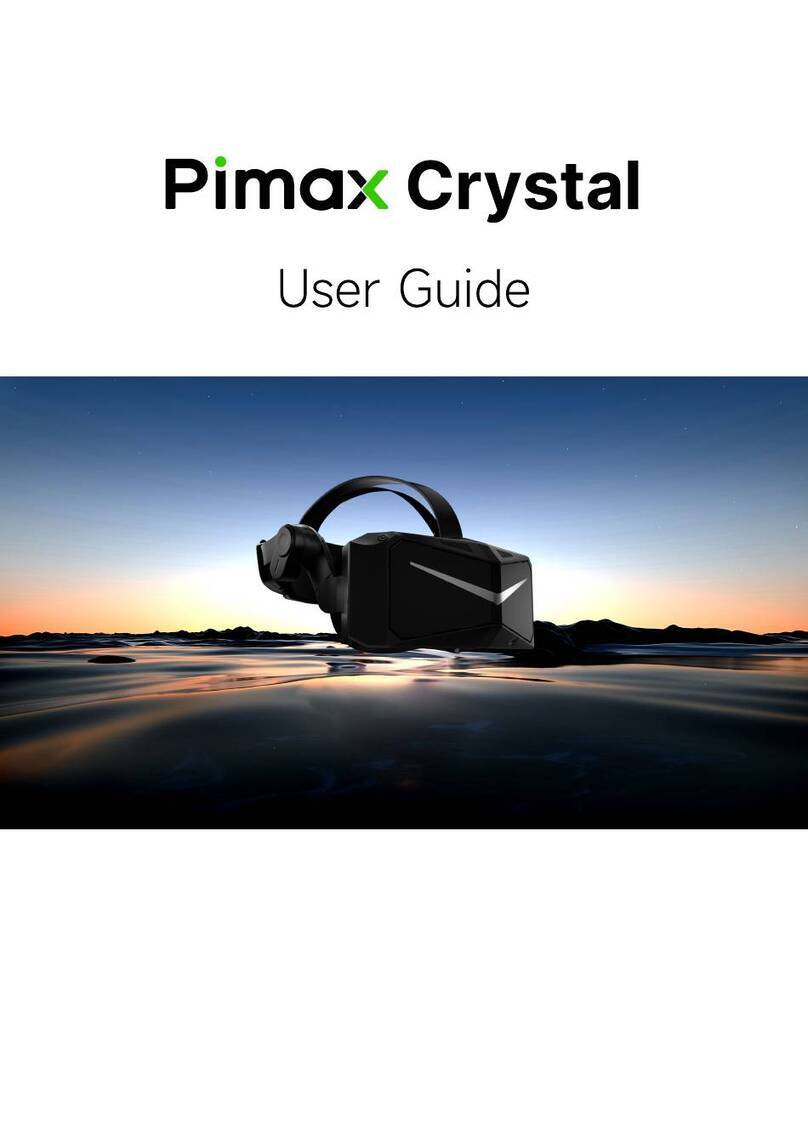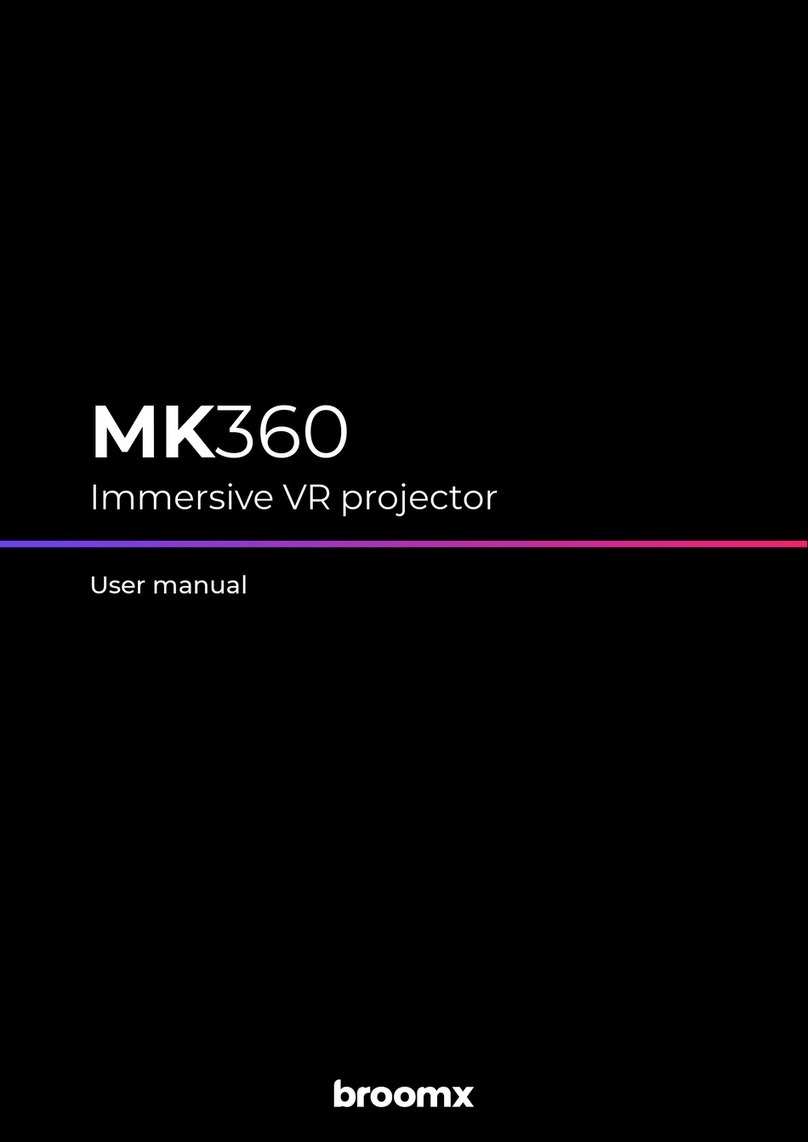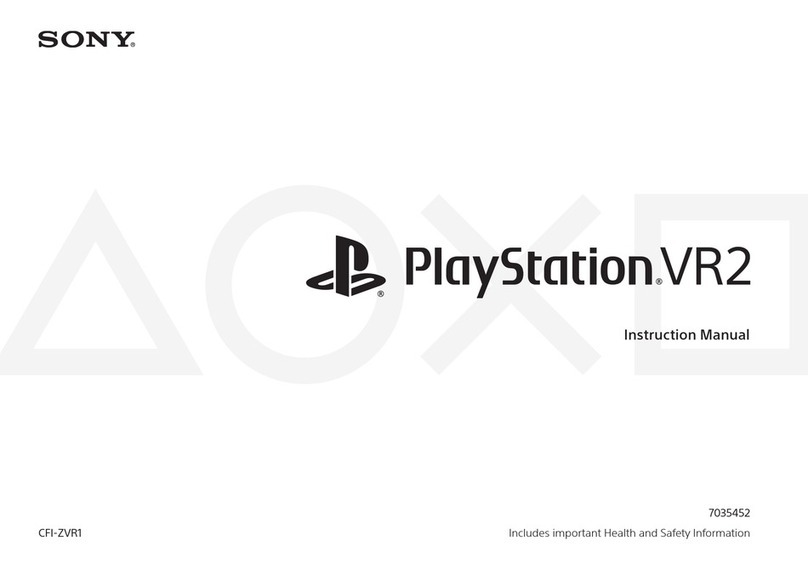Inclusive Technology Inclusive ClassVR Safety guide
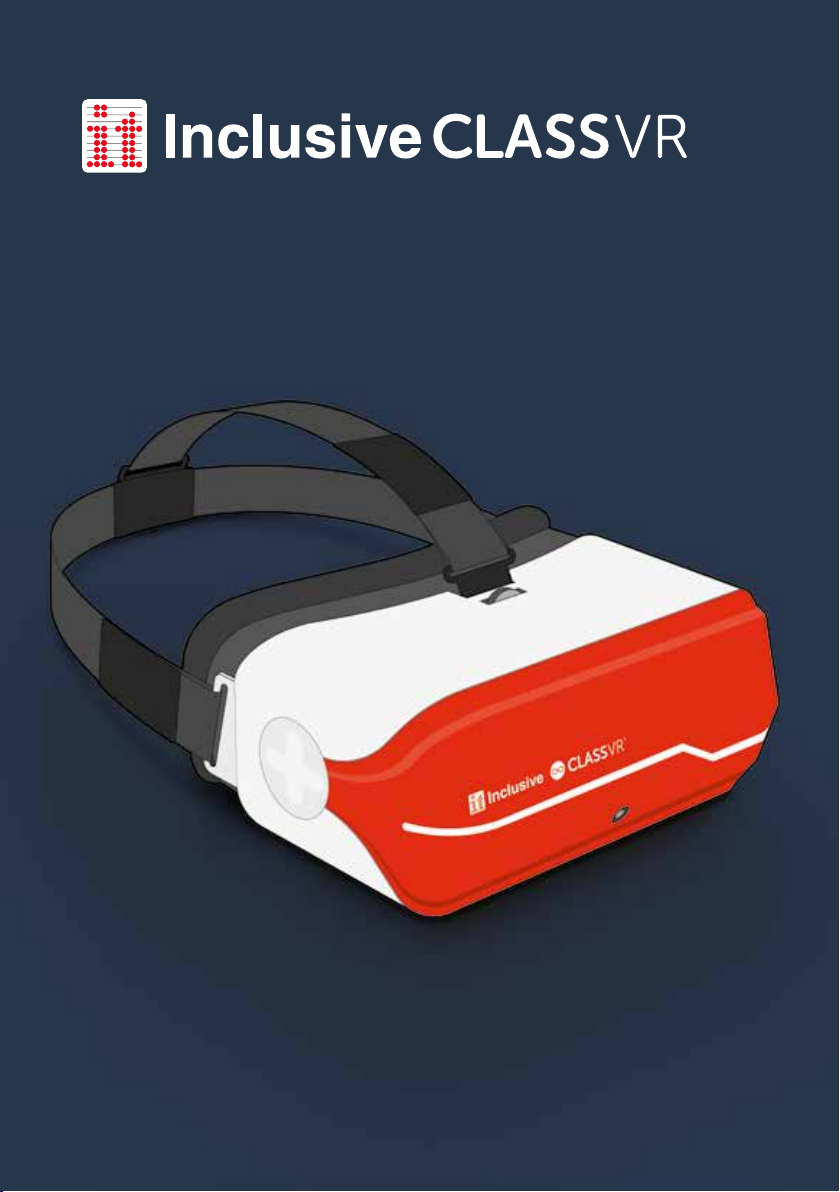
www.inclusive.co.uk/inclusive-classvr
V 1.0
Setup and User Guide
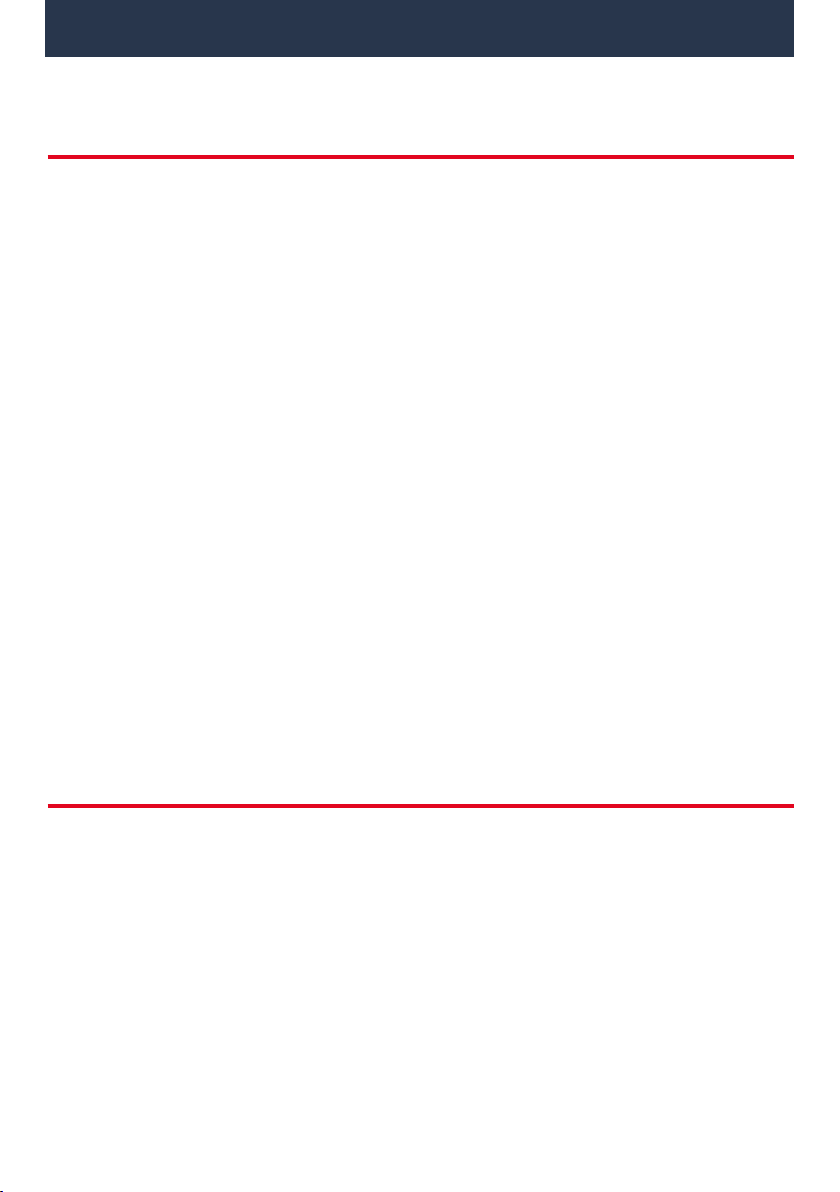
Section 1 – The Inclusive ClassVR Case and Headset 3
Section 2 – Learn the Basics 10
Section 3 – Set Up and Manage the Inclusive ClassVR
Headsets 13
Section 4 – Using the Inclusive ClassVR Portal 17
Section 5 – Technical Setup Guide 26
Section 6 – Troubleshooting 28
Section 7 – Health and Safety 30
Contents
Health and Safety Information
HEALTH & SAFETY WARNINGS: TO REDUCE THE RISK OF PERSONAL INJURY,
DISCOMFORT OR PROPERTY DAMAGE, PLEASE ENSURE THAT ALL USERS OF THE
HEADSETS ARE AWARE OF THE WARNINGS ON PAGE 30 BEFORE USING THEM.
IT IS IMPORTANT TO REMAIN SEATED WHILST USING THE HEADSET UNLESS YOUR
CONTENT EXPERIENCE REQUIRES STANDING.
These health & safety warnings are periodically updated for accuracy and completeness.
Check www.classvr.com/health-and-safety for the latest version.
2
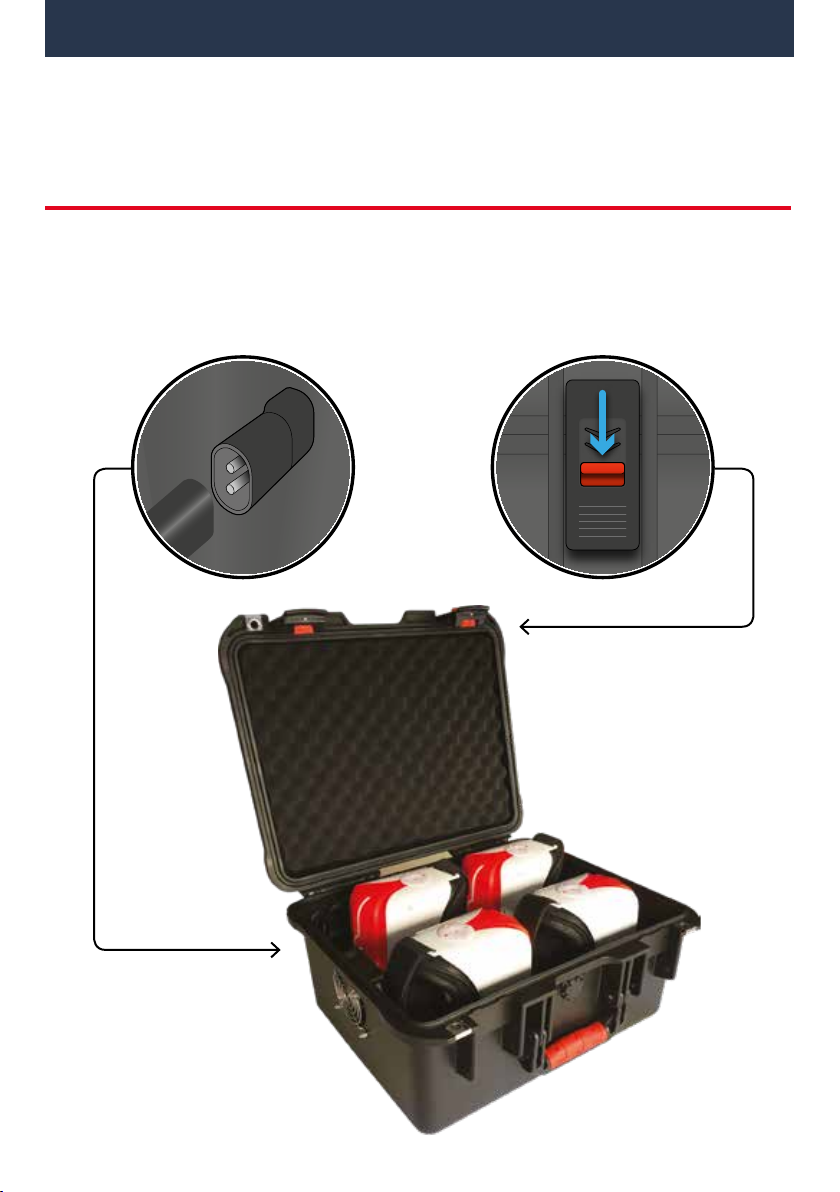
1.1. Connecting the power cable to the case
Open the case by pushing the latch buttons down. Attach the power lead to the back of
the case making sure it is fully inserted.
Section 1
The Inclusive ClassVR Case and Headset
3
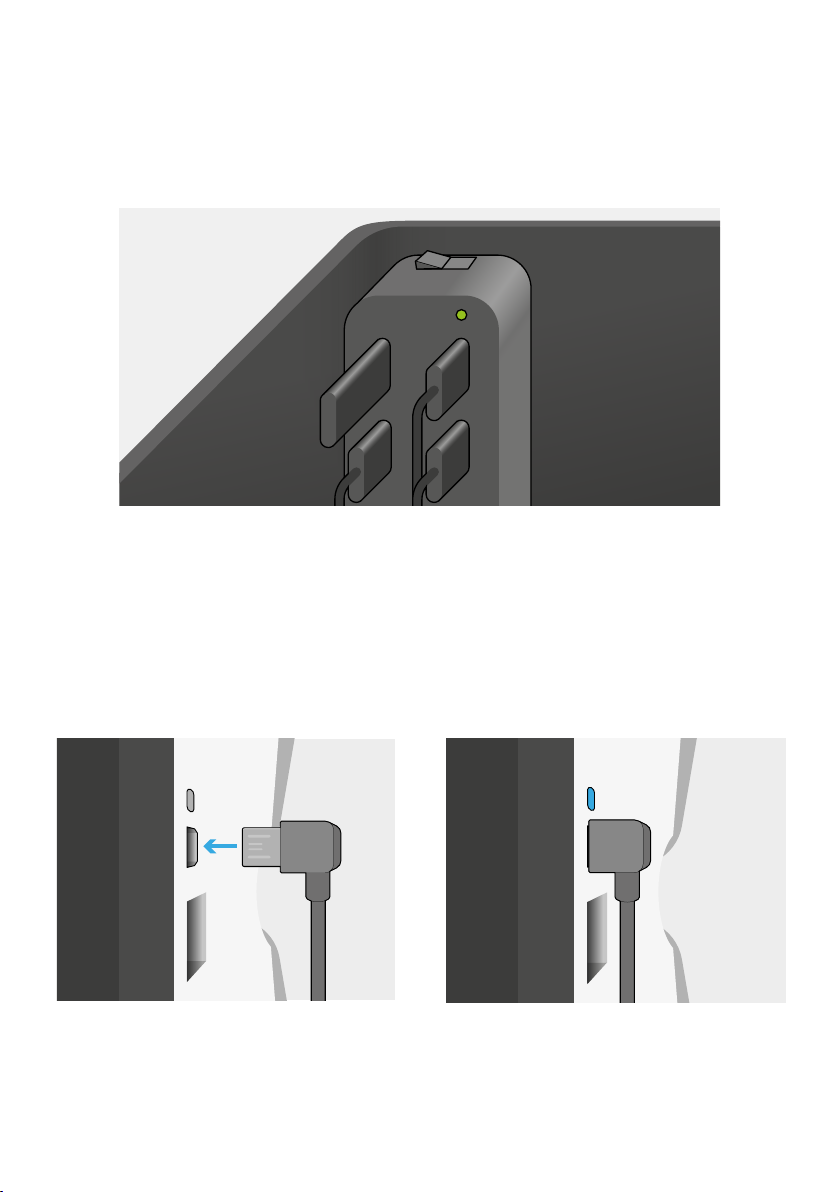
1.2. The USB hub
1.3. Charging the headsets
The USB hub mounted in the top left corner of the case is used to charge each headset via
the connected cables. When the unit is charging you will see a green light appear on the
hub. The power switch can be found on top of the hub.
To charge the headsets, carefully place them back into the carry case making sure the
headset power button is facing up and the micro USB cable is accessible. Connect
the cable to the micro USB port on the bottom of the headset. The light above the
connector will turn blue to show that it is charging.
Make sure the headsets are fully charged before first use.
4
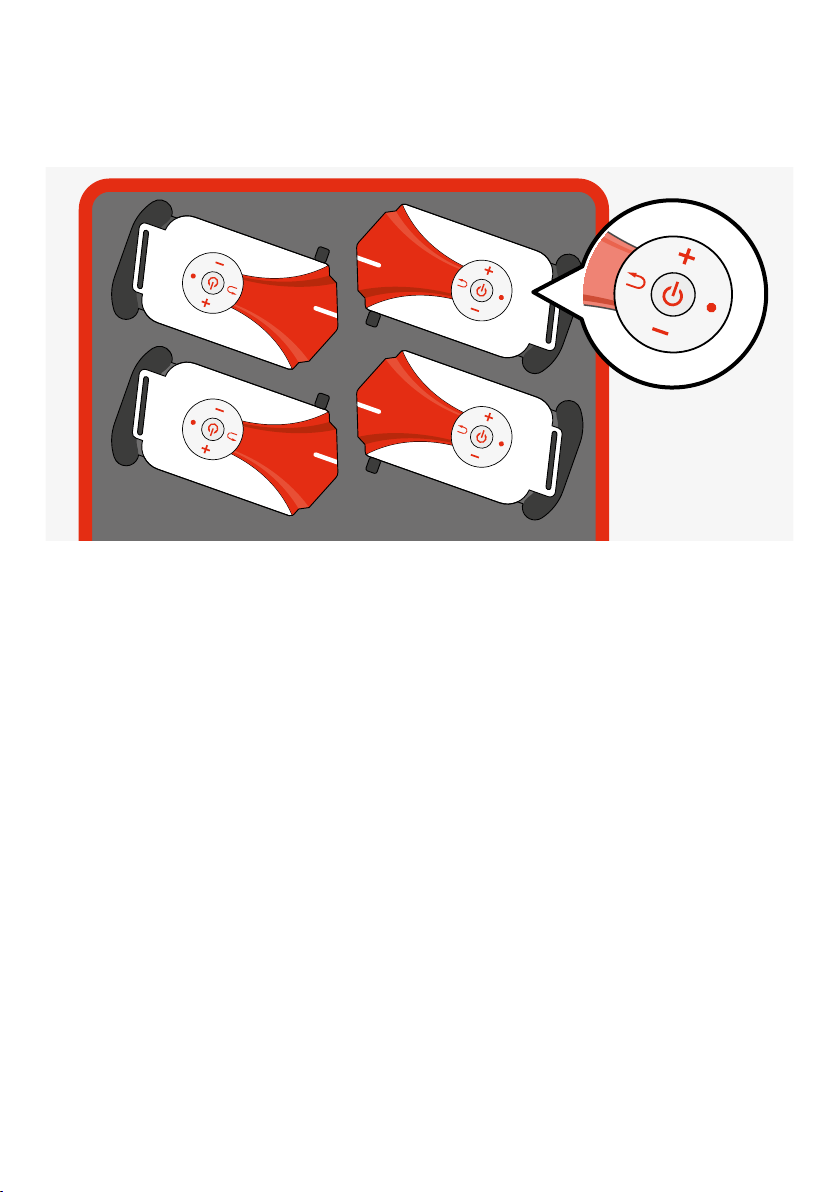
Make sure the power button on the headset is facing up when placed back into
the case. This ensures that the micro USB socket will be on the correct side.
5

1.5. The VR headset at first glance
1
2
3
4
Back button (long-press
to switch display mode)
Volume down
Volume up
Power button
Select/Action button
Keypad controls
6
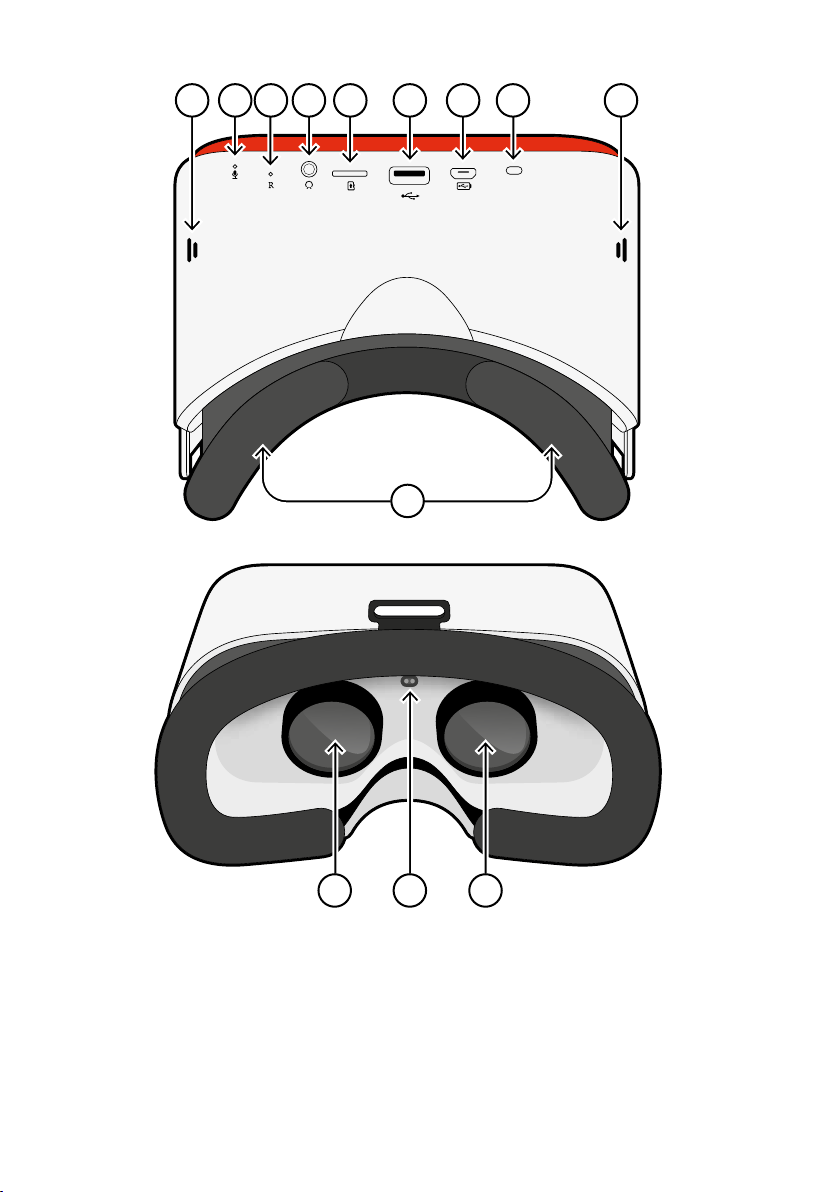
6 7 8 9 10 11 12
13
14 15 16
1. Head Strap 7. Reset Button 13. Face Padding
2. Focus Adjustment 8. 3.5 mm Headphone Out 14. Left View
3. Navigation Pad 9. Memory Card 15. Proximity Sensor
4. Camera 10. USB A 16. Right View
5. Speakers 11. Micro USB
6. Mic 12. Power Light
5 5
7

1.6. How to adjust the head strap
Pull the straps through the slots, then use
the velcro to tighten the straps so the
headset fits securely and comfortably on
each student’s head.
8
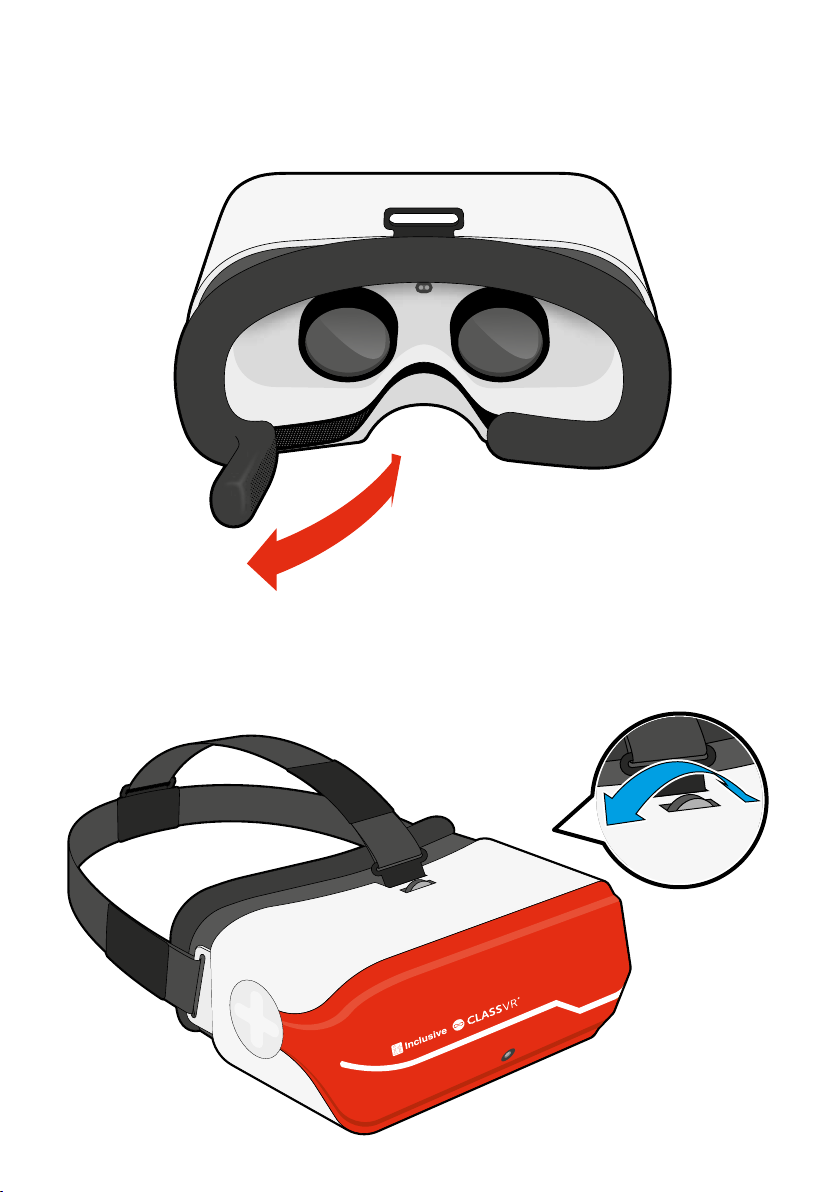
1.7. How to replace the padding
1.8. How to adjust the focus
Pull the foam face rest gently away from the plastic, so the velcro releases. Replace the
foam in the desired position, making sure the soft fabric is aligned with the plastic grips.
To adjust the focus on the VR headset, just turn the wheel left or right until the viewable
image becomes sharp.
9

2.1. Turning your headset on
To turn your Inclusive ClassVR headset on, simply press and hold the power
button on the left side of the headset for five seconds. You will see the ClassVR
logo appear followed by the menu screen.
Section 2
Learn the Basics: How do the Inclusive
ClassVR headsets work?
1245687
3
1
2
3
4
5
6
7
8
Wi-Fi This icon indicates connectivity.
Battery Level The colour will turn from green
to red when battery is low.
ARC App Load up preconfigured Augmented
Reality activities.
Device Information Quickly display
information about the headset.
White dot (reticle) Treat this dot as your select
tool to highlight items you wish to open.
VR Experiences Immerse your class in a huge
variety of Virtual Reality experiences, either
from the provided collections or create your
own using the Inclusive ClassVR Portal.
QR Code Scanner Used to quickly switch
between collections of VR experiences.
Augmented View Keep students safe and
aware of their environment. The front facing
camera projects the immediate surroundings
into the headset, in real-time.
To conserve power, the screen will turn o when the headset is not in use. Simply place
the headset on your face to activate the sensor and the screen will turn on again.
10
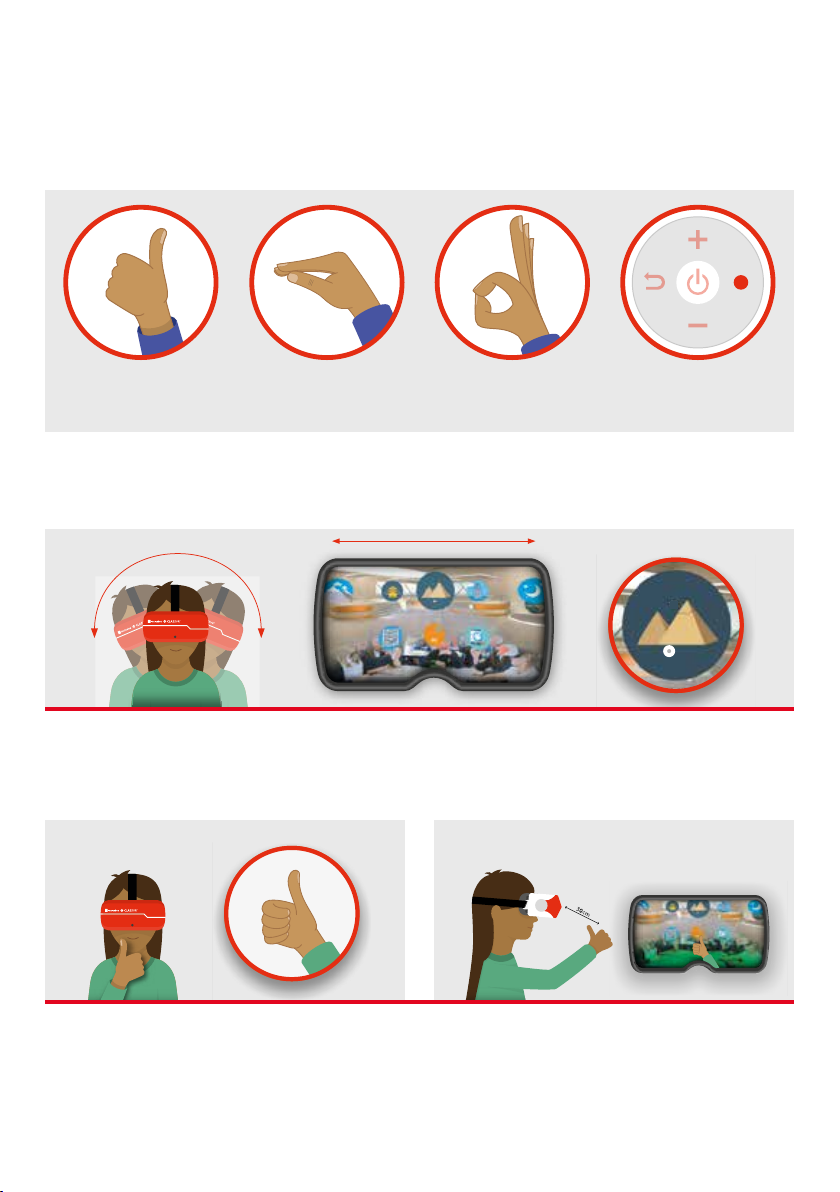
Turn your head to find the icon you would like to select. Look at the icon. You should see a
white dot in the location of your gaze.
2.2. Gesture controls
While students are wearing the Inclusive ClassVR headset and it is not being controlled by
the teacher, they can navigate using simple ‘select’ gestures or button presses.
Thumbs-up Pinch Okay Sign Select/Action
Button
To select an experience:
Keeping your eyes fixed on the icon, move your hand in front of the headset until you
can see it at the bottom of the screen. Make a select gesture with your hand, holding it
about 30cm in front of the camera. The image will turn green when your gesture has
been recognised. Alternatively, press the select button on the left side of the headset.
11
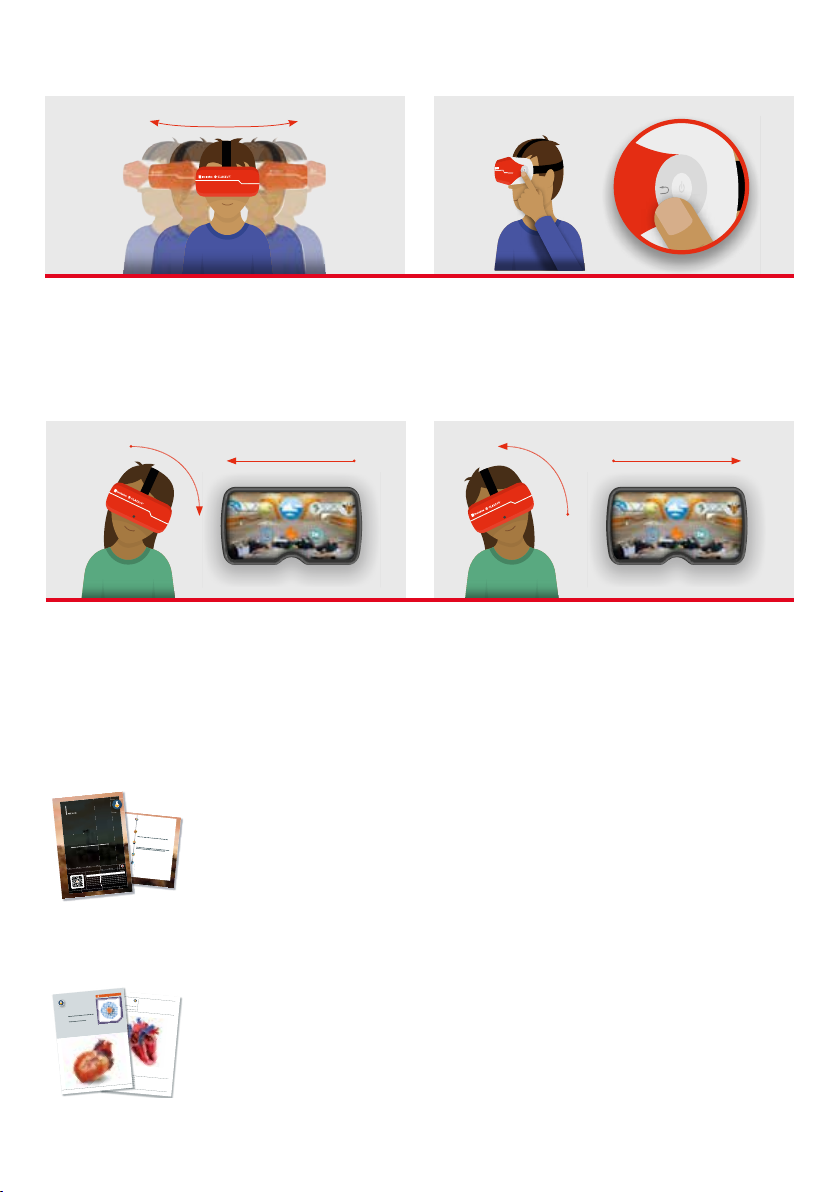
2.3. To access Virtual Reality experiences
Simply open the QR Scanner app on the headset and look at the
QRKey on the relevant lesson plan. You will hear a beep and the
related VR experiences will become available.
2.4. To access Augmented Reality resources
When you see the ARC logo on a plan or worksheet, that means you
can launch Augmented Reality content simply by looking at it! First
open the ARC app from the home screen of your VR headset, then
look at the image on the teaching resource to bring it to life.
To go back to the menu screen:
Afterthe ClassVR Session:
Was there anything unexpected? What clues were there that
this was not a place on Earth? What questions do you still have
about the planet? Share and note down ideas and questions to
use further into the topic.
Follow-UpActivities
› Research what Mars’ atmosphere is like in comparison to Earth. Use
this to help decide which objects you would need to take with you on
a trip to Mars. Justify the reasoning behind each item using scientific
facts or theories.
recreate the movement of the Sun, the planets and some moons
in our solar system. Use this to help understand the reasons behind
varying day length etc.
› Investigate and research our understanding of gravity.
Explore the question ‘Would I be heavier on Mars?’ Students could
create models of Earth and Mars to show their relative mass,
using modelling clay or dough. They can use this to help their
understanding of why they would weigh less on Mars than on Earth.
DESIGNAND TECHNOLOGY
Designingmechanical systems.
Research the purpose of Mars rovers. What do they need to be able to do?
Get students to design and create their own moving Mars rover using their
understanding of the planet as well as key design features that they will need to
integrate into their project.
MATHEMATICS
Placevalue.
Find out facts relating to the planets e.g. Distance from the Sun; mass; gravity;
understanding of place value. Apply this learning within Science to understand
the context of these numbers.
ART
Artistsand techniques.
Compare ‘New Moon’ by Camille Chew to real photos of the moon.
How can you incorporate what you know about Mars into a piece of art?
Create a sculpture or painting of the planet using a range of techniques.
ENGLISHLANGUAGE
Discussingcharacters.
Watch brief clips of WALL-E to discuss how he might be feeling as a robot on
his own. How can you tell how he is feeling? Students to create their own
stop-motion animation with a Mars rover as their central character. Focus on
conveying emotion through facial expressions, sound and movements rather
than dialogue.
COMPUTING
Writingsimple programs.
On Scratch, J2Code or a similar program, use coding to create a simple maze
game set on Mars for Curiosity to navigate.
MUSIC
Appreciatinggreat composers.
Listen to Holst’s The Planets – Mars – The Bringer of War. Link to learning of
Roman Mythology and explore the character of Mars. Why might this planet
have been named after him? How does the piece of music help create the
image of this character?
LinksAcross the Curriculum
Get ready for your next field trip…
to Mars!
Before Your Trip to Mars:
Establish what the class already know about the solar system. Discuss the Mars
One mission. Why do we want to find out more about the planet? What do they
know about Mars rovers? Imagine what it would be like to go there.
Discuss these points and share ideas with the class.
Learning Areas
› • Describing the movement of the Earth, Moon and Sun
› • Using the idea of the Earth’s rotation to explain day and night
› • Understanding how gravity acts on Earth
Immersive Experience
Allow students time to explore the surface of Mars on their own first, making
sure that they are in a safe position. After a minute or so of independent
students back into the room. Collect student ideas about points of note, then
dive back in, making sure you draw attention to:
› The colour of the surface. What may give it its reddish hue?
› What information should the Mars rover collect?
Space Collection
SCIENCE
Is There Life on Mars?
Subject Area of Study
SCIENCE EARTH AND SPACE
Design and Technology Design and make
English Language Visual literacy; narrative
Mathematics Place value
seuqinhcet fo yretsam ;stsitra taerGtrA
Computing Design, write and debug a program
esopmoc dna esivorpmi ;sresopmoc taerGcisuM
Lookfor this icon
en-GB/20170622
Aorta
Aortic Valve
Left Atrium
Left Ventricle
Mitral Valve
Pulmonary Artery
Pulmonary Valve
Pulmonary Vein
Right Atrium
Right Ventricle
Septum
Superior Vena Cava
Tricuspid Valve
The Heart
SCIENCE
Label the chambers on the heart diagram as well as the
surrounding blood vessels.
Why not challenge yourself and label where in the body the
oxygenated or deoxygenated blood is coming from or going to?
Follow-UpActivity
Name
Date
en-GB/20170622
LearningFocus
Namethe parts of the human circulatory system and
theirfunctions.
KeyQuestions
›
of the heart?
› Can you identify the four chambers?
› Which blood vessels are veins and which are arteries?
› What is happening with each heartbeat?
› How can you check how fast your heart rate is?
› What would change if the human started doing
vigorous exercise?
› What do you notice about your own heart rate when you
start to run on the spot?
The Heart
AGE10-12
SCIENCE
VIEWME WITH THE ARC APP!
Afterthe ClassVR Session:
Was there anything unexpected? What clues were there that
this was not a place on Earth? What questions do you still have
about the planet? Share and note down ideas and questions to
use further into the topic.
Follow-UpActivities
› Research what Mars’ atmosphere is like in comparison to Earth. Use
this to help decide which objects you would need to take with you on
a trip to Mars. Justify the reasoning behind each item using scientific
facts or theories.
recreate the movement of the Sun, the planets and some moons
in our solar system. Use this to help understand the reasons behind
varying day length etc.
› Investigate and research our understanding of gravity.
Explore the question ‘Would I be heavier on Mars?’ Students could
create models of Earth and Mars to show their relative mass,
using modelling clay or dough. They can use this to help their
understanding of why they would weigh less on Mars than on Earth.
DESIGNAND TECHNOLOGY
Designingmechanical systems.
Research the purpose of Mars rovers. What do they need to be able to do?
Get students to design and create their own moving Mars rover using their
understanding of the planet as well as key design features that they will need to
integrate into their project.
MATHEMATICS
Placevalue.
Find out facts relating to the planets e.g. Distance from the Sun; mass; gravity;
understanding of place value. Apply this learning within Science to understand
the context of these numbers.
ART
Artistsand techniques.
Compare ‘New Moon’ by Camille Chew to real photos of the moon.
How can you incorporate what you know about Mars into a piece of art?
Create a sculpture or painting of the planet using a range of techniques.
ENGLISHLANGUAGE
Discussingcharacters.
Watch brief clips of WALL-E to discuss how he might be feeling as a robot on
his own. How can you tell how he is feeling? Students to create their own
stop-motion animation with a Mars rover as their central character. Focus on
conveying emotion through facial expressions, sound and movements rather
than dialogue.
COMPUTING
Writingsimple programs.
On Scratch, J2Code or a similar program, use coding to create a simple maze
game set on Mars for Curiosity to navigate.
MUSIC
Appreciatinggreat composers.
Listen to Holst’s The Planets – Mars – The Bringer of War. Link to learning of
Roman Mythology and explore the character of Mars. Why might this planet
have been named after him? How does the piece of music help create the
image of this character?
LinksAcross the Curriculum
Get ready for your next field trip…
to Mars!
Before Your Trip to Mars:
Establish what the class already know about the solar system. Discuss the Mars
One mission. Why do we want to find out more about the planet? What do they
know about Mars rovers? Imagine what it would be like to go there.
Discuss these points and share ideas with the class.
Learning Areas
› • Describing the movement of the Earth, Moon and Sun
› • Using the idea of the Earth’s rotation to explain day and night
› • Understanding how gravity acts on Earth
Immersive Experience
Allow students time to explore the surface of Mars on their own first, making
sure that they are in a safe position. After a minute or so of independent
students back into the room. Collect student ideas about points of note, then
dive back in, making sure you draw attention to:
› The colour of the surface. What may give it its reddish hue?
› What information should the Mars rover collect?
Space Collection
SCIENCE
Is There Life on Mars?
Subject Area of Study
SCIENCE EARTH AND SPACE
Design and Technology Design and make
English Language Visual literacy; narrative
Mathematics Place value
seuqinhcet fo yretsam ;stsitra taerGtrA
Computing Design, write and debug a program
esopmoc dna esivorpmi ;sresopmoc taerGcisuM
Lookfor this icon
en-GB/20170622
Aorta
Aortic Valve
Left Atrium
Left Ventricle
Mitral Valve
Pulmonary Artery
Pulmonary Valve
Pulmonary Vein
Right Atrium
Right Ventricle
Septum
Superior Vena Cava
Tricuspid Valve
The Heart
SCIENCE
Label the chambers on the heart diagram as well as the
surrounding blood vessels.
Why not challenge yourself and label where in the body the
oxygenated or deoxygenated blood is coming from or going to?
Follow-UpActivity
Name
Date
en-GB/20170622
LearningFocus
Namethe parts of the human circulatory system and
theirfunctions.
KeyQuestions
›
of the heart?
› Can you identify the four chambers?
› Which blood vessels are veins and which are arteries?
› What is happening with each heartbeat?
› How can you check how fast your heart rate is?
› What would change if the human started doing
vigorous exercise?
› What do you notice about your own heart rate when you
start to run on the spot?
The Heart
AGE10-12
SCIENCE
VIEWME WITH THE ARC APP!
Tilt your head to the left to scroll towards the left of the screen.
Tilt it to the right to scroll right.
To navigate left and right without turning around:
While wearing the headset, shake your head smoothly from side-to-side, or press the back
button on the left side of the headset.
12
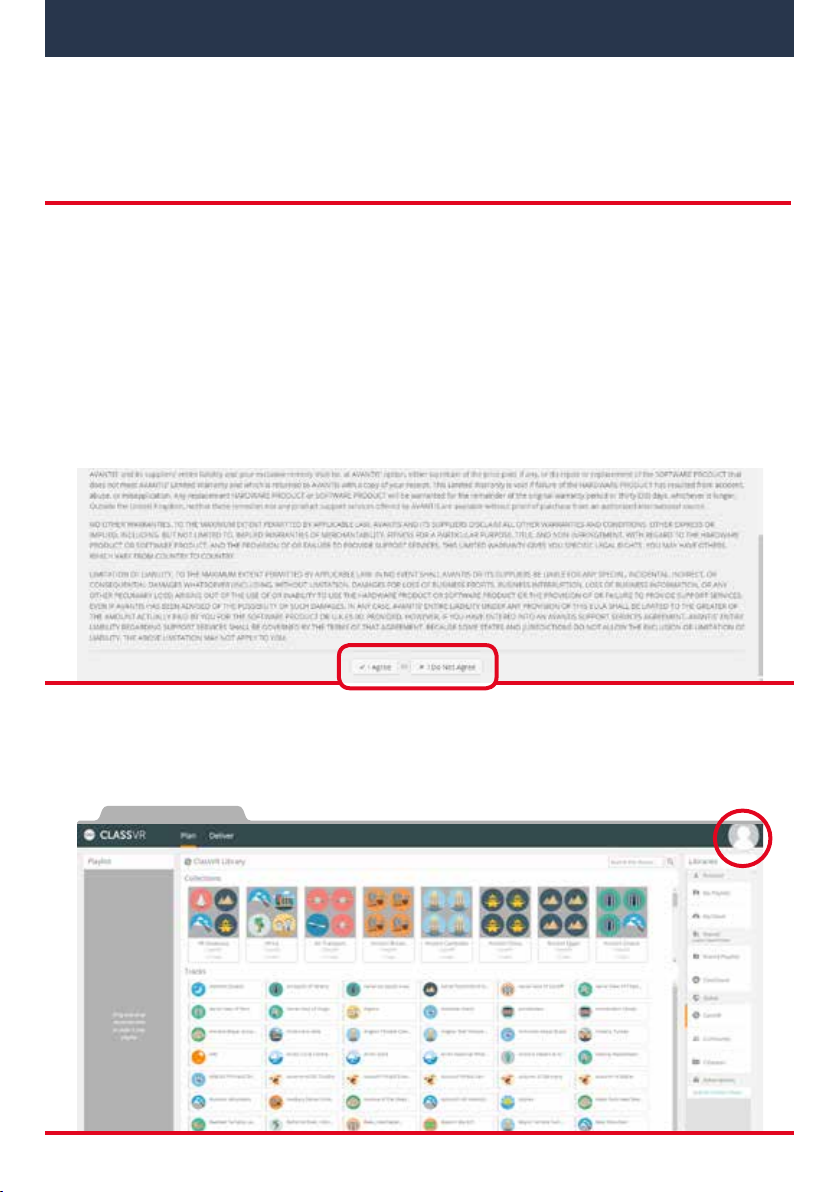
3.1. Log in to your school’s Inclusive ClassVR Portal
To manage your Inclusive ClassVR headsets, you’ll need to log in to the Inclusive ClassVR
Portal (http://portal.classvr.com) for your school. If your information was provided to us
prior to delivery as a Key Contact, you should receive an email invitation from Avantis.
If you have not received the email, please check your Spam, Junk or Clutter folder.
Click the link in the email to create your account.
Once you’ve entered your chosen password, you’ll be directed to our EULA. If you’re happy
with this, scroll to the bottom of the page and click ‘I Agree’.
Now that you have logged in, you should see the Inclusive ClassVR Portal interface.
First of all, you will need to invite your colleagues to the Inclusive ClassVR Portal.
To do this, click the circle at the top right of the page to access the management section:
Section 3
Set Up and Manage the Inclusive ClassVR Headsets
13
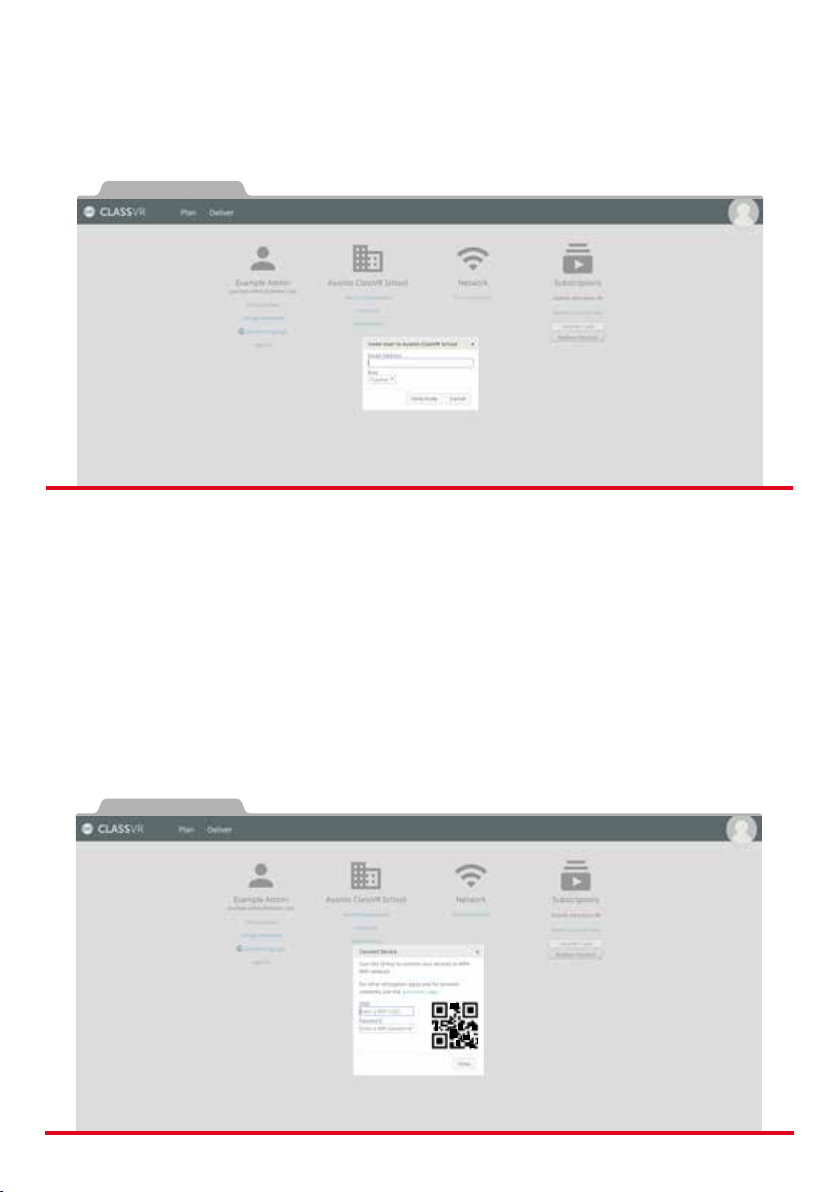
From here, click ‘Invite User’ under the name of your school. When inviting colleagues,
you have a number of user types to choose from. Most colleagues should be invited as the
‘Teacher’ user type; this gives them the ability to use all the day-to-day functions of the
Inclusive ClassVR Portal. IT Technicians and Computing Co-Ordinators should be invited as
the ‘Admin’ user type. Simply enter their email address and click ‘Send Invite’.
3.2. Connect your headsets to your school’s Wi-Fi network
Your Inclusive ClassVR headsets have been pre-loaded with some VR experiences and
can be used straight away. However, in order to control the headsets, you will need to
connect them to your school’s Wi-Fi network.
Create QRKeys
Visit http://portal.classvr.com and make sure you have logged in. Click the circle at
the top right of the screen. On the admin page, look for the Network section and click
Connect Device:
14

This tool will generate a QRKey that you can scan with each Inclusive ClassVR headset.
Follow the steps below:
1. Select the correct network type.
2. Enter your school’s SSID (network name). Make sure you enter this exactly as it
appears (including spaces and capital/lowercase letters).
3. Enter the network password.
4. The system will automatically generate a QRKey (this will not be saved, so you may
wish to print the page or save an image of the QR using a snipping tool).
If your school uses a proxy server that is not transparent, you will need to create a separate
QRKey to scan (otherwise, skip to the next section: Scan QRKeys).
To do this, click the link to our quickstart page.
Enter the information into the Proxy area.
1. Complete the required fields:
eProxy Host – The host address of your school’s proxy server.
eProxy Port – The port number of your school’s proxy server.
eUsername – The username for your school’s proxy server (if necessary).
ePassword – The password for your school’s proxy server (if necessary).
eExclusions – Any addresses that should not be accessed via your school’s proxy
server. Note: Proxy exclusions should be separated by commas. For example:
myschool.sch,espresso. Wildcards in Android exceptions are handled dierently to
other platforms and there is no need to use the asterisk as a wildcard character.
eFor example, an exception for yourschool.sch matches yourschool.sch as well as any
subdomains (e.g. mail.yourschool.sch).
2. Don’t forget to save an image of the QRKey if necessary.
15
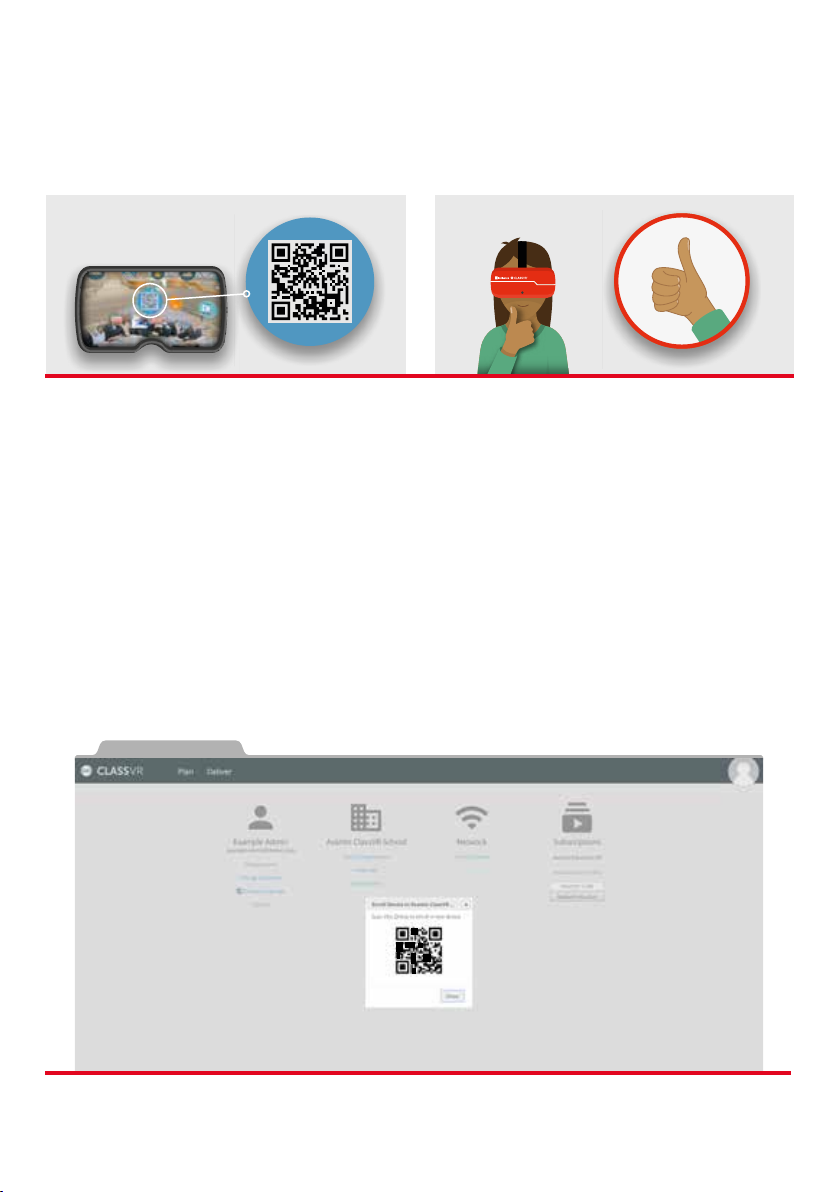
Scan QRKeys with each headset
On each of your ClassVR headsets, open the Scanner app by looking at the icon of a QR
code and making a select gesture with your hand in front of the device.
Once the Scanner app launches, simply look at the Wi-Fi QRkey until you hear a beep.
This will add the Wi-Fi connection to your headset.
If your school has a proxy server, repeat this process with the Proxy QRkey, once the
headset has connected to the Wi-Fi.
3.3. Scan your school’s enrolment QRKey
Your headsets may already be enrolled when you receive them. You can check this by
going to http://portal.classvr.com, clicking the Deliver tab at the top of the page, and
looking at the Devices pane; the headsets should be listed here. If you do not see all the
devices you would expect, you may need to enrol them in your school’s organisation.
You can find the enrolment QRKey in the Admin section of the Inclusive ClassVR portal,
under the name of your school:
16
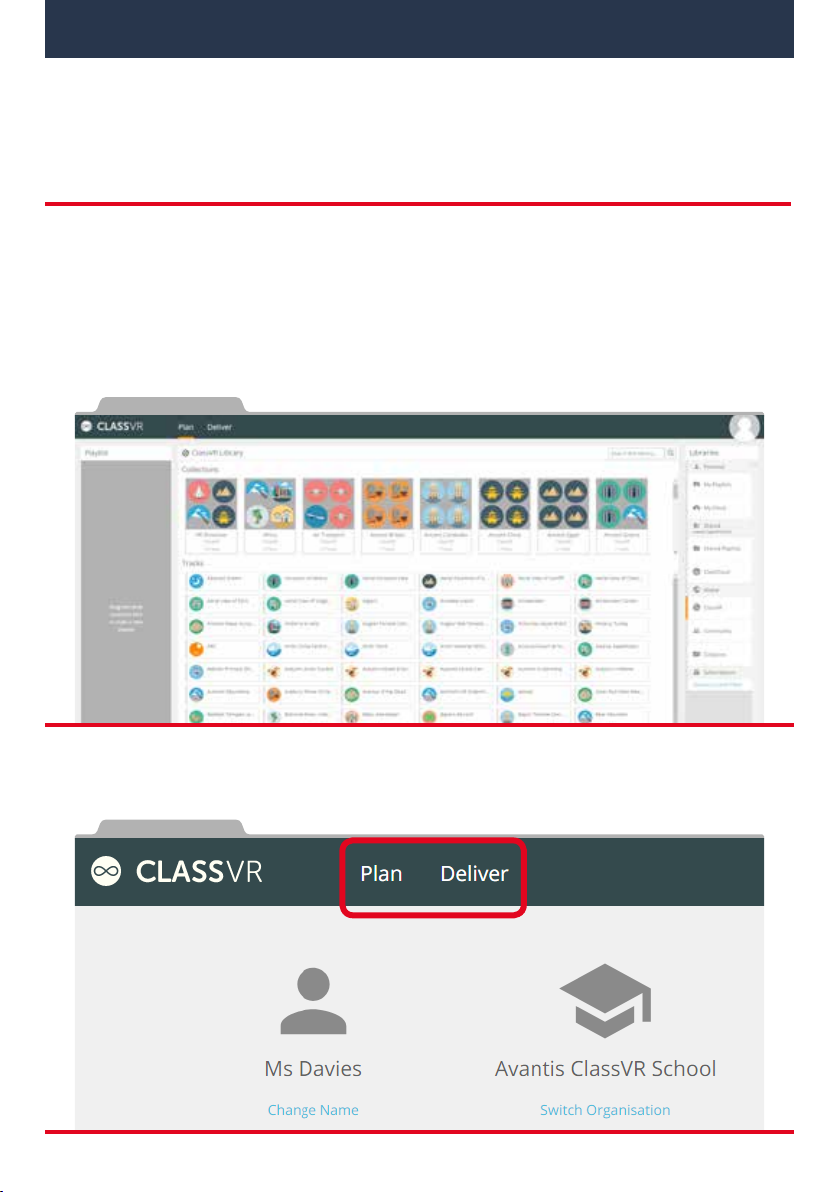
To access the Inclusive ClassVR Portal, visit http://portal.classvr.com. You will see a login
screen. Enter your email address and password. If you are the Key Contact for your school,
Avantis will send you an email inviting you to join. Otherwise, your Key Contact should
send you an invitation by email.
Once you have logged in, you will see the Inclusive ClassVR Portal page:
The portal has two main tabs: the first helps you to plan the content you’d like to use in your
lesson, and the second to deliver it to student headsets.
Section 4
Using the ClassVR Portal
17
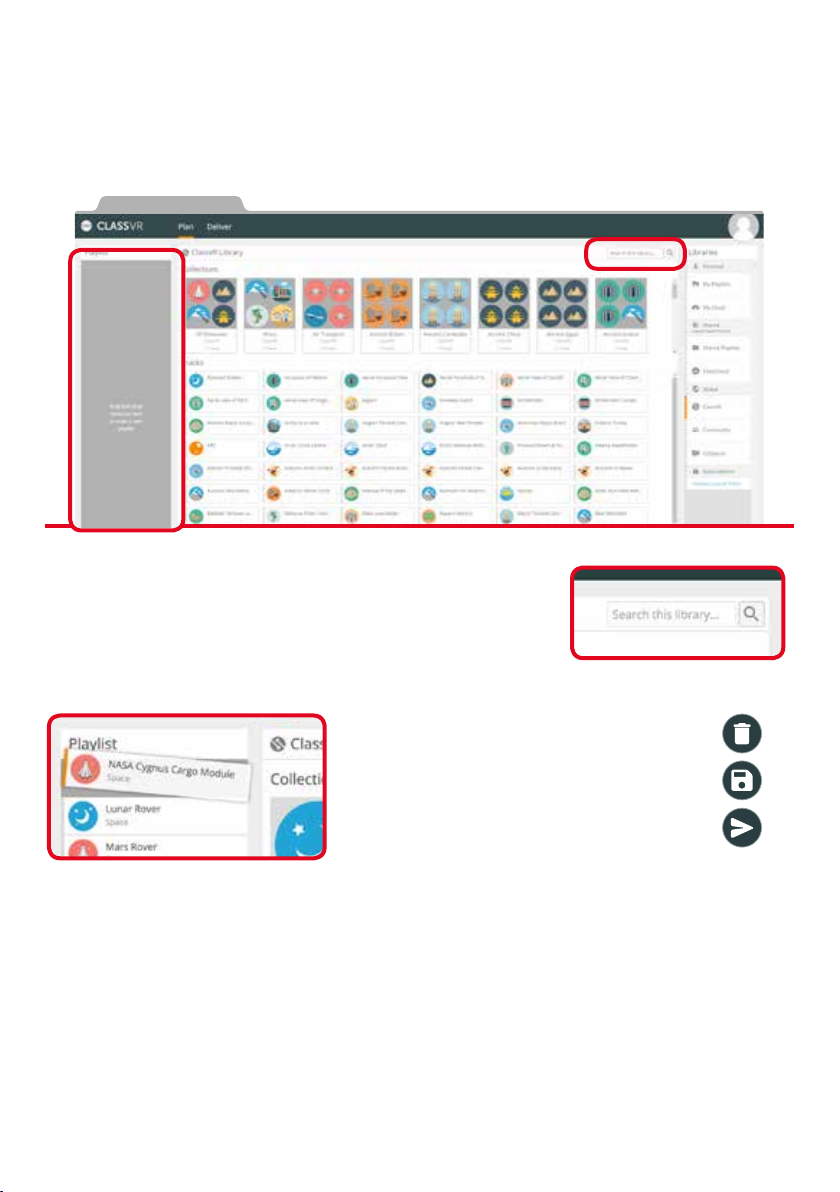
4.1. Plan
In the Plan section, you can create your own custom ‘Playlist’ of VR experiences that
you can send to your devices. You can select ‘Tracks’ which are individual resources, or
‘Collections’ which are pre-made lists of Tracks around a certain theme or topic.
It’s easy to find experiences that are relevant to your lessons
in the ClassVR Library; simply use the search box to find what
you need.
To use them, simply drag and drop them into the Playlist pane
on the left. To remove a Track, drag it outside the Playlist pane.
To clear the playlist click this icon.
To save the playlist click this icon.
To send the playlist for your students to
explore independently, click this icon.
To the right of the page, you’ll see the Libraries pane. From here you can access other
sources of content. By default, all schools will be able to use the 500+ experiences in
Inclusive ClassVR, and upload their own content via ClassCloud.
Your saved playlists will be stored in the ‘My Playlists’ pane on the right. To use a playlist,
drag it to the playlist pane and then either:
A. Click the Send icon to allow students to explore the playlist independently.
B. Click the Deliver icon to step your students through the playlist in real time.
18
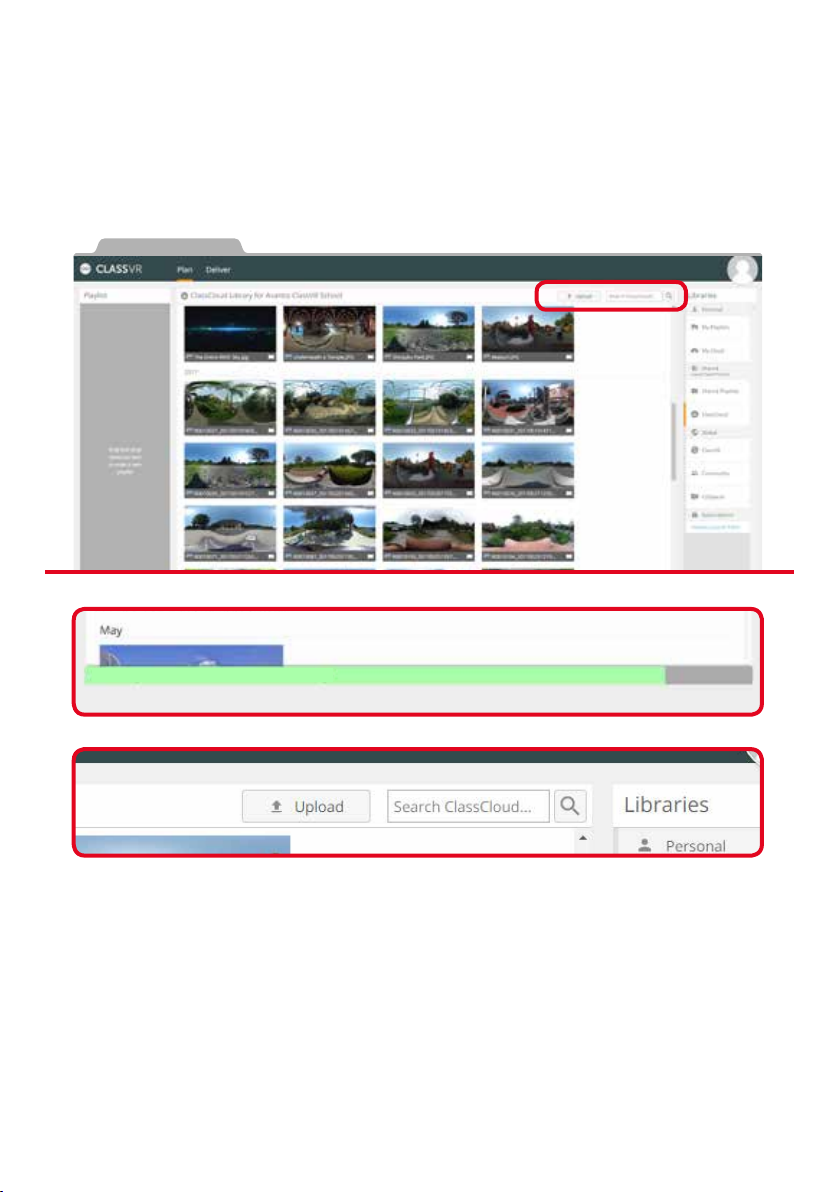
4.2. Adding your own content to the cloud
Choose whether you would like to upload content to your own personal My Cloud, or to
your organisation’s shared ClassCloud. Click the relevant Libraries pane to begin adding
your own VR content. Click the Upload button to browse through your computer and
select files. Just click ‘Open’ to add them or drag images from your desktop and drop them
anywhere on the main pane.
You can view most image and video file types on your Inclusive ClassVR headsets, but the
following will be most eective:
eEquirectangular JPG images
eEquirectangular MP4 videos
Once you have uploaded the files to My Cloud or ClassCloud, drag and drop the ‘Tracks’
into the playlist as before.
Files you upload to My Cloud can only be seen by you; ClassCloud files can be seen by all
users in your organisation.
Uploading Buckingham Palace
19
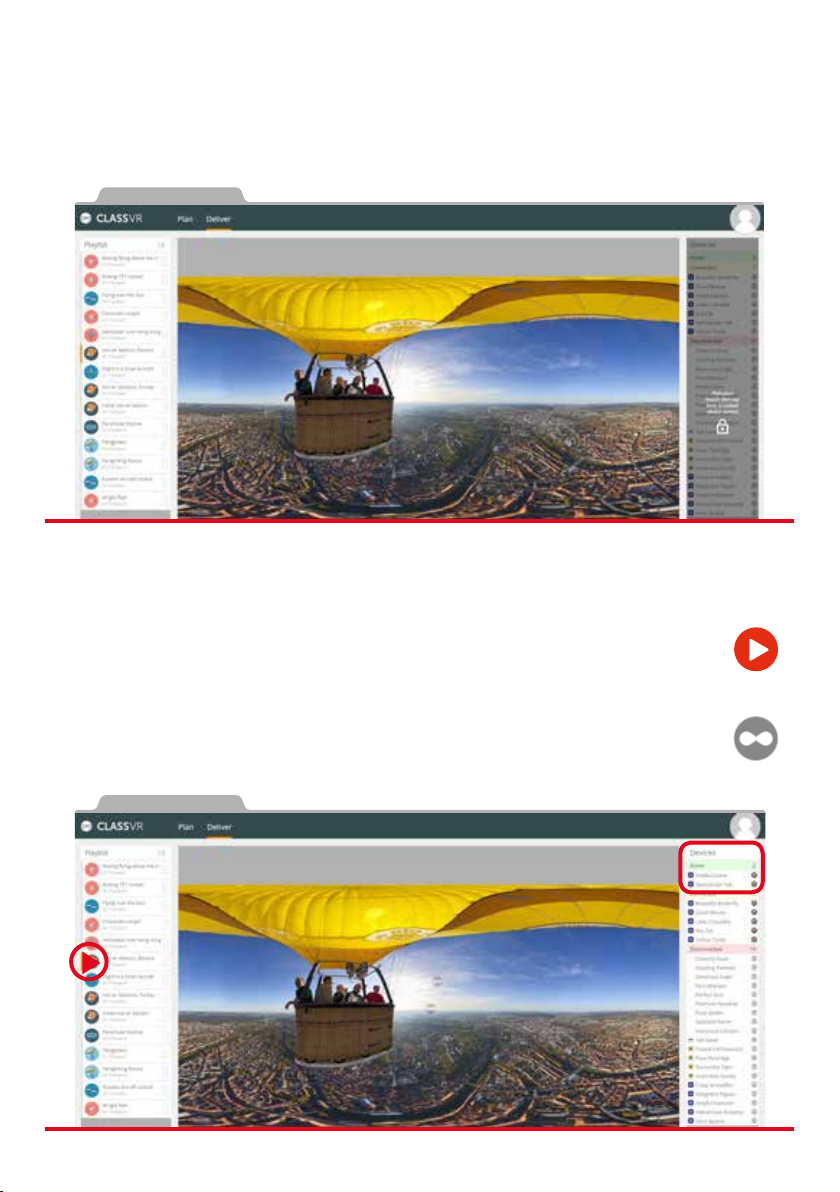
To begin your teacher-led virtual reality session, simply press the play button to
send the current image or video to all headsets simultaneously. Once you have
pressed play, students will not be able to use the ‘back’ button or gesture to leave
this experience; you have control.
Once in the experience, your students will be able to look around independently.
Look for the VR goggle icons that appear on your preview image; these show you
exactly where your students are looking, in real-time:
4.3. Deliver
In the Deliver section, you’ll see three panes: your Playlist at the left, a list of your school’s
Inclusive ClassVR headsets at the right, and the currently-selected VR experience from the
Playlist in the centre:
You’ll notice that the devices on the right are greyed-out when you first open the Deliver
section. This gives you an opportunity to explore and preview your Playlist without
sending any files to your headsets. Click the Devices pane to unlock it.
20
Table of contents