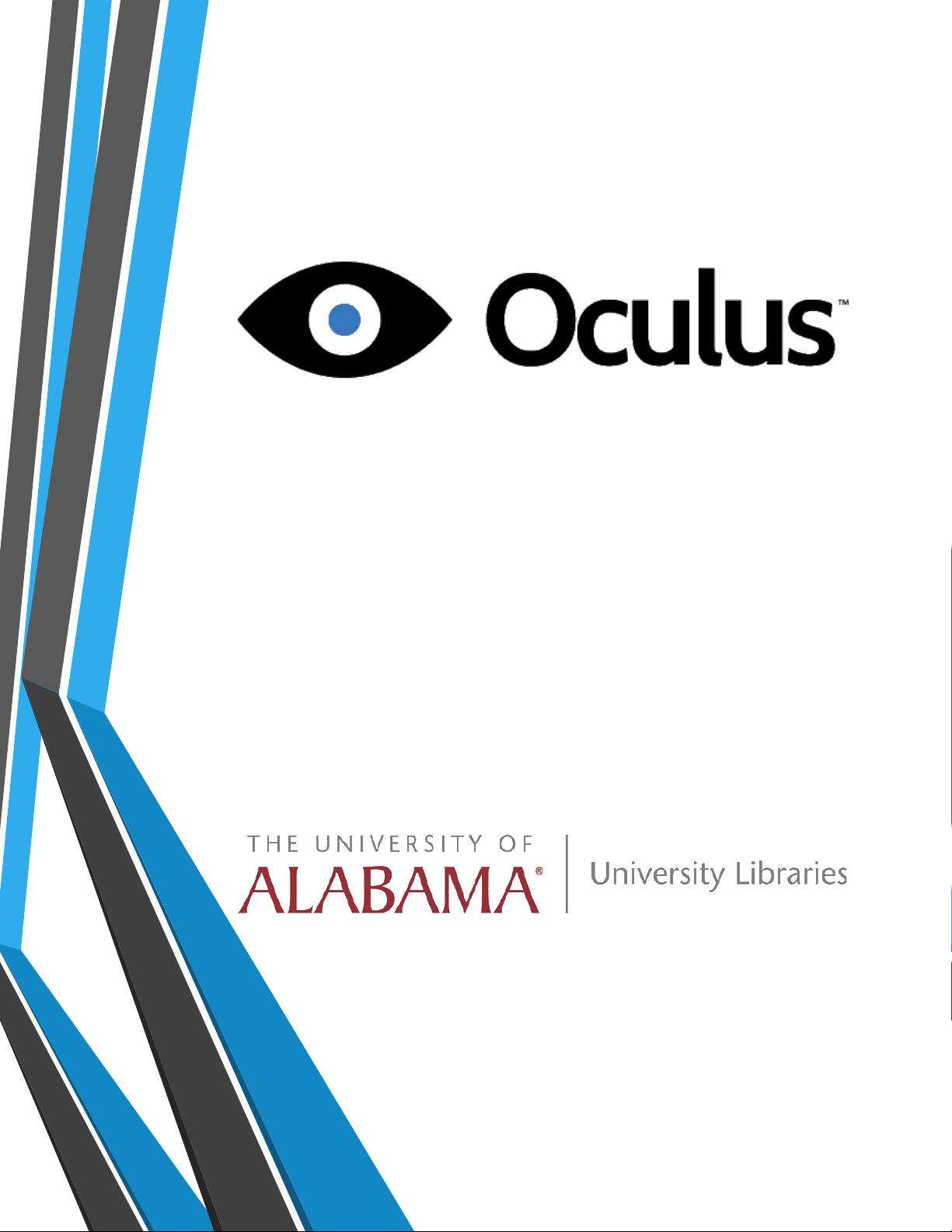What is the Oculus Rift?
Invented by aVR enthusiast named Palmer Luckey, the Oculus
Rift is a set of virtual-reality goggles that will work with your
computer or mobile device. After he showed a prototype at the
E3 gaming convention in 2012, Luckey founded Irvine, Calif.-
based Oculus VR with Brendan Iribe, who became CEO. The two
launched a Kickstarter project in August 2012 to sell prototype
developer versions of the Oculus Rift, raising $2.4 million. Since
selling out of the original Oculus Rift development kit, the
company has launched a revamped $350 Development Kit 2
(DK2) model while continuing to work on its eventual consumer
version.
On Mar. 25, 2014, Oculus VR was purchased by social
networking giant Facebook for a combined $2 billion dollars.
Facebook CEO Mark Zuckerberg said that the headset "has the
chance to create the most social platform ever," though we
don't know how exactly the website will utilize the Oculus Rift.
In an interview with Polygon, Luckey said that Oculus VR will
continue to operate in its Irvine headquarters, and will use
Facebook's backing to create a better, more affordable product.
3