GoPro HERO Camera User manual
Other GoPro Action Camera manuals

GoPro
GoPro Hero 8 Black User manual

GoPro
GoPro HERO 4 SILVER User manual

GoPro
GoPro HERO 4 SILVER User manual

GoPro
GoPro Hero 2 User manual

GoPro
GoPro Hero3plus Black Edition User manual
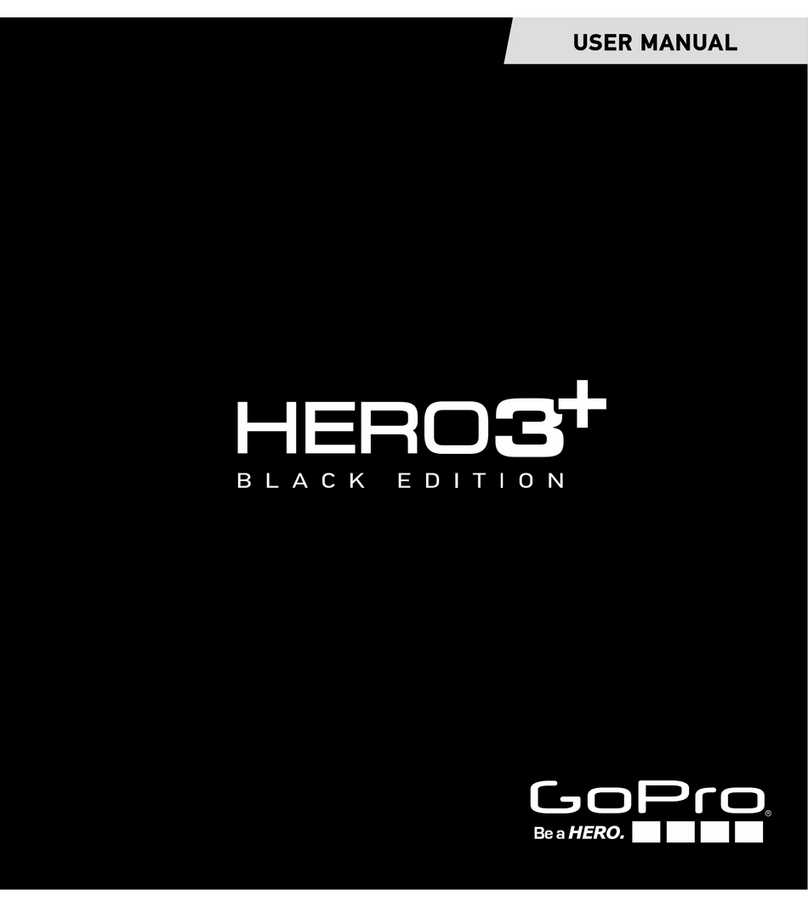
GoPro
GoPro Hero3+ Black Edition User manual

GoPro
GoPro SPBL1 User manual

GoPro
GoPro Hero 3+ Black Edition User manual

GoPro
GoPro Hero4 Silver User manual

GoPro
GoPro Hero 3 Black edition User manual

GoPro
GoPro HERO7 WHITE User manual

GoPro
GoPro HERO 6 User manual

GoPro
GoPro HD Hero 960 User manual

GoPro
GoPro HERO Camera User manual

GoPro
GoPro HERO Camera User manual
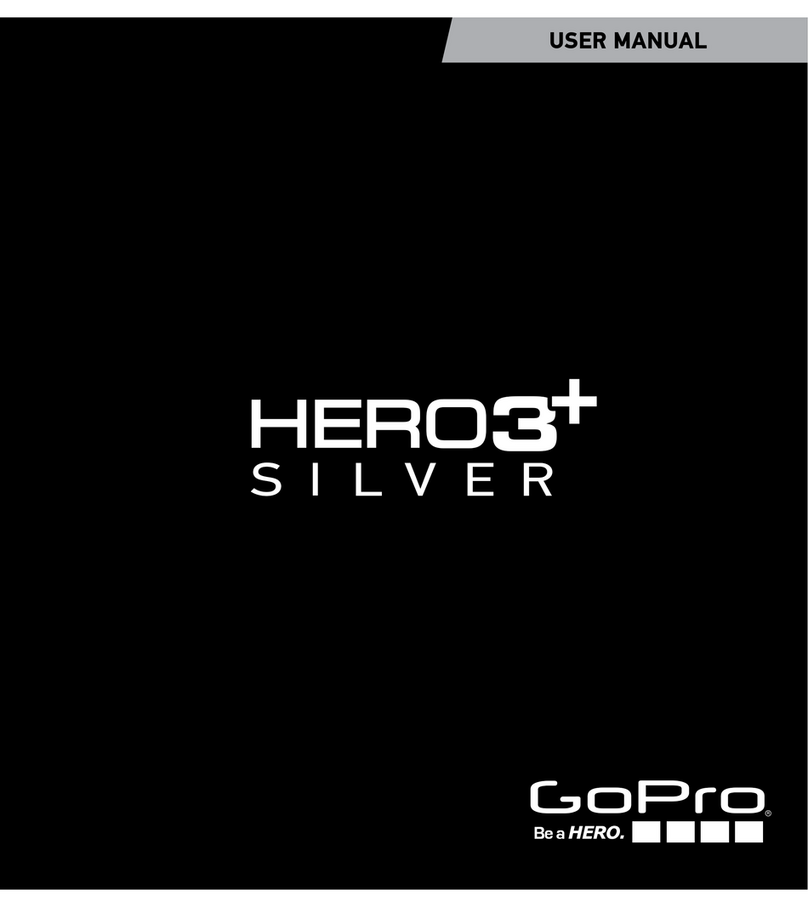
GoPro
GoPro Hero 3 Silver edition User manual

GoPro
GoPro HERO 5 BLACK Installation instructions

GoPro
GoPro HERO 5 BLACK Operating instructions

GoPro
GoPro HERO5 User manual
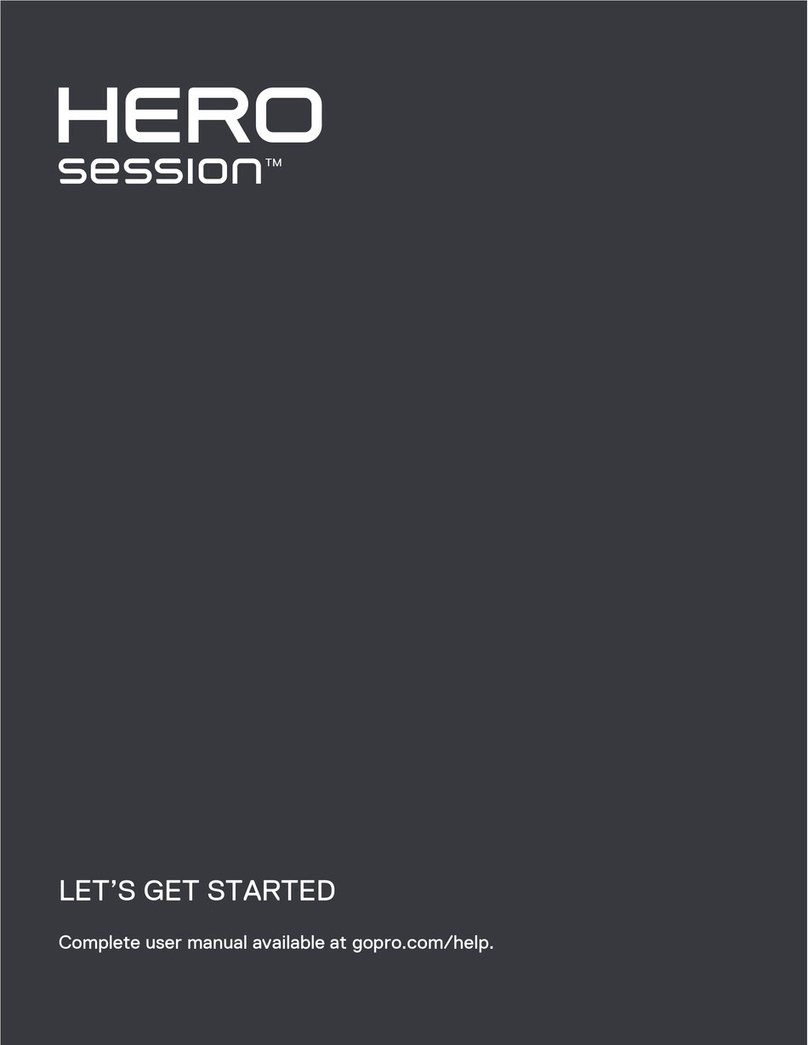
GoPro
GoPro Hero session User manual































