GoPro SPBL1 User manual
Other GoPro Action Camera manuals

GoPro
GoPro Hero 8 Black User manual

GoPro
GoPro HERO 10 Black Bones User manual

GoPro
GoPro HERO 4 SILVER User manual

GoPro
GoPro HERO5 User manual

GoPro
GoPro Hero3plus Black Edition User manual

GoPro
GoPro HERO7 WHITE User manual

GoPro
GoPro HERO Camera User manual

GoPro
GoPro HERO11 Black User manual
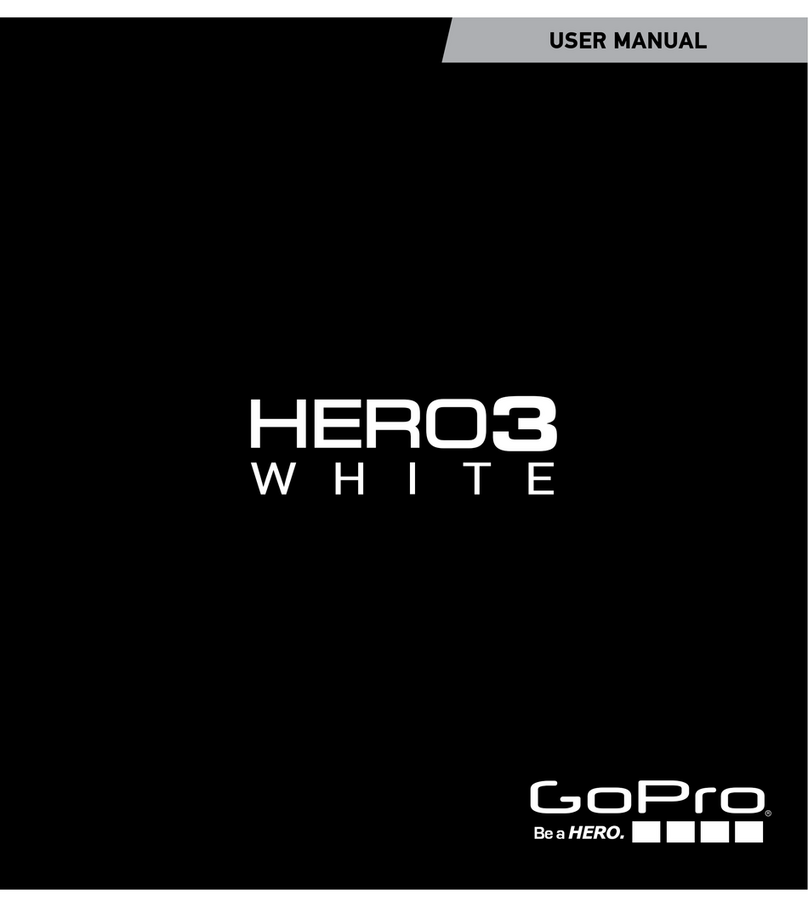
GoPro
GoPro Hero3White User manual

GoPro
GoPro Hero 3 White edition User manual

GoPro
GoPro MAX User manual

GoPro
GoPro Hero3plus Black Edition User manual

GoPro
GoPro HERO 5 BLACK Installation instructions

GoPro
GoPro Hero4 Silver User manual

GoPro
GoPro HD Hero 960 User manual

GoPro
GoPro HERO 5 BLACK Operating instructions
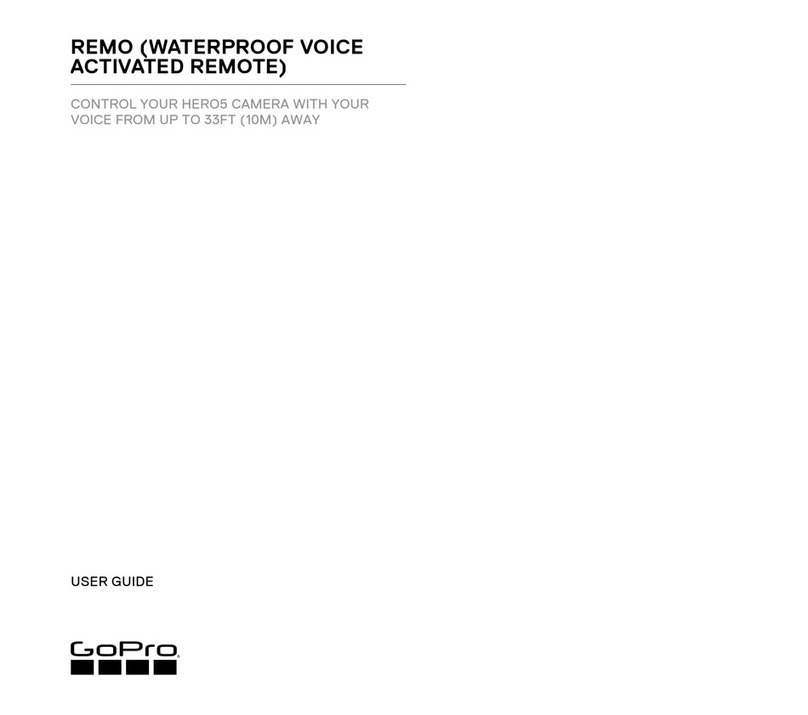
GoPro
GoPro REMO User manual

GoPro
GoPro Fusion User manual

GoPro
GoPro Hero session User manual

GoPro
GoPro HERO7 Silver User manual































