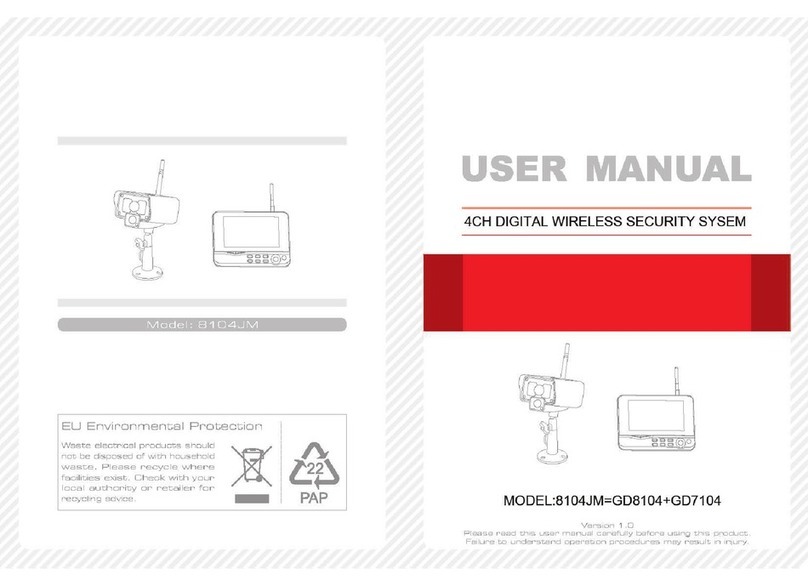Date / Time
OK:Options MENU:Quit
Date
/ /
2013 11 15
Time
:
20 11
11 12
● Date / time
Press the OK button to enter:
● Record Mode
1. Press the OK button to enter;
2. Press the or button to select “Normal” or “Overwrite” and
then press the OK buton to confirm and exit.
Remarks:
Normal: When the SD card or the mobile hard disk is full, the
system stops recording automatically.
Overwrite: When the SD card or the mobile hard disk is full, the
system automatically deletes the earliest videos and
reserves a sufficient storage space to guarantee this
recording.
● Format SD/USB
1. Press the OK button to enter;
2. Press the or button to select “Cancel”, “SD Card” or “USB Device”;
Cancel: Cancels formatting.
SD Card: Formats the SD card.
USB Device: Formats the USB device.
3. Press the OK button to format:
Press the or button to select;
Press the or button to adjust;
Press the OK button to confirm;
Press the MENU button to exit.
● Language
1. Press the OK button to enter;
2. Press the or button to select language and then press the
OK button to confirm and exit.
Format SD/USB
OK:Options MENU:Quit
Formatting, please wait.....
4. After formatting, the system prompts “Format Successfully”,
indicating that formatting succeeds.
Press the or buttons to select an option, and then press
the OK button to confirm.
Scan Mode Period
Mute
Load Default
Brightness
Volume
Alarm Volume
Power Saving Mode
Sets the cyclic display interval of monitoring picture on the camera.
Turns on/off the speaker on the receiver.
Sets whether to restore default settings.
Adjusts brightness of the LCD screen.
Adjusts the sound.
Adjusts the alarm volume.
Adjusts power saving mode.
System Update Fo r sof t war e u pgra d e.
Date / Time
Language
Record Mode
Format SD/USB
Storage for Recording
Display Items
TV System
System Information
Sets the system time and date.
Sets the system language.
Sets to stop recording or overwrite the earliest video record when the
storage medium is full.
Sets whether to format the storage medium.
Selects the storage medium.
Sets whether to display RSSI, SD/USB Status and Camera on the screen
and the recorded video.
Selects a system.
Views the system information.
Network Sets and views the network information.
● Network
1. Press OK button to enter and view;
2. Press the MENU button to exit.
Network
OK:Options MENU:Quit
Network Password
Network Addressing
Push Notification
Press the or button to select;
Press the OK button to confirm;
Modify the network parameters;
Press the OK button to save and
confirm;
Press the MENU button to exit.
Network Information