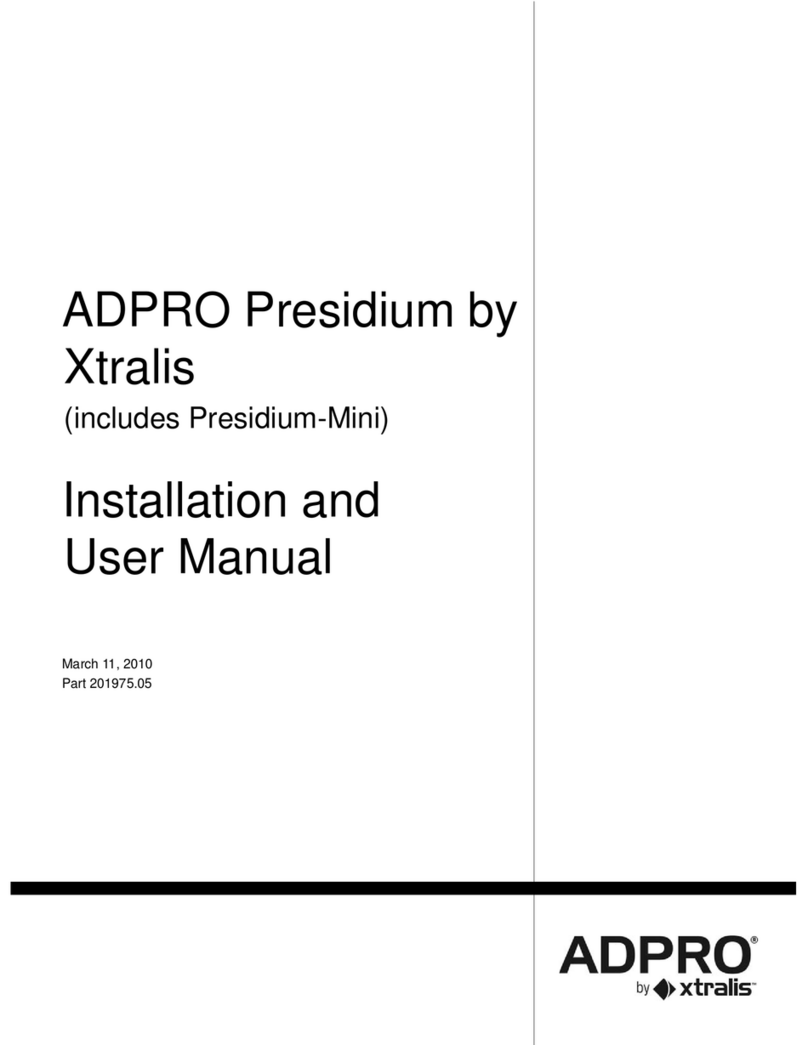ADPRO Presidium Mini by Xtralis Installation and User Manual
Doc. 14294_02 i
Disclaimer
The contents of this document are provided on an "as is" basis. No representation or warranty(either express or implied) is made as to the
completeness, accuracy or reliability of the contents of this document. The manufacturer reserves the right to change designs or
specifications withoutobligation andwithout further notice. Exceptas otherwise provided, all warranties,express or implied, including
without limitation any implied warranties of merchantability and fitness for a particular purpose are expressly excluded.
Intellectual Property and Copyright
This document includes registered andunregistered trademarks. All trademarks displayed are thetrademarks of their respective owners.
Your use of this documentdoes not constitute or create alicence or any other right to usethe name and/or trademark and/or label.
This document is subject to copyrightowned by Xtralis AG ("Xtralis"). You agree not to copy, communicate to the public, adapt, distribute,
transfer, sell, modify or publish any contents of this document without the express prior written consent of Xtralis.
General Warning
This product mustonly beinstalled, configured and used strictly in accordance with the General Terms and Conditions, UserManual and
product documents available from Xtralis. All proper health and safety precautions must be taken during the installation, commissioning
and maintenance of the product. The system should not be connected to a power source until all the components have been installed.
Proper safety precautionsmust be taken during tests and maintenance of the products when these are still connected to the power source.
Failure to do so or tampering with the electronics inside the products can result in an electric shock causing injury or death and may cause
equipment damage. Xtralis is not responsible andcannot be held accountable for any liability that may arise dueto improper use of the
equipment and/or failure to take proper precautions. Only persons trained through an Xtralis accredited training course can install, test and
maintain the system.
Liability
You agree to install, configure and use the products strictly inaccordance withthe User Manual and product documents available from
Xtralis.
Xtralis is not liable to you or any other person for incidental, indirect, or consequential loss, expenseor damages of any kind including
without limitation,loss of business, loss of profits or loss of data arisingout of youruse of the products. Without limiting this general
disclaimerthe following specific warnings and disclaimers also apply:
Fitness for Purpose
You agree that you have been provided with a reasonable opportunity to appraise the products and have made your own independent
assessment of the fitness or suitability of the products for your purpose. You acknowledge that you have not relied on any oral or written
information,representationor advice given by oron behalf of Xtralis orits representatives.
Total Liability
Tothe fullest extent permitted by law that any limitation or exclusioncannot apply, the total liability of Xtralis in relation to the products is
limited to:
(i) in the caseof services, the cost of havingthe services supplied again; or
(ii) in the caseof goods, the lowest cost of replacingthe goods,acquiring equivalent goods or having thegoods repaired.
Indemnification
You agree to fully indemnify and hold Xtralis harmlessfor any claim, cost, demand or damage (including legal costs on afull indemnity
basis) incurred or which may be incurred arising from your use of theproducts.
Miscellaneous
If any provision outlined above is found to be invalid or unenforceable by a court of law, such invalidity or unenforceability will not affect the
remainder which will continue in full force and effect.All rights not expressly granted are reserved.
FCC Compliance Statement
This equipment has been testedand found to comply with the limits for a Class B digital device, pursuant to part15 ofthe FCC Rules.
These limits are designedto provide reasonable protection against harmful interference in a residential installation. This equipment
generates,uses and can radiate radio frequency energy and, if not installed and used inaccordance withthe instruction, may cause
harmful interference to radio communications. However, there is no guarantee that interference will not occur in a particular installation. If
this equipment does cause harmful interferenceto radio or television reception, the user isencouraged to tryto correct theinterference by
one or more of the following measures; re-orientate or relocate the receiving antenna, increase the separation between the equipment and
receiver, connect the equipment to a power outlet whichis on a different power circuit tothe receiveror consult the dealer or an
experienced radio/television technician for help.
Document Conventions
The following typographic conventions are used inthis document.
Convention Description
Bold Used to denote: emphasis
Used for names of menus, menu options, toolbarbuttons
Italics Used to denote: references to other parts of this document or other documents. Used for the result of an
action