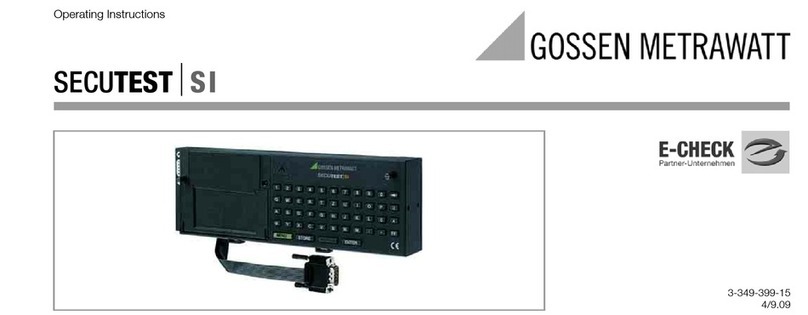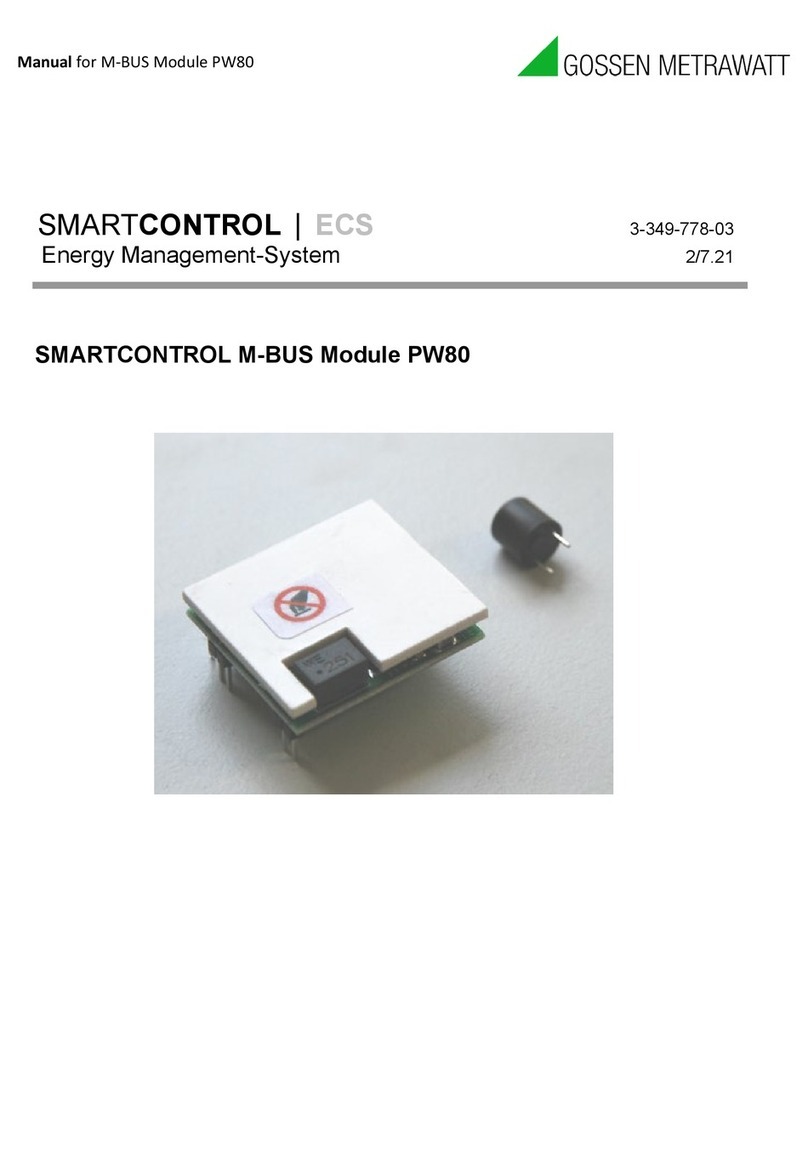4GMC-I Messtechnik GmbH
Contents Page Page
1 Applications ................................................................................. 6
1.1 Application SECUTEST... ..............................................................................6
1.2 Application PROFITEST 204 and METRISO 5000 D-PI ....................................7
1.3 Meaning of the Symbols on the Unit .............................................................7
2 Safety Features and Safety Precautions ..................................... 8
3 Getting Started ............................................................................ 9
3.1 Installing the SI Module ................................................................................9
3.2 Activating the SI Module ..............................................................................9
4 Presettings ................................................................................ 10
4.1 Setting the Clock .......................................................................................10
4.2 Enter and Delete Top and Bottom Lines ......................................................11
4.3 Clear Memory ...........................................................................................11
5 How to Display and Store Reports .............................................12
5.1 How to Display Reports, Enter and Store Texts ............................................ 12
5.2 Automatic Report Storage ......................................................................... 14
5.3 Quick Report Storage ................................................................................ 15
5.4 Requesting Stored Reports ........................................................................ 16
6 Statistics ....................................................................................17
6.1 Getting Started for Statistics Recording ...................................................... 17
6.2 View Statistic Data .................................................................................... 18
6.3 Delete Statistic Data ................................................................................. 19
7 Operation with Barcode Reader .................................................20
7.1 Connecting the Barcode Reader ................................................................ 20
7.2 Configuring the Barcode Reader ................................................................ 20
8 Data exchange with a PC ...........................................................21