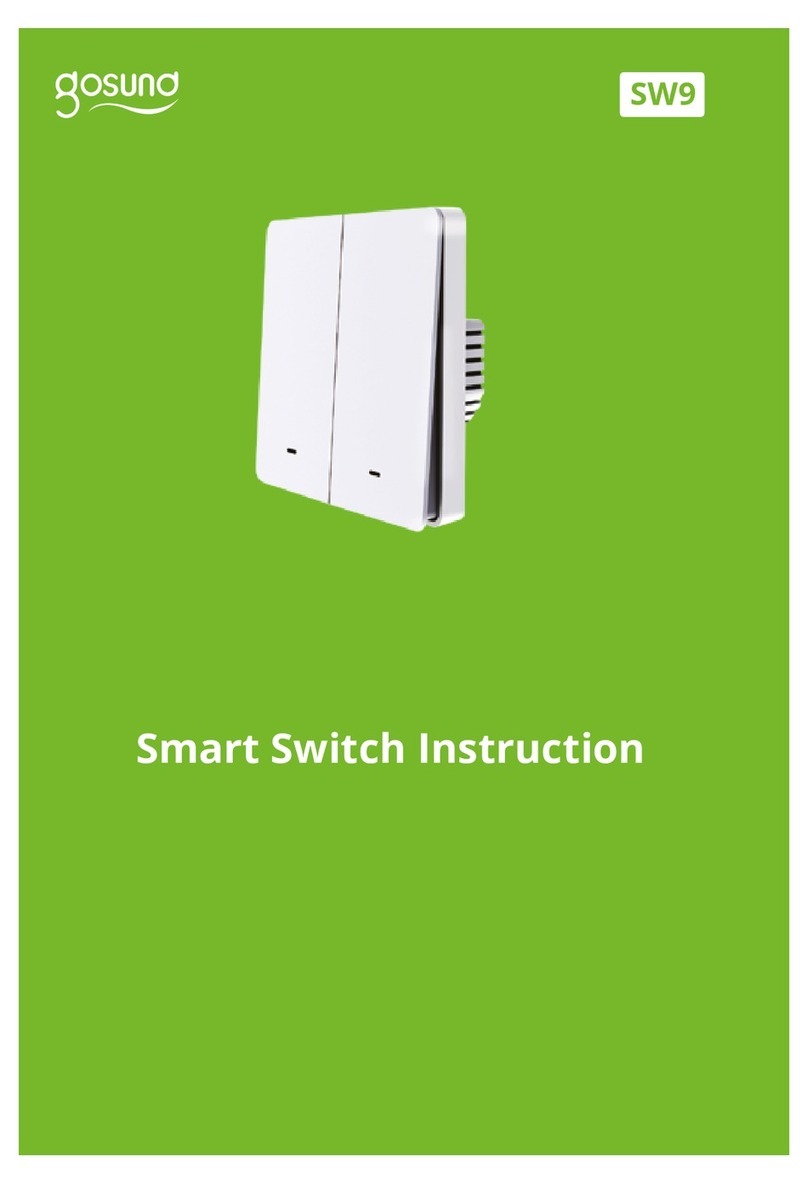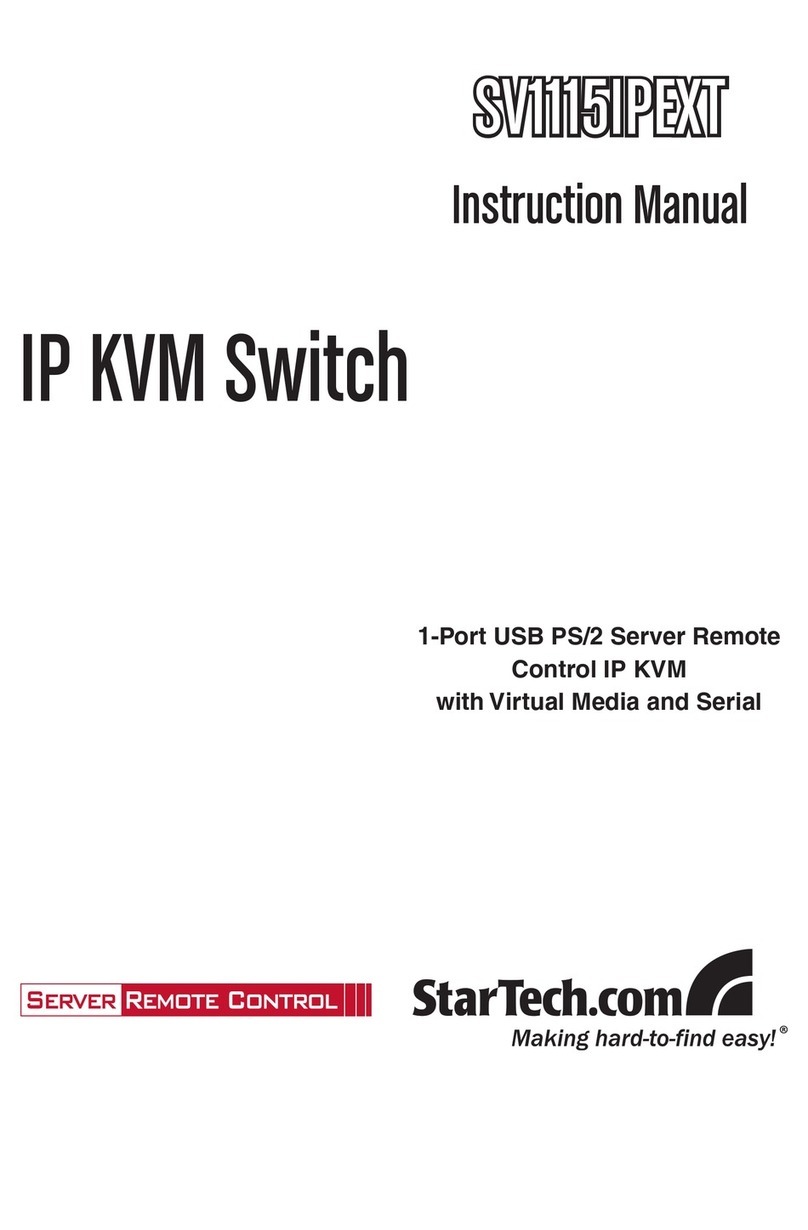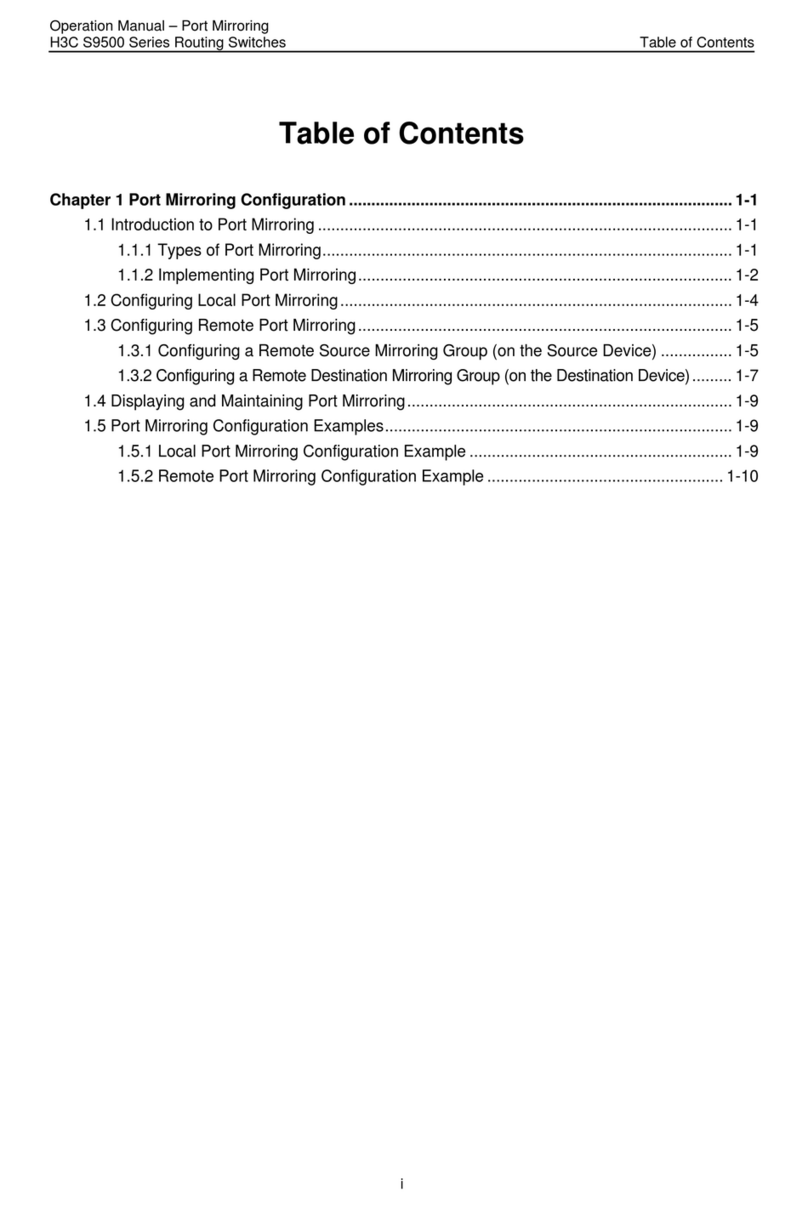gosund SW3 User manual

SW3
User Manual • Uživatelský manuál
• Užívateľský manuál • Használati
utasítás • Benutzerhandbuch

2
The product user guide contains product
features, instructions on how to use the
product, and the operating procedure. Read
the user manual carefully to get the best
experience and avoid unnecessary damage.
Keep this manual for future reference. If you
have any questions or comments about the
device, please contact the customer line.
www.alza.co.uk/kontakt
+44 (0)203 514 4411
Alza.cz a.s., Jankovcova 1522/53, 170 00
Prague 7, www.alza.cz

3
Product Package
1. Smart Switch
2. User Manual
Parameters
Input: 100-240V~, 50/60Hz
Output: 10A Max
Wi-Fi: IEEE802.11 b/g/n
Note: Press the ON/OFF button to restore the
factory settings if you wish to erase the
switch’s current settings.

4
Connection Diagram
Indicator Light
Status
Blue light blinks every 0.5 seconds – Easy
Mode connection.
Blue light blinks every 2 seconds – AP Mode
connection.
Red light – Power is ON
No light – Power is OFF
Line
Neutral
Neutral
Line
Load

5
Install the “Gosund” App
1. Search “Gosund” and download the
Gosund App on the App Store or Google
Play, or scan the QR code below and
install. (For iPhones, you can use the
built-in camera to scan the QR core. For
Android, you may need a barcode
scanner to do that.)
Please confirm the app icon before
downloading.
2. Register an account and memorize your
password, enter your email address or
your phone number, then obtain a
verification code to complete the registry.

6
Connect with Your
Cellphone
Requirements: 2.4GHz Wi-Fi
For 2.4GHz Wi-Fi, you’ll need to know:
1. If you only have a 5GHz Wi-Fi router, you
will not be able to complete the
connection.
2. If you are using a dual Wi-Fi router and it
broadcasts 2 Wi-Fi signals, make sure
that your phone was connected with the
2.4GHz Wi-Fi signal, it should be the Wi-Fi
signal that next to “_5G”.
3. If you are using a dual Wi-Fi router but
broadcasting only 1 Wi-Fi signal, you will
have to manage your Wi-Fi router and

7
change the settings to have 2.4GHz Wi-Fi.
→Choose the “+” symbol.
A: For Easy Mode Connection – The blue
indicator light will flash rapidly (every 0.5
seconds).
→Confirm, that the smart switch is installed
correctly.
→Open the Gosund app.
→“Socket”
→Confirm the light status on your plug and
follow the apps guide. (If you don’t see the
blue light quickly flashing, press the on/off
button to reset.)
→Set a unique name for this smart switch,
choose the room location.

8

9
B: AP Mode – The indicator light flashes once
every 2 seconds
If the Easy Mode connection failed, please
remove and install the smart switch into your
power outlet again. Once you make sure the
indicator light is quickly flashing again for
Easy Mode, hold the power button for about
7 seconds to switch to AP Mode. Once you
see the indicator light slowly flash (every 7
seconds), you can start attempting the AP
Mode connection.
→First, go back to the Add Device “+”
interface, choose the AP Mode in the upper
right corner.

10
→Press and hold the on/off button until the
indicator light flashes slowly.
→Make sure that the indicator light is
flashing slowly and confirm it in the app.
→Choose your 2.4G Wi-Fi, enter the
password and confirm it in the app.
→Tap the “Connect Now” button and choose
the Wi-Fi hotspot named “SmartLife-xxx”,
then go back to the Gosund app.
→Wait until the configuration is successful,
then tap “Completed”.

11
Getting to Know the App
Set schedule
Set device names
Set timer
Note: edit the default names in this
interface, for better management.
Create Scenes/Groups
You can create certain scenes and groups on
the Gosund app, this allows you to control
different smart devices in different rooms at
the same time.

12
Device Sharing
If you want to give others the permission to
control your smart switch, you may give them
authorization using the device sharing
function.
Go to the Gosund app →Choose the device
you want to share →Choose Edit Button →
Choose shared devices →Add sharing →
Enter his/her Gosund account →Search and
complete.

13
How to Connect with
Amazon Alexa
Requirements:
1. Amazon Alexa Device and Alexa App.
2. The Smart Switch connected with Gosund
app.
3. Gosund app user ID and password.
Add Gosund as a “Skill” for Alexa
Open the Alexa app and choose Skills &
Games
→Search for Gosund
→ENABLE TO USE
→Enter the Gosund account
→Authorize to use
→Choose Gosund. The devices you added on
will sync to the Alexa app. You can also ask
Alexa to discover new devices for you in this
moment.

14
How to ask Alexa to turn on/off
the Smart Plug
First, you need to set in the exact name for
the plug on the Gosund app. If not, Alexa may
tell you “Sorry, I can’t find the device named
xxx...“. You can tell Alexa “Alexa, turn on/off
the bathroom plug“.

15
How to Connect with
Google Home
After you connected the smart switch with
the Gosund app successfully, you can link
them to the Google Home app:
Open the Google Home app, locate the “Set
up device” button.
→Press “Works with Google”
→Search for “Gosund”
→Enter your Gosund account
→Authorize use
After this, you will see the smart switch in the
home page of Google Home as “Linked to
you”, but you still haven’t set the device name
or assigned home or a room for it.

16

17
Now press the device that “Linked to you” or
open “Works with Google” again to manage
your linked devices. Follow the steps below
and set up the device names, rooms and
home for the smart plug, you will not be able
to control the device with your voice before
you complete this step.

18
Troubleshooting
Q: Why did my phone connection fail?
A: *You should attempt both Easy Mode and
AP Mode, read pages 7-10, make sure to
follow the guide and try again.
* Confirm your home Wi-Fi is 2.4GHz and you
entered the correct password during the
connection.
* Remove & install the smart switch to start
again, see what happens. Contact the after
sales service for further help if you are still
encountering issues with the connection after
following the steps above.
Q: Why can I not voice control the device
with Alexa/Google?
A: * Make sure that you set up the Smart
Switch successfully on the Gosund app, and
that they are working fine.
* Make sure that you put the correct account
into the Gosund app, that you have added

19
the skill into the Alexa/Google app, and that
you can find it in your skills.
* Make sure, that your Alexa/Google device is
working fine.
* Check the device names that you set up for
this smart switch, they should be non-
repetitive and recognizable for the voice
assistant. Also, please make sure that your
native language is available for Alexa.
If you are still having trouble to voice control
our smart switch after following all
instructions, do not hesitate to contact us for
help.
Q: Do I need to set up the device again if I
changed my router?
A: Yes! You must set up the smart switch
again if there is any change of the current Wi-
Fi status, either by changing the router or by
moving the device to a new house. However,
you do not need to worry if you are just
moving it inside another room with the same
Wi-Fi.
Q: Why does the device turn on/off or
comes offline at random?
A: * Check your Wi-Fi status and make sure
the electricity is fine.
* Check whether you have set a timer for the
device.

20
* If everything looks to be in order, just reset
the smart switch on your app again and see
what happens.
E-mail after-sales services if the problem
persists.
Safety Information
The device is for use indoors and in dry
locations only. Make sure that the electricity
is correct for the appliances that you attempt
to use the switch with. Do not try to
disassemble this device by yourself, be aware
of product damage and safety risks.
Keep away from hot, humid, and other
extreme environments. This device meets the
UL94 V-0 flammability standard.
Table of contents
Languages:
Other gosund Switch manuals
Popular Switch manuals by other brands
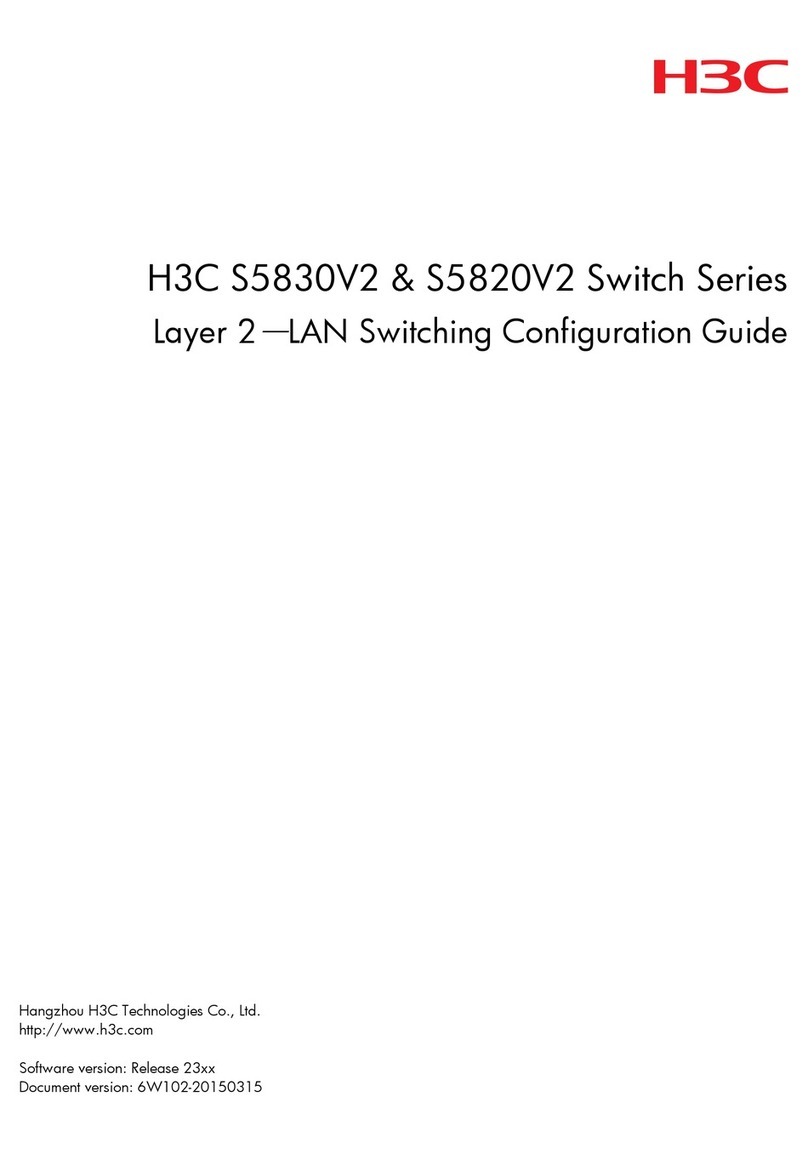
H3C
H3C S5830V2 series Configuration guide

Cooper Wiring Devices
Cooper Wiring Devices 6107 Installation
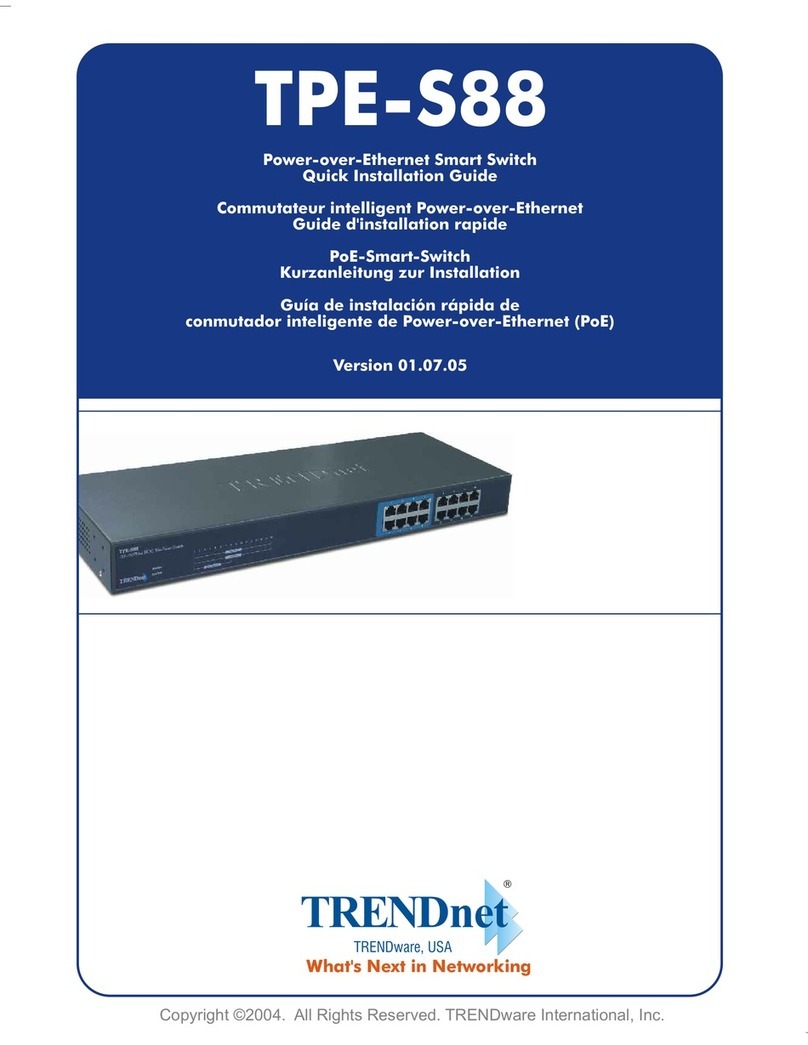
TRENDnet
TRENDnet TPE-S88 - Web Smart PoE Switch Quick installation guide
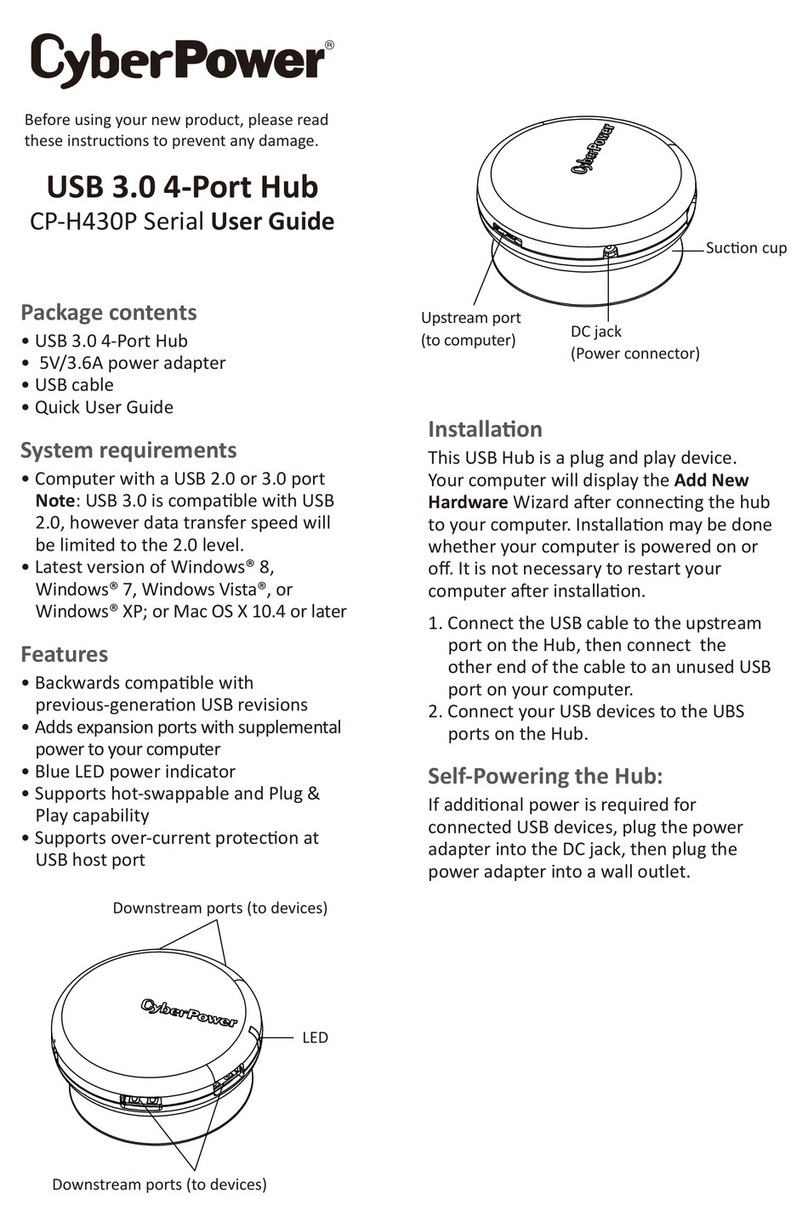
CyberPower
CyberPower CP-H430P user guide

EOinnovations
EOinnovations EOC1100 instruction manual

CAMBRIONIX
CAMBRIONIX SS15 user manual

TP-Link
TP-Link kasa smart KS200 user manual

Kobold
Kobold NQ series Installation & operation instructions
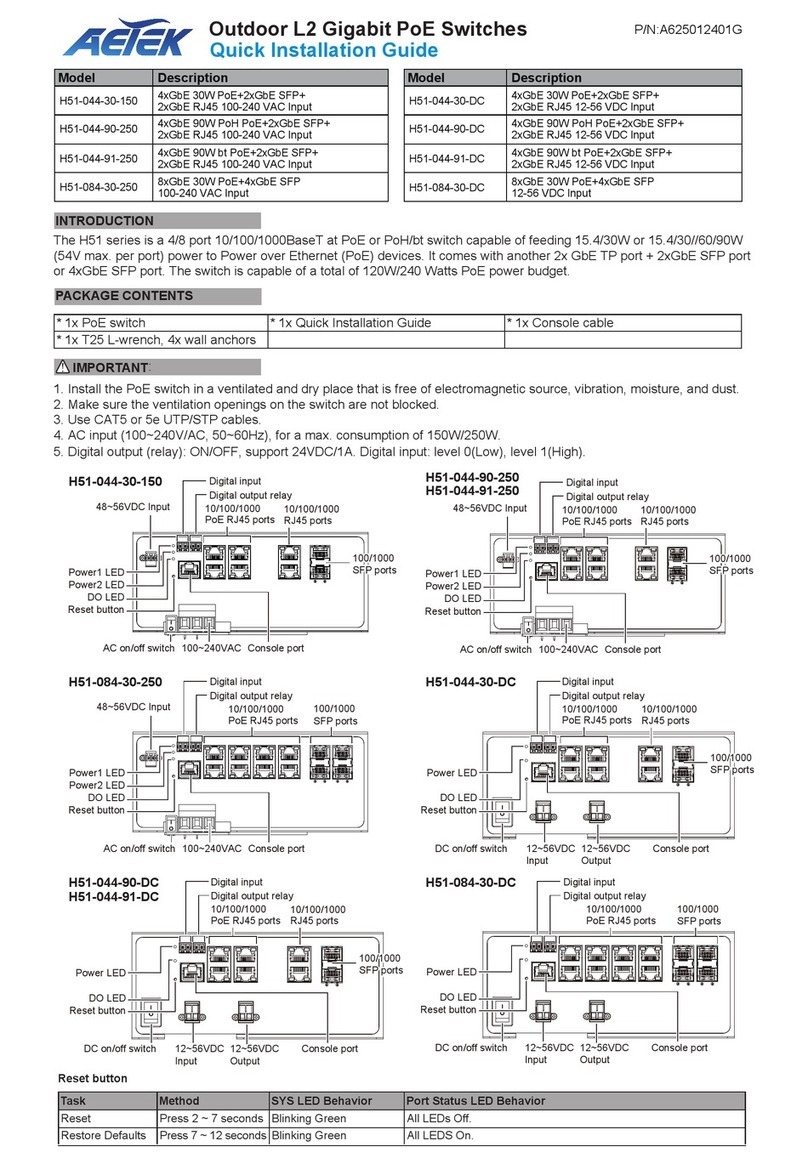
AETEK
AETEK H51-044-91-DC Quick installation guide

Intellisystem
Intellisystem IT-ES3020-IU-4GS Series user manual
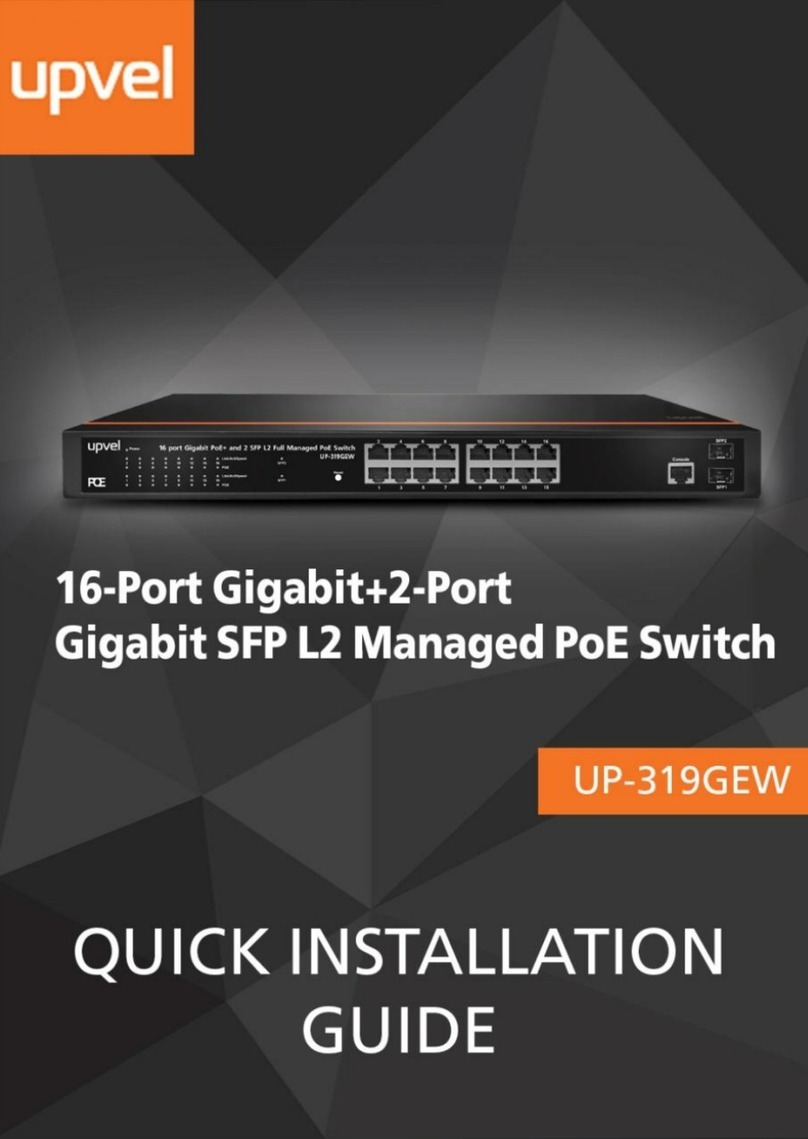
Upvel
Upvel UP-319GEW Quick installation guide
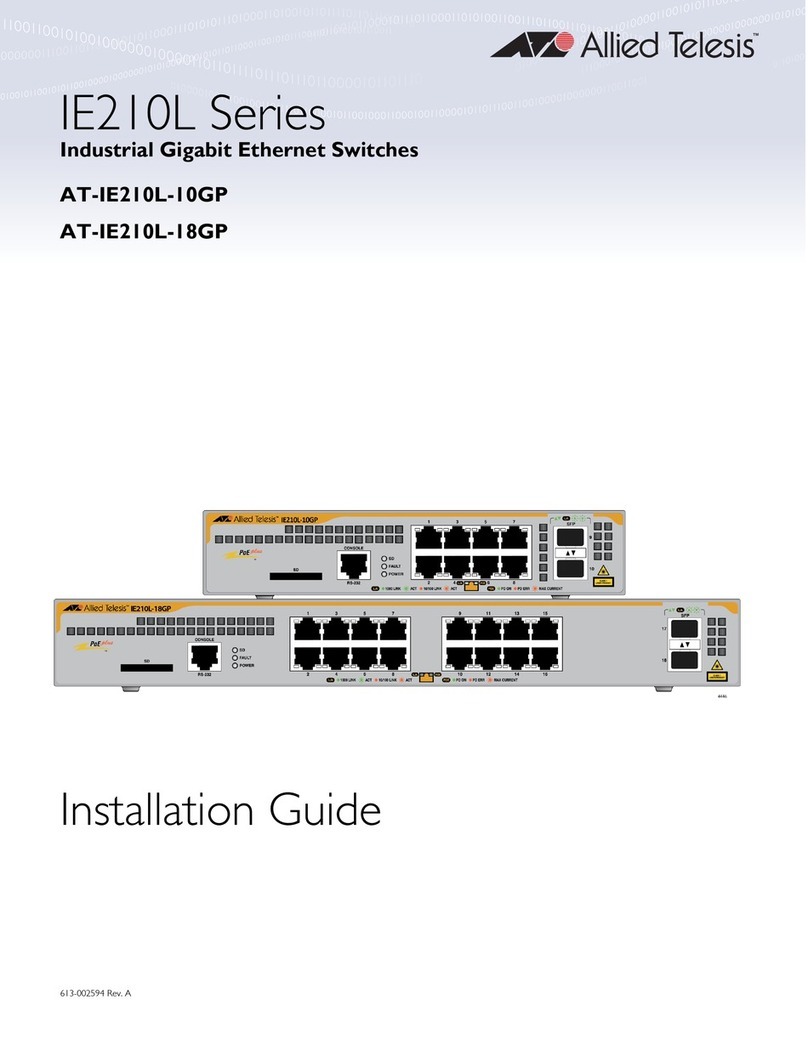
Allied Telesis
Allied Telesis IE210L Series installation guide