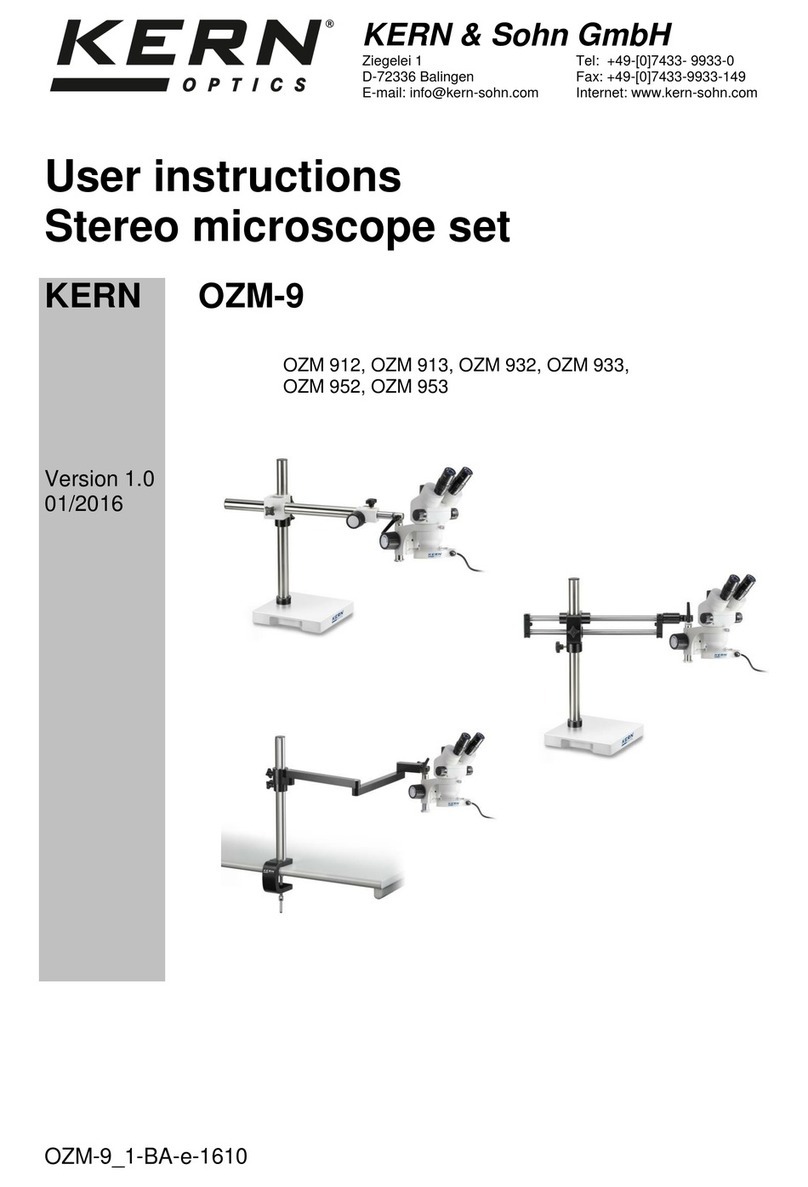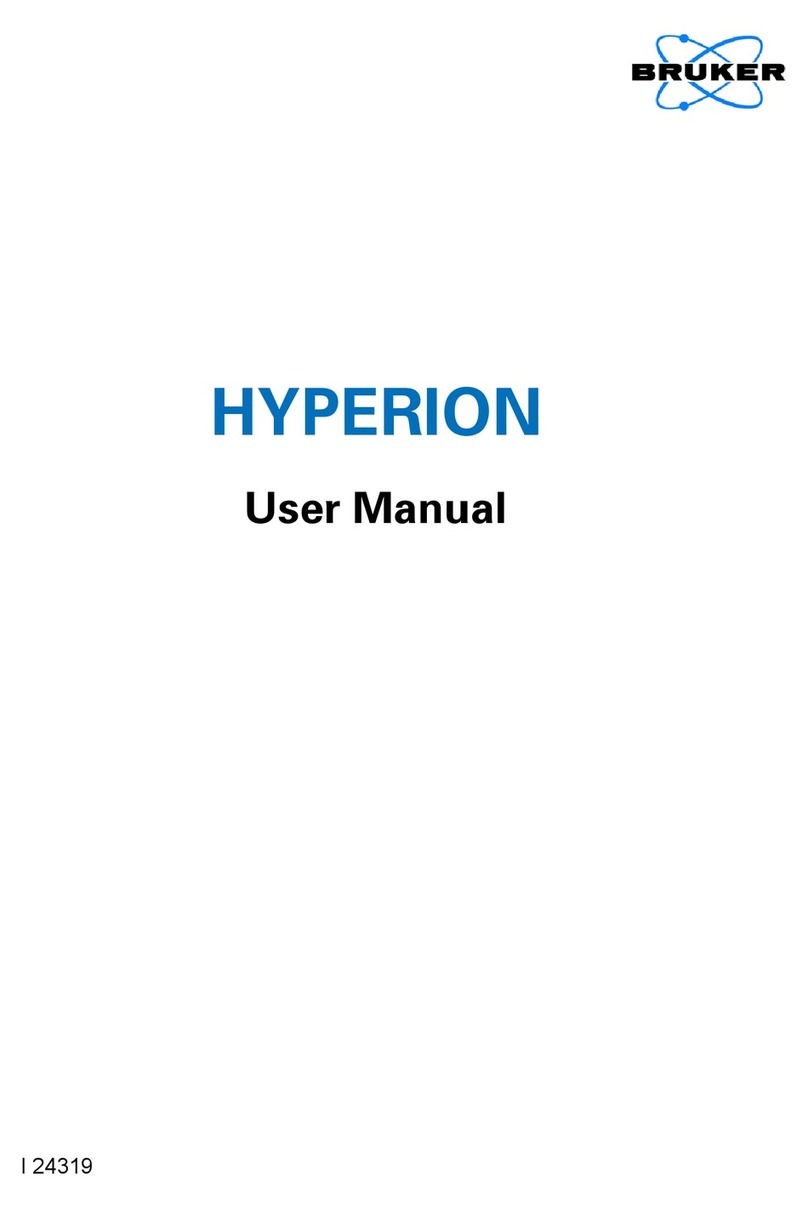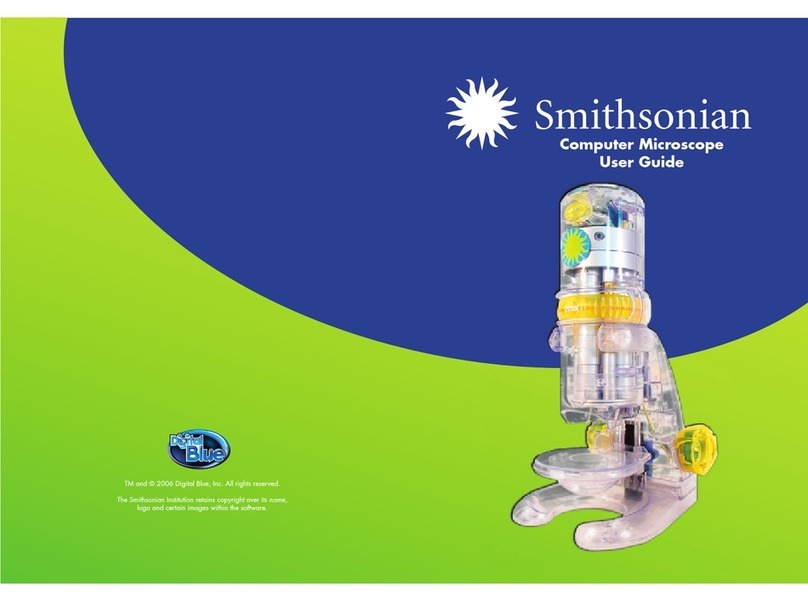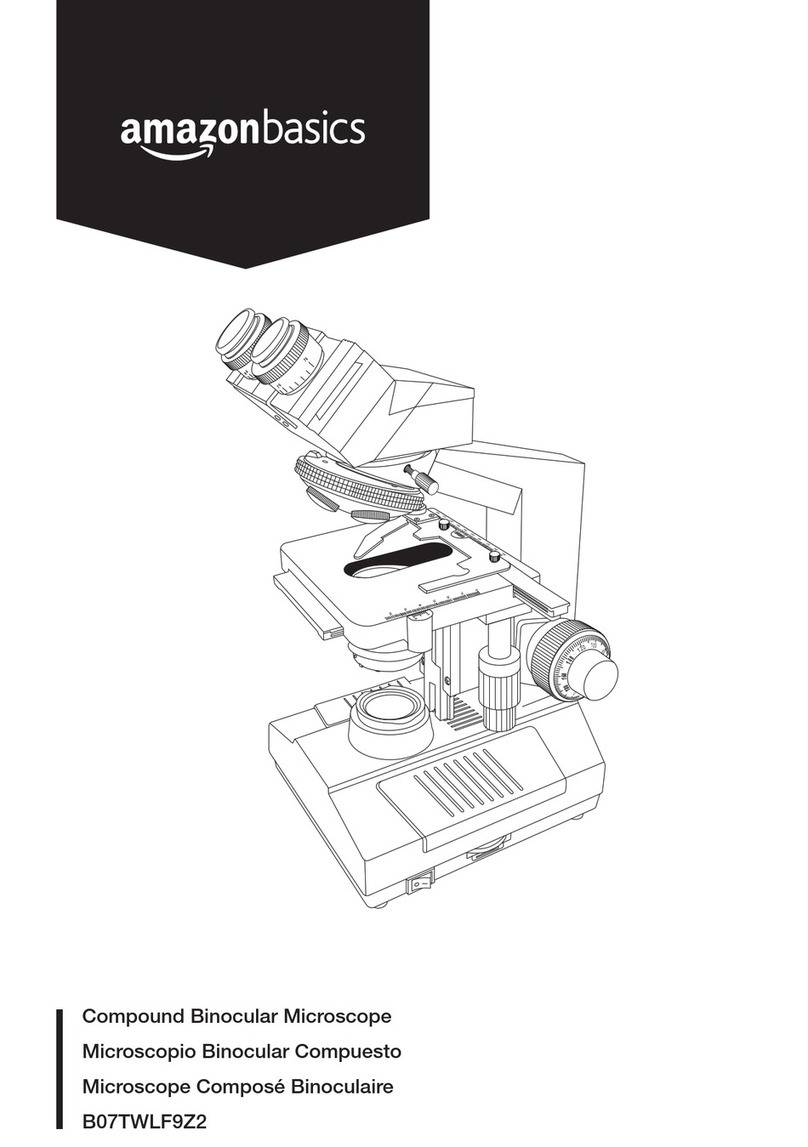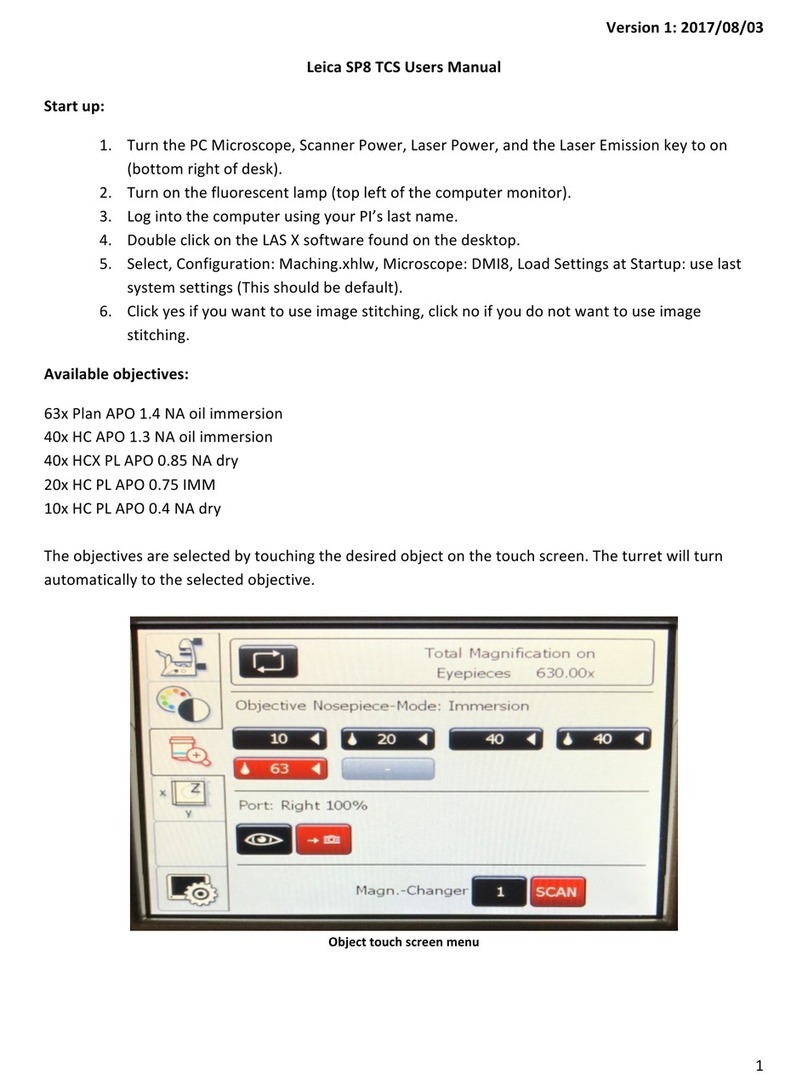Gotronik AD208 User manual

User Guide Of Digital Microscope AD208

1
Table of Contents
Safety Instruction & Maintenance............................................................... 错误!未定义书签。
Installation....................................................................................................错误!未定义书签。
Button Description....................................................................................... 错误!未定义书签。
Quick start................................................................................................................... 错误!未定义书签。
Adjusting the Magnification and Focus..................................................................................... 7
Using a Micro SD Card to Save Images/Videos.........................................错误!未定义书签。
Reviewing Images/Videos................................................................................错误!未定义书签。
Settings..................................................................................................................错误!未定义书签。
FAQ......................................................................................................................................11
Warranty Card.............................................................................................. 错误!未定义书签。

2
Safety Instruction & Maintenance
1. Please read this manual before using the digital microscope to avoid permanent damage to the equipment
caused by non-compliance with the manual. Keep the device in clean and dry environment and Keep it away
from oil, water, gas and other materials that may cause corrosion. It is not recommended to use this product
outdoors. This product is not waterproof and cannot be exposed in extreme circumstances.
2. The product contains tiny parts and is inedible, so please avoid accidental ingestion by children under the
guidance of a guardian or teacher. This product is not suitable for use by people with disabilities, illnesses or
those who have allergy symptoms. Also, this product is not intended for medical use.
3. Clean the protective UV lens underneath the main unit lens when you notice a deterioration in image quality.
Carefully wipe the microscope with a soft, clean cotton cloth (such as an eyeglass cloth) moistened with
alcohol. If you need to wipe the microscope with a damp cotton cloth, disconnect the power first, and wipe
only the insulated part of the microscope housing gently with a damp cloth. Check if the microscope is dry
again before turning on the power again.
4. The display on the main unit is very fragile, so please use it with care. Do not drop it, press it hard or touch
the display with sharp objects. The display is not waterproof, please clean it with dry and soft material. Do not
press the display when adjusting the angle of the monitor.

3
Installation
(Pic.1 Installation1) (Pic.2 Installation2)
(Correct direction) (Wrong direction)
(Pic.3 Mounting metal clips)
1. Screw the optical bracket on the base (see the picture above, Pic.1 )
2. Screw the microscope screw (see Pic.2) on the cross-beam ring outwards, leaving enough space for the
microscope to fit in.
3. Insert the microscope into the ring of the column.
4. Adjust the position and orientation of the main unit and then tighten the microscope’s fixing screw

4
to hold it in place. Do not jam the microscope in the position of focus cylinder during this process. If the
installation is done correctly, the focus cylinder, microscope screen and the angle between the column and
the base plate can be adjusted freely after installation.
5. The microscope comes with a metal clip, if you need to fix the object, you can assemble it on the base.
(See Pic.3)
6. Please pay attention to the installation direction of the metal clip. Please install it with the help of a
screwdriver and other tools when you fix the metal clip the base.
If you have any question or problem for the installation during the process of installation, please contact us
as soon as possible to avoid damage to the product caused by improper installation.

5
Button Description
(Pic.4 buttons)
①Power on/off
②Mode/menu
③Up
④Down
⑤OK/Start recording video
⑥Take photos
⑦Light controller
⑧Focus controller
⑨Memory card slot
⑩USB port
⑪Reset hole

6
(Pic.5 Wiring Diagram)

7
Quick Start
1. connect the microscope mainframe with the power supply via the switch cable. (See Pic.5)
2. Press the power button (Pic.4/①) until the display lights up. (It is normal for the main unit to turn
itself on when the power is applied.)
*Troubleshooting
If the screen appears to be stuck, reset the system using the "Reset hole" (Pic.4/⑪). The "reset hole" is a
small hole on the back of the monitor that can only be pressed with the aid of other tools such as pins.
Restart the machine after the system reset (all settings of the machine will turn back to the factory
settings, but the images and video files stored in the memory card will not be deleted).
Adjust the magnification and focus
①Use the large knobs on the optical bracket to raise or lower the microscope to the desired height. The
lower the height, the greater the magnification is. But be careful not to let the bottom of the lens
contact the object. (When adjusting the height of the microscope mainframe, the positions of the two
light sources at the base can be adjusted appropriately for better effect.) Then gently rotate the focus
controller (Pic.4/⑧) to obtain a clear picture.
②Digital zoom. Use the "UP (Digital Zoom)" button (fig. 4/③) to zoom in digitally. To return to the
effect before digital zoom, use the "Down" button (Pic. 4/④).
Using a Micro SD Card to Save Images/Videos
By using a Micro SD card (not provided), you can save images and videos to review later or export to
a computer or other device .
Insert the Micro SD card in to the TF slot on top back of the monitor. (be careful with the direction.
The side which has metal exposed should face down. See the picture 6 ) Push it in until you hear a
click. (If you don't push it in far enough, it will be ejected. )
The Mode button(number ②from the picture “Buttons”, marked with an "M") can be used to cycle
between three modes: video standby ( ), still image ( ), and review ( ). In video standby
mode, there shows 'time' & ‘1080FHD’(white color font)at the top right of the display. The 'time'
means how many time the rest storage of the card would allow you to record video. The‘1080FHD’
means the video resolution is 1080FHD in this mode.
To record videos

8
The duration of the recorded
video is displayed in red in the
upper right corner of the screen.
Press the "OK" button to start
recording. To stop recording,
press the "OK" button briefly
again.
To capture pictures
Method 1: Under the video
mode ( ), press "OK"
button to start recording.
During the process of
recording, you can press the
camera button ( ) to take
the desired pictures.

9
Method 2 : Press the "M"
button to switch to the camera
mode ( ), and then press
"OK" to shoot.
Note: Photos or videos cannot be taken under the playback mode.
Reviewing pictures and videos
To review images and videos on the display, use the “Mode”(M) button to enter review mode.
Use the “Up”and “Down”buttons to browse the pictures and videos.
To play a video, press the “OK”button to start playing. Press the OK button again to pause. Press
Mode button to stop playing the current video.
Settings
In each mode, press the “M” button and hold it for a while until the Video/Still/Playback Menu shows
up on the display(Or you can press MENU button on the remote). Hit M button again, get into the
general Setup Menu.
For example, if you are in Video standby mode, and you press MENU, this is the first menu would
show, the “Video menu”:

10
(Pic.6 Video Menu)
Then, press “Menu” button (or M on the monitor) again, you get into the Setting menu, like this:
(Pic.7 Setting Menu)

11
Date/Time
Press “OK” into Date/time setting. Use “Up” and “Down” to select the correct number for
year/month/day. Once you finish setting a number, press “OK” on the monitor to the next number.
Or, you can use “Left” and “Right” on the remote to get to the one that you want.
Press “MENU” button on the remote to exit date/time setting directly. If you don’t have the remote,
you have to go through all over these settings one by one and then press OK again to exit.
To save settings
After you set everything right, you should turn off the device by pressing ON/OFF button on the
monitor and hold it until the device switching off.
If you turn off the device by pressing the button on the switch cable, or just simply cut off the power
supply, the setting would not be saved.
FAQ
1. Why can't I turn on the computer properly?
Please make sure that the wiring is connected correctly according to Picture 5 and that the product is
powered on. If the product still cannot be turned on normally after confirming the correct operation,
please use the reset hole on the back of the main unit to restart the machine.
2. Why can't I take pictures even if I press the "camera" button?
Please check the mode status of the product. Under the video mode, you can take photos by pressing the
"Camera" button during video recording, but under the camera mode, you can only take photos by
pressing the "OK" button. You can't take photos in playback mode. Please refer to the instructions of
"Taking Pictures" under the section "Saving Pictures or Videos Using the Memory Card" for the detailed
operation, and follow the instructions in the instruction.
3. Why can't I get clear pictures?
Make sure that the LED lights work properly. Adjust the light to illuminate the object, adjust the object
distance by using the large knob on the stand, and then rotate the focus controller. If you still cannot
obtain a clear image, gently wipe the lens with a clean, dry cotton cloth or paper towel to ensure that the
lens is clean.
4. Why can't I save the settings?
After each setting is completed, you need to press and hold "Power on/off" button to switch off the

12
microscope in order to save the settings. Through the switch cable to power off the main unit or directly
cut the power, the settings will not be saved.
5. Why does the machine restart repeatedly?
Please check the power adapter and use a high-quality 5V 2A power adapter.
6.Why does "memory card error" or "full memory card" message appear after inserting TF card?
After inserting the TF card, please format it first. (Steps for formatting: press and hold the "M" button-
find the formatting option in the menu bar- press the down button to select confirm - press the "OK"
button to confirm the formatting)
PS: If you have any other questions, please contact us and we'll do our best to help you! Thank you for
your support!
Warranty Card
Warranty Card
User’s name:
Address:
Phone number:
Post code:
email:
Model name:
Purchase date:
Fault feedback:
Date:
Fault:
Notice:
Our warranty doesn’t cover:
1
If users can not provide the purchase proof or the Warranty.
2
If users use it in an improper environment, such as incompatible power supply, high
temperature environment etc.
3
If the fault caused by accident, oversight, misoperation or natural disasters etc.
4
If the fault caused by people who are not belong to authorized organizations of our
company during repacking, repair, dismantle, Or if users repack, repair or
dismantle the device not following our advice.
5
Out of warranty period.
Table of contents
Other Gotronik Microscope manuals