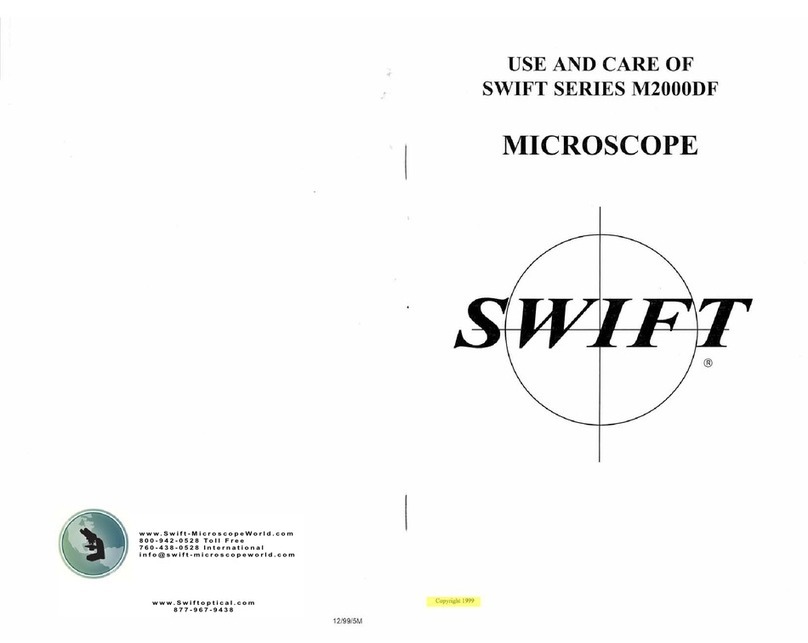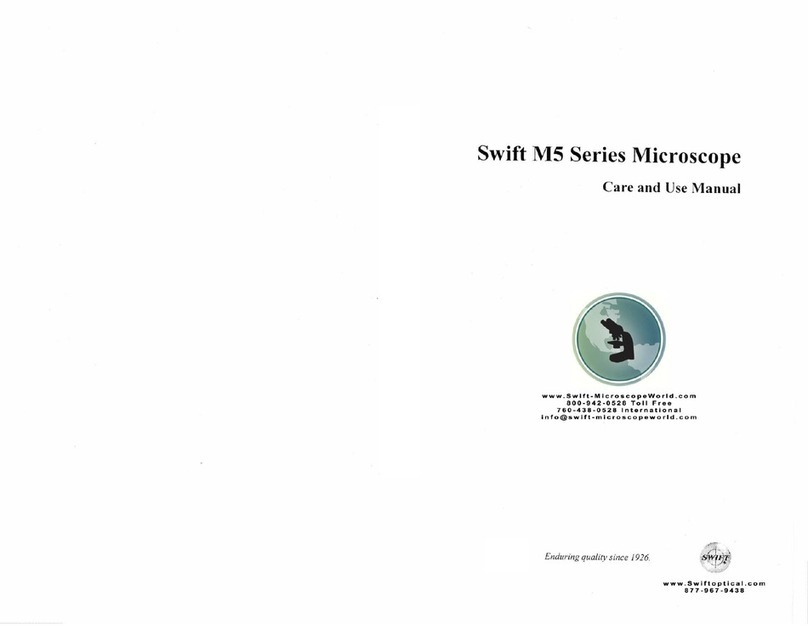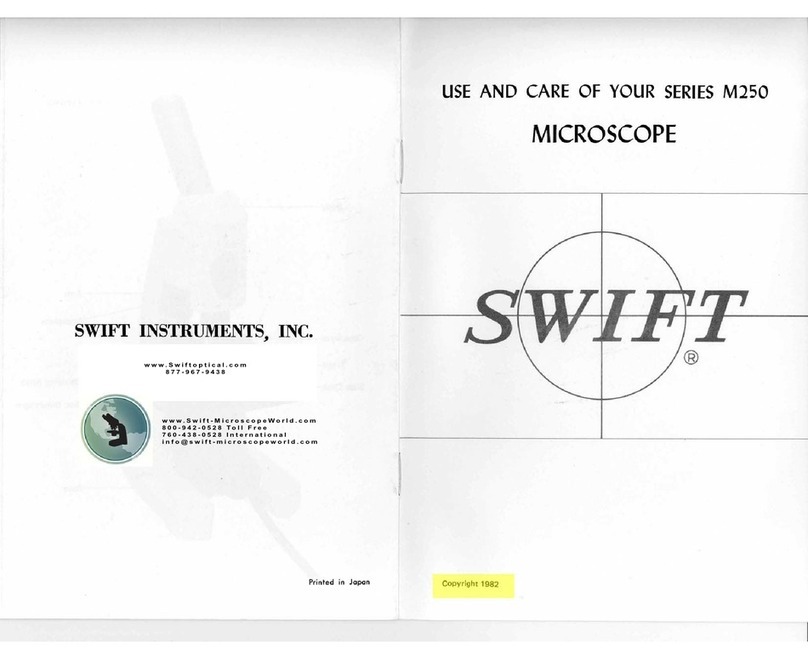Charging your Battery
The Battery in this device is
used to power both the
imaging chip and the screen.
It can be charged through the
USB cable provided. Simply
plug it into your USB port
without switching the camera
on. A green light will appear
on the side of the head, which
will switch off once the
battery is full. You can also
use the provided charger to
charge the device.
TV/out
SD Card
Code No. : 1300901106521
Remarks :
The Image Device is highly sensitive to alternative current; when the microscope in
application or the external light source to the microscope is powered by alternative
current, ripple interruption on the screen would be caused by the noise produced by the
said current. However, the Swift software you installed from the CD provides a noise
reduction function to ease the above situation.
SWIFT OPTICAL INSTRUMENTS, INC. LIMITED LIFETIME WARRANTY
The Swift Optical Instruments, Inc. Limited Lifetime Warranty assures that the
microscope is guaranteed against defects in material and workmanship for the life
of the product. Electrical components are covered for five years; video
components are covered for one year after purchase. Normal wear, routine
maintenance, light bulbs or damage resulting from repair by unauthorized parties,
accident, alteration, shipping, misuse or abuse is not covered. Warranty service is
provided by Swift Optical Instruments, Inc.'s authorized technicians.
Determination of warranty is at the technician's discretion.
Defective products covered by the warranty will be repaired free of charge when
they are returned, postpaid, to:
Swift Optical Instruments, Inc.
Attn: Warranty Repair
11113 Landmark 35 Drive
San Antonio, TX 78233
For all warranty repairs or service requests, please call our Repair Department at
(877) 967-9438 before anything is shipped. This warranty gives you specific legal
rights, and you may also have other rights which vary from state to state.
*For customers living outside the United States, Swift Optical Instruments, Inc.
will provide standard warranty service. However, inbound & outbound shipping
cost is the responsibility of the consumer.
Swift Optical Instruments, Inc.●(800) 523-4544 ●
www.swiftoptical.com
Before using this product, ensure it is properly connected to the computer.
You can now use the digital head with Swift's application software.
Click on the Camera icon in the software and choose to open Swift DV
from the dropdown box of the Capture Window.
SD Card
The Digital Head has a built-in
memory of 8MB. However it
also offers an expansion slot for
and SD card of up to 2 GB.
Still Image Resolution 5 MP Real / 12 MP Interpolated
Memory 8MB Internal / Up to 2GB SD Card through
expansion slot (not supplied)
Video Out Analog to RCA with Supplied Cable
Battery Built-in Battery lasts up to 2 hours on
continuous use
Digital Out Through USB to Swift Software at 640x480 pixels
Screen Retractable 3" TFT screen
Optical Head Monocular with WF10X/18mm eyepiece
Technical Specifications
Album Mode
In the Album mode, you can scroll through the images and the video files you
have captured. To play a video file, click on the UP button (4) to play and
pause the play-back. Pressing the Middle button (6) during playback will
increase the speed of playback (1x, 2x, 4x and 8x). If you are viewing a saved
still image you can use the Zoom Keys (4 & 8) to zoom in and out of the
captured image. If you zoom in, you can then click the Middle button (6) and
use the arrow keys (4, 5, 7 & 8) to navigate around the image. Click the
Middle button (6) again and zoom out of the image (8) to return to the
normal view.
Menu Functions
To access the camera's Menu click on the MENU (3) button. The Menu will
allow you to manually set certain camera parameters such as the ISO, Color,
White Balance, Saturation and Sharpness as well as other camera operation
functions. By default, the ISO is set to "Auto" with Color, White Balance,
Saturation and Sharpness set to Normal or Standard. We suggest that you
change these functions only once you are familiar with the basic operation of
the camera.
Using the Head with a Computer or with an Analog Monitor
The head comes supplied with an analog cable as well as a USB cable.
The analog cable can be used to connect the head to any device
accepting an RCA input. In order to ensure that the right format is
displayed, click on MENU (3) then click on the RIGHT (7) button to
access the Setup mode. Scroll down with the DOWN (8) button to set the
Light Frequency (default is 60Hz) as well as the TV Output (default is
PAL).
In order to use the head with the supplied SwiftCam Imaging
II insert the USB cable into the side of the head and into the
computer. Click on MENU (3) then click on the RIGHT (7)
button to access the Setup mode. Scroll down with the DOWN
(8) button to set the USB to PC Cam (default is Disk Drive).
Install the SwiftCam Imaging II on the computer first and
leave the CD in the drive. The computer should automatically
detect the correct driver "Swift DV Cam" once you connect it
to the computer and press the Power Button.