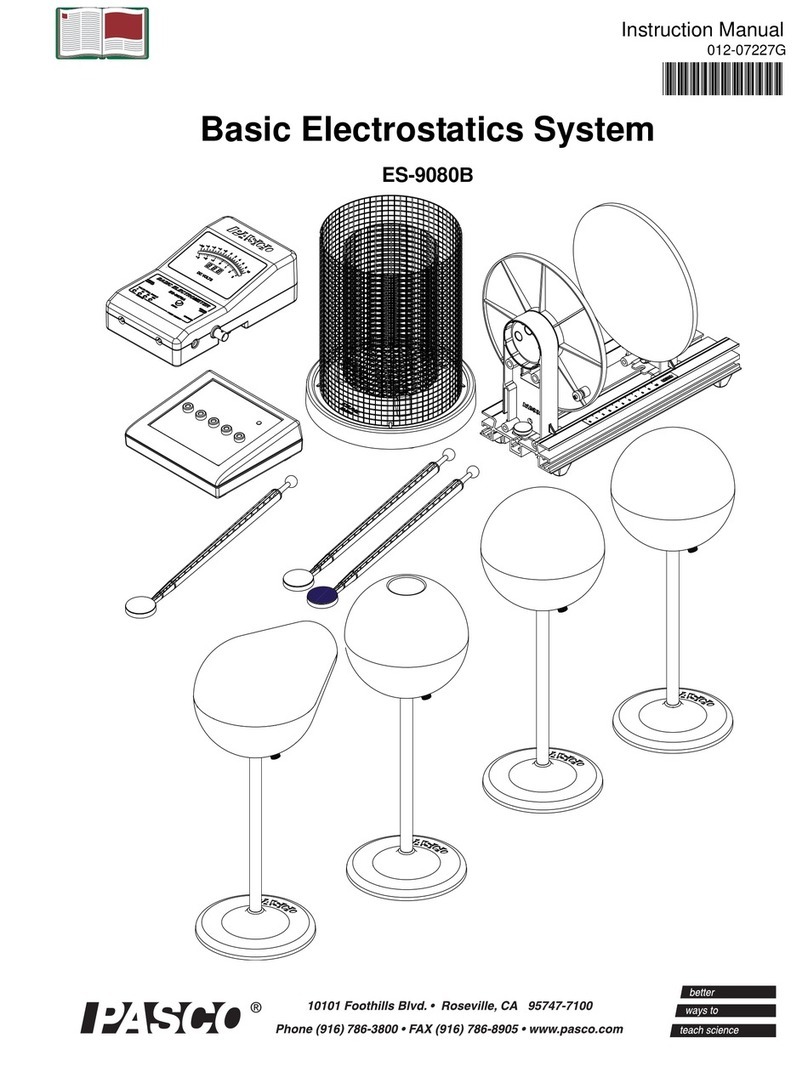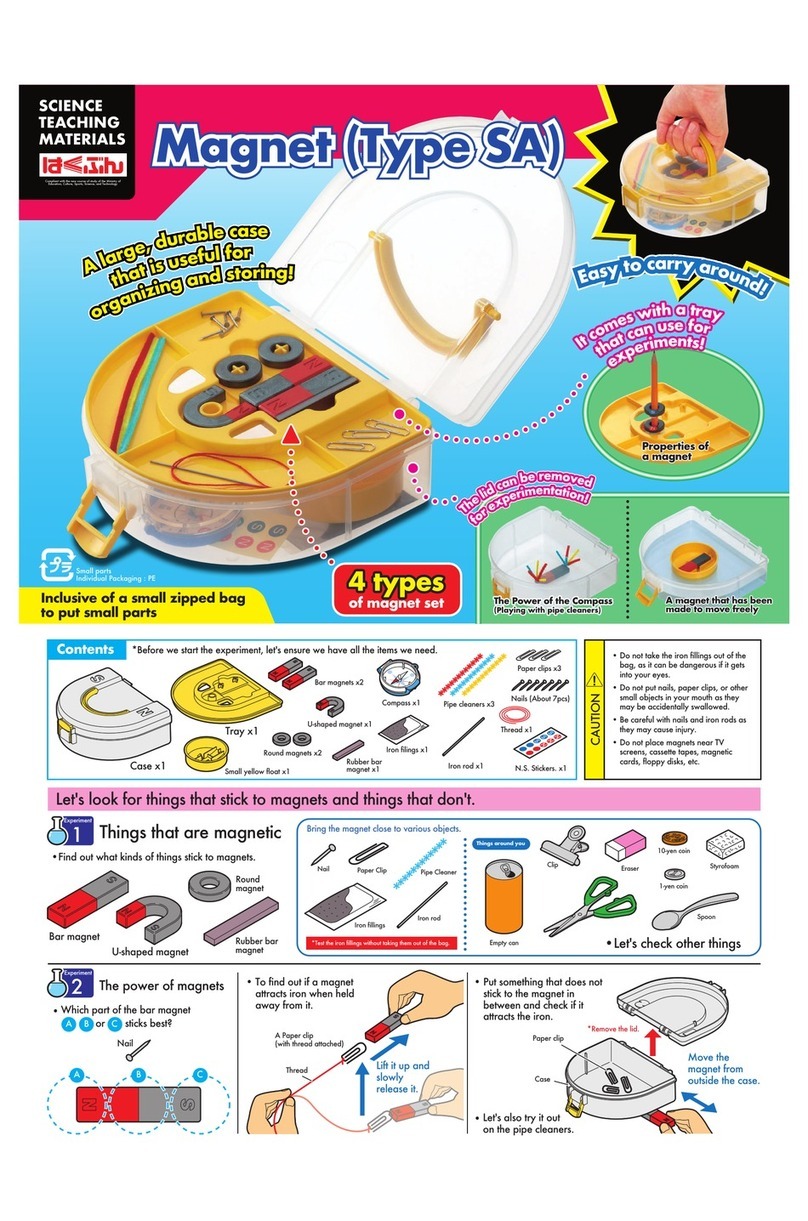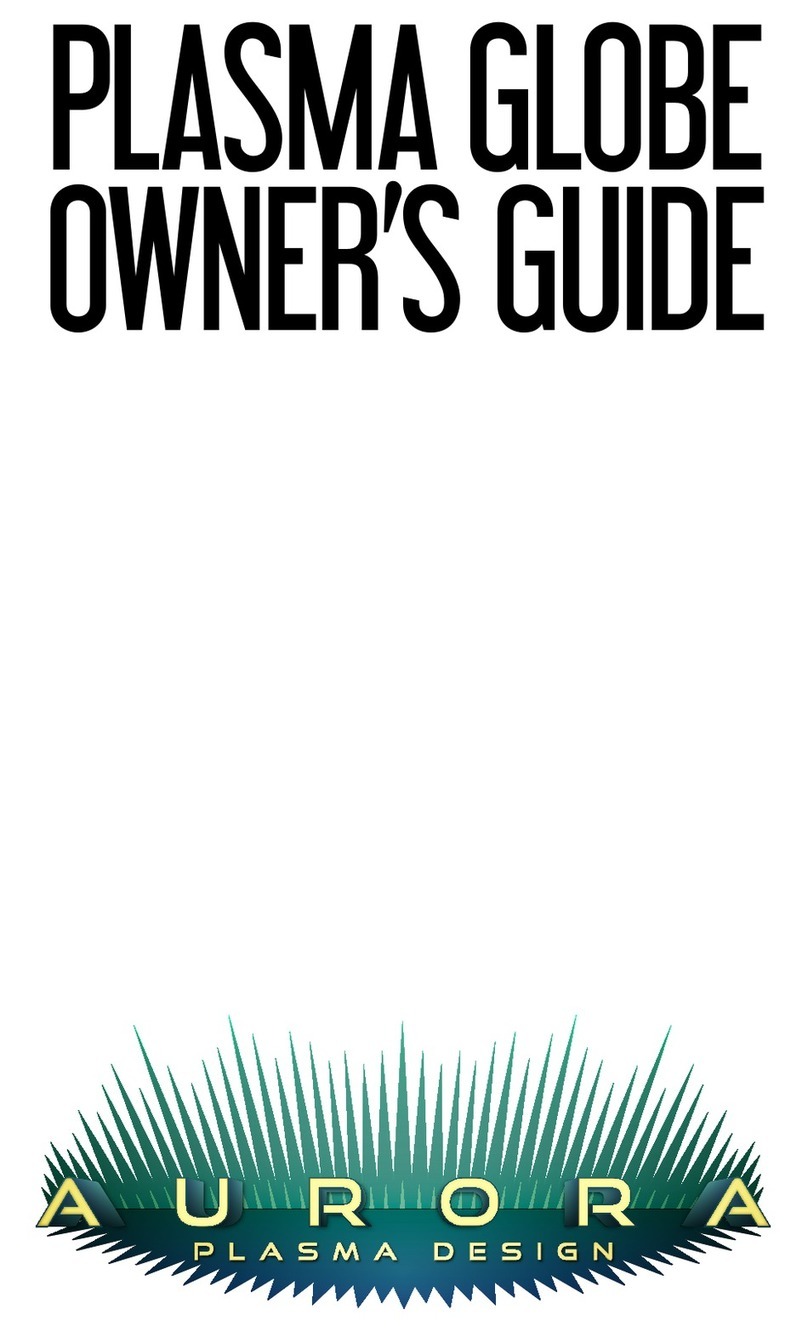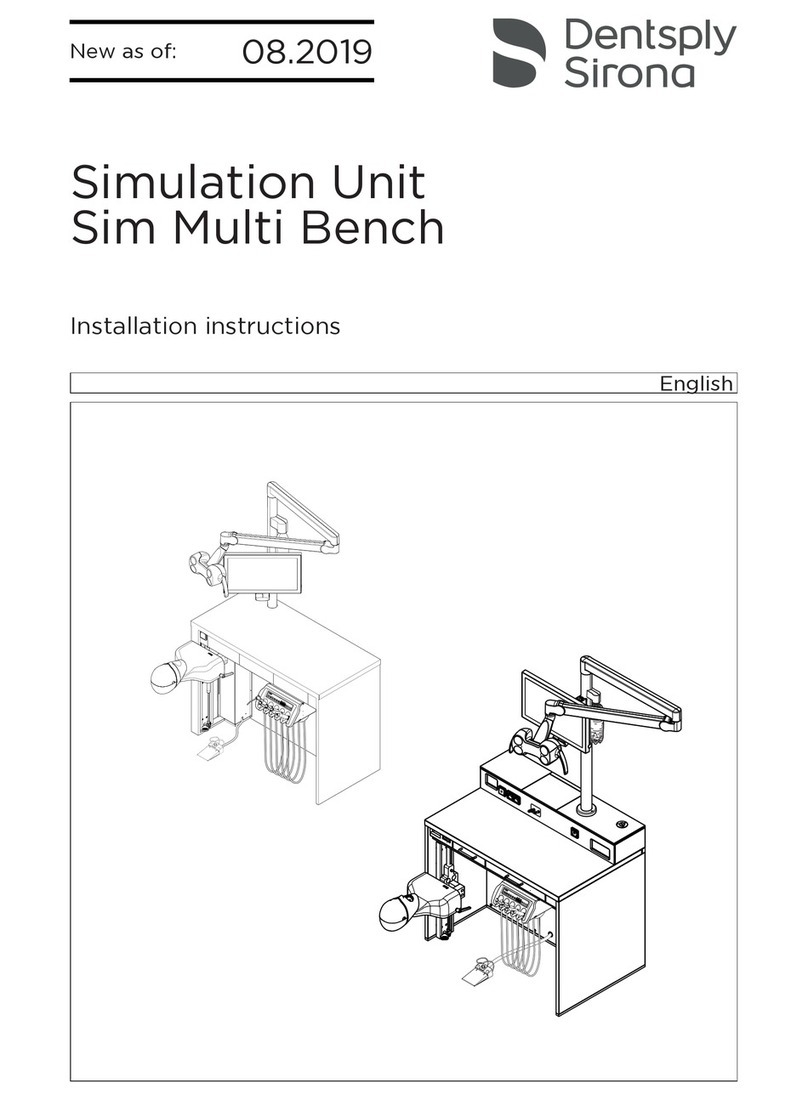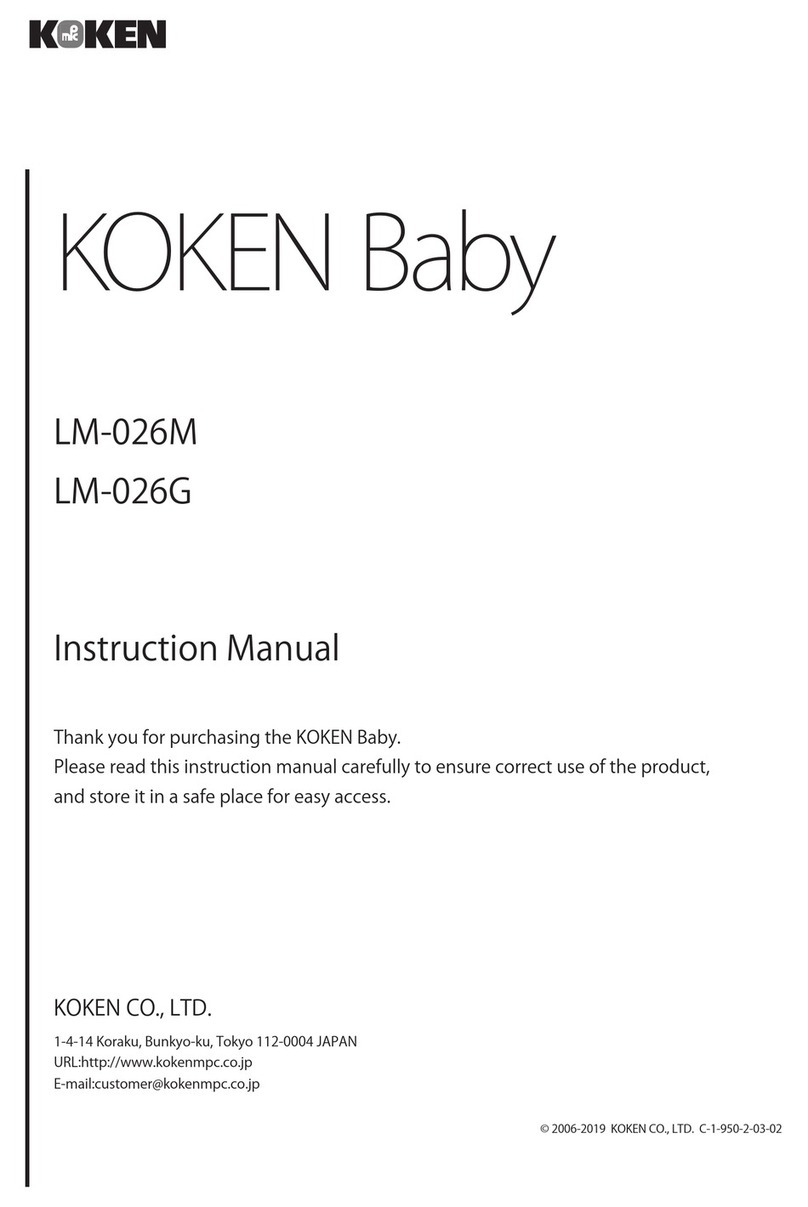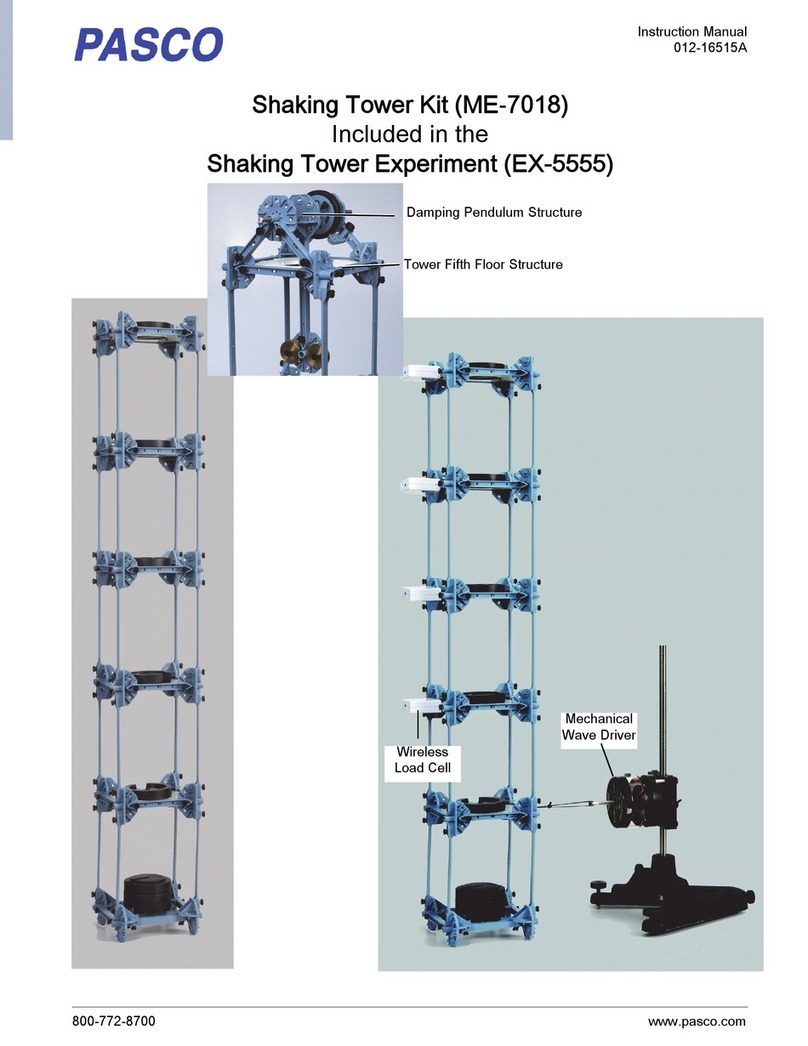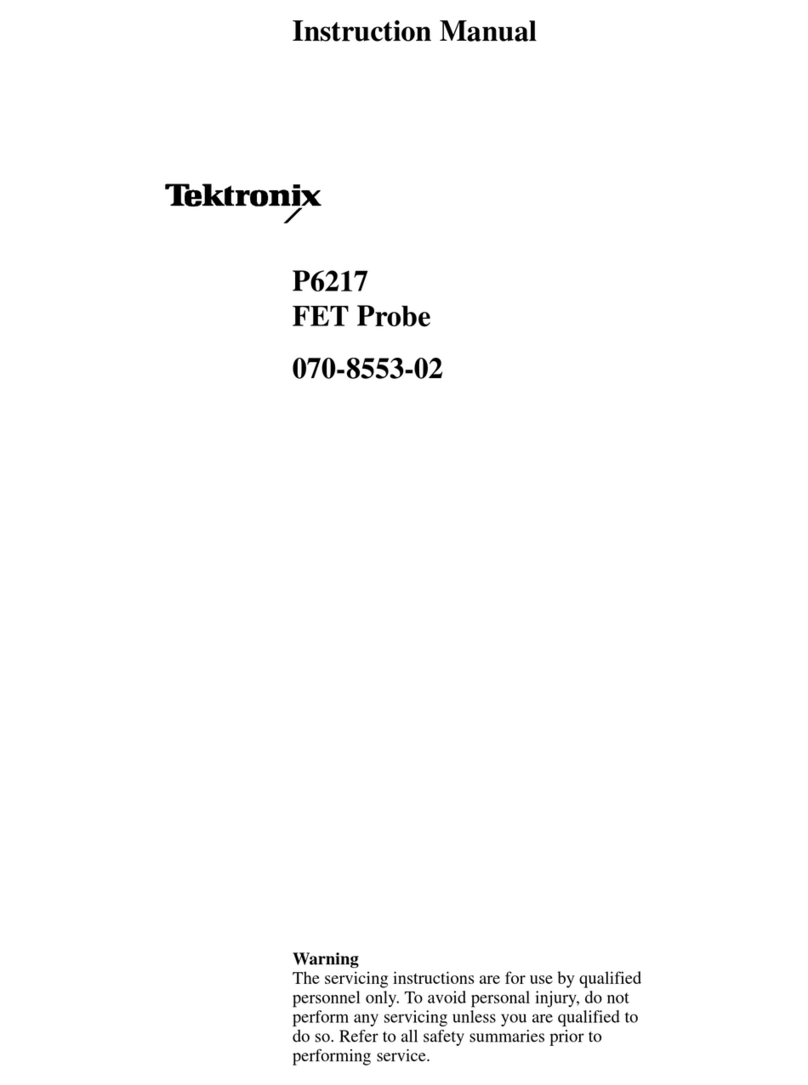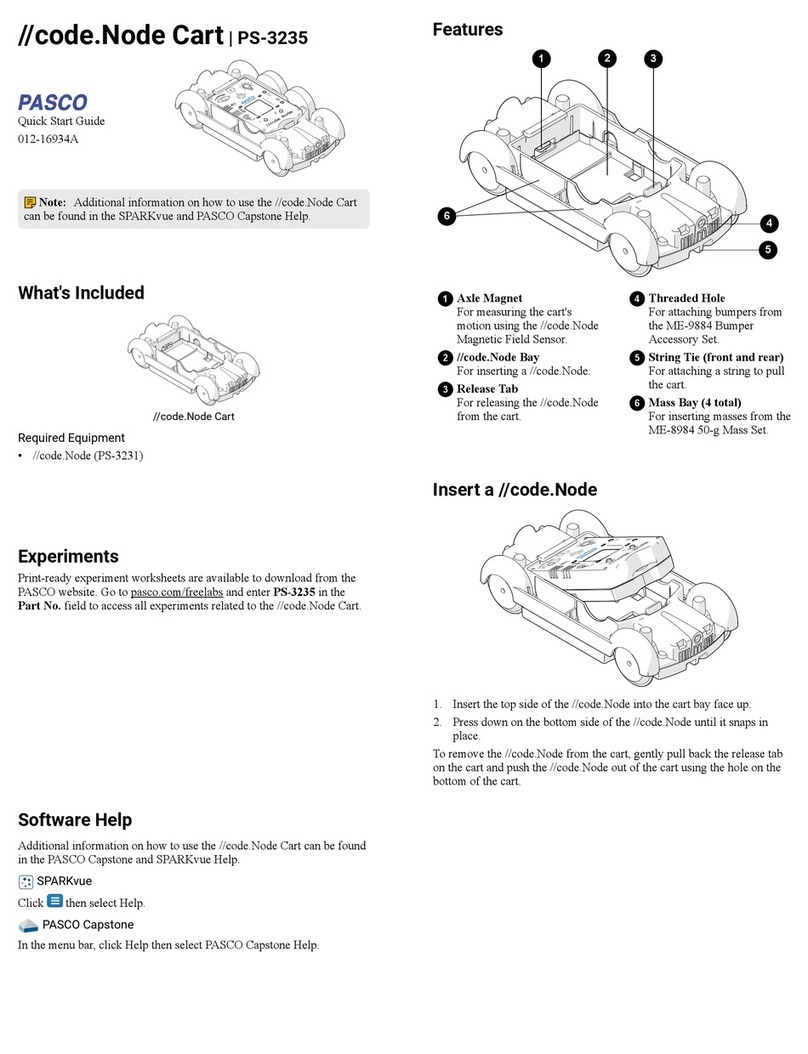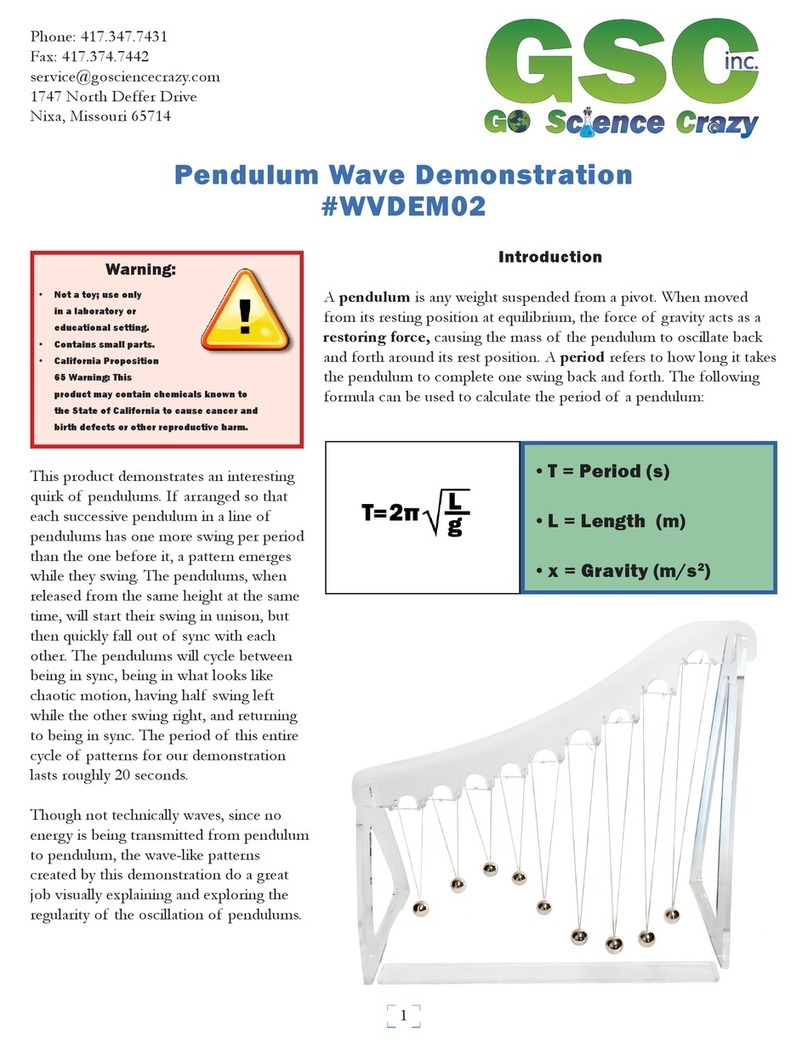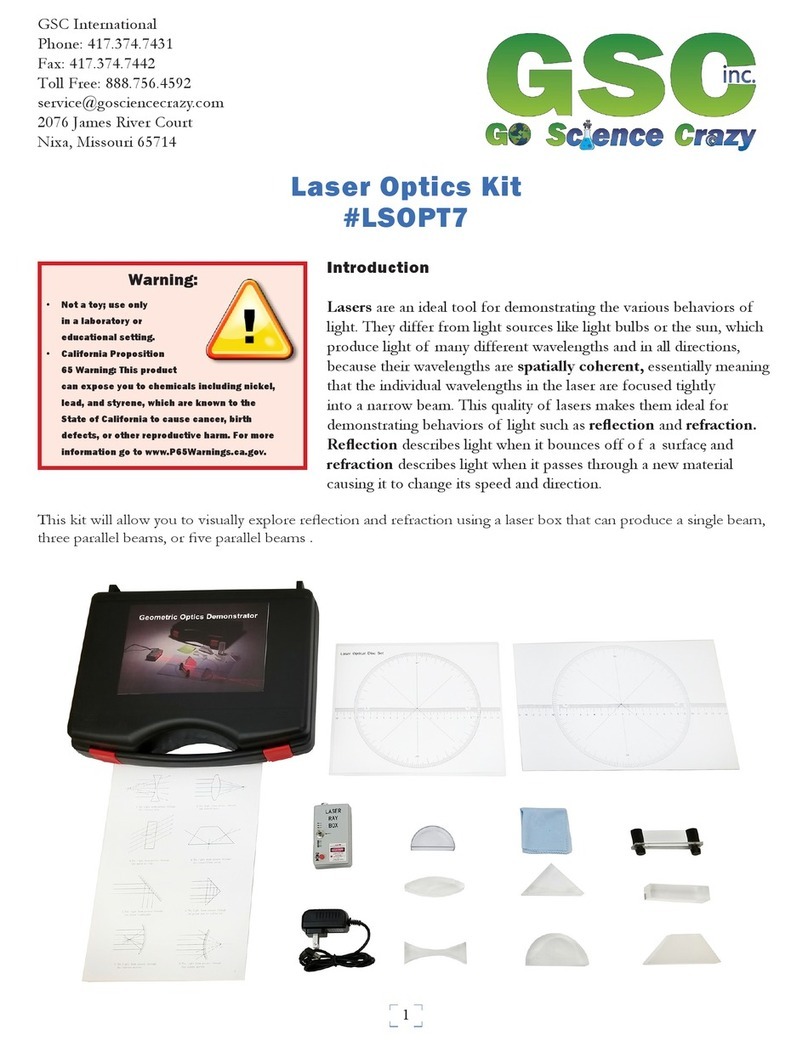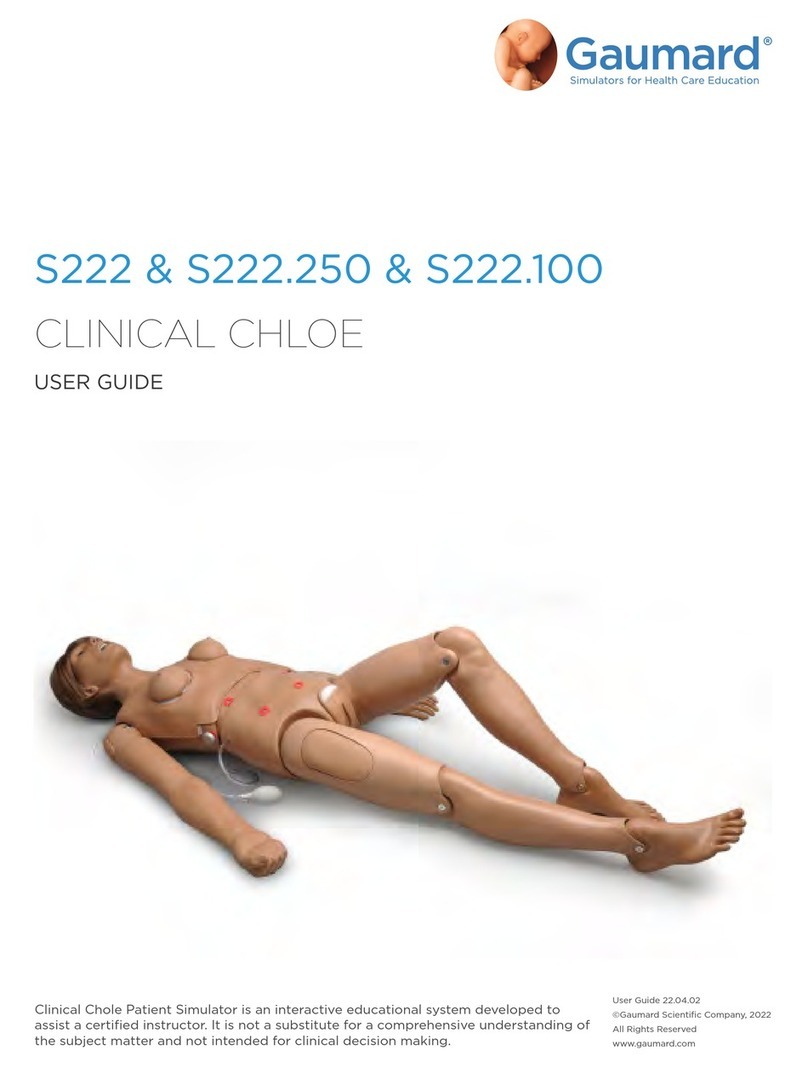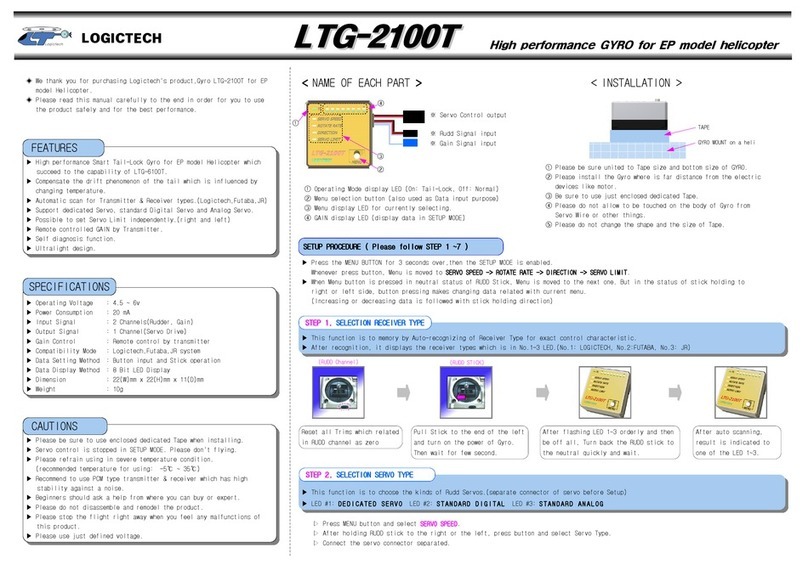Gotting HG G-84300ZC Operating and installation instructions

Device Description HG G-84300ZC | English, Revision 08 | Date: 28.05.2020
2Overview
Summary
Characteristics of the Gyro HG G-84300ZC:
•Output: Angle, 0° – 360°,
resolution 0.01°
•Data rate of measurement output:
1 to 100 Hz
•Maximum spin rate: 300 °/s
•Compact, light weight IP65 casing
•Robust (no moving parts)
•Wide operating temperature range from
-40 to +85° C
•Long lifetime (MTBF > 100,000 h),
maintenance free
•Interfaces: CAN/CANopen® (data) &
USB (service / configuration)
© 2020 Götting KG, errors and modifications reserved.
The Götting KG in D-31275 Lehrte has
a certified quality management system
according to ISO 9001.
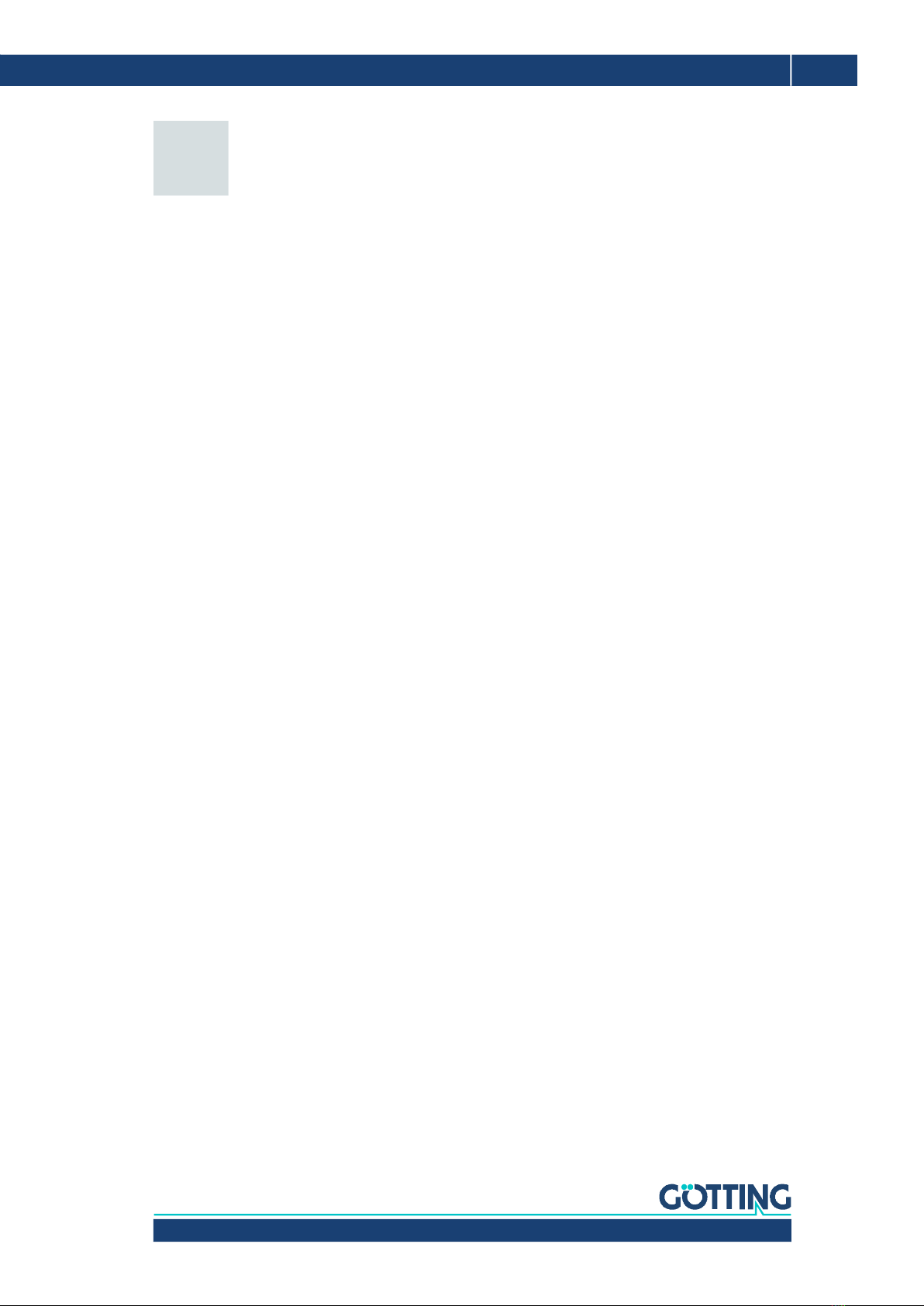
Device Description HG G-84300ZC | English, Revision 08 | Date: 28.05.2020
3
Table of Contents
Content
1 About this Document........................................................................ 5
1.0.1 Warning Notices ............................................................................................................... 5
1.0.2 Symbols ............................................................................................................................... 6
2 Introduction....................................................................................... 7
3 Hardware ........................................................................................... 8
3.1 Alignment of the Measuring Axis..................................................................................... 8
3.2 Dimensions ............................................................................................................................. 8
3.3 Mounting ................................................................................................................................. 8
3.4 Pin Assignment...................................................................................................................... 9
3.4.1 X1 (PWR/USB) ................................................................................................................... 9
3.4.2 X2 (CAN).............................................................................................................................. 9
3.4.3 X3 (CAN).............................................................................................................................. 9
3.5 LEDs ........................................................................................................................................10
3.6 Error Messages ....................................................................................................................11
4 Drift Compensation / Angle Reset ................................................. 12
4.1 Drift Compensation ............................................................................................................12
4.2 Angle reset............................................................................................................................13
5 Configuration via USB .................................................................... 14
5.1 USB Interface .......................................................................................................................14
5.2 Terminal Program ...............................................................................................................14
5.3 Terminal Output In Monitor Mode ................................................................................. 15
5.3.1 Terminal Output for CAN Standard .......................................................................... 15
5.3.2 Terminal Output for CANopen®................................................................................. 16
5.4 Logging (CSV) ......................................................................................................................17
5.5 Firmware Update ................................................................................................................17
6 CAN Bus Interface .......................................................................... 20
6.1 Receiving Box ......................................................................................................................20
6.2 Transmitter Box...................................................................................................................21
7 CANopen® Interface ....................................................................... 22
7.1 Description of the Process Data Objects (PDOs) ......................................................22
7.1.1 Transmission Objects ....................................................................................................22
7.1.2 Reception Object ............................................................................................................23
7.2 Heartbeat...............................................................................................................................23
7.3 Description of the Service Data Objects (SDOs).......................................................24
7.4 Object Directory ..................................................................................................................24
7.4.1 Communication Specific Entries ...............................................................................24
7.4.2 Standardized Device Profile Range .......................................................................... 26
7.4.3 CANopen® Object Dictionary .....................................................................................26
7.4.3.1 Device Type .................................................................................................................26
7.4.3.2 Error Register ..............................................................................................................26
7.4.3.3 COB-ID SYNC message............................................................................................27
7.4.3.4 Device Name ............................................................................................................... 27
7.4.3.5 Hardware Version.......................................................................................................27
7.4.3.6 Software Version........................................................................................................27
7.4.3.7 Producer Heartbeat Time ........................................................................................27
7.4.3.8 Identity Object.............................................................................................................27
7.4.3.9 Receive PDO Parameter...........................................................................................28
7.4.3.10 Mapping RPDO_1.......................................................................................................28
7.4.3.11 Transmit PDO_1 Parameter....................................................................................28

Device Description HG G-84300ZC | English, Revision 08 | Date: 28.05.2020
4Table of Contents
7.4.3.12 Mapping TxPDO_1 .....................................................................................................29
7.4.3.13 8 Bit Digital Input (transmitted in TxPDO 1) ......................................................29
7.4.3.14 16 Bit Analog Inputs (transmitted in TxPDO 1).................................................29
7.4.3.15 32 Bit Analog Inputs (transmitted in TxPDO 1).................................................29
7.4.3.16 8 Bit Life Counter (transmitted in TxPDO 1) ......................................................30
8 Technical Data.................................................................................31
9 List Of Pictures................................................................................32
10 List Of Tables ..................................................................................33
11 Index ................................................................................................34
12 Copyright and Terms of Liability....................................................36
12.1 Copyright ...............................................................................................................................36
12.2 Exclusion of Liability ..........................................................................................................36
12.3 Trade Marks and Company Names ...............................................................................36
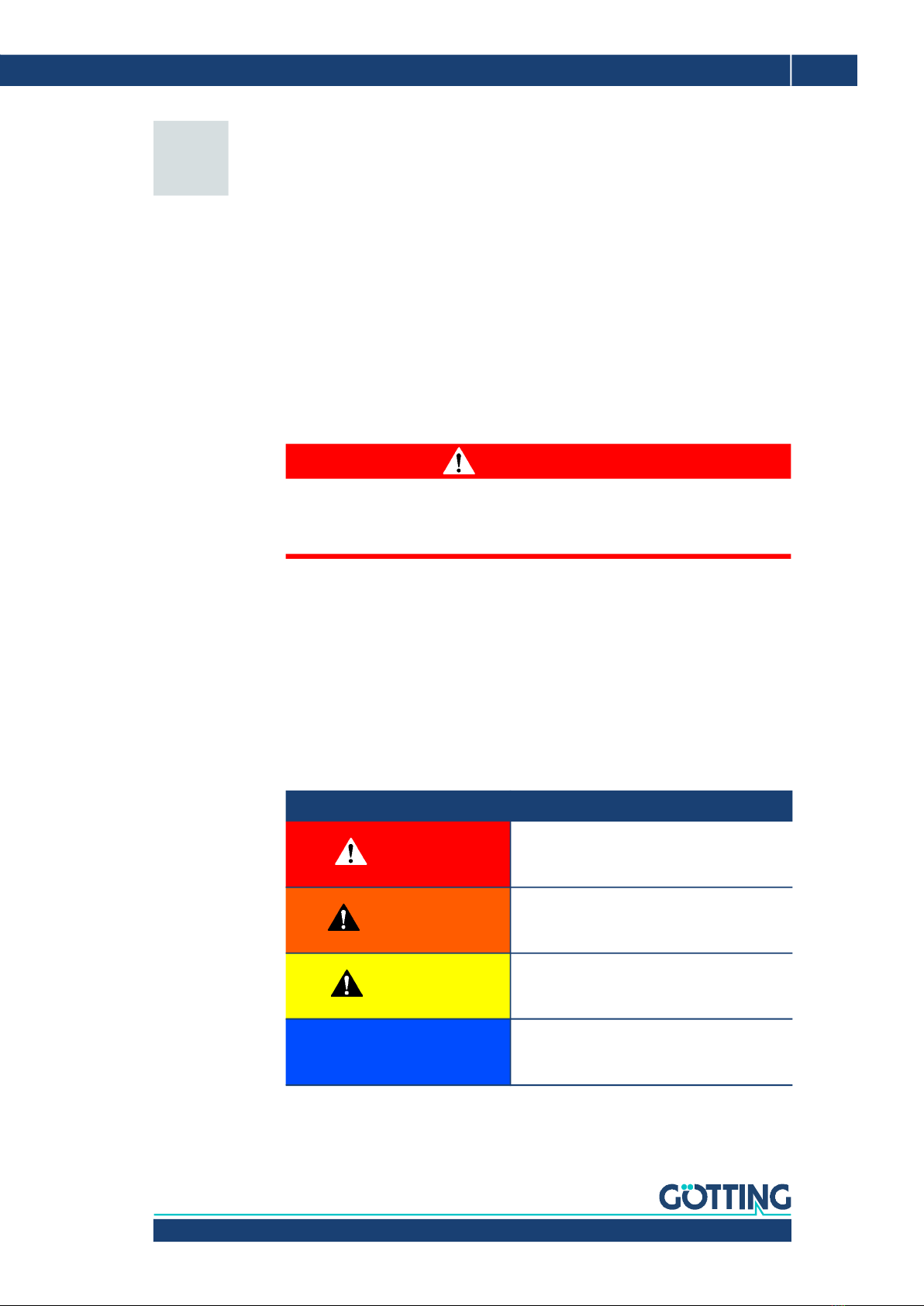
Device Description HG G-84300ZC | English, Revision 08 | Date: 28.05.2020
5
About this Document – Chapter 1
1About this Document
For you to be able to use your product simply and safely this device description uses
consistent warning notices, symbols, terms and abbreviations. Those are described
in the following sections.
1.1 Warning Notices
In this device description warning notices appear before sequences of actions that
may lead to damage to persons or property. The listed actions for the danger preven-
tion have to be observed.
Warning notices have the following structure:
The warning symbol (warning triangle) indicates danger to life or risk of injury.
The signal word indicates the severity of the danger.
The paragraph kind or source of the danger names the kind or source of the
danger.
The paragraph consequences describes the consequences of not observing
the warning notice.
The paragraphs for danger prevention explain, how to avoid the danger.
The signal words have the following meanings:
SIGNAL WORD
Kind or source of the danger
Consequences
Danger prevention
Table 1 Hazard classification according to ANSI Z535.6-2006
Warning Symbol, Signal Word Meaning
DANGER
DANGER indicates a hazardous situation
which, if not avoided, will result in death or
serious injury.
WARNING
WARNING indicates a hazardous situation
which, if not avoided, could result in death or
serious injury.
CAUTION
CAUTION indicates a hazardous situation
which, if not avoided, could result in minor or
moderate injury.
NOTICE
NOTICE indicates property damage: The
product or the environment could be dam-
aged.
Table of contents