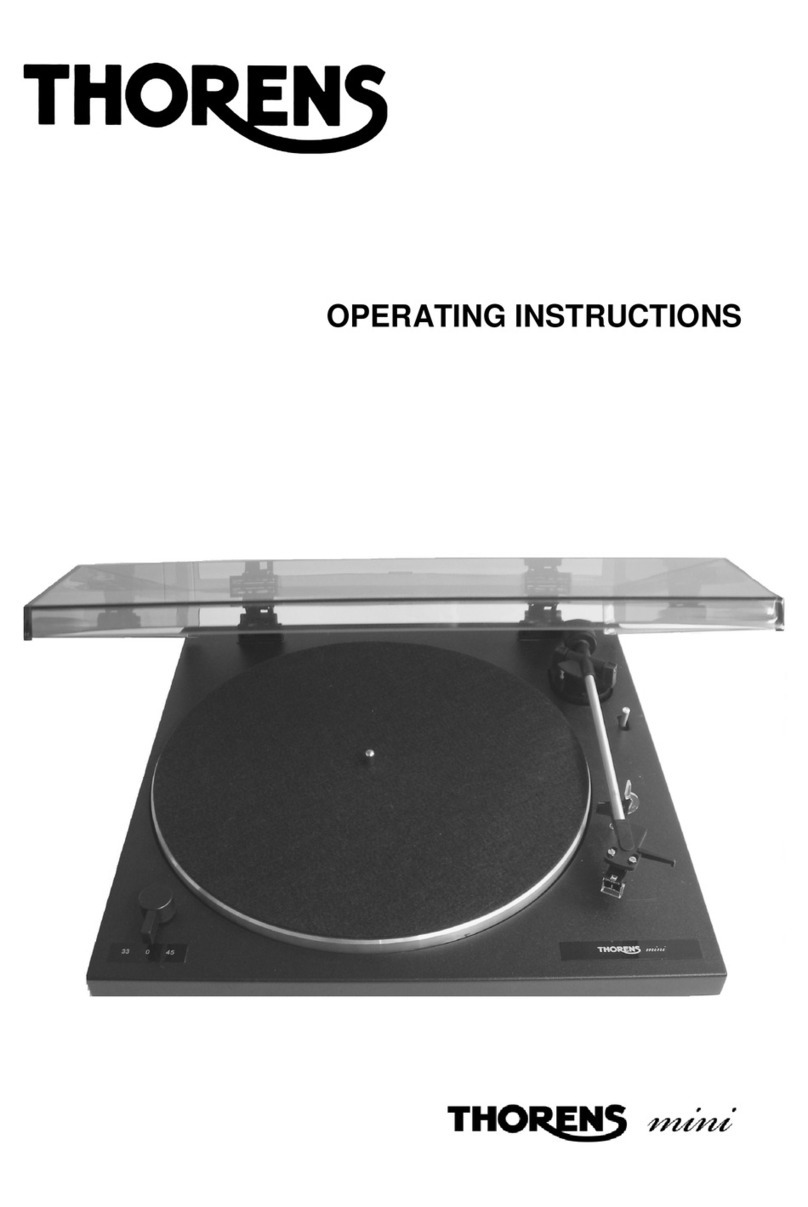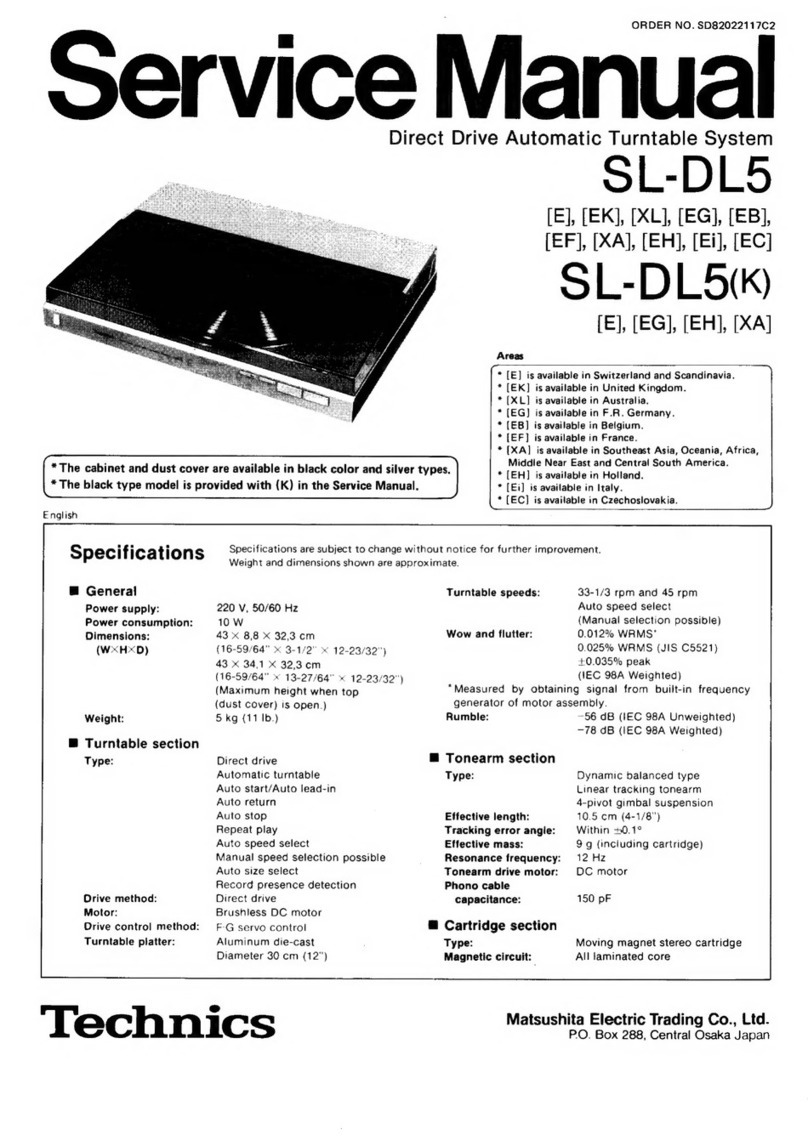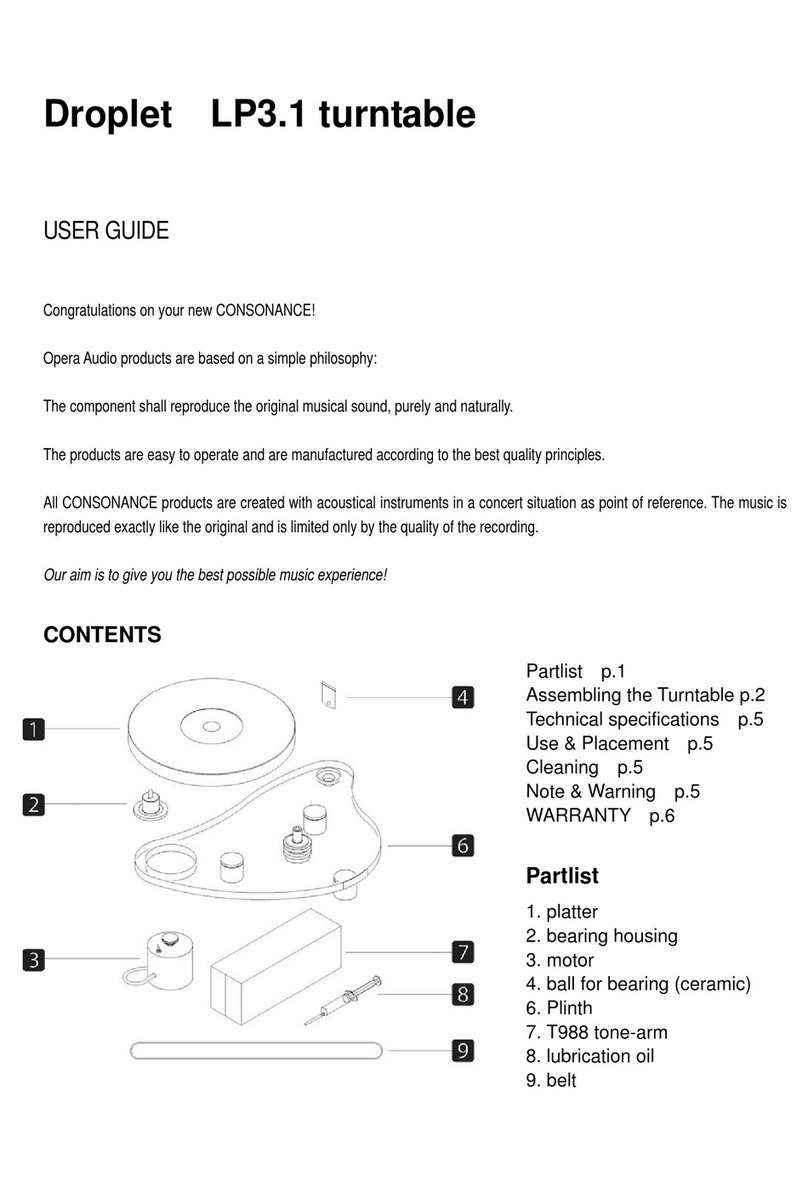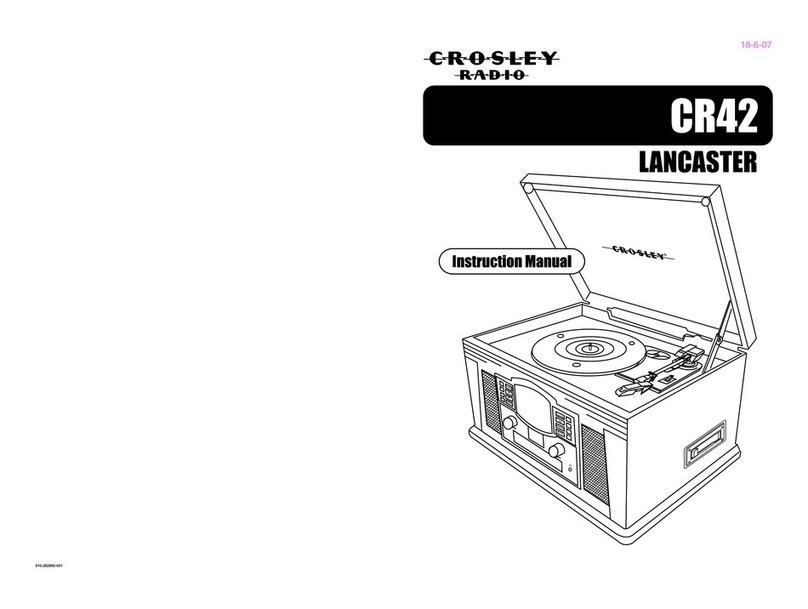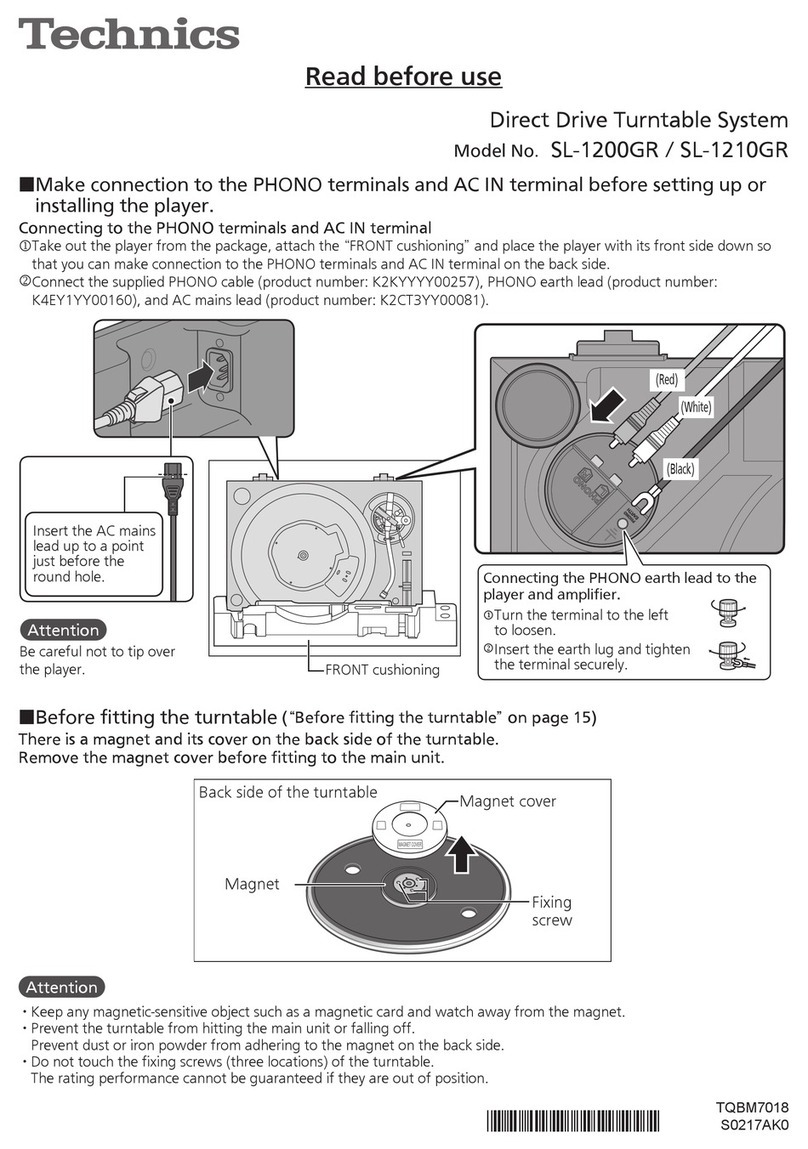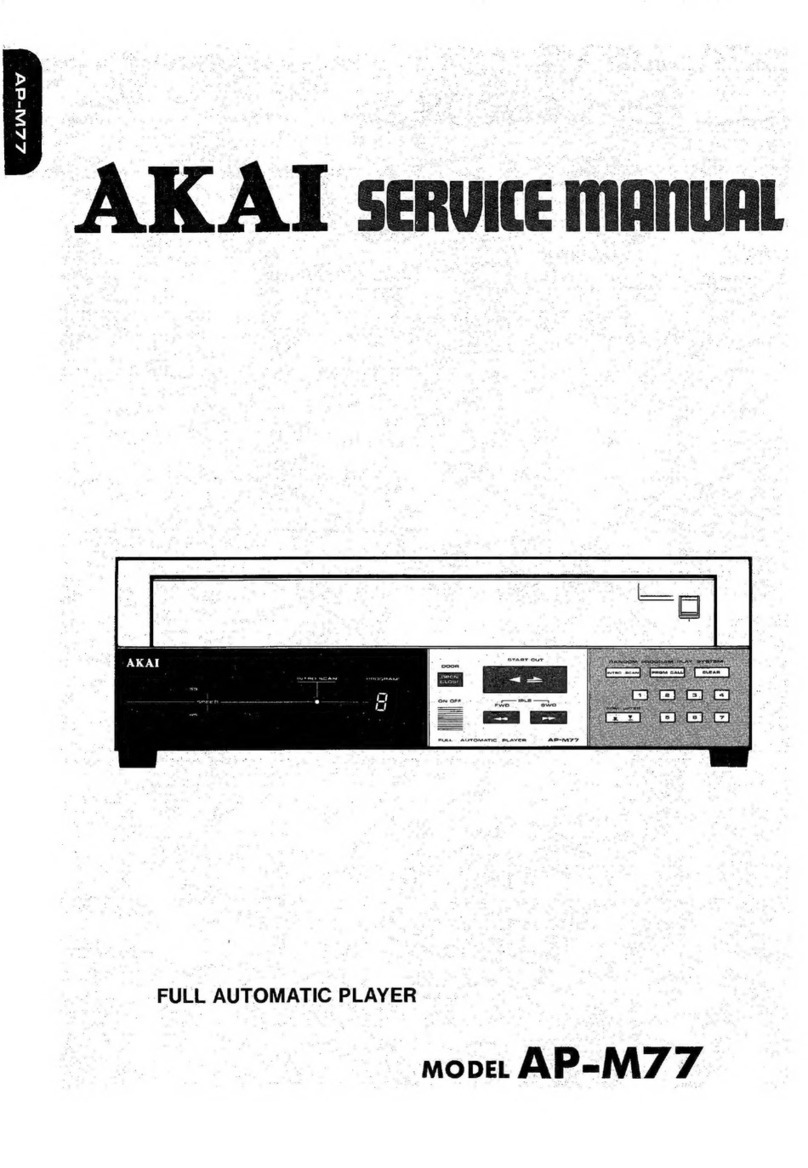GPO US Attache User manual

User Manual
Attaché Case Turntable
FREE
USB STICK
For Direct
Recording To
USB
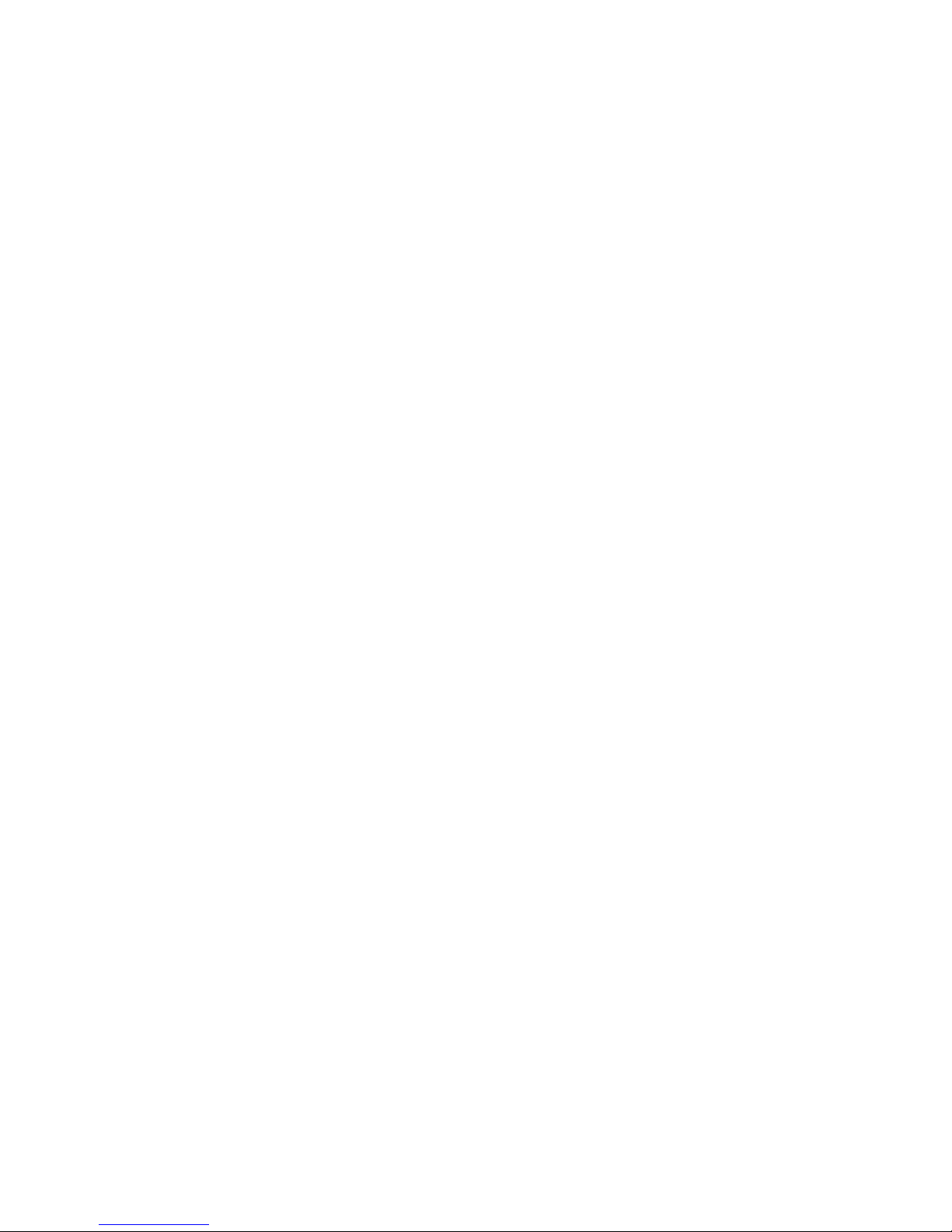

Content
Introduction ............................................................................... 1
Unpacking ................................................................................. 1
Location of Controls.................................................................. 2
Control Buttons ......................................................................... 3
Input and Output ....................................................................... 4
Turntable Mode ......................................................................... 5
Aux-in Play Mode ...................................................................... 5
USB Play Mode ......................................................................... 6
Vinyl Record Mode .................................................................... 6
RCA Audio Out.......................................................................... 6
Replace Stylus........................................................................... 7
Troubleshooting......................................................................... 7
Product Care ............................................................................. 8
Product Support........................................................................ 8

Introduction
Thanks for purchasing this product from ProtelX. Please read
instructions carefully before use and store in a safe place for
future reference.
1
1. Remove packing material and set the unit on a flat,
supportive surface. Make sure to remove additional items
from packaging.
2. Open the lid of the unit.
3. Remove the black tie-wrap from the tone arm.
4. Remove the white stylus protective cap.
5. Release the tone arm’s needle arm lock.
Unpacking
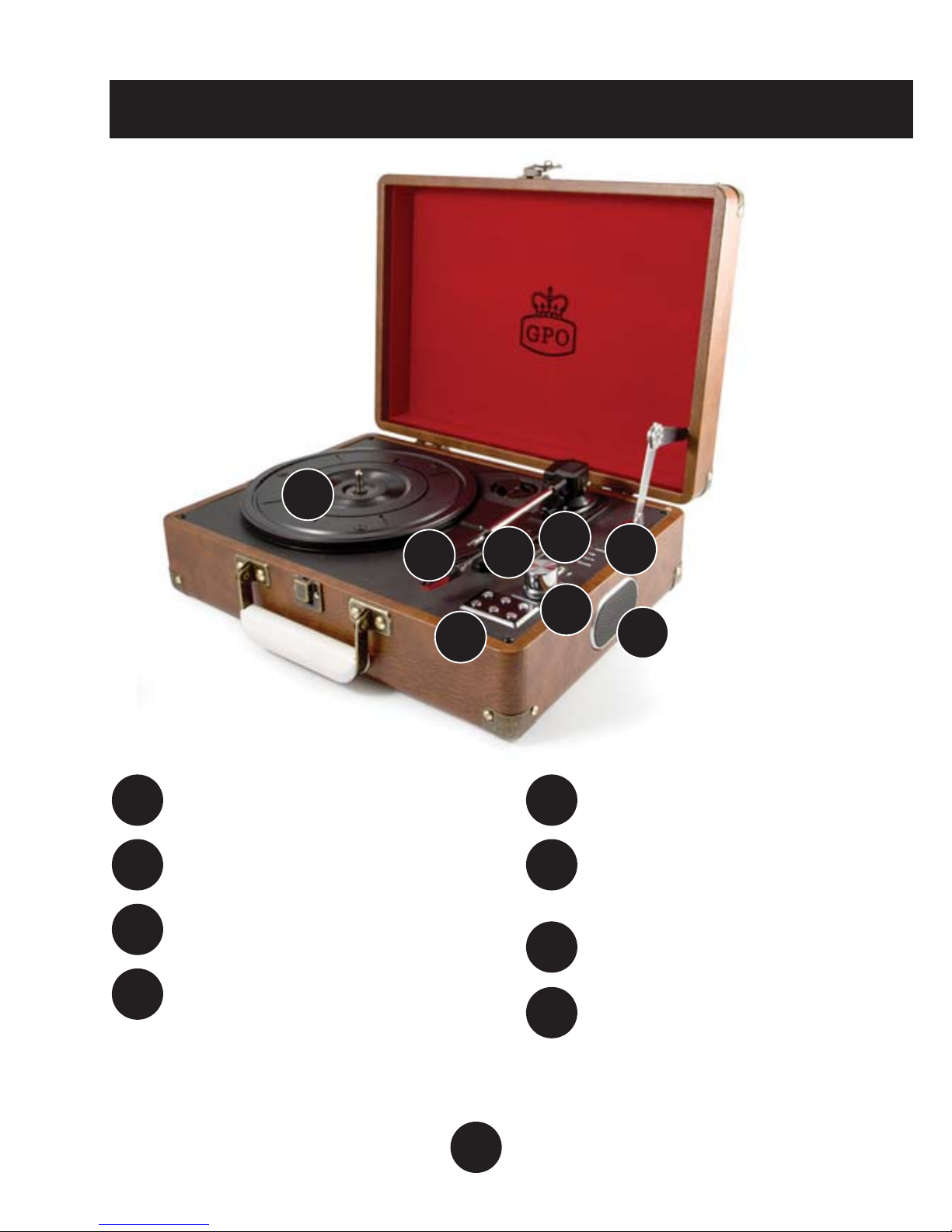
Location of Controls
Built-in Speaker
2
A
Mode LED Display
B
USB Disk Slot
C
Power/Volume
D
Control Panel
E
RPM Switch,
Auto-Stop Switch
F
Stylus Arm
G
Turntable
H
A
B
C
D
E
F
G
H

Control Buttons
Turntable Mode
Play vinyl record through
built-in speakers.
USB Mode
Play MP3 files stored on
USB disk.
AUX-IN Mode
Play music from you MP3, apple
or smart device through built in
speakers.
Record Mode
Record vinyl to USB disk.
Press this button to switch between
turntable, USB and aux in mode.
Press to STOP music playing in USB
mode.Press to STOP vinyl recording in
Record mode.
PLAY or PAUSE the music under
USB mode.
Press to record your vinyl records, more
information in record section.
Press to the NEXT song under
USB mode.
Press to the PREVIOUS song under
USB mode.
3
M
M
Turntable
USB
AUX-IN
Record

Input and Output
AUX-IN
4
A
A C
B
AUX-OUT
B
DC-IN
C

Turntable Mode
1. Connect the small DC jack into the DC-IN port.
2. Connect the plug to a mains outlet.
3. Place the vinyl record on to your turntable.
4. Set the correct speed (rpm) of your vinyl record (33/45/78rpm)
5. Turn on the power of the turntable, you can see the red
indicator of turntable mode is on.
6. Move the tone arm to the desired starting point on the record.
The turntable starts to play. If auto-stop is on, the table will
not spin until the arm is hovered over the record. If auto-stop
is off, the turntable will spin continuously.
7. Adjust speaker volume to the preferred level.
8. At the end of the record, if auto-stop is selected on, the table
will stop turning automatically. If auto-stop is off, the table will
continue to spin.
AUX-IN Play Mode
1. Press the mode button until the red light next to AUX IN is
illuminated.
2. Connect any external audio source (phone, iPad, MP3 player)
to AUX-IN socket at back of the turntable
3. To connect the device to the turntable, you need 3.5mm jack
audio cable.
4. Control the music from your external audio source
5

USB Play Mode
1. Switch the mode button to USB play mode, the red LED
indicator is ON.
2. Plug the USB disk to the USB slot.
3. Press play button to start playing USB disk’s music.
4. You can play own mp3 music or recorded vinyl music.
The turntable’s stylus needs to be replaced every 3-4 months
after continue playing. To buy a replacement stylus, go to
www.gporetro.com or visit one of our stockists.
1. Press the mode button until the red LED light next to
Turntbale is illuminated.
2. Insert a blank USB stick into the slot
3. Place the desired vinyl onto the turntabled and begin playing.
4. Press the record button on the control panel, the red light
next to record will begin to flash. Press the record button
once to record the vinyl in one track, press the record button
twice to split the tracks.
Vinyl Record Mode
Replace Stylus
An RCA cable is included with you GPO Attache, you will require
this cable to connect to extra speakers
RCA Audio Out
6

Replace Stylus
The turntable’s stylus needs to be replaced every 3-4 months
after continuous playing. To buy replacement stylus, go to
www.gporetro.com to order.
Troubleshooting
1. No power to device?
Make sure your turntable is connected to power.
Make sure that you have turned the power dial far
enough around.
2. Noise from the speaker?
Check your vinyl track is not damaged and your vinyl is
not warped.
Your stylus needle may require replacing.
3. How can I play back recorded files
You can switch to USB mode to play back recorded files
through built-in speakers.
4. Need more help?
Visit our website for further support or contact us on
0845 521 4095.
7

8
RCA Audio Out
Product Care
DO NOT leave vinyl records on the turntable after use. Return
the vinyl record to its original packaging and store. Return the
tone arm to it's original place after use and secure with small
needle arm lock. Replace the protective cap of the stylus
cartridge after use. Close the turntable cover to avoid dust
damage. Unplug the power cable and other cables after use.
Product Support
Looking for more help? visit www.gporetro.com or call 0845
521 4095. For your personal safety, do not attempt to open the
device. No user serviceable parts inside and warranty void if
device opened.
Other manuals for Attache
1
Table of contents
Other GPO US Turntable manuals