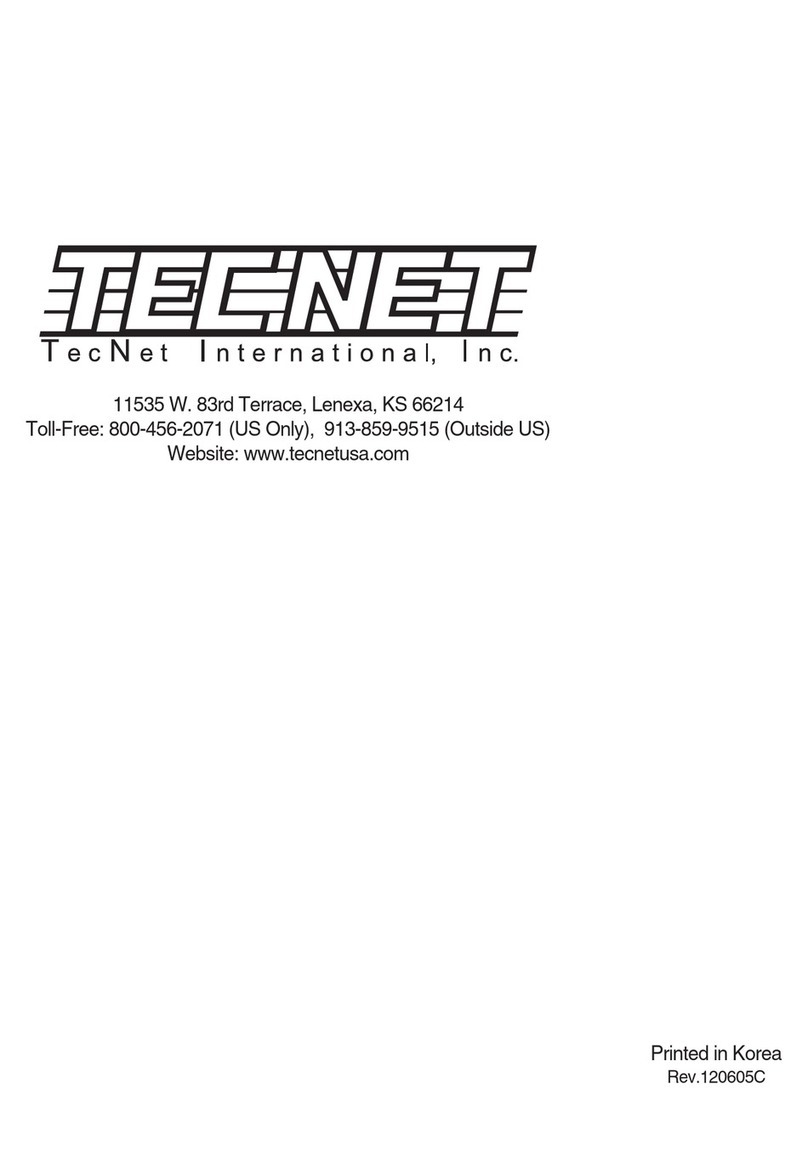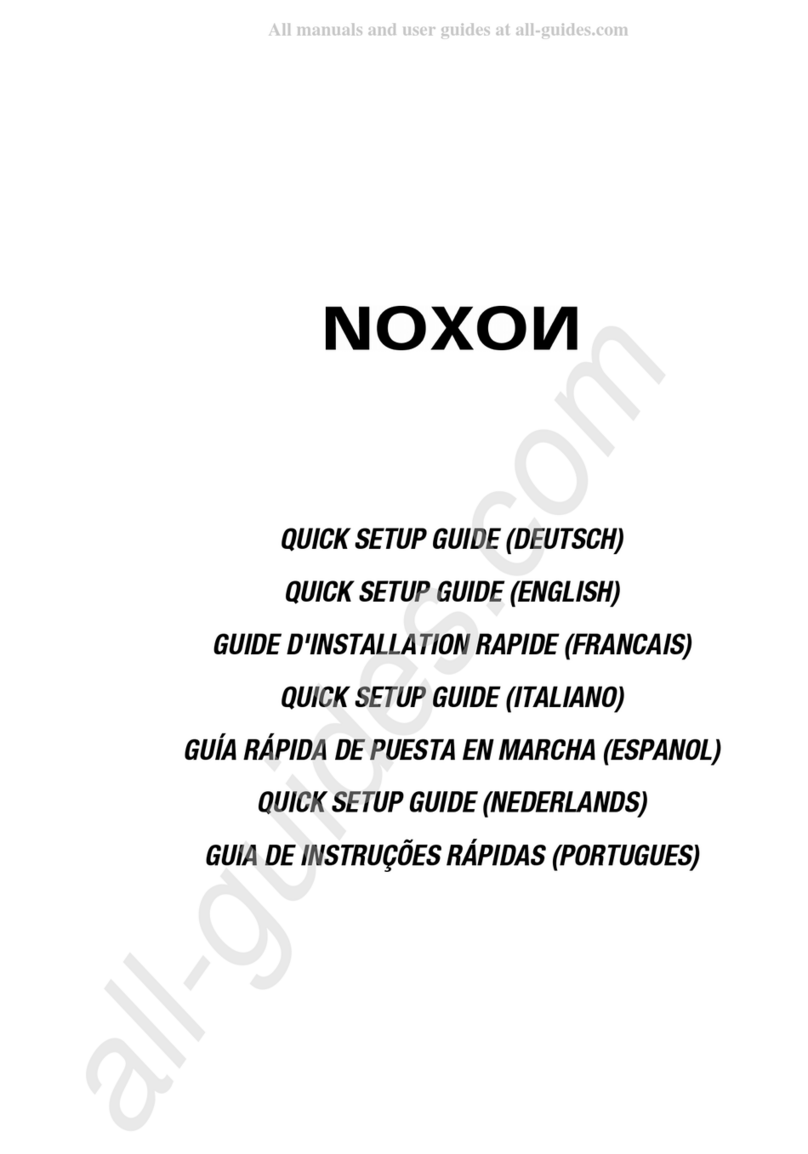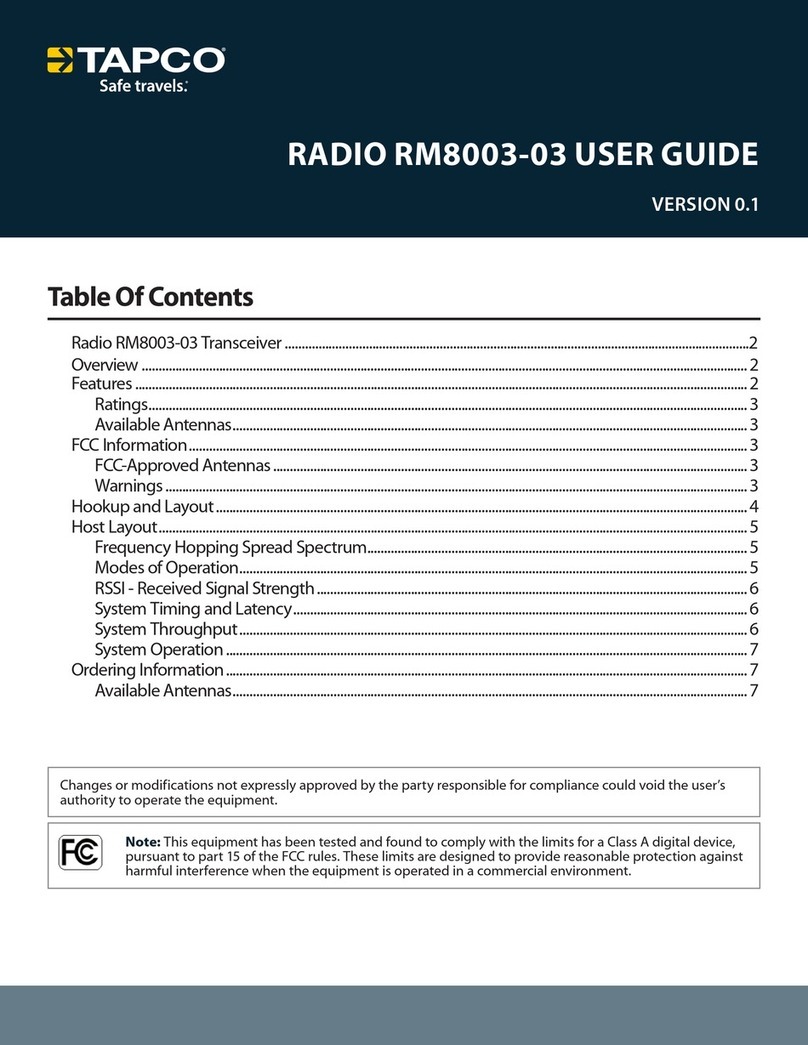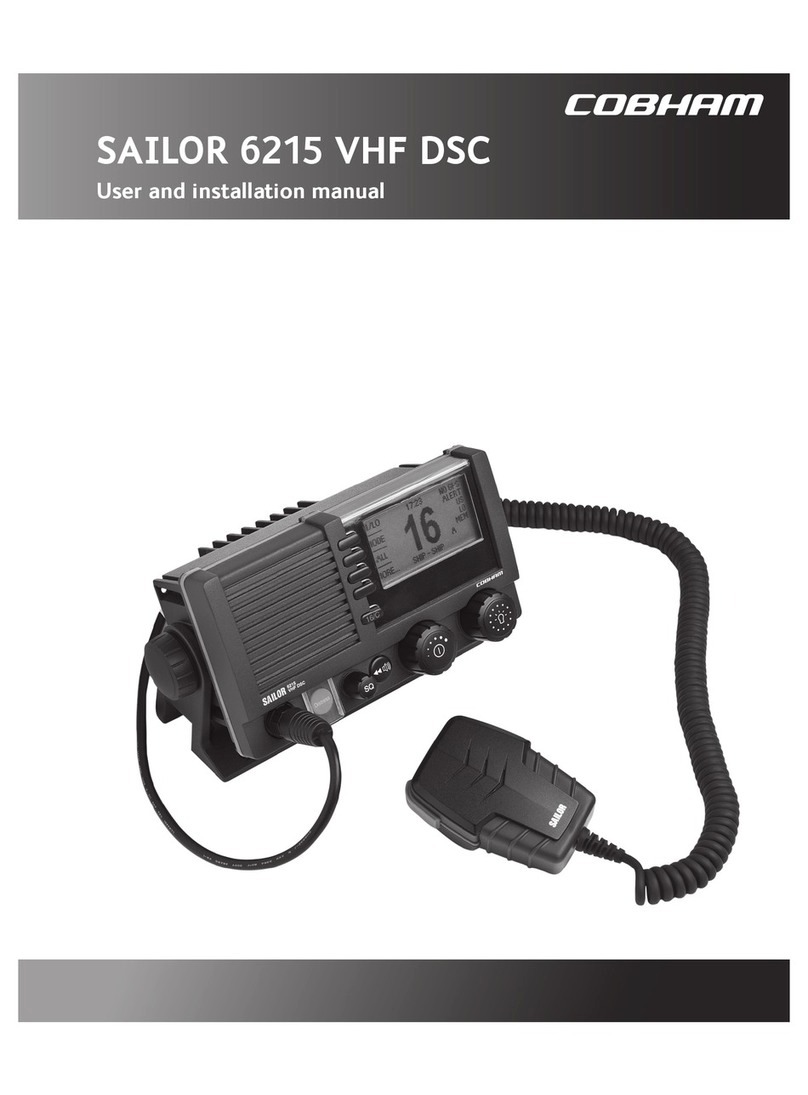Grace Digital Audio ALLEGRO GDI-IRD4000 User manual

ALLEGRO
Wireless Internet Radio by Grace Digital
User’s Guide Model No. GDI-IRD4000
_________________________________________________________________

2
User’s Guide Table of Contents
Important Safety Instructions and Warnings.....................................................................................4
Quickstart Guide...............................................................................................................................7
What you need before you can use your Internet radio ...............................................................7
Contents.......................................................................................................................................9
Radio Connections.......................................................................................................................9
Radio and remote control functions and controls .........................................................................10
Displays icons ..............................................................................................................................11
Steps to Connect Your Radio to Your Wireless Network..................................................................12
Step 1 - Power up the radio (Power Adapter, NiMH & LED Indicator) ....................................12
Step 2 - Scan for a wireless network connection ....................................................................13
Step 3 - Connect to the wireless network................................................................................14
Choosing a radio station to listen to .............................................................................................15
Choosing a Pandora radio station................................................................................................17
Changing the volume ...................................................................................................................17
Storing a radio station in a preset.................................................................................................17
Playing a preset radio station.......................................................................................................18
Requesting a station that is currently unavailable........................................................................18
Stations which allow you to choose what you listen to.................................................................18
Setting the clock...........................................................................................................................19
Setting the alarm ..........................................................................................................................21
Setting the sleep timer .................................................................................................................23
Configuring ‘My Stuff’........................................................................................................................23
Registering an account on Grace Digital Audio’s website............................................................23
Configuring ‘My Profile’ ................................................................................................................24
Configuring ‘My Stations’ .............................................................................................................24
Configuring ‘My Streams’ .............................................................................................................24
Configuring ‘My Podcasts’............................................................................................................25
Configuring ‘My Pandora’.............................................................................................................25
Accessing Pandora Feedback Menu ...........................................................................................26
Media Player Quickstart Guide.........................................................................................................27
Setup your Windows PC to allow the radio to access your audio files via Windows Shares .......27
Locate the shared audio files using the radio...............................................................................29
Listening to a single shared track.................................................................................................29
Listening to a complete shared album .........................................................................................30

3
Arranging (Queuing up) tracks for playback later.........................................................................30
Arranging (Queuing up) albums for playback later.......................................................................31
Controlling playback.....................................................................................................................31
Browsing the list of tracks currently (queued up) for playback .....................................................31
Removing tracks from the list (queue) .........................................................................................32
Playing tracks in random order ....................................................................................................32
Playing tracks in the list (queue) repeatedly ................................................................................32
Set up a Windows PC to allow the radio to access your audio files via a UPnP server ...............33
Locating and playing media files using the radio and UPnP ........................................................35
Browsing the list of tracks currently arranged (queued up) for playback......................................36
Arranging (Queuing up) UPnP tracks for playback later ..............................................................36
Arranging (Queuing up albums for playback later........................................................................36
Controlling playback.....................................................................................................................37
Removing tracks from the list (queue) .........................................................................................37
Playing tracks in random order ....................................................................................................37
Playing tracks in the queue repeatedly ........................................................................................38
Settings Menu...................................................................................................................................38
Choosing desired option from the Configure menu......................................................................38
<Network Config> ........................................................................................................................39
<Upgrade Firmware> ...................................................................................................................39
<Language> .................................................................................................................................39
<Factory Reset>...........................................................................................................................39
<Register>....................................................................................................................................39
<Clock Setup>..............................................................................................................................39
<Backlight> ..................................................................................................................................40
<UPnP>........................................................................................................................................40
<Wi-Fi Strength> ..........................................................................................................................40
<Other Cool Stuff> .......................................................................................................................40
Troubleshooting................................................................................................................................41
Specifications ...................................................................................................................................42
License Information and Warranty....................................................................................................42
Customer Service and Support ........................................................................................................44
Appendix...........................................................................................................................................44
Step 1: Set Up Media Sharing in Windows Media Player 11 .......................................................44
Step 2: Play Music on the Internet Radio. ....................................................................................47

4
Important Safety Instructions and Warnings
Please read before installation
If this Internet radio has been moved from a cold place to a warm place, DO NOT plug it in for 2-3 hours
(e.g. from a cold car boot to a warm room). There is a possibility that moisture may have condensed in
the Internet radio, this can cause damage to your Internet radio. To avoid damage please unpack your
Internet radio and allow it to stand at room temperature for 2-3 hours before use. This will help any
moisture evaporate and prevent unnecessary damage to your Internet radio.
POWER PLUG Ensure that the power plug is easily accessible.
COVERS Do not remove any fixed covers as this may expose dangerous voltages.
WEATHER It is advisable to unplug an external antenna during a thunderstorm.
VENTILATION The ventilation holes on the casing of your Internet radio prevent it from over heating.
Do not block or cover these holes, especially with cloth or paper. Do allow a minimum
distance of 5cm around the apparatus for sufficient ventilation.
DAMAGE Never use your Internet radio if it is damaged in any way. Always place your Internet
radio on a flat level surface avoiding anywhere which may be subject to strong
vibration.
TEMPERATURE Avoid extremes of temperature, either hot or cold, place your Internet radio well away
from heat sources such as radiators or gas/electric fires.
DO NOT Use this apparatus in humid or tropical climates.
MOISTURE Do not allow your Internet radio to be exposed to rain, moisture or dust. If any liquid is
spilt into your Internet radio it can cause serious damage. If you spill any liquid into
your Internet radio switch it off at the mains immediately. Contact your store
immediately.
CAUTION:
Do not open any covers and do not repair yourself.
Qualified personnel must carry out repair work.

5
WARNING:
xTo reduce the risk of fire or electrical shock, do not expose the product to rain or moisture.
xThe product shall not be exposed to any dripping or splashing. Objects filled with liquids, such
as vases, should not be placed on the product.
xNo open flame sources, such as lighted candles, should be placed on the product.
xKeep the remote control battery away from children. It may cause a fire or chemical bum if
mishandled. Do not recharge, disassemble, heat above 100° C (212° F), or incinerate.
Dispose of used batteries promptly. Replace only with a battery of the correct type and model
number.
CAUTION: please READ and FOLLOW the important safety instructions carefully
1. Retain instructions - the safety instruction should be retained for future reference.
2. Follow instructions –all instructions should be followed.
3. Heed warnings - all warnings on the product and in the user’s guide should be adhered.
4. Power source - the product should be connected to a power supply only of the type specified
in the user’s guide or as marked on the product.
5. Do N
NOT
install
or
use Alkaline (disposable) batteries.
6. Install 6 new AA NiMH rechargeable batteries with the same capacity ONLY (not included) or
the included AC power adapter to power the GDI-IRD4000
7. Do N
NOT
mix NiMH batteries that may have different capacities
8. Do N
NOT
mix old and new or charged and empty NiMH batteries
9. Power cord protection – protect the power cord from being walked on or pinched, particularly
at plugs and convenience receptacles.
10. Water and moisture - the product should not be used near water (for example, near a bathtub,
washbowl. kitchen sink, laundry tub, in a wet basement. or near a swimming pool. etc)
11. Heat - keep the product away from heat sources such as radiators, heat registers, stoves or
other appliances that produce heat.
12. Damage requiring service - the product should be serviced by qualified service personnel if:
a) the power supply cord or the plug has been damaged: or
b) objects have fallen or liquid has been spilled into the product: or
c) the product has been exposed to rain: or
d) the product does not appear to operate normally or exhibits a marked change in performance:
e) or the product has been dropped, or the enclosure damaged.
13. Servicing - the user should not attempt to service the product. All servicing should be referred
to qualified service personnel.
14. Unplug the power adapter during lightning storms or when unused for long periods of time.

6
ADVISORY
This Product is intended for N
North American markets
. The GRACE Wireless Internet Radio GDI-
IRD4000 is in compliance with the essential requirements and other relevant provisions of
Directive 1999/5/EC
ADVISORY
FCC Compliance and Advisory Statement
: This device complies with P
Part 15
of the F
FCC Ru
les.
Operation is subject to the following two conditions: 1) this device may not cause harmful
interference, and 2) this device must accept any interference received, including interference
that may cause undesired operation
NOTE:
This equipment has been tested and found to comply with the limits for a Class B digital
device, pursuant to P
Part 15
of the
FCC Rules
. These limits are designed to provide reasonable
protection against harmful interference in a residential installation. This equipment generates,
uses and can radiate radio frequency energy and, if not installed and used in accordance with
the instructions, may cause harmful interference to radio communications. However, there is no
guarantee that interference will not occur in a particular installation. If this equipment does cause
harmful interference to radio or television reception, which can be determined by turning the
equipment off and on, the user is encouraged to try to correct the interference by one or more of
the following measures:
To comply with FCC RF exposure compliance requirements, a separation distance of at least 20
cm must be maintained between the antenna of this device and all persons. This device must
not be co-located or operating in conjunction with any other antenna or transmitter.”
WARNING
This product may contain chemicals listed in
Proposition 65
(http://www.oehha.ca.gov/prop65/prop65_list/Newlist.html) that may be known to cause cancer,
birth defects or other reproductive harm

7
QUICKSTART GUIDE - 1st time set up
What you need before you can use your Internet Radio:
A broadband internet connection is required.
A wireless (Wi-Fi) modem or router connected to your broadband (cable or DSL) internet.
NOTE: IF your wireless (Wi-Fi) network is password (WEP or WPA) protected, please obtain your
password before proceeding to Step 1. All passwords are UPPER and lower case sensitive.
Step 1:
Plug the round jack from the power cord into the back of the radio and the other end into a wall
outlet. The display should turn on within approximately 4 seconds and flash a series of messages.
The messages that are briefly displayed will be ‘Grace Digital Radio’, ‘Starting…’ then ‘Scanning’.
NOTE: If your radio does not automatically start scanning when plugged into power the 1st time, please
press the power button to turn your radio on and to view the main Internet radio menu. Scroll the large
dial to the left or right until the word ‘settings’ is in brackets {}. Press the large dial inwards to select
‘settings’. On the top of the next screen please select ‘Network Configurations’ by pressing the large dial
inwards. (To go back to previous menus at any time press the ‘back’ button on the radio). On the top of
the next screen please select ‘Scan for Networks’ by pressing the large dial inwards.
Step 2:
The radio is now scanning for available Wi-Fi (wireless) network(s) in your area. After the
scanning process is complete, the radio will display the names (also referred to as SSID’s) of one or
more wireless networks that are within range. Scroll the large ‘Select/Menu’ dial to the left or right until
the name of your network (SSID) is highlighted by placing the name of the router between the brackets
{}, for example {your wireless network}. Once your router is highlighted, push the large Select dial
inwards to select your network.
NOTE: If your radio does not display the name of your wireless network (SSID) please make sure that
your router is transmitting in 802.11b/g mode. Additionally, please make sure you are within range of
your wireless network.
Step 3:
The display will now prompt you to enter in your network’s key. This ‘Key’ is the same key
(password) you use to connect a wireless device (laptop, mobile phones, game console etc) to your Wi-
Fi (wireless) network. This key or password is also sometimes called a ‘WEP’ or ‘WPA’ password or
‘code’. If you do not know your password, please contact the person or company that set up your
network to obtain your password.
NOTE: All passwords are upper and lower case sensitive. Thus letters must be entered correctly using
upper or lower case as was used to set the password originally. Numbers are not case sensitive.
To enter in your password, scroll the large ‘Select’ dial to the right or left until the 1st letter or number in
your password is located in the center of the radio’s display. Press the large dial inward to select the 1st
letter. Continue this process until the final letter or number is selected.
NOTE: If you make a mistake at anytime, press the ‘back’ button to erase the letter(s) or number(s) and
select then select the correct entry. After the final letter or number in your password is selected rotate

8
the large dial until the word ‘END’ is in the center of your display. The word ‘END’ is located in front of
the beginning of the alphabet. Choose ‘END’ by pressing the large dial inward. The radio will display
‘connecting to ….’, followed by a series of messages. When the radio has successfully connected the
main menu will be displayed.
Step 4:
You are now connected to your Wi-Fi network and the internet. To listen to a station, choose
‘Internet Radio’ on the main menu. The radio will then request the most recent radio station update and
display ‘Station update from Reciva’. When the station update is complete the radio will display various
search methods: ‘location’, ‘genre’, and ‘search’ etc. Choose the method you desire and continue
through the menu until you see a list of stations. Select the station by pushing the large select dial
inward when the brackets are on both sides of the station’s name.
After the station finishes buffering turn the volume up on the radio until you hear the music out of the
built in speaker.
If you are unable to listen to the station you selected please try other stations (pressing the back button
will take you to the previous menu to choose another station). Some stations may not currently be
online. IF you are unable to access or listen to any station you select please see the trouble shooting
section in this manual.
NOTE:
you do NOT need to register your radio to listen to our over 16,000 free radio stations. However,
if you would like to register your radio to experience premium music selections please refer to the
“Registering your radio / creating an account at HYPERLINK
"http://www.grace.reciva.com" www.grace.reciva.com’ section of this manual. You can only register
your radio and create an account if you radio is successfully connected to your Wi-Fi network and
internet connection.
FAST PLAY OF RADIO STATIONS
As a factory default setting when you turn your radio off (in standby mode – only the clock is showing on
the display) your radio will be disconnected from your wireless network. Each time you turn your rad
io
to
oose
‘yes’. You radio will now connect and
play your station much quicker when you turn your radio on.
on, the radio will reconnect to your network before buffering and connecting to a station to play.
IF you would like your radio to start playing the current radio station quicker you can choose the radio
keep its Wi-Fi connection on your wireless network. To set this function go to the radios’ main menu
(Internet radio choice is at the top of the menu) scroll until you reach the bottom of the menu and ch
‘settings’. In the settings menu choose ‘Network Config’. In the Network Config menu scroll to the
bottom of the menu and choose ‘wireless Standb’ then choose

9
Contents
Allegro GDI-IRD4000
Power Adapter
Remote Control
User’s Guide
Optional: 6 x Rechargeable AA NiMH batteries
not included.
Refer to page 11 for further battery details
Radio Connections

10
Radio and remote control functions and controls
Standby / ON
UP / DOWN to Move or Change
OK press to Select
BACK push to return to Menu
Quick-key to Main Menu
Pandora “Thumbs Down” selection
Pandora Skip Song selection
Pandora “Thumbs Up” selection
Mute
- VOL+ Volume - / +
Preset 1 to 10
Preset 1 to 5
Alarm / Timer
Play / Pause
Stop
Next / Previous
P1 … P5
…

11
HINTS:
*
Press the
BACK Button
to go back to previous menu/screen.
*
Use the
SCROLL Knob
or the
UP/DOWN buttons
to select and push the
Knob (OK)
or press the
OK
button
to decide/execute.
Display icons
Icons are displayed on the bottom row of the LCD display. The meaning of these icons are as
explained below:
‘Internet Radio’ mode and is playing a live stream
Battery status indicator
Mute indicator
Sleep timer
Alarm-set indicator
‘Media Player’ mode. Media controls are active
I ‘Internet Radio’ mode and is playing on demand content
Repeat mode enabled
Shuffle mode enabled

12
Steps to Connect Your Radio to Your Wireless
Network
Getting Started
Step 1 - Power up the radio (Power Adapter, NiMH & LED Indicator)
You can power your radio by connecting to the AC Power on the back of your ALLEGRO or using 6 x AA
6 x AA NiMH (rechargeable) batteries. The radio can be switched on and off with the STANDBY/ON
button. The adapter can be used while rechargeable NiMH batteries are installed. IF you choose to use
Rechargeable NiMH batteries to power your ALLEGRO the built-in recharging circuit will charge the
batteries when the AC power adapter is plugged in.
WARNING:
Installing non-rechargeable (alkaline) batteries or connecting a power supply with a
different rating may cause permanent damage to the ALLEGRO and may be hazardous to the User.
THERFORE, for best operation, your safety & to protect your Allegro from damage:
1. Install 6 new AA N
NiMH
(rechargeable) batteries with the same capacity O
ONLY
(not included)
2. Do N
NOT
mix NiMH batteries that may have different capacities
3. Do N
NOT
mix old and new OR charged and empty/partially charged NiMH batteries
4. Do N
NOT
install Alkaline (disposable) batteries in your Allegro
5. Remove batteries from your Allegro when not in use for extended periods
6. Use only the power adapter supplied with your Allegro
LED Indicator & Power Status
On the back panel of your radio you will find an
LED Indicator. The LED indicates the power status by
changing color (Green or Red) and state (flashing or lights steady) depending if rechargeable NiMH, No
batteries and/or AC adapter are in use. Refer to the following chart for details:
INDICATOR STATUS
Flashes R
RED
Alkaline batteries installed in error
Lights G
GREEN
NiMH batteries fully-charged
Lights R
RED
NiMH batteries charging in process
Flashes G
GREEN
No batteries installed
*Install new AA N
NiMH
(rechargable) batteries ONLY

13
Once powered on, the display on the front of the radio will light up and show:
Grace Digital Radio
After a few seconds, the screen will change to show :
Initializing
Network
After a few seconds, the screen will change to show:
Scan for networks
Enter network
View Config
Edit Config
Step 2 - Scan for a wireless network connection
When the display show <Scan for networks>, press the ‘Select’ button. (NOTE: IF you make an error at
any point, press the ‘Back’ button to return the previous screen)
The ALLEGRO will now scan for all available wireless networks and will display:
Scanning
IIIIIIIIIIIIIIIIIII
IF the radio does not find a wireless network router, the display will show:
No networks
Found
If this happens after subsequent attempts you should setup your wireless access point working - see the
instructions supplied with your wireless network.

14
When ALLEGRO finds your wireless network, the display will show ESS-ID for the access point on the
screen - this name is the name ascribed to the access point by the person who set up the network - for
example:
< My Home Network >
It is possible, and in some locations highly likely, that your radio will find more than one wireless access
point, in which case you can choose which one you want to connect to. Turn the knob on your radio to
see the ESS-ID for each access point your radio has found.
For optimal performance you may want to check your home network settings to make sure your radio is
on a deferent channel than your neighbors. To do this please consult your Wi-Fi router owner’s manual
Step 3 - Connect to the wireless network
When the ESS-ID for the access point you want to connect to is displayed on the screen, press O
OK
.
IF your network is not configured to require an encryption code, the screen should display:
Connecting to
Network
then:
Network OK
IF the screen displays either WEP or WPA, a password is required:
Enter WEP key
OR
Enter WPA key
Then the network is using one of the encryption systems: Wired Equivalent Privacy (WEP) or WiFi
Protected Access (WPA or WPA2). You therefore need to enter the correct WEP or WPA password on
your ALLEGRO radio to communicate with your network.

15
Only the person who set up the network in the first place knows this password; if that person is not you
then you need to find out the password. You can do this by checking with the Customer Service of your
internet provider or the manufacturer of your wireless router.
After approximately 3 seconds, the display goes into the password entry mode:
<END
Ż
Ź
A BCDEF>
Ű
To enter the password, use the S
SCROLL
K
KNOB
or the U
UP/DOWN
buttons to select each
letter/number/symbol of the password in turn, pressing O
OK
after each letter.
NOTE:
WEP and WPA passwords are upper and lower case sensitive and MUST be entered exactly
HINT:
Use the ’Back’ button to erase incorrect characters as you may have entered.
IF the display shows: “Invalid key” or “Network Error”, an incorrect password has probably been entered.
After entering the final letter/number/symbol, scroll to find and select E
END
and press O
OK.
Once the password is entered correctly, your ALLEGRO should now be able to connect to the network.
Your radio should now be able to connect to the selected network without having to re-enter a password.
Your password will be saved in your Grace radio even if a power outage occurs. You will have to alter
your password however, should you attempt to connect to an alternative wireless network
NOTE:
IF you would like to give your radio a static IP address then please see the ‘N
Network config
’
section under the ‘S
Setting
’ section.
Choosing a radio station to listen to
1. Press the ‘Select’ button. NOTE: IF you make an error at any point, press the ‘Back’ button to return
to the previous screen
Main Menu
Internet Radio
Personal Radio
Podcasts
My Stuff
2. If the screen does not show < Internet radio > as shown above, turn the knob until it does.
Please
note that the ‘My Stuff’ folder will only show up after you register your radio onto our web site.
3. Press the ‘Select’ button, to choose <Internet radio>.

16
4. Turn the knob to choose from <Sirius>, <Location> or <Genre>.
5. Press the ‘Select’ button to choose the option you want.
<Sirius> allows you to choose a Sirius Internet Radio station if you are have a Internet Radio enabled
Sirius Radio subscription.
Please see www.sirius.com for more info.
<Location> allows you to choose radio stations as provided by country which you choose from the list.
<Genre> allows you to choose radio stations according to their content, for example Classic Rock,
Sport, News, etc.
<Sirius>
If you are an active Sirius subscriber with a package that includes the ability to listen to Sirius internet
radio on a non computer based product you will be able to listen to those stations on the Grace Digital
radio. You can either enter your Sirius user name and password onto the Grace Digital website or
through this portion of the radio’s menu.
When you are in the Sirius menu, press the select button to choose <log in> or <change user>. When
prompted you can enter your Sirius user name and password (user names and password are case
sensitive). After your user name and password is accepted, go back to the main menu and select
<Sirius>. You will now be able to view the Sirius internet radio stations. Scroll to the stations you would
like to listen to and press the select button inward to listen to that station.
<Location>
1. Turn the knob until the display shows the region you want (or select ‘All’ to display all countries),
2. Press the ‘Select’ button.
3. Turn the knob until the display shows the country you want.
4. Press the ‘Select’ button.
5. Turn the knob until the display shows the station you want.
6. Press the ‘Select’ button and wait until the radio connects to that station.
Note that some radio stations do not broadcast 24 hours per day, and some stations are not always
on-line.
If this station has on-demand content (that is, it gives the option of listening to programs which have
already been broadcast), see “Stations which enable you to choose what you listen to”.
<Genre>
1. Turn the knob until the display shows the type of content you want to listen to, then press the ‘Select’
button.

17
2. Turn the knob until the display shows the station you want.
3. Press the ‘Select’ button and wait until the radio connects to that station.
NOTE some radio stations do not broadcast 24 hours per day, and some stations are not always on-line.
If this station has on-demand content (that is, it gives the option of listening to programmes which have
already been broadcast), see “Stations which enable you to choose what you listen to”.
Choosing a Pandora radio station
(Personal Radio)
This section allows for the new Grace Digital Personal radio services. The current service is Pandora.
Prior to this feature working you must first register your radio on the Grace web site. Please see
registering your radio. After this is complete you can enter in your Pandora user name and password.
Please check out www.pandora.com to check out this service
<Stations>
1. Press the select button and you can choose any of the Pandora stations that you have created on
your Pandora account.
<Create Stations>
1. Press the select button and you can create a new station by typing in a word.
2. After you type in the word, select (end) in the menu. After a few seconds it will show you artist, songs
and albums with names similar to the word you initially entered.
3. Choose desired selection. This function will also create a new station on your Pandora web site.
Changing the volume
When a radio station is playing increase the volume by turning the Volume Knob, clock wise.
Storing a radio station in a preset
Preset on Radio
When a station is playing, hold down one of the preset buttons (1-5) until the screen shows:
Assigned to
Preset #
* Where “#” is the number of the preset button you held down.

18
Preset on Remote Control
1. When a station is playing, press the and hold one of the numbers (1-10) on the remote control.
2. Select a number to assign the station to (1-10).
* Please note presets 1-5 are the same for the remote & radio and can be stored using either the radio
or remote.
Playing a preset radio station
When your radio is powered on and connected to your Wi-Fi network, briefly press the preset button
(1-5) on the radio, or 1-10 on the remote control, for the station you want to listen to.
* Note, do not hold the button down - if you do then the station currently playing will overwrite the one
stored in the preset; *be careful*.
Requesting a station that is currently unavailable
If you want to listen to a particular radio station which is currently not available online, you can visit the
Grace Digital Audio web site at www.grace.reciva.comand enter in a request to add the station to the
list.
Please note that some radio stations do not pass the audio stream quality test so we are not able to add
every request. Typically we can add a station within 10 business days if the station provides us a quality
stream. You can check back on our web site periodically to see if the station has been added.
Stations which allow you to choose what you listen to
Some radio stations can provide a number of options associated with their station; for example, some
stations enable you to listen to programs that have already been broadcast. When you select a radio
station that has this ability, the station does not start playing immediately, but instead the display shows:
< Live >
On Demand
1. Turn the knob to choose <Live> or <On Demand>, then press the ‘Select’ button. IF you choose
<Live> then the radio plays the current output from this station as normal.

19
If you choose <On Demand> more screens are displayed and you can choose what you want to listen.
What is displayed will depend on the station you have chosen - the following steps are only a guide.
2. When you choose <On Demand>, the display shows the names of the programs. Turn the knob to
choose the program you want, then press the ‘Select’ button.
3. When you have chosen the program you want to listen to, either it will just start playing, or the display
may show a list of days for you to choose from - use the knob to set the day the program was
broadcast, then press the ‘Select’ button.
4. After you have chosen the day, you may be able to choose the Start Time. Set the Start Time using
the knob and press the ‘Select’ button.
5. Program which enable you to choose the time also enable you to fast-forward and rewind to the part
you want to into to while the radio is playing. The elapsed time is displayed. Using the Skip forward
(P3) or Skip backward (P1). Skip forward or backward in 30 second intervals.
Setting the clock
1. Press the ‘Select’ button. (Note: if you make a mistake at any point, press the BACK button to go
back to the previous screen.)
2. Turn the knob until the display shows <
<Settings>
Media Player
Alarm Clock
< Settings >
3. Press the ‘Select’ button.
4. Turn the knob until the display shows <
<Clock Setup>
Register
< Clock Setup >
Sleep Timer

20
5. Turn the knob until the display says <
<Set Time/Date>
< Set Time/Date >
Set Alarm
DST
6. Press the ‘Select’ button.
Pacific
Central
Eastern
7. Turn the knob until the correct t
time zone
is seen on the display. Push the ‘Select’ button to set your
time zone. Then turn the Menu knob until the hour setting is correct, then press the ‘Select’ button.
Set Time
1:30 PM
8. Turn the knob until the minute setting is correct, then press the ‘Select’ button.
Set Time
1:34 PM
The display shows <
<Set Time>
with the new time shown beneath for 3 seconds, then returns to the
menu, press the ‘Back’ button 2 times to go to the main menu.
Table of contents
Other Grace Digital Audio Radio manuals