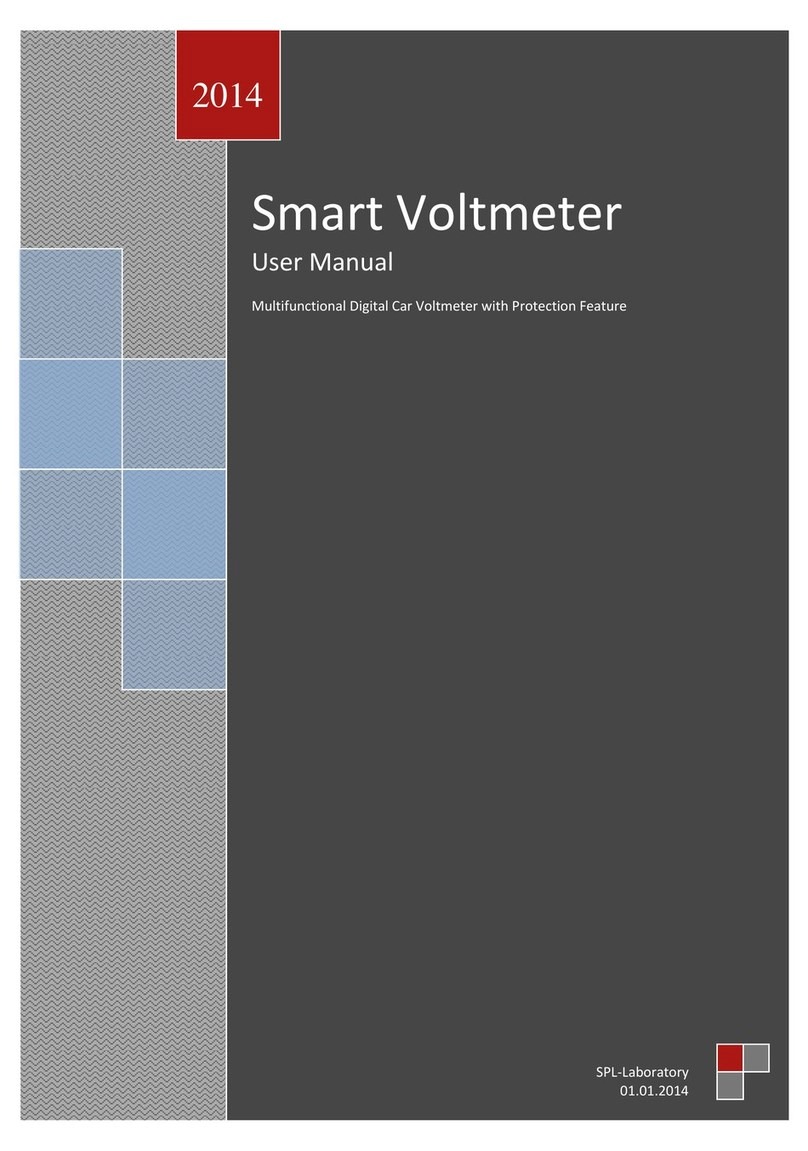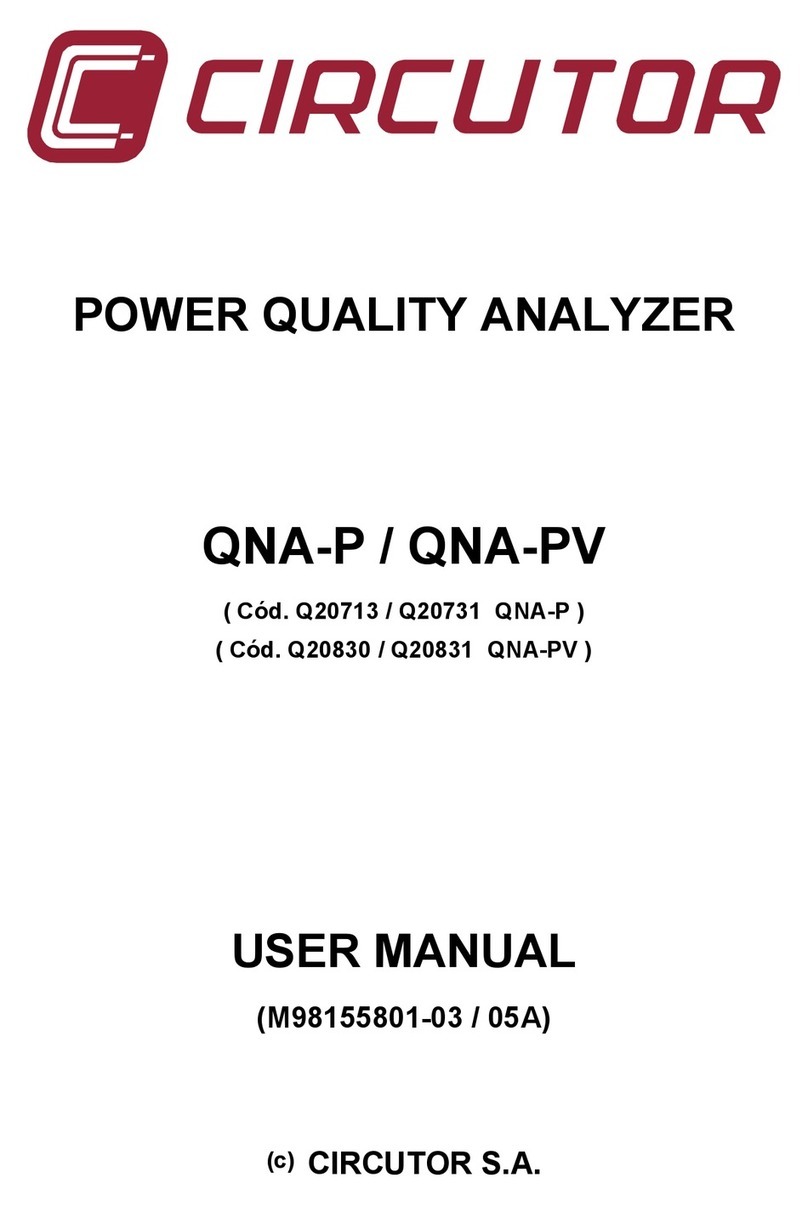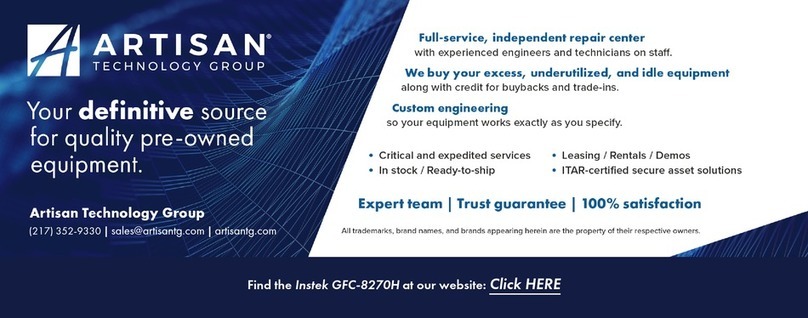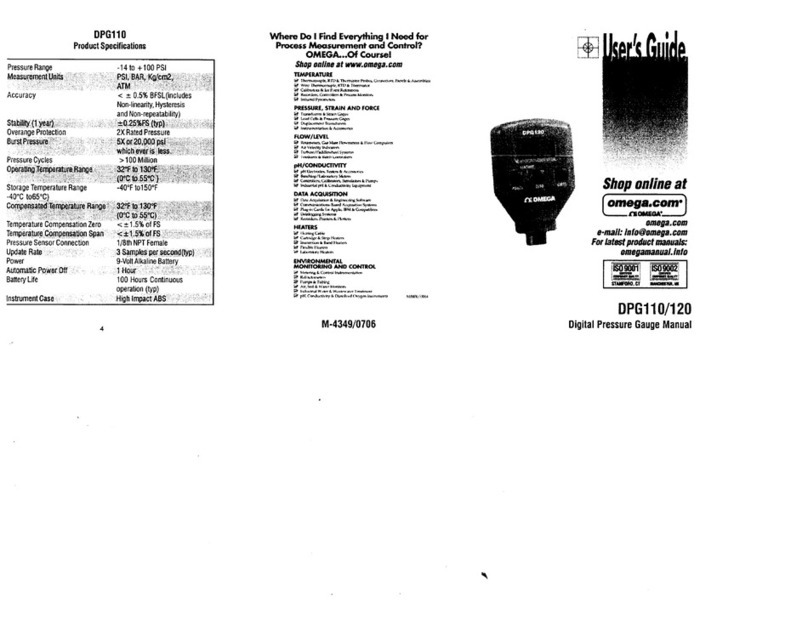Graco Magnum Project Painter 5 User manual

INSTRUCTIONS
Matrix®5 & Matrix®15
Meter 313046T
For dispensing oils and antifreeze over wireless communication with a Matrix system.
For professional use only.
Not approved for use in European explosive atmosphere locations.
Maximum Working Pressure: 1500 psi (10 MPa, 103 bar)
Maximum Flow Rate:14 gpm (53.0 lpm)
Matrix 5 and Matrix 15 contain an RF device with the
following approval:
Important Safety Instructions
Read all warnings and instructions in this
manual. Save these instructions.
NOTICE
This dispense valve is designed to dispense
petroleum-based lubricants and antifreeze only.
Do not dispense windshield washer solvent with
this dispense valve.
ti11821s
EN
FCC ID: TFB-FREESTAR
IC: 5969A-FREESTAR
ABN 75082 447 194
Freestar3 ZFSM-101-3(LSR)

Models
2313046T
Models
All meters are preset to Quarts in the Graco factory.
Matrix 5 Models
Matrix 15 Models
Model No. Swivel Extension Non-Drip Nozzle Fluid
256282 1/2” NPT(F) Rigid Automatic, Quick Close Oil, ATF
256482 1/2” NPT(F) Flexible Automatic, Quick Close Oil, ATF
256483 1/2” NPT(F) Gear Lube Quick Close Gear Lube
256484 1/2” NPT(F) Rigid Quick Close Antifreeze
256485 1/2” NPT(F) Flexible Quick Close Antifreeze
24H134 1/2” BSPP(F) Rigid Automatic, Quick Close Oil, ATF
24H136 1/2” BSPP(F) Flexible Automatic, Quick Close Oil, ATF
24H138 1/2” BSPP(F) Gear Lube Quick Close Gear Lube
24H140 1/2” BSPP(F) Rigid Quick Close Antifreeze
24H142 1/2” BSPP(F) Flexible Quick Close Antifreeze
24H135 1/2” BSPT(F) Rigid Automatic, Quick Close Oil, ATF
24H137 1/2” BSPT(F) Flexible Automatic, Quick Close Oil, ATF
24H139 1/2” BSPT(F) Gear Lube Quick Close Gear Lube
24H141 1/2” BSPT(F) Rigid Quick Close Antifreeze
24H143 1/2” BSPT(F) Flexible Quick Close Antifreeze
Model No. Swivel Extension Non-Drip Nozzle Fluid
256486 1/2” NPT(F) Rigid High Flow, Quick Close Oil, ATF, Antifreeze
256487 1/2” NPT(F) Flexible High Flow, Quick Close Oil, ATF, Antifreeze
256488 3/4” NPT(F) Rigid High Flow, Quick Close Oil, ATF, Antifreeze
257120 3/4” NPT(F) Flexible High Flow, Quick Close Oil, ATF, Antifreeze
257539 No Swivel No Extension No Nozzle Oil, ATF, Antifreeze
24H144 1/2” BSPP(F) Rigid High Flow, Quick Close Oil, ATF, Antifreeze
24H146 1/2” BSPP(F) Flexible High Flow, Quick Close Oil, ATF, Antifreeze
24H148 3/4” BSPP(F) Rigid High Flow, Quick Close Oil, ATF, Antifreeze
24H158 3/4” BSPP(F) Flexible High Flow, Quick Close Oil, ATF, Antifreeze
24H145 1/2” BSPT(F) Rigid High Flow, Quick Close Oil, ATF, Antifreeze
24H147 1/2” BSPT(F) Flexible High Flow, Quick Close Oil, ATF, Antifreeze
24H149 3/4” BSPT(F) Rigid High Flow, Quick Close Oil, ATF, Antifreeze
24H159 3/4” BSPT(F) Flexible High Flow, Quick Close Oil, ATF, Antifreeze

Warnings
313046T 3
Warnings
The following warnings are for the setup, use, grounding, maintenance, and repair of this equipment. The exclama-
tion point symbol alerts you to a general warning and the hazard symbol refers to procedure-specific risk. Refer back
to these warnings. Additional, product-specific warnings may be found throughout the body of this manual where
applicable.
WARNING
SKIN INJECTION HAZARD
High-pressure fluid from dispense valve, hose leaks, or ruptured components will pierce skin. This may
look like just a cut, but it is a serious injury that can result in amputation. Get immediate surgical
treatment.
• Do not point dispense valve at anyone or at any part of the body.
• Do not put your hand over the end of the dispense nozzle.
• Do not stop or deflect leaks with your hand, body, glove, or rag.
• Follow Pressure Relief Procedure in this manual, when you stop spraying and before cleaning,
checking, or servicing equipment.
EQUIPMENT MISUSE HAZARD
Misuse can cause death or serious injury.
• Do not operate the unit when fatigued or under the influence of drugs or alcohol.
• Do not exceed the maximum working pressure or temperature rating of the lowest rated system
component. See Technical Data in all equipment manuals.
• Use fluids and solvents that are compatible with equipment wetted parts. See Technical Data in all
equipment manuals. Read fluid and solvent manufacturer’s warnings. For complete information
about your material, request MSDS forms from distributor or retailer.
• Check equipment daily. Repair or replace worn or damaged parts immediately with genuine manu-
facturer’s replacement parts only.
• Do not alter or modify equipment.
• Use equipment only for its intended purpose. Call your distributor for information.
• Route hoses and cables away from traffic areas, sharp edges, moving parts, and hot surfaces.
• Do not kink or over bend hoses or use hoses to pull equipment.
• Keep children and animals away from work area.
• Comply with all applicable safety regulations.
BATTERY SAFETY
The battery may leak, explode, cause burns, or cause an explosion if mishandled:
• You must use the battery type specified for use with the equipment.
• Sparking can occur when changing batteries. Only replace the battery in a non-hazardous location,
away from flammable fluids or fumes.
• Handle and dispose of battery properly - do not short circuit, charge, force over discharge, disas-
semble, crush, penetrate, incinerate, or heat the battery to a temperature exceeding 185° F (85° C).
FIRE AND EXPLOSION HAZARD
When flammable fluids are present in the work area, such as gasoline and windshield wiper fluid, be
aware that flammable fumes can ignite or explode. To help prevent fire and explosion:
• Use equipment only in well ventilated area.
• Eliminate all ignition sources, such as cigarettes and portable electric lamps.
• Keep work area free of debris, including rags and spilled or open containers of solvent and gasoline.
• Do not plug or unplug power cords or turn lights on or off when flammable fumes are present.
• Ground all equipment in the work area.
• Use only grounded hoses.
• If there is static sparking or you feel a shock, stop operation immediately. Do not use equipment
until you identify and correct the problem.
• Keep a working fire extinguisher in the work area.

Warnings
4313046T
PERSONAL PROTECTIVE EQUIPMENT
Wear appropriate protective equipment when in the work area to help prevent serious injury, including
eye injury, hearing loss, inhalation of toxic fumes, and burns. Protective equipment includes but is not
limited to:
• Protective eyewear, and hearing protection.
• Respirators, protective clothing, and gloves as recommended by the fluid and solvent manufacturer.
CALIFORNIA PROPOSITION 65
This product contains a chemical known to the State of California to cause cancer, birth defects or other
reproductive harm. Wash hands after handling.
WARNING

Meter Overview
313046T 5
Meter Overview
Navigation and Modes
5-Way Menu Navigation Keypad (FIG. 1)
• Includes 4 direction ARROWS (UP, DOWN, LEFT,
RIGHT) and a center, ENTER button.
• Pressing the direction ARROWS allows user to
easily scroll through menus. To select/store your
selection, you must press the center, ENTER button
on meter’s keypad.
• Pressing and holding the direction ARROW down
allows user to scroll through menus quickly.
Meter Display
Adjusting Screen Contrast using ARROWS
On the Main Utility Setup Screen (page 6), use the
LEFT and RIGHT ARROWS to adjust the screen
contrast.
•Darken the Screen: Press the RIGHT ARROW
multiple times.
•Brighten the Screen: Press the LEFT ARROW
multiple times.
Asleep / Awake Mode
•Asleep: Battery-saving mode. In dispense mode,
the display goes blank after 5 minutes of inactivity.
•Awake:Display comes awake from sleep mode
when you press any ARROW or the center ENTER
button on the meter’s keypad or when you squeeze
the trigger to dispense fluid.
Locking and Unlocking Trigger
The locking trigger feature allows the user to lock the
trigger in the dispense position as shown in FIG. 2. To
release the lock, firmly squeeze the trigger to the
handle.
FIG. 1
ti11824
5-Way Menu
Navigation Keypad
FIG. 2
Unlocked
Locked

Registering the Meter
6313046T
Registering the Meter
Graco recommends registering the meter prior to
installation.
NOTE: Before registering the meter, use the Matrix PC
software to enter setup information pertaining to the:
• Transceiver,
• Tank Level Monitor (TLM),
• Tank Set Up,
and (optional)
• Pump Air Control (PAC).
If this has not been done first, the software will display
an error when attempting to set up meter.
Main Utility Setup Screens (FIG. 4)
The Main Utility Screen displays a list of available Setup
Screens. This list also includes a link (QUIT) back to the
Operation Screens.
•REGISTER
• RF TEST
•UPGRADE
• EMERGENCY
•QUIT
Displaying Register Utility Screen
1. If you are on a Dispense Screen, to display the Main
Utility Screen, first hold down the RIGHT ARROW
(a) only, for a few seconds (FIG. 3).
2. Then at the same time, also hold down the center,
ENTER button (b) (FIG. 3). Hold both buttons down
until the Main Utility Screen shown in FIG. 4 dis-
plays.
3. Use the UP or DOWN arrow to move the cursor up
and down the list until it is over the REGISTER
option on the list.
4. Press the center ENTER button on meter’s keypad
to select the REGISTER option. The Register
Screen shown in FIG. 5 displays.
FIG. 3
(a)
(b)
ti11824a
FIG. 4
REGISTER
RF TEST
UPGRADE
EMERGENCY
QUIT
3.01.001
ti12259a

Registering the Meter
313046T 7
REGISTER Screen
A. NETWORK ID: The unique Radio Frequency (RF)
assigned to components of the same operating system
in a specific facility. The unique NETWORK ID assigned
to the facility, prevents RF interference from other Matrix
Systems operating in the vicinity, at other locations.
There are 8 NETWORK ID’s available.
To setup a meter to receive the correct NETWORK ID
RF signal, use the UP or DOWN ARROWS to scroll, one
number at a time, through the NETWORK ID numbers
(1-8). When the correct NETWORK ID number assigned
to your facility is displayed in the field/box, press center
ENTER button on meter’s keypad to lock in the choice.
B. TRANS ID: The unique RF frequency assigned to a
specific transceiver in the operating system. Each
transceiver in the system has its own TRANS(ciever) ID
number assigned to it. An operating system can have
more than one transceiver. There are 8 TRANS ID’s
available.
To set up a meter to receive the correct TRANS ID RF
Signal, use the UP or DOWN ARROWS to scroll, one
number at a time, through the TRANS ID numbers (1-8).
When the number assigned to the transceiver you are
using displays in the field/box, press center ENTER
button on meter’s keypad to lock in the choice.
C. REGISTER /field: Sends message to Matrix PC
Software to register the meter with the operating
system.
Use the LEFT or RIGHT ARROWS to move the cursor
over the REGISTER field/box on the display. Then press
center, ENTER button on meter’s keypad, to confirm the
selection.
D. WRENCH Icon: Returns user to Main Utility Screen.
Use the LEFT or RIGHT ARROWS to move the cursor
over the WRENCH Icon on the display. Then press
center, ENTER button on meter’s keypad, to confirm the
selection.
E. SERIAL Number: Unique meter ID.
Registering Meter with Matrix PC Software
1. The screen displays the NETWORK ID (A) and
TRANS(ceiver) ID (B) (FIG. 5) currently assigned to
the meter.
2. If the ID’s in both fields are correct and you do not
need to make any changes, use LEFT or RIGHT
ARROWS to move cursor over REGISTER (C).
Press center ENTER button on meter’s keypad. The
meter resets to it’s initial screen.
OR . . .
If the NETWORK ID or TRANS ID information
shown on the display is NOT correct:
a. Use LEFT or RIGHT ARROWS to move cursor
to NETWORK ID field and/or TRANS ID field.
b. When field you want to modify is selected, use
UP or DOWN ARROWS to scroll forward or
backward through the available NETWORK ID
or TRANS ID numbers.
c. When correct ID number displays, press center
ENTER button on meter’s keypad to confirm
your choice. If necessary, use LEFT or RIGHT
ARROWS to move cursor to the next field and
repeat this procedure.
d. When both the NETWORK ID and TRANS ID
fields display the correct information, use LEFT
or RIGHT ARROWS to move cursor over REG-
ISTER. Press center ENTER button on the
meter’s keypad to complete meter registration.
FIG. 5
REGISTER
NETWORK ID 8 TRANS ID 6
REGISTERREGISTER
123F456A
ti12260a
D
AB
C
E

Registering the Meter
8313046T
e. The meter resets and returns to it’s initial
screen.
NOTE: If the meter is not able to communicate with the
PC during registration, the message NO SIGNAL or NO
PC SIGNAL appears on the meter display.
NO SIGNAL message means:
• There is no RF signal between the PC and
Meter.
• The meter is out of the RF Signal range.
• The Transceiver does not have power.
• Either the NETWORK ID and/or TRANS-
CEIVER ID information is not correct in the
meter and the correct information must be pro-
vided.
NO PC SIGNAL message means:
• The Matrix Client isn’t running.
• The cable is not connected between the PC and
Transceiver.
f. After the information is programmed into the
electronic meter, the meter can be connected to
the dispensing hose.
NOTE: If the programmed parameters need to be
changed, the meter must be reprogrammed.
ti12405a

RF Test
313046T 9
RF Test
An RF Test is performed before a Matrix System and
meters are installed at a site to evaluate the strength of
the RF signal and determine the number of Transceivers
that will be needed and where they should be installed
in the facility.
In order to perform this test, a test computer with the
Matrix PC software installed and a Transceiver are
located in the area of the shop that the installed
Transceiver will be located. The tester then uses a meter
to evaluate the strength of the RF Signal between the
Transceiver and meter at each potential meter location
throughout the shop.
1. On the Main Utility Screen, use the UP or DOWN
ARROWS to select the RF TEST option on the list.
Then press the center ENTER button on meter’s
keypad to confirm the selection.
To perform the RF TEST:
2. Holding the meter, walk around the shop to a poten-
tial meter installation work area.
3. Verify that the Network ID and Trans ID assigned to
the meter are correct. If they are not correct, you
must first register the meter. (See Registering the
Meter, page 6).
4. Use RIGHT ARROW to move cursor over START
(FIG. 7).
5. Use center ENTER button to confirm the selection.
The meter sends an RF signal to the Transceiver.
If the signal is good on the following message dis-
plays on the meter screen (FIG. 8):
RETRIES: 0 (or 1-5)
GOOD SIGNAL
FIG. 6
REGISTER
RF TEST
UPGRADE
EMERGENCY
QUIT
3.01.001
FIG. 7
FIG. 8
TEST RF
NETWORK ID 8 TRANS ID 6
START
123F456A
TEST RF
NETWORK ID 8 TRANS ID 6
START
123F456A
RETRIES = 0
GOOD SIGNAL

Upgrade
10 313046T
If the signal is weak or there is not a signal at all. one of
the following message appears on the meter screen
(FIG. 9).
NOTE: The meter is programmed to try sending a signal
to the Transceiver 5 times before displaying the BAD
SIGNAL message.
6. After the final area has been tested, use the LEFT
ARROW to move the cursor to the Wrench Icon.
Press the center ENTER button on meter’s keypad
to confirm the selection and return to the Main Utility
Screen.
Upgrade
This feature is used to modify the firmware software
used by the meter when a new and upgraded version of
the software is released or a new feature is added.
When this is required, your Graco distributor will contact
you to arrange the upgrade.
Emergency
If the communication link between the meter and PC is
lost due to power loss or the computer crashing, the
meter will continue to function if it is placed in
Emergency Mode.
1. On the Main Utility Screen, use the UP or DOWN
ARROWS to select the EMERGENCY option on the
list. Then press the center ENTER button to confirm
the selection.
FIG. 9
TEST RF
NETWORK ID 8 TRANS ID 6
START
123F456A
RETRIES = 5
BAD SIGNAL
TEST RF
NETWORK ID 8 TRANS ID 6
START
123F456A
RETRIES = 0
NO PC SIGNAL
FIG. 10
FIG. 11
REGISTER
RF TEST
UPGRADE
EMERGENCY
QUIT
3.01.001
REGISTER
RF TEST
UPGRADE
EMERGENCY
QUIT
3.01.001
ti12408a

Emergency
313046T 11
2. The Emergency Screen appears. The cursor is
already in position for entering the first number of
the Emergency Code. Use the UP or DOWN
ARROWS to scroll through the numbers 0-9 until the
first number of the unique Emergency Code
assigned to that meter appears in the field.
3. Use the center ENTER to confirm the selection. The
cursor moves to the next field.
4. Repeat steps 2-3 until all 4 numbers have been
entered. After the 4th number of the Emergency
Code is entered the cursor automatically moves to
the ENTER on the display.
5. Press the center ENTER button to confirm the
selection.
6. The Dispense Screen displays on the meter.
NOTE: When the meter is put in Emergency Mode:
• All pending work orders will be deleted from the
work order queue in the meter. They will have to be
entered again by the System Administrator on the
PC.
• New work orders cannot be added at the meter.
FIG. 12
EMERGENCY MODE
ENTER QUIT
2122

Installation
12 313046T
Installation
Typical Installations (FIG. 13)
The typical installation shown in FIG. 13 is only a guide.
It is not a complete system design. Contact your Graco
distributor for assistance in designing a system to suit
your needs.
Mounting Bracket (FIG. 14)
Mounting Bracket Kit 249440 is available for resting the
dispense valve on a console.
NOTICE
The dispense valve is not designed for in-line
installation.
FIG. 13
B
D
E
C
A
ti11010a
ITEM DESCRIPTION
A Electronic metered dispense valve
B Fluid shut-off valve
CHose
D Hose reel fluid inlet hose
E Hose reel
A Thermal Relief Kit (not shown) is required. The kit
required will vary by pump selected.
FIG. 14
ti11822

Installation
313046T 13
Oil Bar (FIG. 15)
An Oil Bar Kit is available for mounting one to three
meters. See your Graco Distributor or contact Graco
Customer Service for ordering details.
Pressure Relief Procedure
This equipment will stay pressurized until the pressure
has been manually relieved. To reduce the risk of
serious injury from pressurized fluid, accidental spray
from the dispense valve or splashing fluid, follow this
Pressure Relief Procedure when ever you:
• Are instructed to relieve pressure.
• Check, clean or service any system equipment.
• Install or clean fluid nozzles or filter.
1. Turn off power supply to the pump or close
upstream ball valve.
2. Open nozzle. Trigger the dispense valve into a
waste container to relieve pressure.
3. Open any bleed-type master air valves and fluid
drain valves in the system.
4. Leave the drain valve open until you are ready to
pressurize the system.
Grounding
The equipment must be grounded. Grounding reduces
the risk of static and electric shock by providing an
escape wire for the electrical current due to static build
up or in the event of a short circuit.
Pump: Follow manufacturer’s recommendations.
Air and fluid hoses: Only use electrically conductive
hoses. Check electrical resistance of hoses. If total
resistance to ground exceeds 29 megohms, replace
hose immediately.
Air compressor: Follow manufacturer’s
recommendations.
Fluid supply container: Follow local code.
To maintain grounding continuity when flushing or
relieving pressure: hold a metal part of the dispense
valve firmly to the side of a grounded metal pail, then
trigger the valve.
Pre-Installation Procedure
1. Relieve pressure, page 13.
2. Close the shut-off valve (B, FIG. 13).
3. Ground the hose and reel or console, page 13.
Leave at least two threads bare when using PTFE
tape. The bare threads ensure a ground is main-
tained.
FIG. 15
ti12303a
FIRE HAZARD: Conductive metal surfaces on the
meter must not make contact with any positively
charged metal surface, including (but not limited to),
the starter solenoid terminal, alternator terminal or
battery terminal. Such contact could cause electrical
arcing and a fire.

Installation
14 313046T
Installation Procedure
Flushing
If this is an existing installation, go to Installing Meter
section, page 14. The following procedure, Steps 1-5
are the Flushing Procedure.
1. Close the fluid shut-off valve (B, FIG. 13, page 12) at
each dispense position.
2. Make sure:
• the main fluid outlet valve at the pump is closed,
• the air pressure to the pump motor is adjusted,
and
• the air valve is open.
3. Slowly open the main fluid valve.
a. Place the hose end (with no dispense valve
connected) into a container for waste oil.
b. Secure the hose in the container so it will not
come out during flushing.
c. If you have multiple dispense positions, first
flush the dispense position farthest from the
pump and work your way toward the pump.
4. Slowly open the shut-off valve (B) at the dispense
position. Flush out a sufficient amount of oil to
ensure that the entire system is clean; then close
the valve.
5. Repeat Step 4 at all other positions.
Installing Meter (FIG. 16)
1. Relieve pressure, page 13.
2. Slide the swivel boot (32) back, over the hose, small
end first to access the swivel fitting (a).
3. Apply thread sealant to the male threads of the hose
fitting. Thread the hose fitting into the meter swivel
(31). Use two wrenches to tighten securely (FIG.
16).
NOTE: Make sure you let the sealant cure to the
manufacturer’s recommendations before circulating fluid
through the system.
NOTICE
• If this is a new installation or if the fluid lines are
contaminated, flush the lines before you install the
metered valve. Contaminated lines could cause the
valve to leak.
• Never dispense compressed air with meter. Doing
so will damage meter.
FIG. 16
31
ti10983a
32
a

Installation
313046T 15
Installing Tube Extension (FIG. 17)
1.
a. Loosen nut (a).
b. Thread extension (20) into housing (b) until it
bottoms out.
c. Align extension (20) with meter housing and
handle (c).
d. Firmly tighten nut (a).
Installing Nozzle (FIG. 18)
1.
a. Thread new nozzle (33) onto extension (20).
b. With an open-end adjustable wrench on flats of
nozzle bushing, tighten firmly.
NOTE:
•Only tighten nozzle with wrench on flats of the
nozzle bushing.
•Do not disassemble the bushing from noz-
zle. Disassembly will affect performance of the
nozzle.
2. Open automatic twist lock nozzle and all fluid
shut-off valves. Start pump to pressurize system.
3. To ensure dispensing accuracy, purge all air from
the fluid lines and dispense valve before you use it.
4. Set the system flow to the desired flow rate.
Impact Guard Kit (24W327)
Impact Guard Kit, 24W327 is available. This guard
provides additional protection for the meter housing and
bezel.
1. Install the bezel guard (a) over the meter bezel as
shown in FIG. 19.
2. Then install the housing guard (b) over the noz-
zle/extension and onto the meter and bezel guard
(a) as shown in FIG. 19.
FIG. 17
FIG. 18
20
a
c
b
ti10615A2
20
33
FIG. 19
a
b

Setup
16 313046T
Setup
Battery Indicator
A battery icon appears on the upper right corner of most
Setup and Dispense screens. When the batteries are
fully charged, the battery will be completely filled in. As
the battery discharges, the amount of battery that is
filled in will decline. For example, the battery in FIG. 20 is
at about 50%.
NOTE: The meter’s operating parameters are controlled
by the Matrix PC Software and setup by the System
Administrator. See the Matrix 3 Software instruction
manual for these instructions.
Meter Calibration
Meter calibration is performed using the Matrix PC
software. Refer to the Matrix 3 Software instruction
manual for this procedure.
Security Modes
When the meter was originally programmed by the
system administrator, one of the following security
choices was entered:
•PINCode
• Parts Room Authorization
• System Monitoring
Prior to dispensing, it may be necessary to complete
one of the following security procedures, depending on
the security mode set by the system administrator.
PIN Code (FIG. 21)
PIN Code (Personal Identification Number) means that
a four digit number must be entered at the meter before
every new dispense to obtain dispense authorization.
To use a meter with PIN Code security:
1. Use the UP or DOWN ARROWS to select the first
PIN Code number field.
FIG. 20
MOBIL15W-20
ENTER
PIN CODE
2122
FIG. 21
MOBIL15W-20
ENTER
PIN CODE
2122
ti12255a

Setup
313046T 17
2. Press the UP or DOWN ARROWS to scroll through
the numbers 0-9. When the correct numeral
appears in the field, press center ENTER button on
meter’s keypad to select the number. After a number
is entered, the cursor automatically moves to the
right, to the next number field.
3. Continue this process until the complete, 4-digit PIN
Code has been entered.
4. After the last number is entered, the cursor moves
over ENTER. Press center ENTER button on the
meter’s keypad to send the PIN Code entry to the
PC.
5. The PC recognizes the PIN Code entered, and
authorizes the meter to begin the dispense.
Parts Room Authorization (FIG. 22)
This mode provides highest level of security and
requires a Parts Room Administrator to authorize each
dispense. Before each dispense the meter displays the
message: AUTHORIZATION REQUIRED. To send an
authorization request to the Parts Room Administrator:
1. Move cursor to select the REQUEST on the display
and push the center ENTER button on meter’s key-
pad to send the authorization request to the Parts
Room.
2. After sending the request, the message PLEASE
WAIT appears at the top of the screen as shown in
FIG. 23.
3. You will not receive a message at the meter saying
the Parts Room Administrator has authorized the
meter to begin the dispense.
There are two ways to determine when the meter is
ready:
• Press the center ENTER button to select
REQUEST again. If the meter has received
authorization from the Parts Room Administra-
tor, the meter display will change to either the
Dispense Screen or, if the meter was pro-
grammed to process work orders, the Work
Order Enter/Select screen will appear (see
Work Orders and Job Numbers, page 18).
OR
• Wait for the meter to fall asleep. When you
press any button to wake it up, if the meter has
been authorized for the dispense, the Dispense
Screen will display.
NOTE: The Parts Room Administrator can choose to
reject the dispense request. If a request is rejected, the
PLEASE WAIT message on the display will be replaced
with REJECTED and the meter will not be allowed to
dispense.
System Monitoring
When system monitoring is selected, no security
authorization is required prior to making a dispense. Any
amount of fluid dispensed is automatically sent by the
meter to the PC where it is recorded for future reference.
FIG. 22
MOBIL15W-20
REQUEST
AUTHORIZATION
REQUIRED
ti12256a
FIG. 23
MOBIL15W-20
REQUEST
PLEASE WAIT
AUTHORIZATION
REQUIRED
ti12257a

Setup
18 313046T
Work Orders and Job Codes
Refer to the Matrix 3 Software manual for instructions on
creating and sending Work Orders and Job Codes using
the PC and/or Global Work Orders.
The System Administrator can program the meter to
process work orders using one of the following methods:
• Work Order/Job Code at the PC only
• Work Order/Job Code at the PC and Meter
Work Orders can have a maximum of (8) characters.
The Job Code can have a maximum of (3) characters.
The Work Order number is separated from the Job
Code with a dash (-) (FIG. 24).
The numbers, 0 - 9; alphabet characters, A - Z; and
period (.), forward slash (/) and dash (-) or space
characters can be used when assigning a Work Order or
Job Number. One Work Order can require more than
one service.
NOTE: One naming convention that can be
implemented for identifying different services on a Work
Order is adding an extension to the end of the order
number (i.e., 123456.oil, 123456.atf).
On meters configured to enter Work Orders and Job
Codes at the PC only, the screen shown in FIG. 25
displays before the Dispense Screen.
The meter can receive any number of work orders. New
work orders added at the PC will appear at the end of
the work order list.
On the meter, use the UP or DOWN ARROWS to scroll
through the list of entered work orders.
On meters configured to enter Work Orders and Job
Codes at the PC and meter, the screen shown in FIG. 26
displays before the Dispense Screen.
Work orders entered at the meter appear at the
beginning of the Work Order list on the meter and are
placed ahead of Work Orders previously entered on the
PC.
FIG. 24
ENTER W.O
CANCEL ENTER
1 2 3 4 5 6 7 8
W E B
ti12271a
FIG. 25
FIG. 26
MOBIL15W-20
SELECT
ti12404a
MOBIL15W-20
SELECT ENTER NEW
ti12270a

Setup
313046T 19
To Display PC Created Work Order on the
Meter:
The screen shown in FIG. 27 (a) (meters set to receive
Work Orders and Job Numbers from the PC only) or (b)
(meter set to receive Work Orders and Job Numbers
from the PC or created at the meter), displays before a
dispense can be made by the meter.
To view the Work Orders in the Work Order Queue:
1. Use the UP or DOWN ARROWS to display the work
orders.
2. When the work order that applies to the vehicle you
are servicing appears on the display, press the
ENTER button to start a dispense.
Creating Work Order at the Meter (FIG. 28)
Using the UP ARROW displays the numbers, 0 - 9 and
then alphabet letters, A - Z. By using the DOWN
ARROW when the blank field is displays will also
provide the period (.) ; forward slash (/); dash (-)
characters; or space can be used.
To enter a new work order at the meter:
1. Use the LEFT ARROW to position the cursor over
ENTER NEW.
2. Press center ENTER button on the meter’s keypad
to select the ENTER NEW option.
3. The cursor automatically is positioned on the first
field of the Enter Work Order screen. Use the UP or
DOWN ARROWS to scroll through the list of num-
bers, letters and characters or a field can be left
blank.
4. When the number, letter or character you want to
use displays, press the center ENTER button on
meter’s keypad to confirm the selection. The cursor
automatically advances to the next field.
5. Repeat this procedure for all Work Order and Job
Number fields on the display.
After the last field has been completed, the cursor
will automatically move to the CANCEL.
6. To Cancel the new Work Order and Job Number
you just created on the meter, press the center
ENTER button on meter’s keypad to select the Can-
cel option.
To Select the new Work Order and Job Number you
just created on the meter, use the LEFT ARROW to
move the cursor to ENTER on the display. Press the
FIG. 27
MOBIL15W-20
SELECT
ti12257a
MOBIL15W-20
SELECT ENTER NEW
(a)
(b)
ti12270
FIG. 28
ENTER W.O
CANCEL ENTER
1 2 3 4 5 6 7 8
W E B

Setup
20 313046T
center ENTER button on the meter’s keypad. This
new work order now appears as the first item in the
Work Order Queue.
7. The work order selection screen displays. You can
either select the work order you just created or use
the UP or DOWN ARROWS to scroll through the list
of all work orders in the queue until you find the
work order that applies to the vehicle you are servic-
ing.
8. Use the LEFT or RIGHT ARROWS to move cursor
to SELECT. Press the center ENTER button on the
meter’s keypad to confirm the work order selection.
FIG. 29
MOBIL15W-20
SELECT
12345 - 12
This manual suits for next models
1
Table of contents
Other Graco Measuring Instrument manuals
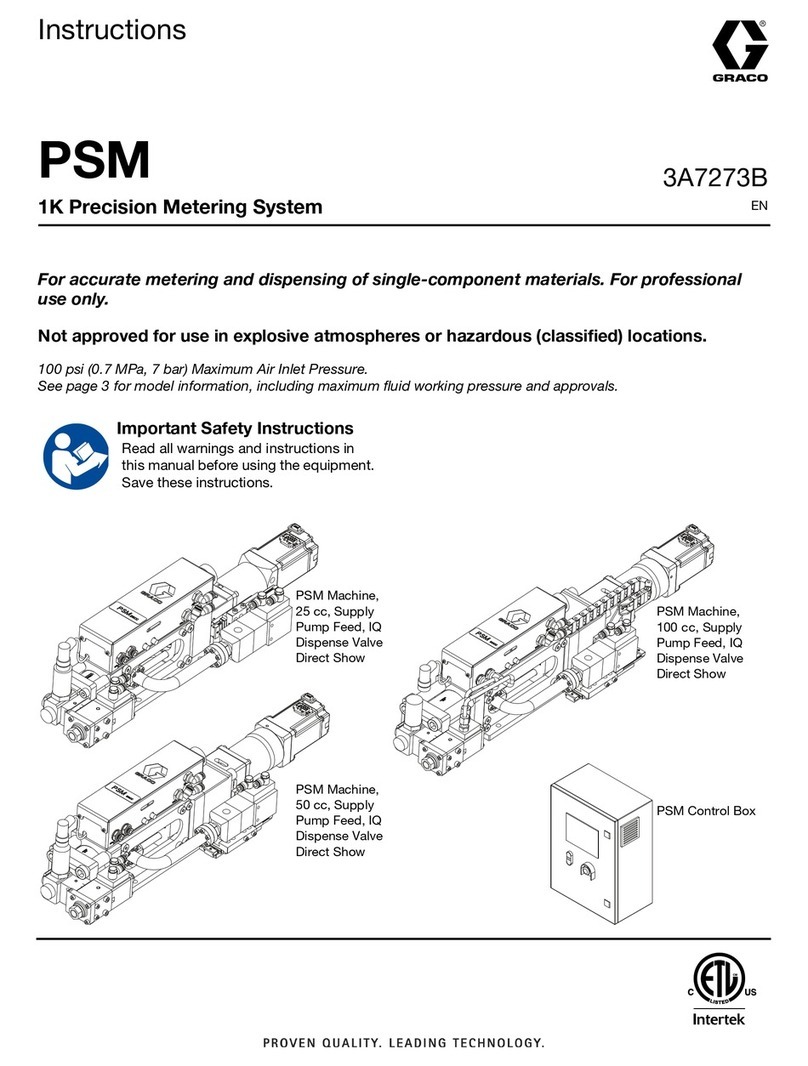
Graco
Graco PSM User manual

Graco
Graco G3000 User manual
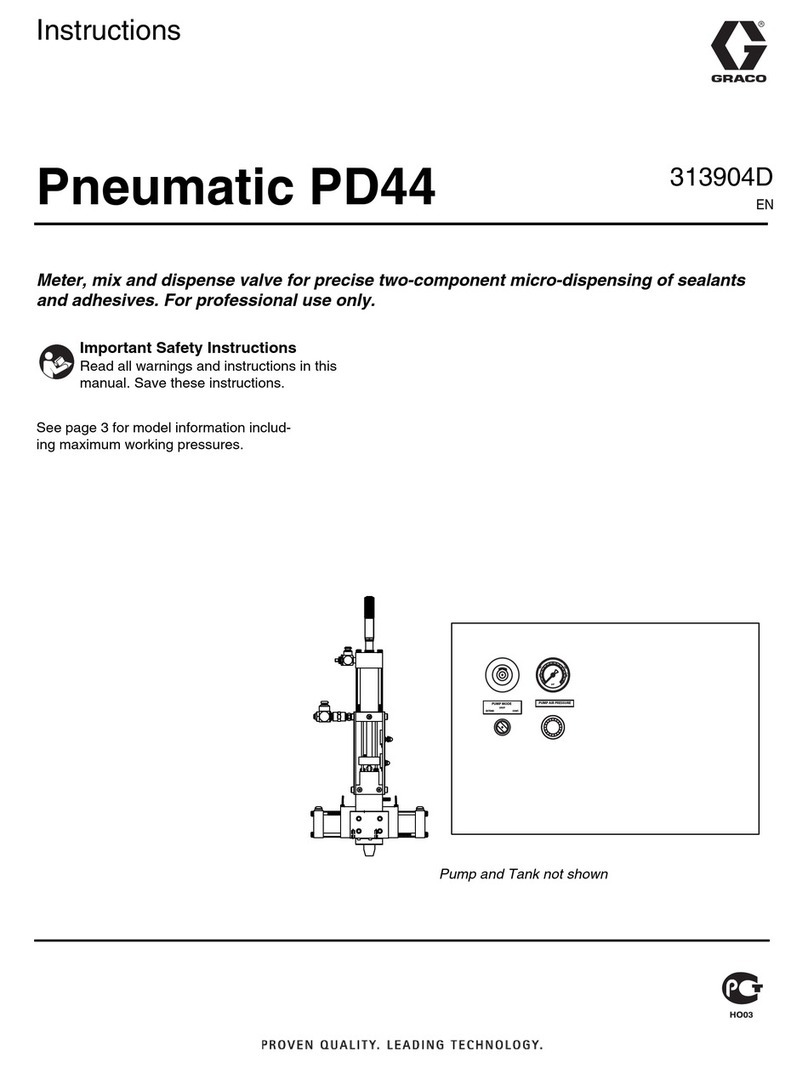
Graco
Graco PD44 User manual

Graco
Graco 260415 Operation manual

Graco
Graco EFR Operation manual

Graco
Graco IM5 Datasheet

Graco
Graco Accu-Shot 233807 Parts list manual

Graco
Graco IM20P Datasheet
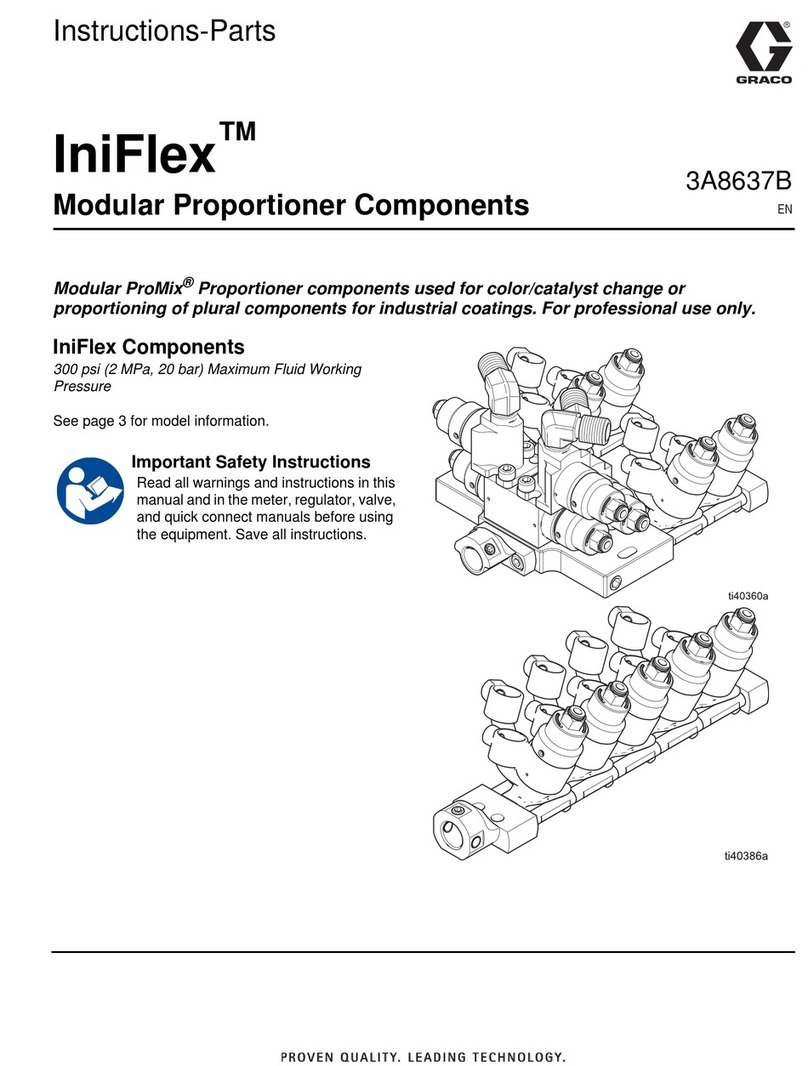
Graco
Graco IniFlex Operation manual
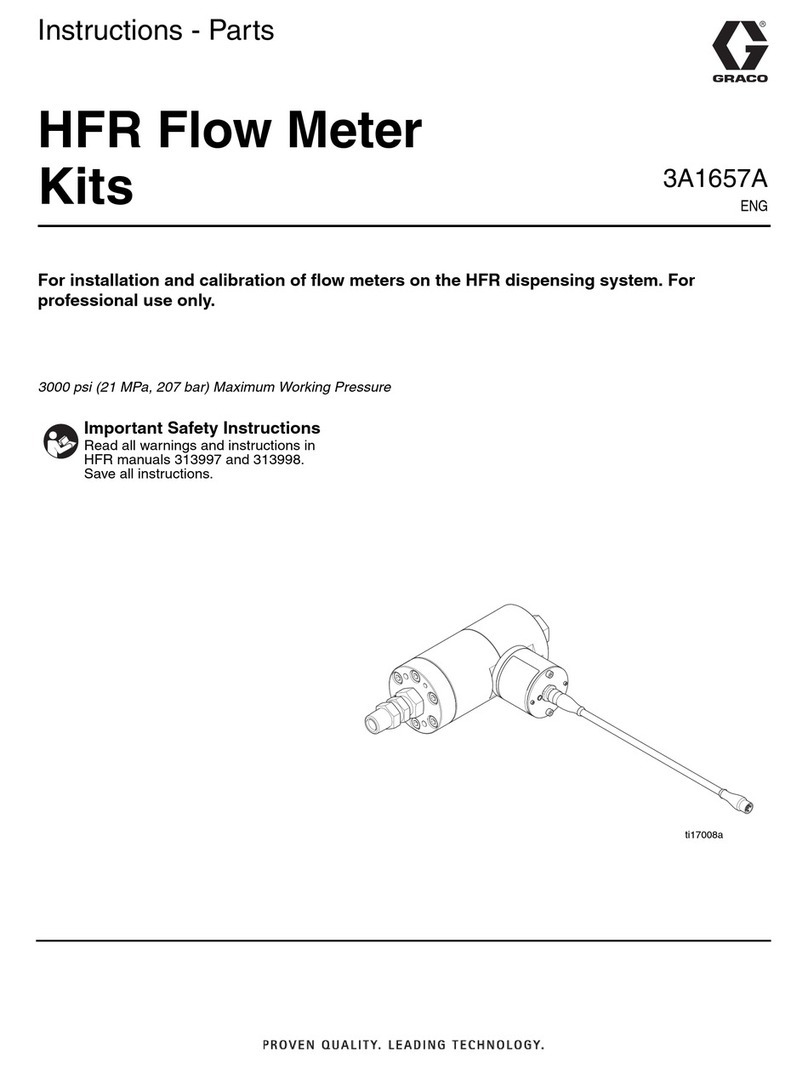
Graco
Graco 24J318 User manual

Graco
Graco EM5 Series User manual

Graco
Graco HG6000 Technical reference manual

Graco
Graco PGM Parts list manual
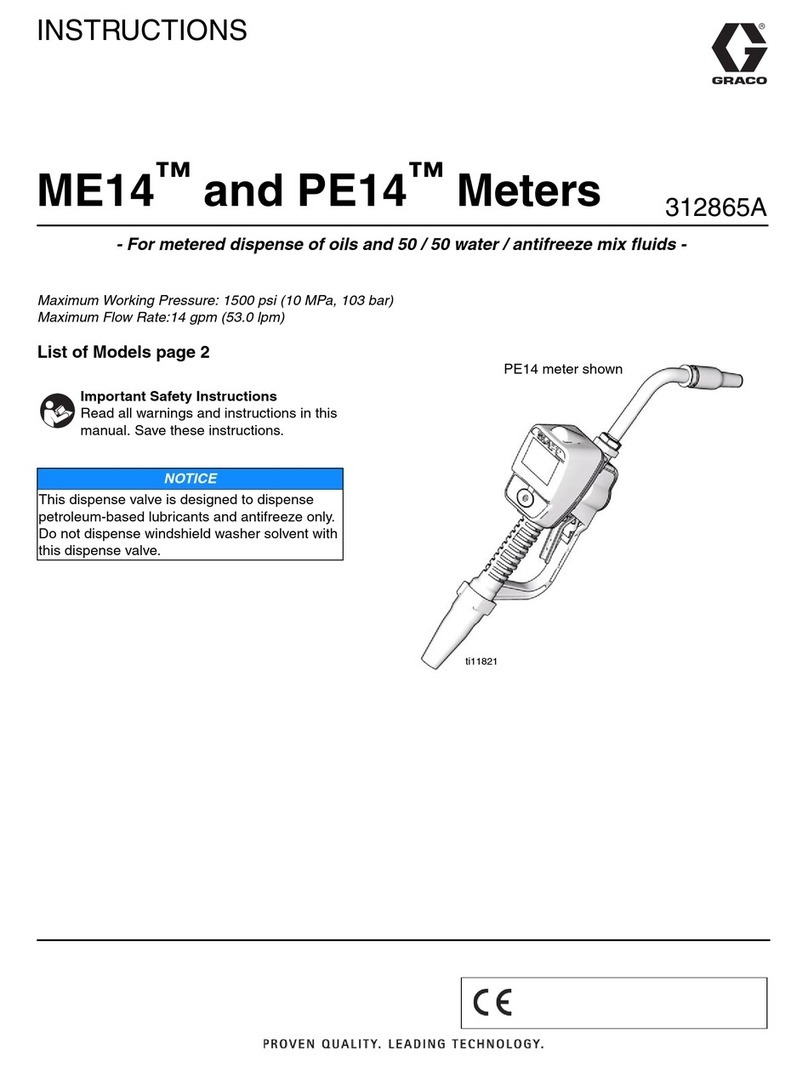
Graco
Graco PE14 User manual

Graco
Graco G3000 Operation manual

Graco
Graco PM8 User manual

Graco
Graco FLOW METERS S3000 User manual
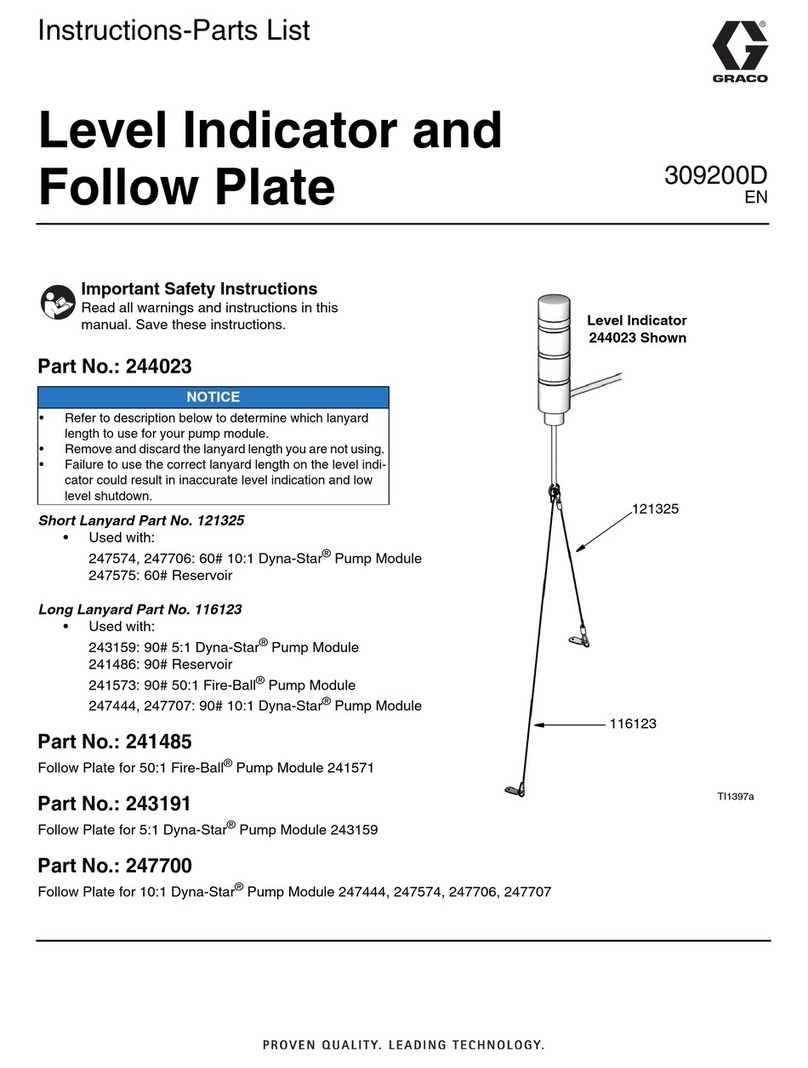
Graco
Graco 121325 Operation manual
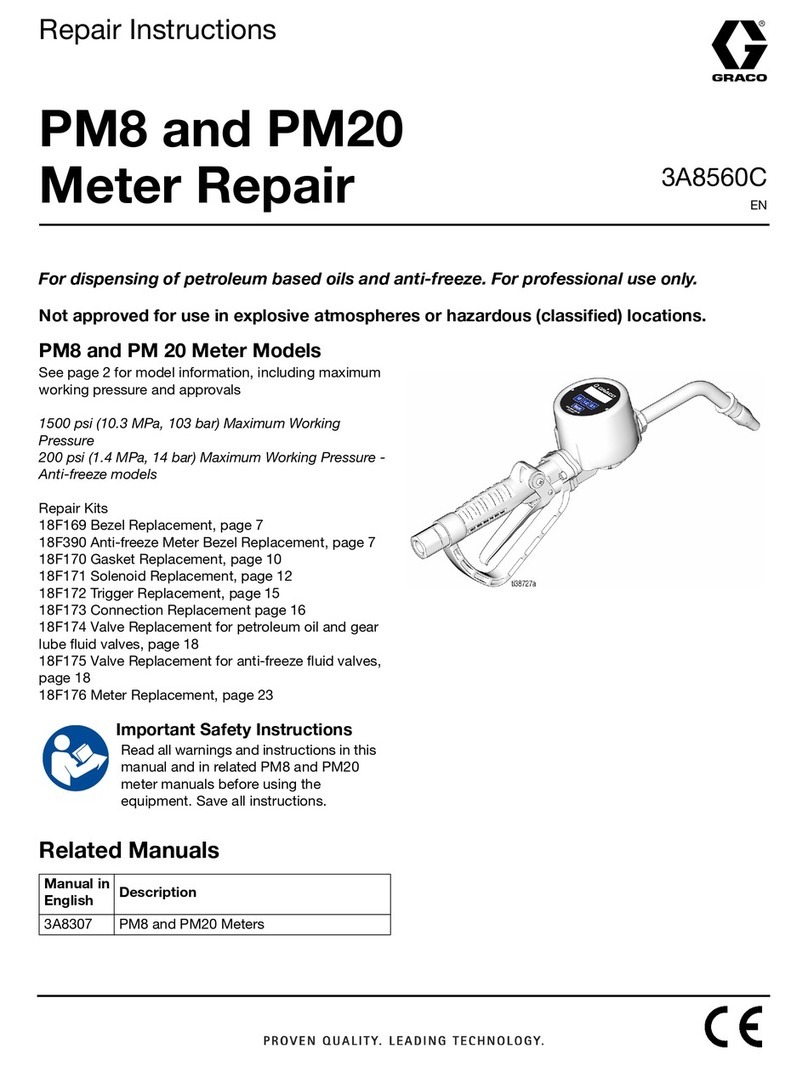
Graco
Graco PM8 Setup guide

Graco
Graco XDI12 User manual