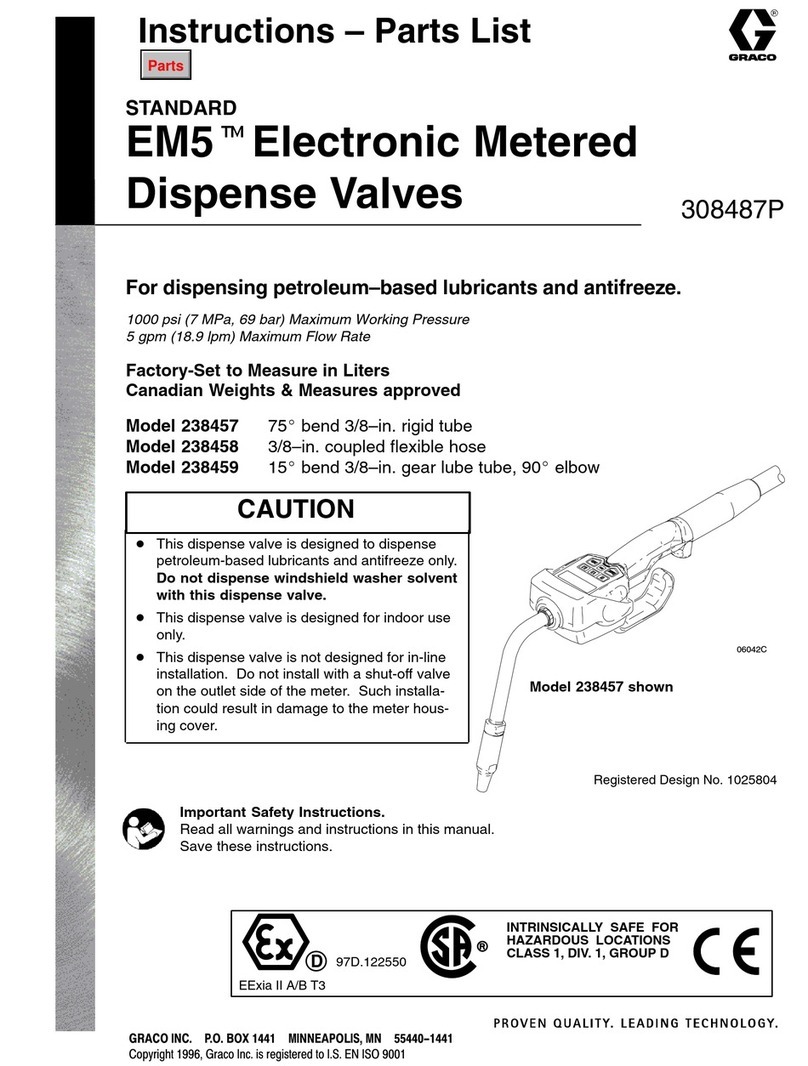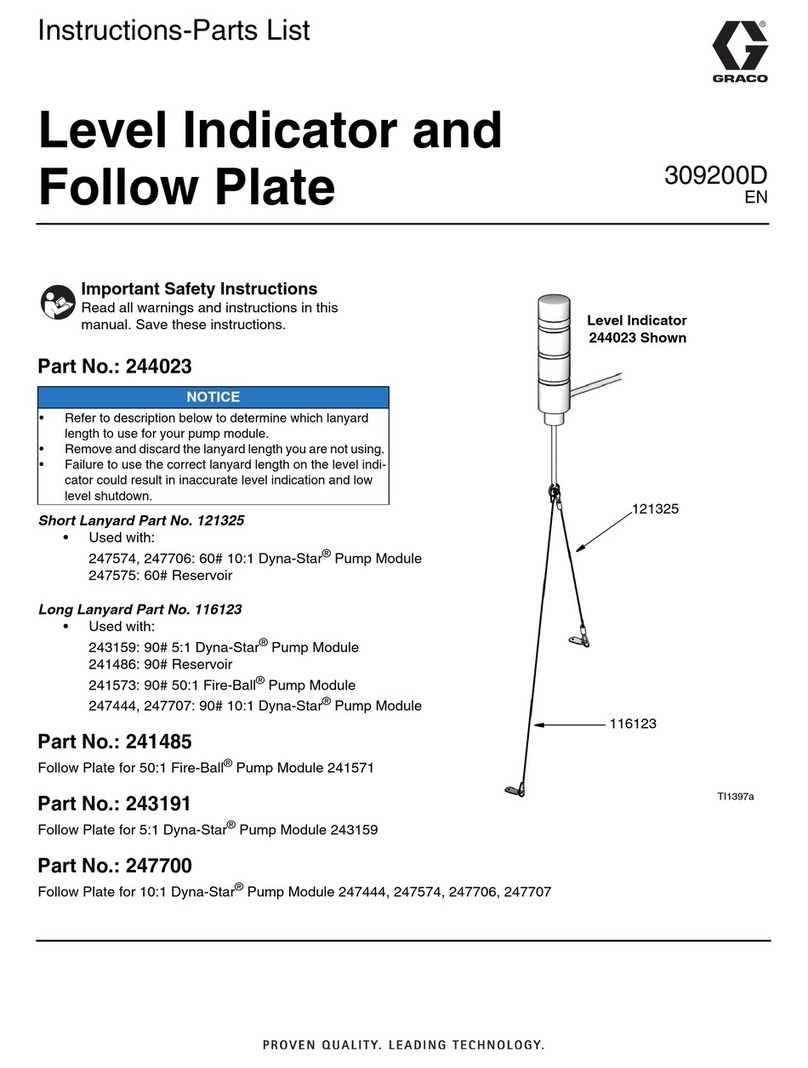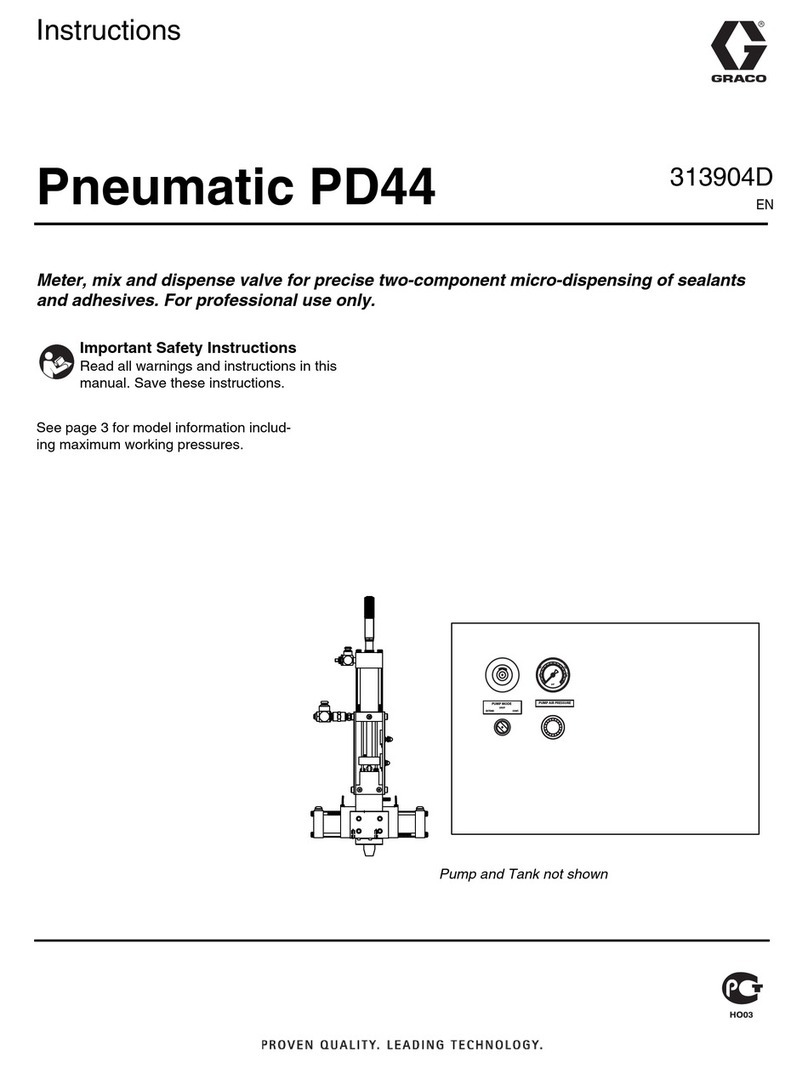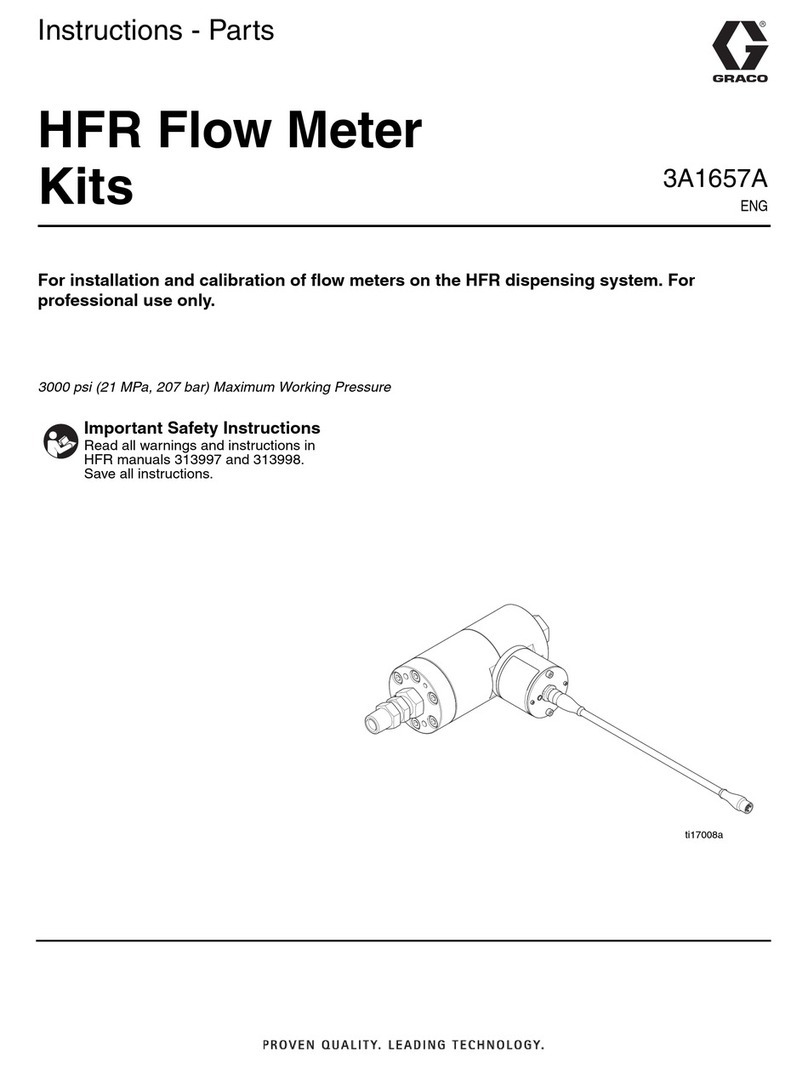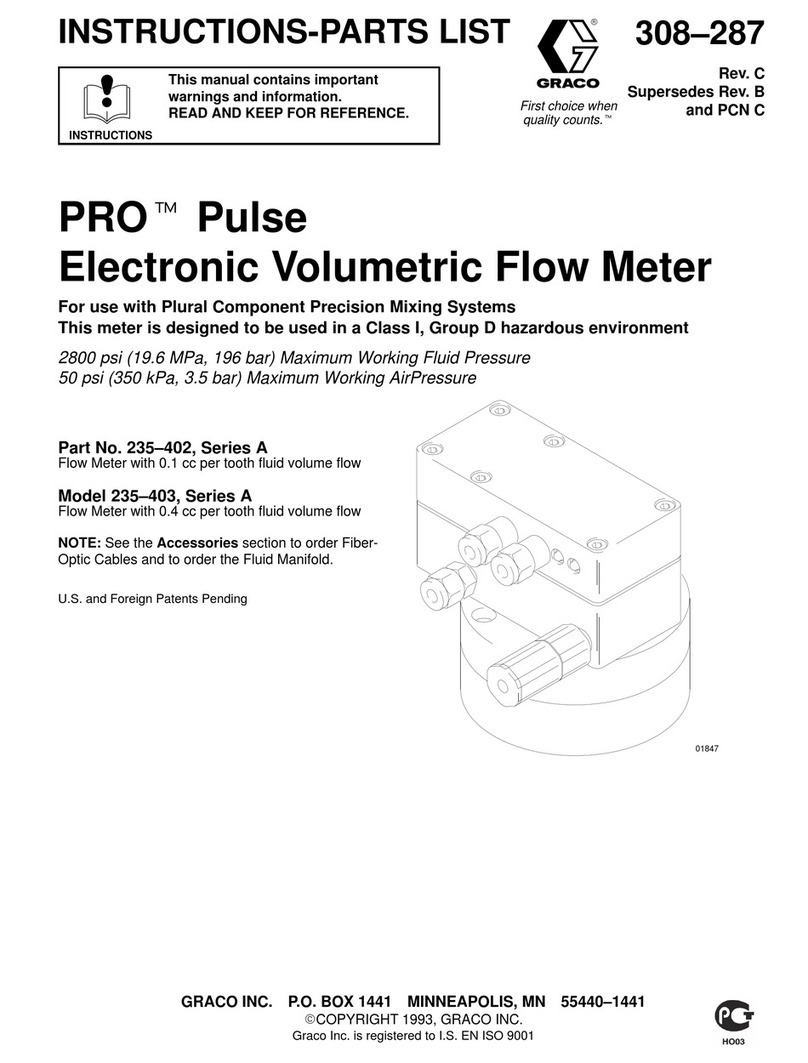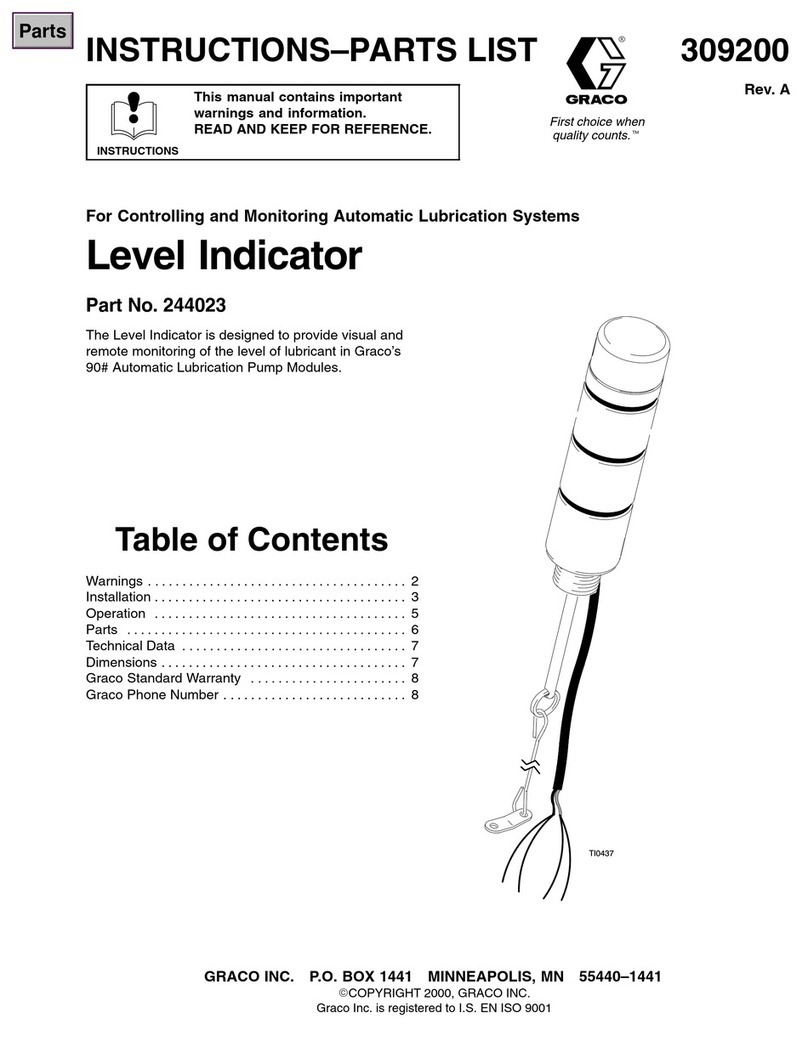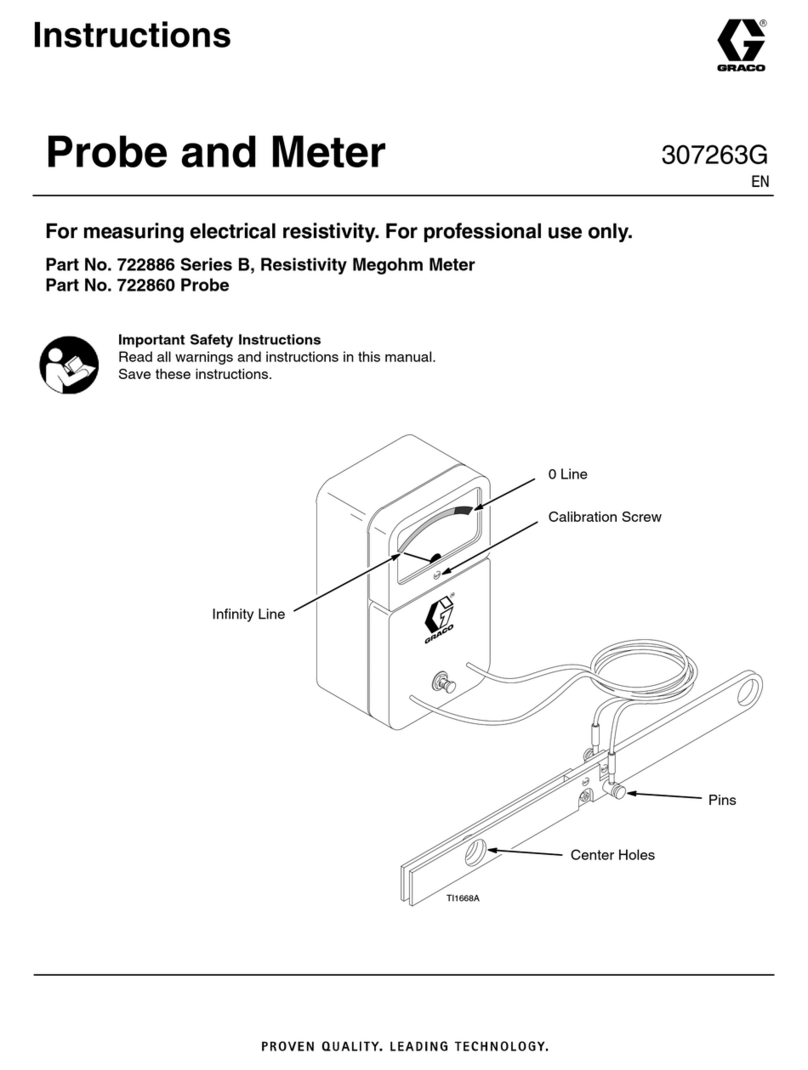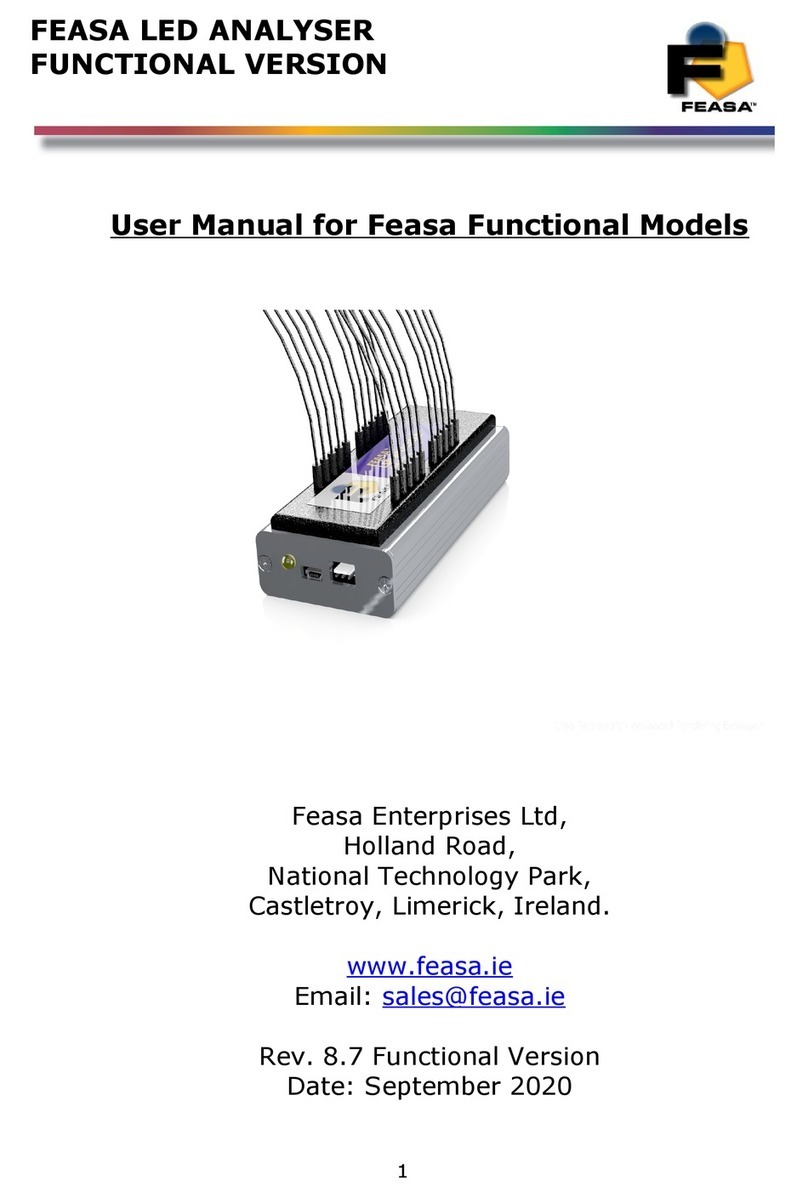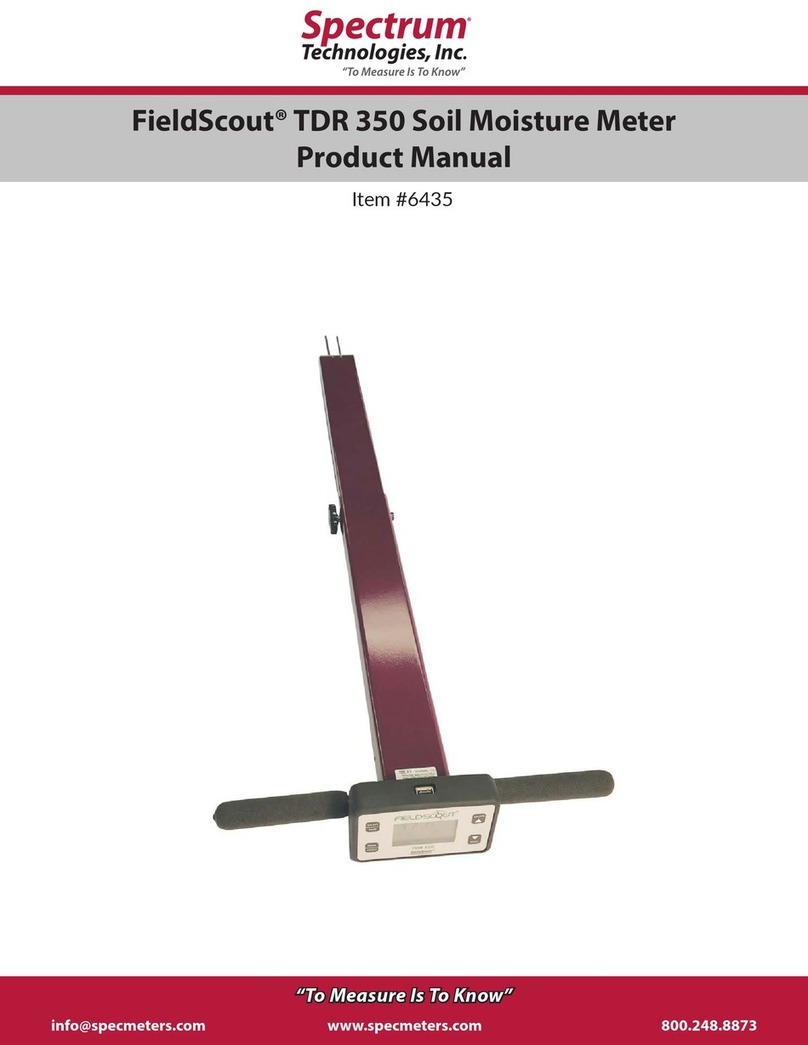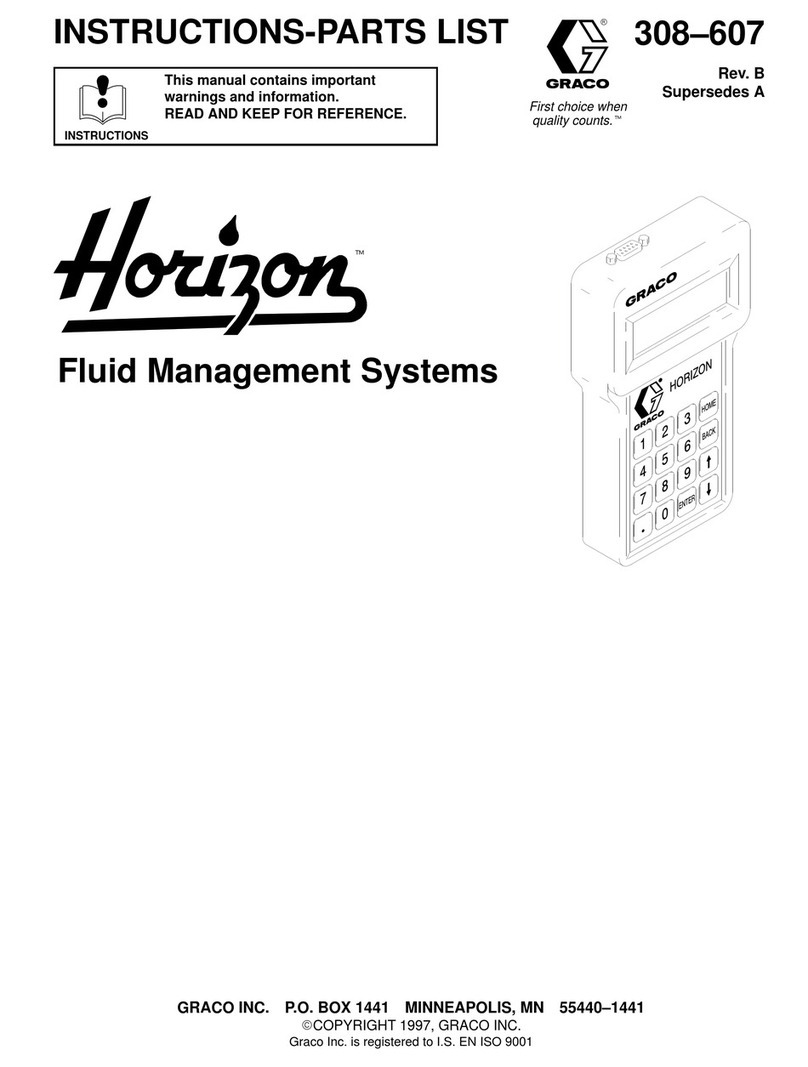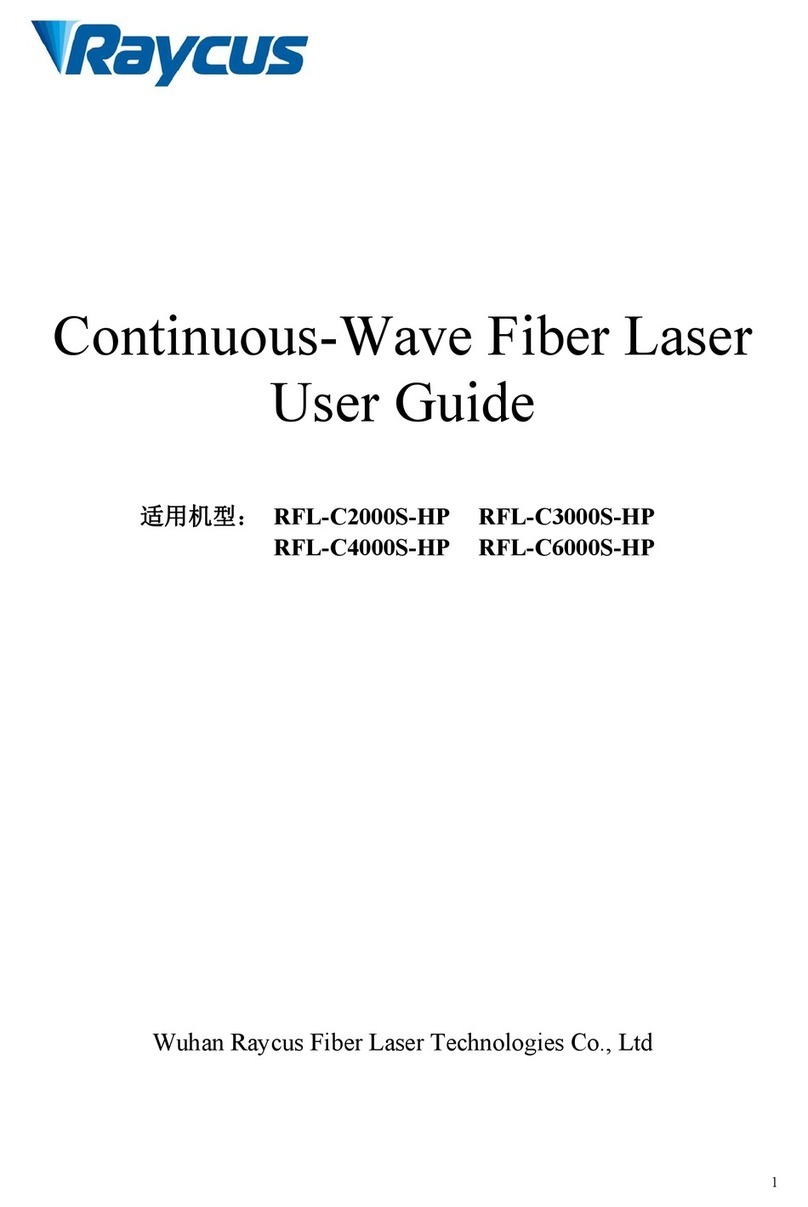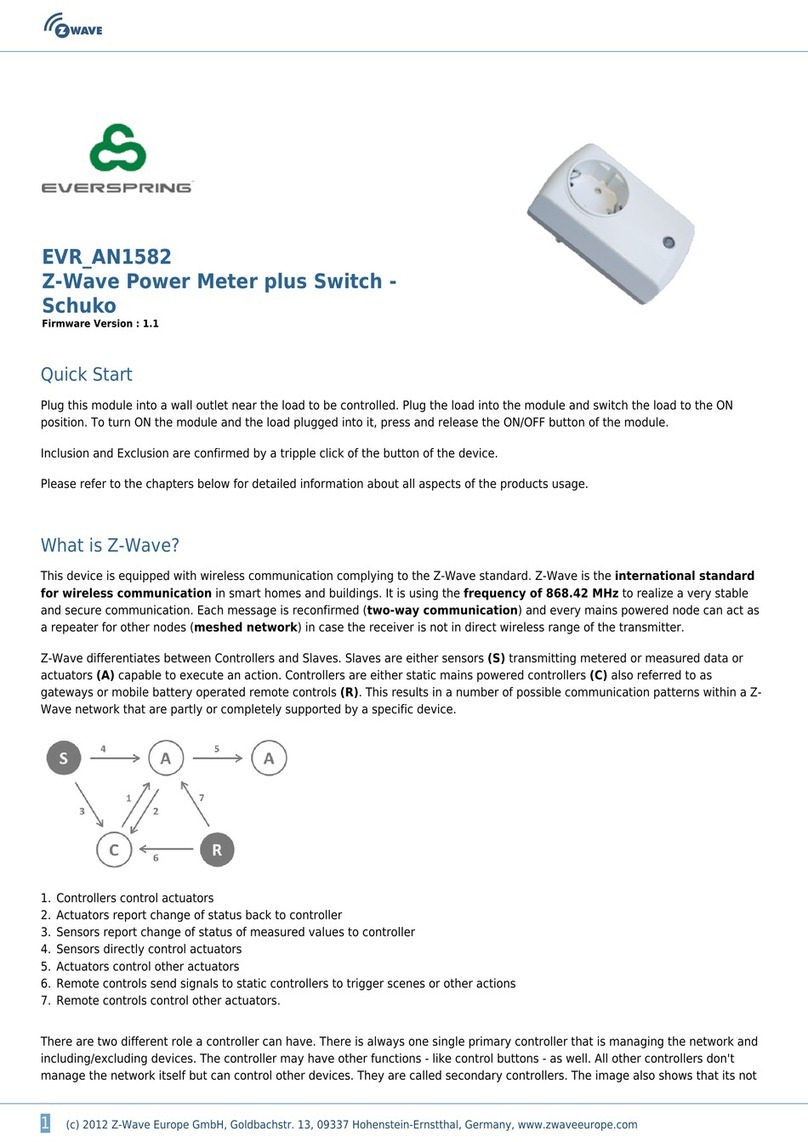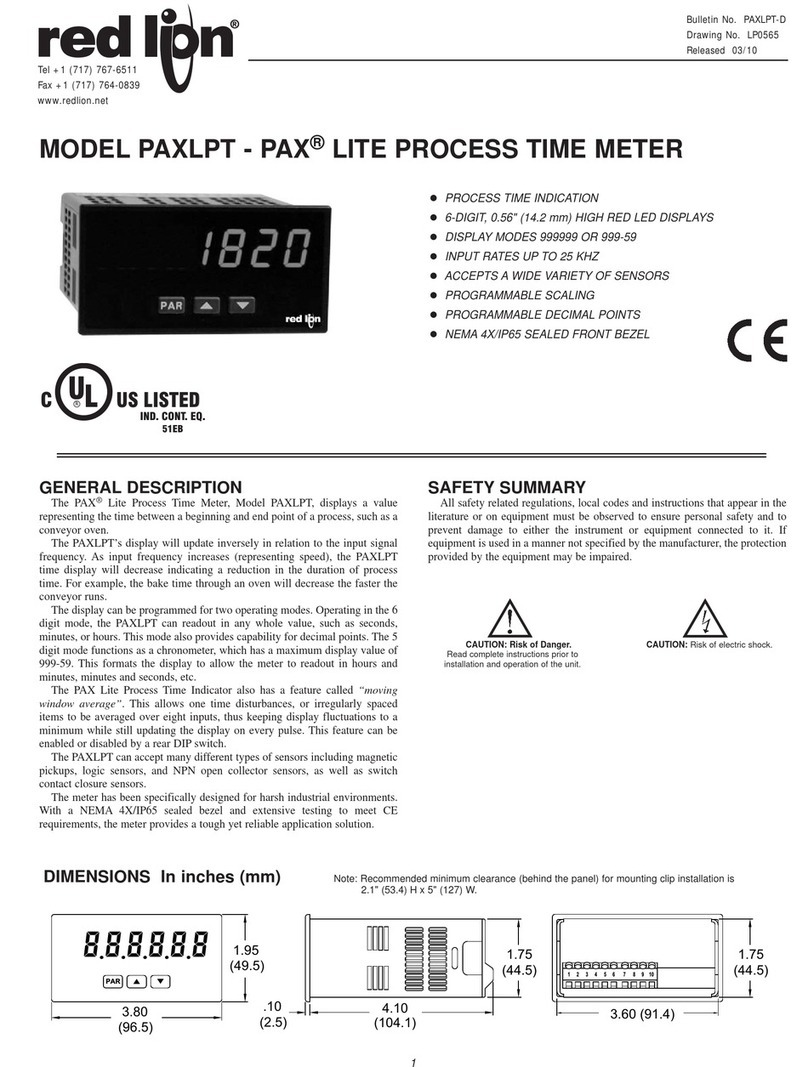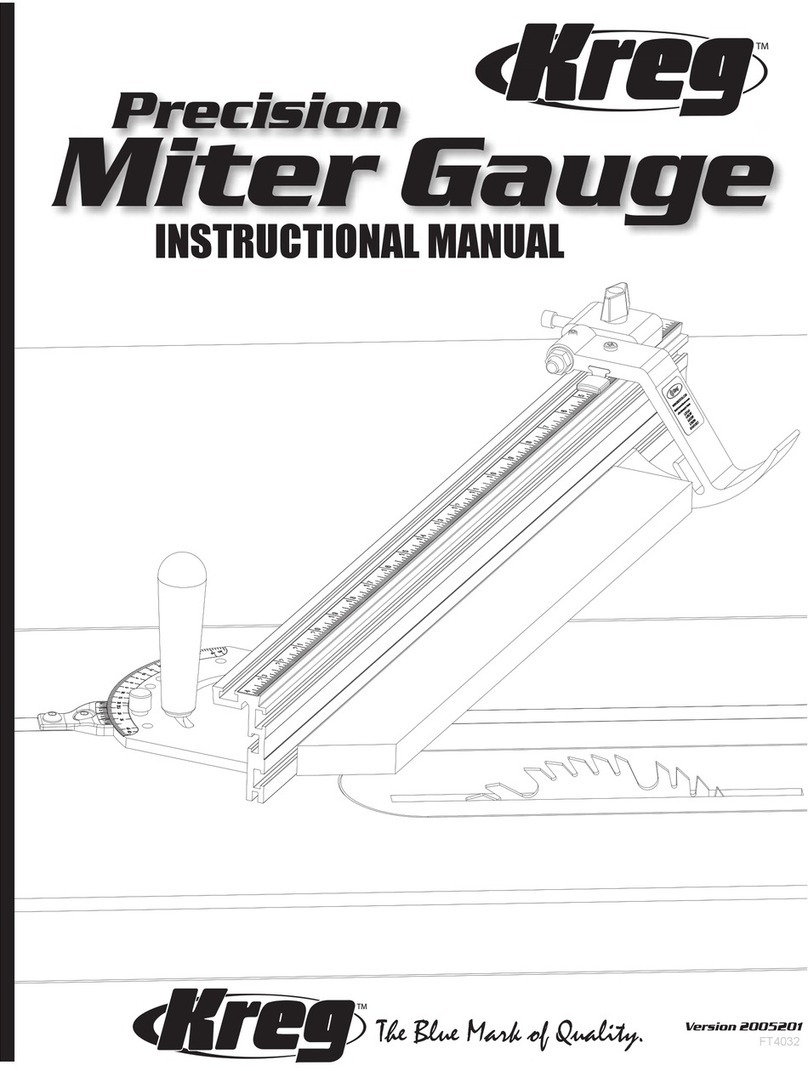Setup Mode Screens
14 312865A
Recalibrating the Meter (FIG. 14)
The meter is shipped from the factory with the default
calibration factor for 10W30 motor oil - at 70°F (21°C).
This calibration factor is sufficiently accurate for most
oils. If other fluids are used or if greater accuracy is
required, the meter can be recalibrated by performing
one of the following recalibration methods.
1. Choosing a Calibration Factor From the
Calibration Table 1
1. Use LEFT or RIGHT ARROW to move the curser to
the Calibration Factor Field (K) .
2. Use the UP or DOWN ARROWS to manually adjust
the Preset Calibration Factor up or down until the
number displayed matches the calibration factor you
have chosen from Table 1.
3. Press center, ENTER button to confirm new setting.
New setting displays in Calibration Factor field (J).
4. Use the RIGHT ARROW button to move curser over
Wrench icon.
5. Press center, ENTER button, to return to Main
Setup Screen.
OR
2. Manual Calibration Procedure
See FIG. 14, page 13 for the Calibrate Screens 1 and 2
referenced in the following instructions.
• When an English unit (gallon, quarts, pints) is
set as the measurement unit on the Units/Limit
Screen, page 12, use a one quart graduated
cylinder to calibrate the meter.
• When a System International Unit (SI) (Liter) is
set as the measurement unit on the Units/Limit
Screen, use a one Liter graduated cylinder to
calibrate the meter.
1. Use the LEFT or RIGHT ARROWS to select START
(L) on Calibrate Screen 1.
2. Press the center, ENTER button to confirm selec-
tion. Calibrate Screen 2 will appear.
3. Dispense exactly 1 quart (or 1 liter) of fluid into a
calibrated 1 quart (or 1 liter) container.
The Calibration Factor will appear on the screen in
the Calibration Factor field (J).
4. Use the LEFT or RIGHT ARROWS to select END
(L) on Calibrate Screen 2.
5. Press the center, ENTER button to confirm selec-
tion. Calibrate Screen 1 will appear.
6. When you have finished making changes, use the
RIGHT ARROW button to move curser over Wrench
icon.
7. Press center, ENTER button, to return to Main
Setup Screen.
To attain the most accurate calibration:
• Use the manual calibration procedure (Method 2).
• Use a certified, graduated cylinder; either 1-Quart or
1-Liter volume in the system of Units to be used
(either English or SI) for real-time dispenses.
• Calibrate using the exact fluid to be dispensed, at
the temperature expected during dispense.
• After calibration check your results by measuring a
dispense.
• Be sure to remove all fluid from graduated cylinder
between calibration attempts.
• Be sure meter is set to proper system of units for
container you are using.
Calibration factors provided in Table 1 (page 13),
are only approximate, but sufficient for most appi-
cations. For the most accuracy, use method 2,
Manual Calibration Procedure.
Once the meter has been calibrated, the unit of
measure can be changed to any other unit, without
the need for recalibration.