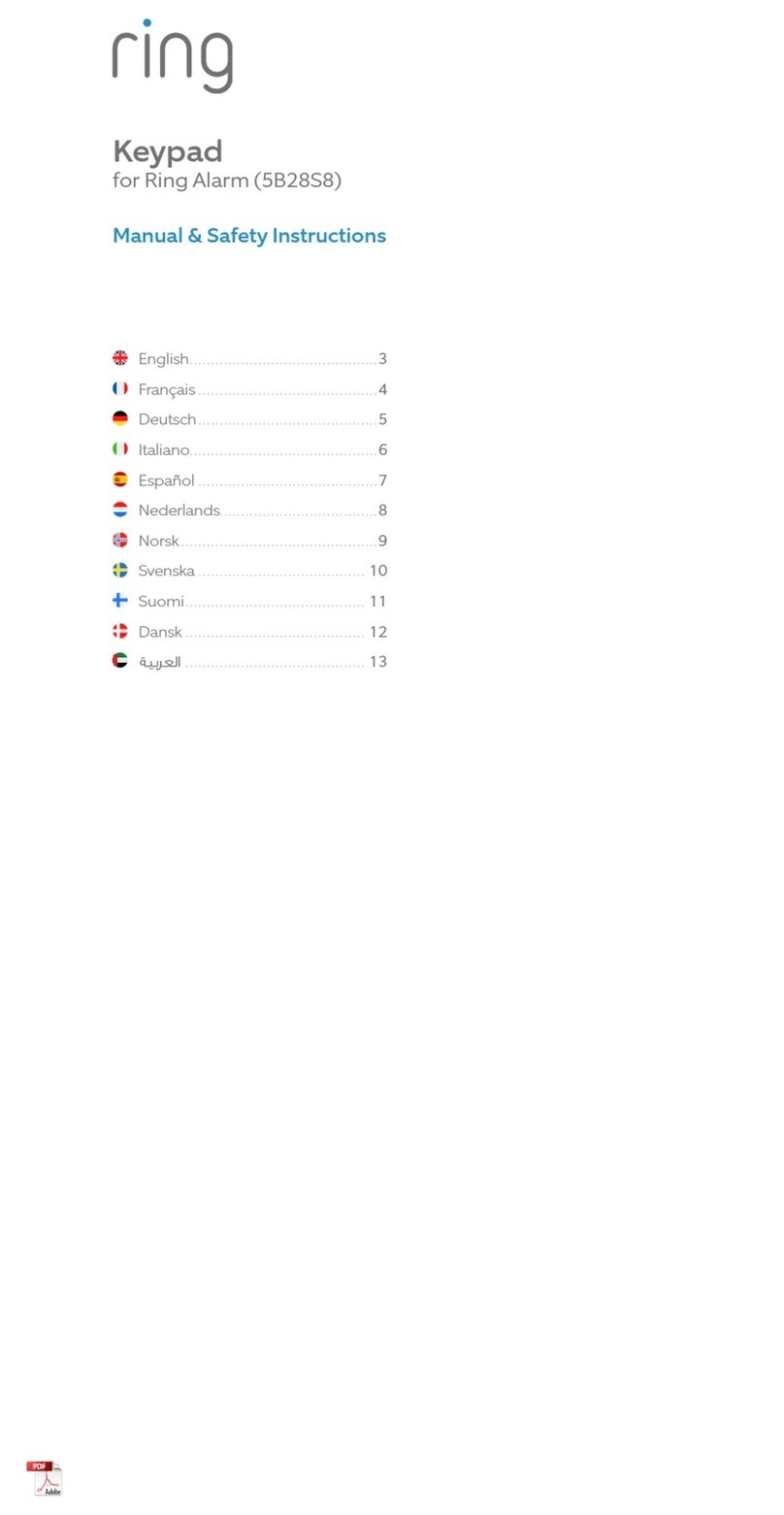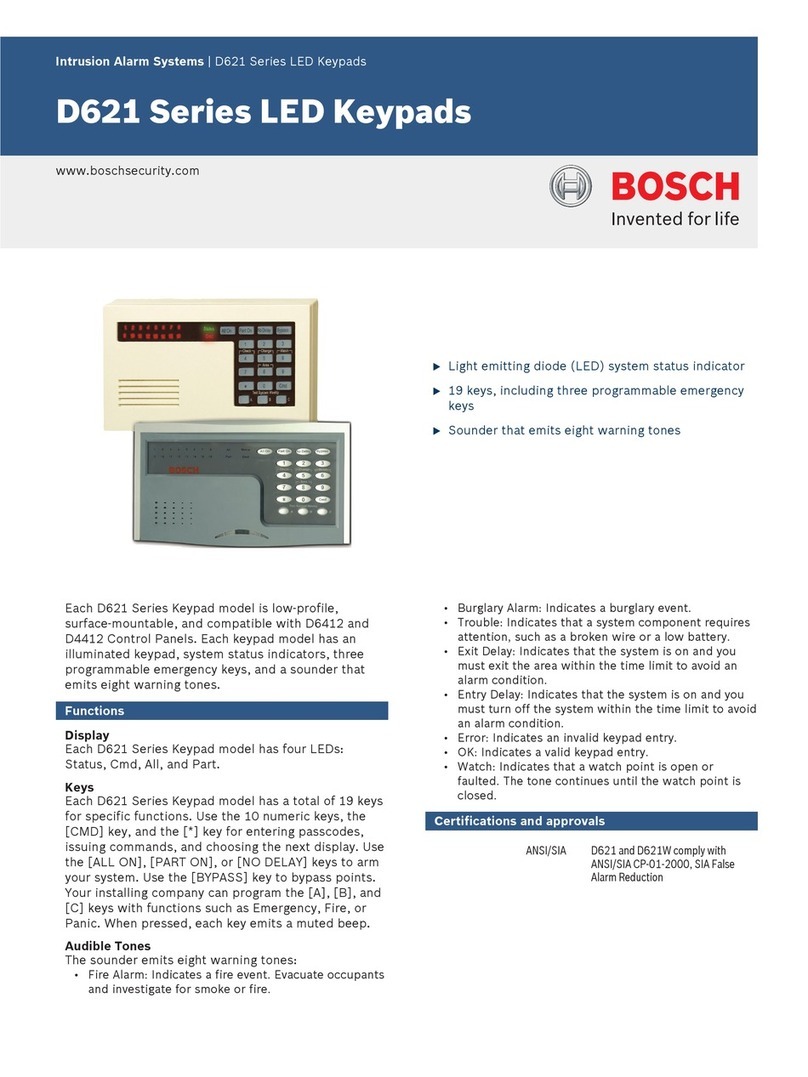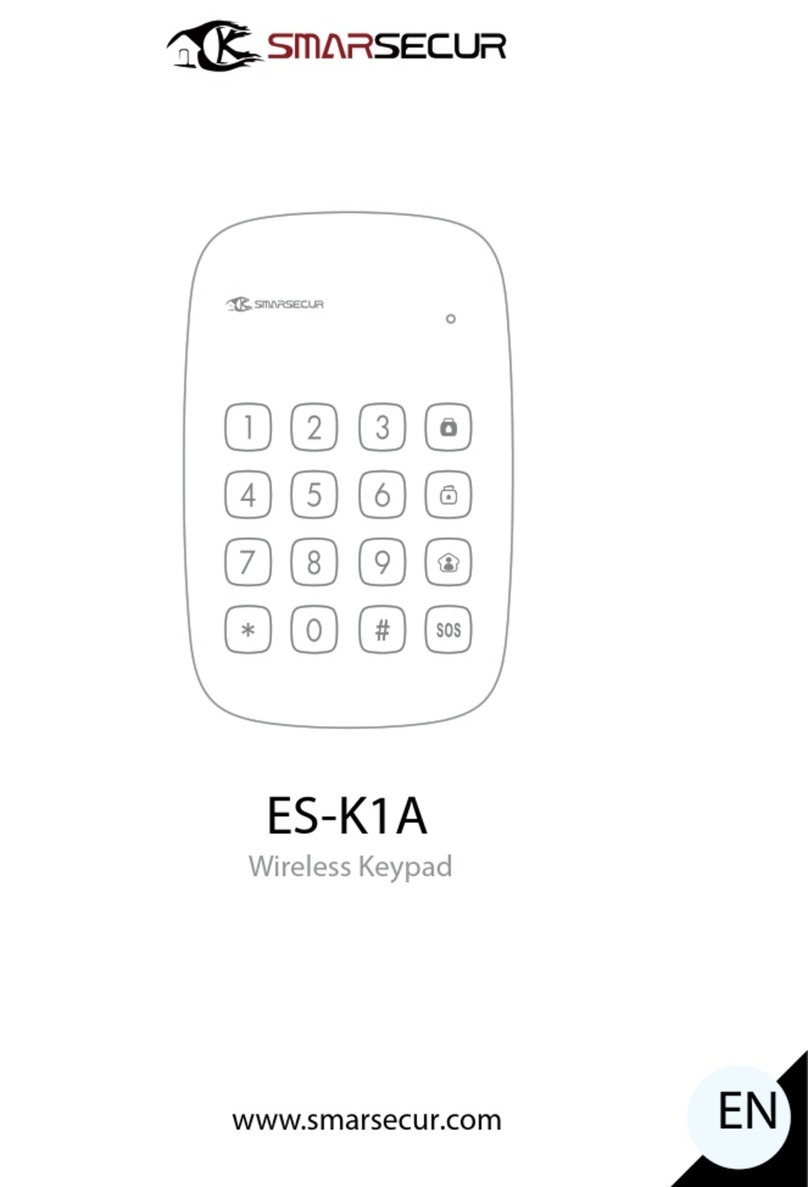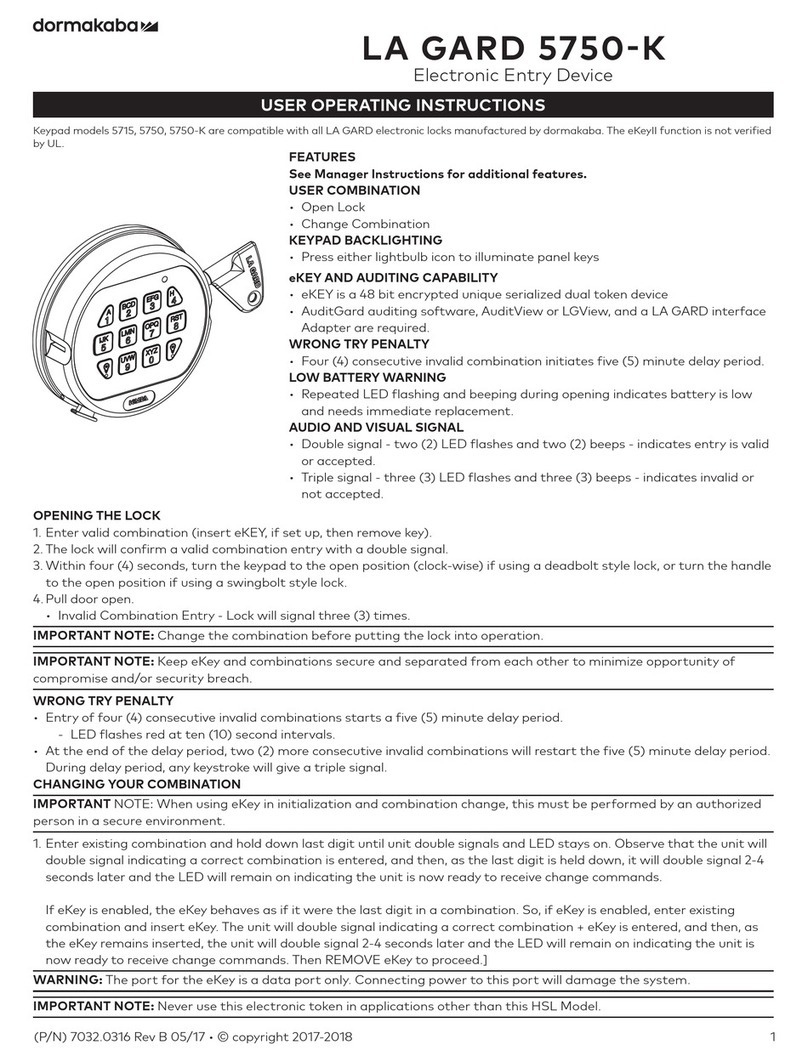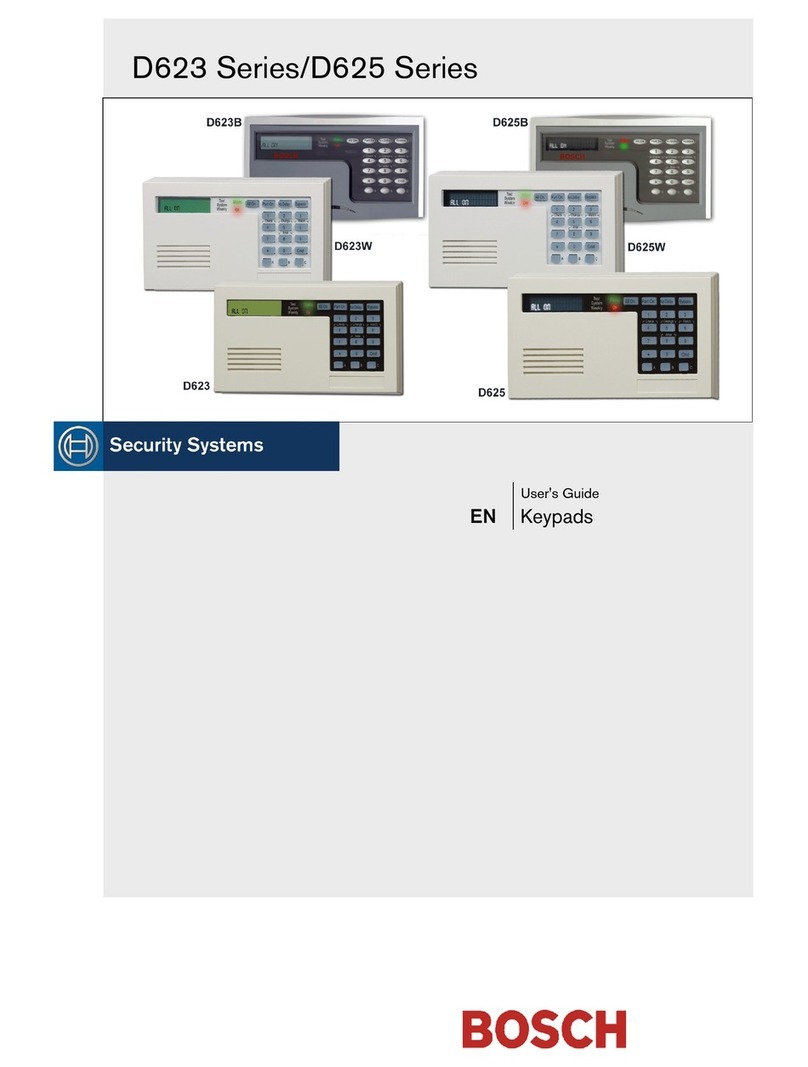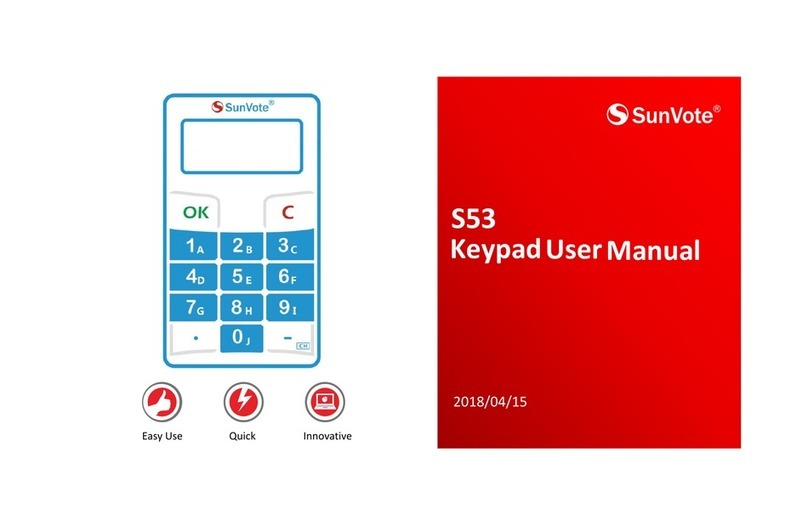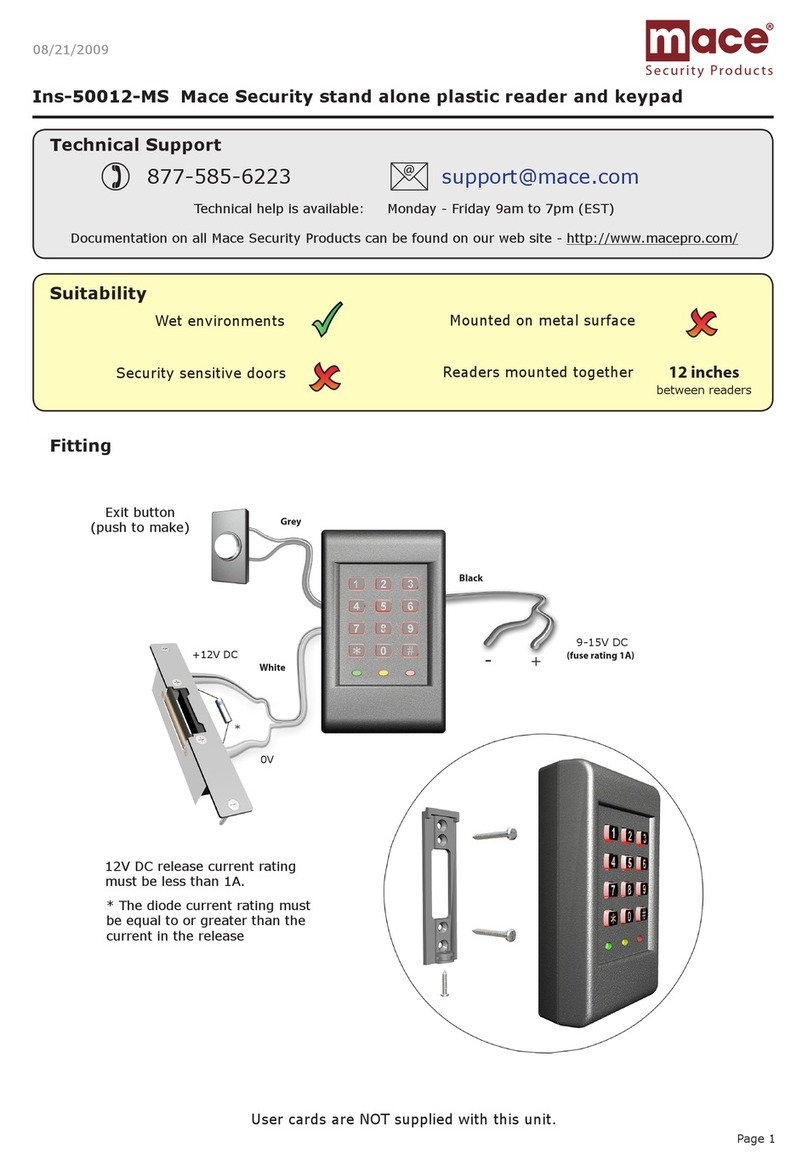Grafica DNE-K07 User manual

V1.4
DNE-K07
Reference and Installation Manual
English, Español, Français
We hope this product performs to your complete satisfaction. Should you have
any questions or comments, please visit www.paradox.com and send us your
comments.
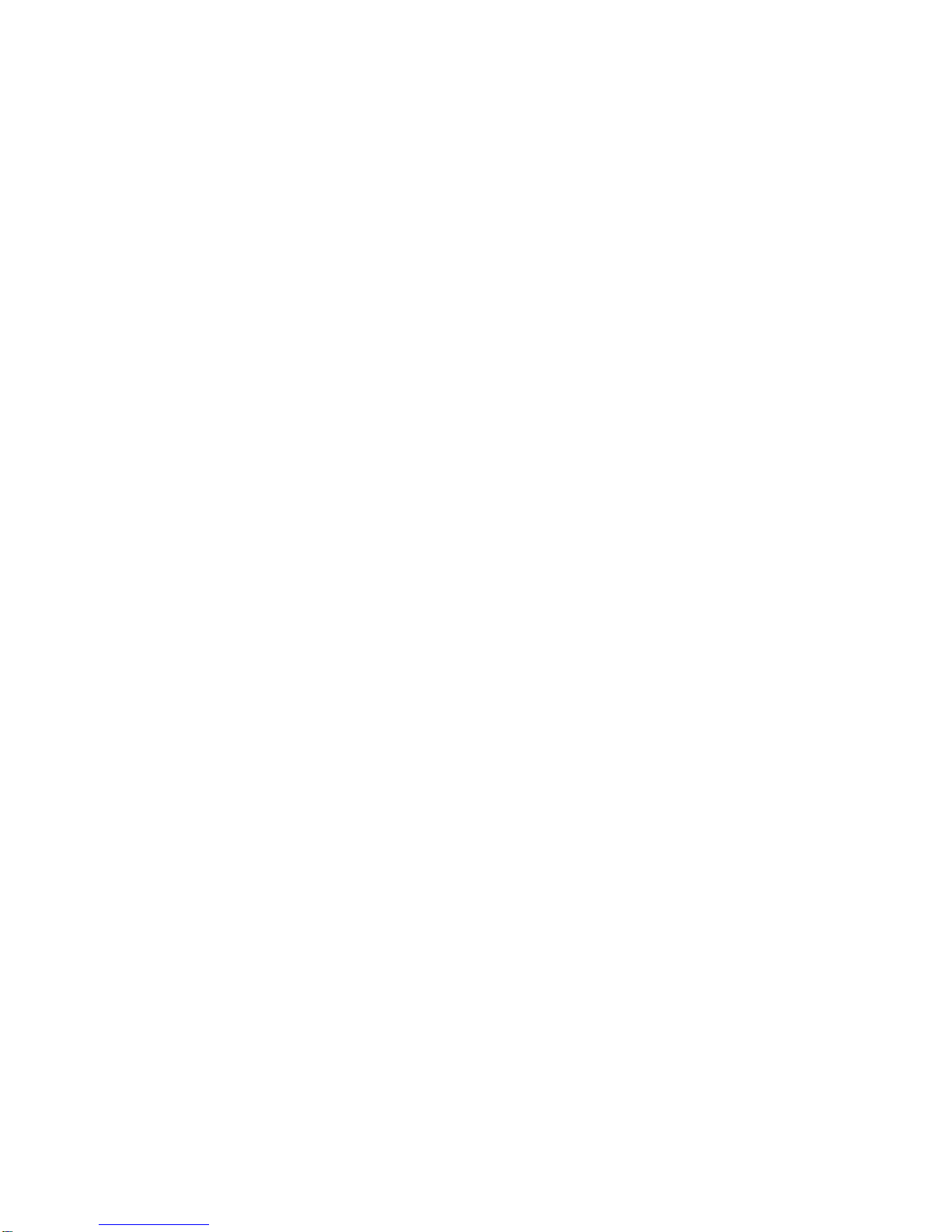

Table of Contents
English Instructions (P. 2 - 12)........................................................... 2
What’s New with Version 1.4................................................................................2
Introduction...........................................................................................................2
Installation............................................................................................................3
Programming........................................................................................................5
Keypad Options....................................................................................................6
Uploading/Downloading Data and Updating ........................................................9
Programming Sections.......................................................................................10
Instrucciones en Español (P. 13 - 23).............................................. 13
Novedades de la Version 1.4............................................................................ 13
Introducción....................................................................................................... 13
Instalación......................................................................................................... 14
Programación.................................................................................................... 16
Opciones del Teclado........................................................................................ 17
Carga /Descarga y Actualización de Datos....................................................... 20
Programación de Secciones ............................................................................. 21
Instructions en Français (P. 24 - 34)................................................ 24
Du nouveau avec la Version 1.4 ........................................................................24
Introduction.........................................................................................................24
Installation..........................................................................................................26
Programmation...................................................................................................27
Options du clavier...............................................................................................28
Chargement/téléchargement de données et mise à jour ...................................32
Sections de programmation ...............................................................................33
Figures / Figuras............................................................................... 35

2 Reference & Installation Manual
English Instructions (P. 2 - 12)
Grafica is the most advanced keypad and communication device in the security
industry. Developed to resolve operational flaws with security system keypads,
Grafica offers the ability to view zone locations on a floor plan drawing through its
graphic LCD screen and provides simple menu-driven commands that eliminate
the need of user manuals thus reducing training time to a minimum. The software
contains over 120,000 lines of code and was developed in collaboration with end
users resulting in a keypad that is intuitive and guides the user to the next logical
step.
Other software-related features include downloadable tunes and bitmaps for
many functions, a smart search engine for users and zones, alarm clock, and on-
site upgradable firmware. Grafica’s design uses the latest and most sophisticated
technologies available, such as metallic colour finishing, laser-trimmed text,
flexible and multi-layered PCBs and SMD fine-pitch components. With its
shocking, ultra-modern style, Grafica sets a new milestone for communication
devices in the security industry for years to come.
1.0 What’s New with Version 1.4
• Built-in Temperature Sensor (section 2.3.1 on page 3)
• Optional External Temperature Sensor (section 2.3.2 on page 3)
• Keypad Input (section 3.5 on page 4)
• Keypad Input Type Option (section 5.7 on page 7)
• Outside Temperature Calibration (section 5.11 on page 9)
• Inside Temperature Calibration (section 5.11 on page 9)
2.0 Introduction
2.1 Specifications
Power input: Typically 12 to 16 Vdc, 130mA maximum
Number of inputs: 1
Temperature sensors: 1 built-in
1 optional external temperature sensor (DNE-
TEMP)
Power indication: Blue LED on
Locate indication: Blue LED flashes
Combus fault indication: Fault indication message will appear on the LCD
screen.
Anti-tamper switch: Yes (optional)
Display: Film Super Twisted Nematic (Black and white

Reference & Installation Manual 3
contrast), 128 x 128 pixels.
Under Electrostatic-Discharge (ESD) conditions
the screen may go blank. To reset the screen
press any key.
Compatibility: DGP-NE96 control panel V1.3 or higher
DGP-848 control panel
EVO48
EVO192 (Only supports up to 96 zones)
Winload V2.6 or higher
NEware V2.0 or higher
2.2 Navigation
Grafica’s three action keys represent selections that appear directly above
the key on the screen (Figure 2 on page 35). They enable you to move
forward/back, change the status of options and save choices. The scroll
keys enable you to highlight and select options throughout the various
menus.
2.3 Temperature Sensors
Grafica offers a built-in temperature sensor and an optional external
temperature sensor.
2.3.1 Built-in Temperature Sensor
If the Inside Temp. ON option is enabled in Grafica, the built-in temperature
sensor’s (Figure 3 on page 36) reading will display on the System Status
screen next to the word “IN”. If another temperature sensor is required, refer
to section 2.3.2 on page 3.
2.3.2 Optional External Temperature Sensor
Grafica offers an optional external temperature sensor (DNE-TEMP) that
connects to Grafica’s keypad input (section 3.5 on page 4). If the Outside
Temp. ON option is enabled in Grafica, the sensor’s reading will display on
the System Status screen next to the word “OUT”.
3.0 Installation
3.1 Viewing Angle
Grafica’s graphic LCD screen is best viewed from an angle between 20°
and -10° (Figure 1 on page 35). Be sure to install the Grafica keypad at a
height and in a direction that provides the best viewing angle.

4 Reference & Installation Manual
3.2 Keypad Cover Clearance
Grafica’s keypad cover requires sufficient space in order to open properly.
Ensure a clearance of approximately 9cm (3.5in) between the bottom of the
keypad and possible obstructions such as a light switch that may prevent
the keypad from opening properly (Figure 2 on page 35).
3.3 Mounting the Metal Wall Plate
1. Place metal wall plate to desired position.
2. Drill and insert screws into holes labeled “A” (Figure 4 on page 36). Both
the top and bottom center holes “C” can be used for an electrical box.
3.4 Connecting Grafica
You can connect Grafica to the control panel’s combus in a star and/or daisy
chain configuration. The combus consists of four wires that provide power
and two-way communication between the control panel and all modules
connected to it. Connect the four terminals labelled RED, BLK, GRN and YEL
of the module to the corresponding terminals on the control panel (Figure
5 on page 37). Please refer to the appropriate control panel’s Reference &
Installation Manual for maximum allowable installation distances.
3.5 Keypad Input
Grafica’s keypad input can be utilized as a zone input or as an input for the
optional temperature sensor (section 2.3.2 on page 3). Refer to Figure 5 on
page 37 for connection instructions.
3.6 Mounting Grafica
1. Place Grafica’s back plate flush against the mounted metal wall plate “B”
(Figure 7 on page 38).
2. Slide Grafica’s open slots labeled “A” (Figure 6 on page 38) onto the
metal wall plate’s tabs labeled “A” (Figure 7 on page 38).
3. Gently apply downward pressure to snap Grafica onto the metal wall plate.
4. You may insert the optional screw “C” under the Grafica keypad through
the space in the metal wall plate’s left tab (Figure 7 on page 38).
3.7 Removing Grafica
1. If required, remove the optional screw (Figure 7 on page 38).
2. Gently lift the unit upwards with your hands until it separates from the
metal wall plate (Figure 8 on page 39).

Reference & Installation Manual 5
4.0 Programming
Grafica programming is done through the panel’s Module Programming Mode.
Grafica can also be programmed using the WinLoad Installer Upload/Download
Software. For more information, refer to the WinLoad instructions or visit our Web
site at www.paradox.ca. We strongly recommend that you read this entire manual
before you begin programming.
Floor plans, tones and graphics can be downloaded to Grafica using
WinLoad V2.6 or higher and NEware V2.0 or higher.
4.1 Entering Module Programming Mode
Like all other keypads in the system, Grafica is programmed through the
control panel. To do so, you must enter the panel’s Module Programming
Mode:
1. From Normal Mode press and hold the [0] key.
2. Enter the [INSTALLER CODE](by default 000000).
3. Enter section [4003].
4. Enter Grafica’s 8-digit [SERIAL NUMBER].
5. Enter the 3-digit [SECTION] you want to program.
6. Enter the required [DATA].
The control panel will then redirect all programming to the selected Grafica
keypad. Use the scroll and action keys (Figure 2 on page 35) to navigate
through desired sections.
The keypad’s serial number is located on the PCB or enter section
[0000] in step 3 to view Grafica’s version and serial number.
4.2 Programming Methods
The following methods can be used when programming the Grafica keypad:
4.2.1 Feature Select Programming
You can program sections by enabling or disabling options. Within these
sections, keys [1] to [8] or scroll keys represent a specific Grafica option.
Use the scroll keys to highlight the desired option and press the
corresponding action key to enable or disable the option. An “X” will appear
to indicate that the option is enabled. Press the appropriate action key to
save the status of the selected options.
4.2.2 Decimal Programming
Some sections require the entry of a decimal value. For this method, any
value from 000 to 255 can be entered.
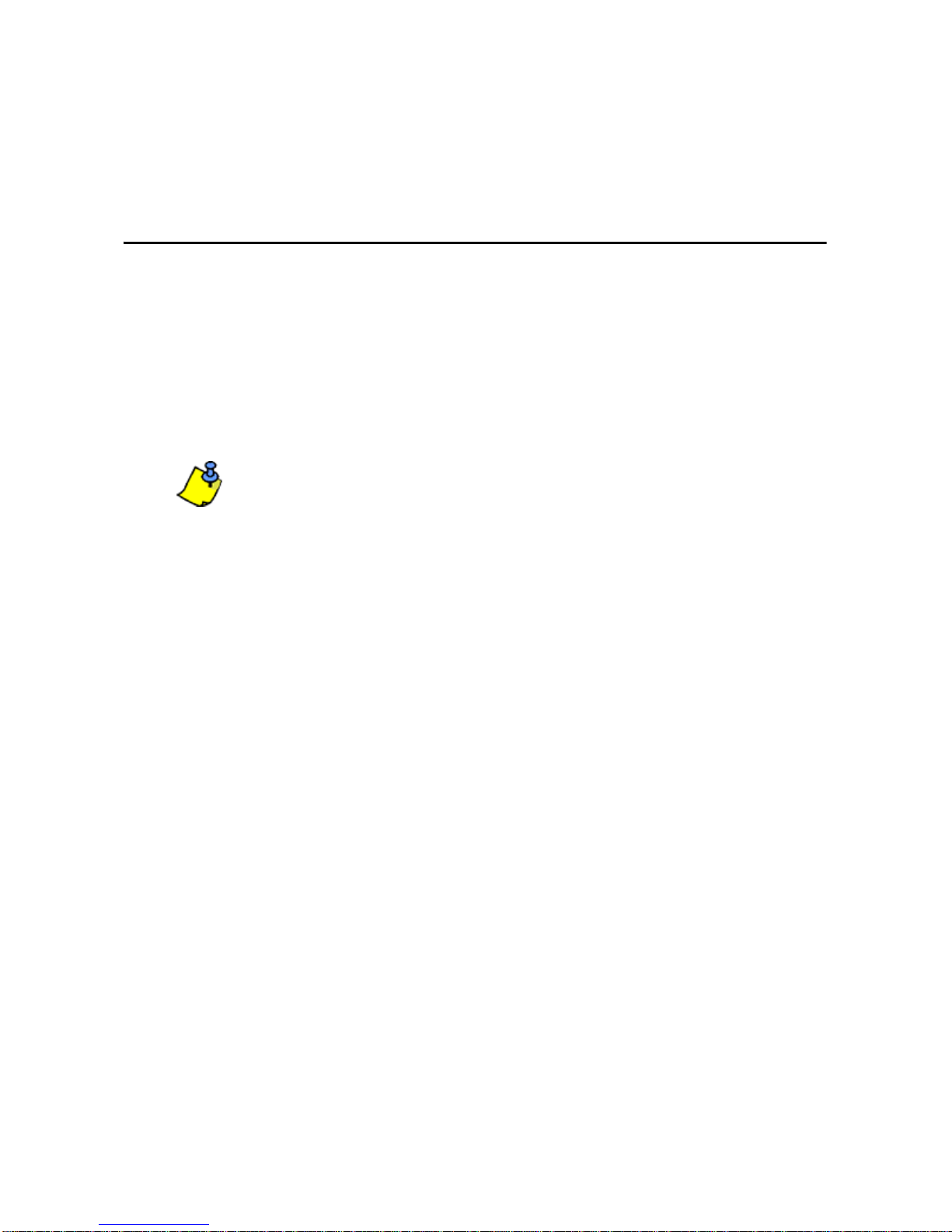
6 Reference & Installation Manual
4.2.3 Hexadecimal Programming
Some sections require the entry of hexadecimal values
A
to
F
. Press the
[#]
key to scroll through these values. If the value is left unchanged for two
seconds, Grafica will automatically select it and move forward to the next digit.
5.0 Keypad Options
The following sections detail Grafica’s programing options.
5.1 Partition Assignment
SECTION [001]: OPTIONS [1] TO [8]
Each keypad in the system can be assigned to one or more partitions. In
section [001], options [1] to [8] represent partitions 1 through 8 respectively.
To assign the keypad to a partition, enable the option that corresponds to the
desired partition. By default, partitions 1 to 8 are enabled.
Options [5] to [8] are available with DGP-NE96 systems only.
5.2 Display Code Entry
SECTION [002]: OPTION [1]
This option determines whether the user’s code # (PIN) is displayed on the
LCD screen when entering the PIN.
Option [1] OFF = Digits are replaced by asterisks (*) (default)
Option [1] ON = Code # (PIN) digits will be displayed
5.3 Display Exit Delay
SECTION [002]: OPTION [2]
Based on the user's needs, an Exit Delay Timer can be programmed to
provide the user time to exit the partition before the system is armed. If this
option is enabled, the Exit Delay Timer's countdown will appear on the LCD
screen next to the hourglass icon.
Option [2] OFF = Exit delay time will not appear
Option [2] ON = Exit delay time will appear (default)
5.4 Display Entry Delay
SECTION [002]: OPTION [3]
Based on the user's needs, an Entry Delay Timer can be programmed to
provide the user time to enter their code # (PIN) before the alarm is
triggered. If this option is enabled, the Entry Delay Timer's countdown will
appear on the graphic LCD screen next to the hourglass icon.
Option [3] OFF = Does not display Entry Delay Timer
Option [3] ON = Displays Entry Delay Timer (default)

Reference & Installation Manual 7
5.5 Confidential Mode
SECTION [002]: OPTIONS [4] AND [5]
For UL installations, Confidential Mode must be disabled
(option [4] = OFF)
If Confidential Mode is enabled and actions are not performed on the Grafica
keypad for a period of time, the LCD screen will display the time, date and all
LEDs on the keypad will turn off until either a key is pressed, or an code # is
entered. The period of time in which no action is performed is defined by the
Confidential Mode Timer (section 5.10 on page 9).
Grafica will switch from Confidential Mode to Normal Mode once a key is
pressed or a code # (PIN) is entered. In normal mode, Grafica displays the
date, time and the status of the zones for every partition assigned to the
keypad. In addition, the alarm memory, bypassed zones and troubles will
also be displayed.
SECTION [002]: OPTION [4]
Option [4] OFF = Normal Mode (default)
Option [4] ON = Confidential Mode
SECTION [002]: OPTION [5]
Option [5] OFF = Exit confidential mode by entering an code # (PIN)
(default)
Option [5] ON = Exit confidential mode by pressing any key
Section [002] option [5] will work only if option [4] in section [002] is
enabled.
5.6 Exit Delay Beep
SECTION [002]: OPTION [6]
The keypad can beep once every second or play a selected tone during the
Exit Delay Timer. During the final 10 seconds only the beep tone will be
heard (at a faster interval) to provide a final warning before the area is armed.
Option [6] OFF = Exit Delay beep is disabled
Option [6] ON = Exit Delay beep is enabled (default)
5.7 Keypad Input Type
SECTION [002]: OPTION [7]
Grafica’s keypad input (section 3.5 on page 4) can be utilized as a zone or
as an input for an optional external temperature sensor (section 2.3.2 on
page 3). If set as a temperature input, Grafica represents it as the outside
temperature on the System Status screen next to the word “OUT”.
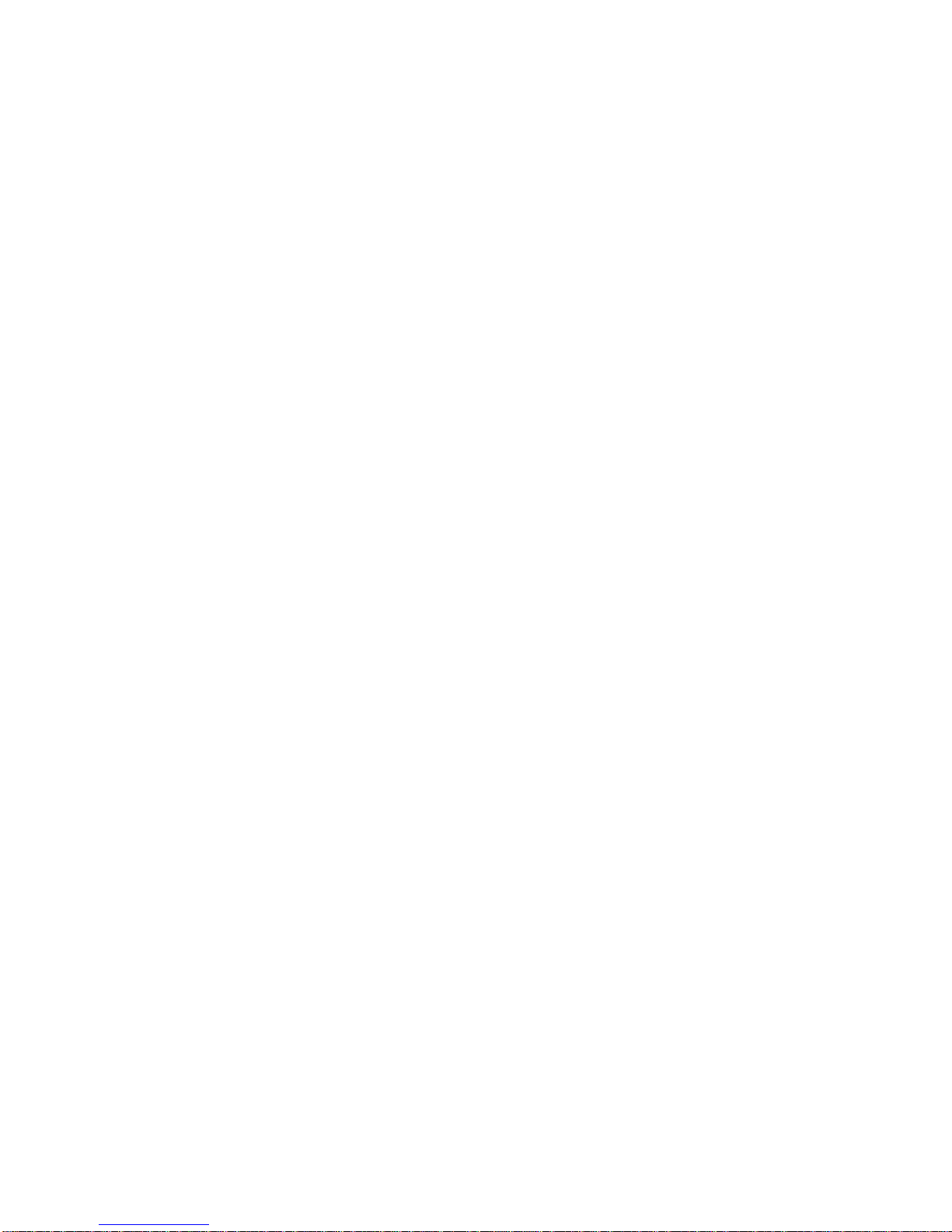
8 Reference & Installation Manual
Option [7] OFF = Temperature sensor input (default)
Option [7] ON = Zone input
5.8 Keypad Tamper
SECTION [002]: OPTION [8]
When the keypad tamper option is enabled and the keypad's anti-tamper
switch (optional) is triggered, the keypad will send a Tamper report to the
control panel via the combus.
Option [8] OFF = Grafica’s tamper option is disabled (default)
Option [8] ON = Grafica’s tamper option is enabled
5.9 Beep on Trouble
SECTION [003]: OPTIONS [1] TO [4]
Potential troubles have been sorted into groups. With these options enabled,
the keypad will emit an intermittent beep tone whenever a trouble condition
occurs from one of the trouble groups. The intermittent beep will remain
activated until the user enters Grafica’s Trouble Display or if the trouble is
resolved. For a list of troubles, see the appropriate control panel’s Reference
and Installation Manual. The intermittent beep will be re-initialized whenever
the trouble condition reoccurs.
5.9.1 System and Clock Trouble Beep
SECTION [003]: OPTION [1]
O
ption [1] OFF = Beep disabled (default)
Option [1] ON= Beep on: System Troubles and Clock Loss
5.9.2 Communicator Trouble Beep
SECTION [003]: OPTION [2]
Option [2] OFF = Beep disabled (default)
Option [2] ON = Beep on: Communicator Troubles
5.9.3 Module and Combus Trouble Beep
SECTION [003]: OPTION [3]
Option [3] OFF = Beep disabled (default)
Option [3] ON = Beep on: Module and Combus Troubles
5.9.4 All Zone Trouble Beep
SECTION [003]: OPTION [4]
Option [4] OFF = Beep disabled (default)
Option [4] ON = Beep on: All Zone Troubles

Reference & Installation Manual 9
5.10 Confidential Mode Timer
SECTION [004]
Section [004] determines the amount of time that must elapse without
performing an action on the keypad before the keypad enters Confidential
Mode (section 5.5 on page 7). The Confidential Mode Timer can be any
value from 005 to 255 seconds (default: 120 seconds).
5.11 Temperature Calibration
SECTION [005] = OUTSIDE TEMPERATURE CALIBRATION
SECTION [006] = INSIDE TEMPERATURE CALIBRATION
The outside temperature reading is that given by the optional external
temperature sensor (section 2.3.2 on page 3) when connected to Grafica’s
input. The inside temperature reading is that given by Grafica’s built-in
temperature sensor (section 2.3.1 on page 3). If the temperature reading is
inaccurate, enter a calibration value in the corresponding section to adjust
the reading. Enter a value between 000 to 254 (000 and 128 = no
calibration value). When in Celsius, every value from 001 to 127 adds .5
degrees, and every value from 129 to 254 subtracts .5 degrees, to the
temperature display. When in Fahrenheit, every value from 001 to 127 adds
1 degree, and every value from 129 to 254 subtracts 1 degree, to the
temperature display.
6.0 Uploading/Downloading Data and Updating
6.1 Download Data from the Memory Key
SECTION [100]
Use this section to download Grafica sections [001] to [004], all zone labels,
area labels and user labels from the Memory Key.
Only the Memory Key will function with Grafica keypads.
1. Insert the Memory Key into the keypad’s connector (Figure 9 on
page 39).
2. To download the contents of the Memory Key, enter the keypad’s
programming mode (section 4.1 on page 5) and enter section [100] in
step 5.
3. When the keypad emits a confirmation beep, wait five seconds and
remove the Memory Key after the second confirmation beep.
6.2 Copy Data to Memory Key
SECTION [110]
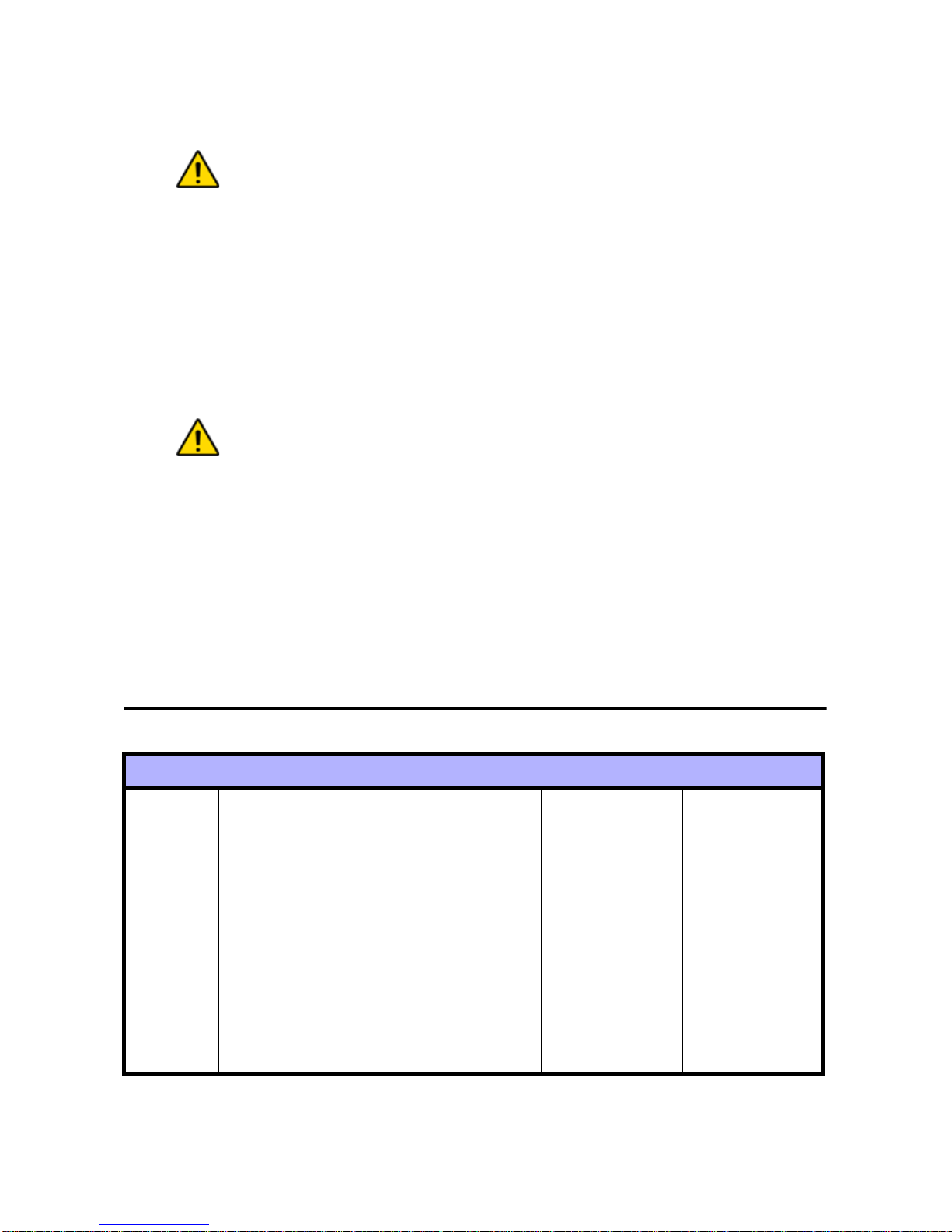
10 Reference & Installation Manual
Use this section to copy Grafica sections [001] to [004], all zone labels,
area labels and user labels to the Memory Key.
Only the Memory Key will function with Grafica keypads.
1. Insert the Memory Key into the keypad’s connector (Figure 9 on
page 39). Ensure that the Memory Key’s jumper is ON (Figure 10 on
page 40).
2. To copy the contents to the Memory Key, enter the keypad’s
programming mode (section 4.1 on page 5) and enter section [110] in
step 5.
3. After the confirmation beep, wait five seconds and remove the Memory
Key after the second confirmation beep.
After copying data, set the jumper to OFF to avoid accidentally
overwriting its contents (Figure 10 on page 40).
6.3 Updating Grafica’s Firmware Version
Update Grafica’s firmware version, without physically changing the
microprocessor, by using the Universal In-Field Programmer (UIP-256).
Connect the Universal In-Field Programmer to Grafica (Figure 9 on
page 39) and refer to the Universal In-Field Programmer Instructions to
update Grafica’s firmware version.
7.0 Programming Sections
U= Default Setting
Section [001]: Keypad Partition Assignment
Option OFF ON
[1] PARTITION 1 .DISABLED UENABLED
[2] PARTITION 2 .DISABLED UENABLED
[3] PARTITION 3 .DISABLED UENABLED
[4] PARTITION 4 .DISABLED UENABLED
[5] PARTITION 5 .DISABLED UENABLED
[6] PARTITION 6 .DISABLED UENABLED
[7] PARTITION 7 .DISABLED UENABLED
[8] PARTITION 8 .DISABLED UENABLED

Reference & Installation Manual 11
U= Default Setting
*Must be enabled through Option [4] in section [002] first.
U= Default Setting
Default Setting: 120 seconds
Section [002]: General Options 1
Option OFF ON
[1] DISPLAY CODE ENTRY UDISABLED .ENABLED
[2] DISPLAY EXIT DELAY .DISABLED UENABLED
[3] DISPLAY ENTRY DELAY .DISABLED UENABLED
[4] CONFIDENTIAL MODE UDISABLED .ENABLED
[5] TOEXIT CONFIDENTIAL MODE * UENTER CODE .PRESS KEY
[6] EXIT DELAY BEEP .DISABLED UENABLED
[7] KEYPAD INPUT TYPE UTEMP. SENSOR .ZONE
[8] KEYPAD TAMPER UDISABLED .ENABLED
Section [003]: Beep on Trouble
Option OFF ON
[1] SYSTEM & CLOCK TROUBLE BEEP UDISABLED .ENABLED
[2] COMMUNICATOR TROUBLE BEEP UDISABLED .ENABLED
[3] MODULE & COMBUS TROUBLE BEEP UDISABLED .ENABLED
[4] ALL ZONE TROUBLE BEEP UDISABLED .ENABLED
[5] FUTURE USE .N/A .N/A
[6] FUTURE USE .N/A .N/A
[7] FUTURE USE .N/A .N/A
[8] FUTURE USE .N/A .N/A
Section [004]: Confidential Mode Timer
Data ___/___/___ (005 to 255 seconds)
Section [005]: Outside Temperature Calibration
Data ___/___/___ (001 to 254; 000 and 128 = no calibration value)
Section [006]: Inside Temperature Calibration
Data ___/___/___ (001 to 254; 000 and 128 = no calibration value)

12 Reference & Installation Manual
Section [100]: Download From Memory Key
DOWNLOAD DATA FROM MEMORY KEY
Section [110]: Copy to Memory Key
UPLOAD DATA TO MEMORY KEY
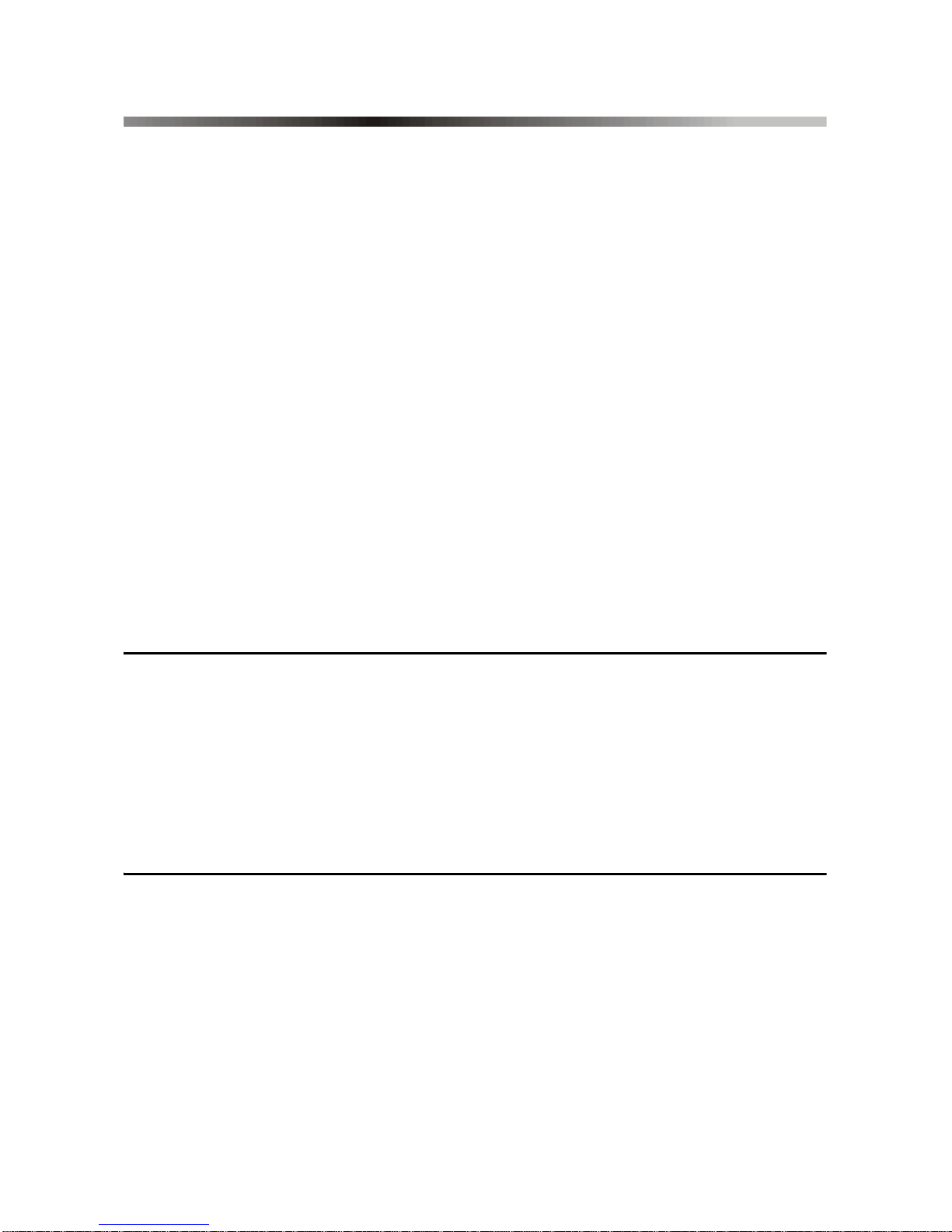
Reference & Installation Manual 13
Instrucciones en Español (P. 13 - 23)
Gráfica es el teclado y dispositivo de comunicación más avanzado de la industria
de seguridad. Desarrollado para resolver fallos de funcionamiento de los teclados
de sistemas de seguridad, Gráfica ofrece la capacidad de ubicar las zonas en un
plano de piso gracias a su pantalla LCD gráfica. Sus controles fáciles de usar
mediante menús eliminan la necesidad de manuales de usuario y, por tanto,
reducen al mínimo el tiempo de aprendizaje. El software contiene más de
120,000 líneas de código y fue diseñado con la ayuda de futuros usuarios lo que
resulta en un teclado intuitivo que guía al usuario indicándole el siguiente paso
lógico, a través de todo el software.
Otras características vinculadas al software incluyen melodías descargables y
mapas de bits para varias funciones, un motor de búsqueda inteligente para
usuarios y zonas, reloj de alarma, y firmware actualizable localmente. El diseño
de Gráfica usa las más recientes y sofisticadas tecnologías disponibles, tales
como el acabado en color metálico, el texto ajustado por láser, las placas de
circuito impreso flexibles y de capas múltiples y los componentes de punto fino
de los dispositivos de montaje superficial (SMD). Con su sorprendente estilo
ultramoderno, Gráfica marca un nuevo hito en dispositivos de comunicación
dentro de la industria de seguridad.
1.0 Novedades de la Version 1.4
• Sensor de Temperatura En Placa (sección 2.3.1 en la página 14)
• Sensor de Temperatura Exterior en Opción (sección 2.3.2 en la página 14)
• Entrada en Teclado (sección 3.5 en la página 15)
• Opción de Tipo de Entrada en Teclado (sección 5.7 en la página 18)
• Calibración de la Temperatura Exterior (sección 5.11 en la página 20)
• Calibración de la Temperatura Interior (sección 5.11 en la página 20)
2.0 Introducción
2.1 Especificaciones
Potencia de entrada: Típica de 12 a 16 Vcc, 130mA máx
Número de entradas: 1
Sensores de temperatura:1 en placa
1 sensor de temperatura exterior en opción
(DNE-TEMP)
Indicador de Potencia: Luz LED azul encendida
Indicador Locate: Luz LED azul parpadea
Indicador de fallo de bus: Mensaje de fallo aparecerá en la pantalla LCD

14 Reference & Installation Manual
Interruptor Antisabotaje: Sí (opcional)
Pantalla: Film Nemático Supertorsionado (Contraste
blanco/negro), 128 x 128 píxeles.
En condiciones de descarga electrostática la
pantalla puede ponerse en blanco. Pulsar
cualquier tecla para volver a pantalla normal.
Compatibilidad: Central DGP-NE96 V1.3 o posterior
Central DGP-848
EVO48
EVO192 (Sólo acepta hasta 96 zonas)
Winload V2.6 o posterior
NEware V2.0 o posterior
2.2 Navegación
Las tres teclas de acción de Gráfica representan las selecciones que
aparecen directamente encima de ellas en la pantalla (Fig. 2 en pág. 35).
Estas teclas permiten ir adelante /atrás, cambiar el estado de las opciones
y guardar las selecciones. Las teclas de recorrido permiten resaltar y
seleccionar opciones a través de varios menús.
2.3 Sensores de Temperatura
Grafica ofrece un sensor de temperatura en placa y un sensor de
temperatura exterior en opción.
2.3.1 Sensor de Temperatura En Placa
Si la opción de Temp Interior ON está habilitada en Gráfica, la lectura del
sensor de temperatura en placa (Fig. 3 en pág. 36) será mostrada en la
pantalla de Estado del Sistema al lado de la palabra “INT”. Si se necesita
otro sensor de temperatura, ver la sección 2.3.2 en la página 3.
2.3.2 Sensor de Temperatura Exterior en Opción
Gráfica ofrece un sensor de temperatura de exteriores en opción (DNE-
TEMP) que se conecta a la entrada en teclado de Gráfica (sección 3.5 en la
página 15). Si la opción de Temp Exterior ON está habilitada en Gráfica, la
lectura del sensor ser mostrará en la pantalla de Estado del Sistema al lado
de la palabra “EXT”.
3.0 Instalación
3.1 Ángulo de Visión
La pantalla gráfica LCD de Gráfica se ve mejor desde un ángulo entre 20° y
-10° (Fig. 1 en pág. 35). Asegúrese de instalar el teclado Gráfica a una
altura y en una dirección que ofrezcan el mejor ángulo de visión.

Reference & Installation Manual 15
3.2 Espacio para la Cubierta del Teclado
La cubierta del teclado Gráfica requiere suficiente espacio para poder ser
abierta correctamente. Dejar un espacio libre de 9cm (3.5in) mas o menos
entre la parte inferior del teclado y posibles obstáculos como un interruptor
de luz que impida abrir bien el teclado (Fig. 2 en pág. 35).
3.3 Montaje de la Placa Mural Metálica
1. Ubicar la placa mural metálica en la posición deseada.
2. Taladrar e insertar tornillos en los agujeros “A” (Fig. 4 en pág. 36). Los
agujeros centrales “C” en la parte superior e inferior pueden ser usados
para una caja eléctrica.
3.4 Conexión de Gráfica
Se puede conectar Gráfica al combus de la central con una configuración
estrella y/o cadena tipo margarita. El combus consiste de 4 cables que
proveen alimentación y comunicación bidireccional entre la central y los
módulos conectados a ella. Conectar los cuatro terminales del módulo
identificados RED, BLK, GRN y YEL a los terminales correspondientes de la
central (Fig. 5 en pág. 37). Ver el respectivo Manual de Instalación y
Consulta de central para la máxima distancia de instalación permitida.
3.5 Entrada en Teclado
La entrada en teclado de Gráfica puede servir como entrada de zona o para
el sensor de temperatura exterior en opción (sección 2.3.2 en la página 14).
Ver las instrucciones de conexión en Fig. 5 en pág. 37.
3.6 Montaje de Gráfica
1. Alinear la placa trasera de Gráfica con la placa metálica “B” montada en
el muro (Fig. 7 en pág. 38).
2. Deslizar los espacios abiertos de Gráfica identificados como “A” (Fig.
6 en pág. 38) en las lengüetas de la placa mural metálica identificadas
como “B” (Fig. 7 en pág. 38).
3. Apretar suavemente para ajustar Gráfica en la placa metálica mural.
4. Se puede insertar el tornillo opcional “C” debajo del teclado Gráfica a
través del espacio en la lengüeta izquierda de la placa mural metálica
(Fig. 7 en pág. 38).
3.7 Retirando Gráfica
1. Si es necesario, quite el tornillo opcional (Fig. 7 en pág. 38.)
2. Levante suavemente la unidad con las manos hasta que se separe de la
placa mural metálica (Fig. 8 en pág. 39).

16 Reference & Installation Manual
4.0 Programación
Gráfica es programada vía el Modo de Programación de Módulo de la central.
También puede ser programada mediante el Software WinLoad de Carga /
Descarga para Instalador. Para más informaciones, consultar las instrucciones de
WinLoad o visite nuestro sitio Web www.paradox.ca. Recomendamos
enfáticamente la lectura total de este manual antes de empezar la programación.
Los planos de piso, melodías y gráficos pueden ser descargados hacia
Gráfica mediante Winload V2.6 o posterior y NEware V2.0 o posterior.
4.1 Acceder al Modo de Programación de Módulo
Como todos los otros teclados del sistema, Gráfica es programado
mediante la central. Para hacerlo, se debe acceder al Modo de
Programación de Módulo:
1. En el Modo Normal mantener pulsada la tecla [0].
2. Ingresar el [CÓDIGO DE INSTALADOR](de fábrica 000000).
3. Ingresar la sección [953] (DGP-848) o [4003] (DGP-NE96).
4. Ingresar los 8 dígitos del [NUMERO DE SERIE]de Gráfica.
5. Ingresar los 3 dígitos de la [SECCIÓN] que se desea programar.
6. Ingresar los [DATOS]requeridos.
La central redirigirá la programación al teclado Gráfica seleccionado. Usar
las teclas de recorrido y de acción (Fig. 2 en pág. 35) para ver las
secciones deseadas.
Se verá el nº de serie en la PCI de Gráfica, o ingresar la sección
[0000] en el Paso 3 para ver el nº de serie y la versión de Gráfica.
4.2 Métodos de Programación
Pueden usarse los siguientes métodos para programar el teclado Gráfica:
4.2.1 Programación por Selección de Funciones
Pueden programarse secciones mediante la habilitación o deshabilitación
de opciones. En estas secciones, las teclas [1] a[8] o las teclas de
recorrido representan una opción específica de Gráfica. Usar las teclas de
recorrido para resaltar la opción deseada y pulsar la tecla de acción
respectiva para habilitar o deshabilitar la opción. Una “X” indicará que la
opción está habilitada. Pulsar la tecla de acción adecuada para guardar el
estado de las opciones seleccionadas.
4.2.2 Programación Decimal
Algunas secciones requieren la entrada de un valor decimal. Con este
método, cualquier valor de 000 a 255 puede ser ingresado.

Reference & Installation Manual 17
4.2.3 Programación Hexadecimal
Ciertas secciones requieren la entrada de valores hexadecimales de
A
a
F
.
Pulsar la tecla [#] para recorrer estos valores. Si no se cambia el valor en 2
segundos, Gráfica lo selecciona automáticamente y avanza al siguiente dígito.
5.0 Opciones del Teclado
Estas secciones detallan las opciones de programación de Gráfica.
5.1 Asignación de Particiones
SECCIÓN [001]: OPCIONES [1] A[8]
Se puede asignar cada teclado del sistema a una o más particiones. En la
sección [001], las opciones [1] a[8] representan las particiones 1 a 8 . Para
asignar el teclado a una partición, habilite la opción que corresponda a la
partición deseada. De fábrica, las particiones 1 a 8 están habilitadas.
Las opciones [5] a [8] sólo son disponibles en sistemas DGP-NE96.
5.2 Pantalla de Ingreso de Código
SECCIÓN [002]: OPCIÓN [1]
Esta opción determina si los dígitos del código de usuario (NIP) serán
mostrados en la pantalla LCD al momento de ser ingresados.
Opción [1] OFF = Dígitos reemplazados por asteriscos (*) (de fábrica)
Opción [1] ON = Dígitos del Código (NIP) serán mostrados.
5.3 Pantalla de Retardo de Salida
SECCIÓN [002]: OPCIÓN [2]
Según requiera el usuario, se puede programar un Tiempo de Retardo de
Salida que permita al usuario salir de la partición antes del armado del
sistema. Con la opción habilitada, se verá la cuenta regresiva del Tiempo
de Retardo de Salida en la pantalla LCD junto al ícono de reloj de arena.
Opción [2] OFF = No se muestra el Tiempo de Retardo de Salida.
Opción [2] ON = Se muestra el Tiempo de Retardo de Salida (de fábrica)
5.4 Mostrar el Retardo de Entrada
SECCIÓN [002]: OPCIÓN [3]
Según requiera el usuario, se puede programar un Tiempo de Retardo de
Entrada que permita al usuario entrar su código (NIP) antes que la alarma
se active. Con la opción habilitada, se verá la cuenta regresiva del Tiempo
de Retardo de Entrada en la pantalla LCD junto al ícono de reloj de arena.

18 Reference & Installation Manual
Opción [3] OFF = No se muestra el Tiempo de Retardo de Entrada.
Opción [3] ON = Se muestra el Tiempo de Retardo de Entrada (de fábrica)
5.5 Modo Confidencial
SECCIÓN [002]: OPCIONES [4] Y[5]
En instalaciones UL, se debe deshabilitar el Modo Confidencial
(opción [4] = OFF).
Si el Modo Confidencial está habilitado y no se ejecutan acciones en el
teclado Gráfica por un periodo de tiempo, la pantalla LCD mostrará la hora,
fecha y todos las LEDs del teclado se apagarán hasta que se pulse una
tecla, o un código sea ingresado. El periodo de tiempo en el cual no se
debe efectuar ninguna acción es definido por el Tiempo de Modo
Confidencial (sección 5.10 en la página 20).
Gráfica pasará de Modo Confidencial a Modo Normal al pulsarse una tecla
o ingresarse un código (NIP). En el modo normal, Gráfica muestra la fecha,
hora y el estado de las zonas de cada partición asignada al teclado.
Además, también muestra la memoria de alarmas, zonas anuladas y fallos.
SECCIÓN [002]: OPCIÓN [4]
Opción [4] OFF = Modo Normal (de fábrica)
Opción [4] ON = Modo Confidencial
SECCIÓN [002]: OPCIÓN [5]
Opción [5] OFF = Salir de Modo Confidencial al ingresar un código (NIP)
(De fábrica)
Opción [5] ON = Salir de Modo Confidencial al pulsar cualquier tecla.
La opción [5] en sección [002] sólo funcionará si la opción [4] en la
sección [002] está habilitada.
5.6 Tono de Retardo de Salida
SECCIÓN [002]: OPCIÓN [6]
El teclado puede emitir un tono cada segundo o tocar una melodía durante
el Tiempo de Retardo de Salida. Los últimos 10 seg., sólo se escuchará el
tono (a mayor intervalo) dando un último aviso antes que el área se arme.
Opción [6] OFF = Tono de Retardo de Salida deshabilitado.
Opción [6] ON = Tono de Retardo de Salida habilitado. (de fábrica)
5.7 Definición de la Entrada en Teclado
SECCIÓN [002]: OPCIÓN [7]
La entrada en teclado de Grafica (sección 3.5 en la página 15) puede servir
Table of contents
Languages: