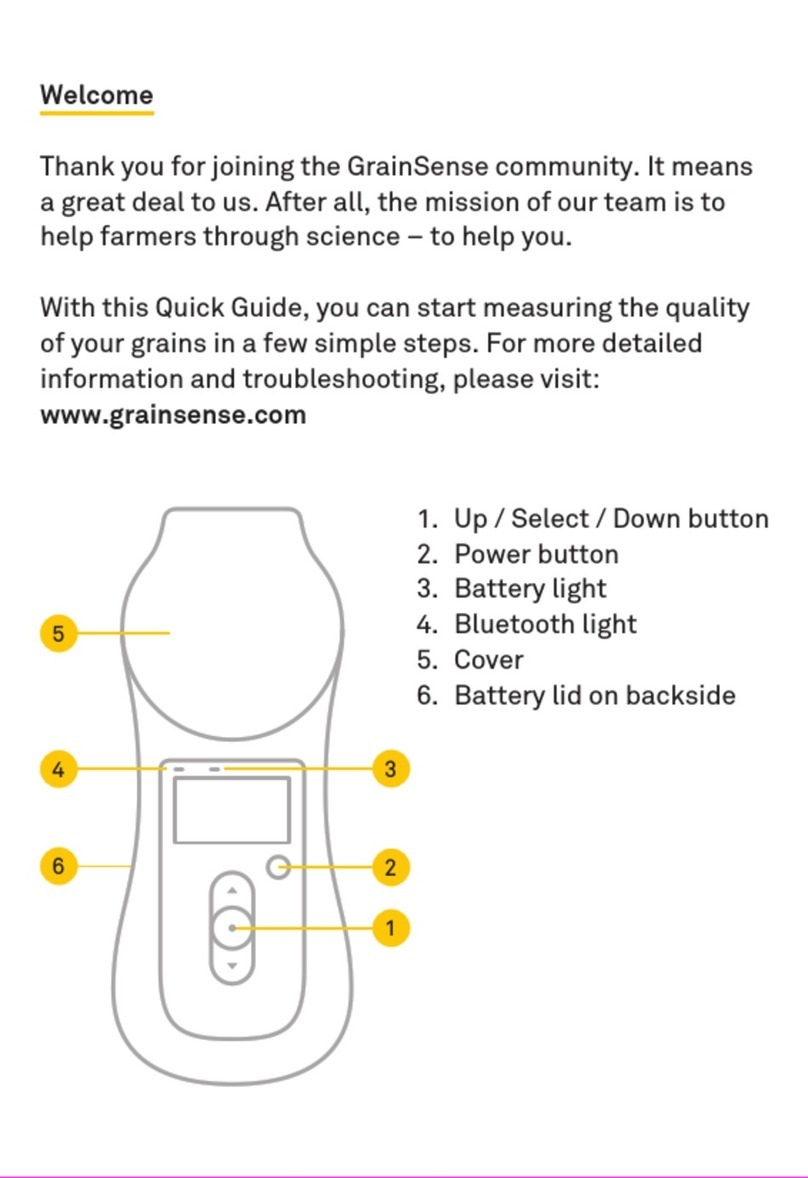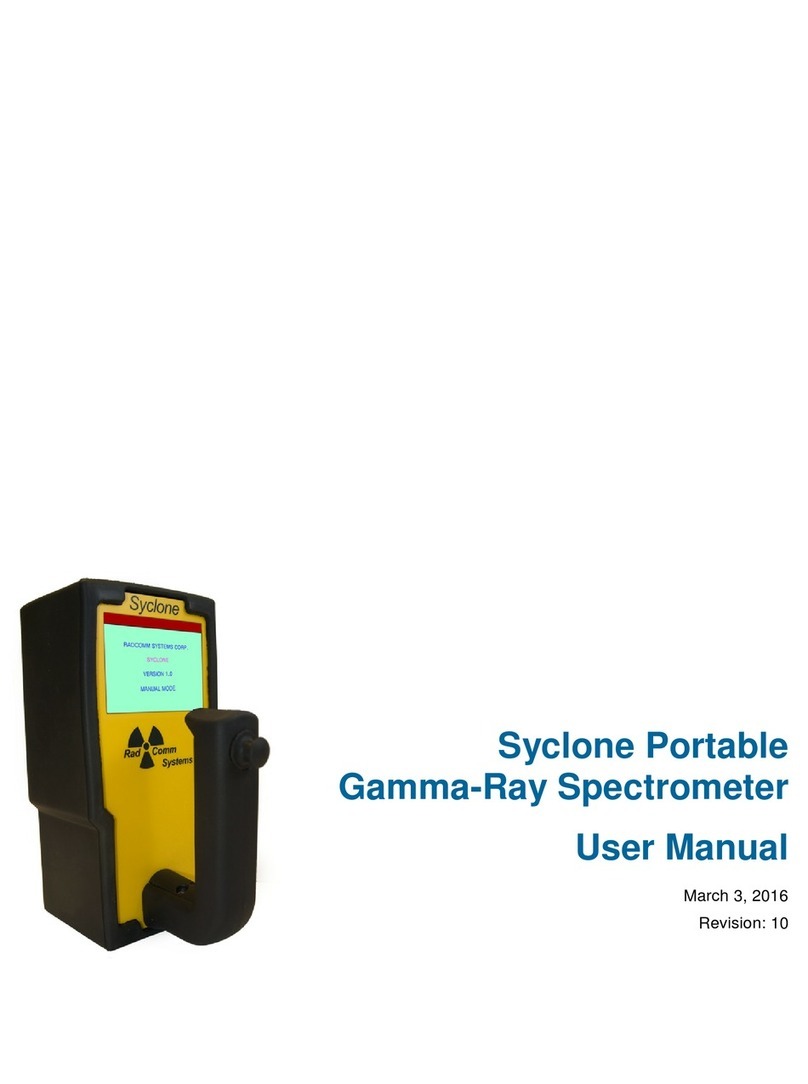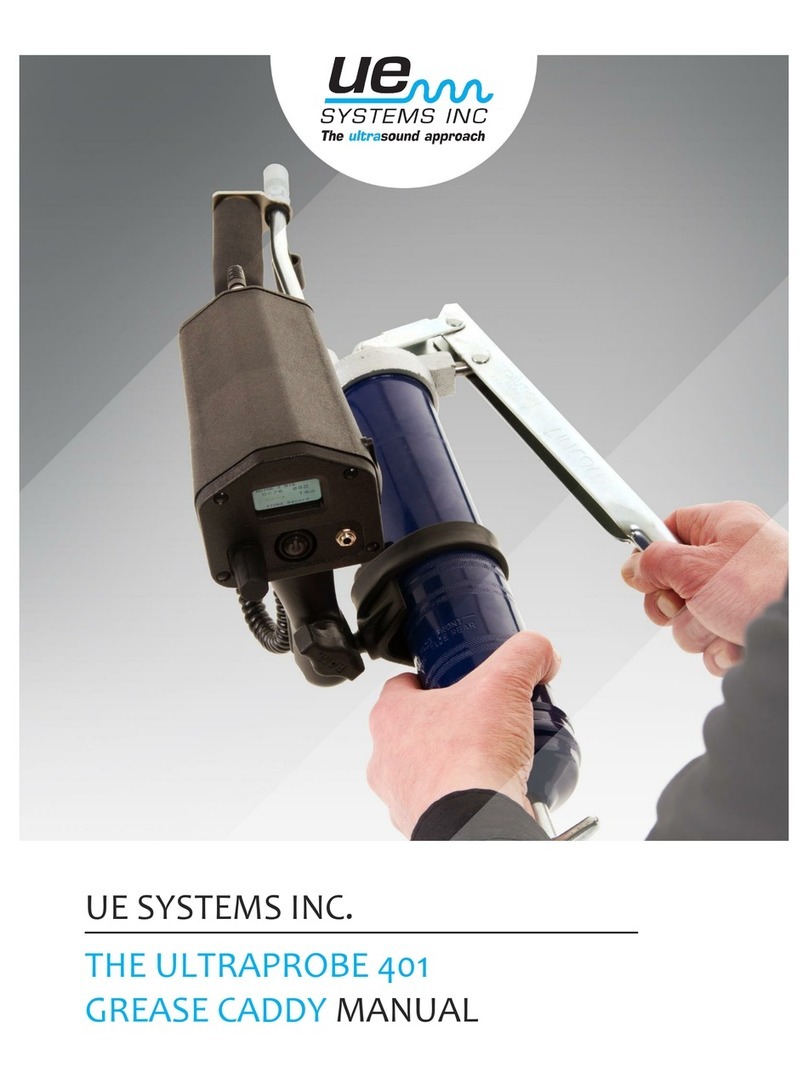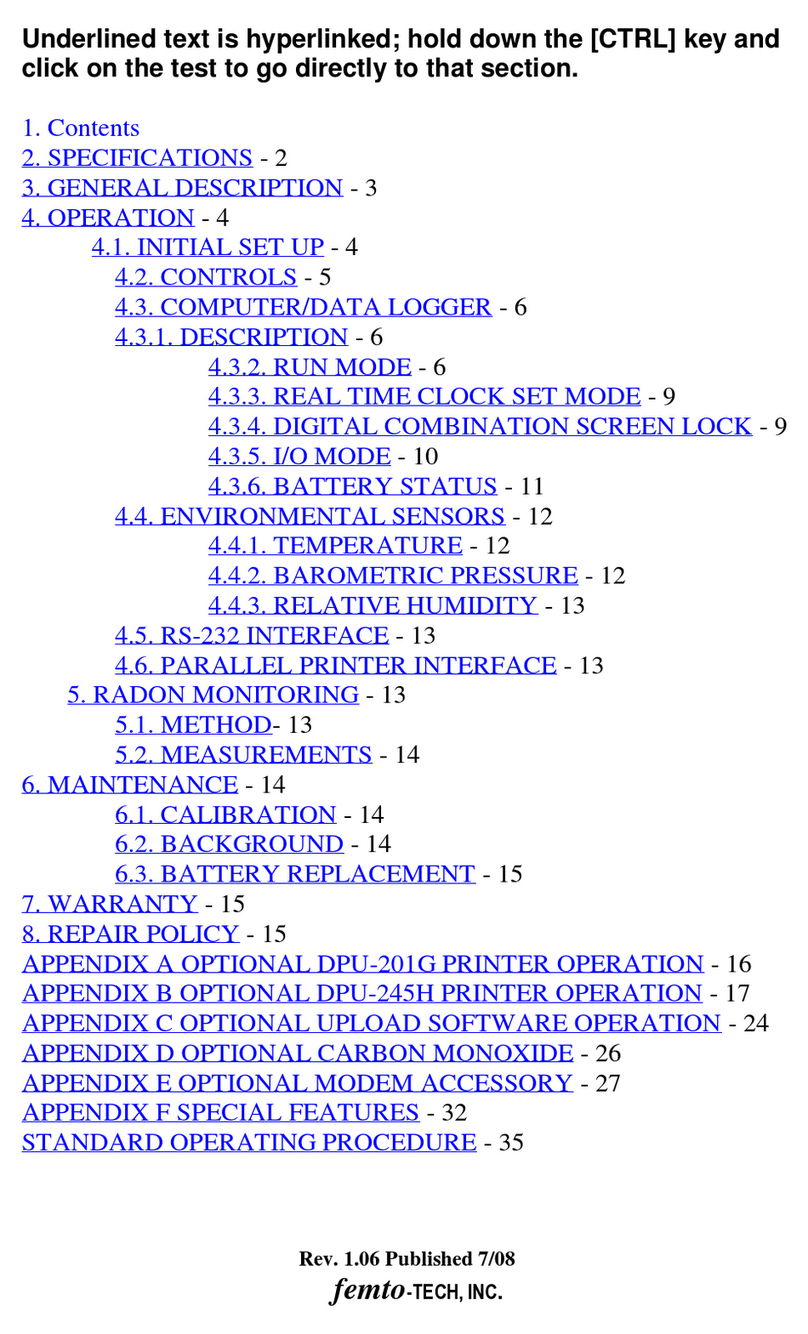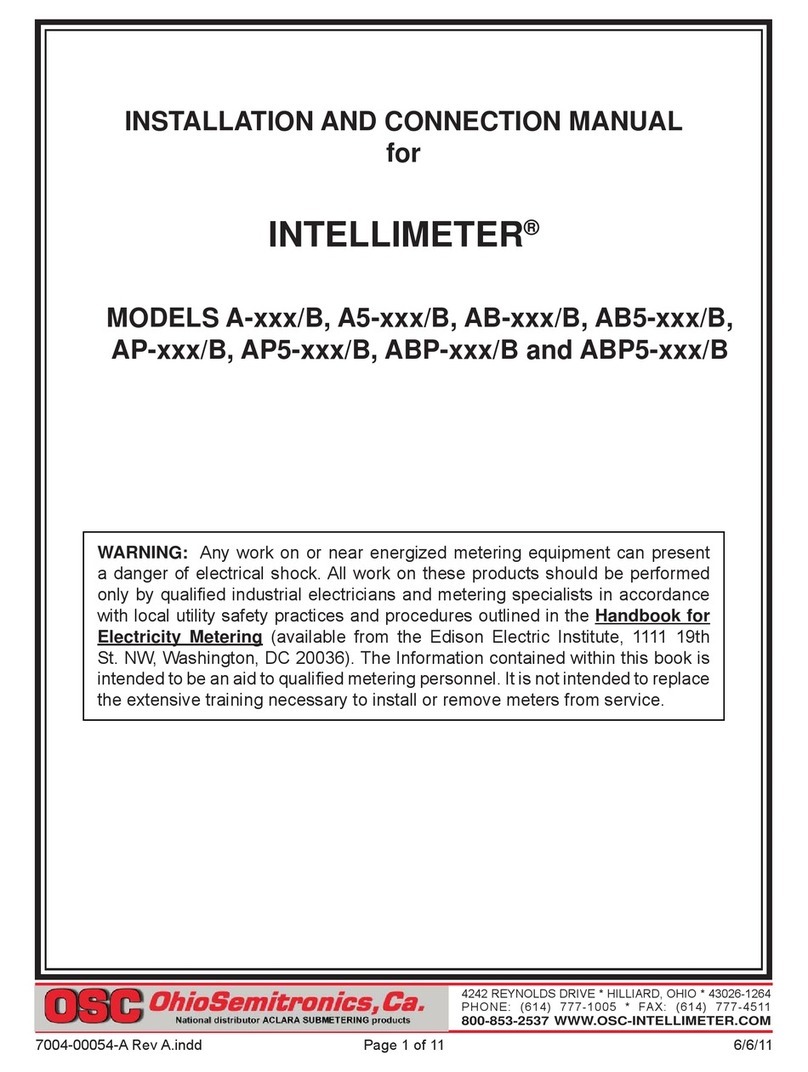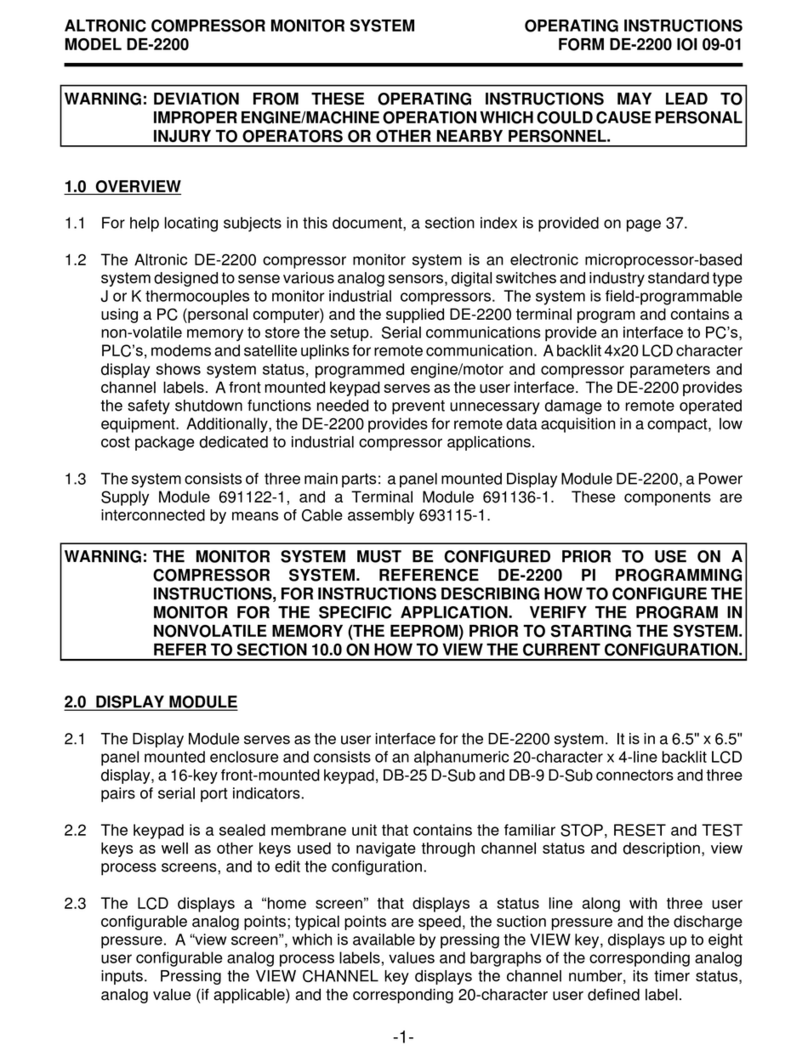GrainSense Measuring Device User manual

GrainSense
User Manual
april 2019

2
ISSUE APRIL 2019
GRAINSENSE USER MANUAL
Imprint
Issue: 04.2019
Manufacturer
GrainSense Oy
Tutkijantie 9
90590 Oulu
Finland
Contact details can be found on the back page of this
manual.
Information
The information included in this manual corresponds
with our current state of knowledge and is no claim for
completeness. The recommended usage instructions are
non-binding.
Always refer to the latest version of the User Manual.
Declaration of conformity
GrainSense device comes with type label included.
It proves that the device conforms with applicable
regulations. The Declaration of Conformity is available
upon request.

3
ISSUE APRIL 2019
GRAINSENSE USER MANUAL
Table of contents
Imprint...................................................................... 2
Table of contents ............................................................ 3
1. Information for correct use ................................................. 5
1.1 Correct use ...............................................................5
1.2 Measurement errors ......................................................5
1.3 Exclusion of warranty .....................................................5
2. Products .................................................................. 6
2.1 The GrainSense device ....................................................7
2.1.1 Mode of function......................................................7
2.1.2 Scope of supply .......................................................7
2.1.3 Technical specifications ..............................................8
2.1.4 Overview of the device ................................................9
2.2 GrainSense cloud services ................................................10
2.2.1 GDPR Guidance .....................................................10
2.2.2 Data infrastructure and protection ....................................10
2.2.3 User registration .....................................................10
2.2.4 Data handling .......................................................11
2.2.4 User data control ....................................................11
2.3 Mobile application .......................................................11
2.4 Farmer DashBoard.......................................................11
3. Operation ................................................................ 12
3.1 Starting up ..............................................................12
3.1.1 Downloading the application from the app store ........................12
3.1.2 Registering to GrainSense cloud.......................................12
3.1.3 Login to an account ..................................................13
3.1. 4 Connecting the device and mobile phone ..............................13
3.1. 5 Configuring the device ...............................................14
3.2 Requirements for reliable measurements ..................................14
3.3 Doing a measurement ...................................................15

4
ISSUE APRIL 2019
GRAINSENSE USER MANUAL
3.3.1 Sample size and placement of kernels on the tray ......................15
3.3.2 Measurement procedure .............................................16
3.3.2.1 Pairing the device and the phone ....................................17
3.3.2.2 Taking a measurement .............................................18
3.3.2.3 Viewing the results, adding notes and averaging and sharing results . . . 19
3.4 Maintenance and servicing ...............................................20
3.4.1 Updating the calibrations on the device ................................20
3.4.2 Replacing the batteries...............................................20
3.4.3 Cleaning. . . . . . . . . . . . . . . . . . . . . . . . . . . . . . . . . . . . . . . . . . . . . . . . . . . . . . . . . . . . . 20
3.4.4 Transport and storage ...............................................20
3.4.5 Disposal.............................................................20
4. Help ..................................................................... 21
4.1 Troubleshooting .........................................................21
4.2 FAQ .....................................................................22

5
ISSUE APRIL 2019
GRAINSENSE USER MANUAL
1. Information for correct use
Please read this user manual carefully before using the GrainSense
solution. Incorrect use of the GrainSense device can lead to wrong
measurements of grain quality which may affect decision making.
1.1 Correct use
The following points must be observed in order to use the device in a
correct manner:
• 3.2 Requirements for reliable measurements from Operation part
(page 14)
• Adherence to the maintenance and servicing instructions from (page 20)
The device can be used during light rain. The device must never be
completely soaked or immersed in water.
1.2 Measurement errors
Observe the following points in order to avoid incorrect measurements:
• Do not take measurements when kernels are green or unripened,
GrainSense calibration does not include green colors and
measurements results cannot be assured to be accurate in such case
• Do not perform all measurements on the same plant when measuring a
component average content for the field
• Do not perform all measurements on a small area of the field when
measuring a component average content for the field
• Do not measure using an old calibration version, remember to connect
regularly the device to your phone to save data and update the latest
calibrations
• Do not measure if there is water/humidity on the tray as it will affect
moisture measurement
• Do not measure if batteries are too low, change the batteries every 50 to
150 measurements depending on battery quality and type of use
1.3 Exclusion of warranty
The manufacturer is not liable for the following damages to the device:
• Damage to the device following impacts or vibration
• Damage to the device resulting from penetrating moisture or dust
• Damage to the display resulting from pressure application and
scratches
• Malfunctions from cleaning the sample tray with cleaning agents
containing alcohol or other chemicals
• Damage caused by heat or intensive solar radiation: The device must
not be placed in the immediate vicinity of heat sources or be exposed to
direct sunlight
• Incorrect storage (see Transport and storage on page 20)

6
ISSUE APRIL 2019
GRAINSENSE USER MANUAL
The three pillars in the GrainSense system are connected as follows:
1. GrainSense Device measures and analyzes protein, moisture,
carbohydrates and oil contents from any calibrated species and
interacts with the GrainSense Mobile application via Bluetooth.
2. The mobile application connects with cloud account and uploads
calibration and other settings to the Device and measurements
results to the database.
3. A cloud-based database and API to store the measurement
results and provide updated calibrations to the Devices (via Mobile
application). The cloud services include the GrainSense Mobile App
and the Farmer Dashboard.
2. Products
The key components of the GrainSense solution are the GrainSense
device, mobile application, and cloud-based database.
GrainSense
Measuring
Device
GrainSense
Cloud
Services
GrainSense
Mobile App

7
ISSUE APRIL 2019
GRAINSENSE USER MANUAL
2.1 The GrainSense device
2.1.1 Mode of function
The technical principle of the device is based on near-infrared
spectroscopy by transmittance in the third overtone spectral range. This
technique has been available in labs for years, but GrainSense is the first
that has been able to incorporate it into a handheld device.
Optical method comparison
2.1.2 Scope of supply
When buying a GrainSense device, the end-user receives a package that
includes the following content:
• GrainSense device
• AA batteries (installed)
• A set of 4 GrainSense sampling spoons
• Official Cap
• Carrying case
• Quick guide
Diffuse reflection
Traditional laboratory method
- Small fraction of the sample is
measured
- Requires expensive infrared
detectors
- Long measurement time
Diffuse transmission
Advanced laboratory method
- Wet sampling not possible
- Requires large sample
- Long measurement time
- Technology complicated for
portable and affordable
devices
GrainSense
360˚ light penetration method
(integration sphere)
+ Works with simpler and
more affordable technology
+ Device can be small
+ Enables small samples
+ Wider use than grain
as other types of samples
possible
+ Short measurements time

8
ISSUE APRIL 2019
GRAINSENSE USER MANUAL
2.1.3 Technical specifications
Technical specifications
Size Hand-held (footprint 270 mm x 115 mm)
Weight 820 grams (without batteries)
Batteries 6 x AA Alkaline (recommended to use batteries
designed for industrial/heavy use)
Battery operation 50 to 150 measurements depending on battery
quality and type of use
Measurement principle Near infrared transmittance spectroscopy
Sample size ≈ 3 grams (60–80 cereal kernels)
Measurement time About 30 seconds, including the device warm-up
and the user loading the sample
Species
E.g. wheat, barley, rye, oat and rapeseed
New species can be added according to needs /
Note: Species are country specific
Operational conditions +5 to +45 C
20 to 90 % RH (non condensing)
Storage temperature -10 to +60 C
Protection Designed for outdoor use - except raindrops on the
sample tray will affect the moisture result
Bluetooth LE 4.1
Language Multiple languages (based on ISO 8859-1 character
set)
Mobile application Android/iOS

9
ISSUE APRIL 2019
GRAINSENSE USER MANUAL
2.1.4 Overview of the device
GrainSense device is a handheld and battery-powered device which
measures grain kernels in the field and determines protein (% dry
base), moisture (% wet base), carbohydrates (% dry base), and oil
(% dry base) contents. Those concentration units are default units for
cereals in European countries; calculation of percentages can be of any
combination of wet, dry or fixed moisture.
The device has:
• A LCD display
• A dedicated power button
- Power off by pressing the button until the display turns off
• Up and down arrow buttons to select and change view content
- If arrows are shown in the screen
• A confirmation button to move to the next phase of the
measurement process
• A Bluetooth LED to indicate a connection
- Blink: seeking connection
- Steady: connected
• A power LED to indicate battery levels
- Green: battery good
- Red: change batteries as soon as possible
Note! As batteries differ widely in performance, the LED color is a rough
indication and the user should change the batteries regularly (every 100
measurements).
AA batteriesLCD displayKernels
Integrated sphere
Sampling tray

10
ISSUE APRIL 2019
GRAINSENSE USER MANUAL
2.2 GrainSense cloud services
Grainsense gathers data of all registered users to:
• Provide calibration and other data to users and their devices
• Verify account status and level
• Store all measured data to provide an access to it from different
devices and backup
• Communicate any issues, guidance or other important messages
Grainsense gathers the following information:
• User details: email, address, phone number, profession
• Measurement results with user id, GPS location, time and date, and
notes
2.2.1 GDPR Guidance
GDPR is active after 25.5.2018 and involves all companies handling data
from EU citizens. Data controllers (i.e. company) and data processors
(company or subcontractor) are required to comply and give more power
to a person regarding his data, that includes to:
• Ask explicit consent for all different data types (GPS, email marketing,
etc), describe how to data is used and for what purpose
• Allow users to control the data (delete and export)
Companies must also have an internal guidance (this chapter of the
User Manual) on GDPR.
Note! GrainSense is fully compliant with GDPR.
2.2.2 Data infrastructure and protection
Grainsense acts as a data controller and processor, but for processing,
it uses outsourced infrastructure (Amazon AWS). Graisense has taken
measures to protect user data by:
• Applying standard encrypted HTTPS (TLS) communication
• Using proper authorization and authentication methods
• Using enterprise level framework (Java Spring)
• Taking nightly backups of the data (last 30 days)
• Limiting admin rights to the databases (two key persons have access
to user’s personal data)
2.2.3 User registration
The user registers to Grainsense cloud via the web registration wizard
(www.grainsense.com/register). The user is asked to fill personal details,
which some are optional, in the end, the user is asked to consent to:
Terms of use*, Privacy policy*, Location data use, Marketing use.
*Terms of use and privacy policy are compliant to GDPR

11
ISSUE APRIL 2019
GRAINSENSE USER MANUAL
2.2.4 Data handling
The user’s personal data is used for authorization/authentication and
for communicating with the user. The user’s measured data is used for:
• Giving the user access to all his measurement data via multiple
devices (User has only access to his own data)
• Calculating statistical analyses of the user-specific data, and to
showing it only to the user itself
• Calculating higher level statistical data of a specific reason
(anonymized) and providing it to all users
2.2.4 User data control
The user has a way to delete and export all data by sending a request
point user will be able to do this via web portal). Deletion is made by
completely anonymizing the user data: User details (email, address,
etc) are anonymized and GPS locations changed. However, measured
data itself is not deleted and will be used for statistical purposes.
2.3 Mobile application
GrainSense provides a mobile application for iOS and Android
platforms. The applications communicate with the device via Bluetooth
and with the cloud database via REST API. They download calibration
and user settings from the cloud and send measurement results back.
When launching the app, it synchronizes with the cloud. The app
contains 5 main pages:
1. Measurements: The app main page is “Measurements” page and
allows the user to access any of the previous measurement he did.
2. Device: Allows the user to connect the device to the phone by
selecting “Connect device”, change the language of the App and
device and select calibrations.
3. Account: Details about user´s account (email, first name, last
name, phone number), allows the user to change the password
4. Guides: Give straight access to the Quick Guide and to the FAQ
5. Contact: Primary contract and technical support email
2.4 Farmer DashBoard
The Farmer Dashboard is a great web tool to analyse and manage the
measurements on computer or tablet.
Visit it at https://dashboard.grainsense.com/. Use the same login
and password than for logging in the App. The Farmer Dashboard also
allows the user to export the data via an .xls or .csv file.

12
ISSUE APRIL 2019
GRAINSENSE USER MANUAL
3. Operation
Note! Multiple videos including tutorials and testimonials can be found
on the GrainSense youtube channel (www.youtube.com/channel/
UCFhTX9bab5gHfvbz2G8ABUA).
3.1 Starting up
The procedure to start the device and the measuring principle are
explained in the Quick Guide booklet available in the device´s bag.
Starting out the device
The setup includes the following phases:
1. Unboxing the package
2. Downloading the application from the app store
3. Registration to the cloud service
4. Login for the first time
5. Connecting to the device
6. Configuring the device
7. Doing the first measurement
8. Viewing the results from the phone
3.1.1 Downloading the application from the app store
GrainSense device requires a mobile phone with Bluetooth LE
connectivity and an application to configure the device and store the
results. GrainSense application is available at official Google Play and
iOS app stores. Search using “grainsense”.
Download and install the app for compatible Android (OS 6.0 or higher)
and iOS (OS 9.0 or higher) phones.
3.1.2 Registering to GrainSense cloud
Registration is done via separate web application at
www.grainsense.com/register. There are several ways to do
the registration.
1. Open the application from the app on the phone and click “Not yet
registered?” link
a. A web browser is opened from the phone, fill in the details
2. Open a laptop or tablet and go to the registration URL
a. www.grainsense.com/register
Follow the instructions in the registration application. Add an email and
a password, input a confirmation token that is sent to the email address.
You have now registered an account successfully.

13
ISSUE APRIL 2019
GRAINSENSE USER MANUAL
3.1.3 Login to an account
After successful registration, the user can open the app and log in using
the email and password provided in the registration application.
If you have already registered, add your email and password and login.
All previously measured data should update from the cloud to the
application.
3.1. 4 Connecting the device and mobile phone
See 3.3.2.1 Pairing the device and the phone (page 17)
Note! The connection to the device can always be disconnected or
re-connected from the app, left menu and “Device”.
Note! The initial connection can be skipped using the link in the upper
right corner.
Note! Some Android phones have known issues with Bluetooth (e.g.
Huawei and HTC). It is important to have a backup solution if the
connection does not work. Grainsense recommends Samsung Android
phones Galaxy Xcover 4 as an alternative phone.
Note! Device must be shut down and restarted when the initial setup
configuration is uploaded from the phone.
Note! During the registration a verification token is sent to the user’s
email address, so the user must have a way to check email during
registration.
Note! Please select the country in which you will use the GrainSense
device, this is important for receiving the right calibration updates.
Account registration Please fill your personal details
1/5
First name
Address Zip code City
Telephone
Company name (optional) Business (VAT) id (optional) - see guide
Country (imoirtant to select correctly!)
Afghanistan
Last name
BACK NEXT

14
ISSUE APRIL 2019
GRAINSENSE USER MANUAL
3.1. 5 Configuring the device
Please connect to the device first with the mobile application (see 3.3.2.1
Pairing the device and the phone, page 17).
All configurations are uploaded automatically to the device when
changed.
Note! You can select a maximum of four species to be uploaded and
stored in the device.
3.2 Requirements for reliable measurements
The cornerstones to get reliable measurements with the GrainSense
device are representative samples and a correct use of the device (see
3.3 Doing a measurement, page 15).
Obtaining a representative sample from a lot of grain is an important
and essential part of the grain inspection process. If the sample is not
representative, the final quality results will not reflect the true quality of
the lot.
In the field
• In order to obtain a representative average reading, the measurements
must be carried out randomly distributed across the field.
• When measuring, avoid any atypical areas of the field (e.g. areas with
distinctly different soil properties, such as sand banks or similar)!
From the truck/silo
Different guides about grain sampling already exist, including:
• AHDB, UK: Grain sampling guide for cereals and oilseeds.
• USDA, USA: Grain Inspection Handbook - Book I - Sampling.
Note! It is not GrainSense’s role to provide a sampling guide, only advice
can be given.

15
ISSUE APRIL 2019
GRAINSENSE USER MANUAL
3.3 Doing a measurement
Please follow the quick guide to do the first measurement, the
measurement procedure is also detailed below.
3.3.1 Sample size and placement of kernels on the tray
For most cereals, the size of the sample should be about 60–80 kernels
corresponding to 3–5 grams. When kernels are bigger, the number
of kernels can be reduced. For rapeseed, the amount of seed should
correspond to about 2g. (Figure)
The user can use the grain measurement cup to sample the right amount
of grains. If you are using the older GrainSense yellow measurement cup,
only a thin layer of grain covering the bottom of the spoon is enough. For
a more precise sampling, use the set of GrainSense spoons and choose
the proper spoon size according to the grain type selected (2,5ml for
rapeseed and 5ml for cereals: wheat, barley, oats and rye). The device
will also tell you rather the sample is too big or too small with an error
message. In this case, take the sample away from the tray and start from
the begin (as for a new measurement).
When taking measurements from a larger batch of grain, it is important
to remember the following:
• Make sure the subsample taken has come from a larger sample that
has been mixed as well as possible.
• For better results, it may be best to take more than one subsample
and average the results together in the app.
• Try to avoid any foreign matter from being placed on the tray in
addition to the species being tested.
Species Sample Size Placement
Wheat 3g Even spread across tray
Barley 3g Even spread across tray
Oats 3g Even spread across tray
Rye 3g Even spread across tray
Rape Seed 2g Towards bottom of tray, non overlapping

16
ISSUE APRIL 2019
GRAINSENSE USER MANUAL
3.3.2 Measurement procedure
Please note:
• Use the appropriate spoon for getting the right amount of kernel on the
tray
• Place the sample nicely on the tray so kernels are not overlapping
• Keep the measurement device straight in your hand and avoid moving
during the measurement (when the light is sent)
• Intensive solar radiation can influence the result. Hold the GrainSense
device so that it is covered by the shadow of your body in extreme
conditions
• Make sure the sampling tray is well engaged
How the tray should be loaded:
Barley Oat
Rye Rapeseed
Wheat

17
ISSUE APRIL 2019
GRAINSENSE USER MANUAL
3. Click “Connect to device” from the application
a. The application should discover and connect the device
b. Configurations are uploaded automatically
3.3.2.1 Pairing the device and the phone
1. Open the GrainSense application, go to “device” in the menu
a. Make sure that Bluetooth is enabled
2. Power on the device
Device found
Connected to the GrainSense device.
Configuring device... (21%)
Searching for device
Searching for the GrainSense device.
Make sure that the Bluetooth light is
blinking.
Annuler
Device
Connection
No device connected
Please connect the device to start measuring.
Turn on Bluetooth on your smartphone.
1
Turn on the GrainSense device.
2
Connect device
Syncing...
Done!

18
ISSUE APRIL 2019
GRAINSENSE USER MANUAL
During the first login the application will ask to connect with the
device:
1. Power the device and wait until the display says “Updating
settings…”.
2. Click “Connect” from the application to connect to the device
a. This might take up to 20 seconds
3. The application displays a successful connection and
automatically updates the initial settings to the device
4. User can go to “Device” and changed the device and app language
5. User can go to “Device” and add more calibrations
3.3.2.2 Taking a measurement
1. Power the device by pushing the power on button.
2. Select the type of grain you want to measure from the device
a. Use arrows up and down to change option
b. If the grain type is not available, configure the device first
(see 3.4.1 Updating the calibrations on the device)
3. Check that the sphere is empty and close it carefully
4. Click confirm button to start
a. Wait until the reference measurement has been done
b. Note! The sphere should be empty during the reference
measurement.
Note! If you opened the sphere while the reference was
taken, shut off the device and start from the beginning.
5. Open the sphere and insert a small amount of grain (see 3.3.1
Sampling size and placement of kernels on the tray)
6. Close the sphere and click the confirm button
7. View results using up and down arrows
8. Click confirm to send results to a mobile phone or discard the
results
a. If not connected to a mobile phone, then results are not
stored
Note! You can carry in your GrainSense bag, a sample of grains that
has known protein and moisture content. You can verify that the
device works properly once in a while.
Select button
Power button
Up button
Down button
Device
Connection
Language
Calibrations
Device
Device connected
SW version: 2.0.1 Disconnect
Barley
B
Wheat
W
Select calibrations
English

19
ISSUE APRIL 2019
GRAINSENSE USER MANUAL
Note! Grainsense application automatically stores location information
of every measurement if location rights are granted to the application.
The measurement location corresponds to the location of the phone.
Note! The device has no memory to store any results.
3.3.2.3 Viewing the results, adding notes and averaging and sharing results
For viewing the results
1. Open GrainSense mobile application, go to “Measurements”
2. Click any result to open a result view
For adding notes
1. Open GrainSense mobile application, go to “Measurements”
2. Click any result to open a result view
3. Click on “Comments” to add any comments.
4. Click on “show on maps” to see the location of the measurement
For deleting measurements
1. Open GrainSense mobile application, go to “Measurements”
a. Click on the pencil on the right up corner
b. Select the measurement(s) to delete
c. Click on the bin “Delete”
Or
1. Open GrainSense mobile application, go to “Measurements”
2. Click any result to open a result view
3. Click on “Delete measurement”
For averaging several measurements
1. Open GrainSense mobile application, go to “Measurements”
a. Click on the pencil on the right up corner
b. Select the measurement(s) to average
c. Click on the “Average” icon
For sharing results
1. Open GrainSense mobile application, go to “Measurements”
2. Click any result to open a result view
3. Click on the share button
Measurement
Protein
Dry
Moisture
Wet
Carbohydrate
Dry
Oil
Dry
Results
Notes
Comment
Wheat
19 dec. 2018 14:17
13,49%
13,07%
85,16%
1,34%
Measurements
19 dec. 2018
Wheat
15:17
Wheat
15:17
Wheat
15:15
Wheat
15:15
Wheat
15:13
Wheat
15:12
Wheat
15:11
Wheat
15:11
13,49%
13,07%
13,24%
13,04%
12,22%
14,78%
12,36%
14,81%
12,97%
12,02%
14,27%
11,90%
12,00%
14,38%
12,29%
14,38%
Protein
Moisture
Protein
Moisture
Protein
Moisture
Protein
Moisture
Protein
Moisture
Protein
Moisture
Protein
Moisture
Protein
Moisture
W
W
W
W
W
W
W
W
Measurement
Carbohydrate
Dry
Oil
Dry
Notes
Location
Comment
85,16%
1,34%
Show on map
Delete measurement

20
ISSUE APRIL 2019
GRAINSENSE USER MANUAL
3.4 Maintenance and servicing
The sampling tray should be kept clean and the batteries changed when
needed. To assure the accuracy of the measurement, the device should
be regularly connected to the phone to upload the latest updates from
the cloud to the device.
3.4.1 Updating the calibrations on the device
When new calibration updates are available (usually in the summertime
- user informed by the distributor or the GrainSense Newsletter), the
pairing of the phone and the device should be done again.
For that, the app should be completely closed and the device turned off.
Then, the app should be opened with a working internet connection (to
synchronize with the cloud) and the device connected to the phone. To be
sure that the calibration updates have been uploaded to the device, close
again the app and turn off the device.
3.4.2 Replacing the batteries
Turn off the device. Open the battery cap with a flathead screwdriver and
replace the old batteries with batteries of the same type: 6 x AA Alkaline.
We recommend using AA batteries labeled for industrial use for
maximum performance (i.e. optimized for high drainage).
Note! Please make sure the batteries are inserted into the device
properly.
Note! Please make sure that the cap is well closed.
3.4.3 Cleaning
The tray is removable and opens by turning it counter clockwise about 40
degrees.
Never use running water or chemical cleaning agents on the sample slot
(e.g. domestic cleaner, alcohol or cleaning solvent). If required, clean the
sample slot with a dry, clean and soft cloth.
3.4.4 Transport and storage
The device should always be transported and stored in the carrying bag
(see 2.1.3 Technical specifications, page 8).
When transporting the GrainSense, avoid knocking and scratching the
display. Keep the GrainSense device in the supplied belt bag. Only take
the device out from the carrying bag for measuring.
3.4.5 Disposal
The device and batteries may not be disposed of in normal domestic
rubbish.
AA
batteries
Table of contents
Other GrainSense Measuring Instrument manuals
Popular Measuring Instrument manuals by other brands

AGL
AGL GradeLight 3000 owner's manual

DT SWISS
DT SWISS PROLINE analog DT tensio 2 user manual

Panametrics
Panametrics PT878GC instruction manual

Precision Digital Corporation
Precision Digital Corporation PD663 instruction manual

Sekonic
Sekonic DIGI MASTER L-718 operating instructions

PCE Instruments
PCE Instruments PCE-FM 200 user manual