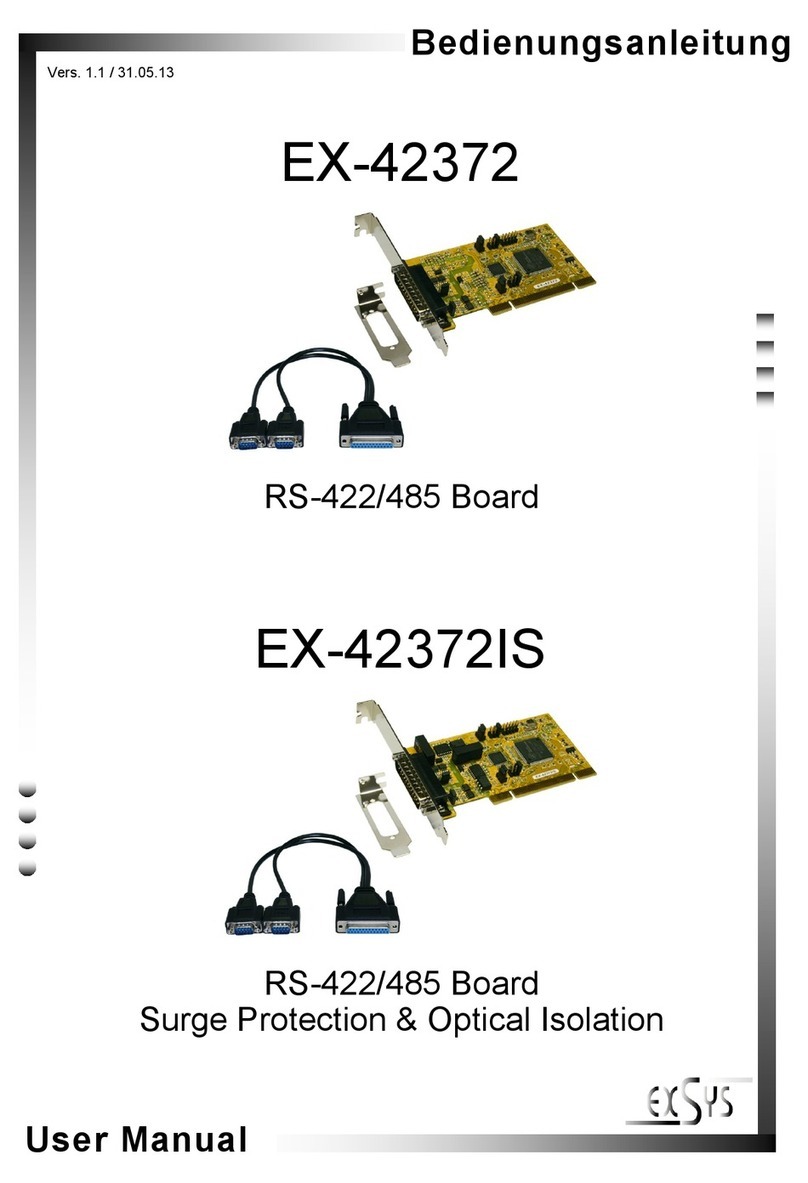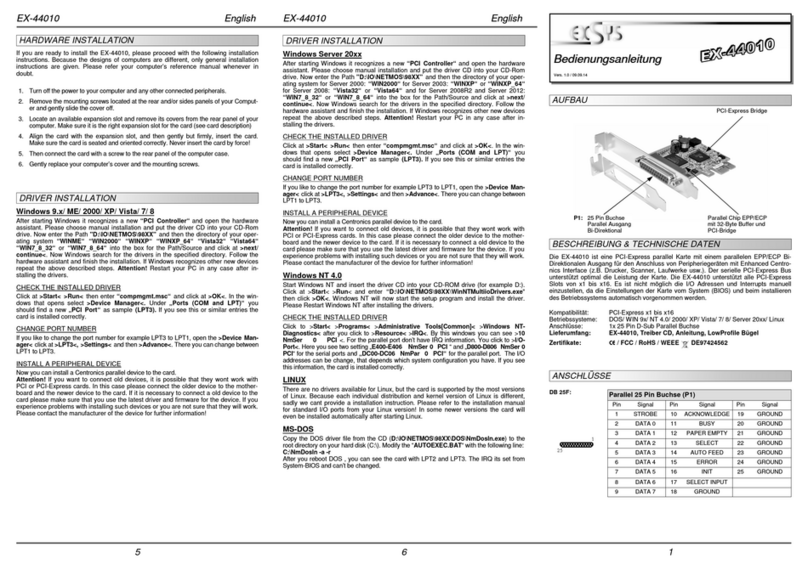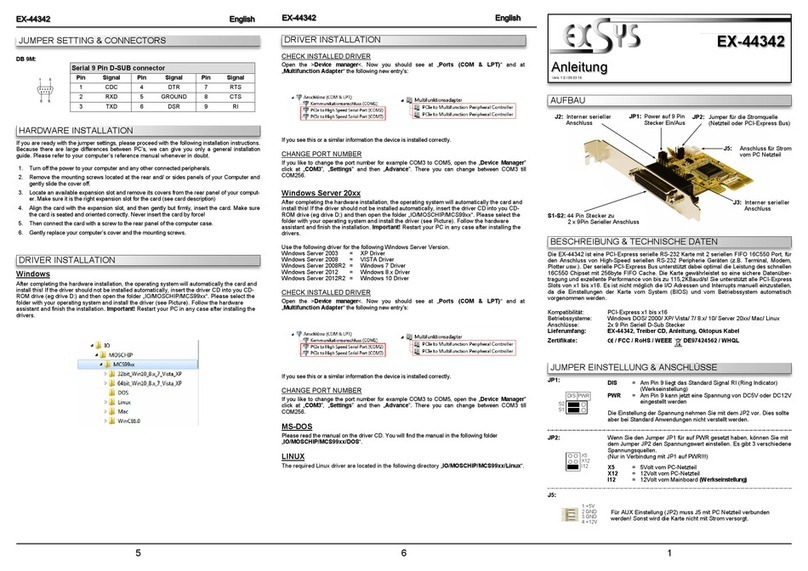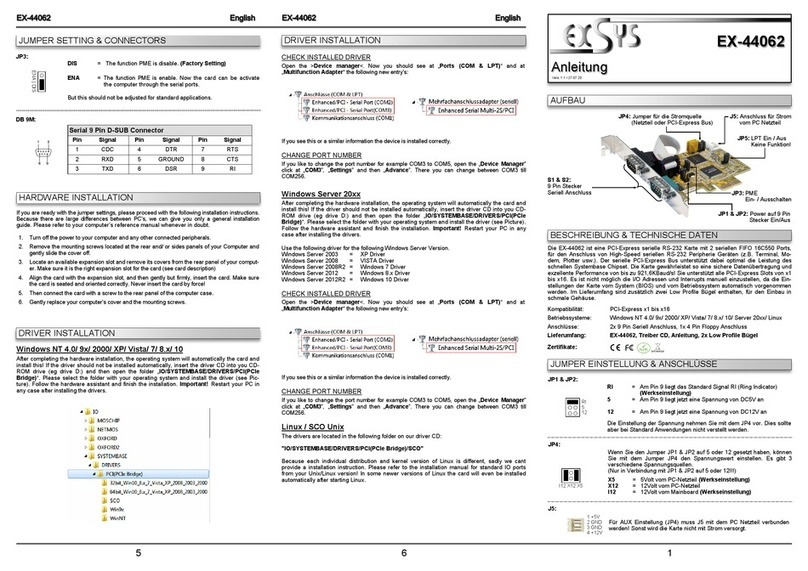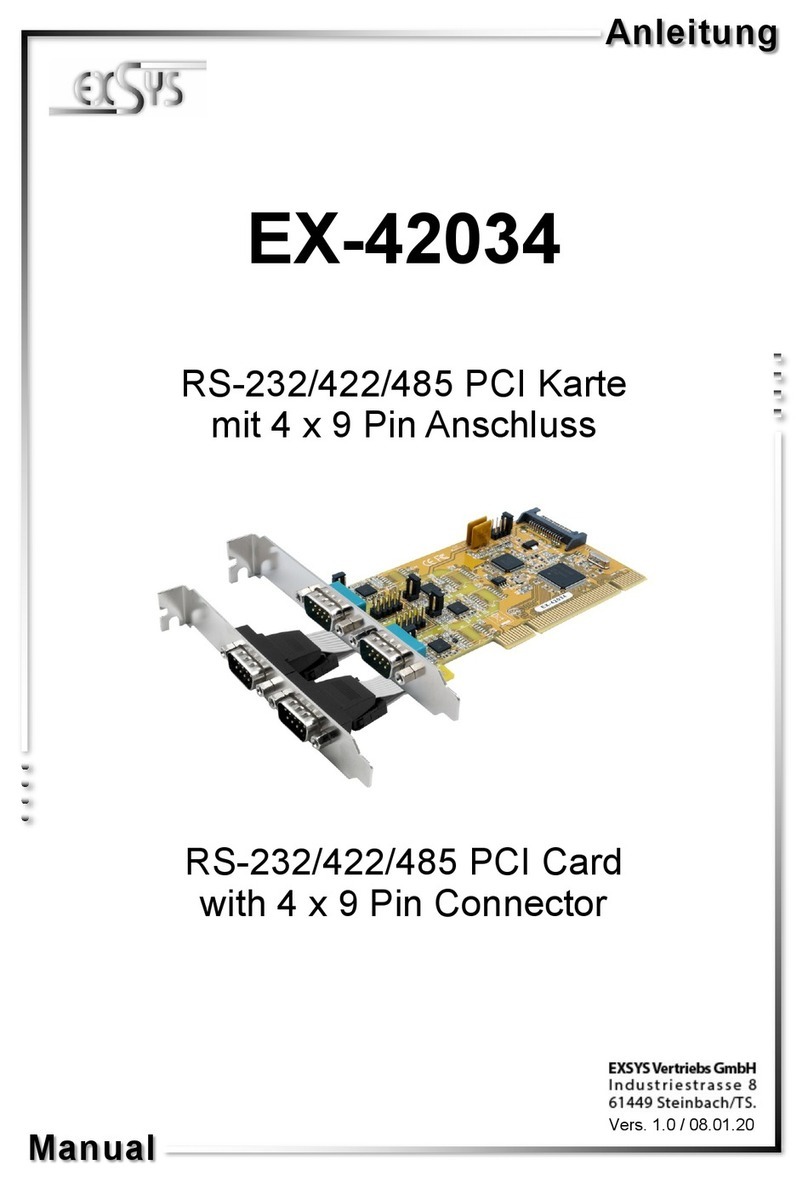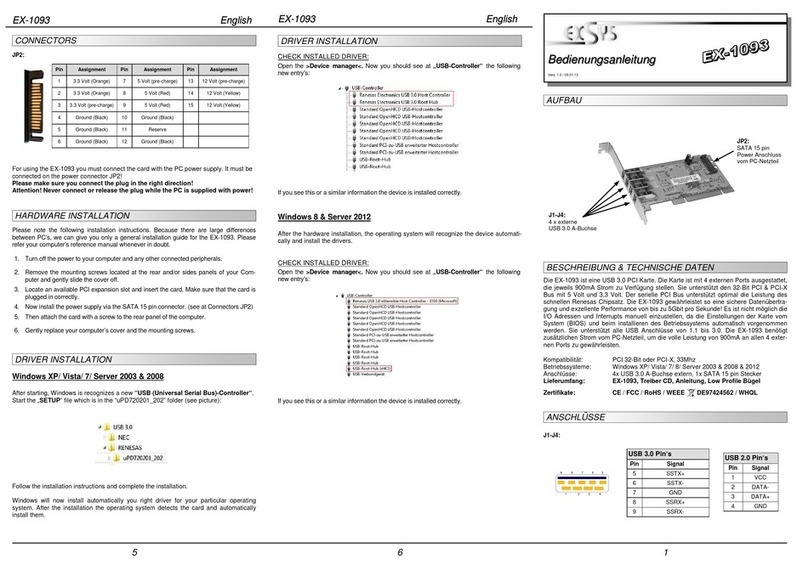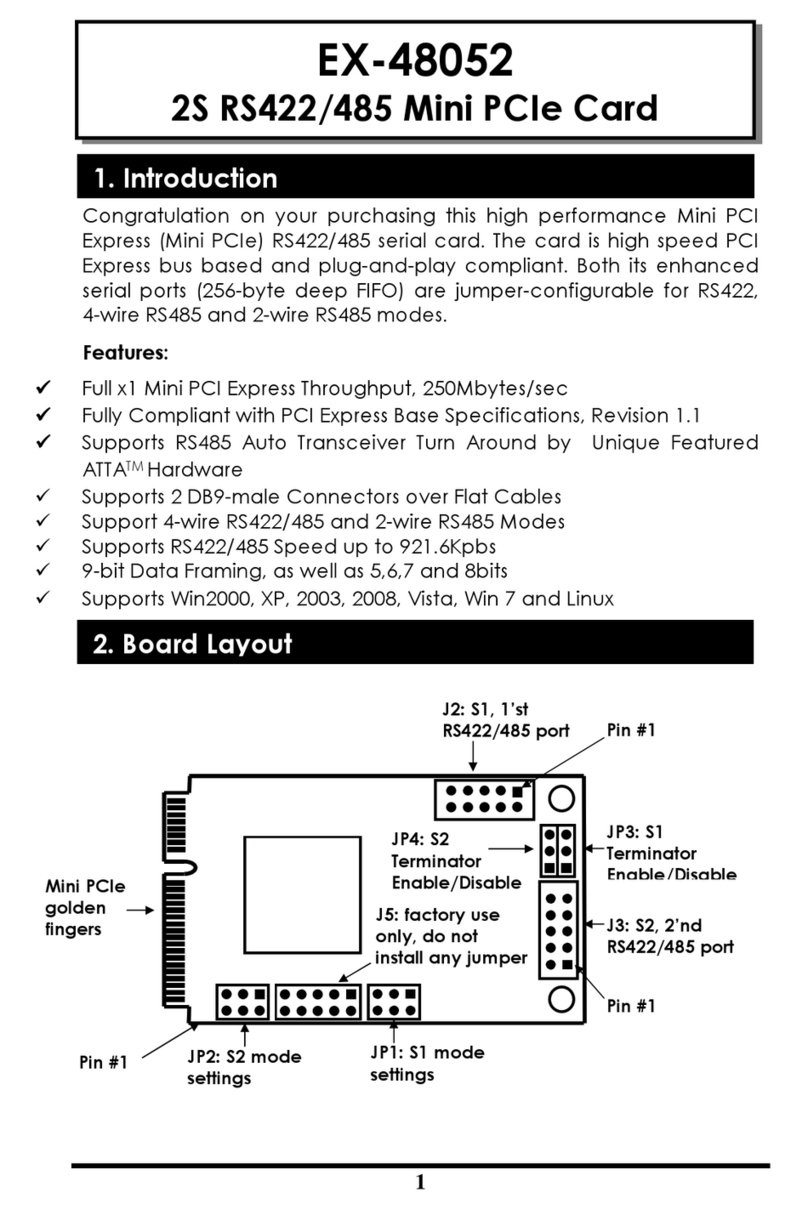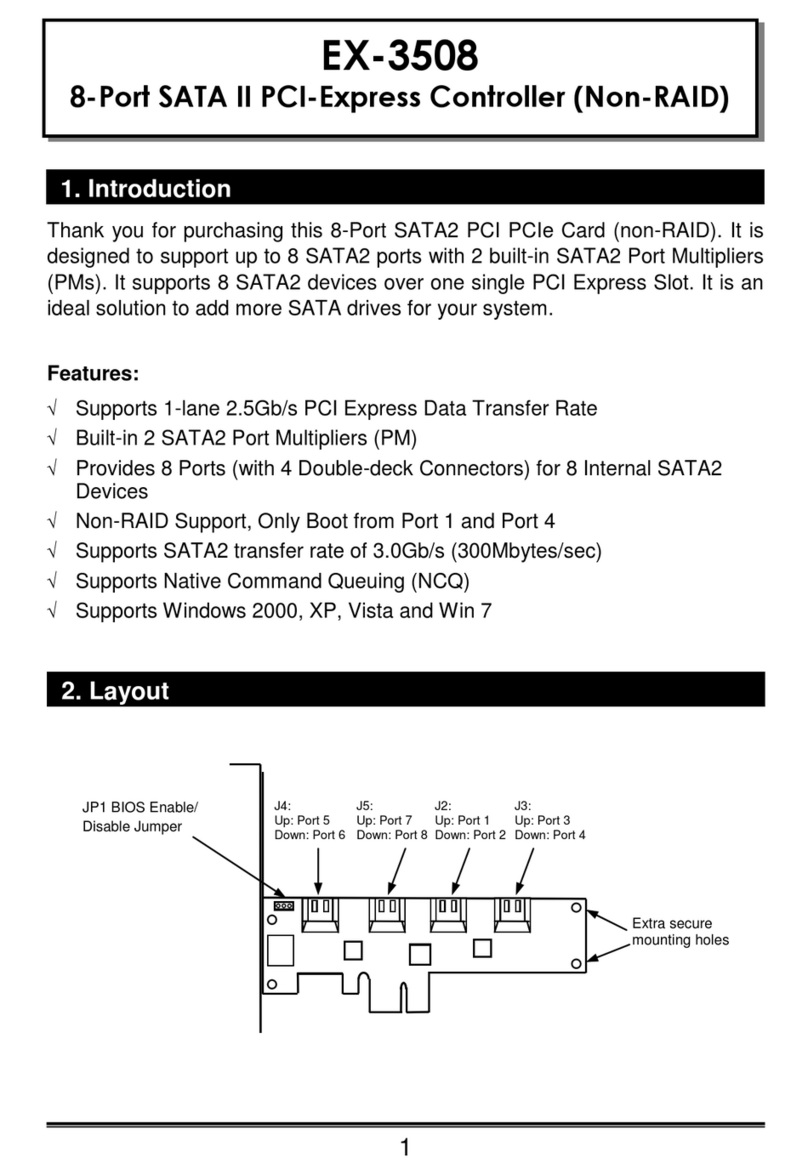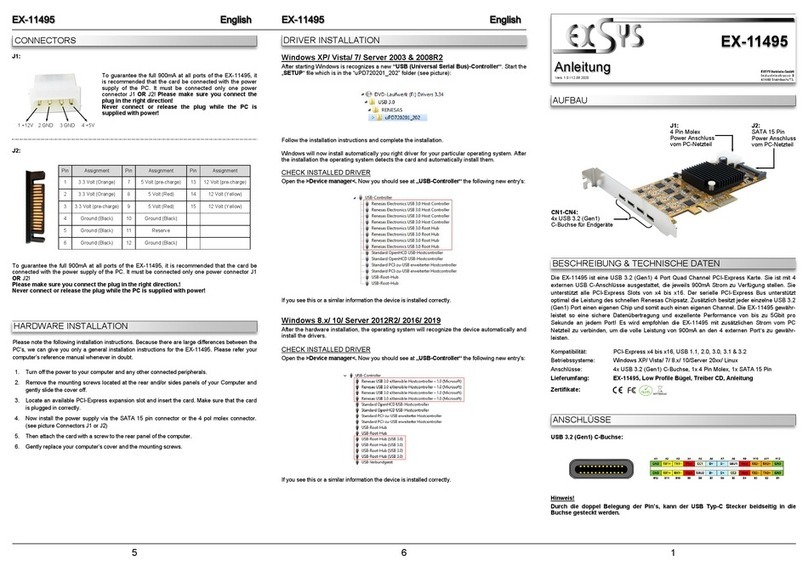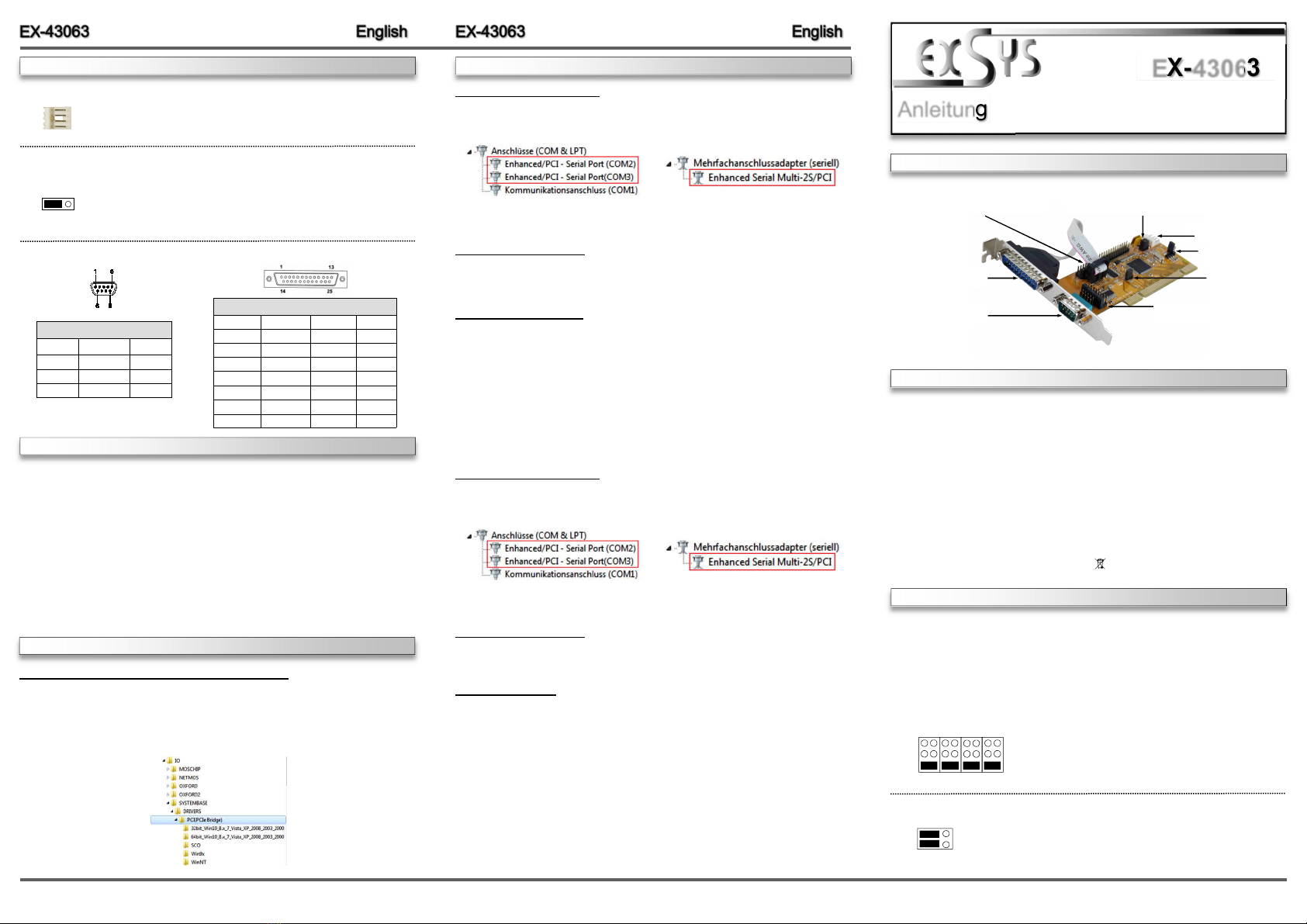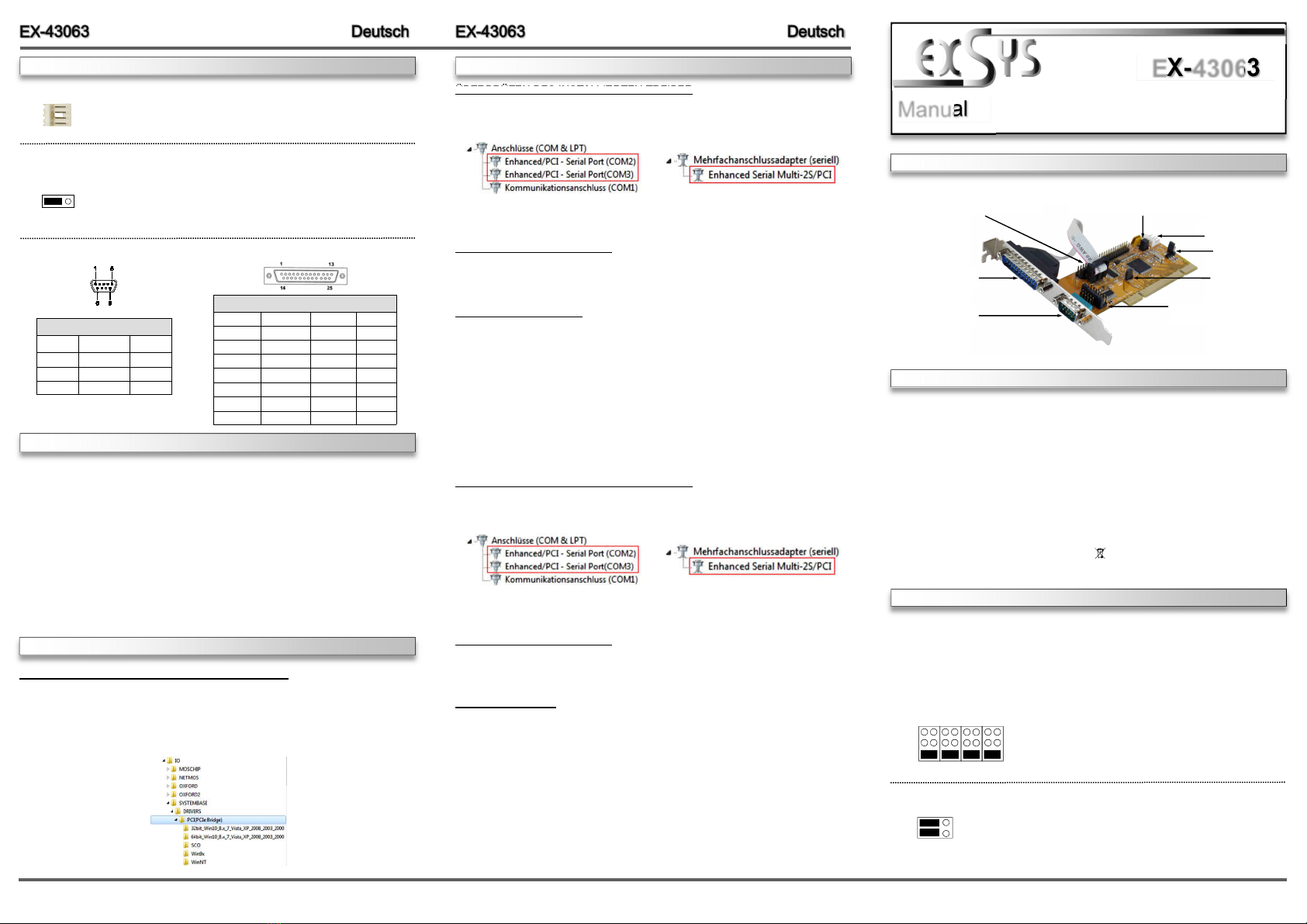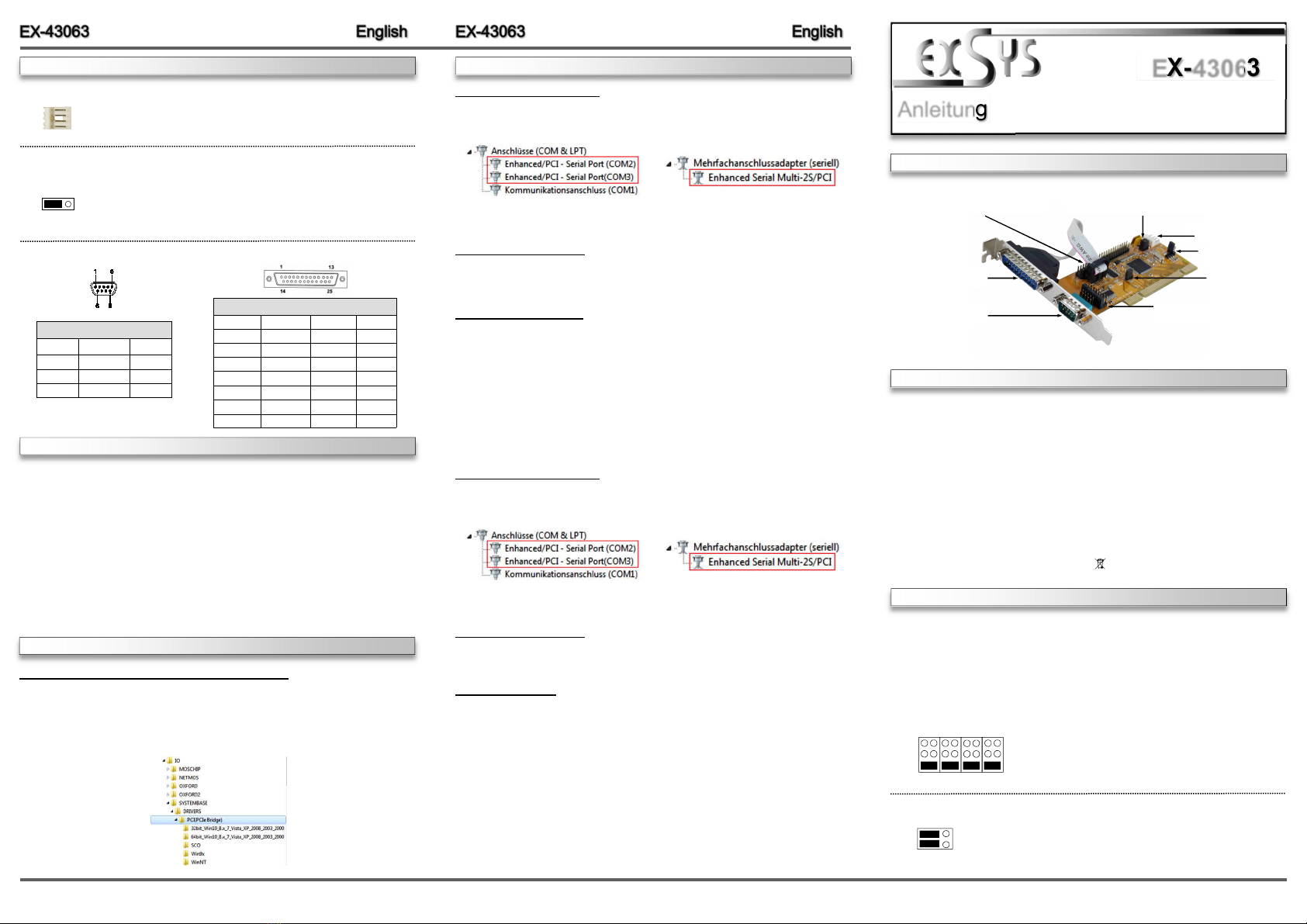
651
JUMPER EINSTELLUNG & ANSCHLÜSSE
BESCHREIBUNG & TECHNISCHE DATEN
AUFBAU
Anleitung
ers. 1.0 / 02.06.17
EX-43063
JUMPER SETTING & CONNECTORS
CHECK INSTALLED DRI ER
Open the >Device manager<. Now you should see at „Ports (COM & LPT)“ and at
„Multi unction Adapter“ the following new entry's:
If you see this or a similar information the device is installed correctly.
CHANGE PORT NUMBER
If you like to change the port number for example COM3 to COM5, open the „Device Manager”
click at „COM3”, „Settings” and then „Advance”. There you can change between COM3 till
COM256.
Windows Server 20xx
After completing the hardware installation, the operating system will automatically the card and
install this! If the driver should not be installed automatically, insert the driver CD into you CD-
ROM drive (eg drive D:) and then open the folder „IO/SYSTEMBASE/DRIVERS/PCI(PCIe
Bridge)“. Please select the folder with your operating system and install the driver (see Picture).
Follow the hardware assistant and finish the installation. Important! Restart your PC in any
case after installing the drivers.
Use the following driver for the following Windows Server ersion.
Windows Server 2003 =XP Driver
Windows Server 2008 =ISTA Driver
Windows Server 2008R2 =Windows 7 Driver
Windows Server 2012 =Windows 8.x Driver
Windows Server 2012R2 =Windows 10 Driver
CHECK INSTALLED DRI ER
Open the >Device manager<. Now you should see at „Ports (COM & LPT)“ and at
„Multi unction Adapter“ the following new entry's:
If you see this or a similar information the device is installed correctly.
CHANGE PORT NUMBER
If you like to change the port number for example COM3 to COM5, open the „Device Manager”
click at „COM3”, „Settings” and then „Advance”. There you can change between COM3 till
COM256.
Linux / SCO Unix
The drivers are located in the following folder on our driver CD:
"IO/SYSTEMBASE/DRIVERS/PCI(PCIe Bridge)/SCO"
Because each individual distribution and kernel version of Linux is different, sadly we cant
provide a installation instruction. Please refer to the installation manual for standard IO ports
from your Unix/Linux version! In some newer versions of Linux the card will even be installed
automatically after starting Linux.
DRI ER INSTALLATION
S2: 25 Pin Stecker
Seriell Anschluss
S1: 9 Pin Stecker
Seriell Anschluss
Die EX-43063 ist eine 32-Bit PCI Seriell RS-232 Karte mit zwei seriellen FIFO 16C550 Ports, für
den Anschluss von High-Speed seriellen RS-232 Peripherie Geräten (z.B. Modem, Plotter
usw.). Die EX-43063 nutzt den 16C550 UART Chipsatz, der die neueste High-Speed-Interface-
Technologie beinhaltet. Die Karte gewährleistet so eine sichere Datenübertragung und exzel-
lente Performance von bis zu 115KBaud/s für jedes angeschlossene serielle Gerät! Sie unter-
stützt den 32- und 64-Bit PCI bzw. PCI-X Bus mit 5 olt und 3,3 olt. Es ist nicht möglich die
I/O Adressen und Interrupts manuell einzustellen, da die Einstellungen der Karte vom System
(BIOS) und beim installieren des Betriebssystems automatisch vorgenommen werden. Es
besteht bei Bedarf die Möglichkeit, +5 oder +12 auf einen von vier möglichen Pins des 9 Pin
& 25 Pin Stecker zu legen (POS System).
Kompatibilität: PCI oder PCI-X, 33Mhz
Betriebssysteme: Windows NT 4.0/ 9x/ 2000/ XP/ ista/ 7/ 8.x/ 10/ Server 20xx/ Linux
Anschlüsse: 1x 9 Pin Seriell D-Sub Stecker, 1x 25 Pin Seriell D-Sub Stecker
Lie erum ang: EX-43063, Treiber CD, Anleitung
Zerti ikate: CE / FCC / RoHS / WEEE DE97424562 / WHQL
Mit der EX-43063 haben Sie die Möglichkeit +5 oder +12 auf einen der folgenden vier Pins
der Stecker S1 und S2 zu konfigurieren:
Achtung! Nur konfigurieren wenn für das Peripheriegerät wirklich +5 olt oder +12 olt benötigt
wird. Für normale Anwendung den Jumper nicht verändern, sonst werden Ihre Geräte beschä-
digt!
JP6 & JP7:
(S1 & S2)
+5
+12
DIS
Pin 9Pin 8Pin 4Pin 1 Achtung! Es darf pro Pin immer nur eine Spannung eingestellt
werden!
+5V: +5 auf den jeweiligen Pin des Anschlusses
+12V: +12 auf den jeweiligen Pin des Anschlusses
DIS: Keine Spannung auf dem Anschluss (Werkseinstellung)
JP8:
JP8 gesetzt auf PCI = +5 oder +12 kommt vom PCI-Bus (Werkseinstellung)
JP8 gesetzt auf AUX = +5 oder +12 kommt vom PC Netzteil
PCI AUX
+5
+12
If you are ready with the jumper settings, please proceed with the following installation instructions.
Because there are large differences between PC’s, we can give you only a general installation
guide. Please refer to your computer’s reference manual whenever in doubt.
1. Turn off the power to your computer and any other connected peripherals.
2. Remove the mounting screws located at the rear and/ or sides panels of your Computer and
gently slide the cover off.
3. Locate an available expansion slot and remove its covers from the rear panel of your comput-
er. Make sure it is the right expansion slot for the card (see card description)
4. Align the card with the expansion slot, and then gently but firmly, insert the card. Make sure
the card is seated and oriented correctly. Never insert the card by force!
5. Then connect the card with a screw to the rear panel of the computer case.
6. Gently replace your computer’s cover and the mounting screws.
DB 9M:
Pin Signal Pin Signal Pin Signal
1CDC 4DTR 7RTS
2RXD 5GROUND 8CTS
3TXD 6DSR 9RI
Serial 9 Pin D-SUB Connector
Windows NT 4.0/ 9x/ 2000/ XP/ Vista/ 7/ 8.x/ 10
After completing the hardware installation, the operating system will automatically the card and
install this! If the driver should not be installed automatically, insert the driver CD into you CD-
ROM drive (eg drive D:) and then open the folder „IO/SYSTEMBASE/DRIVERS/PCI(PCIe
Bridge)“. Please select the folder with your operating system and install the driver (see Picture).
Follow the hardware assistant and finish the installation. Important! Restart your PC in any
case after installing the drivers.
HARDWARE INSTALLATION
DRI ER INSTALLATION
DIS =The function PME is disable. (Factory Setting)
ENA = The function PME is enable. Now the card can be activate
the computer through the serial ports.
But this should not be adjusted for standard applications.
DIS | ENA
JP3:
J7:
1 +5
2 GND
3 GND
4 +12
For aux power (JP8), J7 must be connected to pc power supply! If not
the card won’t work.
JP3: PME Ein/Aus
JP7: Power auf Pin 1,4,8,9
des 9 Pin Stecker Ein/Aus
JP6: Power auf Pin 1,4,8,9
des 9 Pin Stecker Ein/Aus
JP8: Jumper für die Stromquelle
(Netzteil oder PCI-Express Bus)
JP5: LPT Ein/Aus
Keine Funktion!
J7: Anschluss für Strom
vom PC Netzteil
DB25M:
Serial 25 Pin D-SUB Connector
Pin Signal Pin Signal Pin Signal Pin Signal
1GROUND 8DCD 15 NC 22 RI
2TXD 9NC 16 NC 23 NC
3RXD 10 NC 17 NC 24 NC
4RTS 11 NC 18 NC 25 NC
5CTS 12 NC 19 NC
6DSR 13 NC 20 DTR
7GND 14 NC 21 NC