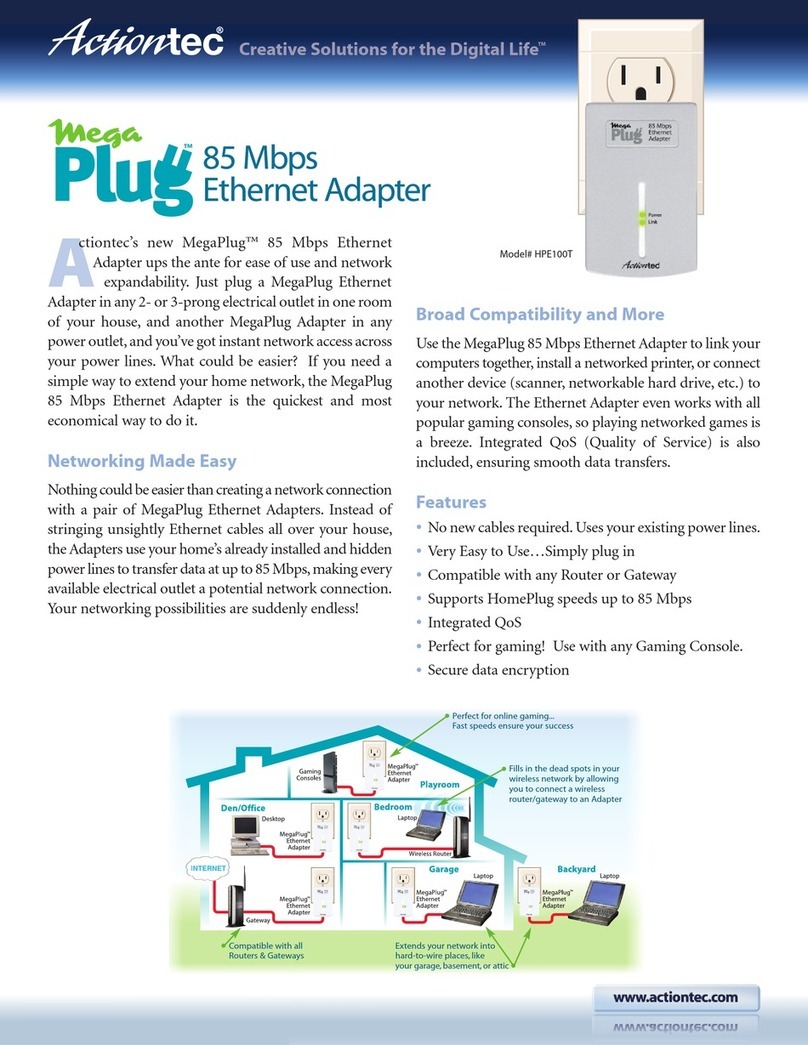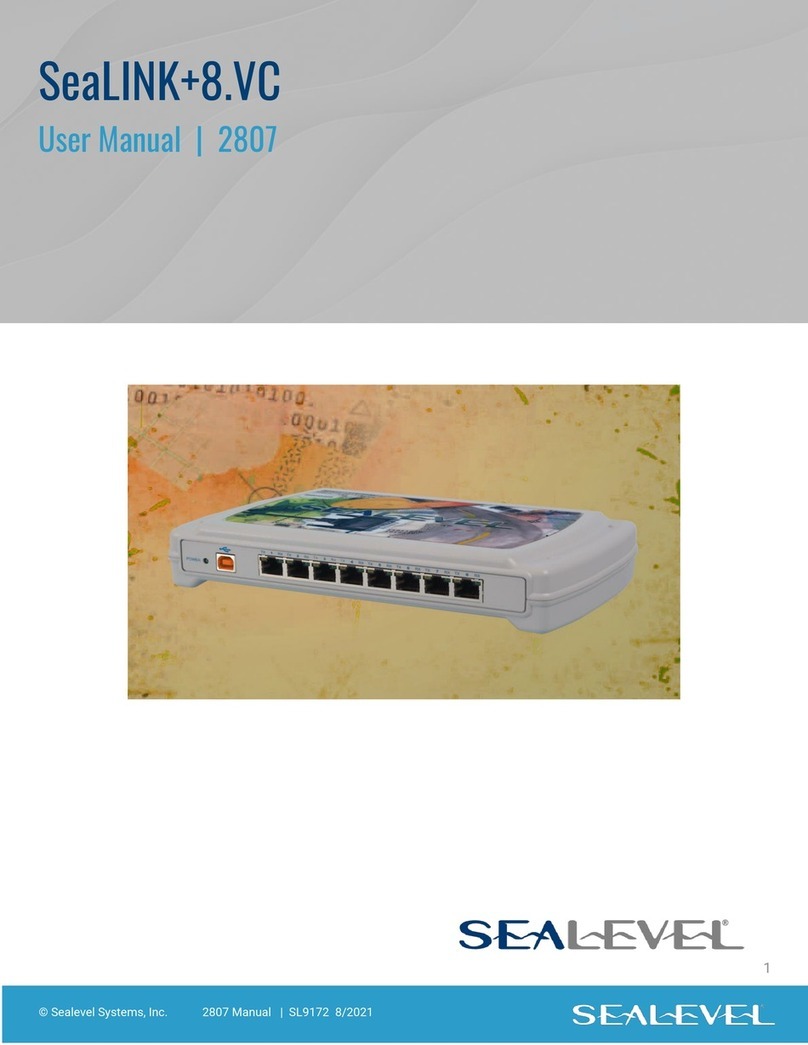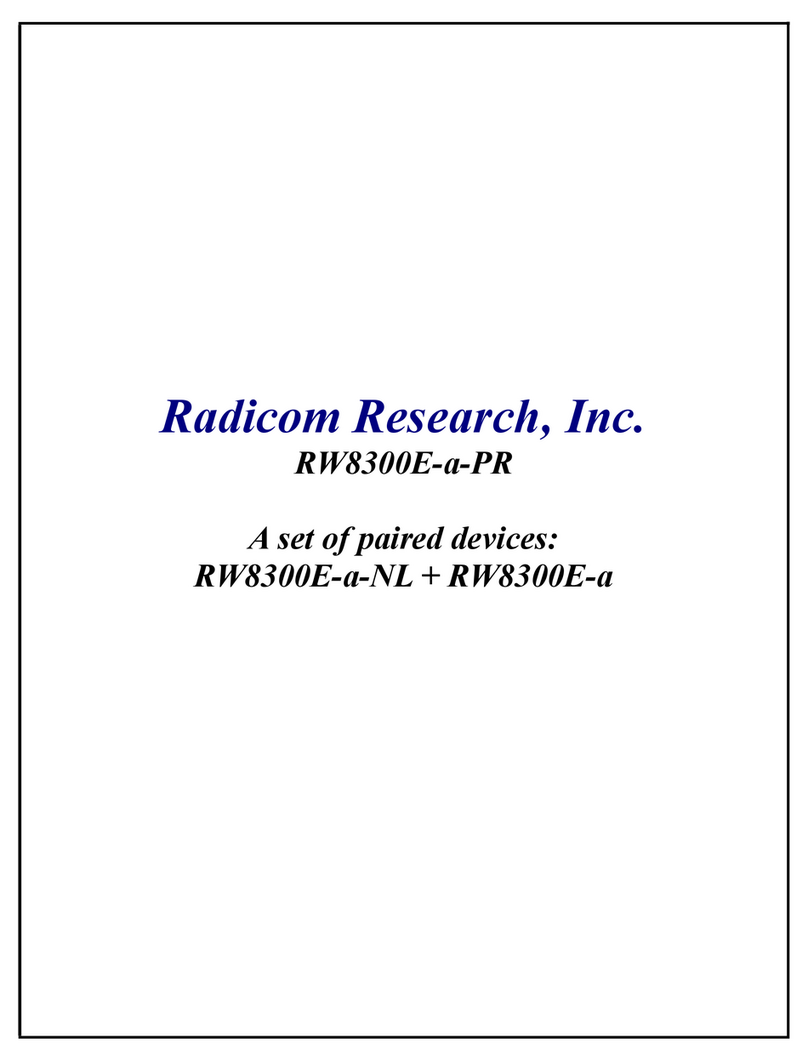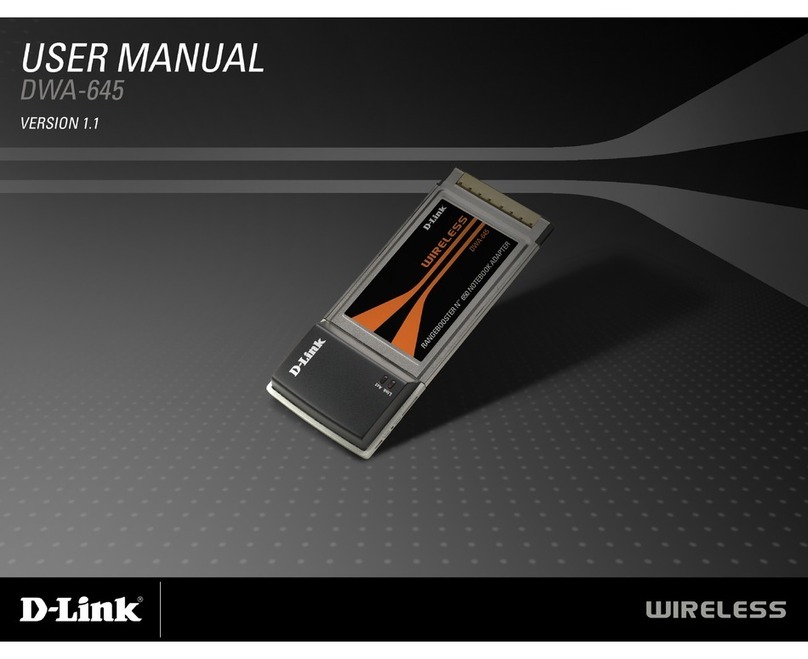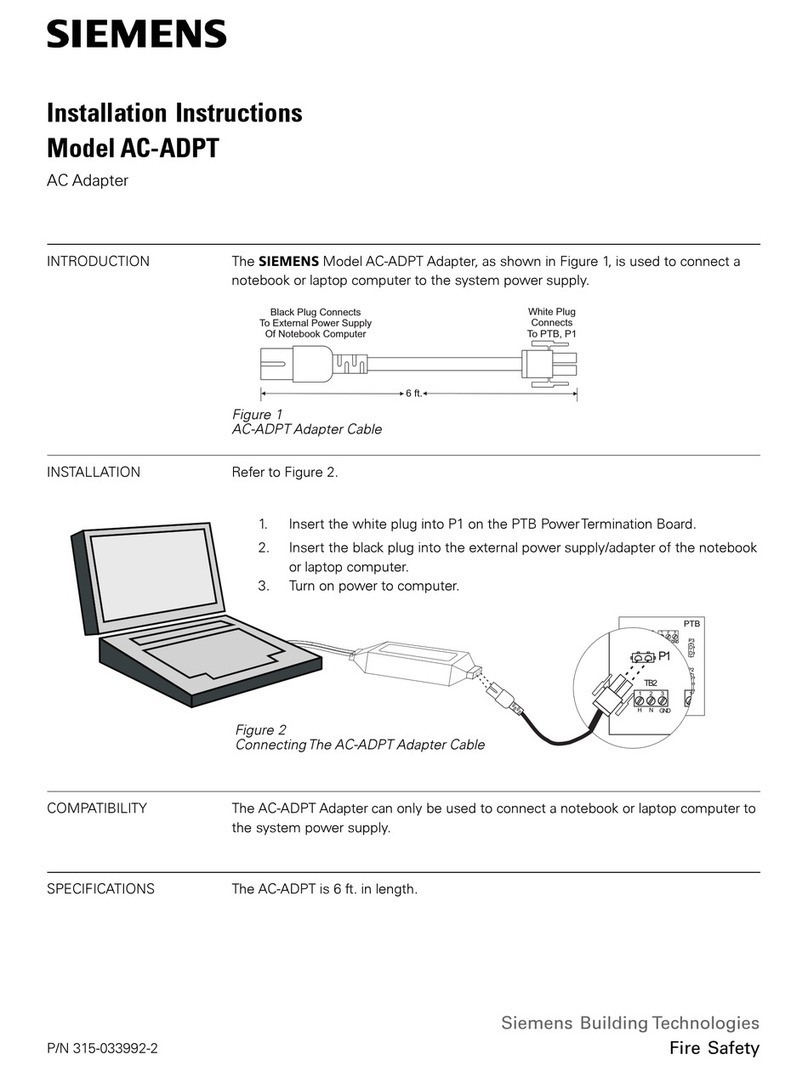Granite Digital USB 2.0 to SATA/IDE User manual

Owner’
Owner’s Manual
s Manual
USB 2.0 to SA
USB 2.0 to SAT
TA / IDE
A / IDE
Bridge
Bridge Adapter
Adapter
W
Win, Mac, Linux
in, Mac, Linux
Universal USB to SATA / IDE Drive Bridge Adapter and Kit

Granite Digital • 3101 Whipple Rd. • Union City, Ca. 94587 www.granitedigital.com
Table of Contents Page
User Guide
Included in the Complete Kit 3
Bridge & Power Supply Features 4
Bridge Adapter, Power Supply, Aux. Cable
Connecting to the USB Bus 5
Connecting SATA 3.5” Hard Drives 6
Connecting IDE 3.5” Drives 7
Connecting IDE 5.25” CD / DVD Drives 8
Connecting IDE 2.5” Hard Drives 9
Using the Dual Output Power Supply 10
Formatting & Partitioning Drives 11
Diagnosing Problems 12-13
Warranty & Service 14

Granite Digital • 3101 Whipple Rd. • Union City, Ca. 94587 www.granitedigital.com
Page 3
Included in the complete kit
Included in the Kit
The Granite USB to SATA / IDE Bridge Adapter Complete Kit includes the
items listed below. The Bridge Adapter and Power Supply can also be
purchased seperately.
USB to SATA / IDE Bridge Adapter
The Bridge Adapter is powered from the
USB bus. It can connect to three different
types of drive mechanisms. SATA drives connect
to the small SATA patch cable. This cable can be
replaced with a longer cable should it be
required. IDE drives connect through the 2.5”
connector or the 3.5”, 5.25” connector.
Dual Output Drive Power Supply
The Dual Output Power Supply provides
standard 4 Pin power output and new
SATA power output switched connectors.
Plug the drive mechanism in and then turn the
switched power connector on.
AC Power Cable
Uses standard IDC Connector (like computers) to
connect to AC outlet. Generic international
cables can be substituted for 220v operation.
Auxiliary Power For Floppy Drives
The Auxiliary Power Cable provides power to
small 4 pin powered devices like Floppy Drives.
This cable also provides additional 4 pin pass
through power for bridge boards or other devices.
USB 2.0 or 1.1 Port
SATA I or II Port
SATA Power
Connector
AC Power
Cable
IDE Power
Connector
Aux. Power Cable for
Floppy & Other Devices
3.5” or 5.25”
IDE Port
2.5” IDE Port

Granite Digital • 3101 Whipple Rd. • Union City, Ca. 94587 www.granitedigital.com
Bridge & Power Supply Features
Page 4
Bridge Features
The USB Universal Bridge Adapter provides three different drive connectors.
The 7 pin connector allows any SATA mechanism to be used. The 2.5” IDE
connector works with all small laptop
mechanisms. The 3.5” or 5.25” large
IDE connector provides connectivity to
all IDE / ATA Atapi type mechanisms.
These mechanisms should be set to
(master without a slave) in order to
function properly. The USB 2.0
connector is backwards compatible
with slower version 1.1.
SATA & IDE Power
Switched Outputs
The Switched Dual Output Power Supply provides two switched power
connectors. The first is SATA Power for any SATA drive mechanism. The
second is 4 Pin IDE Power which is used on all 3.5” and 5.25” drive
mechanisms. Simply plug the connector into the drive mechanism and turn
the power on. The green LED indicates that the power is being supplied to
the drive. The IEC Power Cable provides easy connection to any AC outlet.
SATA
USB 1.1 or 2.0
2.5” IDE
3.5” & 5.25” IDE
Dual Power Switch
Power Supply Features

Granite Digital • 3101 Whipple Rd. • Union City, Ca. 94587 www.granitedigital.com
Page 5
Connecting to the USB Bus
The Universal USB
to SATA IDE Bridge Adapter
connects to most USB 1.1 or
USB 2.0 Ports. Since USB is
hot-pluggable you can connect
to any port at any time,
computer power on or
power off makes no
difference in the
operation.
Many Operating Systems immediately
indicate that the USB Bridge Adapter and
drive have been recognized and if the drive
is already formatted and partitioned in a
compabile file structure the drive will
automatically mount itself. That being said,
this is not true for all Operating Systems and
a good knowledge of how your OS works is
needed. In some systems a drive utility is
needed to format or partition the mechanism
and or mount the drive. New mechanisms
all need to go through the format and
partition routine in order to be used. Also
note that drives from different computers, i.e.
(Macintosh to/from Windows) will not be
recognized unless a third party
utility is used. Without such a
utility the OS may think that
the drive has no data on it
and ask to be re-formatted. This
of course would destroy all the data on it.
See page 12 & 13 for additional information.

Granite Digital • 3101 Whipple Rd. • Union City, Ca. 94587 www.granitedigital.com
Connecting SATA 3.5” Hard Drives
Page 6
3.5” SATA
Mechanism
3.5” SATA Mechanisms
The 3.5” SATA drive has two
connectors on the rear. The first and
larger connector is SATA Power while
the second smaller connector is for
SATA Data.
First connect the Power Supply to
the drive mechanism
using the large
SATA Power
Connector. The
connector has an “L” shape to it that needs
to be installed in the correct direction.
Make sure the power switches are in the off position and that the LED’s in
the switch box are not illuminated.
Next install the smaller SATA Data cable to the “L” shaped smaller
connector. The USB to SATA IDE Bridge Adapter comes with a very short
SATA Cable that can be replaced with a longer one should additional cable
length be necessary. Granite has a variety of longer length cables available.
The type of connection is SATA “L” type. This is the generic connector and
not the shielded external eSATA “I” type
used on many external SATA storage
systems. Lastly, connect the USB Cable to
the computer and turn the switch on.
SATA Power SATA Data

Granite Digital • 3101 Whipple Rd. • Union City, Ca. 94587 www.granitedigital.com
Page 7
Connecting IDE 3.5” Hard Drives
3.5” IDE
Mechanism
3.5” IDE
Mechanisms
The 3.5” IDE drive has two connectors on the rear. The larger, 40 pin
connector is IDE DATA while the smaller, 4 pin connector is for
Drive Power. Plug in the DrivePower connector. This connector has cut
corners and must be installed with the correct orientation. Make sure the
power switches are in the off position and
that the LED’s in the switch box are not
illuminated.
Next plug in the larger IDE Data
connector located on the Bridge Adapter.
This 40 pin connector is keyed and can
only be inserted in one direction. Plug
the USB Connector into the computer
and turn the power switch on.
IDE Drive jumpers
should be set to
Cable Select
or Master.
It the drive
doesn’t show up
try the both setting.

Granite Digital • 3101 Whipple Rd. • Union City, Ca. 94587 www.granitedigital.com
Connecting IDE 5.25” CD / DVD
Page 8
5.25” CD / DVD
Mechanism
The 5.25” IDE CD/DVD drive has two connectors on the rear. The larger, 40
pin connector is IDE DATA while the smaller, 4 pin connector is for
Drive Power. Plug in the DrivePower connector. This connector has cut
corners and must be installed with the correct orientation. Make sure the
power switches are in the off position and
that the LED’s in the switch box are not
illuminated.
Next plug in the larger IDE Data
connector located on the Bridge Adapter.
This 40 pin connector is keyed and can
only be inserted in one direction. Plug
the USB Connector into the computer
and turn the power switch on.
5.25” IDE
CD / DVD
Mechanisms

Granite Digital • 3101 Whipple Rd. • Union City, Ca. 94587 www.granitedigital.com
Page 9
Connecting IDE 2.5” Hard Drives
Laptop
NoteBook
2.5” Mechanism
The 2.5” IDE Drive has one connector on
the rear. This 44 pin connector is IDE
DATA and IDE Power combined. This
connector has a blocked socket and must
be installed in the correct orientation.
Match the blocked socket with the missing
pin on the drive mechanism.
2.5” IDE Drive Mechanisms get their
power from the USB port. In this case, the
Universal Power Supply is not needed.
2.5” IDE
Mechanisms

Granite Digital • 3101 Whipple Rd. • Union City, Ca. 94587 www.granitedigital.com
Using the Dual Output Pwr Supply
Page 10
The Dual Output Power Supply is capable of supplying power to all types of
drives. When used with the included Auxiliary Power Cable, IDE, SATA, and
Floppy Drives can all be connected to the power supply.
The SATA Drive Power connector plugs into any SATA Drive Mechanism.
The “L” type connector must be oriented correctly before it is plugged in.
Power should only be supplied to the SATA Drive Mechanism after all the
cables have been connected including the SATA Data Cable from the Bridge
Adapter.
The IDE Drive Power connector plugs into any standard IDE, ATAPI, ATA, or
SCSI type of drive mechanism. Power should only be supplied to the Drive
Mechanism after the Data Cable has been connected to the Bridge Adapter.
Standard IDE Drive
Power 4-Pin Connector
SATA Drive Power
15 Contact Connector
Dual Output Switch
with LED Power ON
Indicators

Granite Digital • 3101 Whipple Rd. • Union City, Ca. 94587 www.granitedigital.com
Page 11
Formatting & Partitioning Drives
Formatting & Partitioning
After the Bridge Adapter
and drivers have been
plugged in the next step is
to format and partition your
drive mechanism. This
procedure is different with
every operating system.
The screen on the right is
an example of what the
Macintosh uses... it is
called “Disk Utility”. On a
PC running windows it is
called “Disk Management”.
No matter which operating system you are running the basics are still the
same. The drives will need to be formatted and partitioned before they can
be used.
After you finish this initialization process the drives will then be ready to
use. Again, every system is slightly different especially when it comes to
RAID and RAID levels. Read the documention carefully before putting
important data on your system.
Most operating systems include the necessary USB drivers that support hard
drives, CD, DVD, and Floppy Drives. These drivers must be installed for
the Bridge Adapter to work properly. If they are not installed use the
original installation disks to install the needed USB drivers. If you are
using USB 1.1 expect slow performance because of the limited speed of
this bus.

Granite Digital • 3101 Whipple Rd. • Union City, Ca. 94587 www.granitedigital.com
Diagnosing Problems
Page 12
1- THE DRIVE DOESN'T MOUNT:
Macintosh OS 9: The USB bus on the older Macintosh computers and the
older OS versions is USB 1.1. Expect very slow performance and limited
compatibility when using this operating system.
Macintosh OS X: When you install a new drive mechanism using OSX, the
Application “Disk Utility” is what you use to Partition, Format, RAID, Test, or
Erase the drive. Disk Utility is located in the Applications / Utility folder.
Windows:
New drive mechanisms that are plugged into the Windows operating
systems will need to be partitioned and formatted before they will show up as
a new drive letter. Check the Microsoft website for details on how to use Fdisk
and Format (98SE or ME) and how to use Disk Management Utility (2000 and
XP). Formatting and partitioning a SATA drive is exactly the same as any other
Microsoft supported drive.
Linux:
New drive mechanisms that are plugged into the Windows operating
systems will need to be partitioned and formatted before they will show up as
a new drive letter. Check with the operating system manufacturer for details
on how to partition and format a drive mechanism.
2- COPIED FILES ARE MUCH BIGGER THAN ORIGINAL:
This problem is specific to the Macintosh. If you initialize a drive using
Standard HFS partition, the files will appear very large. The solution is to
reinitialize the drive using “Extended HFS+ Partitioning”.

Granite Digital • 3101 Whipple Rd. • Union City, Ca. 94587 www.granitedigital.com
Page 13
Diagnosing Problems
3- THE DRIVE DOES NOT RUN AS FAST AS IT SHOULD:
USB bus speed is determined by four things:
1- The drive performance level. Faster drives (10,000rpm) have higher
data transfer rates and make a difference in speed. A larger buffer size also
improves drive performance.
2- The USB 1.1 vs. 2.0 technology. Older USB installations run at a
much slower speed. We recommend that the Bridge Adapter be used with
USB version 2.0.
3- The computer itself is slow. The faster the computer the faster its USB
performance. The USB bus uses CPU overhead and the faster the CPU
performance the faster the bus will operate.
4- The Operating System. Older Mac and PC OS versions do not
perform as well as newer ones. Using the most advanced and recent OS
will offer a dramatic improvement in speed.
4- IDE DRIVE DOES NOT SHOW UP:
Drives use either the CABLE SELECT or MASTER setting. If the drive
doesn’t show up try the other setting.

Granite Digital • 3101 Whipple Rd. • Union City, Ca. 94587 www.granitedigital.com
Warranty & Service
Page 14
Warranty and Service
Granite Digital warrants your USB to SATA / IDE Bridge Adapter and
Power Supply against any defects in material and workmanship, under nor-
mal use, for a period of one year following its date of purchase. In the event
this product is found to be defective within the warranty period, Granite
Digital will, at its option, repair or replace the defective unit.
This warranty is void: a) if the unit is operated or stored under abnormal
use and maintenance conditions; b) if the unit is repaired, modified or
altered, unless such repair, modification or alteration is expressly authorized
in writing by Granite Digital; c) if the unit is subjected to abuse, neglect,
lightning strike, electrical fault, improper packaging, or accident; d) if the
unit is installed improperly; e) if the serial number of the unit is defaced or
missing.
Granite Digital will not, under any circumstances, be liable for direct,
special, or consequential damages such as, but not limited to, damage or
loss of property or equipment, loss of profits or revenues, cost of replace-
ment goods, or expense or inconvenience caused by service interruptions.
Under no circumstances will any person be entitled to any sum greater than
the purchase price paid for the unit.
To obtain warranty service, you must contact Granite Digital’s Technical
Support Department by calling 510-471-6442. They will attempt to
diagnose and correct your problem by phone. If the unit does not function
properly, they will issue a Return Material Authorization (RMA) number. You
may be asked to furnish proof of purchase to confirm that the unit is still
under warranty. Also have the serial number available.
All enclosures returned to Granite Digital must be securely packaged
and shipped postage prepaid. All the product returns must be authorized in
advance by Granite Digital’s Technical Support Department. Authorization is
confirmed by issuance of the RMA number, which must be written
prominently on the outside of the box in which the defective unit is returned
to Granite Digital.

Granite Digital • 3101 Whipple Rd. • Union City, Ca. 94587 www.granitedigital.com

Granite Digital • 3101 Whipple Rd. • Union City, Ca. 94587 www.granitedigital.com
USB 2.0 to SA
USB 2.0 to SAT
TA / IDE
A / IDE
Bridge
Bridge Adapter
Adapter
Table of contents
Popular Adapter manuals by other brands
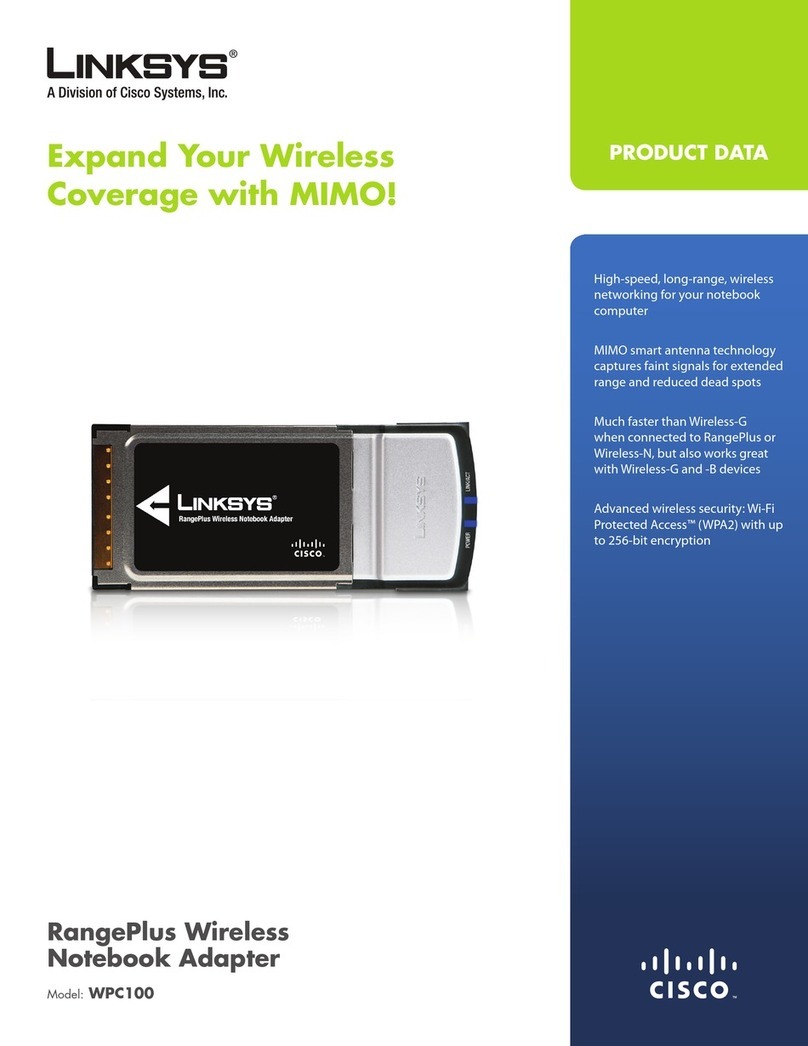
Linksys
Linksys WPC100 - Rangeplus Wireless G Pc Card Product data

TRENDnet
TRENDnet TEW-647GA Quick installation guide

Asus
Asus USB-N66 quick start guide
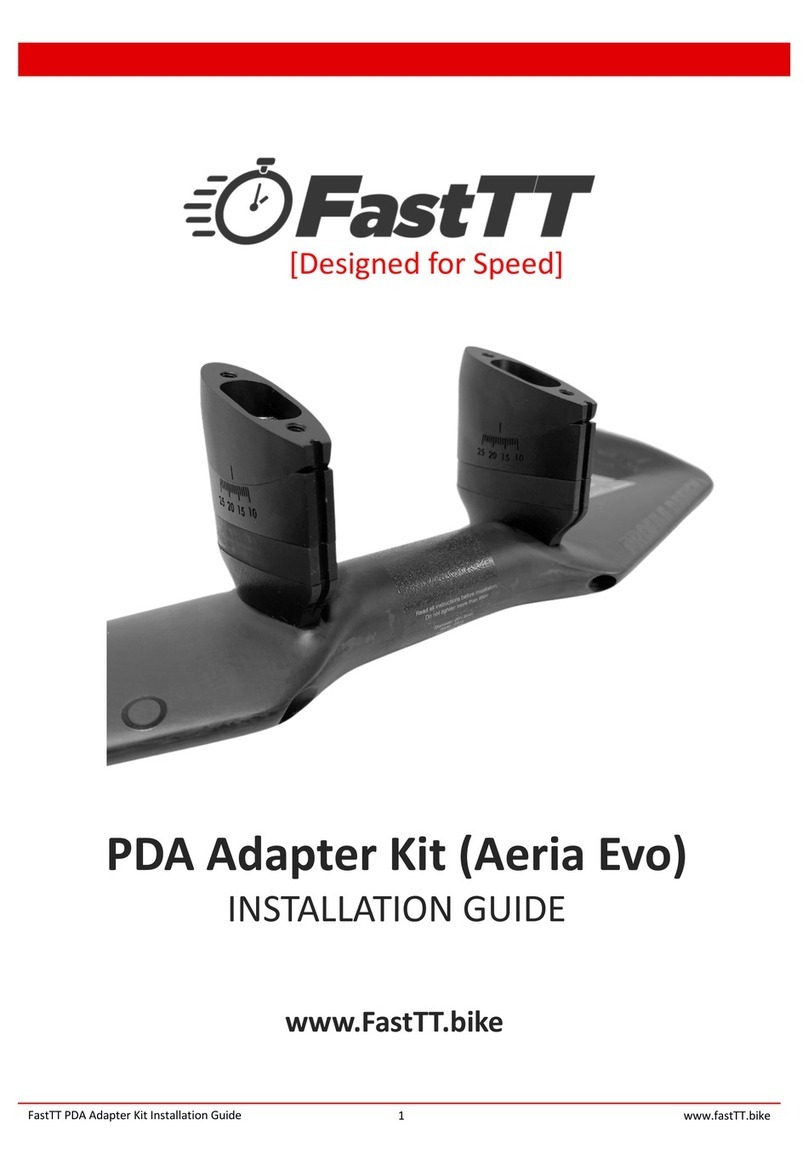
FastTt
FastTt Aeria Evo installation guide
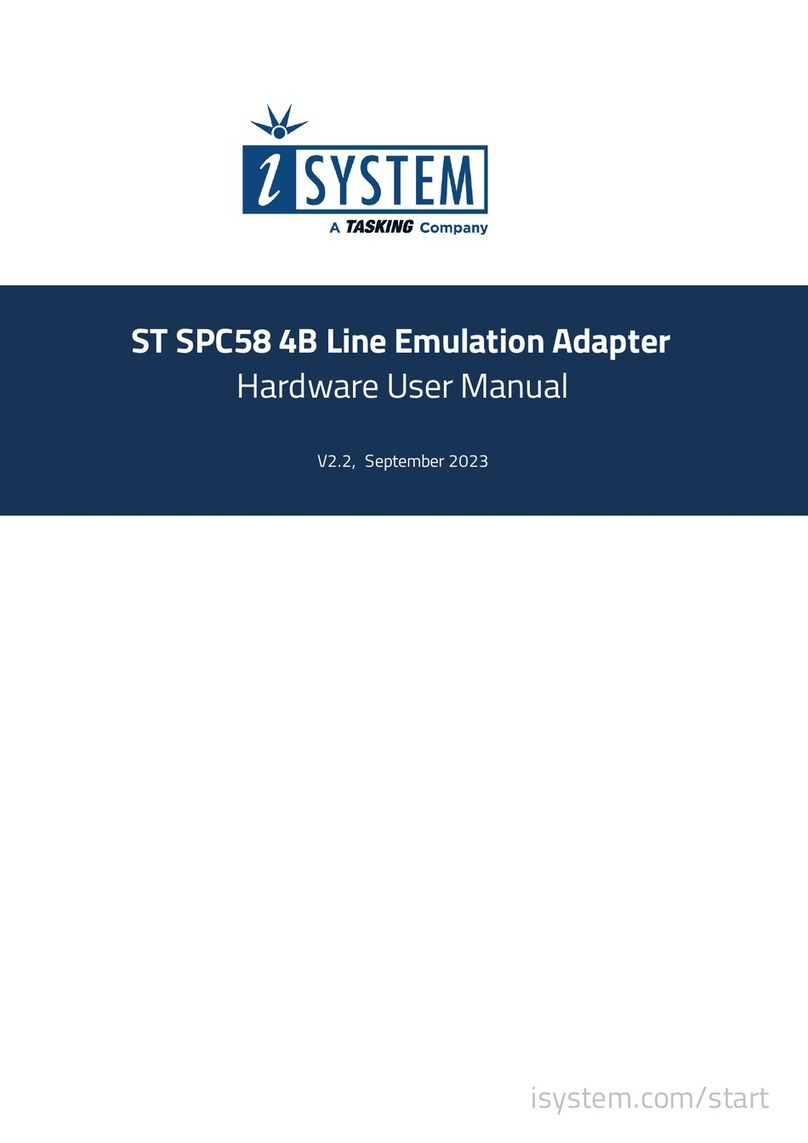
TASKING
TASKING iSYSTEM ST SPC58 4B Hardware user manual
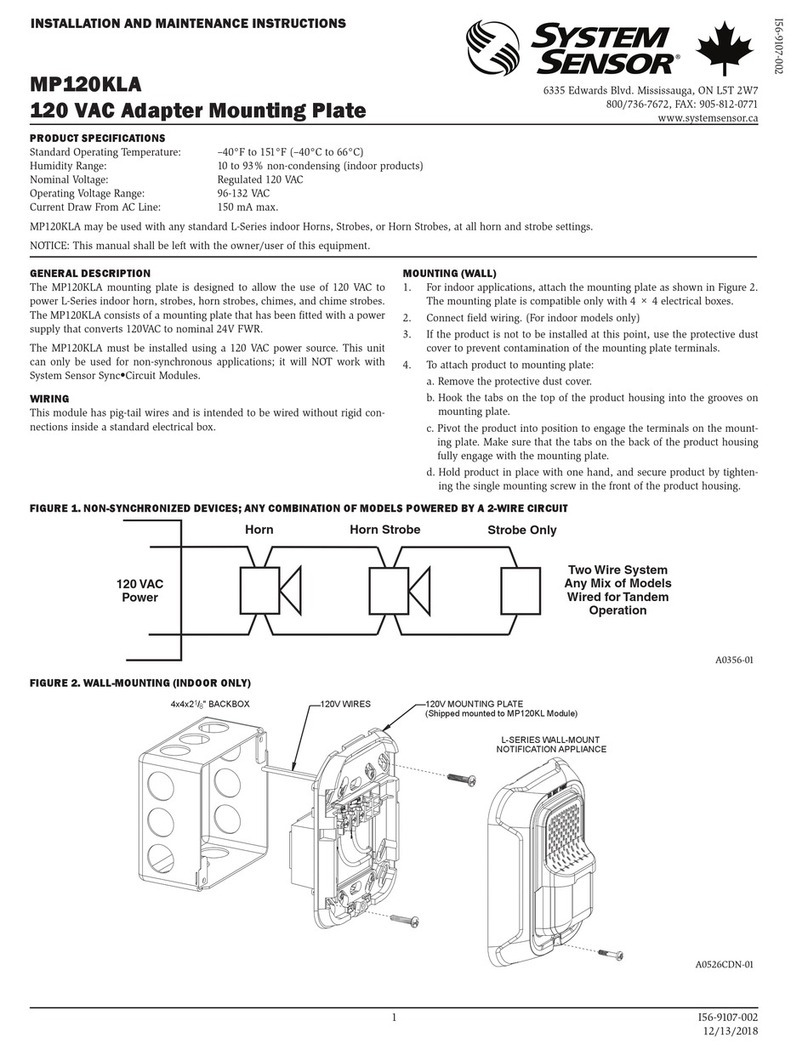
System Sensor
System Sensor MP120KLA Installation and maintenance instructions
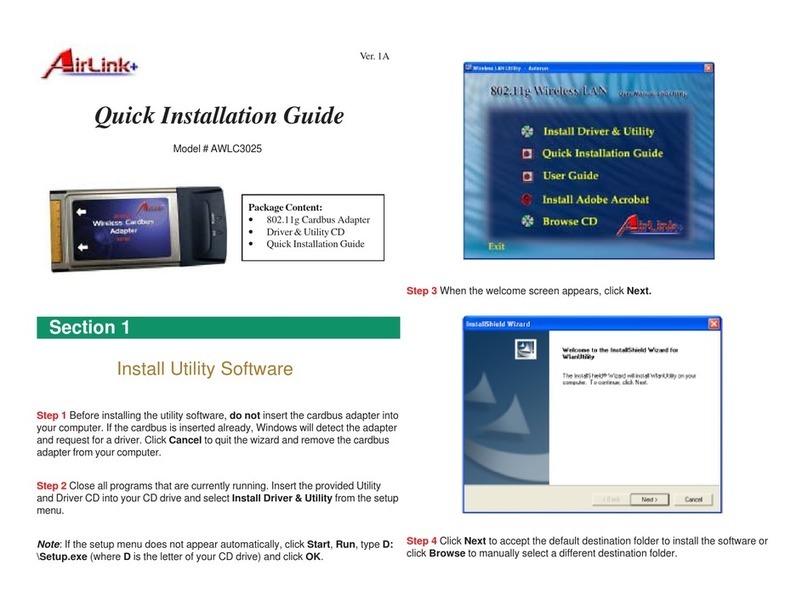
Airlinkplus
Airlinkplus AWLC3025 Quick installation guide
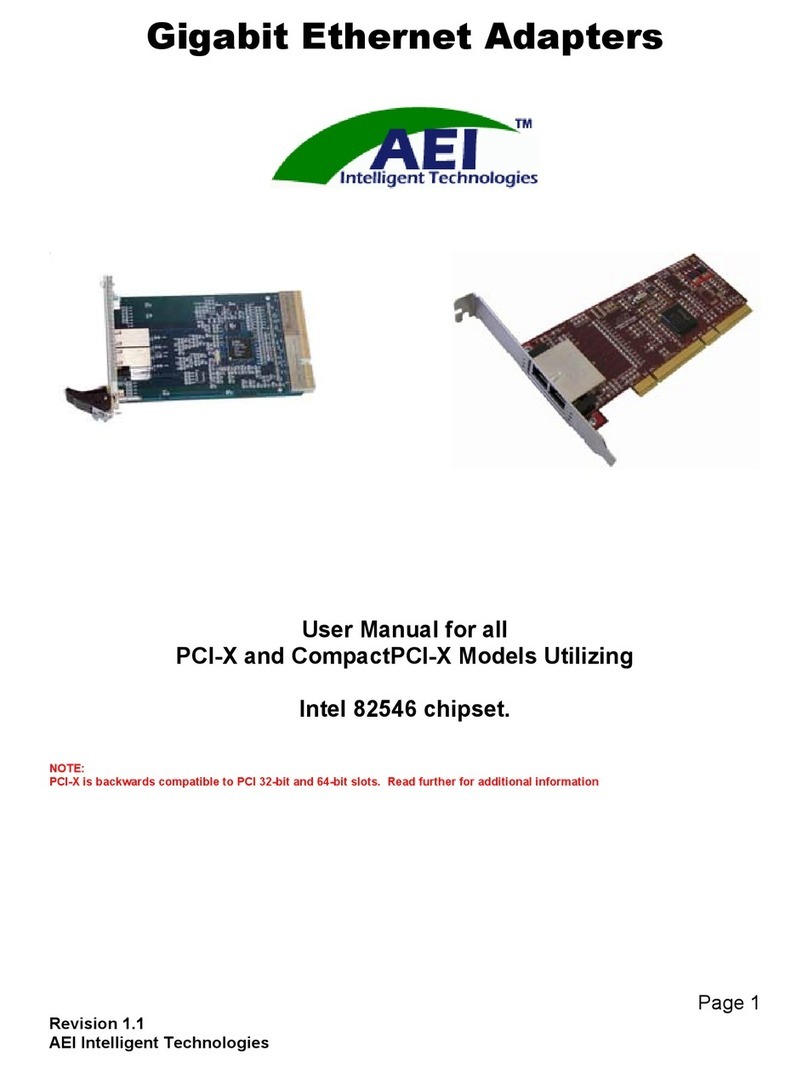
AEI Intelligent Technologies
AEI Intelligent Technologies AEI-CP1200C user manual
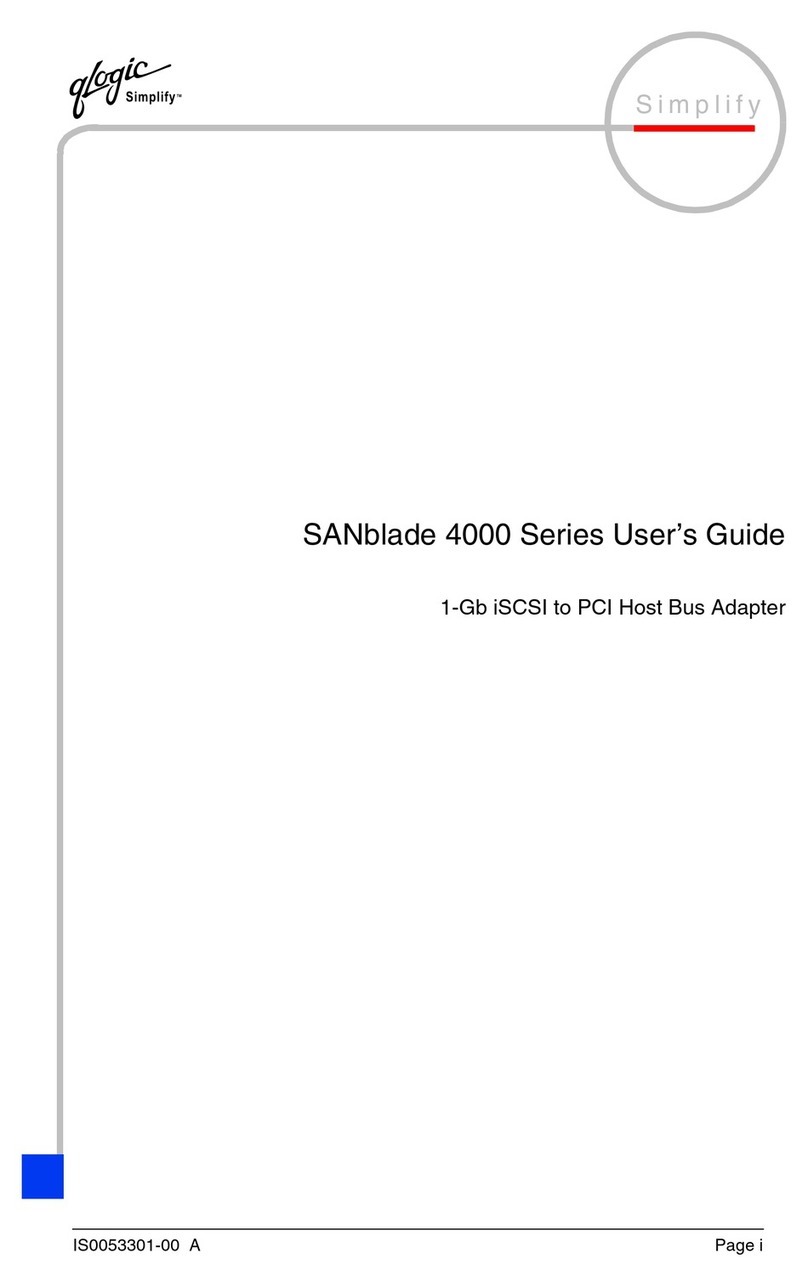
Glogic Simplify
Glogic Simplify SANblade 4000 Series user guide
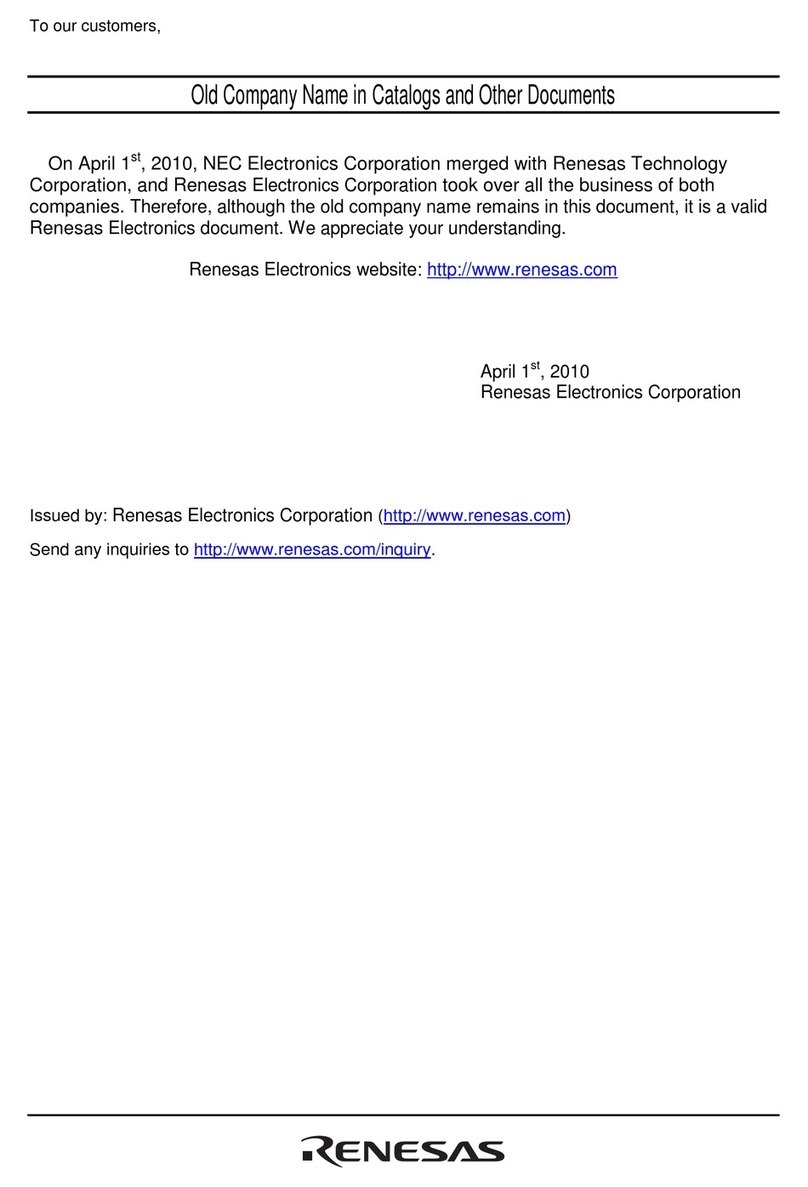
Renesas
Renesas PCA7412E4S-64 user manual
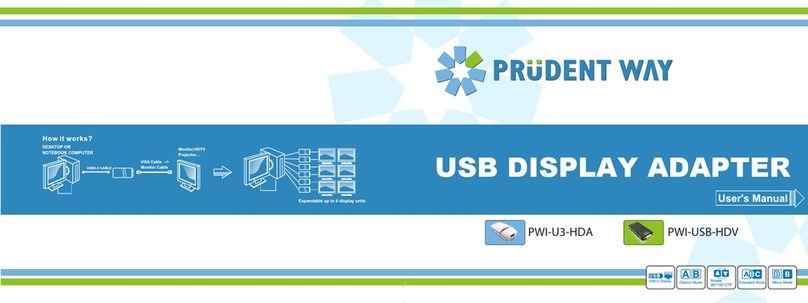
Prudent Way
Prudent Way PWI-U3-HDA user manual
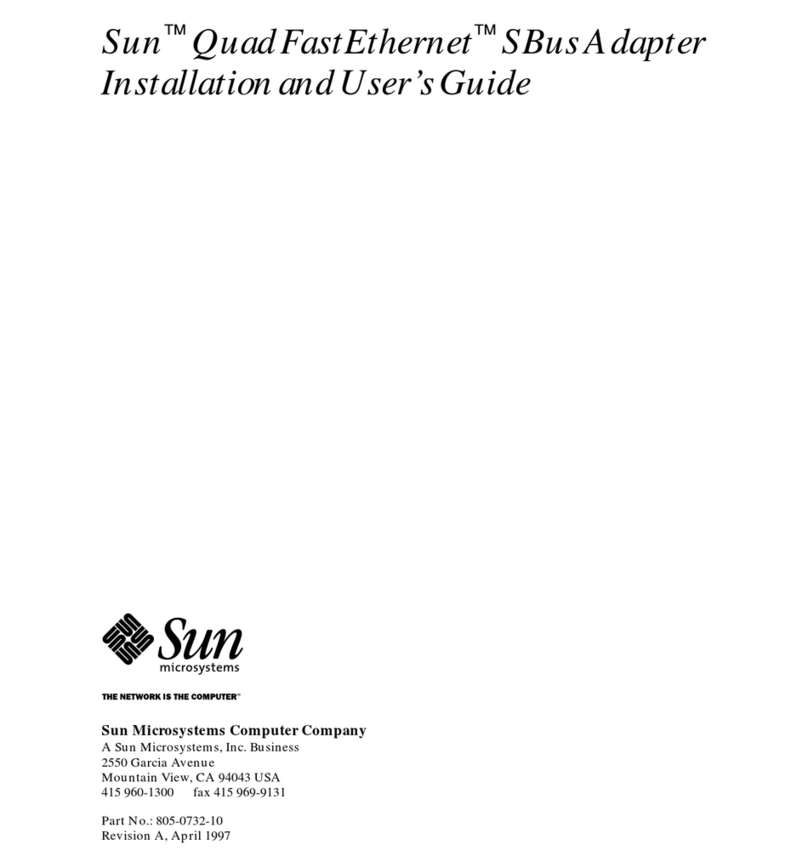
Sun Microsystems
Sun Microsystems Quad FastEthernet Installation and user guide