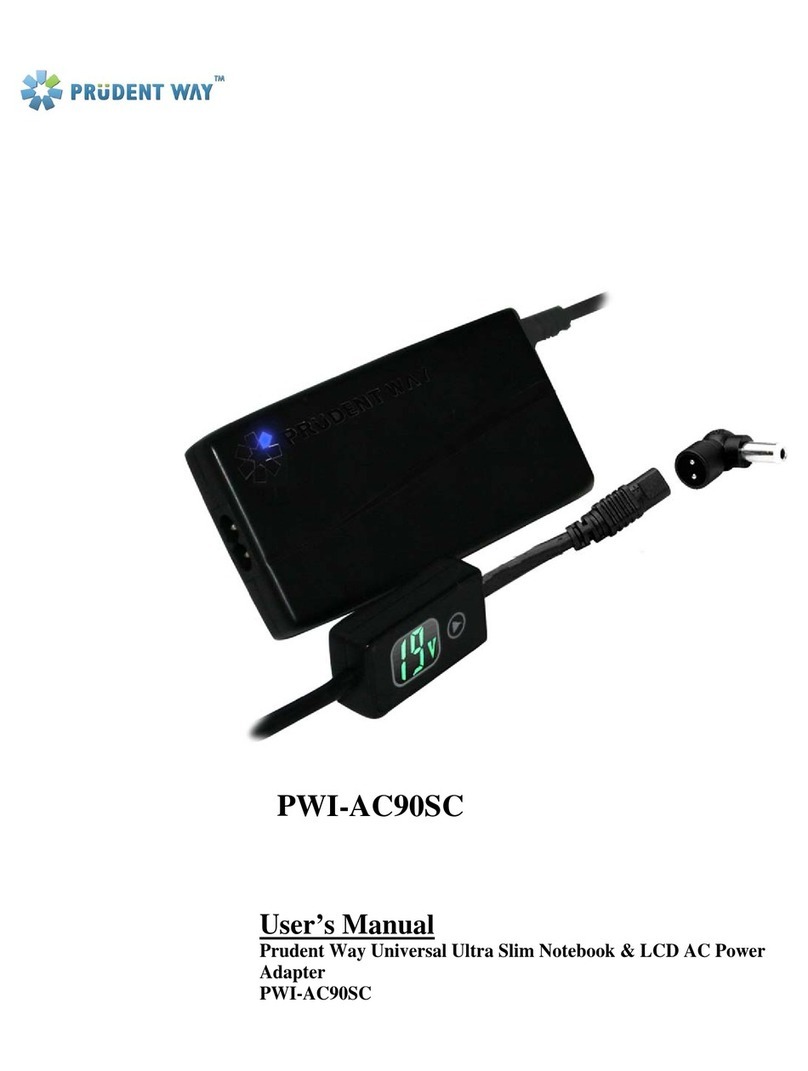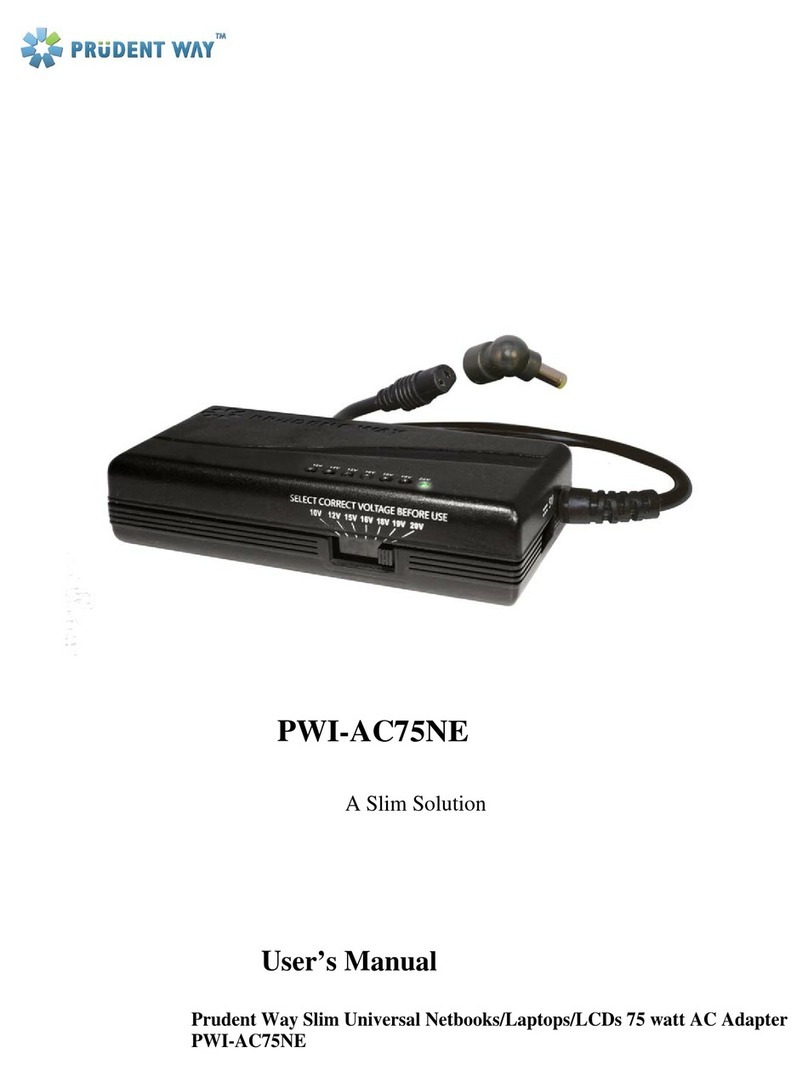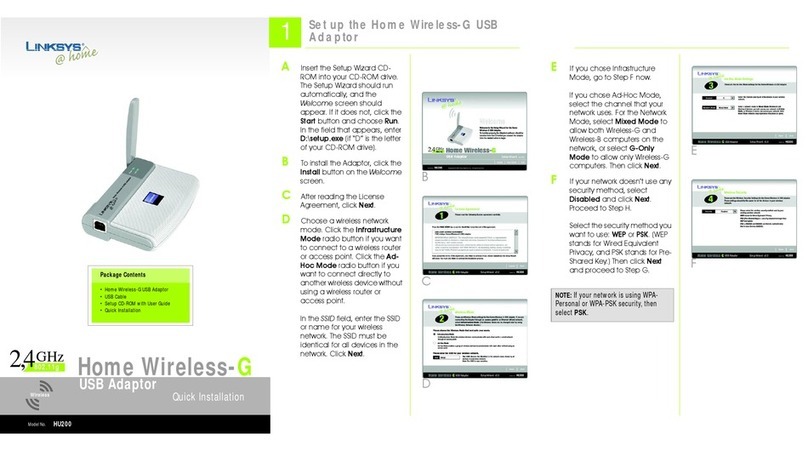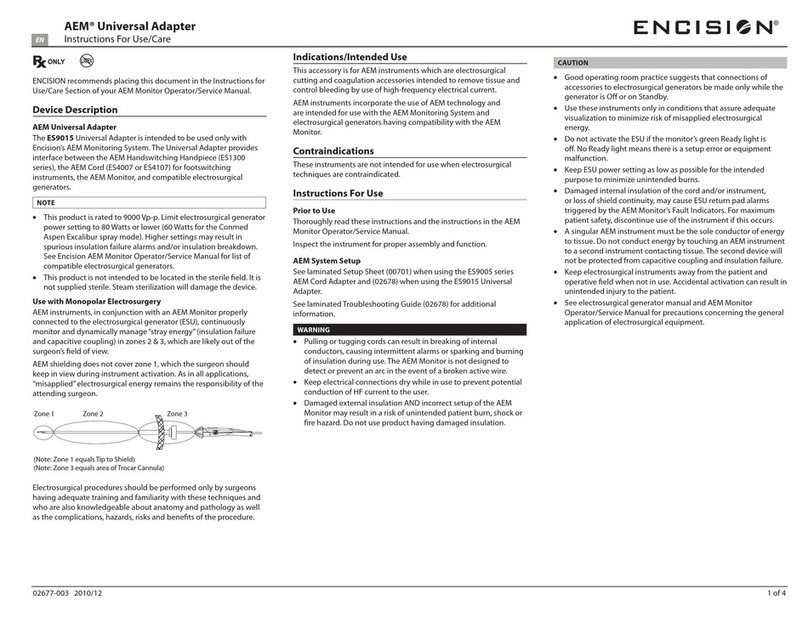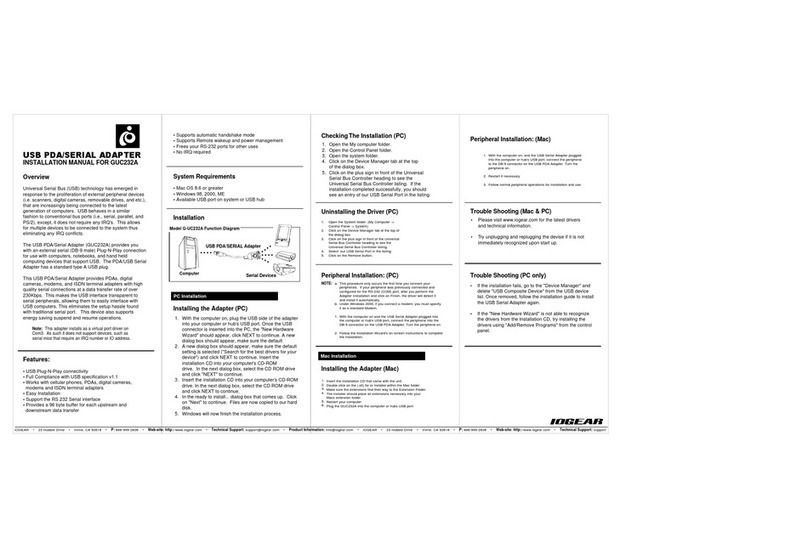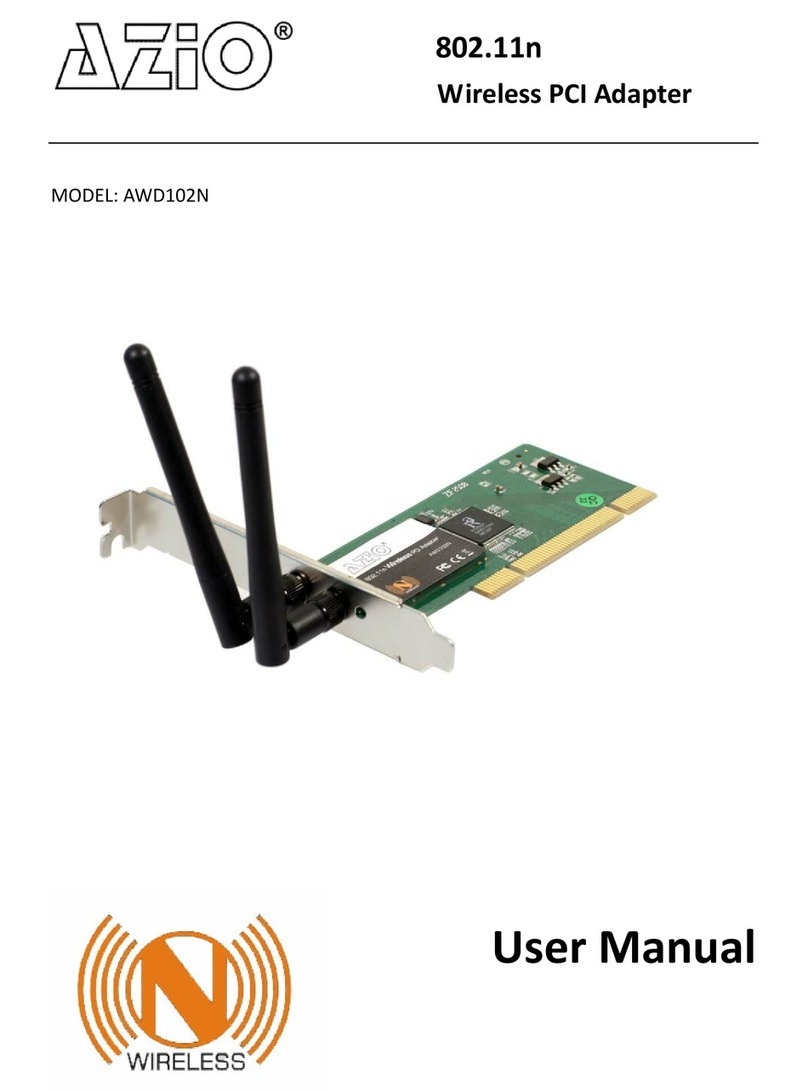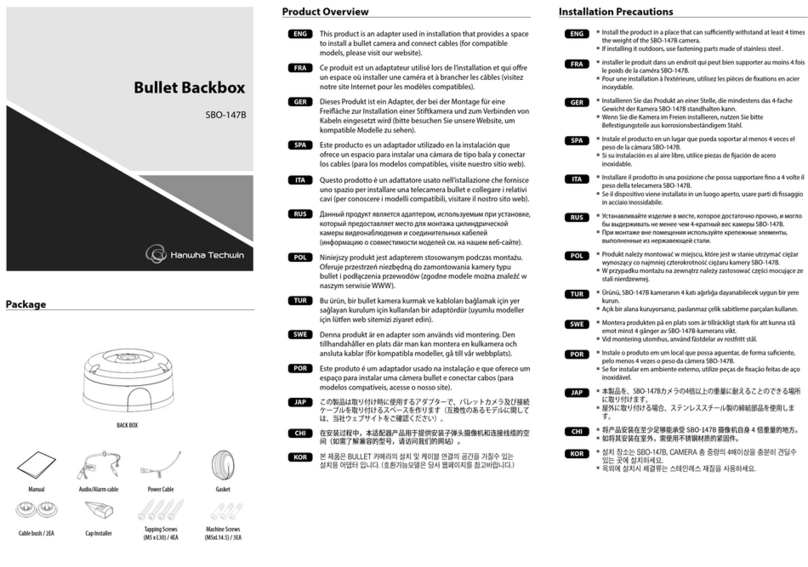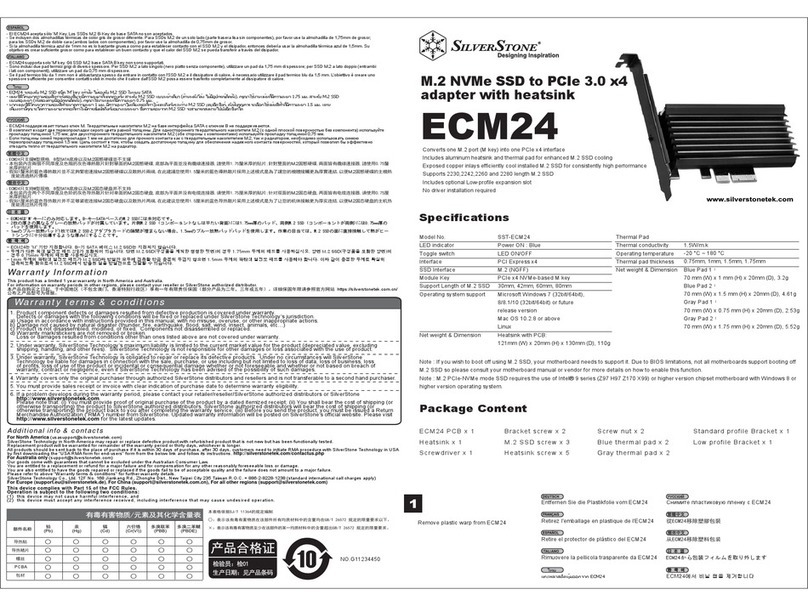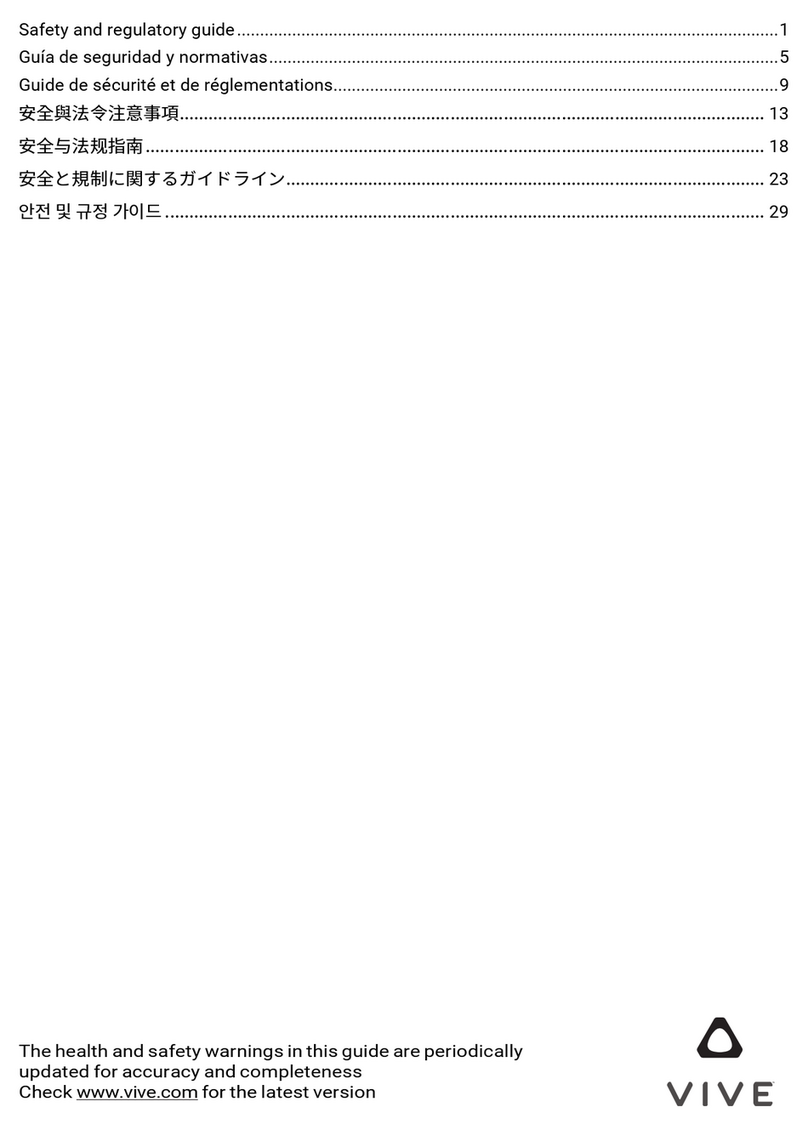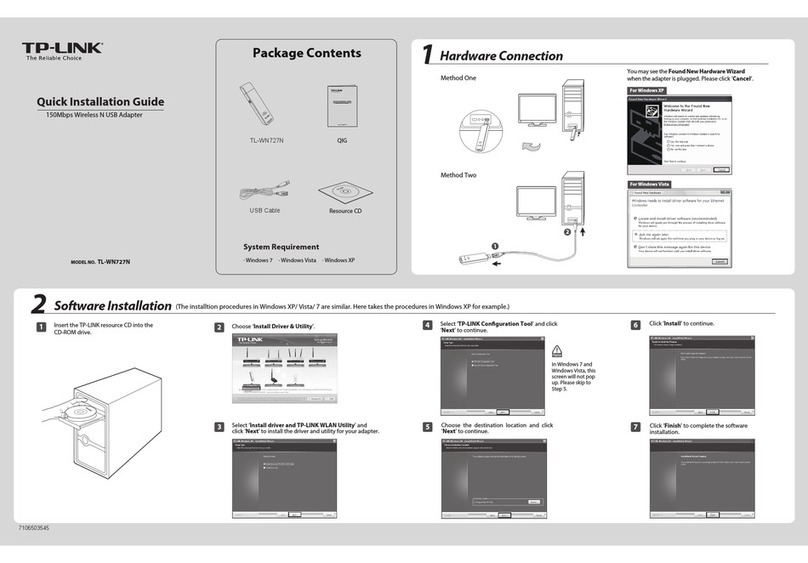Prudent Way PWI-U3-HDA User manual

USB DISPLAY ADAPTER
PWI-U3-HDA PWI-USB-HDV

Safety Instructions
Always read the safety instructions carefully
Keep this User's Manual for future reference
Keep this equipment away from humidity
If any of the following situation arises, get the equipment checked by a service technician:
·The equipment has been exposed to moisture.
·The equipment has been dropped and damaged.
·The equipment has obvious sign of breakage.
·The equipment has not been working well or you cannot get it work according to User's Manual.
Copyright Statement
No part of this publication may be reproduced in any form by any means without the prior written permission. Other
trademarks or brand names mentioned herein are trademarks or registered trademarks of their respective companies.
Disclaimer
Information in this document is subject to change without notice. The manufacturer does not make any representations
or warranties (implied or otherwise) regarding the accuracy and completeness of this document and shall in no event be liable
for any loss of profit or any commercial damage, including but not limited to special, incidental, consequential, or other da mage.
Table of Content
Introduction …………………………....................……………………………. 01
Features / Package Contents ………........…………………………………... 02
System Requirements ………………………............…………...….……. 03
Download and install the latest driver ……………......…… …….. ………. 05
Hardware Connect ………………………………………......….……..………. 09
Uninstalling the UGA Graphics Software ……………….......…………..……. 13
Fit to TV …………………………………………………......……..…….………. 14
Additional Information ………………………………….......…………………. 15
Troubleshooting ……………………………………....…………………….
……………………………………....…………………….
19
20
Contact Information
Table of Content

Welcome to use USB Graphics Adapter. It allows you to easily connect extra monitors(TV) to your laptop or desktop PC's USB
port.
The connected monitors can be configured to either mirror your main screen, or extend the Windows desktop allowing
visibility of more applications at the same time. The USB graphics adapter can also be configured to be the primary display
The USB Graphics Adapter Software allows full configuration of all additional USB displays, including:
·Support for up to 6 additional USB Displays
·Extended, Mirrored, Primary Display
·Extend left, right, above, or below
·Rotation
·Layout of displays
·Color Depth
Features:
- Can easily Mirror the main display,
- Extend left, right, above, or below, Can be rotated left, right, or upside-down
- USB Powered - Ultra Low Power
- CRT, LCD, Projector, TV Displays Standard and Widescreen ratio aspects
- Completely silent operation
- Onboard power and status indicator LEDs
- Portable, making it easy for travel
Note: USB to HDMI Adapter scaling for all HDTV. When TV doesn't scale properly then use the function key (noted: different
brand of TV maker may name differently for that function on their remote) from your TV remote to adjust scaling till it return to
the proper display.
Package Contents
Before installation, please check the items in the package. The package should contain the following items:
USB 2.0 Model (PWI-USB-HDV):
1
x USB 2.0 Graphic
Adapter
1
x Driver CD
1
x USB 2.0 Cable
1
x Quick Installation Guide
1 x DVI to VGA
Adapter
1
x DVI to HDMI
Adapter
USB
3.0 Model (PWI-U3-HDA):
1
x USB 3.0 Graphic
Adapter
1
x Driver CD
1
x USB 3.0 Cable
1
x Quick Installation Guide
1
x HDMI to DVI
Adapter

System Requirements Graphics Card Support (Windows Vista/Windows 7/Windows 8)
DisplayLink software can be used on PCs, from Netbooks, Notebooks/Laptops to Desktops.
The performance of the software is dependent upon the processing power available, as well as the operating system in
use. More capable systems offer higher performance.
·Processors ranging from Atom N270 based PCs, basic single Core CPUs, and of course the latest Dual, Quad Core
and Core i3/i5/i7 CPUs
·For 6 screens where 1 screen can run full screen DVD video: 1.8GHz Core Duo, 1GB memory
·For 3 monitors where 1 could run DVD video while also targeting productivity and business apps. Will support only 1
video of DVD resolution at full screen: 1.6GHz CPU, 1GB memory
· For 1-2 monitors, business usage, productivity target. This may not provide full frame rate DVD playback
at full screen: 1.2GHz Single Core CPU, 512MB memory
·Network access for software downloads, or access to a CD-ROM drive.
·At least one USB 3.0 / 2.0 port.
·Computer screen for use with the device
DisplayLink software is available for PCs running one of the following Windows operating systems:
·Windows 8 (32-bit or 64-bit)
·Windows 7 (32-bit or 64-bit)
·Windows Vista with Service Pack 1 or 2 (32-bit or 64-bit)
·Windows XP Home or Professional (including Tablet edition) with Service Pack 2 or 3
·Windows Server 2003, 2008 and 2008 R2
Note: 64-bit editions of XP are not supported. No Windows Server editions are
supported. Mac OS X support can be found at http://www.displaylink.com/mac
Linux support can be found at http://libdlo.freedesktop.org/wiki/ or http://www.displaylink.org
Latest Driver can be found at http://www.displaylink.com/support/download.php or http://www.prudentway.com
On Windows Vista, Windows 7, and Windows 8,
DisplayLink software interacts closely with the primary graphics card.
DisplayLink support and test a single graphics card (GPU) installed in a PC from all major GPU vendors (Intel, ATI, NVidia and Via)
The following GPU configurations may exhibit compatibility issues on Windows 7 and Vista in certain circumstances:
·Switchable Graphics (ATI/Intel)
·Switchable Graphics (ATI/ATI)
·Switchable Graphics (NVIDIA/Intel)
·NVIDIA SLI in SLI mode
Other GPU configurations, including the following, are currently unsupported and will not function on Windows 7/Vista:
·Hybrid Graphics
·Hybrid SLI
·Hybrid Crossfire
·Crossfire
·SLI not in SLI mode
·Multiple WDDM 1.1 graphics drivers active at once
Graphics Card Support (Windows XP)
All graphics cards are supported on Windows XP.

Download and install the latest drivers
Drivers are provided on CD-ROM, but as with any product, the latest drivers are best.
On Windows, you can skip the CD-ROM and just plug in your adapter and allow Microsoft's Windows Update to
automatically download the latest drivers.
please visit displaylink.com and download the latest drivers. DisplayLink-provided drivers are always compatible with the
USB Graphic adapter.
As part of major operating system updates, the most recent driver updates may be necessary. For drivers in beta,
visit displaylink.org/forum
The following section shows you how to install the USB Graphics Adapter software on different operating systems.
Note: If you have v3.x, R4.1, R4.2, or any previous version of DisplayLink software installed you must uninstall it, using the
Windows Add/Remove Programs feature, before installing this release. Devices will continue working after this release is
installed.
To Install the Software on Windows 7/Windows 8 Update
The preferred method of installation is using Window 7/8's Windows Update facility.
1. Connect your UGA device via the USB cable to your PC. Windows detects the new hardware and automatically downloads
the driver.
2. Once downloaded, the install will run
The DisplayLink software end user licence agreement
window opens.
3. Click I Accept.
The DisplayLink Core software installs

Note: The screen may flash or go black during the install.
Alternatively you may install the software from a website download
or CD-ROM:
To Install the Software on Windows 8/Windows 7/
Vista/XP/2000 using CD-ROM or Website Download
Important! Do not connect a UGA device/screen
to your PC before the install.
1. Double click on Setup.exe or click from Autorun
setup cover page.
The Windows User Account Control window opens
(if enabled in the OS).
2. Click Yes.
The DisplayLink software end user licence
agreement window opens.
3. Click I Accept.
DisplayLink Core software and DisplayLink
Graphics installs.
Note: The screen may flash or go black during the
install.
No message will be shown at the end of the install.
4. Connect your USB Graphic Adapter via the USB
cable to your PC.
Installing device driver message
The Windows User Account Control window opens.
5. Click Yes.
DisplayLink automatically installs the device.
The DisplayLink software end user licence agreement
window opens (see above).
6. Click I Accept.
The DisplayLink graphics software installs, without
notification that it has completed.
Note: On some machines you may need to reboot
before you can use your DisplayLink enabled device.

Hardware Installation
Step 1
Connect the small end of the USB cable to the USB graphic
adapter. Plug in the USB cable to your PC or notebook
Step 2
(The device is working properly if status indicator LED lights up)
Select and attach the appropriate adapter for DVI, VGA or HDMI output.
Connect the required video cable to the device.
(*USB 2.0 model comes with DVI to VGA Adapter and DVI to HDMI Adapter)
(*USB 3.0 model comes with HDMI to DVI Adapter)

Step 3
Right-click the UGA Software icon (lower right corner) to configure your screens
The USB Graphics Adapter Software allows full configuration of all additional USB displays, including:
·Extended, Mirrored, Primary Display
·Extend left, right, above, or below
·Screen Rotation
·Monitor On / Off
·Screen Resolution / Color Depth
·Optimize for Video
·Fit to TV
You can configure a UGA device through the use of Windows Display Properties (WDP).
Get updated information on using the product
More operation details please refer to User Manual in CD.
USB-attached displays open up new and interesting possibilities.
- To open WDP on Windows 7/Windows 8:
1. Right-click on the Desktop
2. Select Screen Resolution
- To open WDP on Windows Vista:
1. Right-click on the Desktop
2. Select Personalize
3. Click Display Settings
- To open WDP on Windows XP:
1. Right-click on the Desktop
2. Select Properties
3. Select the Setting tab

Uninstalling the UGA Graphics Software Fit to TV
Why do I need Fit to TV?
The method for uninstalling differs slightly depending on
your operating system.
To uninstall the USB Graphics Adapter on
Windows
1. From the Start Menu, select Control Panel.
2. From the Programs item, click
Uninstall program.
3. Double click on DisplayLink Core software.
A windows confirmation dialog opens (if nabled)
4. Click Yes.
5. A message may appear to state which
software packages will also be uninstalled.
Click Yes to uninstall the packages that use
DisplayLink Core Software.
The uninstaller automatically uninstalls
the software.
6. Once uninstalled, you will be prompted to
rebootClick Yes to complete the uninstall.
If using your DisplayLink product to connect to a TV, all of the
Windows desktop may not be available. This is because TVs can use
overscan, which prevents the edges of the image to be visible.
When showing a Windows desktop, overscan prevents the edgesof
the screen being visible, which can hide the task bar and icons.
Fit to TV can be used to reduce the size of the Windows desktop on the TV
screen.
Note: Fit to TV only works in extend mode. If choosing the option while in
mirror mode, the DisplayLink screen will change to extend and be placed
above the laptop screen in Windows Display Properties.Fit to TV does not
support rotated modes.
Configuration
1. To configure Fit to TV, choose the option from the DisplayLink
GUI. The following interface appears
2. You will also see a red border on the DisplayLink screen
The red border shows the size of the new Windows desktop. Use
the “+” and “-”controls on the Fit to TV GUI to change the size of
the red border until it fits on the TV screen.
Note: Finer configuration of the size of the border can be achieved
by holding down the CTRL key and clicking the “+” and “ -”.
3. Once the red border is at the edges of the TV screen, click “Apply” to
resize the Windows desktop.

Additional Information
The following section provides additional information on the use of the USB Graphics Adapter software.
DirectX 10 Game support
This software release contains support for some DirectX 10 games on Windows 7. To improve the gaming experience,it
is recommended that:
Antialiasing (AA) settings are turned
OFF Locking to vsync is turned ON
These options are usually configurable within the DirectX 10 game.
To play 3D games on a DisplayLink screen with reasonable performance the system specs must meet the game
“recommended”hardware specification, not just the minimum specification.
Monitor Calibration
Monitors can be calibrated with applications that use the Display Data Channel Command Interface (DDC/CI). Both the
monitor and application must support DDC/CI for this to work. An example of an application that is now supported is
ScreenWhite. DDC/CI is not supported on displays with integrated DisplayLink technology, for example mini monitors.
Media Playback
On Windows 8, Windows 7, Vista and Windows XP (in extend mode), the USB Graphics Adapter can display media files and
DVDs using the following media players:
•Windows Media Player 11 (http://www.microsoft.com/windows/windowsmedia/default.mspx)
•Windows Media Player 12 (http://www.microsoft.com/windows/windowsmedia/default.mspx)
•WinDVD 8 (www.intervideo.com)
•PowerDVD 7 (www.cyberlink.com)
•RealPlayer 11 (www.real.com)
The USB Graphics adapter can display media files and DVDs using most media players. Media playback in mirror mode (XP)
or in Basic mode (Vista and Windows 7) is not recommended.
Using Multiple USB Graphics Adapters
The software supports up to six simultaneously USB attached screens. It is also possible that different sets of screens are
being used at different times, for example two in the office and two at home. The software saves each screen’s display profile
separately. This allows for different physical positioning, or different resolutions, of connected monitors in the office and the
home.
Standby and Hibernate, Shut down and Restart
If the PC that the USB Graphics Adapter is connected to is placed into standby or hibernate mode, the display goes blank.
When the PC is again powered up (and unlocked if necessary) the connected monitor returns to the same mode as it was
before stand by or hibernation.
If the PC is shut down, restarted and logged in, again the connected display returns to the same mode as it was before
shutdown.
USB Graphics Adapters with Multiple Users
USB Graphics Adapters work with multiple users on the PC. The mode settings are saved for each user so each can use their
own desktop configuration.
Disconnecting the USB Graphics Adapter
If the USB Graphics Adapter is powered off or the USB cable is removed from the computer, the display blanks. All windows
and icons move to the primary screen.
On reconnection or powering up of the USB Graphics Adapter, the display returns to the same mode as it was before
disconnection. However, windows and icons that were previously on the screen will not be moved back.

Supported Screen Modes
There are three components that make up the screen mode:
Resolution: The number of pixels displayed on screen horizontally and vertically.
Color Quality: The number of different colors can be shown on the screen at the same time.
Refresh Rate: The speed that the entire screen is rescanned. Higher refresh rates reduce flicker.
Error Messages
DisplayLink Graphics software occasionally displays user messages in a bubble in the notification area. The table below lists
the user messages and their description.
Some monitors advertise the supported modes through the VGA or DVI connector. If this is the case, the USB Graphics
Adapter identifies the supported modes from the monitor. If the monitor does not advertise the supported modes, the USB
Graphics Adapter software chooses a set of common screen modes for the monitor.
Inferred Modes
Some modes in the DisplayLink GUI are shown with [ ] around them.
This occurs when connecting a monitor with a preferred mode higher
than the maximum supported resolution of the DisplayLink device
In this case, the preferred resolution of the monitor cannot be
supported. However we add lower resolutions of the same aspect
ratio to be tried with the monitor. Modes in square brackets [ ] imply
that these are modes not reported by the monitor, but have been
made available by the DisplayLink software for you to try.
As these are inferred modes from the preferred mode of the
monitor, they are not guaranteed to work with the display.
Message
Insufficient system resources exist to
complete the requested service
The requested allocation size was too large
Incompatible Display Driver
The system cannot write to the
specified device
Description
This can occur when entering extend mode with low system resources.
The PC does not have enough memory to start an extend display. Close
down any unused applications. The situation may also be improved by
rebooting the PC.
This can occur if trying to mirror a primary display with a resolution above
2300x1700 (4:3) or 2600x1500 (16:9).
This message will appear if the primary graphics card drivers installed
are not WDDM compatible. Windows 7 is not designed to operate
without WDDM drivers. Download and install the latest Windows 7
(WDDM) drivers for your primary graphics card.
This warning may be displayed in Windows XP after changing the
display mode several times (e.g. Extend/Dock mode) from the
DisplayLink GUI. If this happens, detach and reattach the device to
restore normal operation.

Further Support
Please
or visit http://prudentway.com/
** This product is subject to 1 year warranty
visit http://www.displaylink.com/support or http://www.displaylink.org/forum
Troubleshooting
Minor issues can generally be resolved by:
•unplugging and re-plugging the UGA device,
•changing the display mode via the DisplayLink GUI,
•or changing the display mode via Windows Display Properties.
On Windows 7/Vista WDDM (Aero and Basic)
DisplayLink software works closely with the graphics card and there may be interoperability issues with some graphics cards. If
this happens:
1. Try to upgrade to the latest graphics drivers.
2. Try to upgrade to latest DisplayLink software.
3. Report the issue via your support channel.
4. If necessary, boot into Safe Mode and use Windows' Backup and Restore Center to recover.
Contact Information
Prudent Way Inc.
http://www.prudentway.com
Email: [email protected]
*Product Made In China
This manual suits for next models
1
Table of contents
Other Prudent Way Adapter manuals
Popular Adapter manuals by other brands

Siemens
Siemens PS791-2AC operating instructions

Targus
Targus APD10US Specification sheet
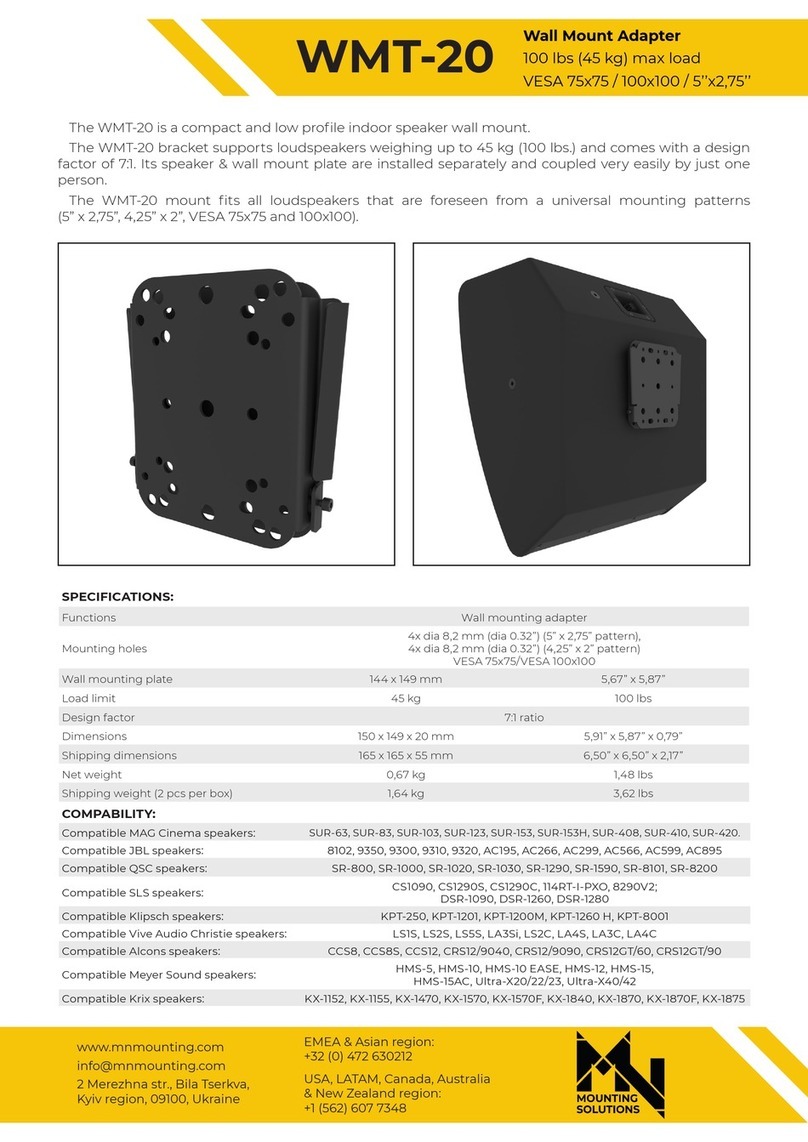
Mounting Solutions
Mounting Solutions WMT-20 instructions

DeLOCK
DeLOCK 63952 user manual
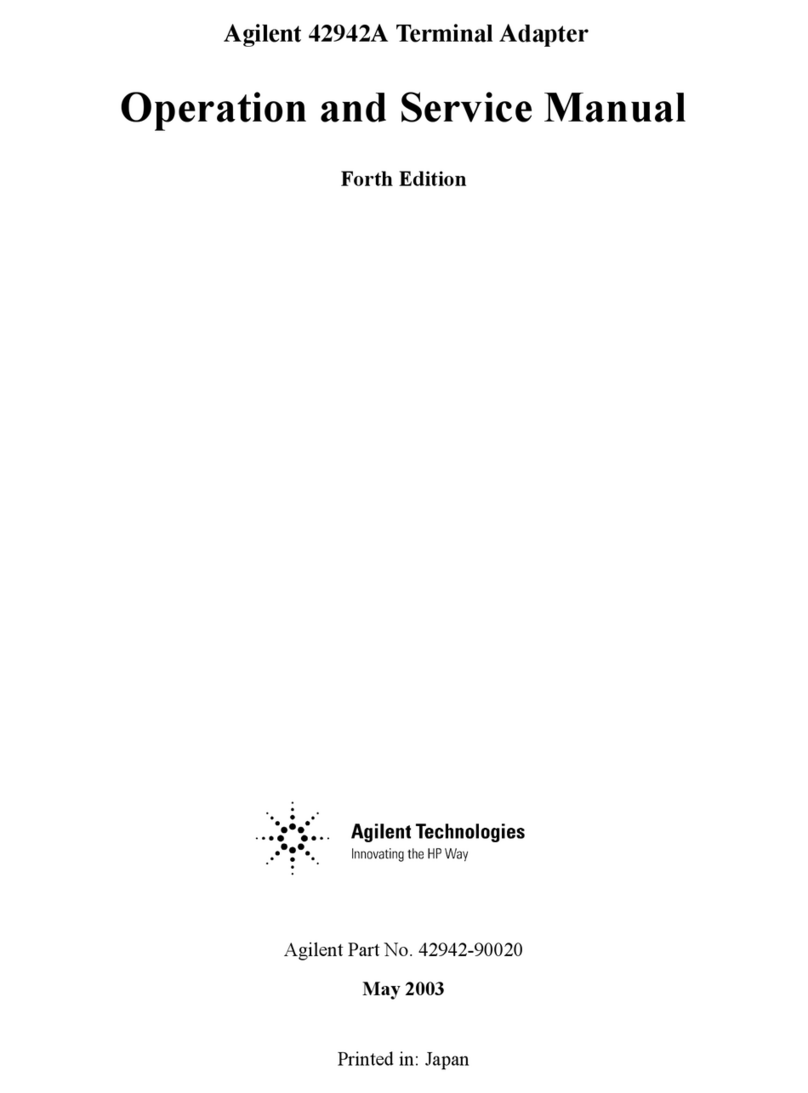
Agilent Technologies
Agilent Technologies 42942A Operation and service manual
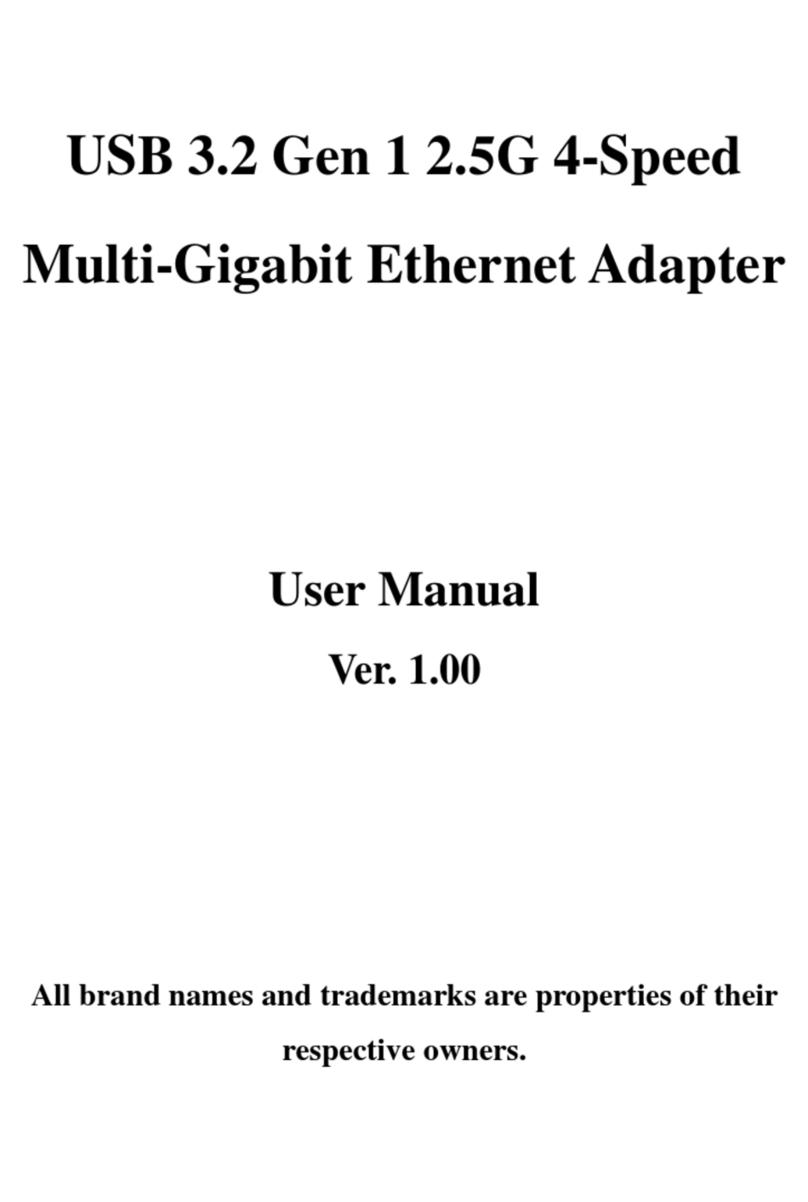
SUNRICH TECHNOLOGY
SUNRICH TECHNOLOGY U-1921-1981 user manual