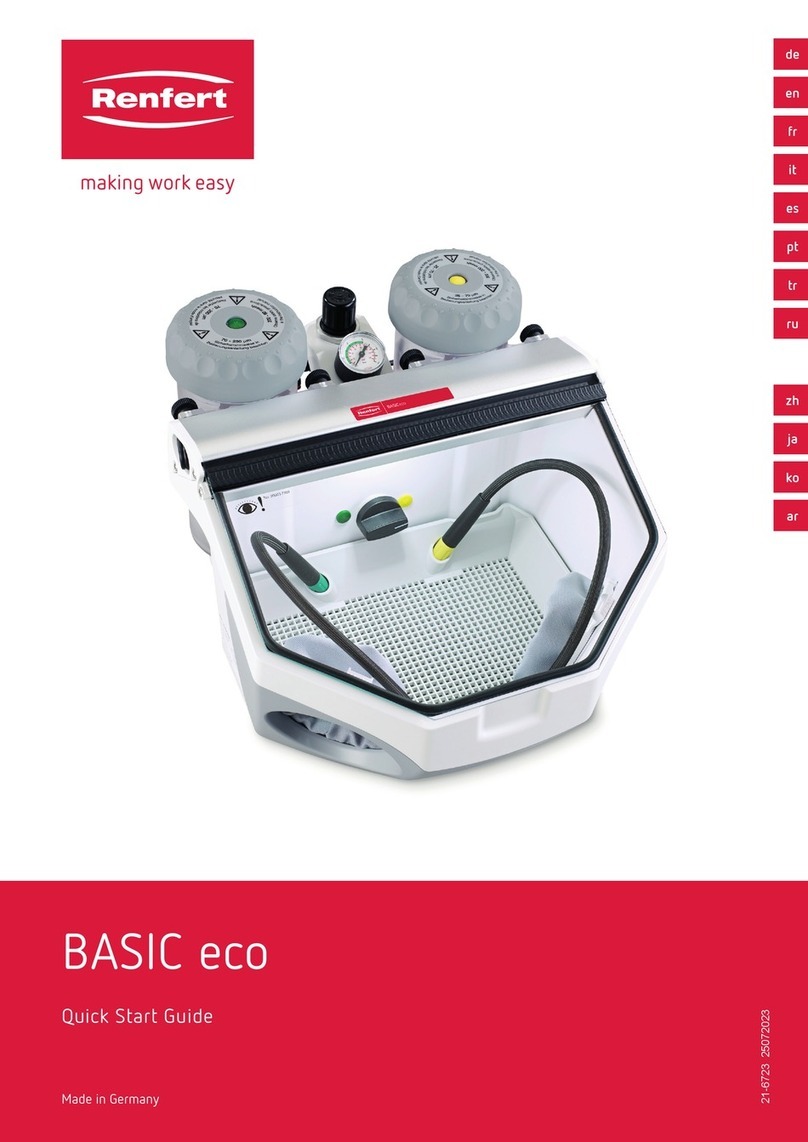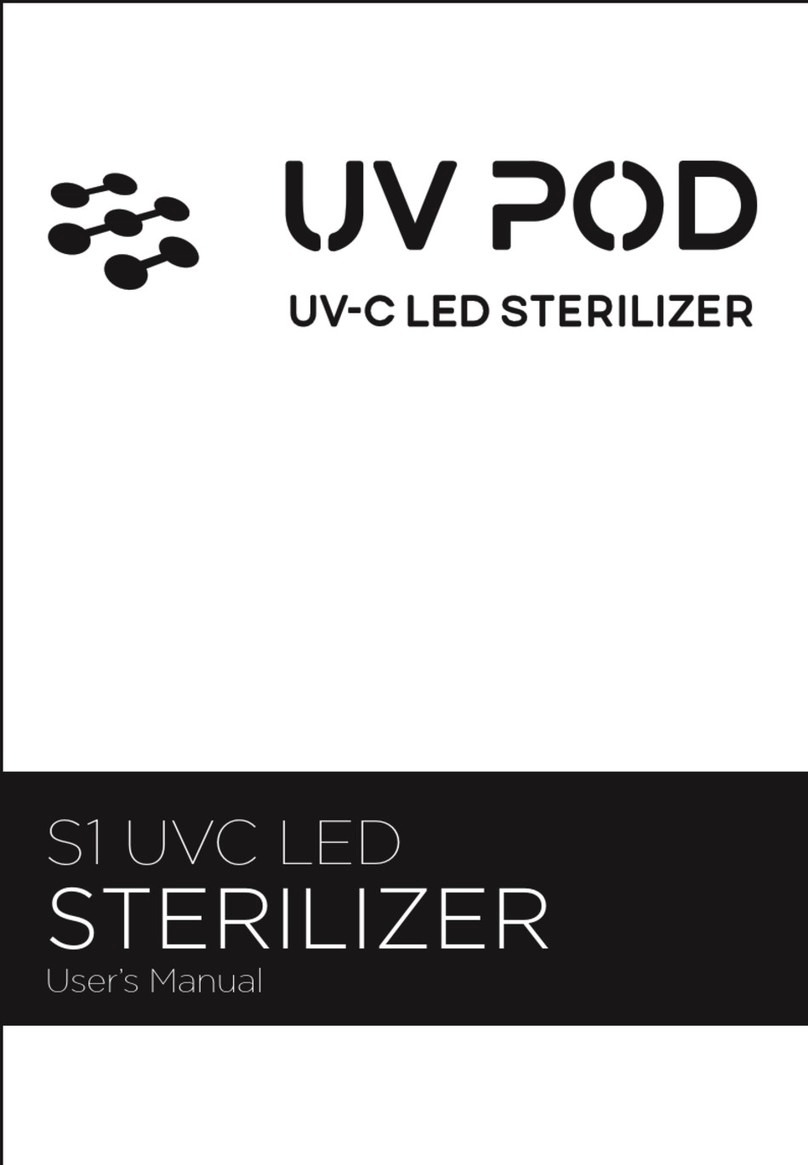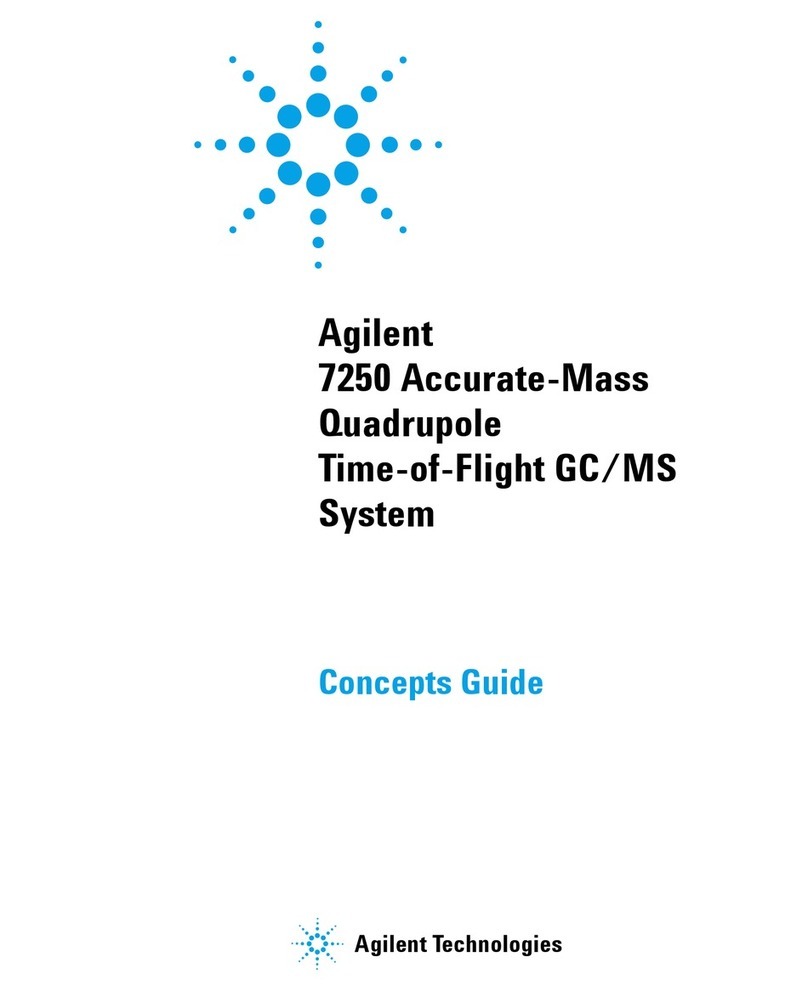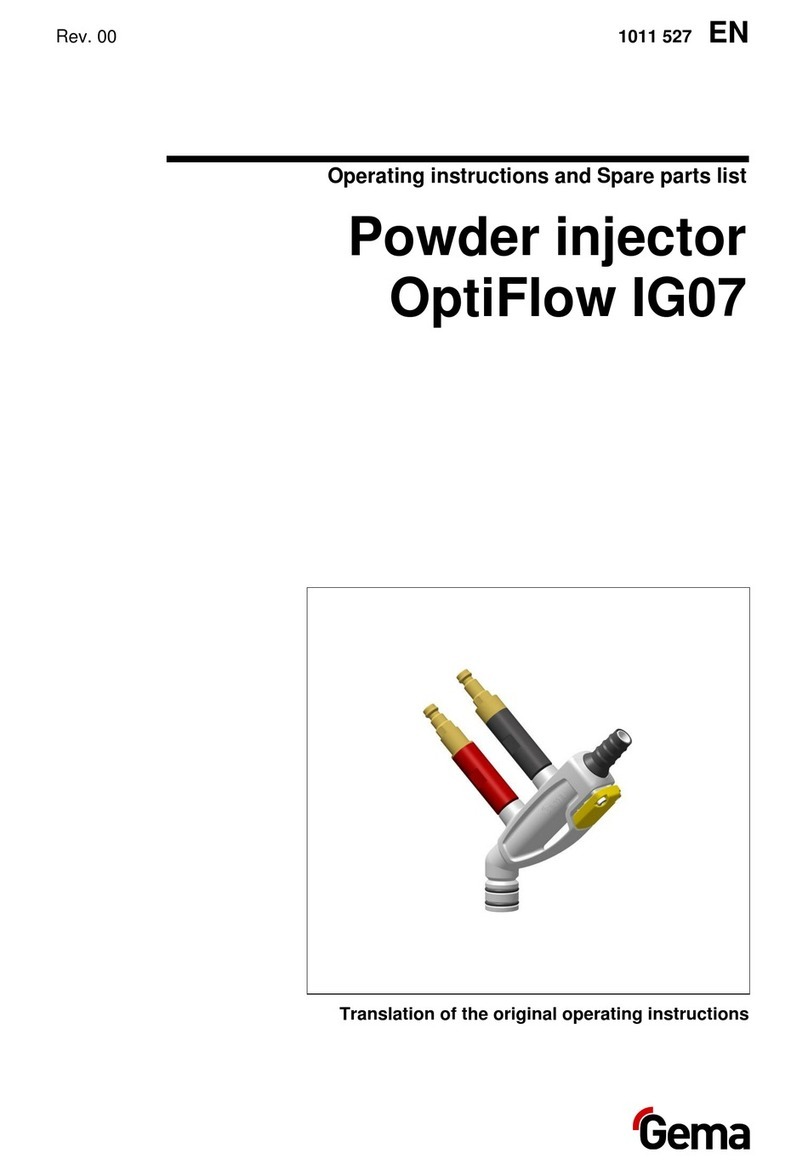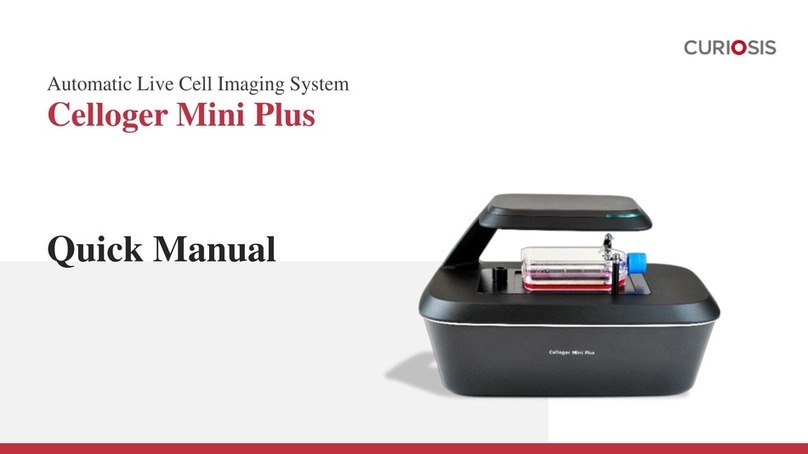Granite River Labs GRL-PCIE-TX Setup guide

GRL-PCIE-TX Quick Start/User Guide Rev1.5
© Granite River Labs 2021 Updated 09/02/2021 Page 2 of 51
All product names are trademarks, registered trademarks, or service marks of their
respective owners.
The GRL disclaims all warranties and liability for the use of this document and the
information contained herein and assumes no responsibility for any errors that may appear
in this document, nor does the GRL make a commitment to update the information
contained herein.
Contact the GRL office to obtain the latest revision of this document.
Questions regarding this document in the GRL may be forwarded to:
Granite River Labs 3500 Thomas Road, Suite A, Santa Clara, CA 95054
Phone: 408-627-7608 Fax: 408-912-1810
http://www.graniteriverlabs.com
DISCLAIMER
This document is provided "as is" with no warranties whatsoever, including any warranty
of merchantability, no infringement, fitness for any particular purpose, or any warranty
otherwise arising out of any proposal, specification, or sample. The GRL disclaims all
liability for infringement of proprietary rights, relating to use of information in this
specification. No license, express or implied, by estoppel or otherwise, to any intellectual
property rights is granted herein.
All product names are trademarks, registered trademarks, or service marks of their
respective owners.
Copyright © 2021 Granite River Labs
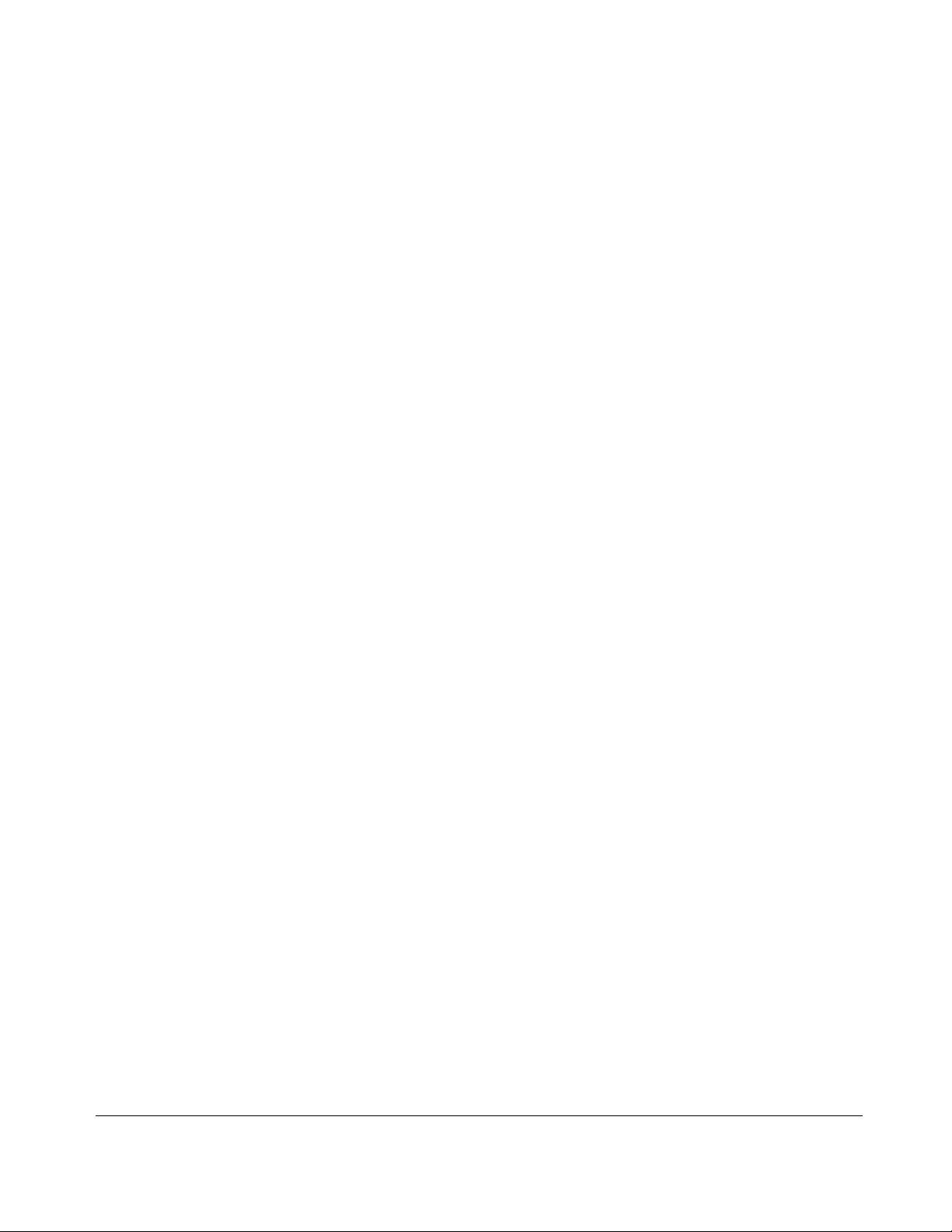
GRL-PCIE-TX Quick Start/User Guide Rev1.5
© Granite River Labs 2021 Updated 09/02/2021 Page 3 of 51
TABLE OF CONTENTS
1INTRODUCTION 6
2RESOURCE REQUIREMENTS 7
2.1 EQUIPMENT REQUIREMENTS .................................................................................................................... 7
2.2 SOFTWARE REQUIREMENTS ...................................................................................................................... 8
3SETTING UP GRL-PCIE-TX AUTOMATION SOFTWARE 9
3.1 DOWNLOAD GRL-PCIE-TX SOFTWARE.................................................................................................. 9
3.2 LAUNCH AND SET UP GRL-PCIE-TX SOFTWARE .................................................................................. 9
3.3 PRE-CONFIGURE GRL-PCIE-TX SOFTWARE BEFORE TESTING .........................................................12
3.3.1 Enter Test Session Information.............................................................................................12
3.3.2 Set Test Conditions.....................................................................................................................12
4TESTING USING GRL-PCIE-TX 15
4.1 GRL-PCIE-TX ADVANTAGE....................................................................................................................15
4.2 SET UP DUT TX TEST WITH AUTOMATION ..........................................................................................15
4.2.1 Connect Equipment for System Board DUT Test ...........................................................15
4.2.2 Connect Equipment for Add-In Card DUT Test...............................................................26
4.2.3 Set Up Test Requirements.......................................................................................................35
4.2.4 Select Compliance Tests...........................................................................................................37
4.2.5 Configure Test Parameters .....................................................................................................39
4.3 RUN AUTOMATION TESTS .......................................................................................................................41
5INTERPRETING GRL-PCIE-TX TEST REPORT 42
5.1 UNDERSTAND TEST REPORT INFORMATION..........................................................................................42
5.1.1 Test Session Information.........................................................................................................43
5.1.2 Test Summary Table..................................................................................................................44
5.1.3 Test Results...................................................................................................................................45
5.2 DELETE TEST RESULTS............................................................................................................................46
6SAVING AND LOADING GRL-PCIE-TX TEST SESSIONS 46
7APPENDIX A: SIGTEST TOOL TAB 47
8APPENDIX B: CONNECTING KEYSIGHT OSCILLOSCOPE TO PC 49
9APPENDIX C: CONNECTING TEKTRONIX OSCILLOSCOPE TO PC 50
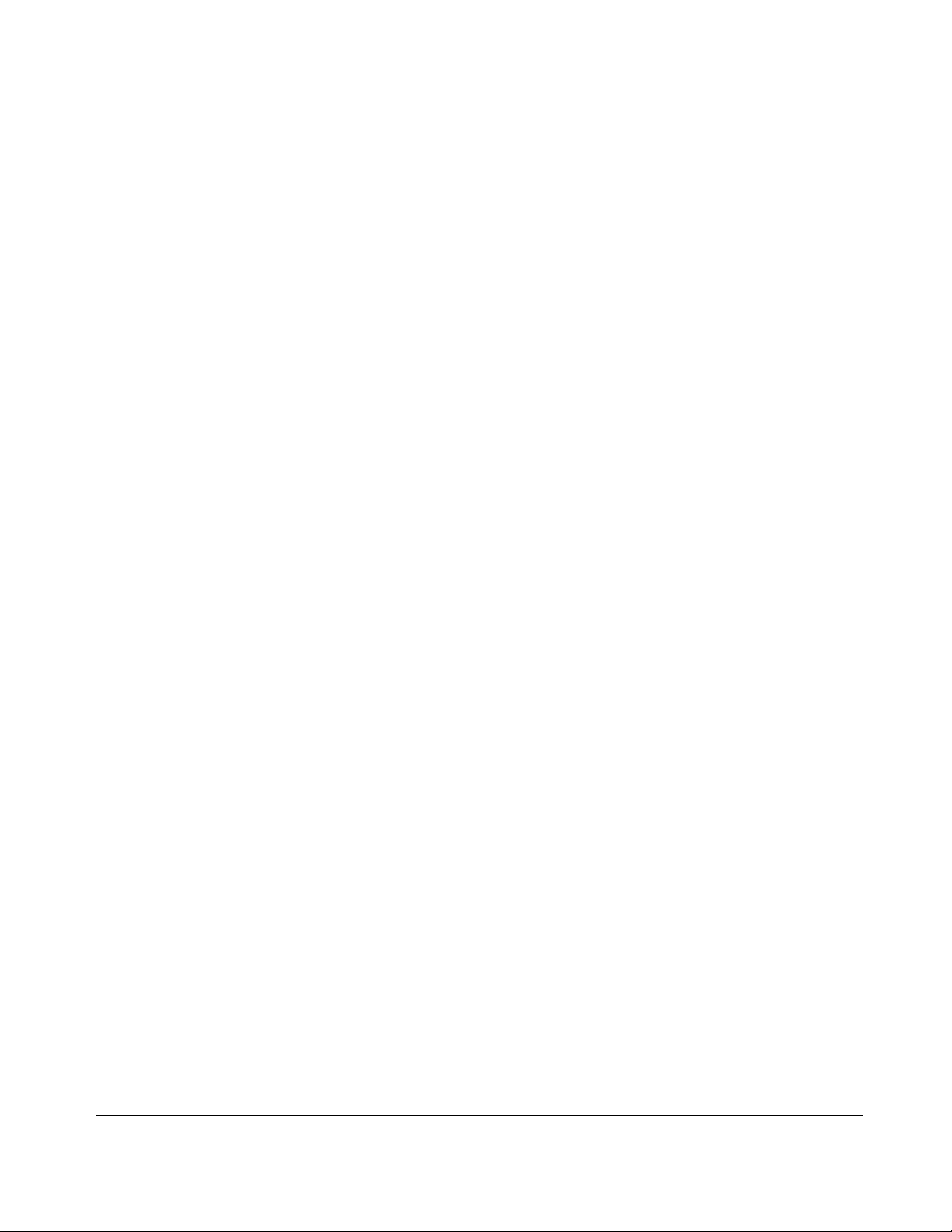
GRL-PCIE-TX Quick Start/User Guide Rev1.5
© Granite River Labs 2021 Updated 09/02/2021 Page 4 of 51
List of Figures
Figure 1. Select and Launch GRL Framework..................................................................................................... 9
Figure 2. Start PCIe Tx Test Application.............................................................................................................10
Figure 3. See License Details ...................................................................................................................................10
Figure 4. Check License for Installed Applications.........................................................................................10
Figure 5. Connect Instruments with GRL-PCIE-TX Software......................................................................11
Figure 6. Session Info Page ......................................................................................................................................12
Figure 7. Select Lane Under Test ...........................................................................................................................13
Figure 8. Select Data Rates.......................................................................................................................................13
Figure 9. Select Presets..............................................................................................................................................14
Figure 10. Conceptual PCIe Gen 4 System Board Tx Test Setup Diagram Using GRL-P1 (without
RF Switch) ..............................................................................................................................................................16
Figure 11. Conceptual PCIe Gen 4 System Board Tx Test Setup Diagram Using GRL-P1 (with RF
Switch).....................................................................................................................................................................17
Figure 12. Conceptual PCIe Gen 4 System Board Tx Test Setup Diagram Using GRL-P1 with ISI
Channel (without RF Switch)..........................................................................................................................18
Figure 13. Conceptual PCIe Gen 4 System Board Tx Test Setup Diagram Using GRL-P1 with ISI
Channel (with RF Switch).................................................................................................................................19
Figure 14. Conceptual PCIe Gen 5 System Board Tx Test Setup Diagram Using GRL-P1 (without
RF Switch) ..............................................................................................................................................................20
Figure 15. Conceptual PCIe Gen 5 System Board Tx Test Setup Diagram Using GRL-P1 (with RF
Switch).....................................................................................................................................................................21
Figure 16. Conceptual PCIe Gen 5 System Board Tx Test Setup Diagram Using GRL-P1 with ISI
Channel (without RF Switch)..........................................................................................................................22
Figure 17. Conceptual PCIe Gen 5 System Board Tx Test Setup Diagram Using GRL-P1 with ISI
Channel (with RF Switch).................................................................................................................................23
Figure 18. Conceptual PCIe Gen 3 System Board Tx Test Setup Diagram Using Manual
Compliance Toggle (without RF Switch)....................................................................................................24
Figure 19. Conceptual PCIe Gen 3 System Board Tx Test Setup Diagram Using Manual
Compliance Toggle (with RF Switch)...........................................................................................................25
Figure 20. Conceptual PCIe Gen 4 Add-In Card Tx Test Setup Diagram Using GRL-P1 (without RF
Switch).....................................................................................................................................................................26
Figure 21. Conceptual PCIe Gen 4 Add-In Card Tx Test Setup Diagram Using GRL-P1 (with RF
Switch).....................................................................................................................................................................27
Figure 22. Conceptual PCIe Gen 4 Add-In Card Tx Test Setup Diagram Using GRL-P1 with ISI
Channel (without RF Switch)..........................................................................................................................28
Figure 23. Conceptual PCIe Gen 4 Add-In Card Tx Test Setup Diagram Using GRL-P1 with ISI
Channel (with RF Switch).................................................................................................................................29
Figure 24. Conceptual PCIe Gen 5 Add-In Card Tx Test Setup Diagram Using GRL-P1 (without RF
Switch).....................................................................................................................................................................30
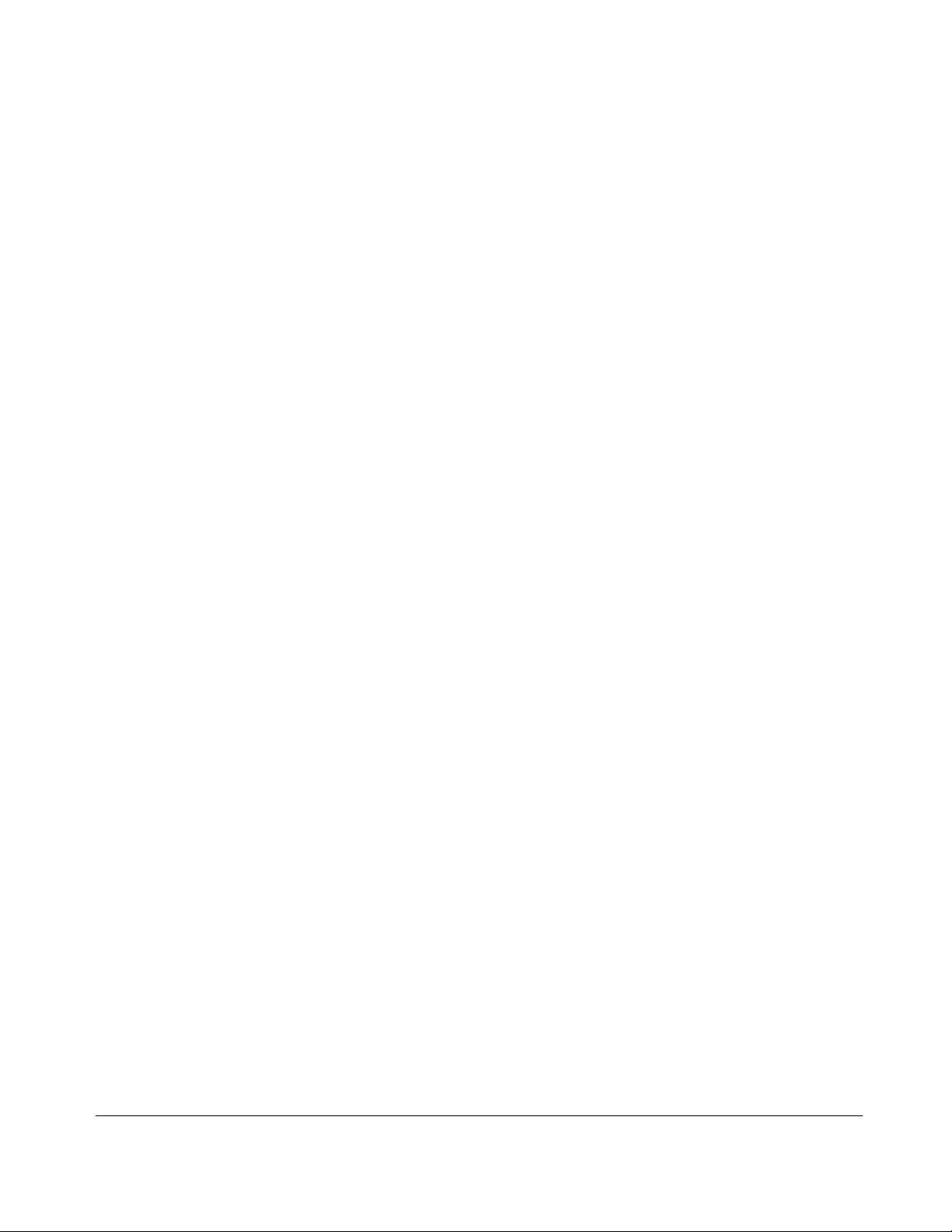
GRL-PCIE-TX Quick Start/User Guide Rev1.5
© Granite River Labs 2021 Updated 09/02/2021 Page 5 of 51
Figure 25. Conceptual PCIe Gen 5 Add-In Card Tx Test Setup Diagram Using GRL-P1 (with RF
Switch).....................................................................................................................................................................31
Figure 26. Conceptual PCIe Gen 5 Add-In Card Tx Test Setup Diagram Using GRL-P1 with ISI
Channel (without RF Switch)..........................................................................................................................32
Figure 27. Conceptual PCIe Gen 5 Add-In Card Tx Test Setup Diagram Using GRL-P1 with ISI
Channel (with RF Switch).................................................................................................................................33
Figure 28. Conceptual PCIe Add-In Card Tx Test Setup Diagram Using Manual Compliance
Toggle (without RF Switch).............................................................................................................................34
Figure 29. Conceptual PCIe Add-In Card Tx Test Setup Diagram Using Manual Compliance
Toggle (with RF Switch)....................................................................................................................................34
Figure 30. Select DUT Type......................................................................................................................................35
Figure 31. Set Up SigTest..........................................................................................................................................36
Figure 32. Set Up Waveform Processing ............................................................................................................36
Figure 33. Select Tests Page ....................................................................................................................................37
Figure 34. Select Waveform to Capture ..............................................................................................................38
Figure 35. Select Waveform Analysis Tests.......................................................................................................38
Figure 36. Test Parameters Configuration Page..............................................................................................39
Figure 37. Run Tests Page........................................................................................................................................41
Figure 38. Test Report Page ....................................................................................................................................42
Figure 39. Test Session Information Example..................................................................................................43
Figure 40. Test Summary Table Example ..........................................................................................................44
Figure 41. Test Results Example............................................................................................................................45
Figure 42. Delete Test Results ................................................................................................................................46
Figure 43. Save/Load/Create Test Sessions .....................................................................................................46
Figure 44. Setup Configuration Page....................................................................................................................47
Figure 45. Perform SigTest Debugging ...............................................................................................................47
Figure 46. Running Offline SigTest Verification ..............................................................................................47
Figure 47. Viewing SigTest Analysis Results.....................................................................................................48
Figure 48. Keysight Connection Expert...............................................................................................................49
Figure 49. Oscilloscope’s VISA Address..............................................................................................................49
Figure 50. OpenChoice Instrument Manager In Start Menu.......................................................................50
Figure 51. OpenChoice Instrument Manager Menu .......................................................................................51
List of Tables
Table 1. Equipment Requirements –Systems.................................................................................................... 7
Table 2. Equipment Requirements –Cables ....................................................................................................... 7
Table 3. Software Requirements ............................................................................................................................. 8
Table 4. Test Parameters Description .................................................................................................................39
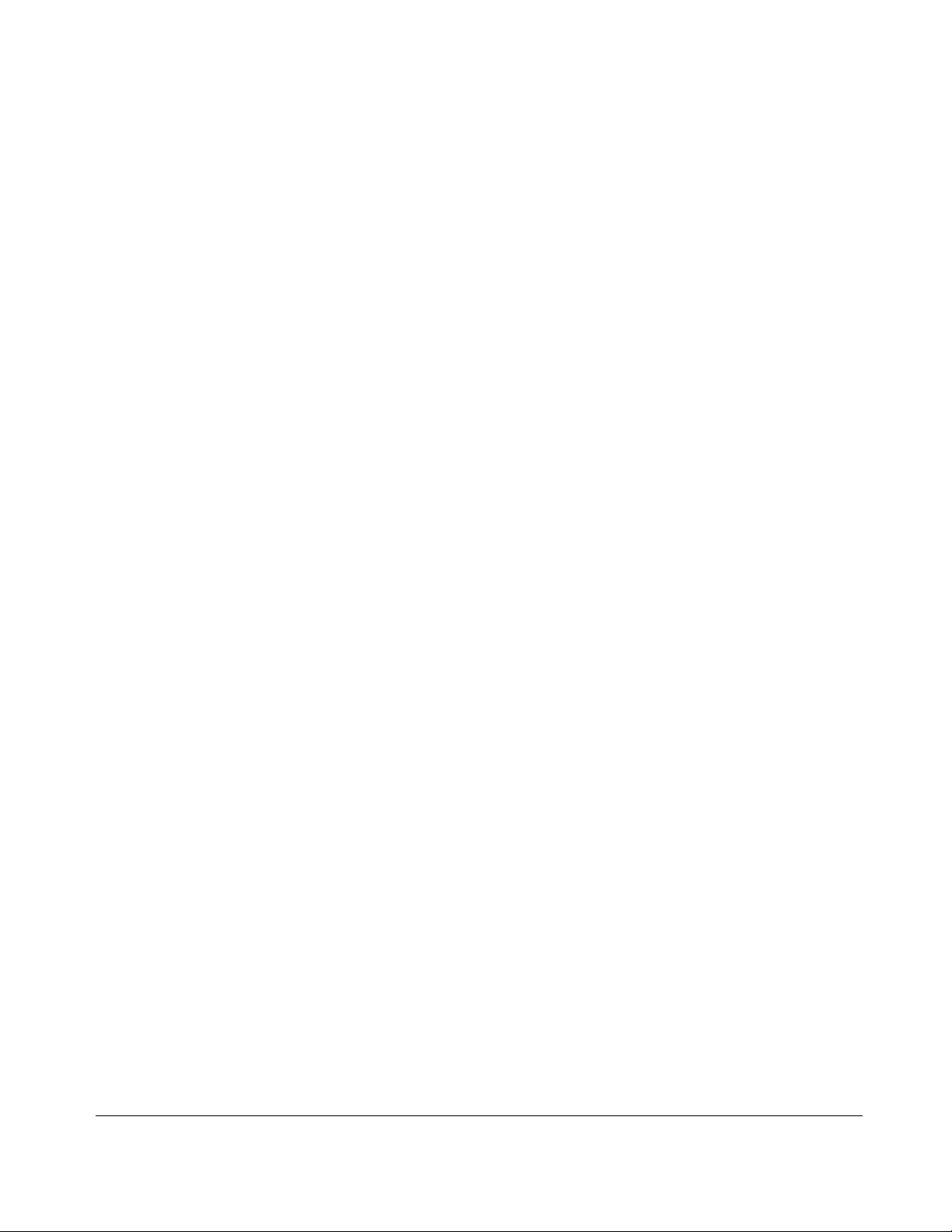
GRL-PCIE-TX Quick Start/User Guide Rev1.5
© Granite River Labs 2021 Updated 09/02/2021 Page 6 of 51
1Introduction
This Quick Start/User Guide provides information using the GRL-PCIE-TX test solution to set up
and test an electrical transmitter (Tx) device for PCI Express (PCI-SIG SEG) certification.
The main body of this documentation describes how to configure the GRL-PCIE-TX solution to
capture and test waveforms in a PCIe 5.0 (or below) system (lane, data rate, preset), or
individual waveforms, and perform SigTest signal quality and de-emphasis compliance tests.
The test automation is carried out based on PCI-SIG-approved Methods of Implementation
(MOI’s) with high performance real-time oscilloscopes using existing PCI-SIG Compliance Base
Boards (CBB’s) and Compliance Load Boards (CLB’s).
The GRL-PCIE-TX solution consists of the GRL PCIe “GRL-P1” hardware controller and
automation software (GRL-PCIE-TX). The GRL-PCIE-TX software when run from the computer
or oscilloscope enables automation control to test the device under test (DUT) for Tx electrical
compliance. The GRL-P1 hardware controller is designed to work primarily with the software
to provide compliance toggle to control the state of the DUT. Alternatively, an arbitrary function
generator can also be used as a secondary option for compliance toggle control. The GRL test
solution also extends support for RF switch integration to automate switching or selection of
the lane under test.
The GRL automation control enabled PC or scope automates power and signal quality test
sequencing and processing of captured waveforms for the DUT at the selected PCIe data rate.
The Tx path is tested with worst case eye to ensure a Bit Error Ratio (BER) of less than 1E-12
can be achieved. When combined with a satisfactory level of interoperability testing, these tests
provide a reasonable level of confidence that the DUT’s will function properly in most PCIe
environments.
This documentation covers the following major components for PCIe Tx testing.
1. GRL-P1 hardware controller setup.
2. GRL-PCIE-TX software configuration and test setup.
Note: For manual test methodology, please refer to PCI-SIG SEG for approved vendor specific
Method of Implementation (MOI’s) as technical reference.
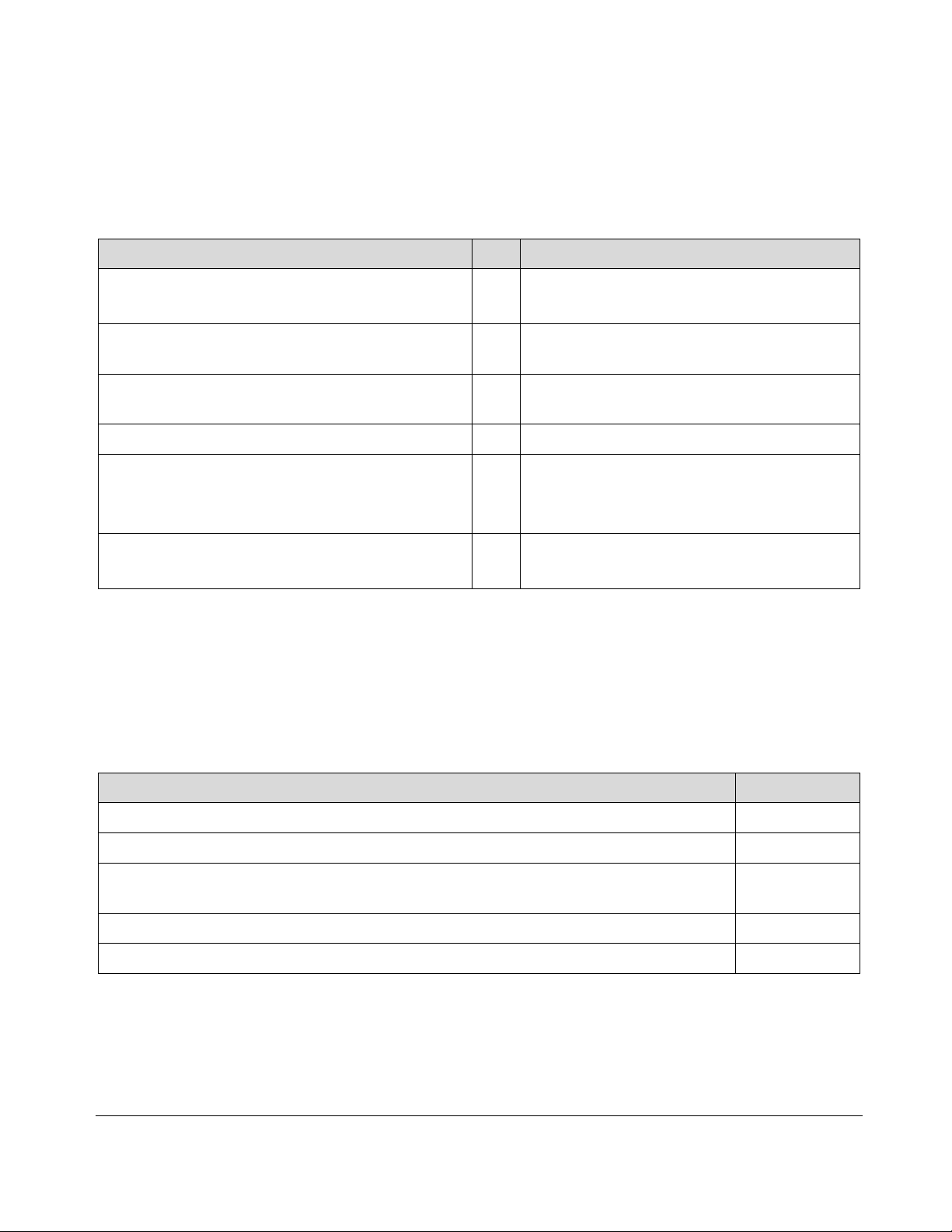
GRL-PCIE-TX Quick Start/User Guide Rev1.5
© Granite River Labs 2021 Updated 09/02/2021 Page 7 of 51
2Resource Requirements
Note: Equipment requirements may vary according to the lab setup and DUT board. Below are the
recommended lists of equipment for the typical test setup.
2.1 Equipment Requirements
TABLE 1. EQUIPMENT REQUIREMENTS –SYSTEMS
Equipment
Qty.
Description/Key Spec Requirement
High Performance Real-time Oscilloscope [a]
1
≥25 GHz bandwidth (For PCIe Gen 4)
≥33 GHz bandwidth (For PCIe Gen 5)
“GRL-P1” PCIe Compliance Test Hardware
Controller (Optional)
1
For PCIe compliance toggle control
Advanced Technology eXtended (ATX) Power
Supply
1
For power supply to the DUT
GRL Switch (Optional)
1
For multi-lane automated testing
PCI-SIG Compliance Base Board (CBB)
or
PCI-SIG Compliance Load Board (CLB)
1
For add-in cards
For hosts
Computer (laptop or desktop)
1
Windows 7+ OS
For automation control of the DUT state
[a] Oscilloscope with scope software requirements as specified in vendor specific MOI’s. For example, when
using the Keysight Scope, scope software such as Keysight InfiniiSim / EZ-JIT / Serial Data Analysis / Serial
Data Equalization that are required for testing and signal processing must be pre-installed on the Scope.
Similarly, the Tektronix Scope shall be used with DPOJET (Jitter and Eye Analysis Tools) software for
making measurements.
TABLE 2. EQUIPMENT REQUIREMENTS –CABLES
Cable
Qty.
Power Control Adapter Cable
1
USB Type-A to micro Type-A/B Cable
1
Test Fixture Control Cable (2-conductor power control only cable or
6-conductor fixture control cable)
1
Clock Compliance Toggle Cables (matched SMA-to-SMP cables)
1 pair
SMA-to-SMP Cables
4 pairs[a]
[a] Based on the standard test configuration. May require more or less cables depending on the
DUT type.
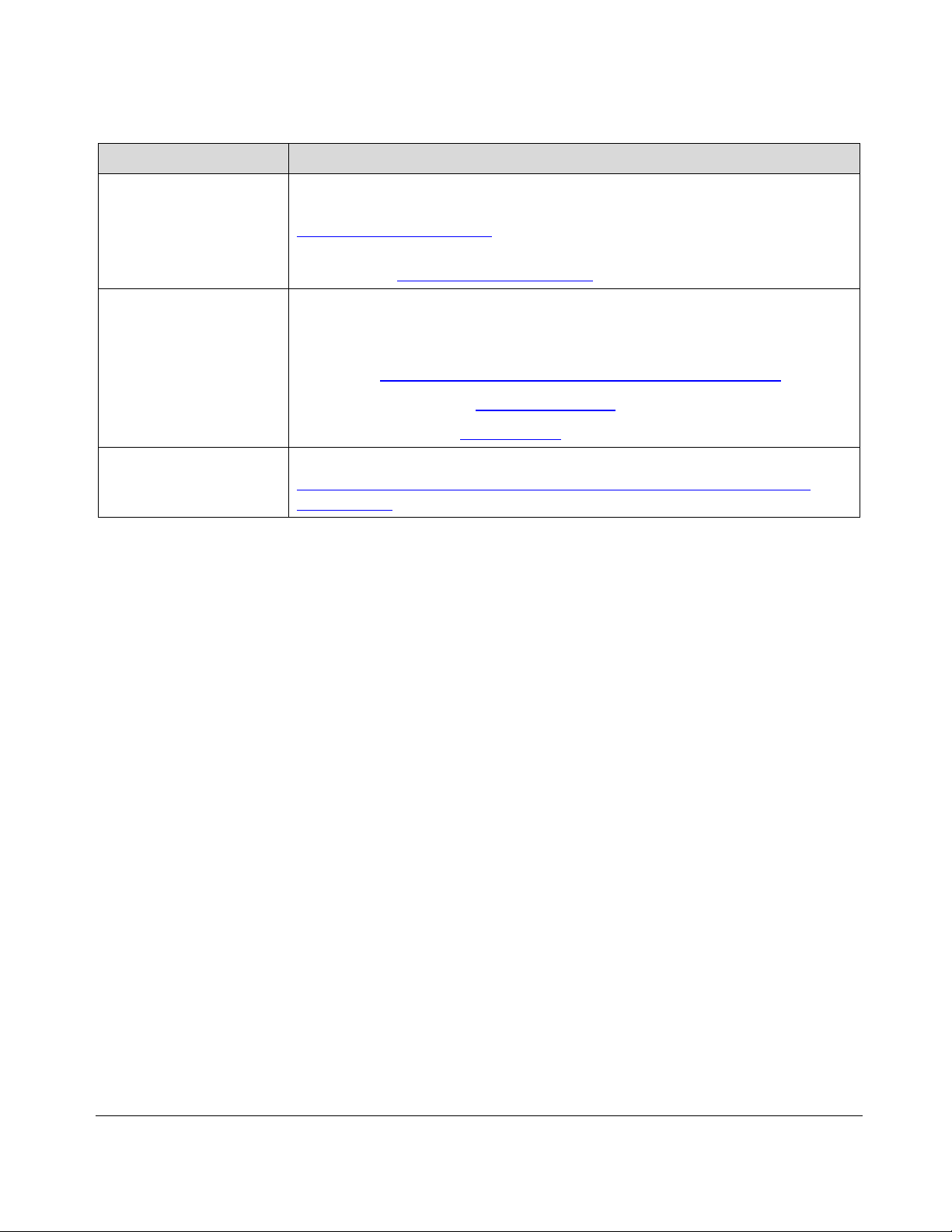
GRL-PCIE-TX Quick Start/User Guide Rev1.5
© Granite River Labs 2021 Updated 09/02/2021 Page 8 of 51
2.2 Software Requirements
TABLE 3. SOFTWARE REQUIREMENTS
Software
Description/Source
GRL-PCIE-TX
Granite River Labs PCI Express®4.0 & 5.0 Automated Transmitter
Compliance Test Solution (hardware & software) –
www.graniteriverlabs.com
Further automation license for Custom DUT, RF Switch, or other bench
automation –www.graniteriverlabs.com
VISA (Virtual
Instrument Software
Architecture) API
Software
VISA Software is required to be installed on the controller PC running GRL-
GRL-PCIE-TX software. GRL’s software framework has been tested to work
with all three versions of VISA available on the Market:
1. NI-VISA: http://www.ni.com/download/ni-visa-17.0/6646/en/
2. Keysight IO Libraries: www.keysight.com (Search on IO Libraries)
3. Tektronix TekVISA: www.tek.com (Downloads > Software > TekVisa)
SigTest
Standard Post Processing Analysis Software –
www.intel.com/content/www/us/en/design/technology/high-speed-
io/tools.html
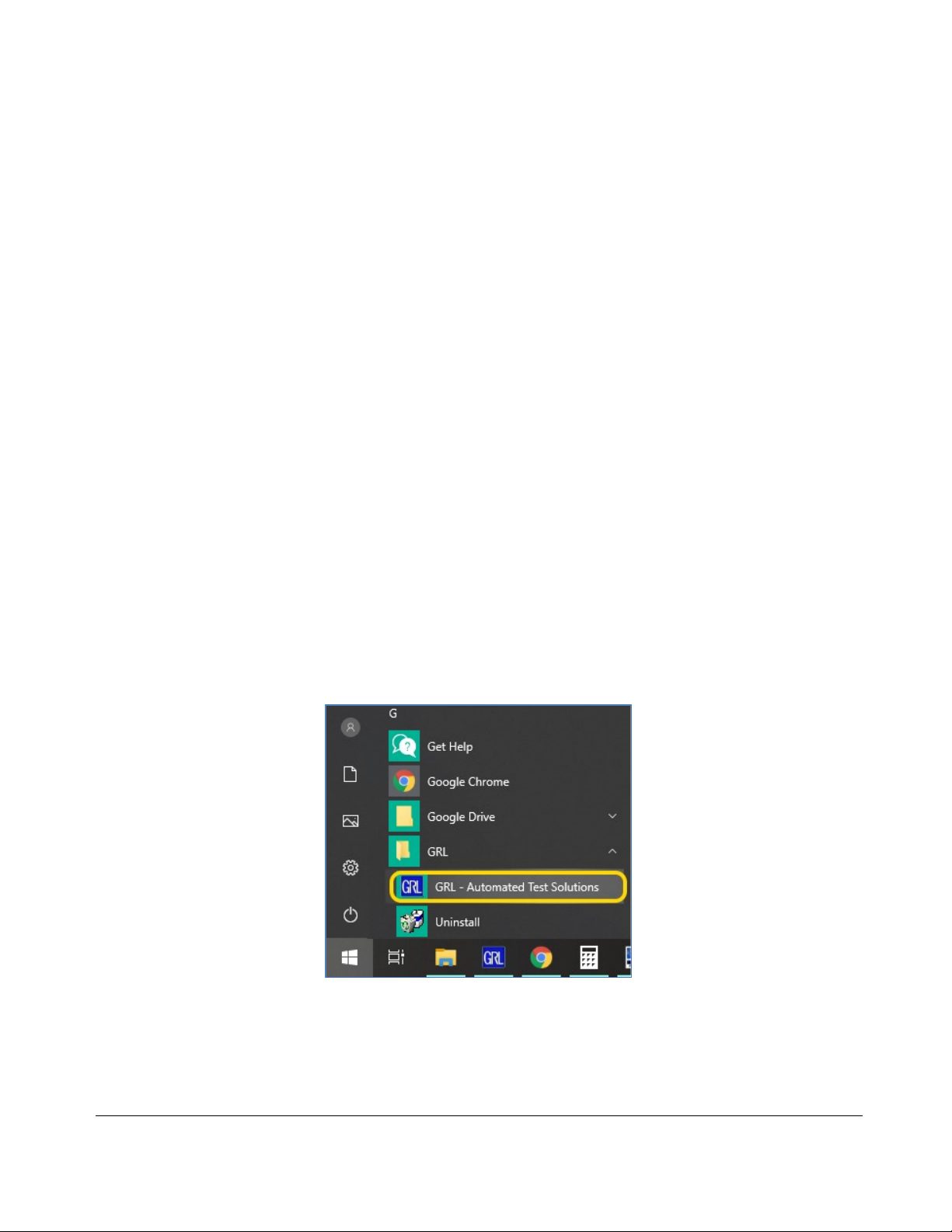
GRL-PCIE-TX Quick Start/User Guide Rev1.5
© Granite River Labs 2021 Updated 09/02/2021 Page 9 of 51
3Setting Up GRL-PCIE-TX Automation Software
This section provides the procedures to start up and pre-configure the GRL-PCIE-TX
automation software before running tests. It also helps users familiarize themselves with the
basic operation of the software.
Note: The GRL-PCIE-TX software installer will automatically create shortcuts in the Desktop and
Start Menu when installing the software.
To start using the GRL-PCIE-TX software, follow the procedures in the following sections.
3.1 Download GRL-PCIE-TX Software
Download and install the GRL-PCIE-TX software as follows:
1. If the GRL-PCIE-TX software is to be installed on a PC (where is referred to as ‘controller
PC’), install VISA (Virtual Instrument Software Architecture) on to the PC where the GRL
software is to be used (see Section 2.2).
2. Download the software ZIP file package from the Granite River Labs support site.
3. The ZIP file contains:
•PCIETxTestApplicationxxxxxxxxxxxxSetup.exe –Run this on the PC or on the
oscilloscope to install the GRL-PCIE-TX application.
•PCIe4_TxTestScopeSetupFilesInstallationxxxxxxxxxSetup.exe –Run this on the
oscilloscope to install the scope setup files.
3.2 Launch and Set Up GRL-PCIE-TX Software
1. Once the GRL-PCIE-TX software is installed, open the GRL folder from the Windows Start
menu. Click on GRL –Automated Test Solutions within the GRL folder to launch the GRL
software framework.
FIGURE 1. SELECT AND LAUNCH GRL FRAMEWORK
2. From the Application→Framework Test Solution drop-down menu, select “PCIE Tx Test
Application”to start the PCIe Tx Test Application. If the selection is grayed out, it means
that your license has expired.
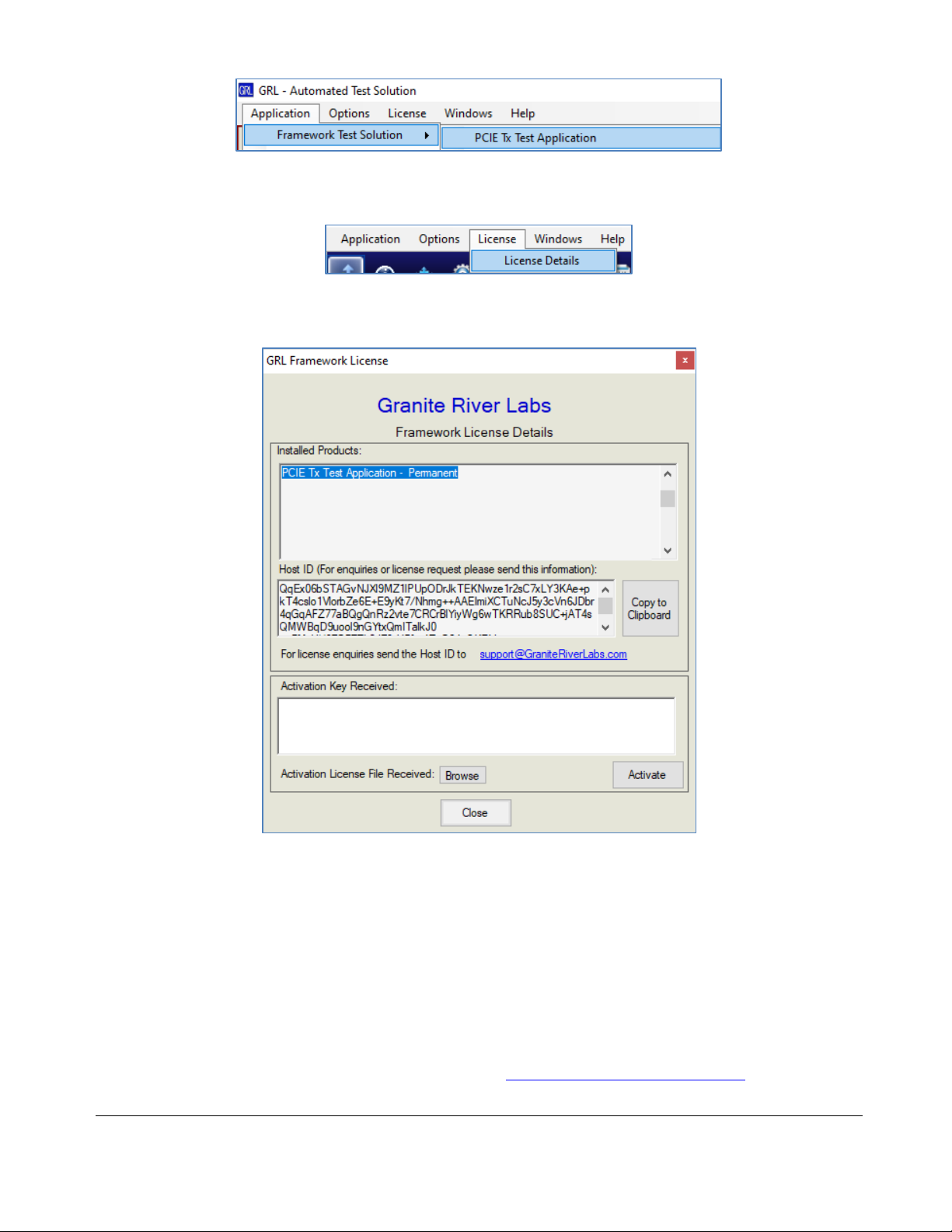
GRL-PCIE-TX Quick Start/User Guide Rev1.5
© Granite River Labs 2021 Updated 09/02/2021 Page 10 of 51
FIGURE 2. START PCIE TX TEST APPLICATION
3. To enable license, go to License→License Details.
FIGURE 3. SEE LICENSE DETAILS
a) Check the license status for the installed application.
FIGURE 4. CHECK LICENSE FOR INSTALLED APPLICATIONS
b) Activate a License:
•If you have an Activation Key, enter it in the field provided and select “Activate”.
•If you do not have an Activation Key, select “Close”to use a demo version of the software
over a free 10-day trial period.
Note: Once the 10-day trial period ends, you will need to request an Activation Key to continue
using the software on the same computer or oscilloscope. The demo software is also limited in its
capability, in that it will only calibrate the maximum frequency for each data rate. Thus, the demo
version cannot be used to fully calibrate and test a device. For Demo and Beta Customer License

GRL-PCIE-TX Quick Start/User Guide Rev1.5
© Granite River Labs 2021 Updated 09/02/2021 Page 11 of 51
4. Select the Equipment Setup icon on the PCIe Tx Test Application menu.
5. Connect the oscilloscope with the controller PC through either GPIB, USB or LAN. (Note:
Additional information for connecting the Keysight and Tektronix oscilloscopes to the
controller PC is provided in the Appendix of this document.)
6. If using an RF Switch, connect the switch via GPIB to the GRL automation control enabled
Scope or PC.
7. If using an Arbitrary Function Generator (AFG) as the compliance toggle control, connect the
AFG via USB to the GRL automation control enabled Scope or PC.
8. On the Scope or PC, obtain the network addresses for all the connected instruments from
the device settings. These addresses will be used to connect the instruments to the GRL
automation software.
9. If using the GRL-P1 hardware controller, connect the controller via USB to the GRL
automation control enabled Scope or PC.
10. On the Scope or PC, obtain the network address for the connected GRL-P1 from the device
settings. For example, if GRL-P1 is connected to the PC, open the Device Manager which
should detect the controller as a Controller Serial (COM) Port, e.g. “GRL PCIe34 P1
(COM10)”.
11. On the Equipment Setup page of the GRL PCIe Tx Test Application, type in the address of
each connected instrument into the “Address” field.
Then select the “lightning” button ( ) for each connected instrument.
The “lightning” button should turn green ( ) once the application has successfully
established connection with each instrument.
FIGURE 5. CONNECT INSTRUMENTS WITH GRL-PCIE-TX SOFTWARE
13. (Note: If the GRL-PCIE-TX software is installed on the Tektronix Scope, ensure the Scope is
connected via GPIB and type in the GPIB network address, for example “GPIB8::1::INSTR.) If
the GRL software is installed on the PC to control the Scope, type in the Scope IP address, for
example “TCPIP0::192.168.0.110::inst0::INSTR”. Note to omit the Port number from the
address. The “lightning” button should turn green if successfully connected to the
instrument.

GRL-PCIE-TX Quick Start/User Guide Rev1.5
© Granite River Labs 2021 Updated 09/02/2021 Page 12 of 51
3.3 Pre-Configure GRL-PCIE-TX Software before Testing
Once all equipment is successfully connected from the previous section, proceed to set up the
preliminary settings before going to the advanced test setup.
3.3.1 Enter Test Session Information
Select from the menu to access the Session Info page. Enter the information as required for
the test session that is currently being run. The information provided will be included in the
test report generated by the software once tests are completed.
•The fields under DUT Info and Test Info are defined by the user.
•The Software Info field is automatically populated by the software.
FIGURE 6. SESSION INFO PAGE
3.3.2 Set Test Conditions
Select from the menu to access the Conditions page to set the conditions for testing. The
software will run tests for the PCIe data lanes, data rates, and preset settings that are selected.
a) Lane tab: Select the desired data lanes to be tested.
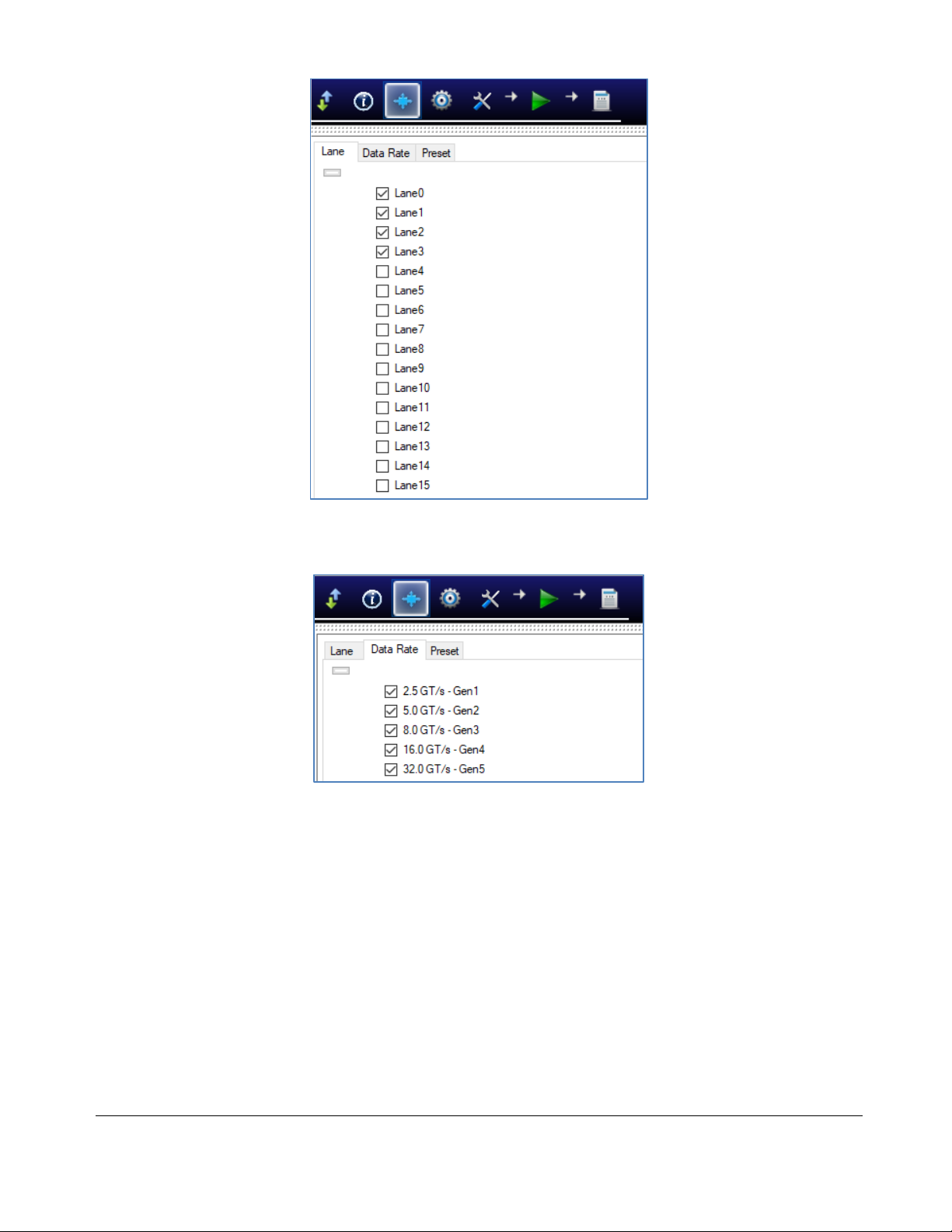
GRL-PCIE-TX Quick Start/User Guide Rev1.5
© Granite River Labs 2021 Updated 09/02/2021 Page 13 of 51
FIGURE 7. SELECT LANE UNDER TEST
b) Data Rate tab: Select the desired PCIe data rates for testing.
FIGURE 8. SELECT DATA RATES
c) Preset tab: Select the pre-defined Tx presets as required for Tx equalization.

GRL-PCIE-TX Quick Start/User Guide Rev1.5
© Granite River Labs 2021 Updated 09/02/2021 Page 15 of 51
4Testing Using GRL-PCIE-TX
The GRL-PCIE-TX test solution supports automated Tx compliance testing using the SigTest
signal quality/de-emphasis and stress tolerance analysis application for PCIe system board and
add-in card DUT’s. In a typical test environment, the GRL-PCIE-TX automation software is run
from the PC/oscilloscope and communicates with the GRL-P1 hardware controller. This enables
automation control for the DUT’s power and signal quality test sequence, as well as waveform
acquisition (for PCIe Gen1, Gen2, Gen3, Gen4 and Gen5). Optionally an arbitrary function
generator can also be used as an alternative compliance toggle controller.
The GRL-P1 controller can be connected to either a PCI-SIG compliance load board (CLB) test
fixture for the system board DUT or compliance base board (CBB) test fixture for the add-in
card DUT. The GRL automation control enabled PC/Scope will send commands to GRL-P1 which
controls the power to the DUT and provides a compliance toggle signal to cause the DUT to
enter the next compliance state.
The DUT will transmit the test signal to the oscilloscope that is used to validate the test pattern
of the signal. The compliance signal will be captured and saved as a waveform file which is then
measured for stress tolerance and preset test compliance. In between, an optional RF switch
can be used and controlled by the GRL-PCIE-TX software to automate selection of the lane
under test. When testing is completed, the software will generate a test report detailing all
results from all lanes tested.
4.1 GRL-PCIE-TX Advantage
The GRL-PCIE-TX test solution provides a more efficient way to perform PCIe Tx compliance
testing rather than using traditional manually-driven methods that are generally both time-
consuming and error prone, tying up valuable equipment and resources.
To increase test efficiency, the GRL-P1 controller will first quickly capture waveforms on the
oscilloscope. Then using a separate computer, the GRL-PCIE-TX software will run PCIe
compliance tests for the waveforms, SigTest signal quality, and de-emphasis.
Through this offline processing of captured waveforms, the oscilloscope can be freed up for
other work. The test time can also be further reduced with the software’s multi-threading of
SigTest. Another advantage is that GRL-P1 can be programmed to automatically capture only
the waveforms for the test that the user wants to perform.
4.2 Set Up DUT Tx Test with Automation
Once pre-configuration has been completed from Section 3.3, continue with the test setup. The
following procedures show how to set up the test environment to perform automated Tx
compliance testing for both the System Board and Add-In Card DUT’s.
4.2.1 Connect Equipment for System Board DUT Test
The connection diagrams below show the recommended equipment setups to perform
waveform acquisition and analysis for the PCIe System Board DUT using a GRL automation
control enabled Scope and different test controller methods.

GRL-PCIE-TX Quick Start/User Guide Rev1.5
© Granite River Labs 2021 Updated 09/02/2021 Page 16 of 51
4.2.1.1 Setup Using GRL-P1 Hardware Controller with PCIe Test Fixtures
The following diagrams describe how to connect the equipment if using GRL-P1 with the PCIe
Gen 4 & Gen 5 Compliance Load Boards.
4.2.1.1.1PCIe Gen 4 System Setup
FIGURE 10.CONCEPTUAL PCIE GEN 4SYSTEM BOARD TX TEST SETUP DIAGRAM USING GRL-P1 (WITHOUT RF
SWITCH)
1. Connect Data Lane 0's Tx+ from the PCIe Gen 4 Compliance Load Board to Channel 1 of the
Scope.
2. Connect Data Lane 0's Tx- from the PCIe Gen 4 Compliance Load Board to Channel 3 of the
Scope.
3. Connect Ref Clk+ from the PCIe Gen 4 Compliance Load Board to Channel 2 of the Scope.
4. Connect Ref Clk- from the PCIe Gen 4 Compliance Load Board to Channel 4 of the Scope.
5. Connect Rx+ from the Riser Board to the GRL-P1 Output 1.
6. Connect Rx- from the Riser Board to the GRL-P1 Output 2.
7. Connect GRL-P1 to the Scope using a USB cable.
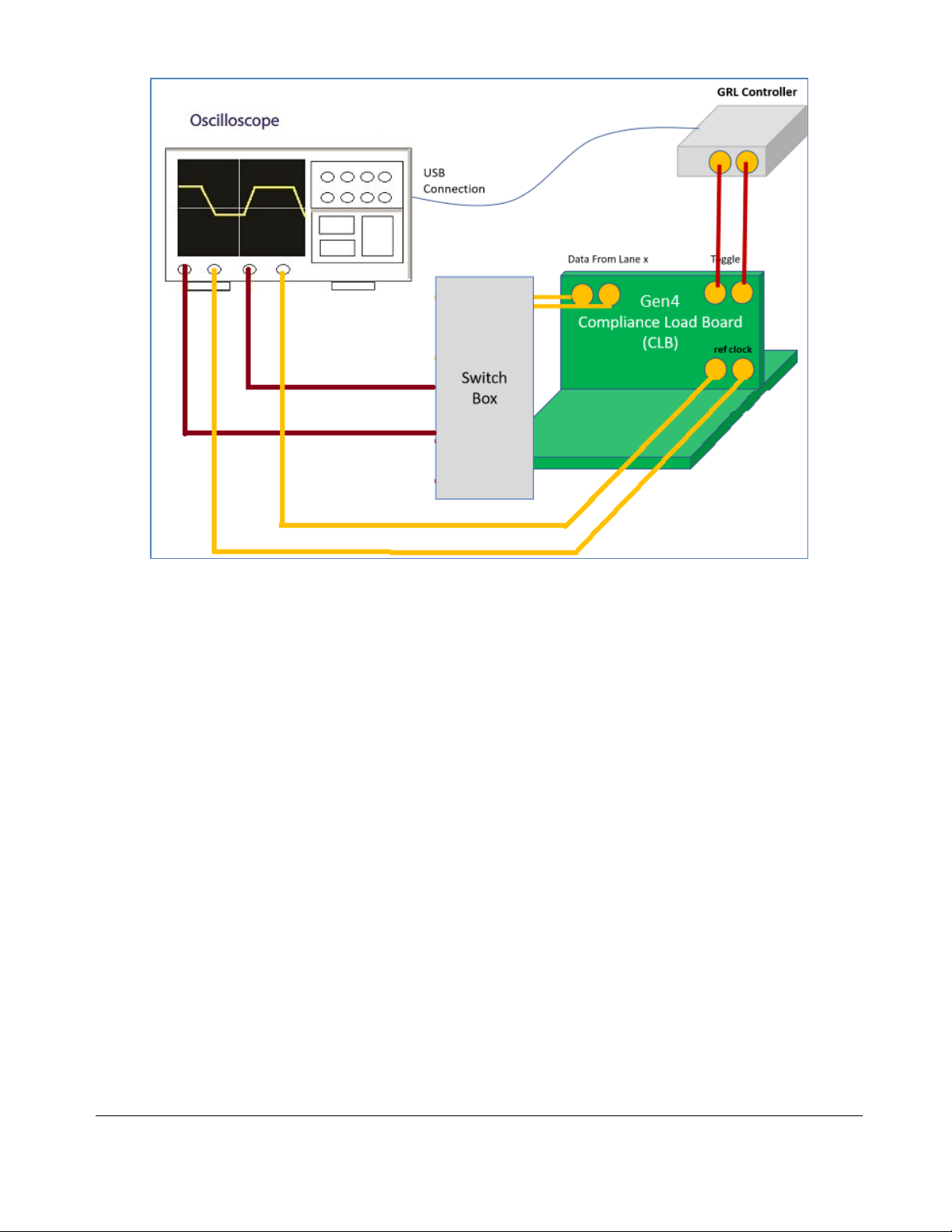
GRL-PCIE-TX Quick Start/User Guide Rev1.5
© Granite River Labs 2021 Updated 09/02/2021 Page 17 of 51
FIGURE 11.CONCEPTUAL PCIE GEN 4SYSTEM BOARD TX TEST SETUP DIAGRAM USING GRL-P1 (WITH RF
SWITCH)
1. Connect Tx+ Data Lanes from the PCIe Gen 4 Compliance Load Board to the RF Switch Input.
2. Connect Tx- Data Lanes from the PCIe Gen 4 Compliance Load Board to the RF Switch Input.
3. Connect Output+ from the RF Switch to Channel 1 of the Scope.
4. Connect Output- from the RF Switch to Channel 3 of the Scope.
5. Connect Ref Clk+ from the PCIe Gen 4 Compliance Load Board to Channel 2 of the Scope.
6. Connect Ref Clk- from the PCIe Gen 4 Compliance Load Board to Channel 4 of the Scope.
7. Connect Rx+ from the Riser Board to the GRL-P1 Output 1.
8. Connect Rx- from the Riser Board to the GRL-P1 Output 2.
9. Connect GRL-P1 to the Scope using a USB cable.
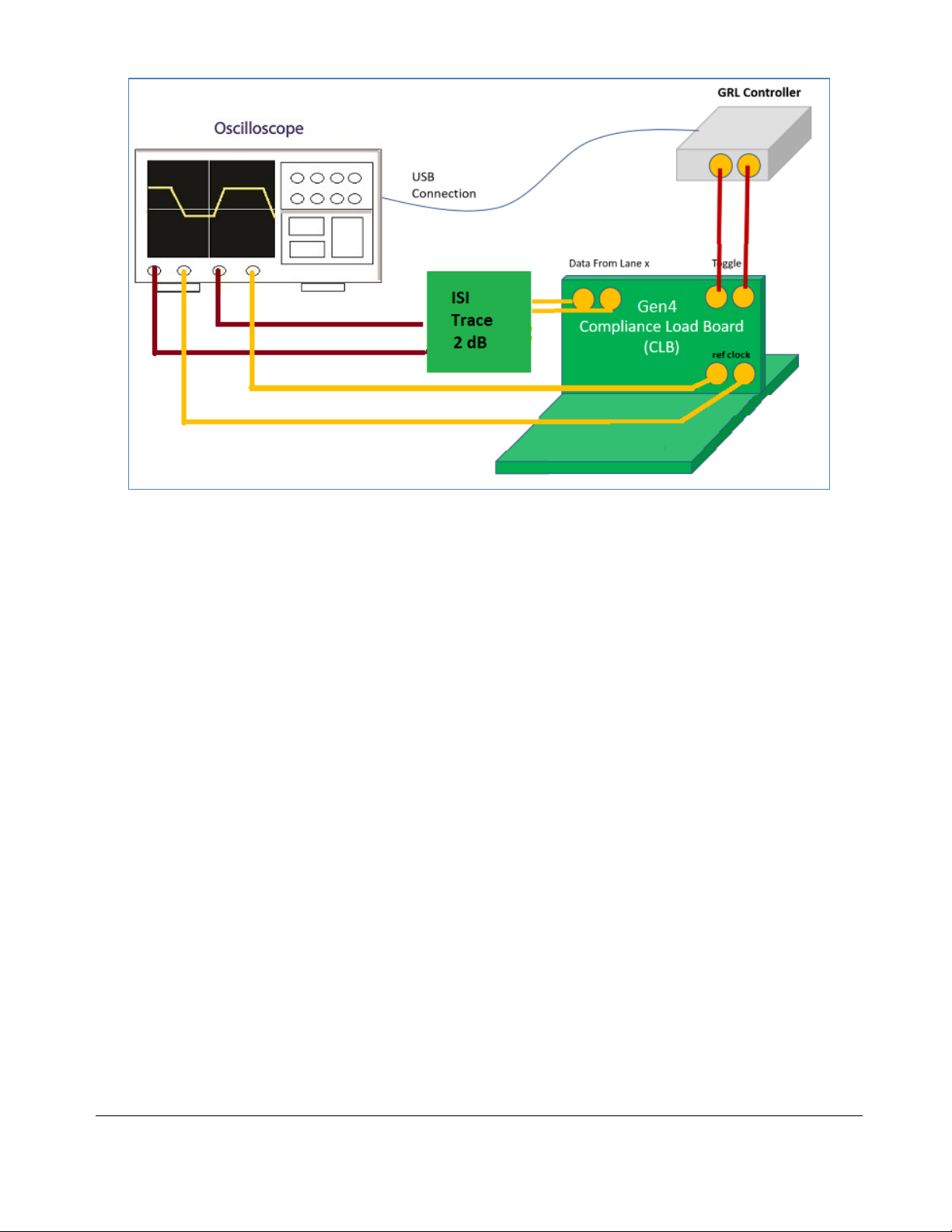
GRL-PCIE-TX Quick Start/User Guide Rev1.5
© Granite River Labs 2021 Updated 09/02/2021 Page 18 of 51
FIGURE 12.CONCEPTUAL PCIE GEN 4SYSTEM BOARD TX TEST SETUP DIAGRAM USING GRL-P1 WITH ISI
CHANNEL (WITHOUT RF SWITCH)
1. Connect Data Lane 0's Tx+ and Tx- from the PCIe Gen 4 Compliance Load Board to a ISI
Channel (2 dB ISI trace).
2. Connect the ISI Channel to Channels 1 and 3 of the Scope.
3. Connect Ref Clk+ from the PCIe Gen 4 Compliance Load Board to Channel 2 of the Scope.
4. Connect Ref Clk- from the PCIe Gen 4 Compliance Load Board to Channel 4 of the Scope.
5. Connect Rx+ from the Riser Board to the GRL-P1 Output 1.
6. Connect Rx- from the Riser Board to the GRL-P1 Output 2.
7. Connect GRL-P1 to the Scope using a USB cable.
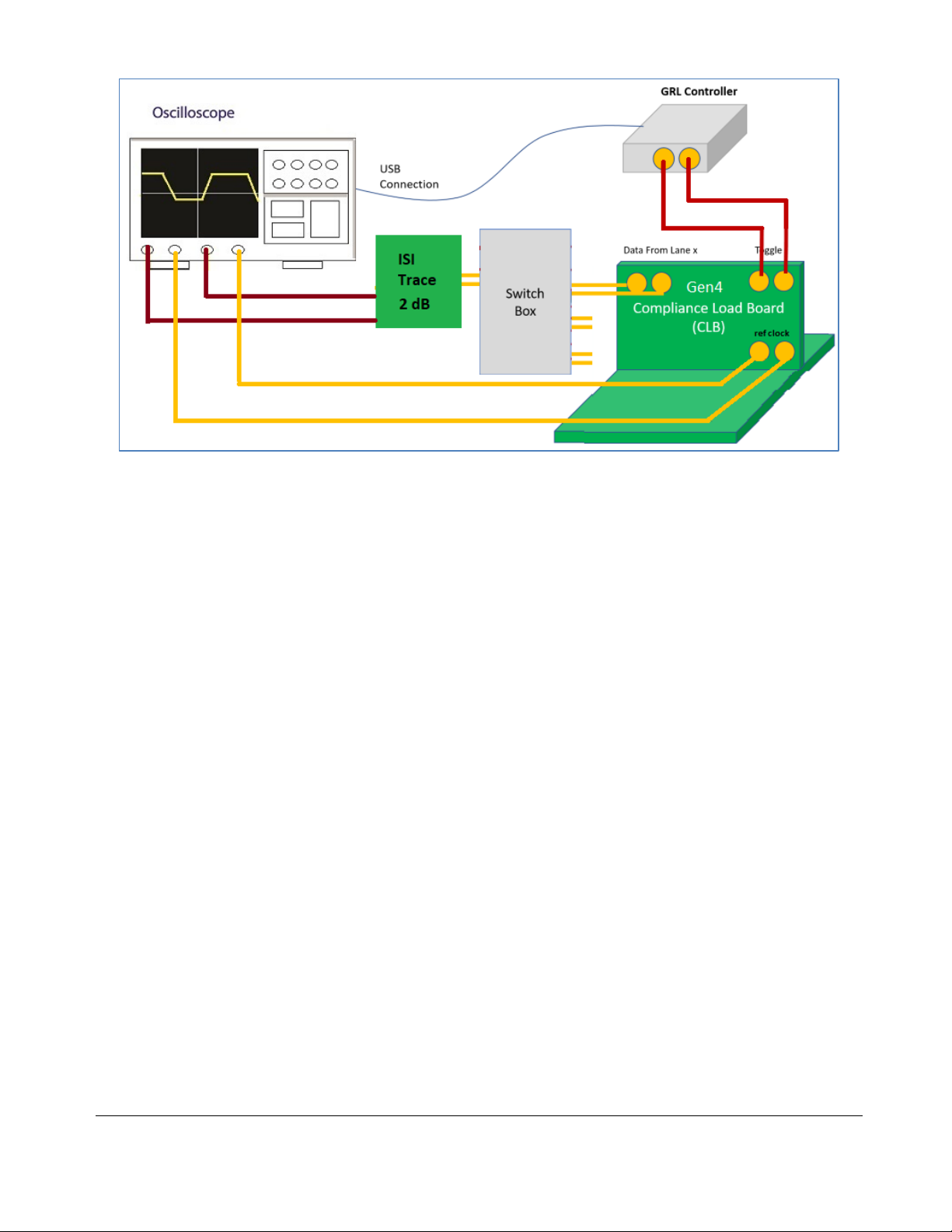
GRL-PCIE-TX Quick Start/User Guide Rev1.5
© Granite River Labs 2021 Updated 09/02/2021 Page 19 of 51
FIGURE 13.CONCEPTUAL PCIE GEN 4SYSTEM BOARD TX TEST SETUP DIAGRAM USING GRL-P1 WITH ISI
CHANNEL (WITH RF SWITCH)
1. Connect Tx+ and Tx- Data Lanes from the PCIe Gen 4 Compliance Load Board to the RF
Switch Input.
2. Connect Output+ and Output- from the RF Switch to a ISI Channel (2 dB ISI trace).
3. Connect the ISI Channel to Channels 1 and 3 of the Scope.
4. Connect Ref Clk+ from the PCIe Gen 4 Compliance Load Board to Channel 2 of the Scope.
5. Connect Ref Clk- from the PCIe Gen 4 Compliance Load Board to Channel 4 of the Scope.
6. Connect Rx+ from the Riser Board to the GRL-P1 Output 1.
7. Connect Rx- from the Riser Board to the GRL-P1 Output 2.
8. Connect GRL-P1 to the Scope using a USB cable.
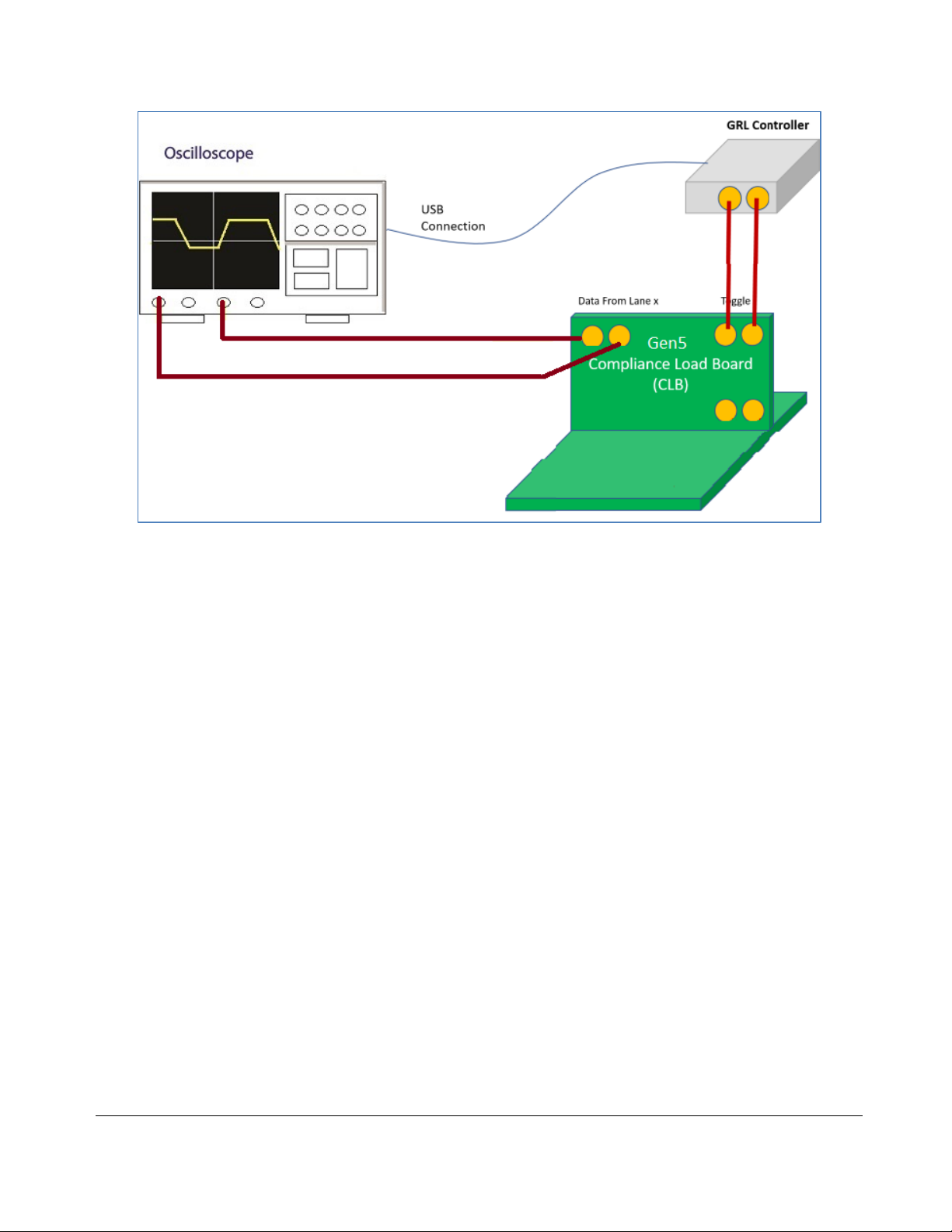
GRL-PCIE-TX Quick Start/User Guide Rev1.5
© Granite River Labs 2021 Updated 09/02/2021 Page 20 of 51
4.2.1.1.2PCIe Gen 5 System Setup
FIGURE 14.CONCEPTUAL PCIE GEN 5SYSTEM BOARD TX TEST SETUP DIAGRAM USING GRL-P1 (WITHOUT RF
SWITCH)
1. Connect Data Lane 0's Tx+ from the PCIe Gen 5 Compliance Load Board to Channel 1 of the
Scope.
2. Connect Data Lane 0's Tx- from the PCIe Gen 5 Compliance Load Board to Channel 3 of the
Scope.
3. Connect Rx+ from the Riser Board to the GRL-P1 Output 1.
4. Connect Rx- from the Riser Board to the GRL-P1 Output 2.
5. Connect GRL-P1 to the Scope using a USB cable.
Table of contents
Popular Laboratory Equipment manuals by other brands

Thermo Scientific
Thermo Scientific Heraeus Multifuge X1 Instructions for use
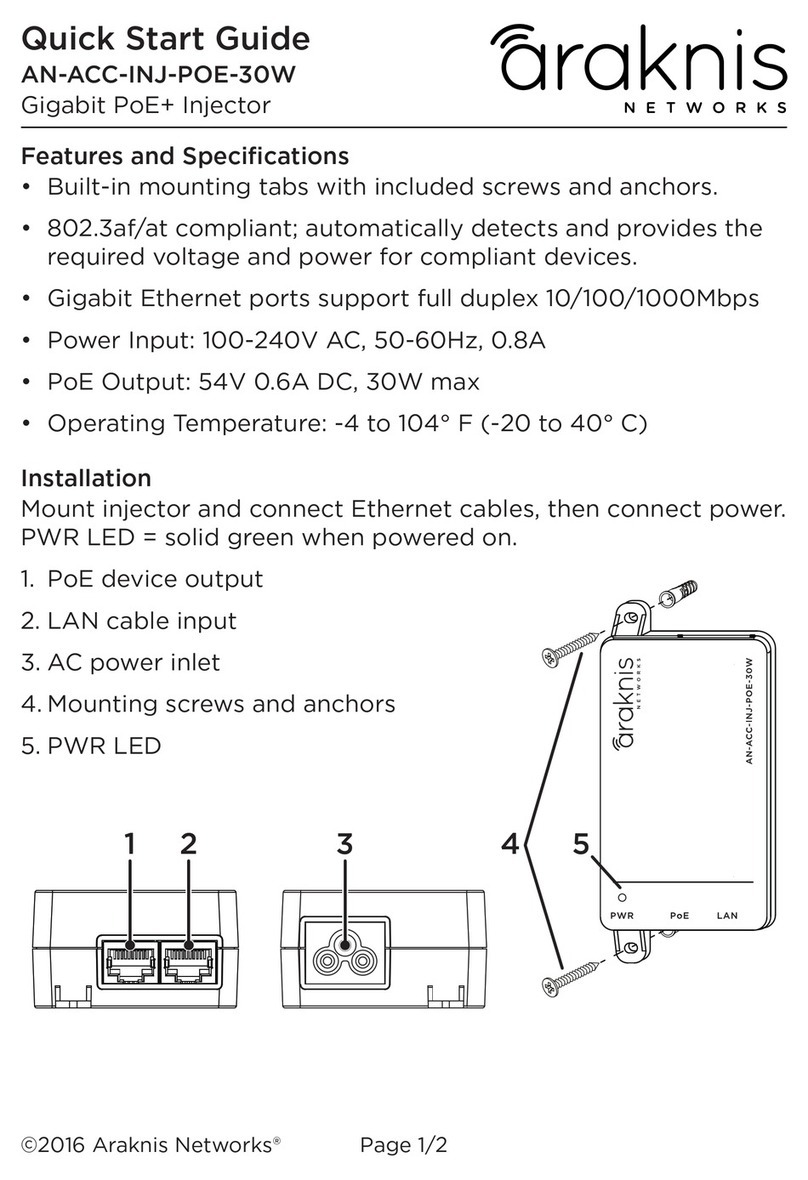
Araknis Networks
Araknis Networks AN-ACC-INJ-POE-30W quick start guide

Heidolph
Heidolph UNIMAX 2010 instruction manual
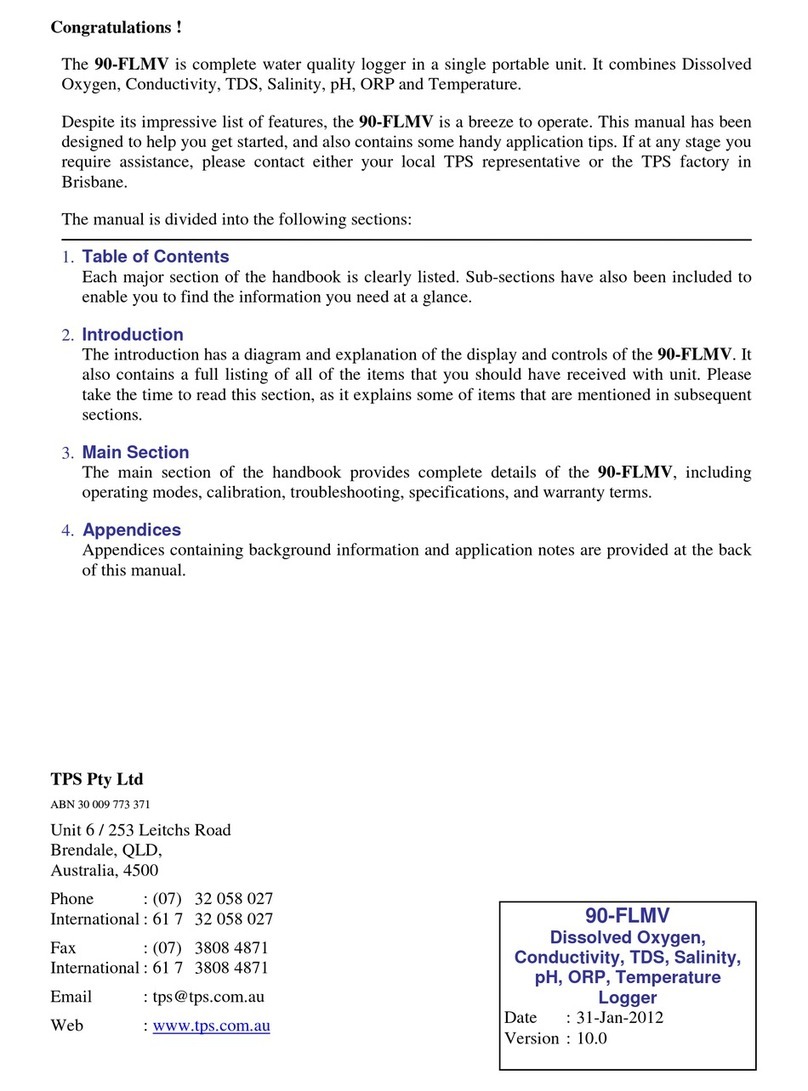
TPS
TPS 90-FLMV manual

Sartorius
Sartorius Vivaspin 500 Instructions for use

Carestream
Carestream Dryview 6850 user guide