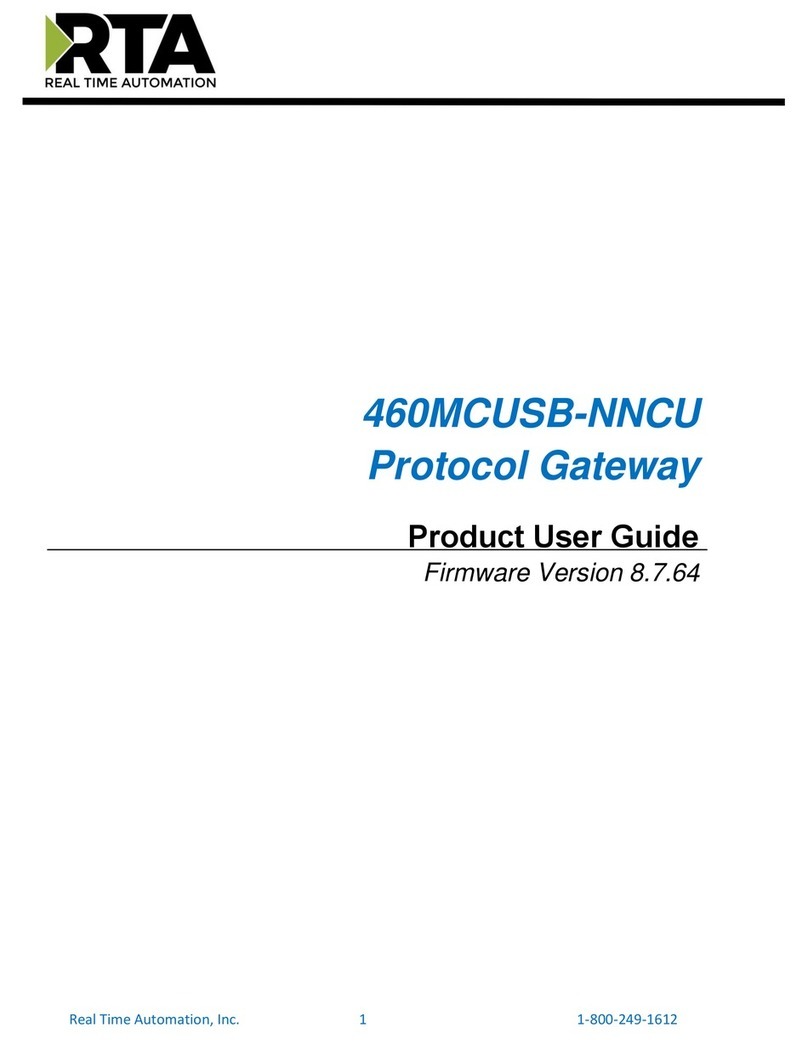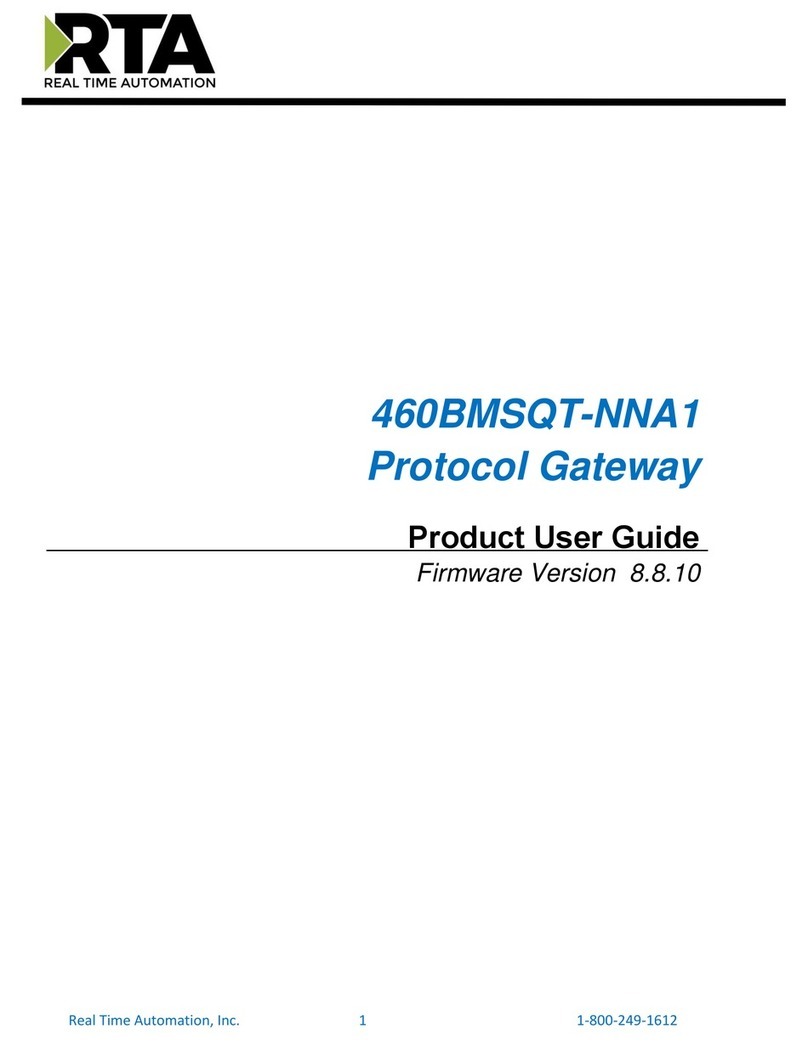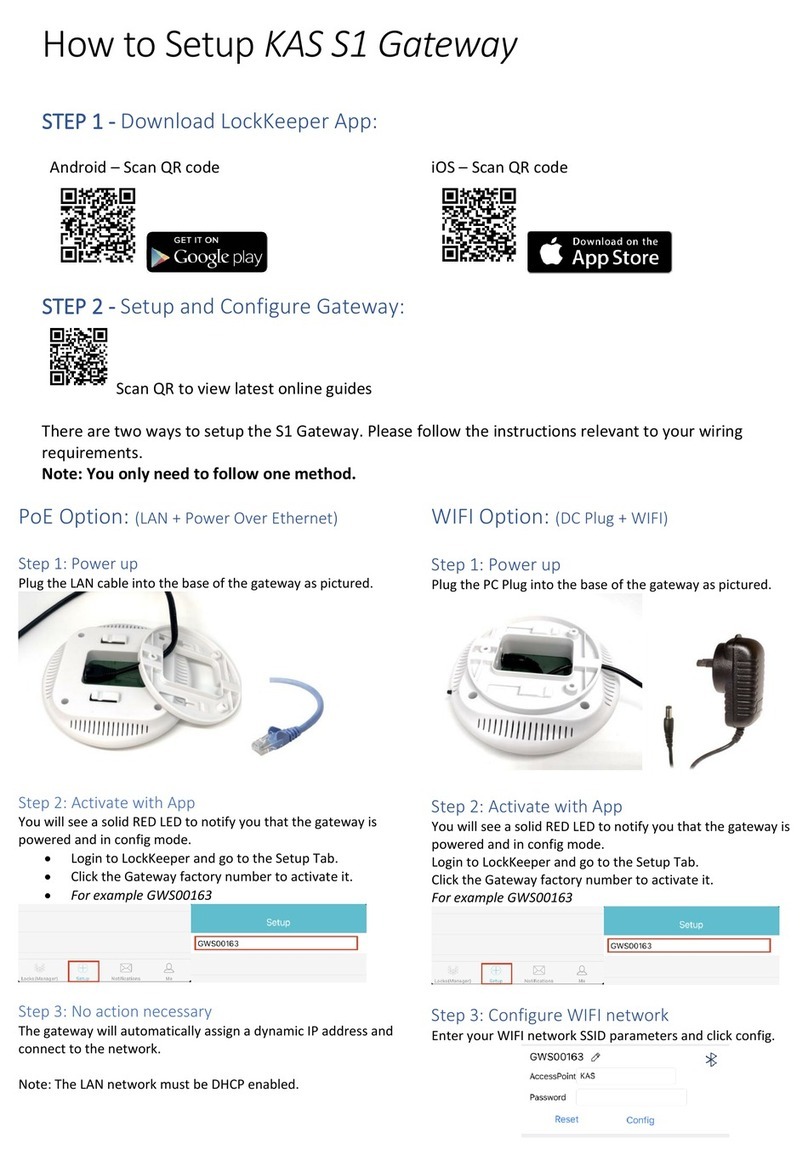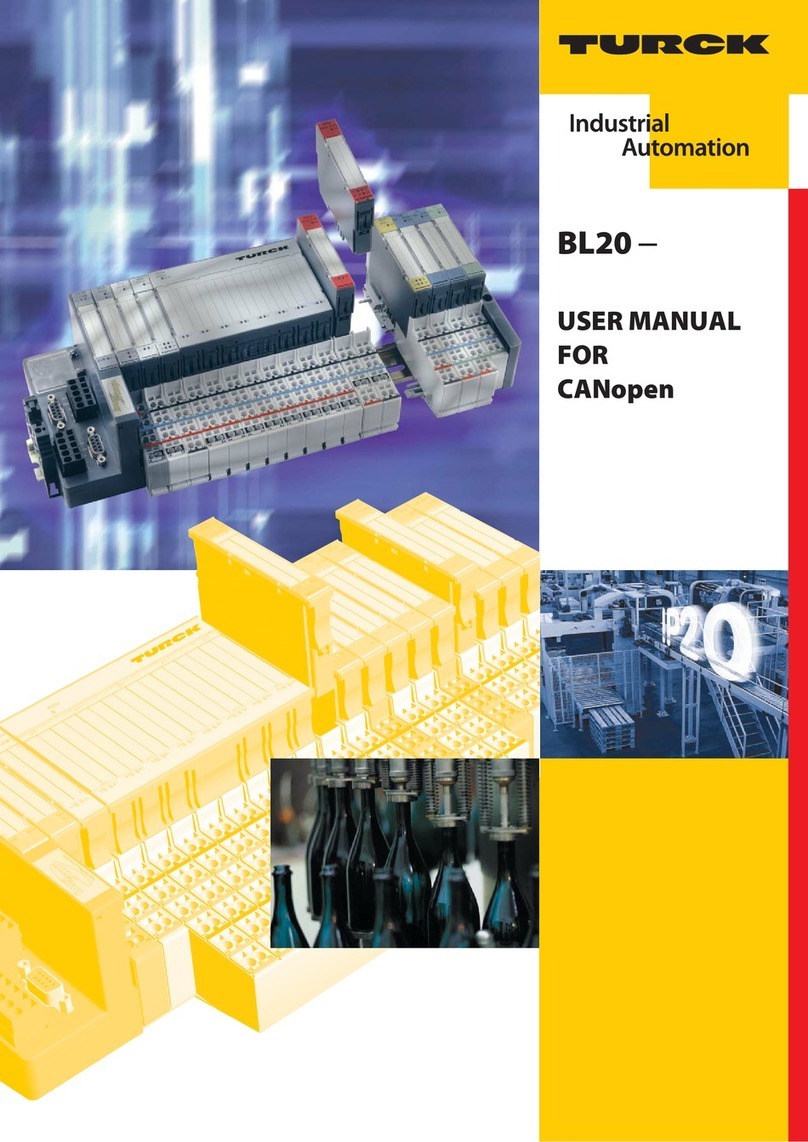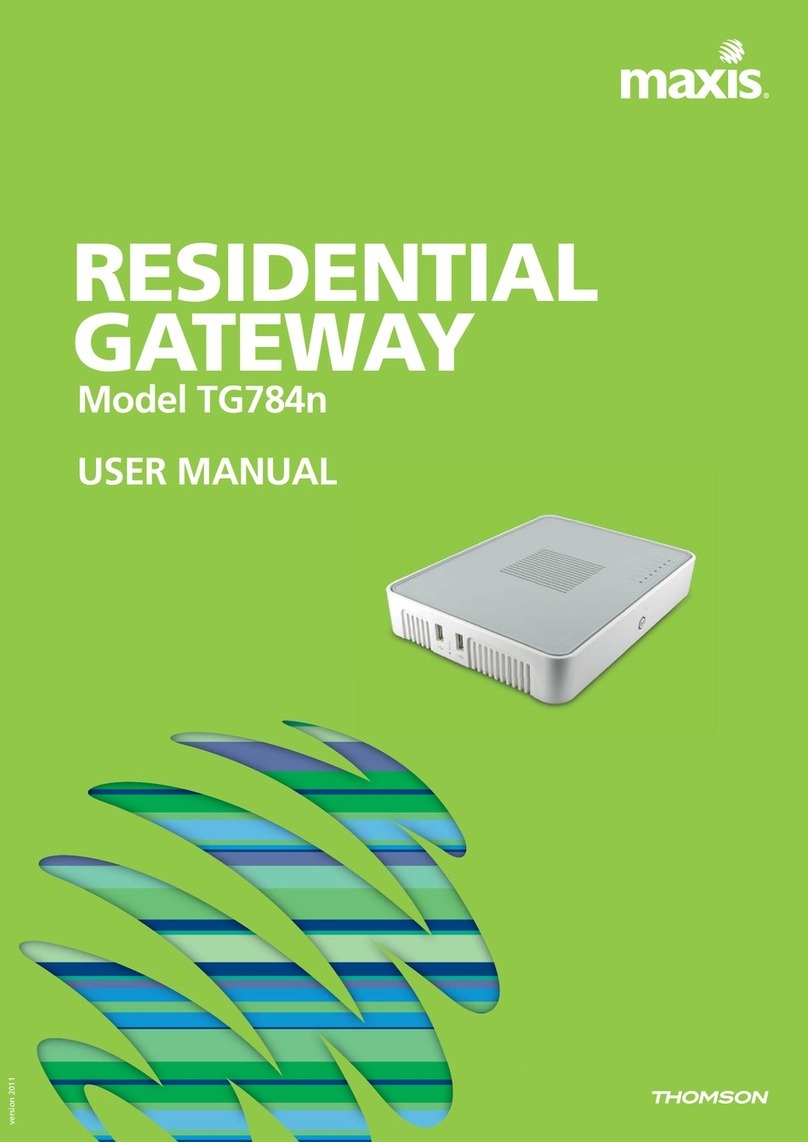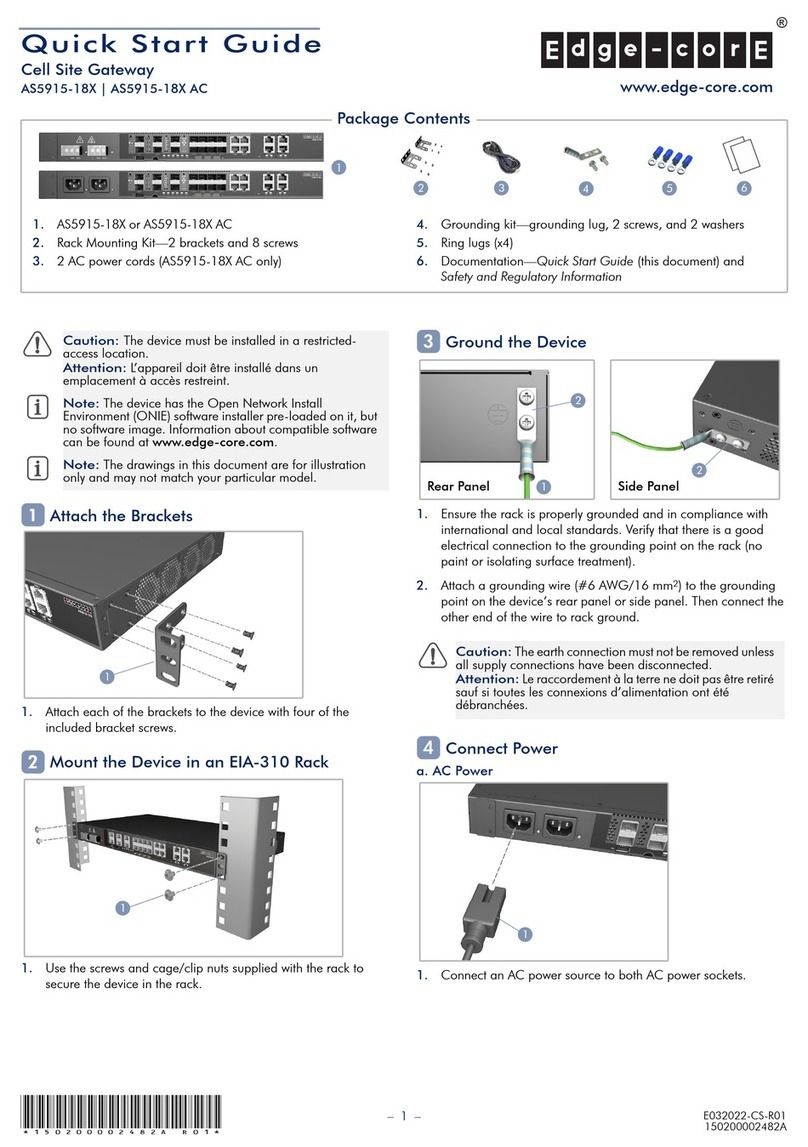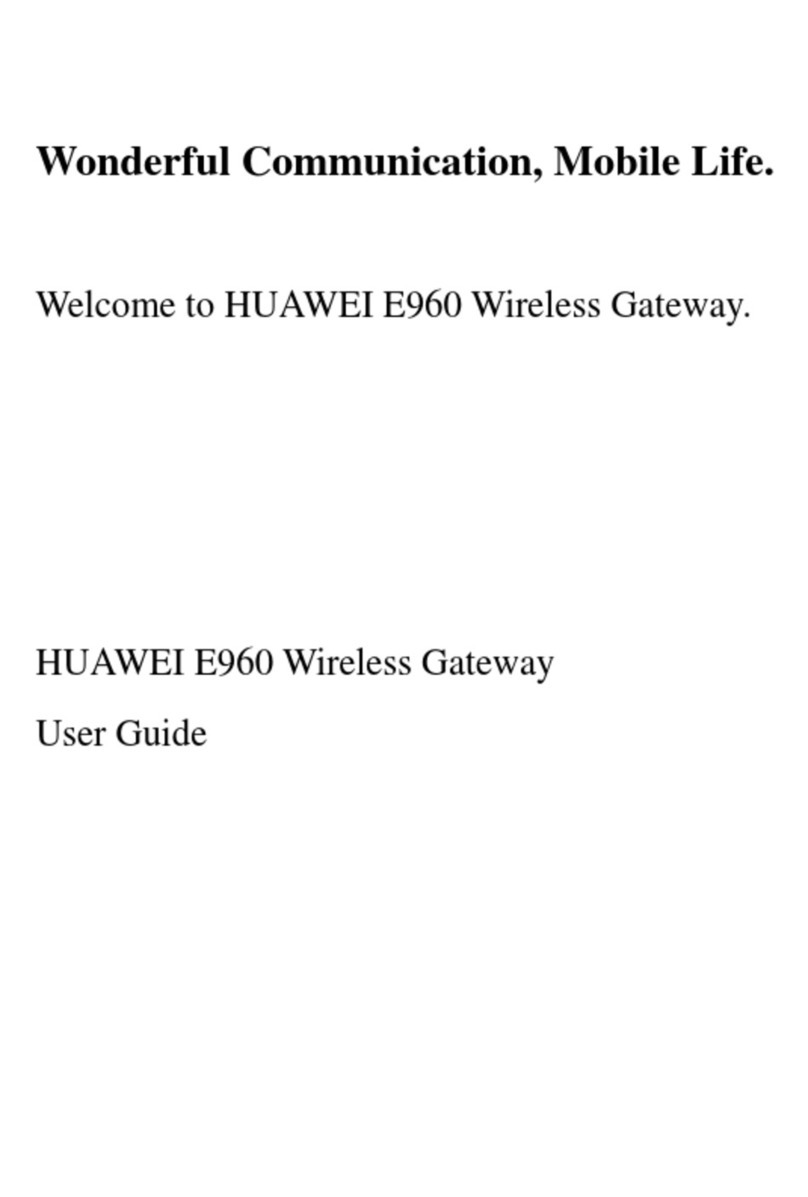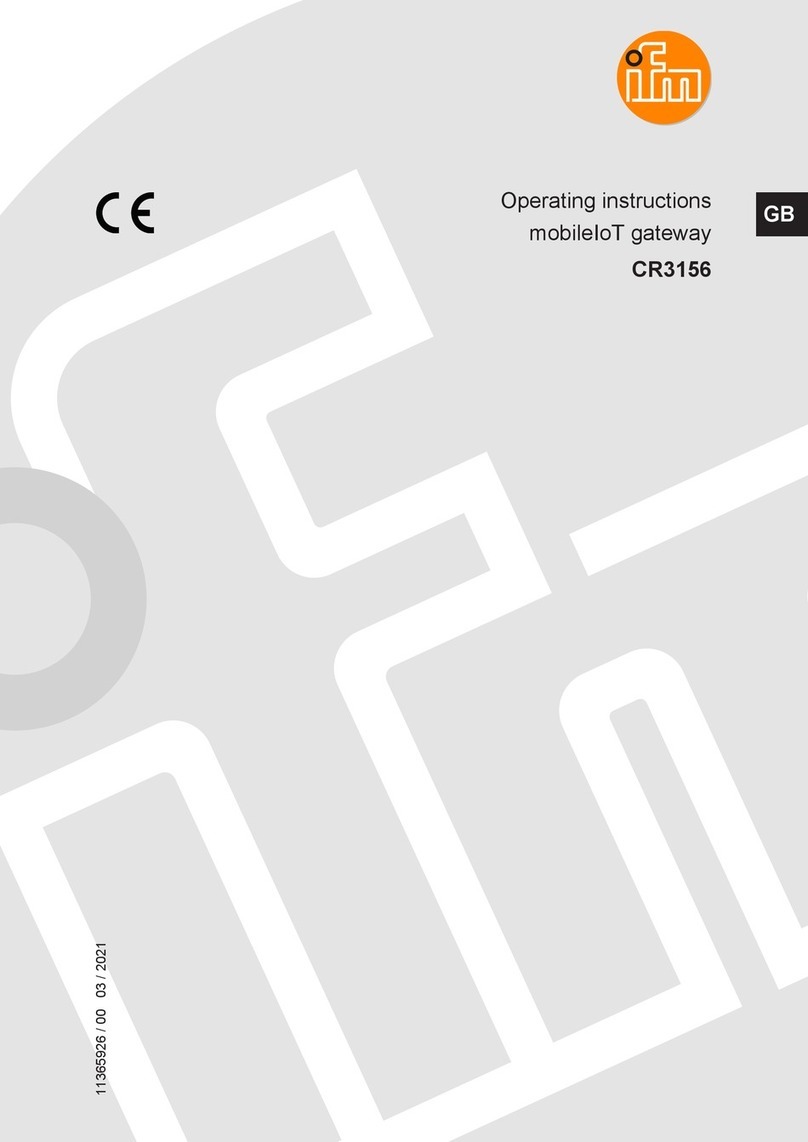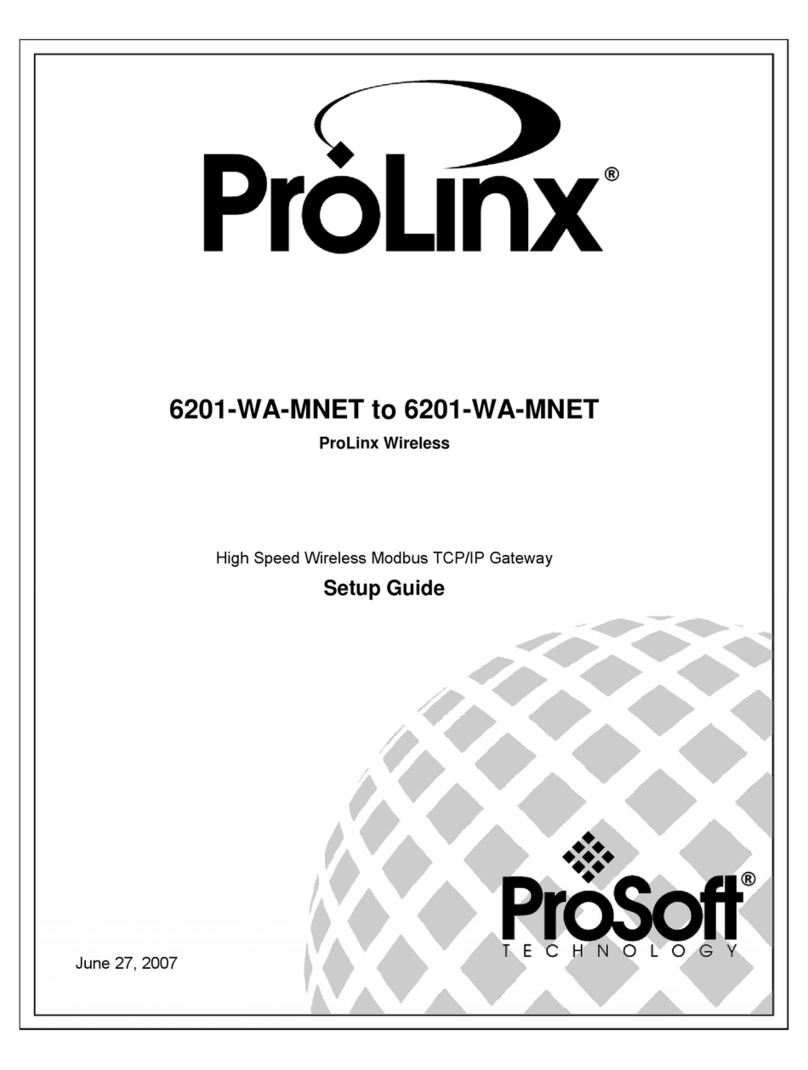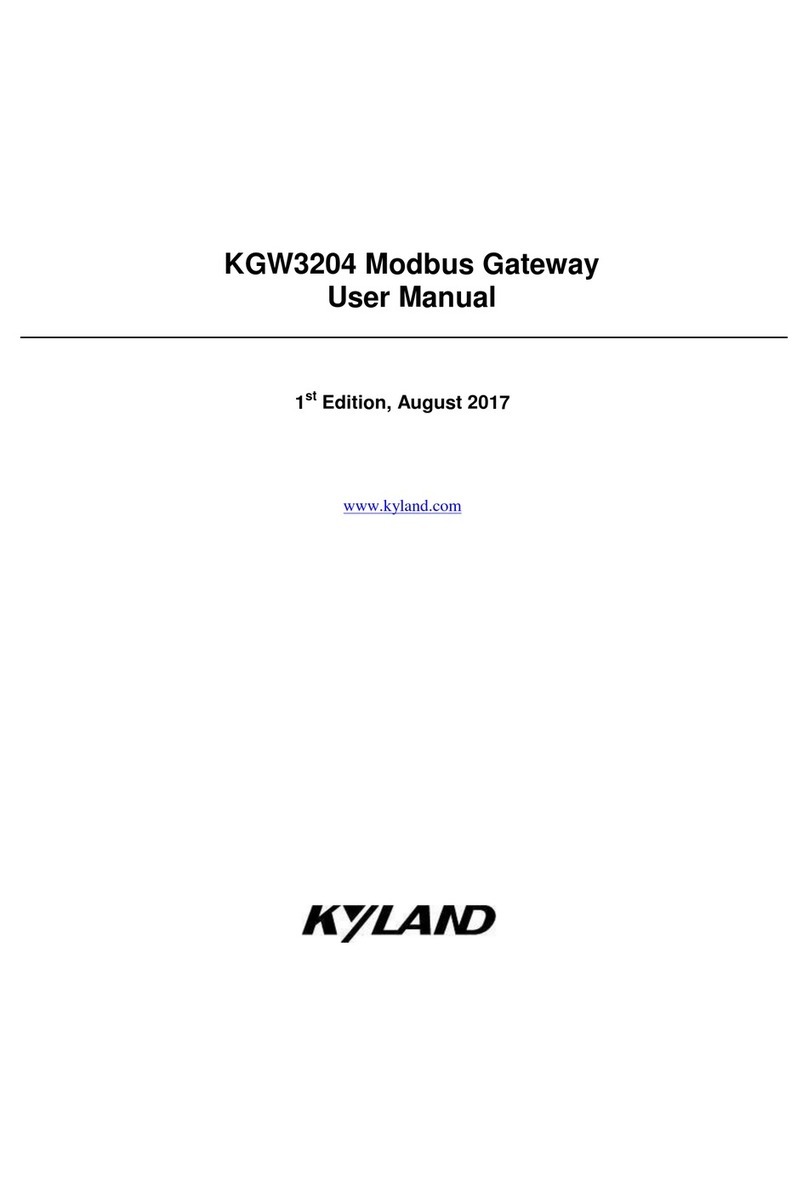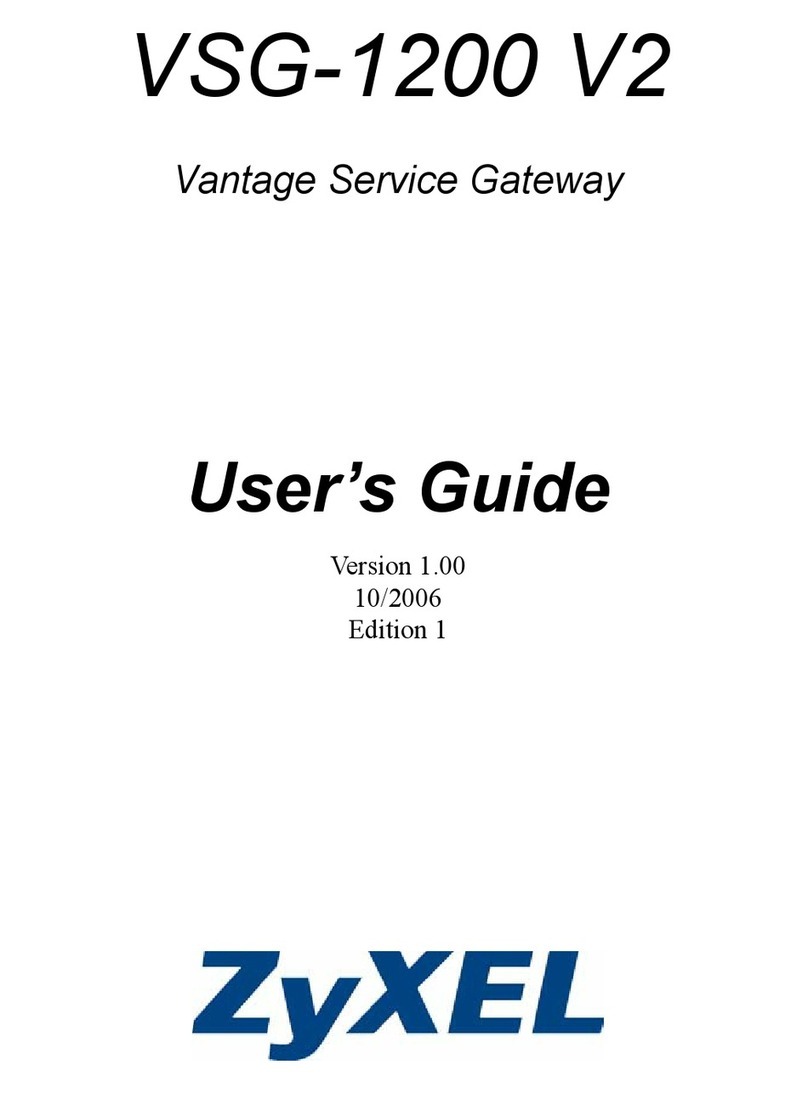Grant sq16 User manual

Getting Started Guide
sq hub
1 Box contents
sq hub Communications Gateway
Mains Adapter MPU 12V
Getting Started Guide (this booklet)
Warranty Card
Unpack the contents, check everything is present and retain the outer packaging for future use.
2 sq hub front panel connections and indicators
Status Indicator colour What this means
Blue Amber Green Power ON sequence
Amber Red Blue Power OFF sequence
Continuous Amber Flashing Busy, please wait
Green double Flash every 3 seconds Wi-Fi Access Point Mode
Green single Flash every 3seconds Wi-Fi Network connected
Red single Flash every 3 seconds Unable to connect to Wi-Fi Network
Reset button function Action Status Indicator colour
Reset Wi-Fi to Network
Access mode
Press and hold button (LED immediately
goes blue), wait for LED to go green then
release
Ethernet Port
Reset
button
External
Power
Input
sq logger
USB Ports
USB 2.0 Port (not used)
Status
Indicator

Page 2 of 8
3 Essential Safety information
3.1 Meaning of safety symbols on equipment
Read these instructions before installation or use of the sq hub
Warning, hazard: read these instructions before proceeding to ensure you
understand the nature of the hazard.
3.2 Safety warnings
Use only as specified by the operating instructions: if the equipment is used in a
manner not specified by the manufacturer, the protection provided by the
equipment may be impaired. Please refer to full manual “34707 Operating
Manual ”
The sqhub contains a rechargable lithium ion battery. The battery will last the
lifetime of the sqhub and no user replacement is required.
Do not remove the battery.
There is a risk of fire if the battery is damaged or submerged in water.
At the end of the product life, dispose of the sqhub in accordance with local
regulations
The sq hub is designed to be powered by a class II power supply (no Earth
connection) for maximum flexibility.
This sqhub is not designed for safety critical applications: do not rely on it to verify
safe conditions before carrying out any potentially hazardous activities.

Page 3 of 8
4 Download and install SquirrelView desktop software
Minimum PC requirements: Windows 10.
Ensure you have administrative rights for the PC on which to install the software
Please follow the steps below
1. Follow this link or copy the URL into your browser SquirrelView Software -
Grant Instruments or scan the QR code.
2. From the webpage Software Download area, download the
SquirrelViewinstaller.zip file and open the folder to view the contents
3. Save a copy of the Licence certBasic.pem file in your PC Download folder.
4. If you have purchased the SQS200 or SQS300 professional software upgrade,
register online to receive the upgraded licence. This is available on the same
SquirrelView Software web page or directly from this link Request Professional
software - Grant Instruments or this QR code
5. The Licence file will be sent to your registered email address. Save a copy of
the Licence certPro.pem file in your PC Download folder.
6. Run SquirrelView_Installer.exe program to start the installation
7. Follow the on-screen installation wizard. Click on Finish to complete the installation
8. Start SquirrelView
9. When prompted, click on the Import Key button.
Select the certBasic.pem or certPro.pem (if available) file from the Download folder and click Open.
To upgrade from the Basic to Professional Licence at a later stage, click on the About button in
SquirrelView followed by the Import New Licence button.
SquirrelView is now ready to use

Page 4 of 8
5 Power your sq hub Communications Gateway
Plug the MPU 12V mains adapter into an accessible mains outlet.
Only use the mains adapter supplied by Grant Instruments for the external power source.
Insert the Jack plug into the sq16 External Power Input.
The sq hub will power on immediately. There is power on sequence. The sq hub is ready to used when
the LED Indicator is no longer Amber.
To power off your sqhub at any time, switch off the mains at the outlet or remove the Jack Plug.
The sq hub has a power off sequence. Do not plug the Jack Plug back in whilst the LED indicator is Red.
Your sq hub can provide power for up to two sq16 or sq16 plus loggers. Additional loggers can be
powered using a mains powered USB2 Hub (not supplied)
6 Connect SquirrelView Desktop Software to your sq hub
Ensure SquirrelView Desktop Software is installed and started and your sqhub is powered on.
Connect the sqhub to the same Ethernet Local Area Network as the PC using a network cable or W-Fi.
Using a network cable:
Connect an Ethernet cable directly between the sqhub Ethernet port and an available port on your local
area network. In SquirrelView the sqhub will be automatically discovered in the Device tree and is
identified by the unit Serial Number e.g. KW228007
Using Wi-Fi:
Ensure the sqhub is in Network Access mode, the indicator LED will double flash Green.
If not, press and hold the reset button (LED immediately goes blue), wait for LED to go green then
release.
On your PC, bring up a list of available Wi-Fi networks.
The sqhub will be available as a network shown as sqhub followed by the serial number
e.g. sqhub-KW2220007
Disconnect the PC Wi-Fi from your Local Area network and connect directly to the sqhub.
The sqhub Wi-Fi network security password is ‘granthub’
In SquirrelView, your new sqhub will appear in the Device Tree. Note that any existing sqhubs on a Wi-
Fi network will disconnect whilst this setup is in progress.
Local Area
Network

Page 5 of 8
Reconnect your PC to your chosen Wi-Fi network
Your sqhub will now be available again in the SquirrelView Desktop Software Device tree.
Local Area
Network
Your sqhub can be identified the Device tree by its Serial number.
In this example KW228007
Click on the Plug icon of the sqhub to connect.
On the SquirrelView mainscreen, click
on Hub Settings.
Your new sqhub will be available in
the drop down list.
Select your chosen Wi-Fi Network
from the list of available networks
Add the Wi-Fi password for this
network and click connect
Your new sqhub will then disappear
from the Device tree

Page 6 of 8
7 Connect sq 16 & sq16 plus loggers to your sq hub
Up to two sq16 loggers can be connected directly to the Logger USB ports on the sqhub.
More loggers can be connected to the sqhub utilising an external standard USB2.0 hub. A powered hub
is required if the loggers are being powered by USB
Your sqhub will now be available in the SquirrelView Desktop Software Device tree.
Local Area
Network
USB
Start SquirrelView Desktop.
Your sqhub can be identified the Device tree by its Serial number.
In this example KW228007
Click on the Plug icon of the sqhub to connect and view the
loggers attached to the sqhub.
The Plug icon will change to Connected and the loggers will
appear in the Device Tree with the logger serial number followed by
the logger model type sq16 or sq16plus.In this example KY2221002
sq16plus.
The loggers can then be selected and configured in the same way as
loggers connected directly to a PC
Click on the Logger Settings icon to configure your logger with
sensor inputs and other logging configuration details.
Once configured, click on the logger’s name in the Device Tree to
select and enable logging and metering of sensor data.
For further information and product details please refer to “34707
Logger Operating Manual” available to download from our website
at:
https://grantinstruments.com/data-acquisition/squirrel-loggers/sq-
series-overview
Also available on individual Squirrel product web pages

Page 7 of 8
8 Technical Specification
The product is a low-power data communications gateway designed for indoor use by, or supervised by,
a professional user.
1. Communications
Local Area Network
Gigabit Ethernet 802.3z RJ45 port
Wi-Fi 802.11b 2.4 GHz
OpenThread mesh network 802.15 (Optional)
Wide Area Network LoraWan (Optional)
4G/LTE (Optional)
Link to sq16 Data Loggers 2 x USB2 Type B ports
Local hub comms Micro USB2 port
2. Power
MPU12V Mains power adapter (100-240V
AC input) 12V DC output. 12V DC external power input jack socket
3. Physical properties
Dimensions: W235 x D175 x H55 mm
Weight: 1.2kgs
Operating (ambient) temperature limits: -30°C to +60°C
Storage (ambient) temperature limits: -30°C to +65°C
Altitude above sea level: Up to 2,000m (6,500ft)
Maximum relative humidity: 80% RH up to 31°C
9 Contact Us
If you have any feedback on Grant’s products or services, we would like to hear from you.
Technical Support and Service
Tel: +44 (0) 1763 260811
Email: [email protected]m
www.grantinstruments.com
Manufacturer and UK contact Representative in the European Union
Grant Instruments (Cambridge) Ltd Grant Instruments Europe B.V.
Shepreth Strawinskylaan 411
Cambridgeshire WTC, Tower A, 4th Floor
SG8 6GB 1077 XX AMSTERDAM
UK THE NETHERLANDS
Tel: +44 (0) 1763 260811
Email: salesdesk@grantinstruments.com Email: [email protected]m
www.grantinstruments.com

34378 V1 DMN U86
Other manuals for sq16
2
This manual suits for next models
3
Table of contents