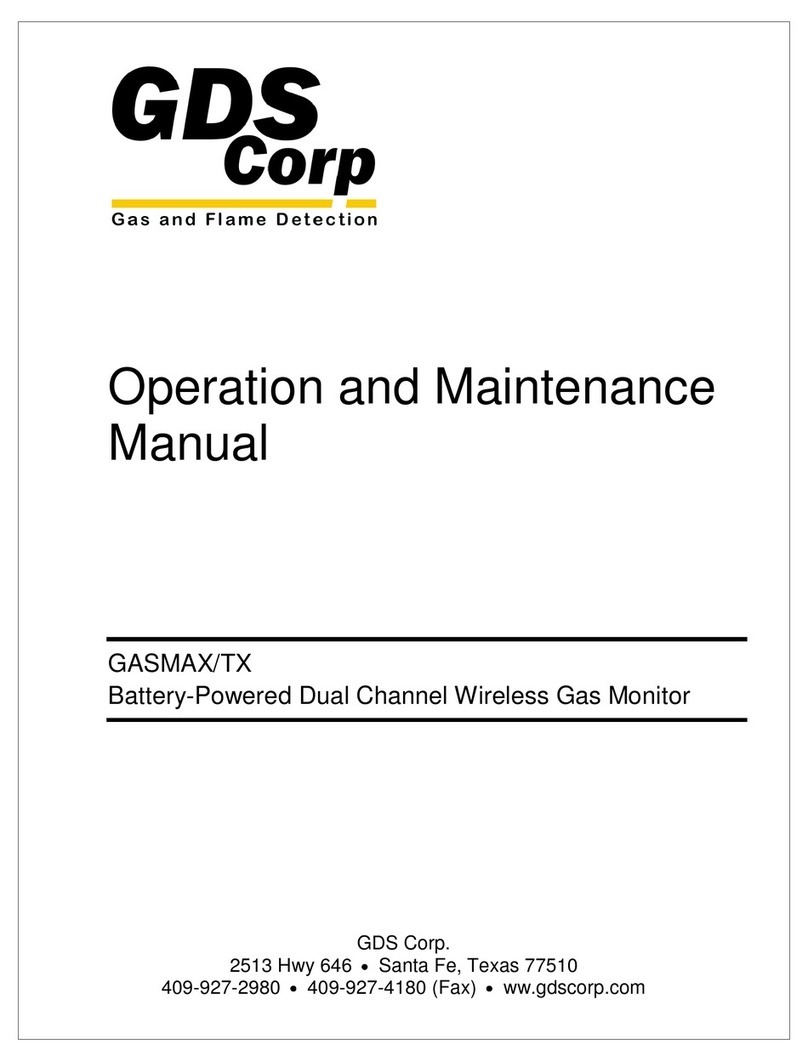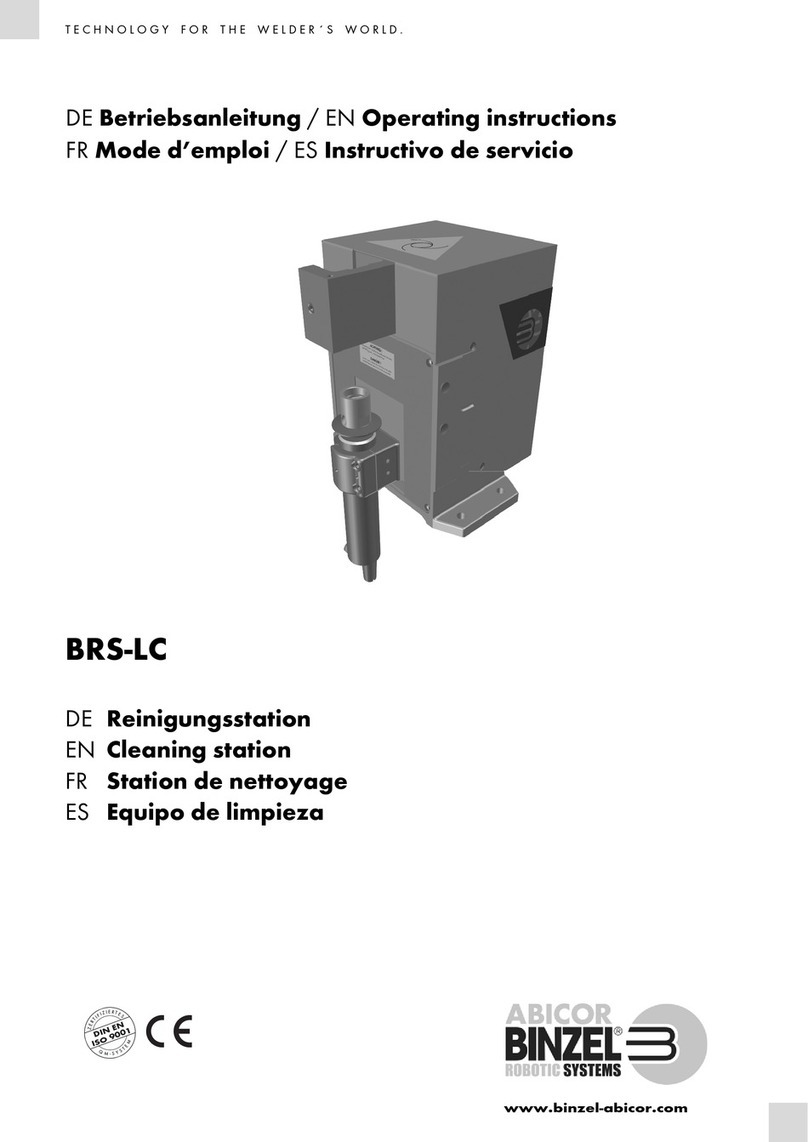Grant Yoyo User manual

Yoyo Data Loggers
User Guide

33784 V1.0 Yoyolog User Guide
www.grantinstruments.com Page 1
Copyright
© 2017 All rights reserved.
The contents of this User Guide could be changed anytime without prior notice. Grant
Instruments Ltd. disclaims liability for these changes.
In using this software, Grant Instruments Ltd. takes no liability for any kind of loss or
damage including all direct or indirect damages resulting from body injury, profit loss,
operation interruptions, information or data loss. Further limitations are described in the
license agreement, when installing the software. When installing the software, you agree
to accept these terms.
No part of this publication may be reproduced for any purpose or transmitted in any form
or in any means either electronic or mechanic without written permission from Grant
Instruments Ltd.
Key Account Manager
If you have any questions about installation or functionality of the software, please con-
tact your local dealer or:
Grant Instruments (Cambridge) Ltd
Shepreth,
Cambridgeshire
UK
SG8 6GB
Tel: +44 (0)1763 260811
Fax: +44 (0)1763 262410
www.grantinstruments.com
Trademarks
MS-DOS, Windows XP/Win7/Win8/Win10 are registered trademarks of Microsoft Corpo-
ration. All other product names are trademarks or registered trademarks of the respective
owners.

33784 V1.0 Yoyolog User Guide
www.grantinstruments.com Page 2
1 Content
1
Content ................................................................................................................ 2
2
Hardware Checklist ............................................................................................ 4
3
Quickstart ............................................................................................................ 5
4
General information ............................................................................................ 6
4.1
Installing batteries ............................................................................. 9
4.2
Software installation ........................................................................ 10
5
Main Software-Menu ......................................................................................... 11
5.1
Preferences and general Setup ...................................................... 12
5.2
Search for devices........................................................................... 13
6
Logger Identification ........................................................................................ 13
7
Logger Control .................................................................................................. 16
7.1
Online- Meter ................................................................................... 16
7.1.1
Storing measurements while online metering ............................. 16
7.2
Start/stop logger .............................................................................. 17
7.2.1
Active Start and Active Stop ........................................................ 19
7.3
Download Data ................................................................................ 21
7.4
Logger Setup - General ................................................................... 22
7.5
Logger Setup – Sensor Slots .......................................................... 22
7.6
Wiring external sensors ................................................................... 25
7.6.1
Additional information on sensor connection .............................. 27
7.7
Logger Setup – Configuring Alarms ................................................ 29
7.8
Display logged data as a graph ....................................................... 29
7.9
Display logged data as a table ........................................................ 30
7.10
Exit .................................................................................................. 30
8
Additional functions ......................................................................................... 31
8.1
Batch command- automatic conversion .......................................... 31
8.2
ASCII Stream-functionality .............................................................. 31
9
Troubleshooting ............................................................................................... 32
10
Understanding LEDs ........................................................................................ 33

33784 V1.0 Yoyolog User Guide
www.grantinstruments.com Page 3
11
Password protection ........................................................................................ 34
12
Important notes for measuring humidity ........................................................ 35
13
Calibration/Maintenance .................................................................................. 36

33784 V1.0 Yoyolog User Guide
www.grantinstruments.com Page 4
2 Hardware Checklist
Included in delivery for all loggers are:
- 2
nd
Generation Data logger series “yoyolog”
- Lithium battery SL550/S for 2YL-T14-4M/14E-4M, 2YL-RH24-4M/24E-4M
- Lithium battery type LITH12 (SL-750/S) for all other models
- USB cable
- Software YoyoView for download
at
http://www.grantinstruments.com/yoyo/downloads/
Further options include:
- Calibration certificate
- Carrying case
- Wall holder, metal strip and seal
- Connection cables YY-CS-4, YY-CU-4, YY-CI-4, YY-CP-4
for 2YL-T11-4M/T12-4M/M90-4M/M91-4M

33784 V1.0 Yoyolog User Guide
www.grantinstruments.com Page 5
3 Quickstart
Receive your first readings in six easy steps:
►Install YoyoView
Execute file …\setup.exe
► Open the logger by unscrewing its rear cap. Insert the battery. Connect the USB cable
to the respective ports of the logger and your PC.
► The Operating System will detect the device automatically. Wait for the notice that the
device can be used.
► Start YoyoView. The program automatically recognizes the logger and displays a pic-
ture. Double click on the logger picture to select the logger.
► Right click on the logger and select Metermode. After a few seconds, you will be able
to see online readings from your logger on the screen.
Start logging in two additional steps
►Again Right Click on the logger picture and then click at Start Logger.
► Click on Start Logger now. The logger will start on the nearest minute with the preset
interval of 10 seconds. The loggers blue LED will flash accordingly.
Graph measured data in just another step
►Click at Download Data.
Stored readings will be downloaded, saved as an ASCII file, and a graph is displayed.

33784 V1.0 Yoyolog User Guide
www.grantinstruments.com Page 6
4 General information
The 2
nd
Generation yoyo-series consists of a large variety of loggers. The full range of
loggers is shown on page 7.
Many of the yoyo-series of loggers have internal sensors such as humidity/temperature,
barometric pressure and light.
Other models have sensor slots to which external sensors may be connected. Some of
these sensors are combined sensors (for example humidity and temperature). Such a
combined sensor (for example YSRHT-120-2) can be connected to a single slot.
The loggers have a memory capacity for 4,000,000 readings.
It can be set to either “stop-when-full“ or ring-buffer mode (continuous mode).
The device offers an internal battery monitoring. YoyoView software will warn you if you
need to replace the battery. In addition, the LED flashing periodically indicates the need
for the battery to be replaced (see chapter 0, understanding LEDs for further information).
The device can be controlled over the USB cable. It only takes a few clicks to select the
relevant parameters.
If you require information or technical support for 1
st
Generation yoyo loggers, please
contact Grant instruments support@grantinstruments.com .
1st Generation models are identified by model prefix YL e.g. YL-T10

33784 V1.0 Yoyolog User Guide
www.grantinstruments.com Page 7

33784 V1.0 Yoyolog User Guide
www.grantinstruments.com Page 8
All 2
nd
Generation “yoyo“- Models at a Glance:
Measured parameters and connectable external sensors
Models
Internal Sensors
External Sensors
YoYo
2nd
generation
Temperature
Humidity
Barometric
Pressure
Illuminance
PT100/PT100
0/Thermis-
tor/Thermo-
couple Volt-
age/Cur-
rent/Pulse,
Digital RH/T
Probes, Water
Detector, Soil
Moisture Sen-
sor
ELV/ Strain
Gauge
Thermo-cou-
ple with mini
ISA
2YL-T10-4M
x
2YL-T10E-4M
x
2YL-T11-4M
x (1)
2YL-T12-4M
x (1)
2YL-T14-4M
x
2YL-T14E-4M
x
2YL-T15-4M
x
2YL-T16-4M
x
2YL-RH20-4M
x
x
2YL-RH20E-4M x x
2YL-RH23-4M
x
x
x
2YL-RH23E-4M
x
x
x
2YL-RH24-4M
x
x
2YL-RH24E-4M
2YL-M36-4M
x
2YL-M37-4M
x
x
2YL-M61-4M
x
2YL-M62-4M
x
x
x
2YL-M90-4M
x
x
x (1,2)
2YL-M90E-4M
x
x
x (1,2)
2YL-M91-4M
x
x
x
x
x (1,2)
1 = connecting thermocouples requires cable type YY-CTC-4
3 = connecting voltage/currrent/pulse signals require special
cable types YY-CU-4/YY-CI-4/YY-CP-4
A full list of specifications can be found on our website

33784 V1.0 Yoyolog User Guide
www.grantinstruments.com Page 9
4.1 Installing batteries
The logger’s power supply is provided by a 3.6V lithium battery.
The following list shows which battery shall be used for your logger:
- Lithium battery SL-550/S for 2YL-T14-4M/T14-E-4M and 2YL-RH24-4M/RH24-E-4M
- Lithium battery type SL-750/S for all other models
The logger offers internal battery monitoring.
YoyoView will indicate when the battery will require
replacing. In addition, the LED flashing periodically
indicates the need for the battery to be replaced (see
chapter 0, understanding LEDs for further infor-
mation).
To insert a battery into the datalogger, unscrew the
back cover of the logger then insert the battery keep-
ing the correct polarity.
When the battery has been fitted the LED on the front of the logger will start flashing in
red/green/blue after a few seconds to indicate it is operating.
Battery life
The battery life depends mainly on the logging inter-
val selected. The table gives an overview for typical
intervals.
yoyo-Logger
Interval Battery life
>1 min 4 years
10 sec 230 days
1 sec 25 days
Some other factors reduce battery life- e.g., low temperatures decrease battery life. Down-
loading data or operation in MeterMode, Active start option enabled will also cause an in-
creased energy consumption, which further decreases battery life.

33784 V1.0 Yoyolog User Guide
www.grantinstruments.com Page 10
5 Software installation
The Software YoyoView can be downloaded on our website at:
http://www.grantinstruments.com/yoyo/downloads/
If you require a USB-stick containing the software you may order it separately.
Hard-/Software Minimum-Configuration Recommended Configuration
Computer: Intel Pentium, 1 GHz Intel Pentium III, 2 GHz
Operating system:
Windows XP/Win7/8/9/10
Windows 7/8/9/10
RAM: 512 MB 1 GB or more
Monitor: Any windows-supported monitor Monitor with VGA- or higher
resolution graphic
Mouse: Any windows-supported mouse Any windows-supported mouse
Port: 1 free USB-port 1 free USB-port
Printer: Any windows-supported printer Any windows-supported printer
After unzipping the file start the setup program Setup_YoyoView_ For-
Windows.exe which will guide you through the installation pro-
gress.Choose appropriate folder and after a few seconds the software
has been installed.
You will now be prompted to install
the USB driver.
Click at Install and wait until the driver has been in-
stalled.
After the setup has been completed activate the box
and click at Done to directly run YoyoView.
NOTE: If YoyoView is not started automatically,
please start it up manually. You will find
it as usual in your Start section of the
windows software as well as a shortcut
on your desktop.

33784 V1.0 Yoyolog User Guide
www.grantinstruments.com Page 11
5.1 Main Software-Menu
Within the main menu you will find most important functions as well as important infor-
mation about the logger and the logger status.
Hovering over the logging symbol will show logging interval.

33784 V1.0 Yoyolog User Guide
www.grantinstruments.com Page 12
5.2 Preferences and general Setup
To set up preferences for the YoyoView Software, click on
Preferences/Program or the Preferences icon.
Click on Program to change the settings and paths
within YoyoView.
Set the default program used to view the down-
loaded data
Select Location where downloaded data is stored
Click on Data to change export settings.
Select Decimal places to automatic (default) to ex-
port data with as many decimal places as the sensor
channels physically allows or select the required
number of decimal places.
Select the Column delimiter to TAB or Semicolon,
as required.

33784 V1.0 Yoyolog User Guide
www.grantinstruments.com Page 13
5.3 Search for devices
Locate the USB port of the logger, next to the battery, and
plug in the USB cable supplied with the logger.
Plug the other end of the USB cable into any USB port on
the PC.
Windows will automatically identify the logger using the
USB-Express driver. In the YoyoView software a picture of
your datalogger will appear. This may take up to 30 sec-
onds.
Normally a logger will be automatically detected when connected. If the
logger is not automatically detected click on the icon or Devices/Search
in order to scan the USB ports for new devices.
Up to 6 dataloggers can be connected to the PC at any one
time. A picture will appear for each logger allowing commu-
nication to anyone of them.
If more than 6 loggers are connected, only 6 will be shown.
NOTE: If the picture of the logger does not appear please
check if the USB cable is properly connected and then refer
to chapter
Error! Reference source not found.
for trouble-
shooting.

33784 V1.0 Yoyolog User Guide
www.grantinstruments.com Page 14
6 Logger Identification
By moving the mouse pointer across a picture of a
logger, a prompt will appear to click once or twice
on that picture.
By clicking once, further information will appear to
identify the logger.
A serial number, the Short ID, Date Code, De-
scription as well as the manufacturers name will
be displayed.
If more than one logger is connected, double click
on the particular logger to enable communication.
This highlights the chosen logger.
Now the logger has been selected further infor-
mation is available.
Click once on the logger’s picture to show addi-
tional information about the logger model and sta-
tus.

33784 V1.0 Yoyolog User Guide
www.grantinstruments.com Page 15
The full serial number, logger status, number of channels, firmware version, bat-
tery capacity, memory percentage used and the actual logger time will be displayed.
Logger Status gives information about the status of the logger. If the status is “sleep-
ing”, no readings are being taken and the logger is waiting to be ‘set’ to log.
If the status is “logging” the interval set will also be displayed.
The battery voltage is an indication of the battery life remaining. It is recommended
keeping track of the battery usage or simply use a new one if the status of the battery is
unknown and data is important. Refer to table in chapter 4.1 to understand the impact
of the interval on the battery life. The logger works with a lithium battery whose life isn’t
easy to predict. A brand new battery has a capacity of 3.6 V. A completely worn battery
has less than 2.5V. The logger also predicts battery life which is indicated on the LEDs.
Please refer to chapter
Error! Reference source not found.
to understand the mean-
ings of the LEDs .
Memory % shows the memory capacity used.
Note, that stored readings are overwritten when the logger is set to start logging.
Actual Time shows the loggers´ time. The logger automatically synchronizes its logger
time with the PC time when it is starts logging.

33784 V1.0 Yoyolog User Guide
www.grantinstruments.com Page 16
7 Logger Control
Once the logger has been selected you may also right-
click on it to control the logger.
A logger control window is opened up and will show the
following functions: Metermode, Sart/Stop Logger,
Download Data and Logger Setup.
7.1 Online Meter
In the Logger control window click on Metermode, to see
current logger readings for channels that are set.
Note that the screen shows channels in their numeric or-
der. That means that first of all, all channels assigned to
slot 1 will be displayed, then all channels assigned to slot
2 and so on.
Please refer to chapter 0 for more information on Slot
numbers and channel numbers.
Note: The logger is mainly used for unattended long term logging, therefore Meter Mode
is used to test the logger and verify that the sensors have been connected correctly
and are providing the correct readings.
When the logger is connected to a USB port it will self heat therefore the internal sen-
sors may not be as accurate, the values may be up to 2°C higher than the actual values.
Once the logger has been disconnected from the PC and moved to an external environ-
ment, the internal sensors of the logger may take up to a few hours to stabilize.
7.1.1 Storing measurements while online metering
The online meter functionality will not only show the measured values on screen.
It will also store all values as an ASCII-file in the “Online”-folder defined within
preferences.

33784 V1.0 Yoyolog User Guide
www.grantinstruments.com Page 17
7.2 Start/stop logger
Clicking on Start Logger in the logger control window will bring up the settings for log-
ging.
Note: that if the logger is already logging data, the Start Logger command will not be
available. Instead the Stop Logger command will be displayed.
In the Start DataLogging window there are the following
settings: Logger Start condition, Logger Stop condi-
tion, Interval (unit/value) and a run description.
The logger can be started immediately or at a specific date/time.
When set to immediately the logger will start logging from the nearest full minute.
To change the settings l click on the arrow button next to the
default condition.
To set the logger to start at a specific date/time,
change the Start Logger at-condition to Select
Date. Then browse the calender to change the
Start date and time.

33784 V1.0 Yoyolog User Guide
www.grantinstruments.com Page 18
In the Start Datalogger window, the Stop condition for the logger can be set.
If the Memory full option is selected the loggers will stop
logging when the memory is full.
If never (cont mode) option is selected the logger will
start to overwrite the oldest readings when the memory
is full.
To set the interval rate of the readings, select the unit ; Hours, Minutes, Seconds or Hertz
and define the Interval Value.
Examples: to log every 10 Minutes, select Minutes at the Section Interval and enter 10
as the Interval Value.
To log at 5 Hertz, select Hertz at the Section Interval and enter 5 as the Interval Value.
Finally, a Description of up to 46 characters can be entered. This Description will be
stored in the datafile to identify the readings when viewed later.
When all settings have been entered as required, click on Start logger now.
Once started a message will appear to confirm the logger has started logging
successfully.

33784 V1.0 Yoyolog User Guide
www.grantinstruments.com Page 19
7.2.1 Active Start and Active Stop
The “active start” functionality is unique to the 2
nd
Genera-
tion Yoyo series by Grant Instruments.
It allows you to conveniently setup and start the logger in
your office before taking it out into the field to take meas-
urements, which may be in a harsh environment with no
computer nearby.
To use this feature, click at Logger Setup, Setup device, Special Parameters. Enable
ActiveStart option.
After enabling the functionality, the logger knows that it then has to wait for a certain
manual (shaking) procedure to start data logging.
Remember, that you have to additionally start the logger.
Active Start procedure
1. Start the logger (as described in chapter 7.2) and perform the following proce-
dure (step 2 to 8) to actually start the logger to take readings.
2. Have the logger about 20 seconds laying untouched on steady ground. (This
will calibrate the acceleration sensor in the logger.)
3. Locate the Multicolour-LED at the upper center of the logger.
4. Shake the logger once. (just one hard shake, holding the logger in your hand
and pushing it downwards- make sure to hold it fast and not let it fall to the
ground!)
You will see the LED flicker in green
5. When the LED has gone off, shake the logger in the same way a second time.
You will see the LED flash once in red colour!
6. When the LED has gone off, shake the logger in the same way a third time.
You will see the LED flash twice in green colour!
7. When the LED has gone off, shake the logger in the same way a fourth time.
You will see the LED flash three times in blue colour!
8. When the LED has gone off, shake the logger in the same way a fith time.
You will see the LED flickers in red, green, blue to indicate that logging
has now started successfully.
Table of contents
Popular Other manuals by other brands
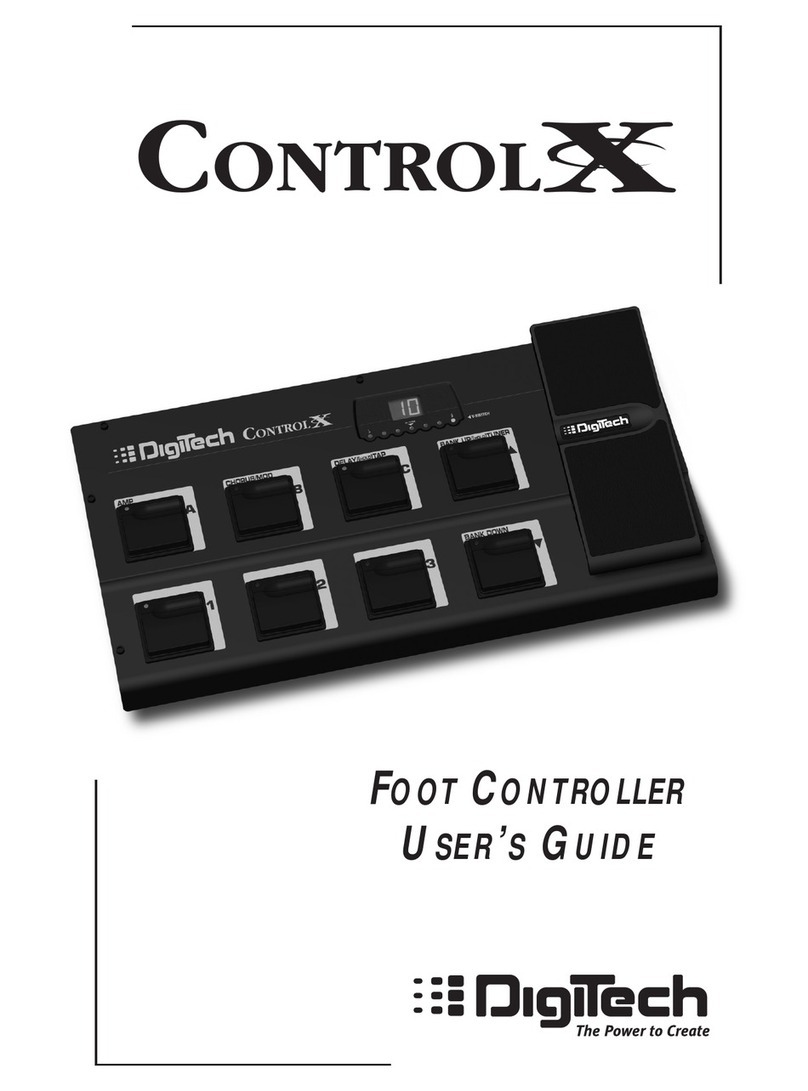
digi-tech
digi-tech CONTROL X manual

Aqua Medic
Aqua Medic aquarius plant 60 Operation manual
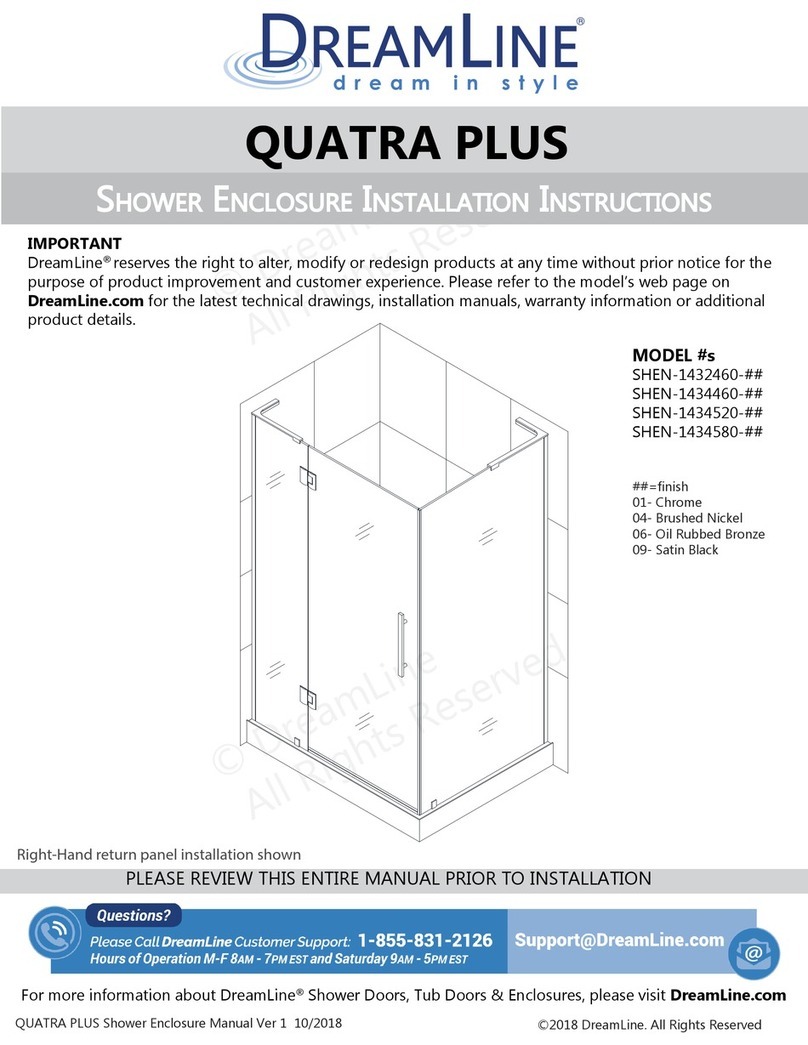
Dreamline
Dreamline QUATRA PLUS Series installation instructions

Bluebird
Bluebird RFR900 user manual

Reelcraft Industries, Inc.
Reelcraft Industries, Inc. SD13050 OLP118 operating instructions

Dreamline
Dreamline DLG-36 user guide

Aqua One
Aqua One AquaReef 300 manual

SereneLife
SereneLife PSLHTM65 user manual
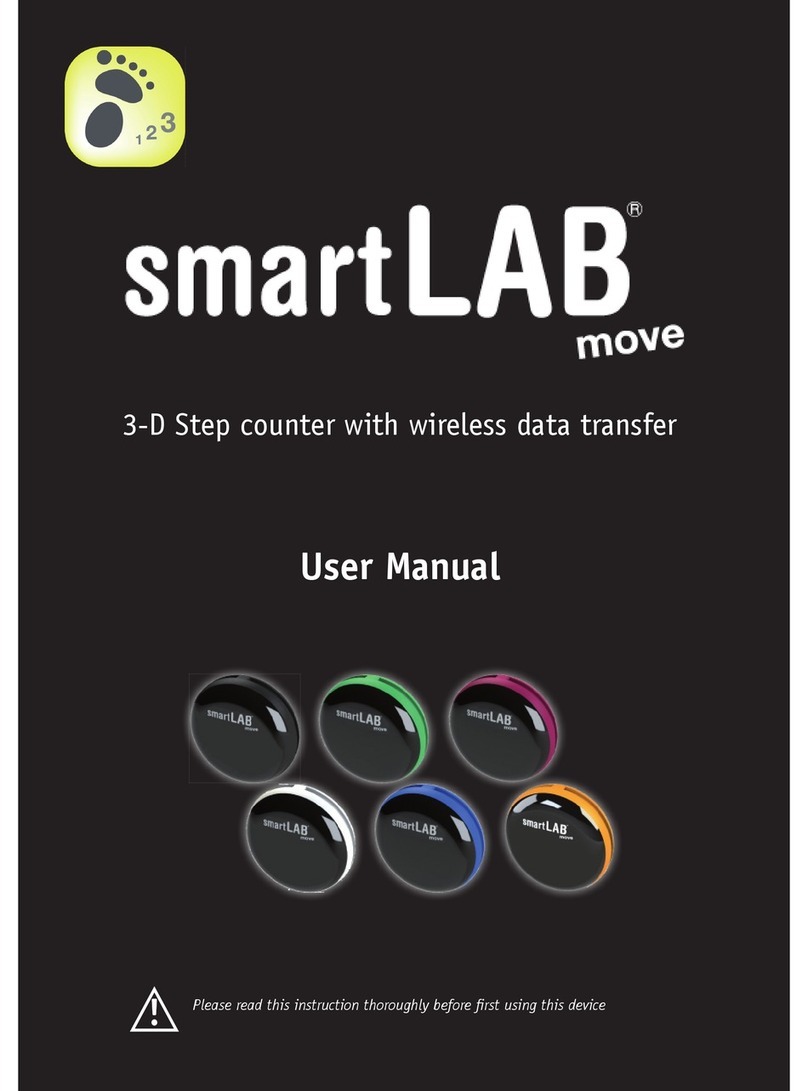
Smart Lab
Smart Lab Move user manual

bioBidet
bioBidet BB-1700 Installation manual and operating instructions
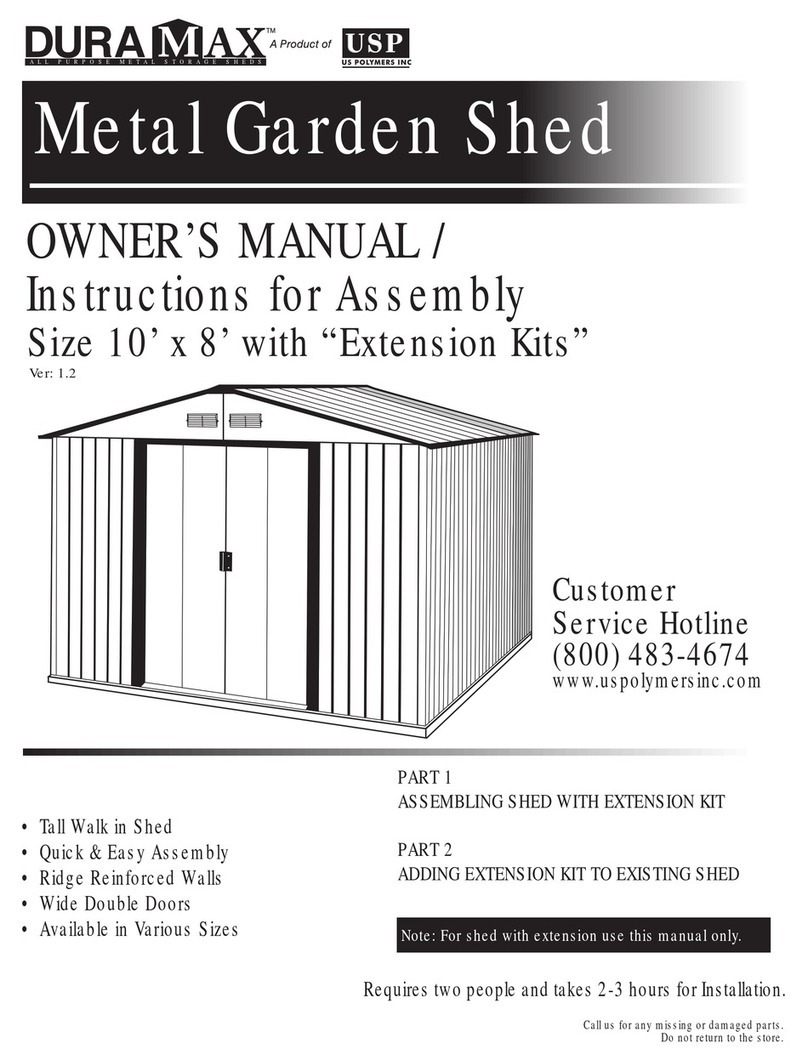
Dura-Max
Dura-Max DS108 Owner's manual/ instructions for assembly

Aqua Medic
Aqua Medic aquaspacelight 400 Operation manual