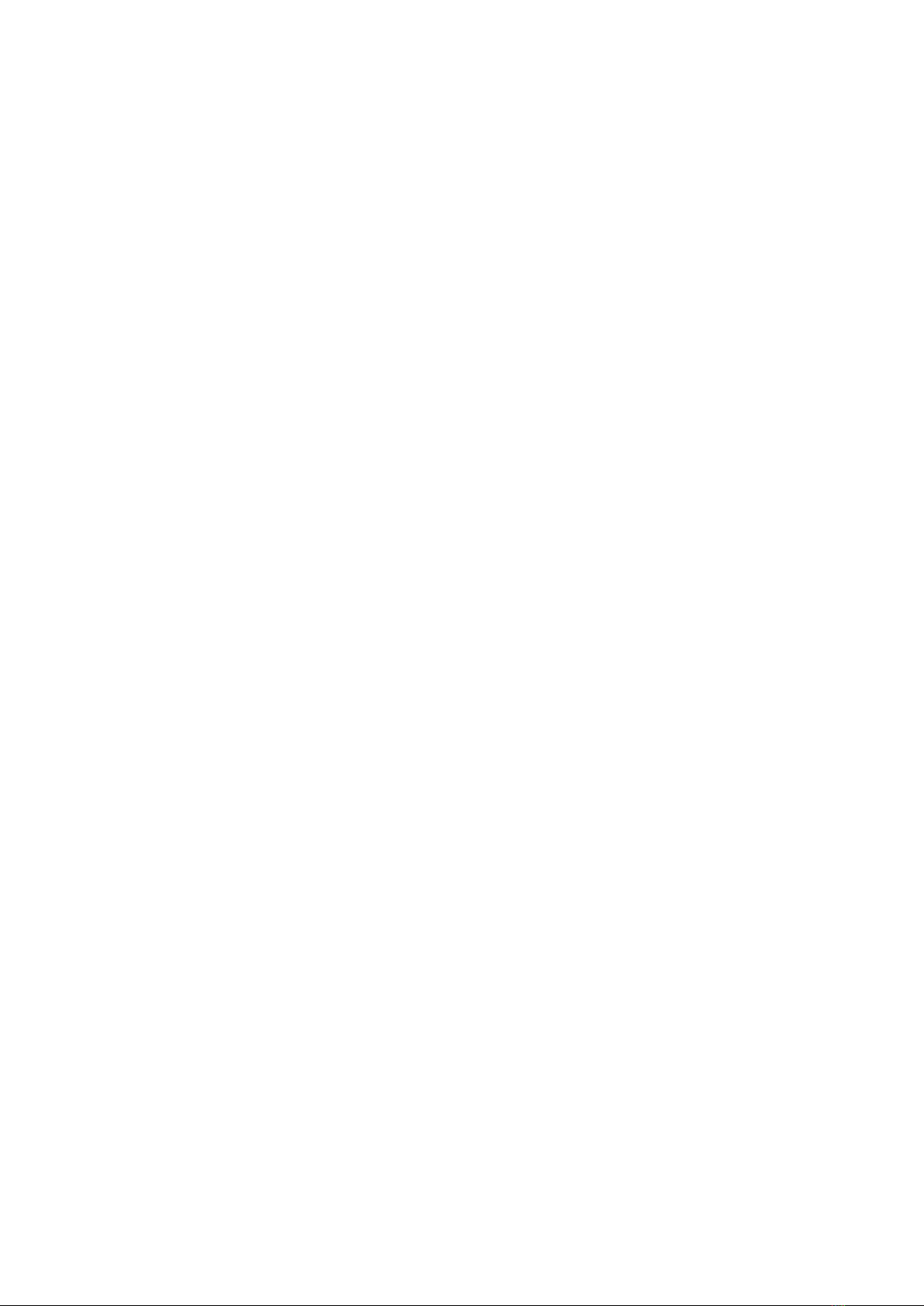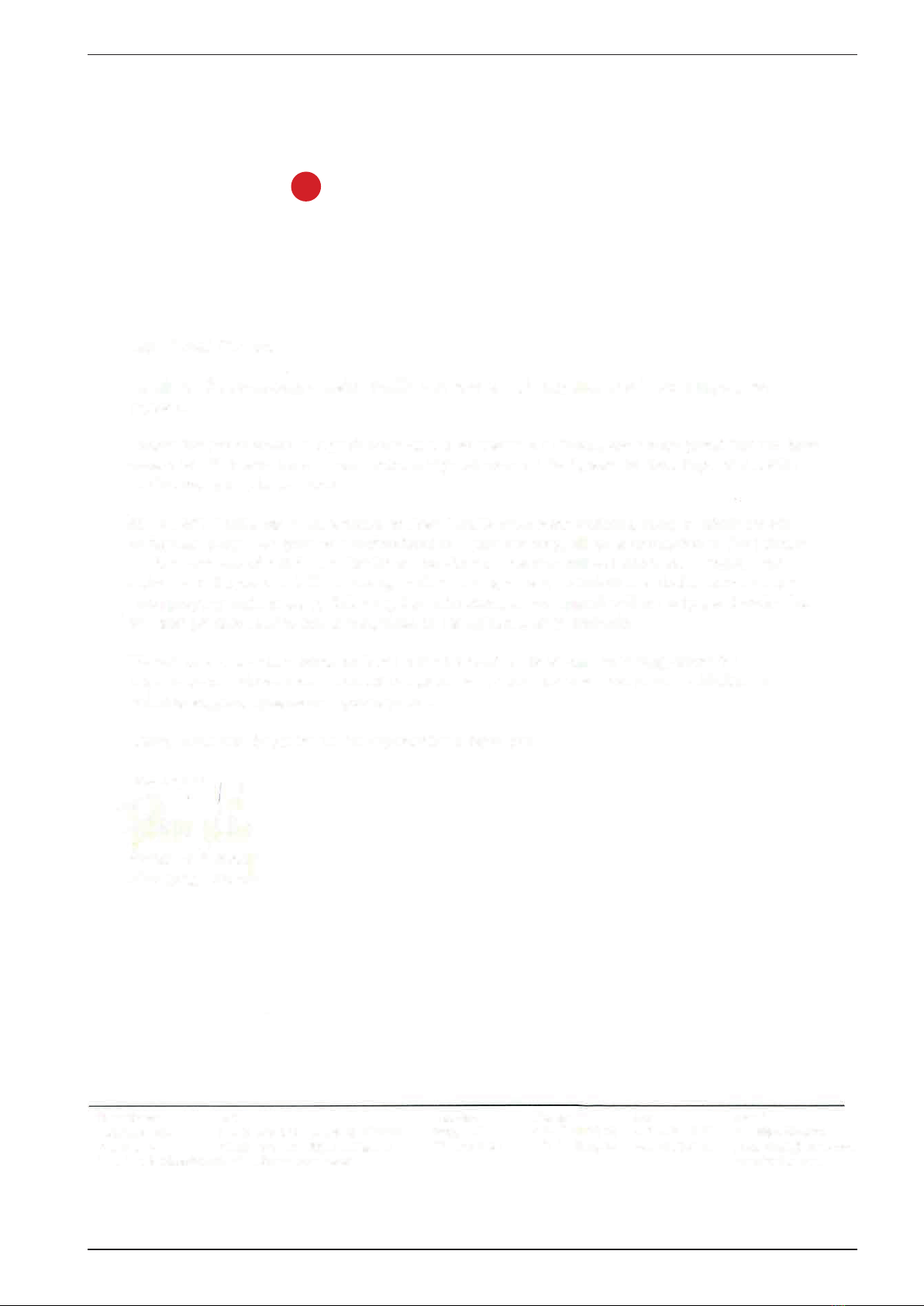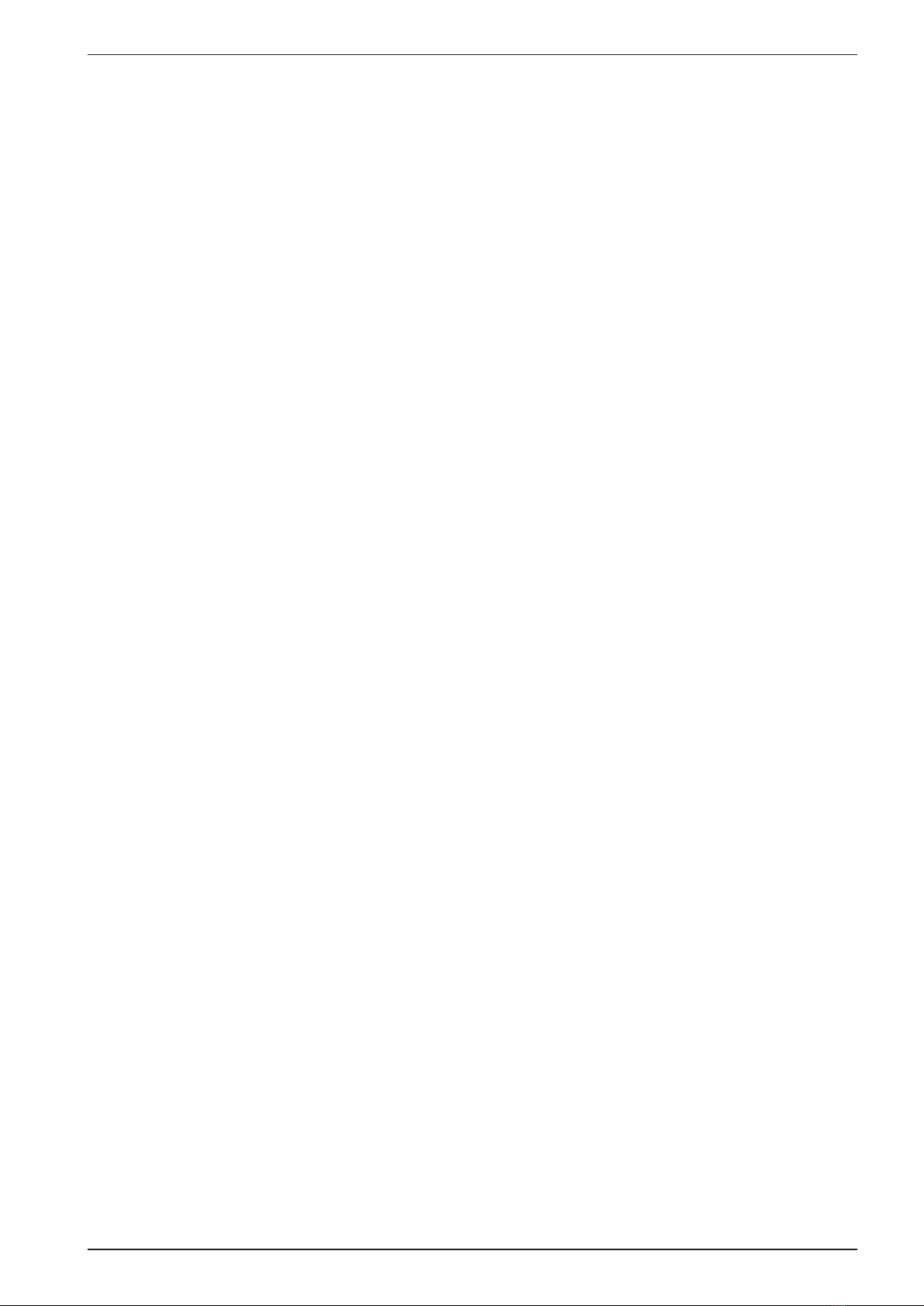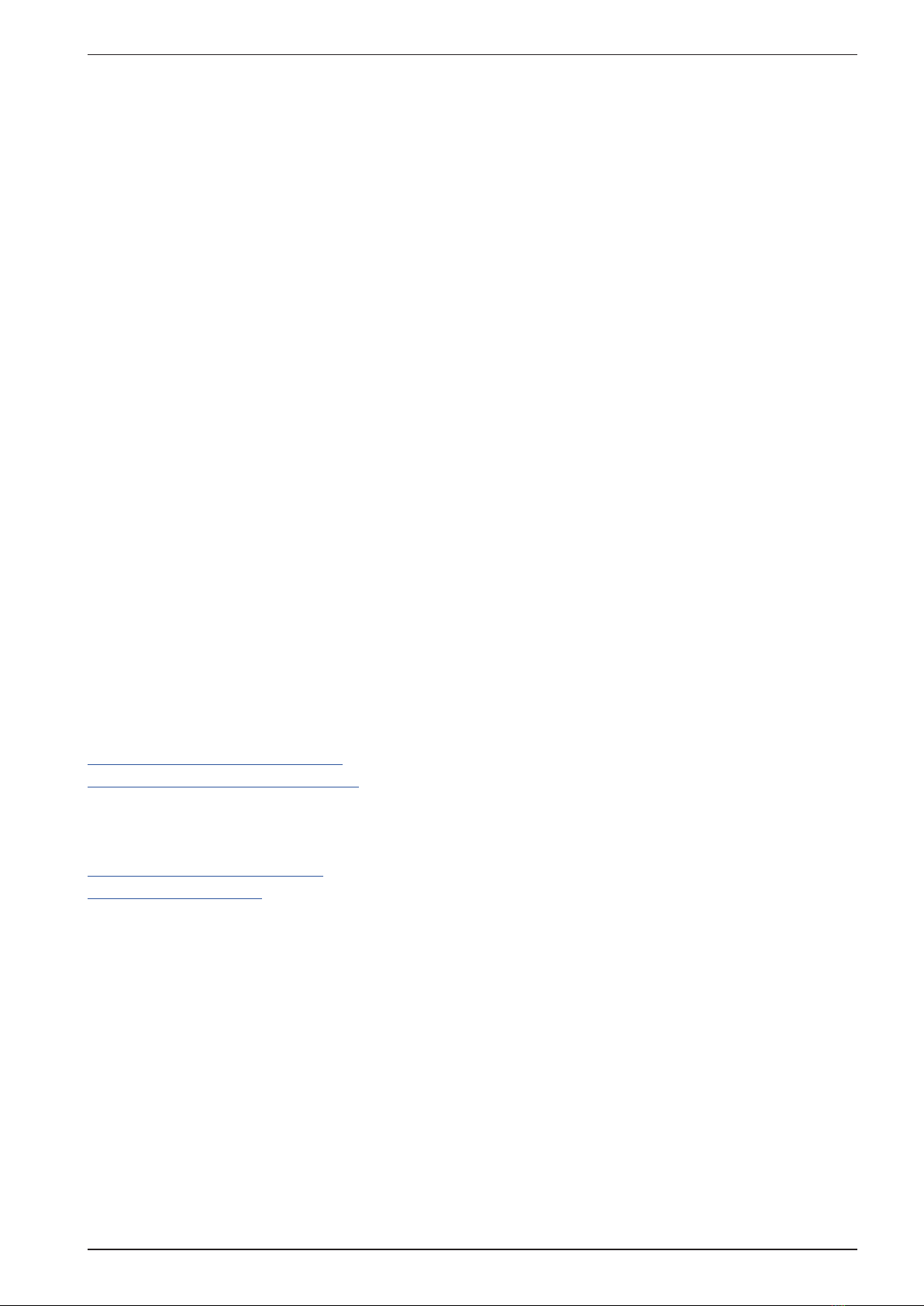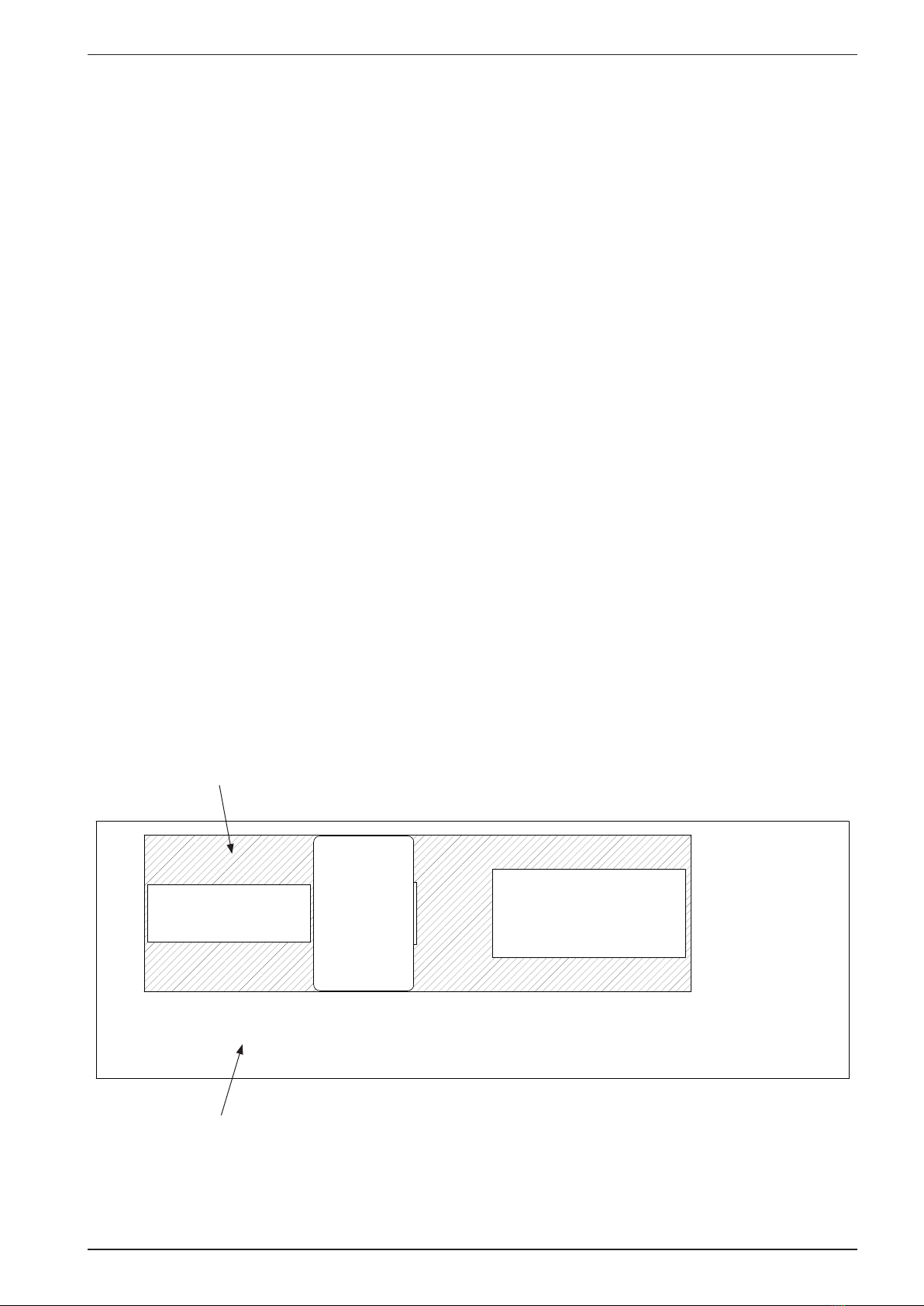TABLE OF CONTENTS
1. PRINTER BASIC ...............................................7
2. INSTALLATION ................................................9
2.1 Unpacking ......................................................... 10
2.2 Removing the Printer cover............................................ 11
2.3 Removing the transport locks .......................................... 13
2.4 Paper roll feeder .................................................... 14
2.5 Placing the units .................................................... 16
2.6 Connecting the units together .......................................... 17
2.7 Compressed air ..................................................... 22
2.8 Connecting the compressed air ......................................... 23
2.9 Adjust to paper width, inserting paper ................................... 24
3. OPERATING THE PRINTER.....................................28
3.1 Operating panel functions ............................................. 28
3.2 Explanation of the different menu choices ................................ 33
3.3 Messages/error messages ............................................. 41
3.4 Test Print .......................................................... 44
4. SERVICE AND MAINTENANCE .................................45
4.1 Printing principle.................................................... 45
4.2 Troubleshooting, incorrect braille ....................................... 51
4.3 Magnet rack, removal ................................................ 54
4.4 Magnet rack, disassembly, step by step .................................. 55
4.5 Magnet, replacement ................................................. 57
4.6 Magnet rack, cleaning ................................................ 60
4.7 Magnet rack, adjustment .............................................. 61
4.8 Magnetrack,rettingandadjusting ..................................... 63
4.9 Beam and papershoes, overview ........................................ 69
4.10 Beamandpapershoes,removalandretting .............................. 70
4.11 Beam, replacement of short pivot arm ................................... 72
4.12 Beam, replacement of printing pin ...................................... 73
4.13 Return spring adjustment ............................................. 74
4.14 Eccentrics adjustment, belt tension ...................................... 75
4.15 Papershoes, adjustment ............................................... 76
4.16 Beam and sensor, adjustment .......................................... 77
4.17 Inductive sensors, adjustment .......................................... 78
4.18 Paper sensor, replacing ............................................... 79
4.19 Maintenance ....................................................... 80
5. PARTS - EXPLODED VIEWS ....................................82
5.1 Magnet rack........................................................ 82
5.2 Beam ............................................................. 83
5.3 Paper shoe ......................................................... 84
5.4 Paper feeder........................................................ 85
5.5 Shafts, belt......................................................... 86
5.6 Top and bottom frame, exploded view ................................... 88
5.7 Paper cutter, exploded view ........................................... 90
BRAILLO lB 600 SR
5