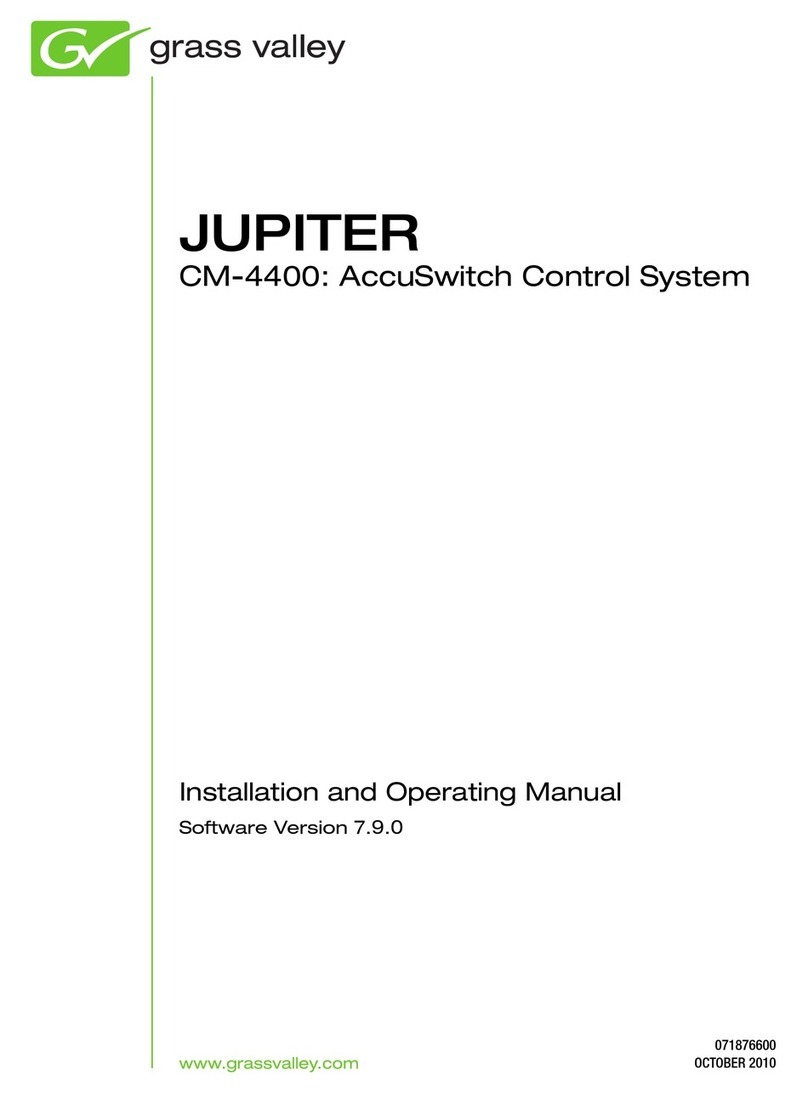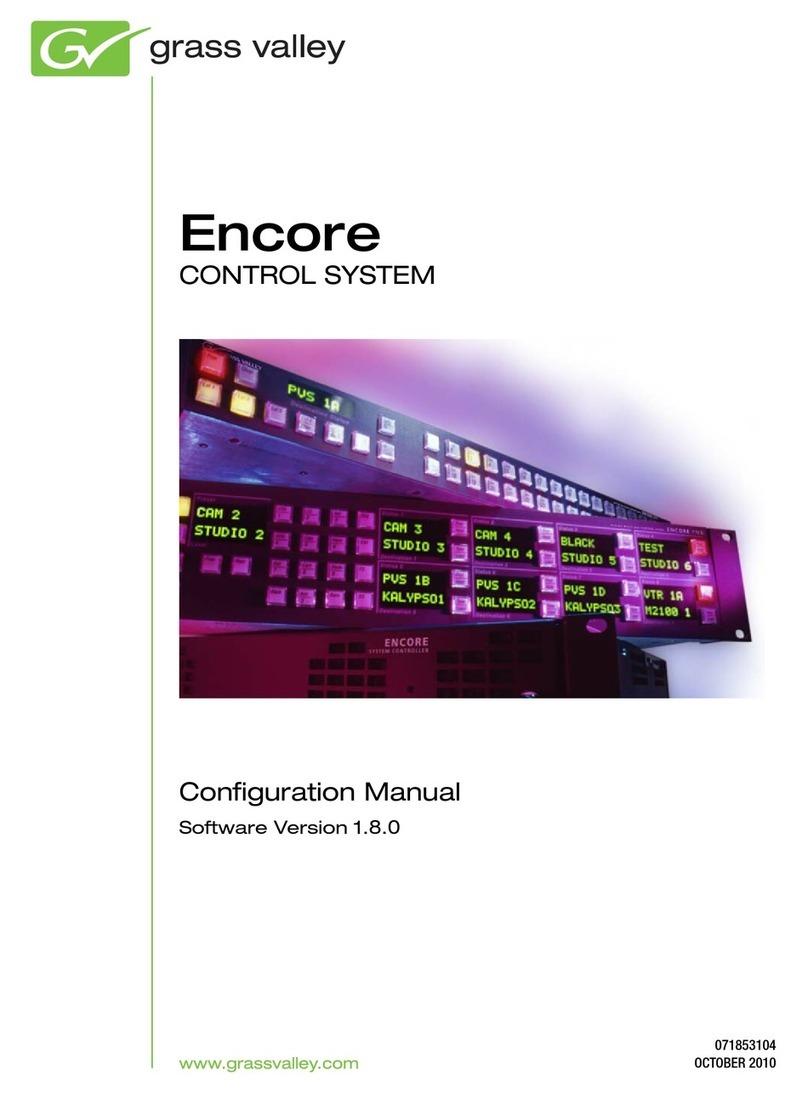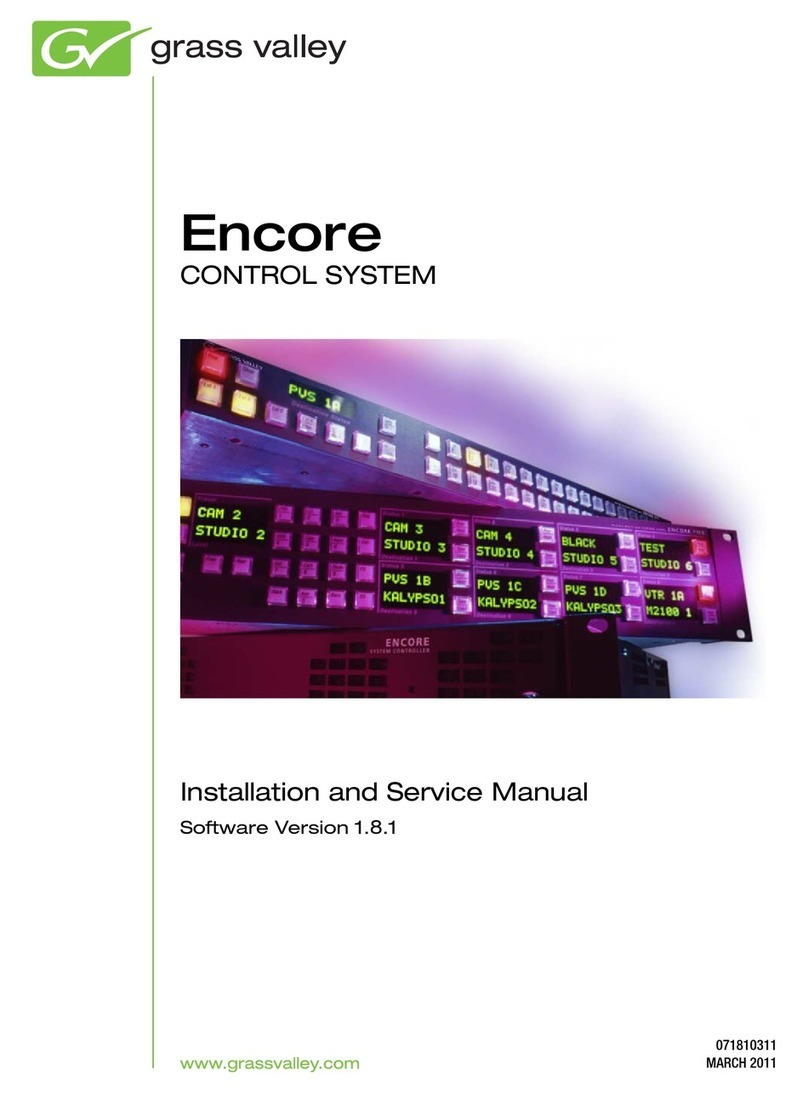JUPITER — Release Notes 5
Contents
JUPITER Release Notes . . . . . . . . . . . . . . . . . . . . . . . . . . . . . . . . . . . . . . . . . . . . . . . . . . 7
Introduction . . . . . . . . . . . . . . . . . . . . . . . . . . . . . . . . . . . . . . . . . . . . . . . . . . . . . . . . . . . 7
New Features in Jupiter Release 7.9.0 AccuSwitch . . . . . . . . . . . . . . . . . . . . . . . . . . 7
Support for the CM-4400 . . . . . . . . . . . . . . . . . . . . . . . . . . . . . . . . . . . . . . . . . . . . . . . . 7
Setting the Subnet Mask and Gateway IP Addresses . . . . . . . . . . . . . . . . . . . . . . 8
Pro-Bel SW-P-08 Protocol. . . . . . . . . . . . . . . . . . . . . . . . . . . . . . . . . . . . . . . . . . . . . . . . 9
Jupiter Router Control . . . . . . . . . . . . . . . . . . . . . . . . . . . . . . . . . . . . . . . . . . . . . . . . 9
Entering Serial Protocol Information . . . . . . . . . . . . . . . . . . . . . . . . . . . . . . . . . . 9
Entering MPK information. . . . . . . . . . . . . . . . . . . . . . . . . . . . . . . . . . . . . . . . . . 11
Pro-Bel SW-P-08 Protocol Commands . . . . . . . . . . . . . . . . . . . . . . . . . . . . . . . . 11
Remote Router Control. . . . . . . . . . . . . . . . . . . . . . . . . . . . . . . . . . . . . . . . . . . . . . . 12
Remote Router Values. . . . . . . . . . . . . . . . . . . . . . . . . . . . . . . . . . . . . . . . . . . . . . 13
Entering Serial Protocol information . . . . . . . . . . . . . . . . . . . . . . . . . . . . . . . . . 14
Pro-Bel SW-P-08 Interface Implementation Notes . . . . . . . . . . . . . . . . . . . . . . . . 16
P8R (SW-P-08 Router Control). . . . . . . . . . . . . . . . . . . . . . . . . . . . . . . . . . . . . . . 16
P08 (SW-P-08 Control Panel) . . . . . . . . . . . . . . . . . . . . . . . . . . . . . . . . . . . . . . . . 17
Physical Serial Interface . . . . . . . . . . . . . . . . . . . . . . . . . . . . . . . . . . . . . . . . . . . . . . . . 18
Remote PC Access is No Longer Supported . . . . . . . . . . . . . . . . . . . . . . . . . . . . . . . 19
Spanning Tree Protocol . . . . . . . . . . . . . . . . . . . . . . . . . . . . . . . . . . . . . . . . . . . . . . . . 20
Upgrading to 7.9.0. . . . . . . . . . . . . . . . . . . . . . . . . . . . . . . . . . . . . . . . . . . . . . . . . . . . . 21
Caveats . . . . . . . . . . . . . . . . . . . . . . . . . . . . . . . . . . . . . . . . . . . . . . . . . . . . . . . . . . . . 21
Equipment Required. . . . . . . . . . . . . . . . . . . . . . . . . . . . . . . . . . . . . . . . . . . . . . . . . 21
Software Required. . . . . . . . . . . . . . . . . . . . . . . . . . . . . . . . . . . . . . . . . . . . . . . . . . . 21
Materials Supplied . . . . . . . . . . . . . . . . . . . . . . . . . . . . . . . . . . . . . . . . . . . . . . . . . . 22
Optional Materials. . . . . . . . . . . . . . . . . . . . . . . . . . . . . . . . . . . . . . . . . . . . . . . . . . . 22
Software Update . . . . . . . . . . . . . . . . . . . . . . . . . . . . . . . . . . . . . . . . . . . . . . . . . . . . . . 22
Update Only Existing Jupiter Systems . . . . . . . . . . . . . . . . . . . . . . . . . . . . . . . . . . 23
Installing the Jupiter Software Components. . . . . . . . . . . . . . . . . . . . . . . . . . . . . . . 24
Updating a Previous Installation . . . . . . . . . . . . . . . . . . . . . . . . . . . . . . . . . . . . . . 24
Removing the Previous Version . . . . . . . . . . . . . . . . . . . . . . . . . . . . . . . . . . . . . 24
Installing the Latest Version . . . . . . . . . . . . . . . . . . . . . . . . . . . . . . . . . . . . . . . . . . 26