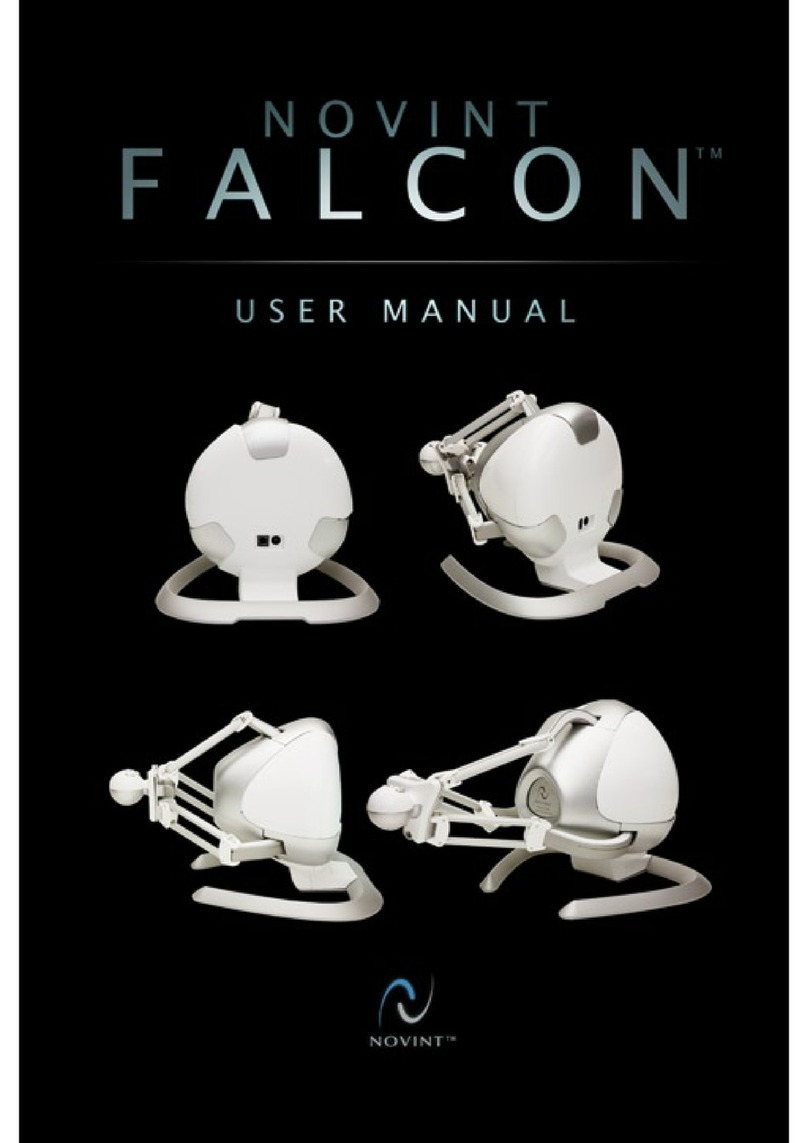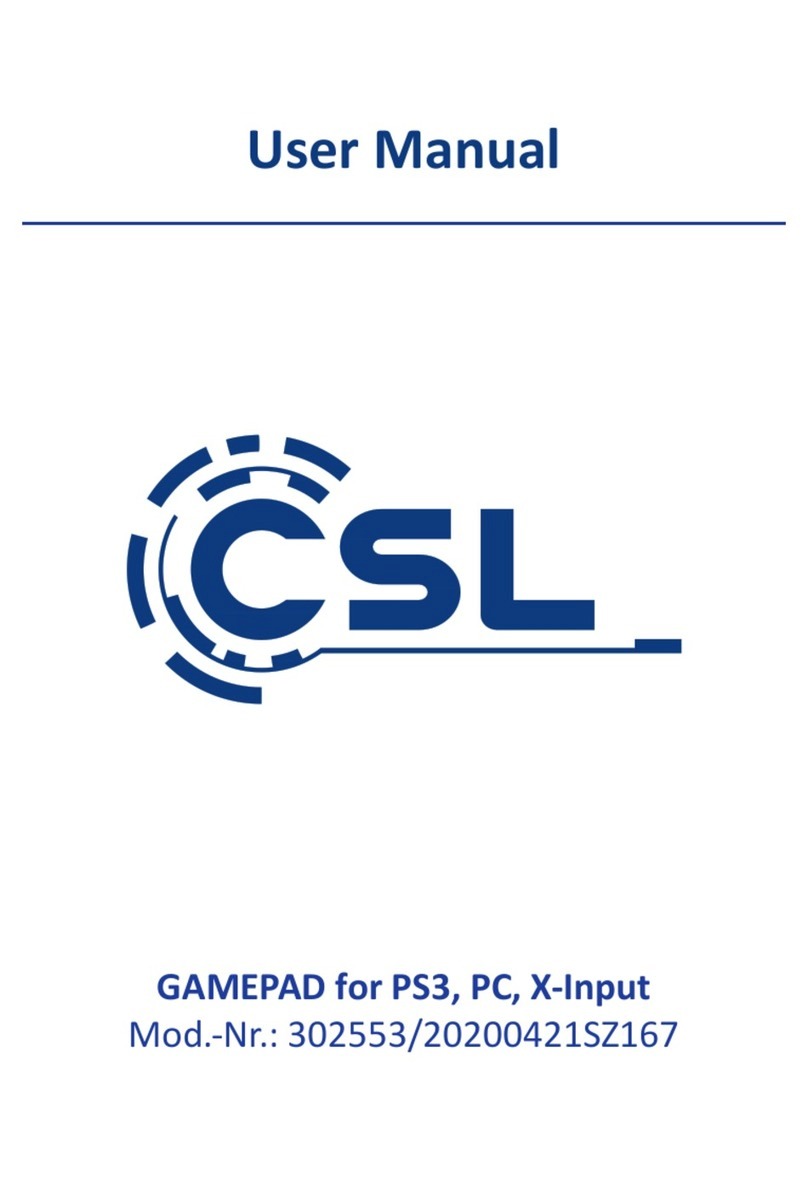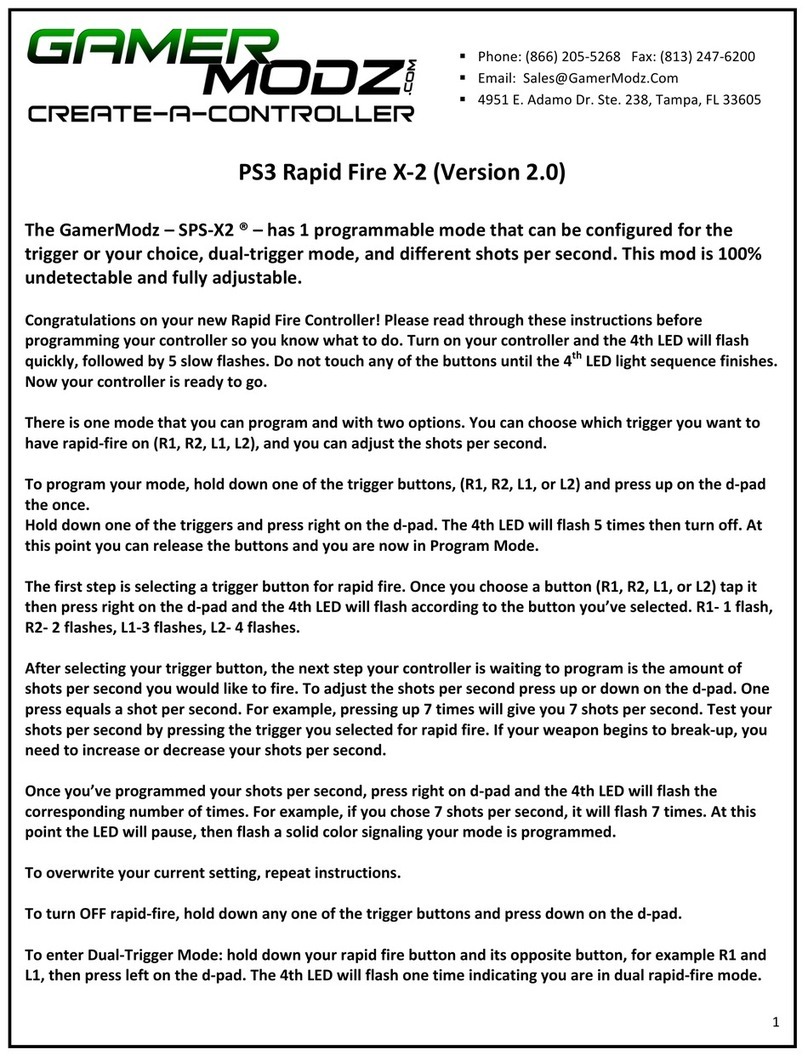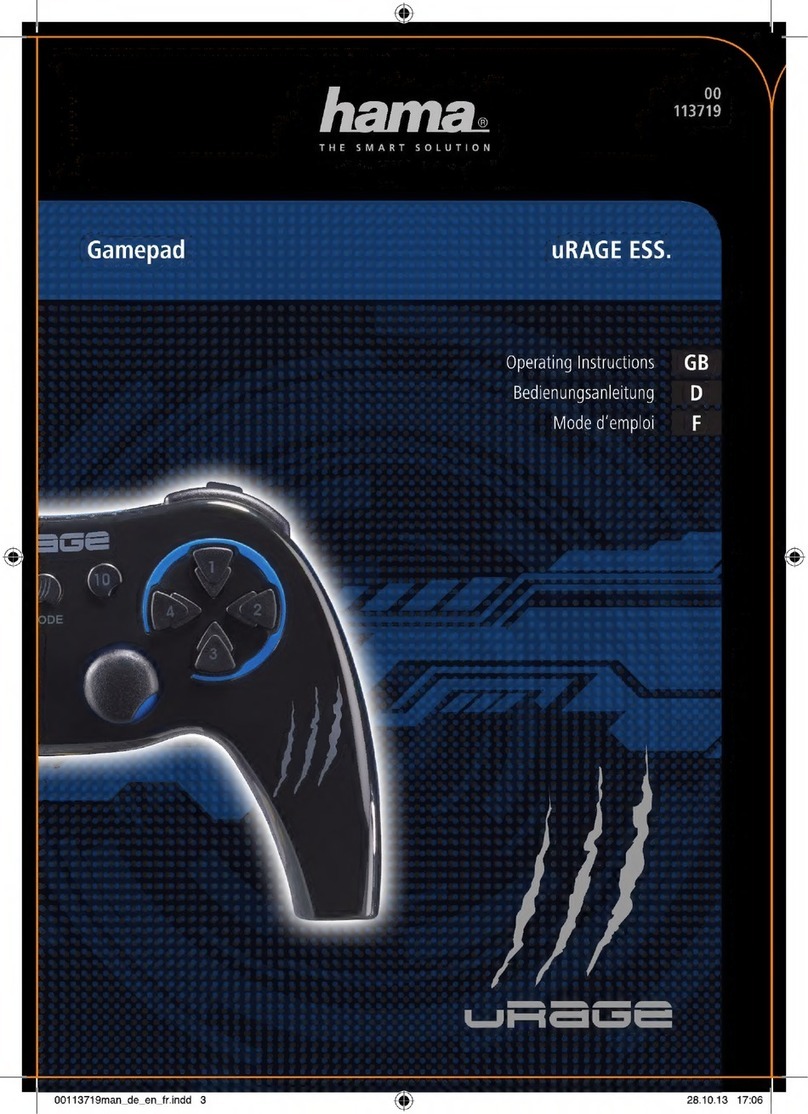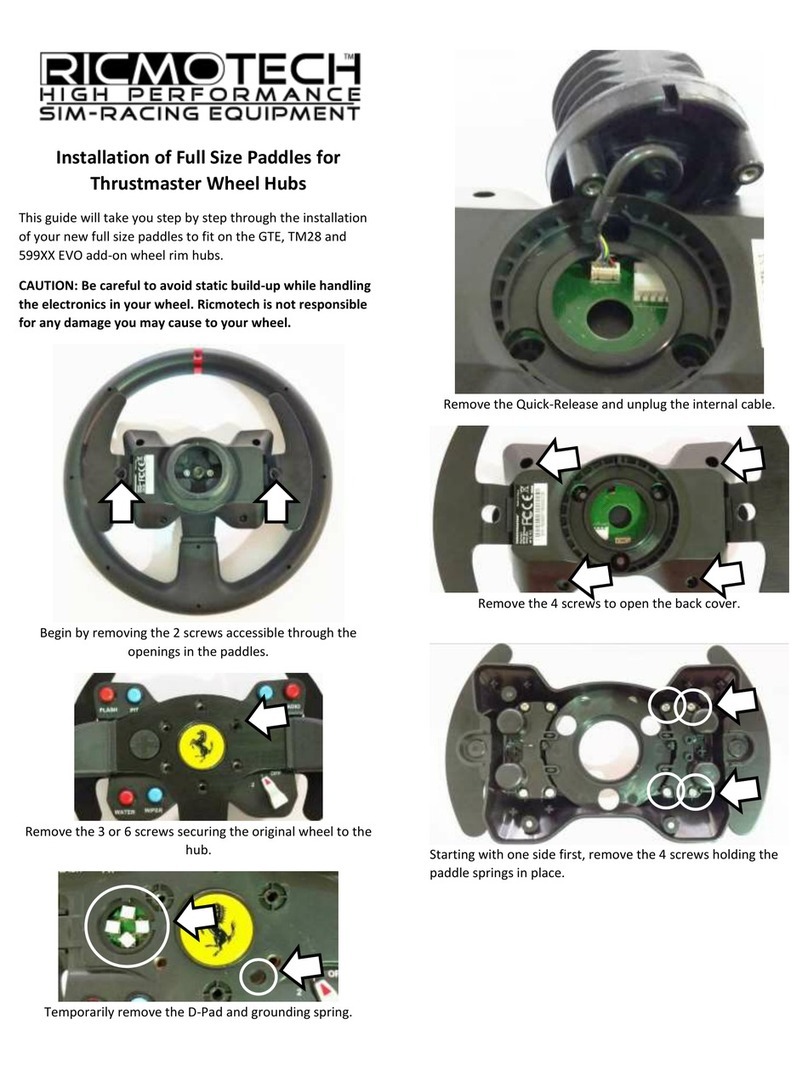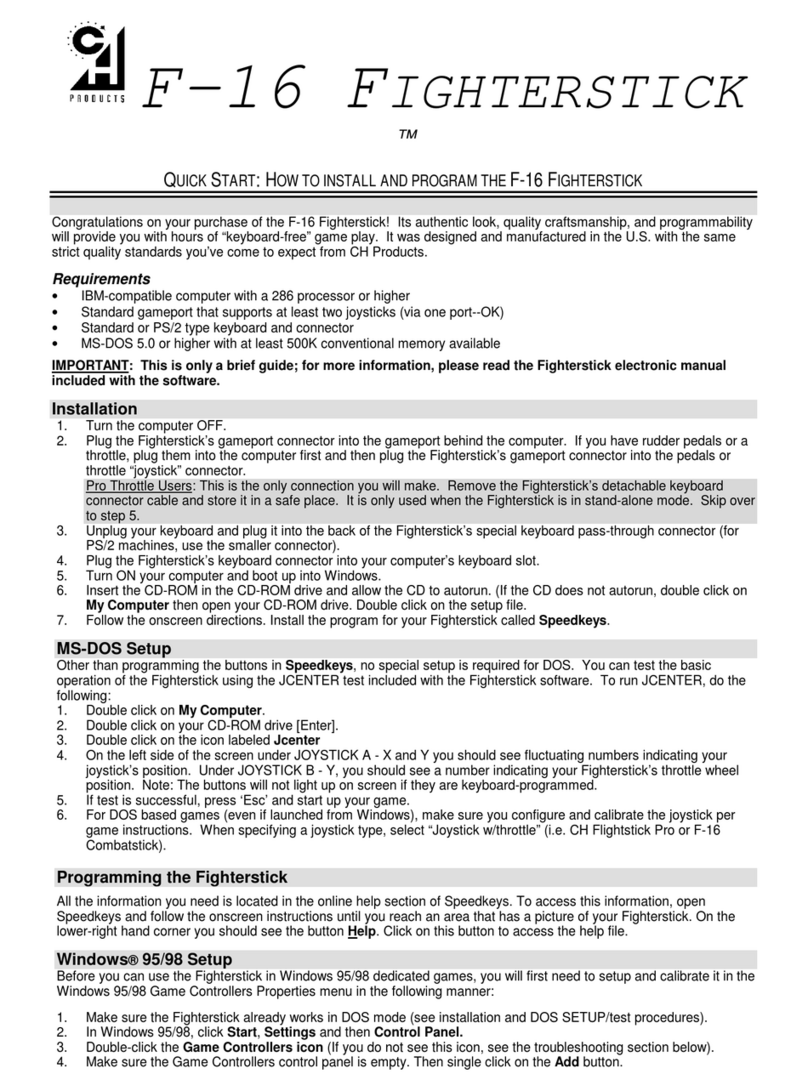Gravis Firebird 2 User manual

How to Use this Guide
How to Use this Guide Part no: 915-0014-00
User's Guide
Copyright ©1997 Advanced Gravis Computer Technology Ltd. * Reg. U.S. Pat. & Tm. Off., Canadian
Registered Trademark. + GRAVIS, GamePad, GrIP, MouseStick, UltraSound, FIREBIRD, THUNDERBIRD
and BLACKHAWK are trademarks of Advanced Gravis Computer Technology Ltd. All other trademarks
and registered trademarks are the property of their respective owners.

Chapter Topics
Book Topics
Firebird 2 User's Guide
Chapter 1 – Introduction & Installation
Chapter 1 – Introduction & Installation
Chapter 2 –Tutorial
Chapter 3 – Firebird Control Console
Chapter 4 – Firebird 2 Set Loader (FBD.EXE)
Chapter 5 – Firebird 2 KeyTester (KEYTEST.EXE)
Chapter 6 – Joystick Tension Adjustment
Chapter 7 –Troubleshooting
Chapter 8 – Technical Support
Chapter 9 - LicenseAgreement &Warranty
Click on a Topic or click on
the arrow at the bottom of
the page to continue reading
through the book.
Throughout this book, you
can click on green-high-
lighted text to jump to a
related topic.
To return, click the Back
button in the tool bar.
Book Topics

Chapter Topics
Book Topics
Firebird 2 User's Guide
Chapter 1 – Introduction & Installation
Introduction & Installation
Click on a Topic or click on
the arrow at the bottom of
the page to continue reading
through the book.
Introduction
Connecting Firebird 2
Default Settings
Registration
Activating the Firebird Control Console
Where to Go for Help
Chapter 1

Chapter Topics
Book Topics
Firebird 2 User's Guide
Chapter 1 – Introduction & Installation
Click on green-highlighted
text to jump to a related
topic in the book
To return, click the Back
button in the tool bar at the
top of the page..
Introduction
Thank you for choosing Gravis Firebird2. The 13 programmable buttons and
8-way hat switch give you direct access to virtually all of a game’s command
functions. Put your keyboard away! The Firebird 2 software allows you to
assign different functions for button press and release. Define any button for
turbo control, even if your game doesn’t already support turbo. Set up a single
button to perform a series of commands.
The T-grip throttle gives you full control for flight simulators and games that
support joystick throttle control. And the flexible button programming system
even accommodates most simulators that support throttle control only through
keyboard commands. The trim adjuster gives you trim control even in games
that don’t directly support elevator trim adjustment.
Firebird 2 controls your games and simulators without requiring direct support
by software, so Firebird 2 works with all IBM®PC-compatible action games
and simulators that support a joystick. Firebird 2 uses your computer’s dual-
joystick game port to provide analog joystick control of your flight simulators
and games. For added flexibility, Firebird 2 also works with your keyboard to
let you assign all your games’ keyboard controls to any of the joystick's
buttons.

Chapter Topics
Book Topics
Firebird 2 User's Guide
Chapter 1 – Introduction & Installation
The DOS-based Firebird Control Console (FCC) software lets you design and
save an unlimited number of custom control plans, or
sets
, for individual
games and flight programs. You can create game sets by assigning keyboard
or joystick button commands to the joystick's buttons, choosing control prefer-
ences like Turbo rate, and enabling or disabling throttle and elevator trim.
Once you configure Firebird 2, it keeps its settings in memory, even when you
turn off your computer, so you won’t need to reconfigure Firebird 2 unless you
want to use a different control set.
Firebird 2 also includes a program (FBD.EXE) that allows you configure the
joystick directly from the DOS prompt for fast game setup. You can use this
program in batch files to set up Firebird 2 with a game’s unique control
settings automatically every time you start the game.
Control sets for many popular games and simulators are included with your
joystick's software. You can configure Firebird 2 and start playing your favorite
game within minutes. You’ll find these ready-made game sets in the directory
where you installed your joystick's software—they’re the files with the .FBD
extension. Use these settings if you want to begin using Firebird 2 immediately.
Modify them if you like, or use them as examples when you create custom sets
of your own.
...Introduction, cont’d.

Chapter Topics
Book Topics
Firebird 2 User's Guide
Chapter 1 – Introduction & Installation
What to Read
For most users, the best way to get started with Firebird 2 is to follow the
installation instructions in this chapter, then complete the tutorial in Chapter 2.
For advanced users, the
Quick Install
guide may be sufficient.
For detailed instructions, refer to the Firebird Control Console’s Help menu, or
continue reading this manual. The Control Console’s Help system also includes
a glossary.
If you run into problems, see the Control Console’s Help menu or the Trouble-
shooting and Technical Support chapters in this manual.

Chapter Topics
Book Topics
Firebird 2 User's Guide
Chapter 1 – Introduction & Installation
What You’ll Need
• IBM PC or compatible, 286 or better
• DOS 3.3 or greater
• IBM PC-compatible game port
• AT-compatible or PS/2-style keyboard port
• VGA-compatible video monitor and VGA video adapter
• Double-speed or better CD-ROM drive
We Recommend:
• SVGA video monitor and adapter card
• Microsoft®-compatible mouse
• Speed-compensating game port
• A fully functional 4-axis, 4-button game port is required to use the throttle.

Chapter Topics
Book Topics
Firebird 2 User's Guide
Chapter 1 – Introduction & Installation
Connecting Firebird 2
Keyboard Port
Keyboard Socket *
(to Keyboard)
D-15 Joystick Connector
Game Port
Keyboard Plug*
(to Keyboard port)
* Do not plug the Y-cable’s keyboard plug into its own socket.
One side of each connector (plug and socket) will not be used.
Figure 1-1. Connecting Firebird 2
1. Turn off your computer.
Connecting Firebird 2 to your computer while it is on could damage the
joystick or your computer. Never plug or unplug any connector while your
computer is on.

Chapter Topics
Book Topics
Firebird 2 User's Guide
Chapter 1 – Introduction & Installation
The joystick's Y-cable has three connectors: one connects to the game port,
one to the keyboard port, and one to the keyboard (see Figure 1-1). The
keyboard port plug and keyboard socket each have two connectors to
accommodate computers with either 5-pin or 6-pin connectors.
2. Plug the joystick's 15-pin (D-15) connector into your computer’s joystick
port. Screw the D-15 connector securely onto the game port connector.
Do not stretch cables or twist connectors when you connect Firebird 2. Line
up the connectors before you insert them.
3. Disconnect your keyboard from the computer.
4. Plug the joystick's keyboard plug (male) into your computer’s keyboard
port. Use either the 5-pin DIN or the 6-pin mini DIN, whichever fits. The
other end of the male plug is not used; don’t plug anything into it.
If the joystick's keyboard cable is not long enough, you can lengthen it
with an AT or PS/2 keyboard extension cable.
5. Plug your keyboard into the joystick's keyboard socket (female). The other
end of the female socket is not used; don’t plug anything into it.
...Connecting Firebird 2, cont’d.
D-15 Joystick Connector
Game Port
Keyboard Port
Keyboard Plug*
(to Keyboard port)
Keyboard Socket *
(to Keyboard)
* Do no
t
One sid
e

Chapter Topics
Book Topics
Firebird 2 User's Guide
Chapter 1 – Introduction & Installation
Do not plug the cable’s keyboard plug into its own keyboard socket.The cable
has both 5-pin and 6-pin keyboard plugs and sockets to accommodate differ-
ent types of keyboard ports,so one end of each of the joystick’s keyboard
connectors will not be used.
...Connecting Firebird 2, cont’d.
Do not plug the cable's keyboard plug into its own keyboard socket. The
cable has both 5-pin and 6-pin keyboard plugs and sockets to
accomodate different types of keyboard ports, so one end of each of the
joystick's keyboard connectors will not be used.
6. Turn on your computer.

Chapter Topics
Book Topics
Firebird 2 User's Guide
Chapter 1 – Introduction & Installation
Default Settings
By default, Firebird 2 is set to be compatible with the Gravis Thunderbird 2/
CH FLIGHTSTICK® PRO:
• Standard, four-button support(using the four handle buttons)
• FLIGHTSTICK PRO-compatible hat switch
• Throttle enabled
• Trim disabled
The remaining buttons do nothing until you configure Firebird 2 with a set
using the Firebird Control Console (FCC.EXE) or FBD.EXE software.

Chapter Topics
Book Topics
Firebird 2 User's Guide
Chapter 1 – Introduction & Installation
Registration
Please fill out and mail the enclosed registration card.
Gravis may update the product’s software and hardware components from
time to time. We can only tell you about such changes, and notify you of
special offers, if you complete and mail your registration card.

Chapter Topics
Book Topics
Firebird 2 User’s Guide
Chapter 1 – Introduction & Installation
Activating the Firebird Control Console
At the DOS prompt, type: FCC <Enter> or double-click the Firebird 2 icon
in Windows.
Note:As long as you do not remove the C:\GRAVIS\PCFB2 entry from your PATH
statement,you can activate FCC from any drive and directory.

Chapter Topics
Book Topics
Firebird 2 User's Guide
Chapter 1 – Introduction & Installation
Where to Go for Help
On-line help is available at all times within the Firebird Control Console. Select
Contents... from the Help menu. The Help system is easy to use. Instructions for
accessing and using the Help System are included in Chapter 3,
Firebird
Control Console
. You will also find instructions on Firebird 2 hardware diag-
nostic tests in Chapter 3.
See Chapter 7 for troubleshooting help and Chapter 8 for information on
contacting Gravis Technical Support.

Chapter Topics
Book Topics
Firebird 2 User's Guide
Chapter 2 – Tutorial
Using a Preconfigured Set
Creating a New Set
Saving a File
Opening a Button Assignment Window
Assigning Button Functions
Using the Function List
Copying, Moving, and Swapping Button Functions
Printing Control Settings
Configuring Firebird 2
Using Firebird 2
Exiting the Control Console
Game Setup and Calibration
Using the Help Menu
Tutorial
Click on a Topic or click on
the arrow at the bottom of
the page to continue reading
through the book.
Chapter 2

Chapter Topics
Book Topics
Firebird 2 User's Guide
Chapter 2 – Tutorial
Introduction
This tutorial will teach you how to load or create a control set and configure
Firebird 2 to use it with a game.
Before you begin the tutorial, you should connect Firebird 2 and install its
software.
When you’ve completed this tutorial, you should be able to:
• Activate the Firebird Control Console and load a preconfigured set or
create a new one.
• Assign keyboard and joystick command functions to buttons.
• Configure Firebird 2 – from the Control Console and from the DOS
prompt.

Chapter Topics
Book Topics
Firebird 2 User's Guide
Chapter 2 – Tutorial
Activating the Firebird Control Console
At the DOS prompt, type: FCC <Enter> or double-click the Firebird 2 icon
in Windows.
Note: As long as you do not remove the C:\GRAVIS\PCFB2 entry
from your PATH statement, you can activate FCC from any drive
and directory.
The Control Console main display appears, with an image of the Firebird 2.
Firebird Control Console Main Display

Chapter Topics
Book Topics
Firebird 2 User's Guide
Chapter 2 – Tutorial
Using a Preconfigured Set
If one of the control sets included with your Firebird 2 software was designed
for your favorite game, you can configure Firebird 2 to use those settings, and
start your game right away!
1. Choose Open... from the File Menu.
2. Choose a set from the list of available
sets
(files with the .FBD extension).
3. Select Configure Firebird from the File menu to apply the control settings
in the set you selected to your joystick's buttons.
4. Choose Print from the File menu if you want to print a list of the control
settings in the set that you selected.
Or read the section “Create Template” in Chapter 3 to learn how to create
a PCX reference template for your joystick's control settings.
If you don’t see a set for the game you want to play, continue with this tutorial
to learn how to create your own set with the settings that work best for you.

Chapter Topics
Book Topics
Firebird 2 User's Guide
Chapter 2 – Tutorial
Mouse and Keyboard Control
The Control Console is designed to be used with a mouse. If you prefer to use
the keyboard, use the following keys:
To select a menu option: <Alt >+ underlined letter
To choose OK: <Enter> (if keystroke entries are ended)
To choose Cancel: <Esc> (if keystroke entries are ended)
To start a keystroke entry: <Ins> or <Enter> with the cursor in the
entry field
To end a keystroke string: <Esc-F1>
To move forward one entry field: <Tab>
To move back one entry field: <Shift-Tab>
Select a radio button: <Space bar> to select
Move sliders (Preferences dialog) Left and right arrow keys
Function List: Add <Ins>
Edit <Enter>
Get FBD <Alt-Ins>
Delete <Del>

Chapter Topics
Book Topics
Firebird 2 User's Guide
Chapter 2 – Tutorial
Creating a New Set
In this tutorial, you’ll learn how to create a new set, assign button functions,
and configure Firebird 2 to use the settings. To create a new set:
Select New from the File menu.
A new [Untitled] set file opens. By default, a new set includes only the minimum
settings for Gravis Thunderbird 2/CH FLIGHTSTICK® PRO compatibility:
4-button support (using the 4 handle triggers)
FLIGHTSTICK PRO-compatible hat switch
Throttle control is enabled; Trim is disabled (in the Edit/Preferences window)
The remaining buttons are unconfigured—that is, they have no functions
assigned to them.
Table of contents