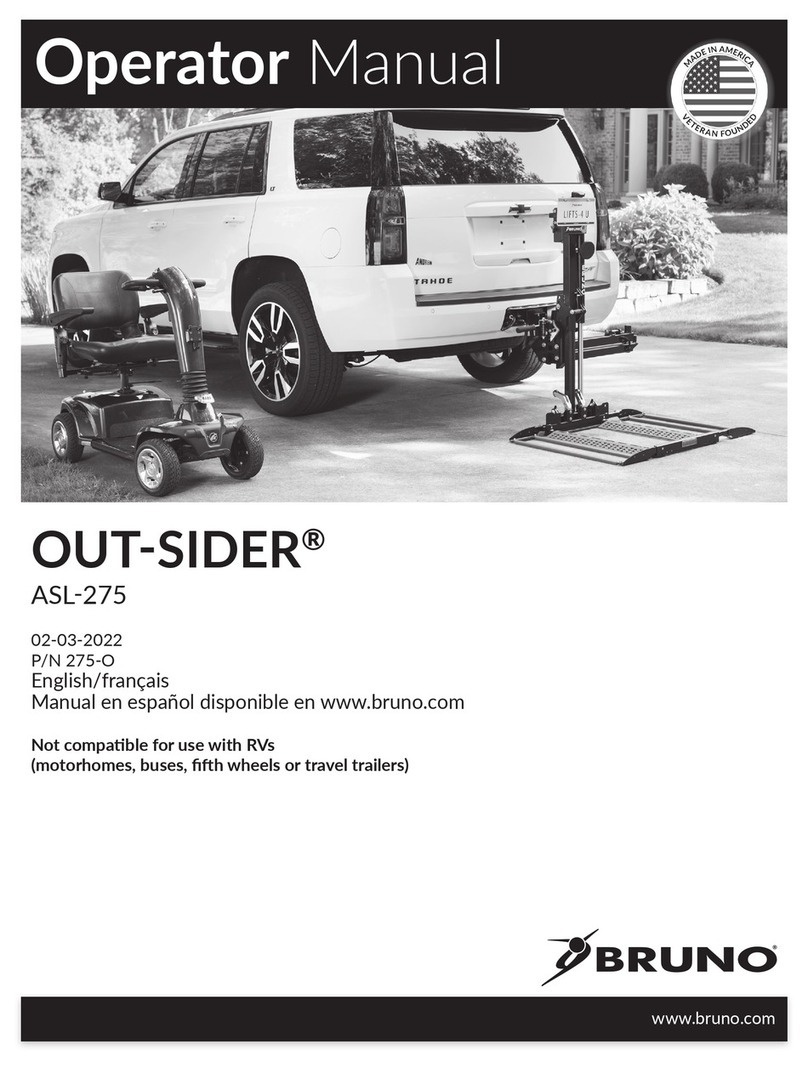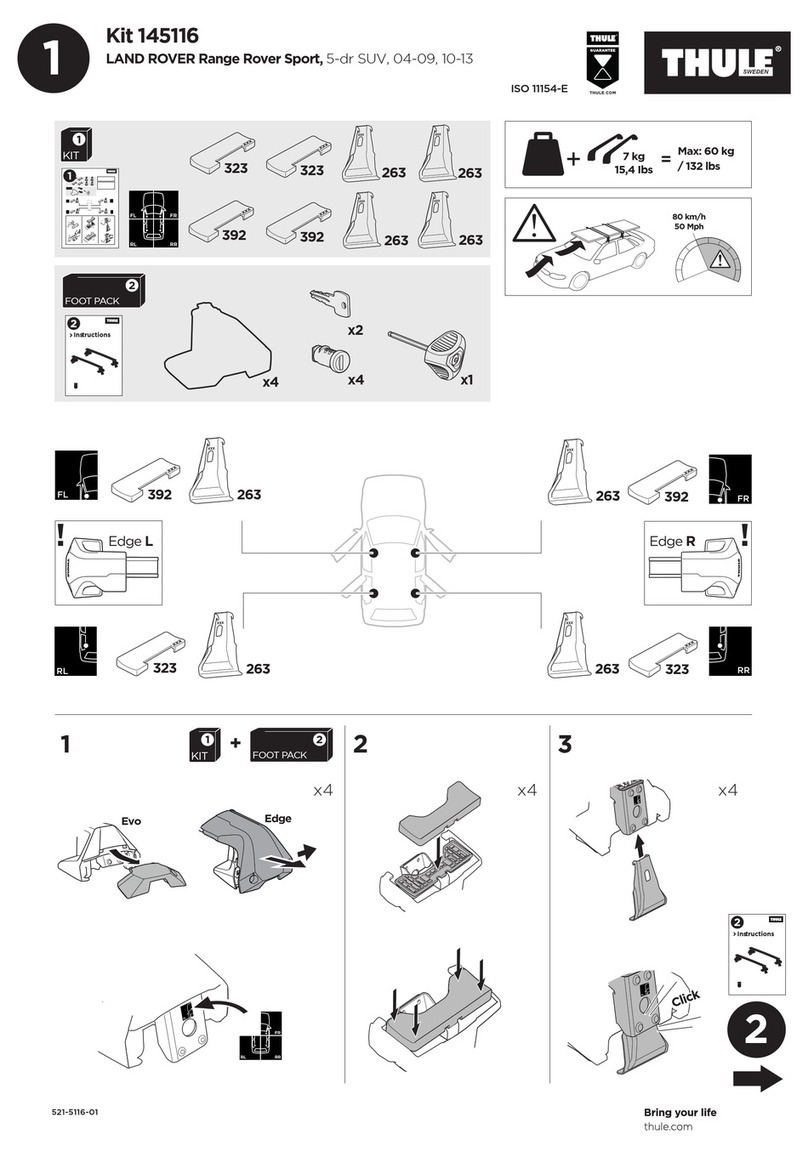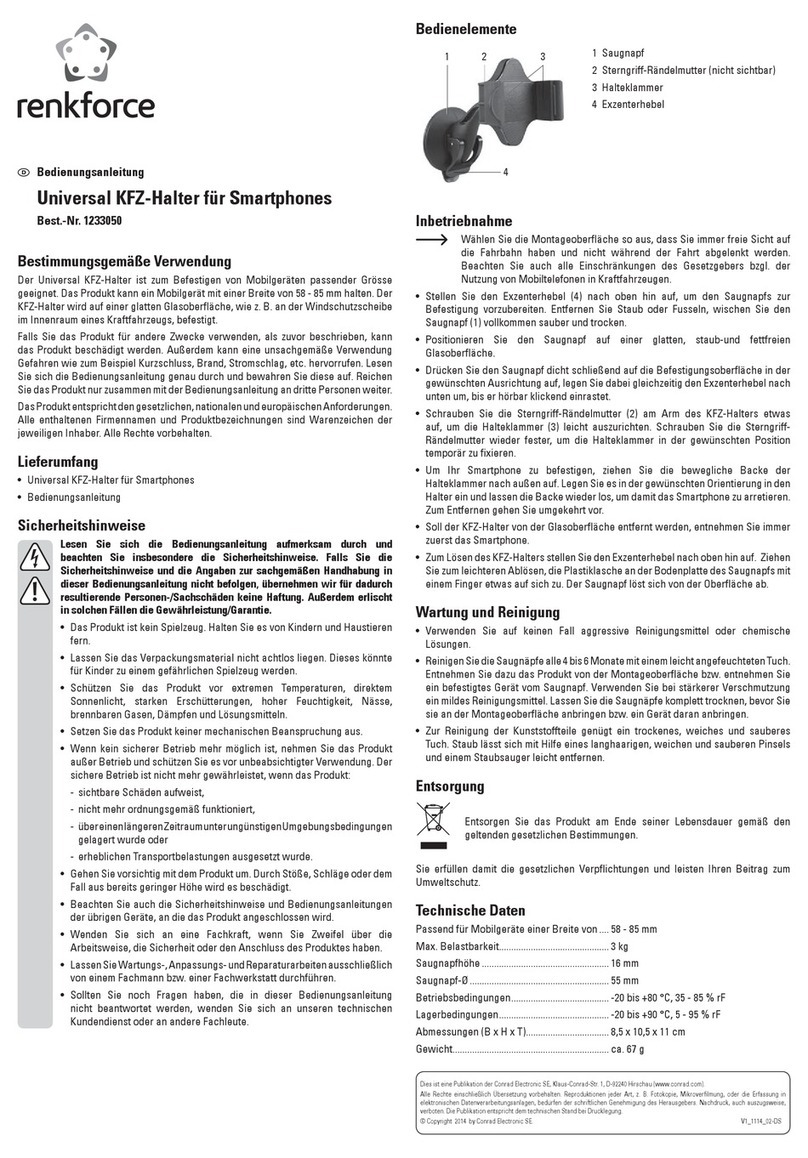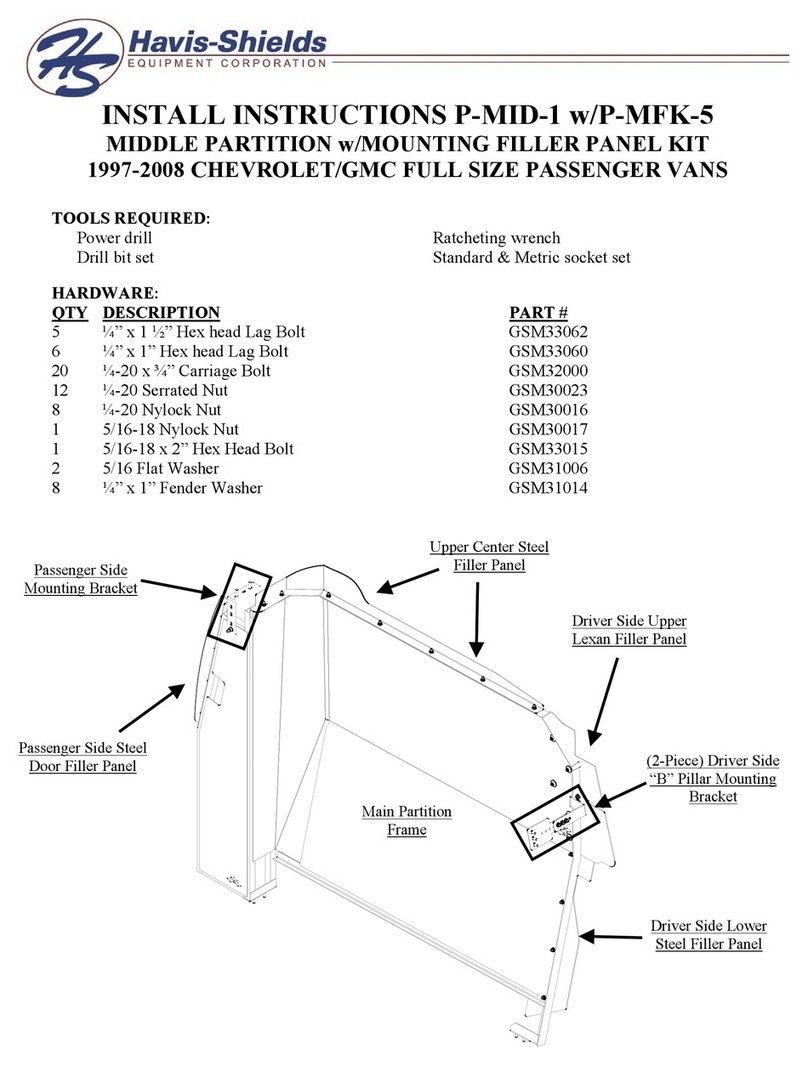GRDIAN ARC-4K User manual

USER MANUAL
grdian.com/product-support
ARC-4K
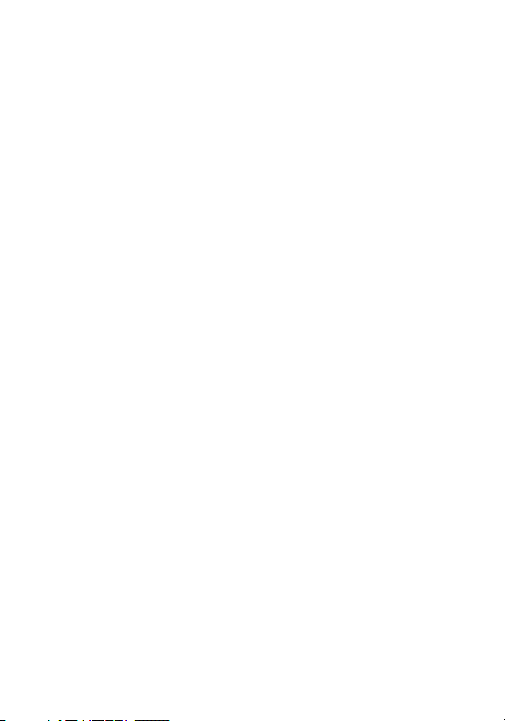
Contents
TABLE OF CONTENTS
SafetyInformation......................................................................................................1
Overview..................................................................................................................2-3
What’s in the Box.......................................................................................................4
RecommendedAccessories........................................................................................5
Mounting the ARC-4K................................................................................................6
RoutingtheCables......................................................................................................7
Gesture Control..........................................................................................................8
Camera Settings.........................................................................................................9
Menu Settings.....................................................................................................10-12
Playback Menu.........................................................................................................12
File Structure............................................................................................................13
HIT GPS Player.........................................................................................................14
Troubleshooting.......................................................................................................15
Customer Support....................................................................................................16

Safety Information
WARNING: Failure to follow these safety instructions could result in damage to your
device and other surrounding property. Read all the safety information below before
using.
Handling
Handle your device with care. Your device can be damaged if dropped, burned,
punctured, crushed, or if it comes in contact with liquid. If your device is damaged,
do not continue using it, as it may cause injury. Use the correct input voltage. Do
not spray cleaning products on the device. Detach the power cord from the device if
the device emits an unusual smell or if there is smoke. Do not remove the microSD
card while it is saving or reading data. Remove the power cord from the device if
you are not planning to use the device for a long time. If the product is damaged or
the power supply is cut due to an accident, video may not be recorded.
Repairing
Do not attempt to repair the device yourself. Doing so will void the Warranty,
damage your device or may cause injury. If your device is damaged or is defective,
contact GRDIAN.
Distraction
Do not operate the device while driving. Operate only when your vehicle is parked.
Do not install the device where it interferes with the driver’s vision.
Exposure to Extreme Heat
ARC-4K and its accessories comply with applicable surface temperature standards
and limits. However, even within these limits, sustained exposure to heat for long
periods of time may cause damage to the device. Use common sense to avoid
situations where your skin is in contact with a device or its power adapter when it’s
operating or plugged into a power source for long periods of time. It is important
to keep ARC-4K and its power adapter in a well ventilated and shaded area when
in use.
Choking Hazard
Some accessories may present a choking hazard to small children. Keep these
accessories away from small children.
Safety Information | Page 1
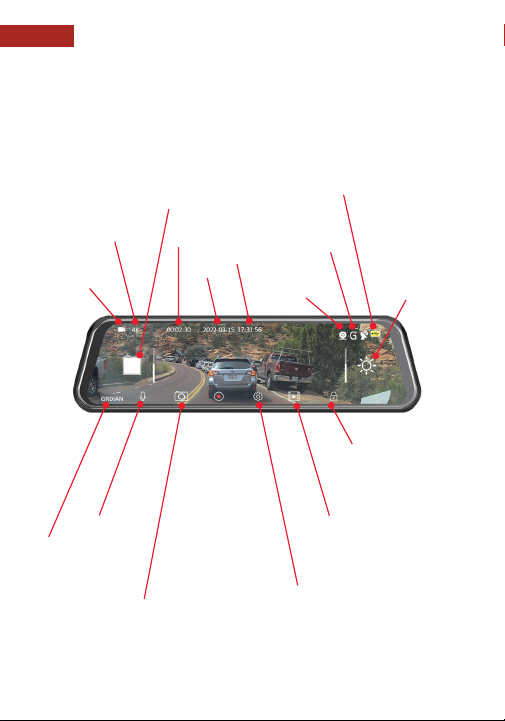
Overview
Overview | Page 2
File Lock
Manually locks
current video
recording to prevent
overwriting.
Media Library
On-demand playback
of your recorded
videos and photos.
Mic
On/Off
Driver ID
Customizable in
camera settings.
Date
Recording Time
Video Resolution
Camera Angle
Gesture Control
G-Sensor
Recording
Indicator
Time
Rear Camera
Indicator
Power Indicator
Screen Brightness
Gesture Control
Camera Settings
Access and change
your camera settings.
Snapshot
Press to take and
save a snapshot
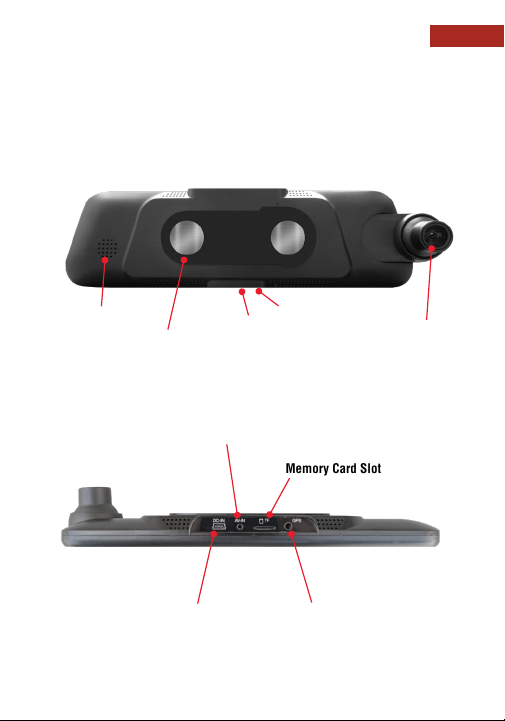
Overview
Overview | Page 3
Magnetic Mount
mini USB Power Input GPS Adapter Input
Rear Camera Input
Memory Card Slot
Screen On/Off
Mic
Camera Lens
Extendable
Speaker

What’s in the Box
What’s in the Box | Page 4
11ft mini USB Car Charger
Adhesive Magnet Mount
Clear Film Mount Protector for
Adhesive Magent Mount (x1)
Trim Tool
4 Pin Rear Camera Cable
Rear camera cable may
not be included. Sold
separately.
ARC-4K Rear Camera (Weatherproof)
Rear camera may not be
included. Sold separately.
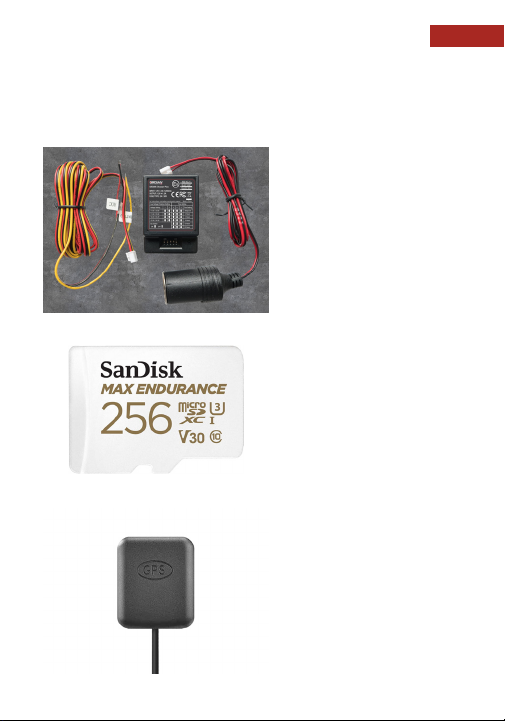
Memory Card
Record up to 256gb of memory with
the ARC-4K. The SanDisk Max Endur-
ance is the recommended memory
card to use.
NOTE: Recommended memory card
is subject to change. Please check
grdian.com/product-support for the
latest news.
GPS Adapter (Sold Separately)
While driving, the optional GPS
adapter will record your speed and
location. Data will be embedded in the
video files for playback on the free-to-
use HIT GPS Player.
View your route history displayed on
Google Maps.
Charger Plus Hardwire Kit
The Charger Plus Hardwire Kit regu-
lates the flow of power and protects
your vehicle’s battery from drainage.
Safely maintain power to the ARC-4K
when your vehicle is turned off.
It features a built-in timer and voltage
protection setting. Available for
purchase at grdian.com/shop.
Recommended Accessories | Page 5
Recommended Accessories

Mounting the ARC-4K
Mounting the ARC-4K | Page 6
To mount your ARC-4K, you will need to use the Adhesive Magnet Mount and the
Clear Film Mount Protector. Follow the steps below to ensure proper mounting of
the ARC-4K.
1. Wipe and clean your rear view mirror so that it is free of dust and debris. Doing
so will help provide a stronger attachement of the ARC-4K to your rear view mirror.
2. Using the Clear Film Mount Protector, peel away #1 as indicated on the film.
Apply firmly at or near the center of your rear view mirror. Press down to make sure
the film is completely set.
3. Peel away #2 as indicated on the film. Next, peel away the Adhesive Magnet
Mount to expose the VHB tape. Carefully apply the Adhesive Magnet mount on top
of the clear film. Press down firmly to securely attach the mount to the Clear Film.
4. Securely fasten and lock the ARC-4K on top of the Adhesive Magnet Mount by
sliding the device into place. Slightly pull away the ARC-4K to make sure it is locked
in place and not just attached magnetically.
Place the clear film mount protector on
top of your existing rear view mirror. Place the magnetic mount on top
of the clear film.
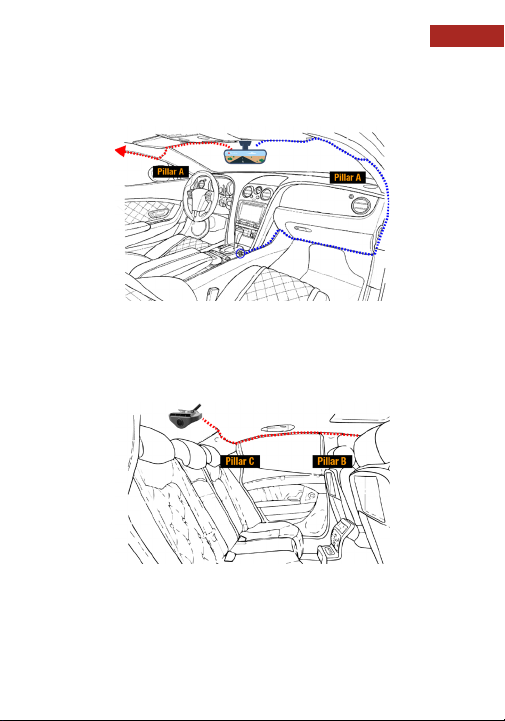
Routing the Cables | Page 7
Routing the Cables
1. Locate a power source to plug the provided mini USB charging cable into.
3. Plug the mini USB into the ARC-4K and route the cable inside the headliner and
down the A Pillar. Tuck the cable into the rubber weather guard to hide wiring.
4. Continue down in the direction of your power source.
5. Tuck in any excess cable into nooks and crannies.
1. Peel away the 3M tape on the rear camera and place the camera at the center of
your rear windshield.
2. Connect the rear camera cable into the ARC-4K. Route the cable into the front
headliner through the A Pillar, B Pillar, C Pillar and then inside the rear headliner.
3. Tuck excess wires into nooks and crannies.

Gesture Control | Page 8
Gesture Control
Switch Camera Views
Swipe left or right in the middle of the screen to
switch from front, rear or split screen (both front
and rear).
Adjust Screen Brightness
Move up and down to
adjust screen brightness.
Adjust Camera Angle
Move up and down to
adjust the camera angle of
your front or rear camera.

Camera Settings
Camera Settings | Page 9
Camera Settings
Swipe up or down to view
your camera settings.
To access your camera’s settings, press the setting icon on the main screen. This
will bring you a list of settings you are able to control. For detailed description of
each settings, visit page 10.

Back
Goes back to the main screen.
Resolution
Change your video resolution to 1080p, 2K, or 4K.
Rear Camera Flip
Flips the rear camera horizontally.
G-Sensor
Enables g-sensor triggered recordings to be locked and prevents overwriting
from newer recordings.
Loop Recording
Change your loop recording length of each file to 1, 3, or 5 minutes.
HDR
Enables High Dynamic Range, for broader spectrum of colors and contrasts.
Parking Mode
Timelapse mode records at 1fps. Enabled when camera detects change in
power. Hardwire kit required to use this feature. Automatically turns off after
24 or 48 hours.
Screen Timeout
Enable to automatically turn off the screen in 30 seconds, 1min, or 5 minutes.
Date/Time
Edit and modify your date and time format here.
Modes: Menu Settings | Page 10
HDR
EN
GMT MPH
4K 3
0
zzz
HDR
EN
GMT MPH
4K
3
0
zzz
HDR
EN
GMT MPH
4K 3
0
zzz
HDR
EN
GMT MPH
4K 3
0
zzz
HDR
EN
GMT MPH
4K
3
0
zzz
HDR
EN
GMT MPH
4K 3
0
zzz
HDR
EN
GMT MPH
4K 3
0
zzz
HDR
EN
GMT MPH
4K 3
0
zzz
HDR
EN
GMT MPH
4K 3
0
zzz
Menu Settings

Modes: Menu Settings | Page 11
Time Zone
Choose your timezone here.
Date Stamp
Turns ON/OFF date stamp display on videos.
Driver ID
Enable to create a custom driver ID stamp on your videos.
Startup Soud
Turns ON/OFF startup sound.
Speed Unit
Change your speed unit to either MPH or KMH.
Speaker Volume
Adjusts speaker volume.
Mic
Turn ON/OFF audio recording.
Language
Change your system language to: English, Chinese, Japanese, French or
Spanish.
Format
Format your memory directly on the device.
HDR
EN
GMT
MPH
4K 3
0
zzz
HDR
EN
GMT MPH
4K 3
0
zzz
HDR
EN
GMT MPH
4K 3
0
zzz
HDR
EN
GMT
MPH
4K 3
0
zzz
HDR
EN
GMT MPH
4K 3
0
zzz
HDR
EN
GMT MPH
4K 3
0
zzz
HDR
EN
GMT MPH
4K 3
0
zzz
HDR
EN
GMT MPH
4K 3
0
zzz
HDR
EN
GMT MPH
4K 3
0
zzz
Menu Settings

Menu Settings, Playback Menu | Page 12
Default Settings
Restores system to factory settings.
Version
System version info.
HDR
EN
GMT MPH
4K 3
0
zzz
HDR
EN
GMT MPH
4K 3
0
zzz
FOR YOUR SAFETY AND THE SAFETY OF OTHERS, DO NOT OPERATE
OR USE THE ARK-4K WHEN DRIVING. PLEASE PARK YOUR VEHICLE
BEFORE USING THE ARK-4K.
Menu Settings
Playback Menu
The Playback Menu is located on the main screen. Press to access your recorded
content for on-demand playback.
Choose Which Content to View
Choose to view your videos, photos, or
locked files.
Select All
Delete
Return to
Main Screen
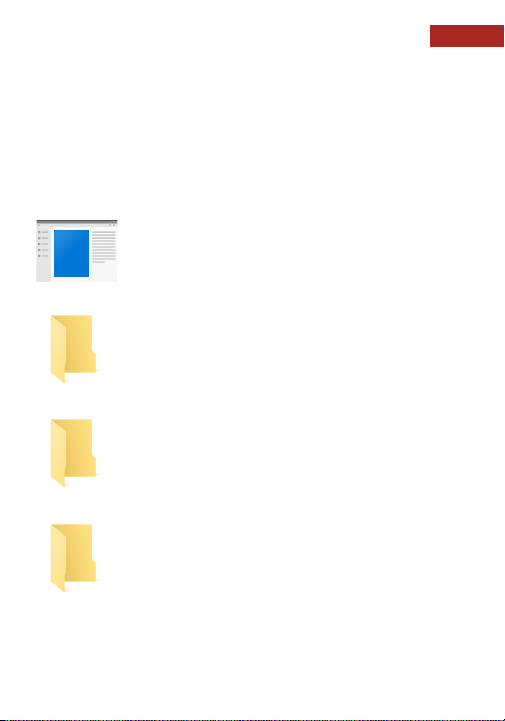
File Structure | Page 13
File Structure
hitlittlelev1.0.exe
Free to install software. Open your videos with video player to
view embedded GPS information. View your starting destination,
end destination, average speed and more. View page 14 for more
info.
Video Files
Access to view your entire library of recorded videos.
Photo Files
Access to view snapshots taken with the ARC-4K.
Locked Files
Access this folder to view locked files either triggered by the
g-sensor or by manually locking the file on the main screen.
The ARC-4K will automatically format your memory card for optimal reading and
writing. When viewing files on your computer, you will be presented with 3 folders
containing your recorded content and a free-to-use software for easy playback.

HIT GPS Player | Page 14
HIT GPS Player
HIT GPS Player is a free-to-use video player that comes with the ARC-4K. Simply
load videos onto the player to view various information such as speed, route history
and more. Software can be found on your memory card once formatted on device.
Speed Indicator
Displays current speed relative current
video playing.
Location
Displays latitude and longtitude of your
location based on your GPS adapter.
Top Speed and Average Speed
Displays your top speed and average
speed relative to current video playing.
Map
Shows entire route history
based on current video playing.
Settings
Player settings include Language,
Speed Unit and Map preference.
List of Videos
Shows list of videos
loaded onto player.
Start
Destination
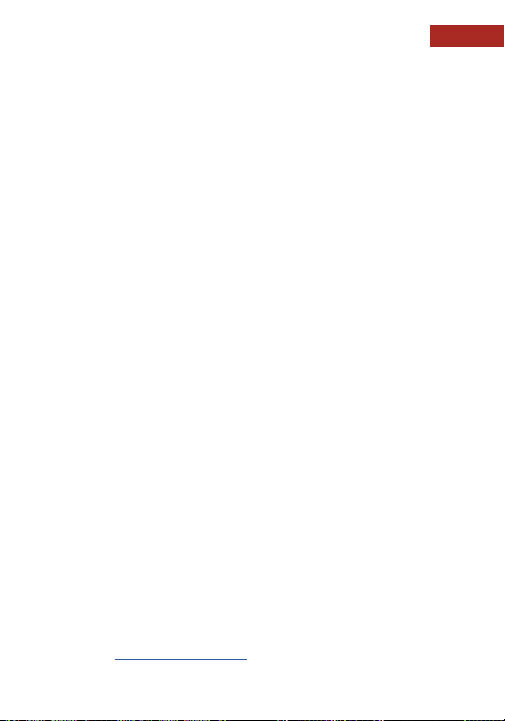
Troubleshoot | Page 15
The videos are blurry on playback. Why is my videos blurry?
Please make sure to remove and clean any debris found on the camera’s lens. If
the issue persists, contact our support team to have your camera lens refocused or
replaced.
My camera is not loop recording
Please use the SanDisk Max Endurance memory card.
Is the ARC-4K suppose to get this hot?
It is normal for the ARC-4K to get hot when left in direct sunlight. This will not affect
its performance.
Do I need a hardwire kit to use the Parking Mode Feature?
Yes, it is generally recommended to use a hardwire kit to use the Parking Mode
Feature. A hardwire kit protects your vehicle from battery drainage.
How do I remove the magnetic mount?
The magnetic mount uses 3M VHB tape. The VHB tape is a very strong adhesive. We
highly recommended using our Clear Film Mount Protector. The Clear Film Mount
Protector is a removable clear film that makes it easy to peel away your mount
without leaving any residue.
How do I view my videos?
The fastest and easiest way to view all of your recorded content is to view it on the
computer. Easily plug in your microSD into a compatible source and view all the
files on the computer.
What media player do you recommend?
You can either use our free-to-use HIT GPS Player or VLC media player. VLC is free
to download at https://www.videolan.org/
FAQs
TROUBLESHOOTING
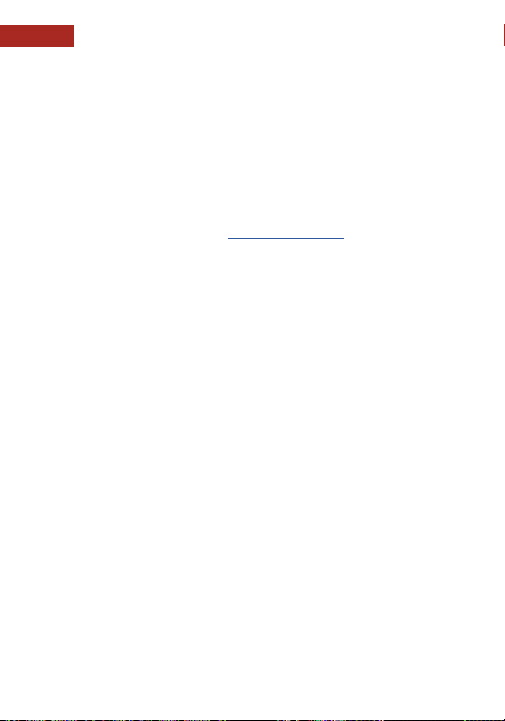
SUPPORT
GRDIAN is dedicated to providing the best possible services and products. To reach
out to our support team, please visit: grdian.com/contact-us
MESSAGING US
We make ourselves available to you on different social media platforms. You can
reach out to us on Twitter, Facebook, and Instagram.
Facebook
facebook.com/teamgrdian
Instagram
@teamgrdian
Twitter
@teamgrdian
TikTok
@teamgrdian
SUPPORT
CONNECT WITH US
CUSTOMER SUPPORT
Customer Support | Page 16
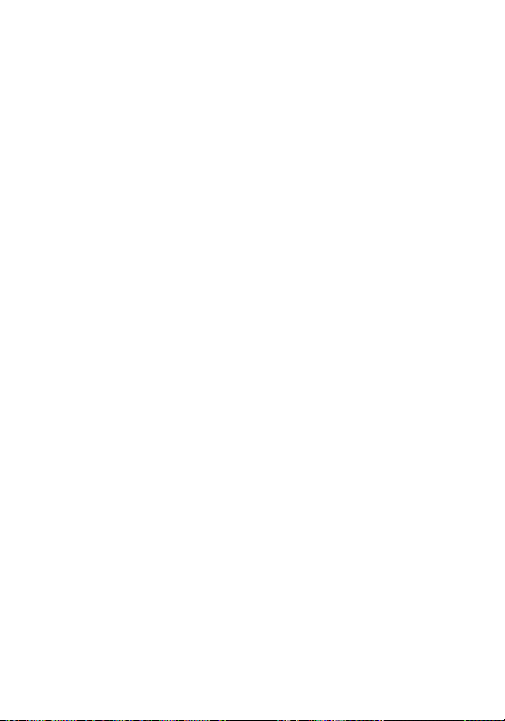

Connect With Us
Facebook facebook.com/teamgrdian
Instagram @teamgrdian
Twitter @teamgrdian
TikTok @teamgrdian
WWW.GRDIAN.COM
Table of contents
Popular Automobile Accessories manuals by other brands

Thule
Thule 1440 instruction manual
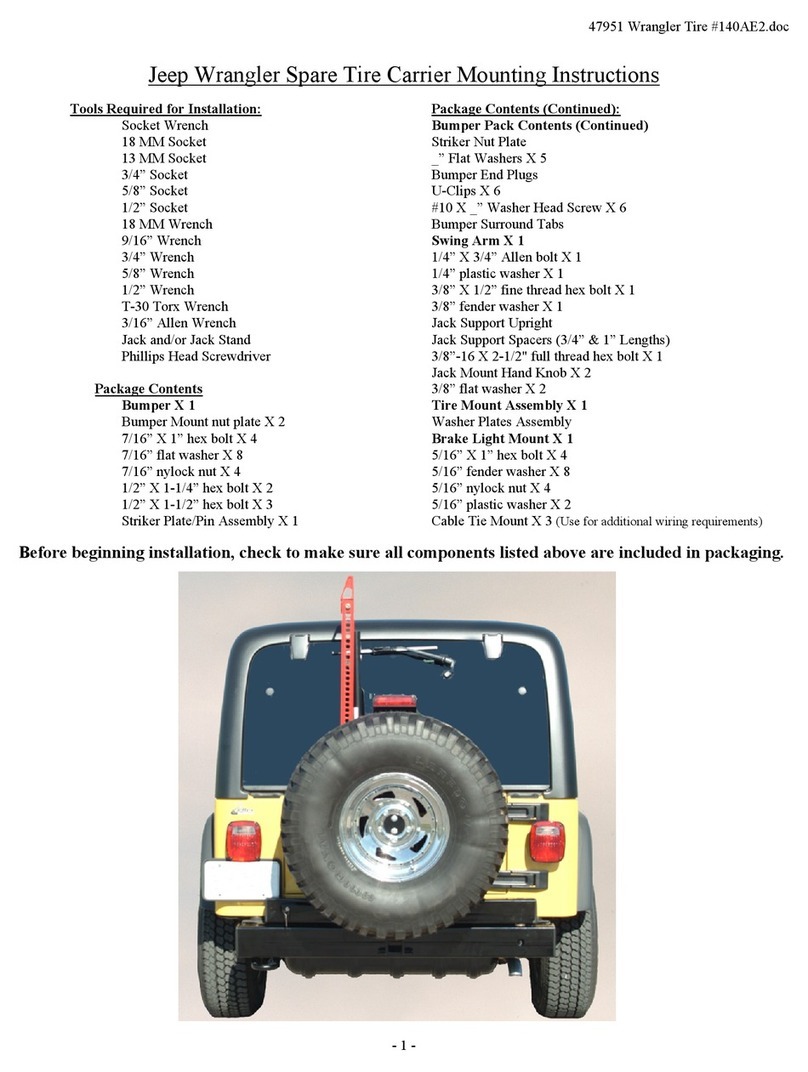
HUSKY LINERS
HUSKY LINERS 47951 Mounting instructions
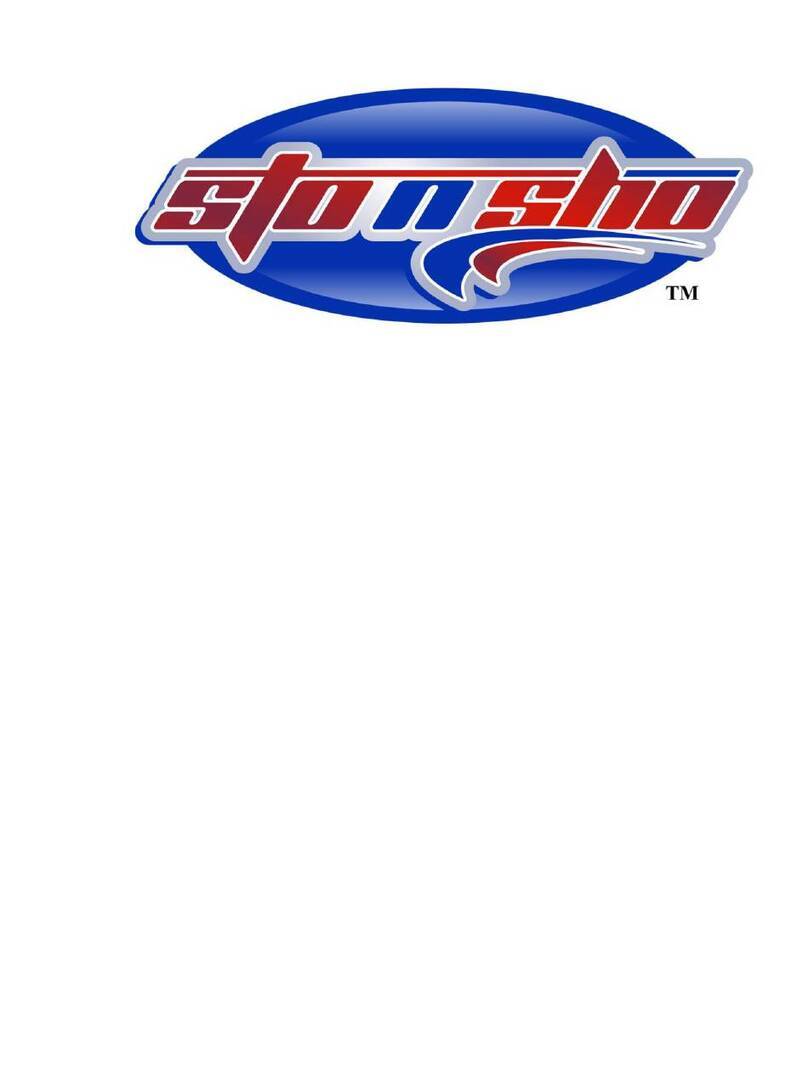
STO N SHO
STO N SHO SNS 344a Installation procedures

Metra Electronics
Metra Electronics 99-6507 installation instructions
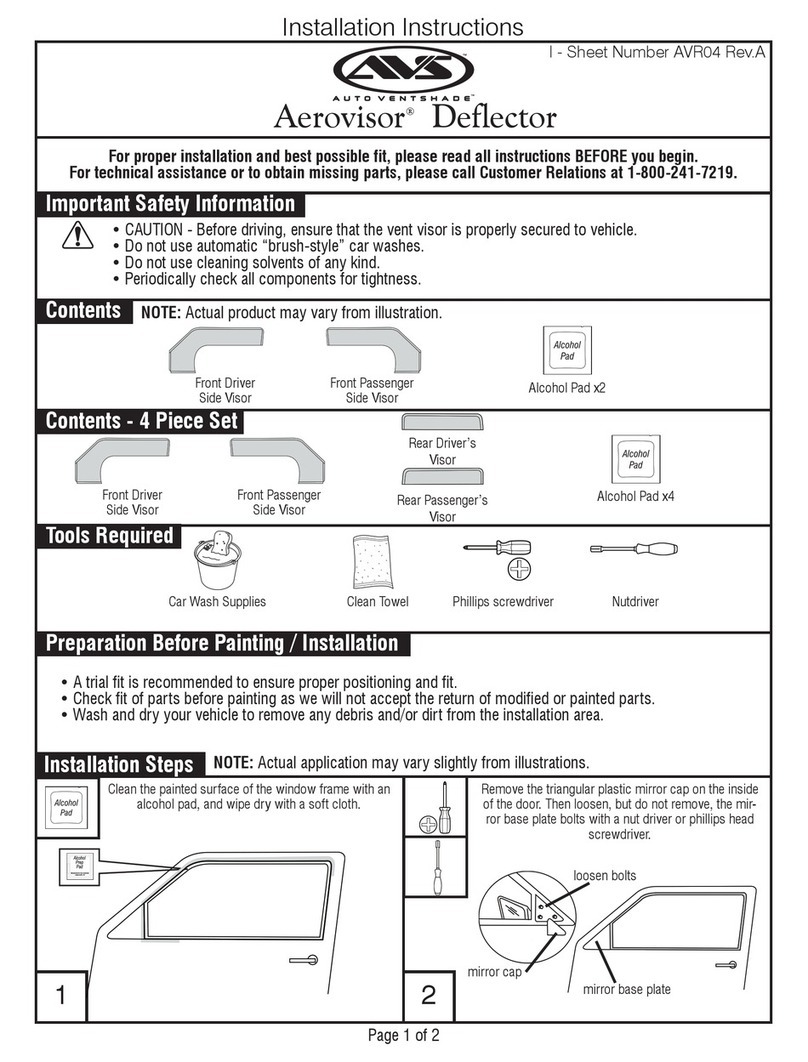
AVS
AVS Aerovisor installation instructions

Car Solutions
Car Solutions QPI_BM16 installation manual

Sealey
Sealey WL101 instructions

Lippert Components
Lippert Components SolidStep Installation and owner's manual

Whispbar
Whispbar K523W Fitting instructions

MacNeil
MacNeil WeatherTech Pet Barrier Extension installation instructions

Omix-Ada
Omix-Ada Rugged Ridge 12300.52 quick start guide
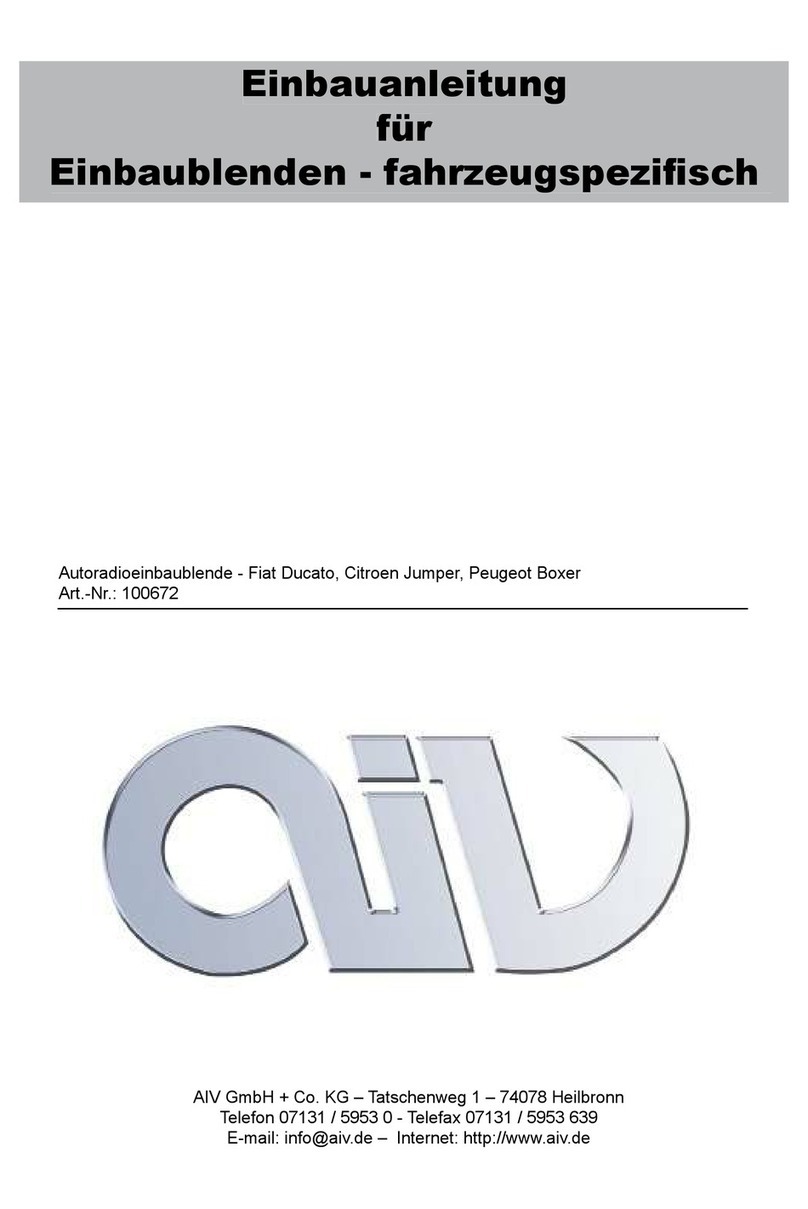
AIV
AIV 100672 Mounting Guidelines