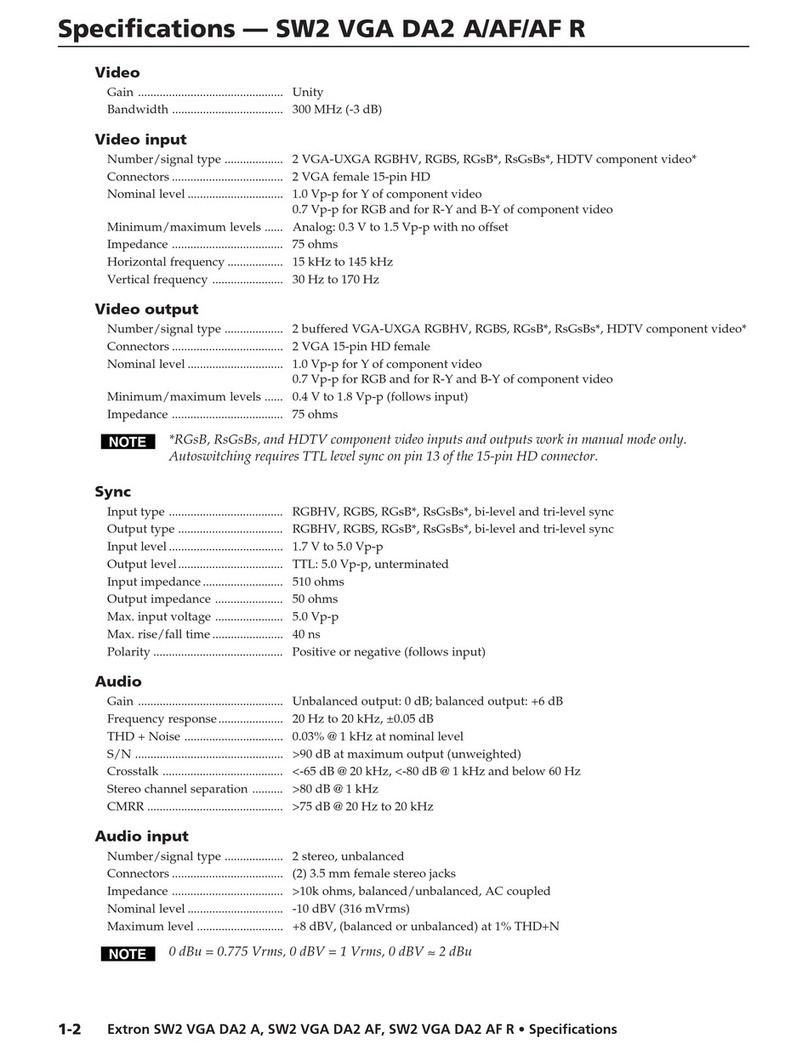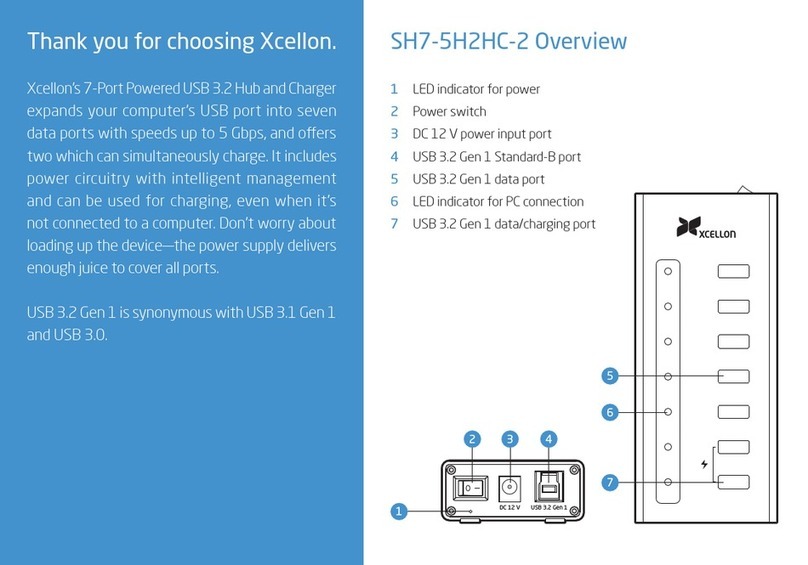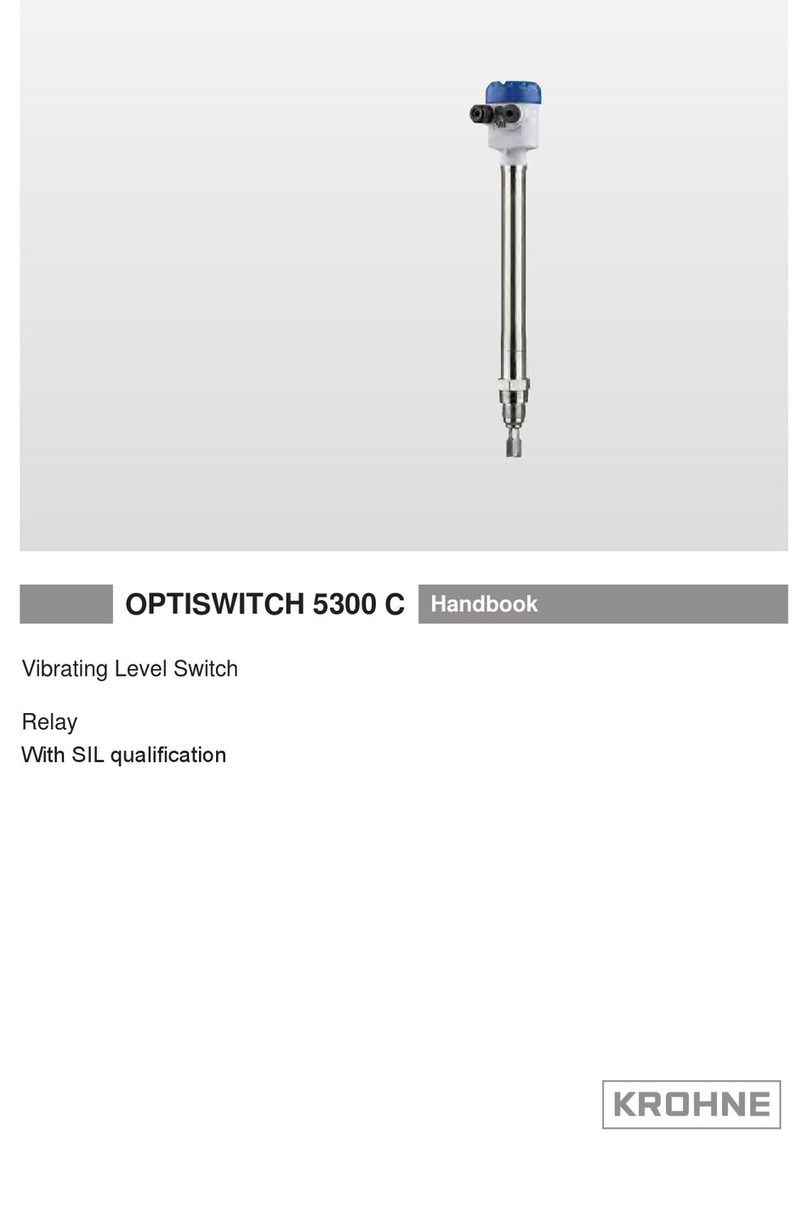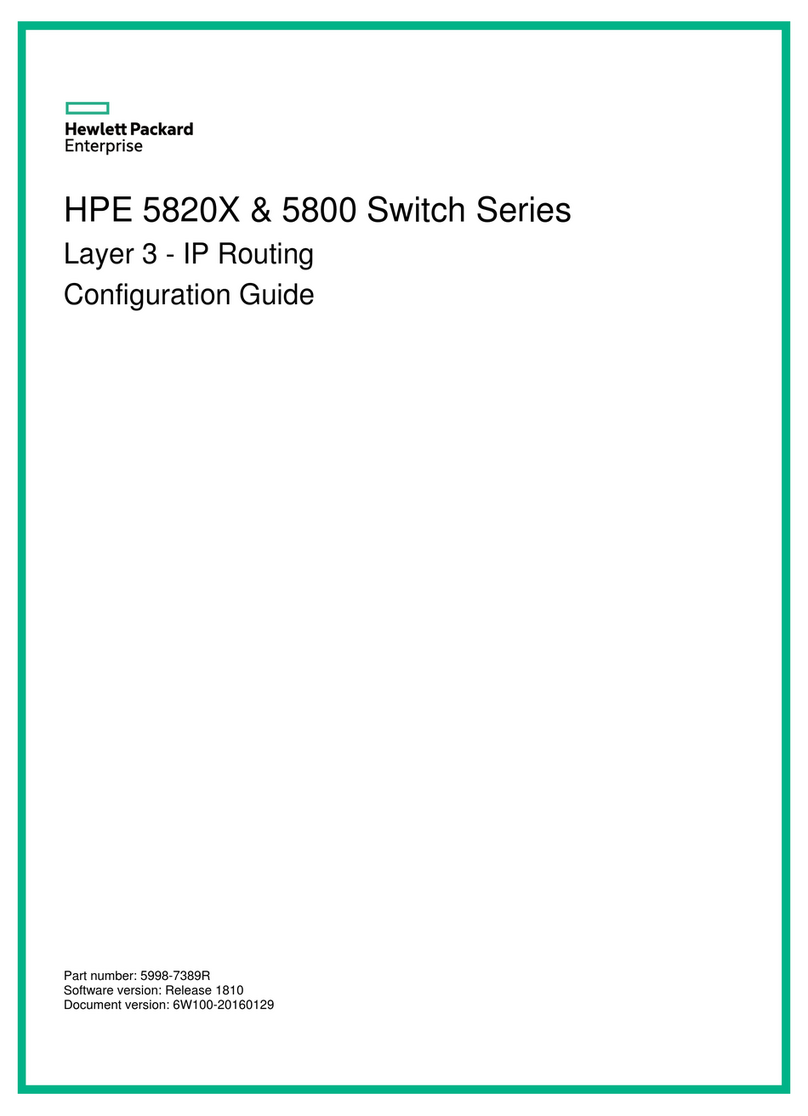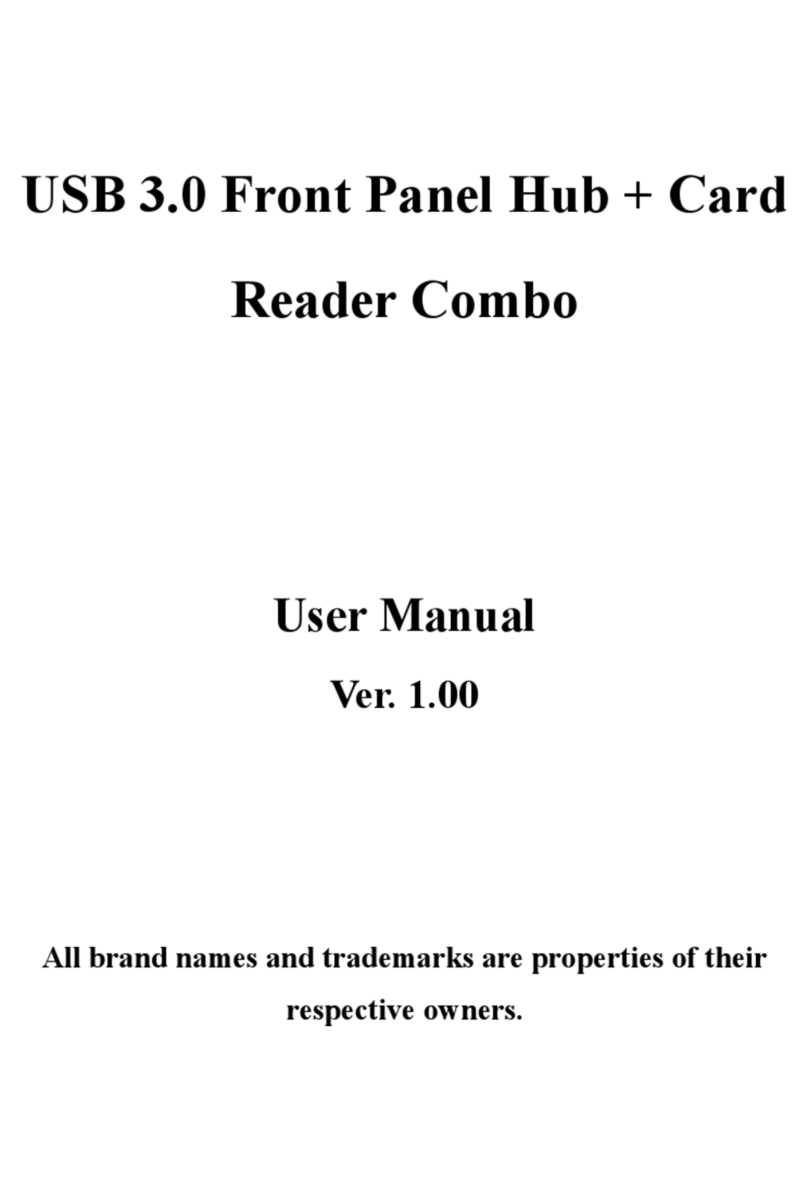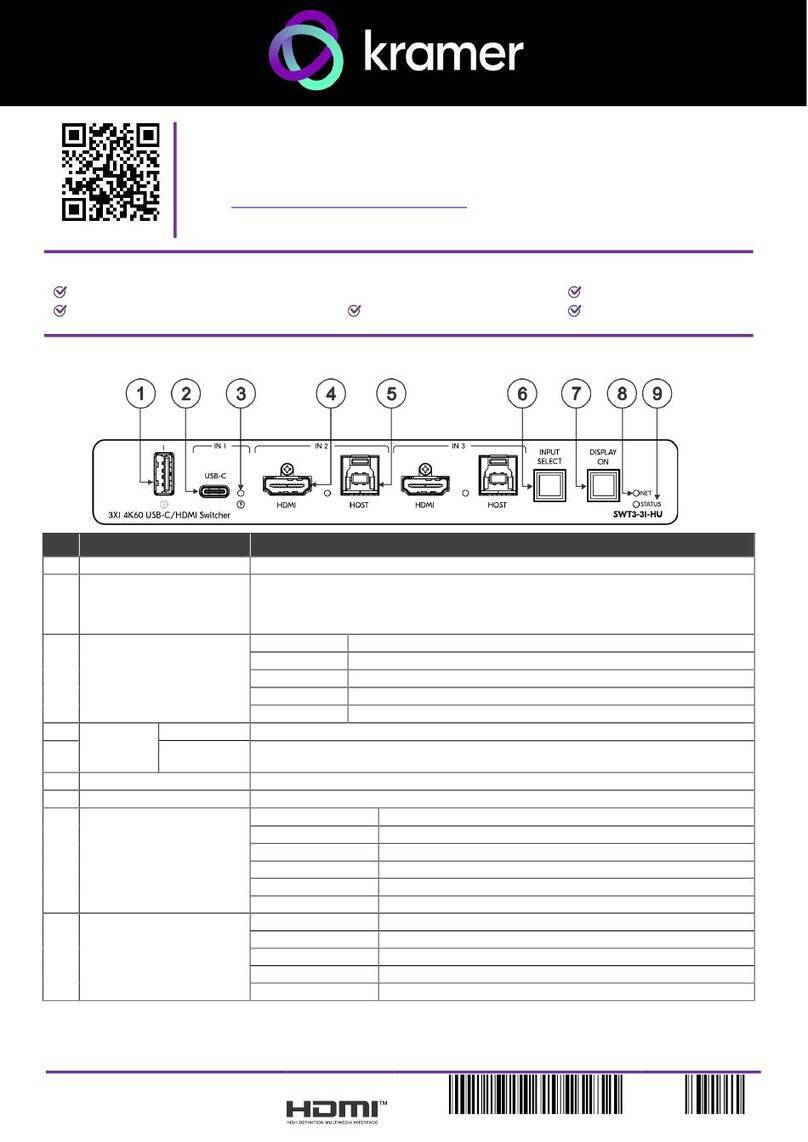Green Brook PowerBreaker PROTEKT User manual

ProteKt
IP66 R ted We therproof
7 D y Fused Timer Spur Switch
- PSPT1G
Oper ting Instructions
‘O ’ Indicator Programme
Button
Time
Button
Fuse
Holder
Front Cable
Entry
Double Pole
Isolation Switch
Reset
Button
‘+’ and ‘-’
Button
Dia.1
Dia.2
Dia.3
Dia.4
SETTING THE DAY OF WEEK
AND TIME
Note: Time setting is 24 hour mode.
1. Press the ‘TIME’ button for 2 seconds. Day of
week will start flashing (example shows 7 Day
setting Dia.3)
2. Use the ‘+’ or ‘-’ button to change the dis
play to the correct day of the week.
3. Press the ‘TIME’ button and the hour digits will
flash.(Dia.4)
4. Use the ‘+’ or ‘-’ button to set the hours.
5. Press the ‘TIME’ button and the minute digits will
flash. (Dia.5)
6. Use the ‘+’ or ‘-’ button to set the minutes.
7. Press the ‘TIME’ button to save the setting
and return to operating mode.
Note: If ‘+’ or ‘-’ button is held for more than 2
seconds, the selected time digit will add or decrease
quickly (about 5 steps per second), if no key is
pressed within 60 seconds the display will return to
operating mode.
ESET THE DEVICE
1. To fully reset this unit press the recessed ‘Reset’
button with a insulated blunt probe.
2. A full display will show when the battery is charged,
then revert to the default screen ( : ). o
display indicates that the battery requires charging
for a minimum 3 hour period. (Dia.2 - Full display)
PowerBreaker Protekt products are suitable for use outdoors in severe conditions of rain
and water spray as well as dust contamination to IP66 as defined by BS E 60529.
All products are for use with a 230V 50Hz supply.
INSTALLATION GUIDE - IMPO TANT
This product should be installed by a competent person and in accordance with the
current IET Wiring Regulations. If in doubt, consult a qualified electrician
Important -
• Always disconnect the mains supply via the switch in the main fuse board or
consumer unit before commencing any electrical work.
• Ensure that all terminal screws are fully tightened and that earth wires are sleeved
and that no bare wires are showing.
• Cable glands must be used which maintain the IP rating. The warranty is invalid if IP
rating is not maintained.
TECHNICAL INFORMATION
Display: LCD
Working Voltage: 230V-50Hz
Rated Impulse Voltage: 2,500V
Operating Temp: -5°C to +40°C
Operation: Integrated Control
Max Load:
Resistive - 13A
Inductive - 6A
Isolation: Double Pole Isolation Switch
Dimensions: W137 x H132 x D80mm
Conforms to: BS 1363-4:1995+A4:2012,
BS E 60730-1:2011,
BS E 60730-2-7:2010.
IP Box Conforms To: IEC 60670-1 & IEC60670-22
Please keep these instructions for future reference.
Issue no: 704498
WEST ROAD . HARLOW
ESSEX . CM20 2BG . UK
info@greenbrook.co.uk
www.greenbrook.co.uk
GUA ANTEE
Your PowerBreaker Protekt IP66 Fused Timer Spur
Switch is guaranteed for 5 years from
the date of purchase.
This is in addition to your statutory rights.
Cle ning
Discl imer
Enclosure Inst ll tion Instructions
1. Ensure that mounting surface is flat and free from loose particles and dirt.
2. Remove the fitted product by lifting the lid and unscrewing the two screws. Then
remove the upper portion from the back box by removing the 4 screws on
installation. Please note that it is important to use a screwdriver of a size that allows
you to properly tighten these screws on installation.
3. Take the back box and when necessary drill a small hole through the drainage
point that will be at the lowest point when mounted. This is necessary to ensure that
any residual
moisture or condensation has an escape route at the back of the box.
4. Use a suitable drill/wall plug for the surface on which you are mounting your
weatherproof enclosure and use o.8 countersunk screws (not supplied) to secure
the back box through the 4 corner holes.
5. Remove a suitable cable entry cover by pushing through from the inside of the
back box.
If circumstances permit the best entry point for the supply cable is the bottom one.
6. If cable entry is via 20mm conduit use the conduit gland to secure the conduit to
the back box. If entry of cable is to be direct use a suitable IP rated cable gland.
7. Use only 3 core mains cable of sufficient rating for your application.
8. Screw down the upper portion to the back box ensuring the collar seal is in position
between the mating surface.
See the instructions below on how to connect individual product.
9. Mount the accessory onto the box using the screws as removed in step 2. Ensure
the screws are securely tightened.
Your weatherproof accessory is designed so that IP66 rating can be maintained when an
appliance is plugged into the socket. This is only achieved when the cover is pressed
down firmly so that the cable runs through the centre, and is fully enclosed by the
special seal. Always ensure that the cover is located correctly in place. If in doubt,
consult a qualified electrician.
To open the lid use your thumbs to un-clip the end
snap-shut clips. The lid should then pop open.
NOTE: For full Installation instructions for the
enclosure please see back page.
Opening the Lid
INSTALLER - Please pass instruction manual onto the owner of the unit.
If the unit needs cleaning it should be disconnected from the mains supply. Wipe
the surface with a dry cloth. Do not use a damp or wet cloth or a solvent based
cleaning agent, as this may damage or impair the safety of the product.
This equipment is intended for domestic & light commercial use only. It must be
installed in accordance with these fitting instructions. It should be fixed in the
approved & conventional way to a solid or suitably safe surface.
The equipment should be connected to a mains supply of the appropriate voltage
(indicated on the product). If you are unsure, consult a qualified electrician before
fitting. o liability can be accepted if this product is installed or used in any other
way.
PLEASE OTE: Electricity is dangerous and can kill. If you are in any doubt of how to
fit your product or there appears to be damage to the wiring, please consult a
qualified electrician.
Snap-Shut Clips
(Lift to open)

Dia.14
Dia.15
Dia.16
Dia.17
Dia.18 Dia.19
Dia.20 Dia.21
MODIFYING OR ADDING
NEW PROGRAMMES
1. Press ‘PROG’ button and hold for approx 2
seconds, the display will show: (Dia.14).
2. Use ‘+’ or ‘-’ button to select the day grouping
which requires modifying or a new day grouping
for a new programme.
3. For modification press ‘PROG’ repeatedly to
arrive at the programme time requiring
modification then use ‘+’ or ‘-’ button to make
the change. Press ‘PROG’ repeatedly again to
arrive at the next time requiring modification
and use ‘+’ or ‘-’ button to make the change.
ONE AND TWO HOUR BOOST
1. Pressing ‘-’ (Boost) once in normal
operating mode turns on for 1 hour period
(Dia.19).
2. Pressing ‘-’ (Boost) twice turns output on for a 2
hour period (Dia.20).
3. Pressing ‘-’ (Boost) button three times cancels the
(Boost) O period (Dia.21).
3. Press ‘TIME’ button then the icon ‘MO ’ will be
flashing (Dia.12).
4. Use ‘+’ or ‘-’ button to select ‘TUE’, then press ‘TIME’
button twice to copy the data. The display will
show: (Dia.13).
(Example shown for copying data TUE to THU)
When the O /OFF times for WED are set, the display
will show ‘THU’:- (Dia.11).
OPERATING MODE
Operating mode needs to be set to allow programmed
times to function
To set timer status -
1. Use ’+’ button to set the output mode.
ON - Output to permanently O and omit the
program (Dia.15).
OFF - Output to permanently OFF and omit the
program (Dia.16).
ON AUTO - Output to O until next program OFF
period (Dia.17).
AUTO OFF - Output to OFF until next program O
period (Dia.18).
( ote - When in program mode display will always show AUTO)
PROGRAMMING THE
‘ON’/OFF’ TIMES
1. Press the ‘PROG’ button and hold for 2 seconds,
after 2 seconds the display will show: (example
shows 7 Day setting Dia.6)
3. Once the desired day grouping is selected,
press ‘PROG’ button to move onto programming
O /OFF times. Display will show PROG 1 O , and
the hour digits flashing (24 hour clock) (Dia.7).
2. Use the ‘+’ or ‘-’ button to change the day
grouping (PROG) at the top of the display.
This will step through the following programming
options:
7 DAY - MON TUES WED THU FRI SAT SUN
All of them ha e the same programming.
OR
5 DAY - MON TUE WED THU F I
Are grouped as one group, and they will all ha e
the same programming. SAT and SUN will be
programmed indi idually.
OR
INDIVIDUAL DAY -
Each day will ha e its program set indi idually.
MON followed automatically in programming
by each of the other days. To copy times set for an
indi idual day to another day (e.g. copy Sat set
times to Sun), please see P OG AM DUPLICATION
below.
4. Use the ‘+’ or ‘-’ to set the hours and the ‘PROG’ to
change between hours and minutes. Followed by
‘+’ or ‘-’ again to set the minutes. Press ‘PROG’ to
change to program OFF time.
(Dia.8)
5. Use the ‘+’ or ‘-’ to set the OFF time in the same
way as for PROG 1 O time.
6. Press ‘PROG’ to scroll through program 2 O ,
program 2 OFF, program 3 O , program 3 OFF,
program 4 O , program 4 OFF, adding in times
as required. If you wish to omit programmes just
leave dashes in that O /OFF location. Press
‘PROG’ to move to the next linked day (SAT
follows the 5 day group automatically) (Dia.9).
7. Set O /OFF times as before. Press ‘PROG’ to
move to the next linked day (SU follows the
SAT automatically) (Dia.10).
Dia.5
Dia.6
Dia.7
Dia.8
Dia.9
(Example shown is for 5 + 1 + 1 + day program)
Dia.10
8. Set O /OFF times as before.
9. Once program 4 OFF has been set, press ‘PROG’
to exit program mode and return to operating
mode.
PROGRAM DUPLICATION
There are two copy functions: copy one day to
another, or copy one day to all other days. When
programming for ‘Individual Day’ or ‘5 Day’ you can
copy the programmed data from one day to another
day.
1. When setting O time of ‘PROG’ 1, press ‘TIME’
button and then use ‘+’ or ‘-’ to select the day you
want to copy.
2. Press ‘TIME’ button twice to copy the data of the
selected day to current day. Or press ‘TIME’ button
for 2 seconds to copy the data of the selected day
to the following days.
Note: Only ONE of the following
options c n be used t one time.
Dia.12
Dia.13
Dia.11
Dia.22
Note: Pressing the ‘P OG’ and ‘TIME’ (combinations of buttons) to exit the summer mode.
(Example: the clock will change to ‘11.00’, if the
time is ‘10.00’ now press “P OG’ and ‘TIME’.)
S
SUMMER MODE
1. In operating mode, pressing the ‘PROG’ and
‘TIME’ (combination of buttons) to set the
summer mode. The clock will forward on one
hour (showing the icon Dia.22).
T205
Supply Load
TIMER
13A Fuse
Isolation Switch
L
NN
L
Wiring Di gr m
Note: Battery is fully charged after 14.5 hours.
The non-replaceable, fully charged battery, will retain any program information for a
period of 700 hours should their be power loss or the unit switched off with the double
pole isolation switch.
Display is not visible during this period unless a button is pressed.
B ttery B ck up / Life
This manual suits for next models
1
Other Green Brook Switch manuals
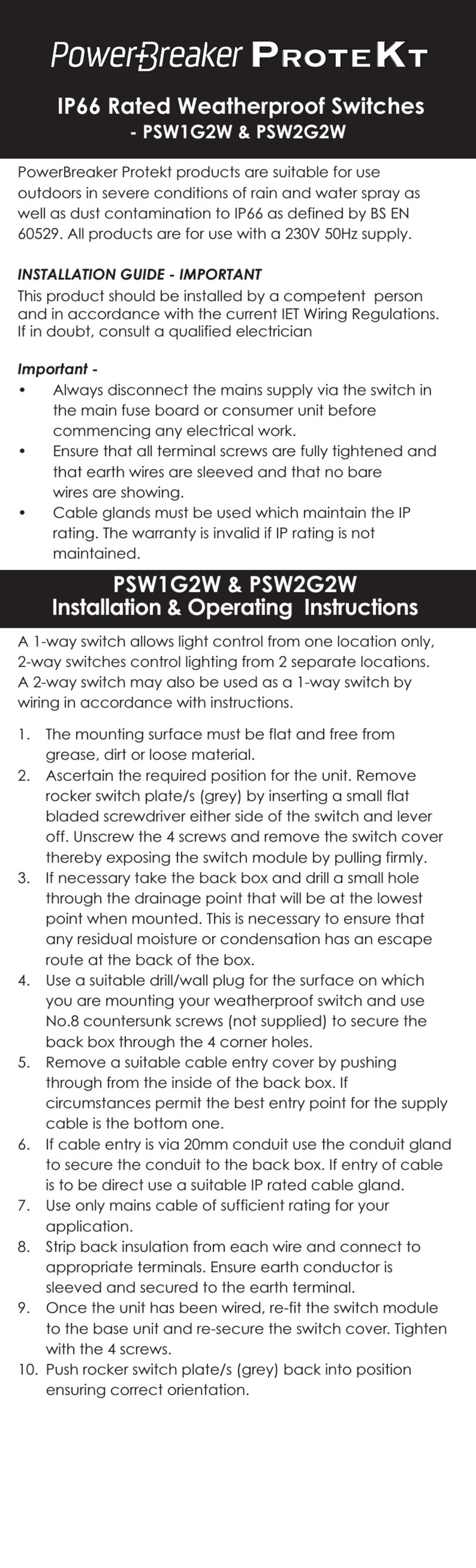
Green Brook
Green Brook PowerBreaker ProteKt PSW1G2W Manual

Green Brook
Green Brook WNBP-C User manual

Green Brook
Green Brook TLS Manual

Green Brook
Green Brook KingShield T206-C User guide

Green Brook
Green Brook T41D-C Manual

Green Brook
Green Brook OD100 User manual

Green Brook
Green Brook t205-c User manual