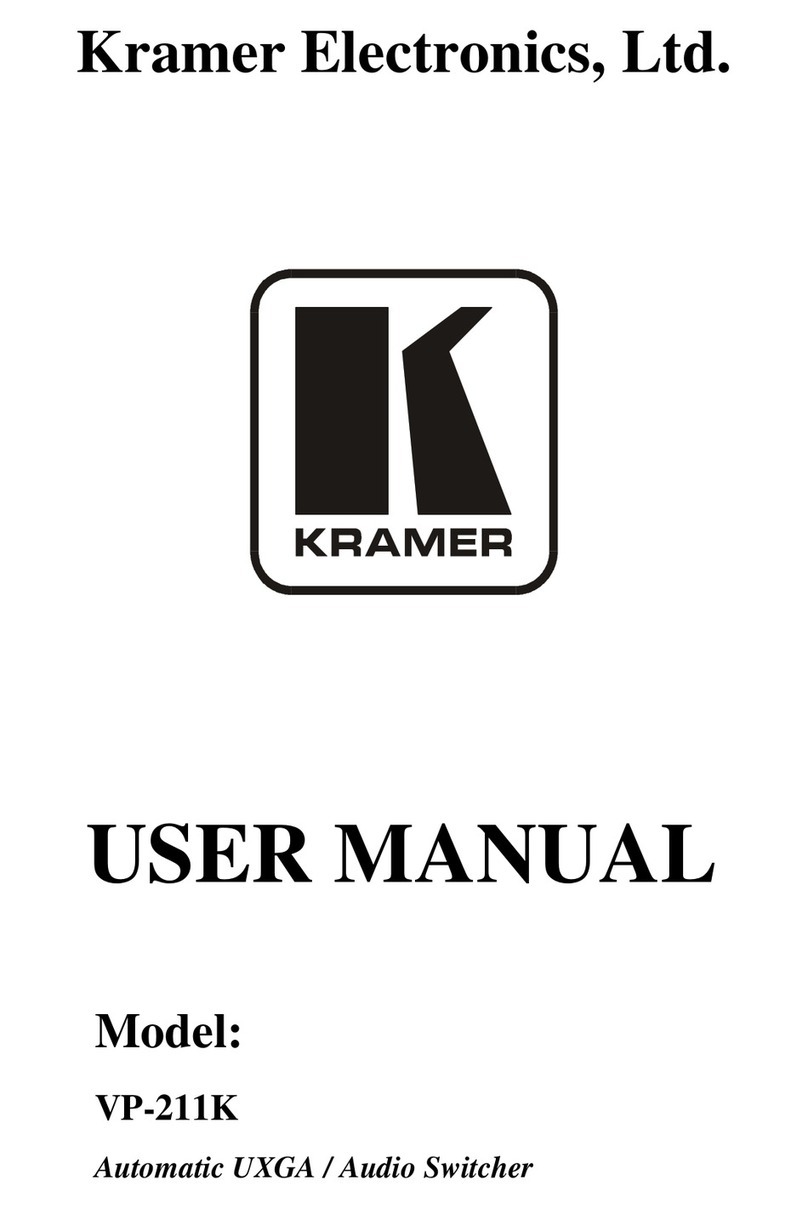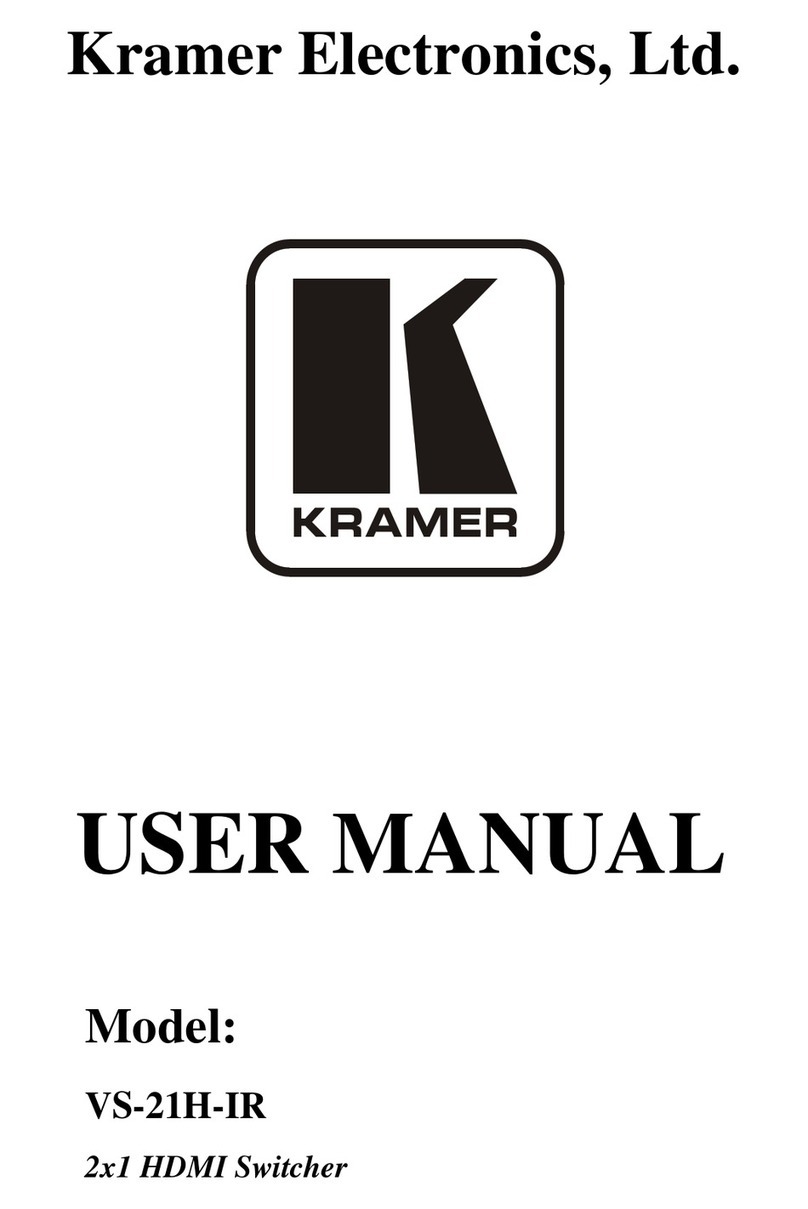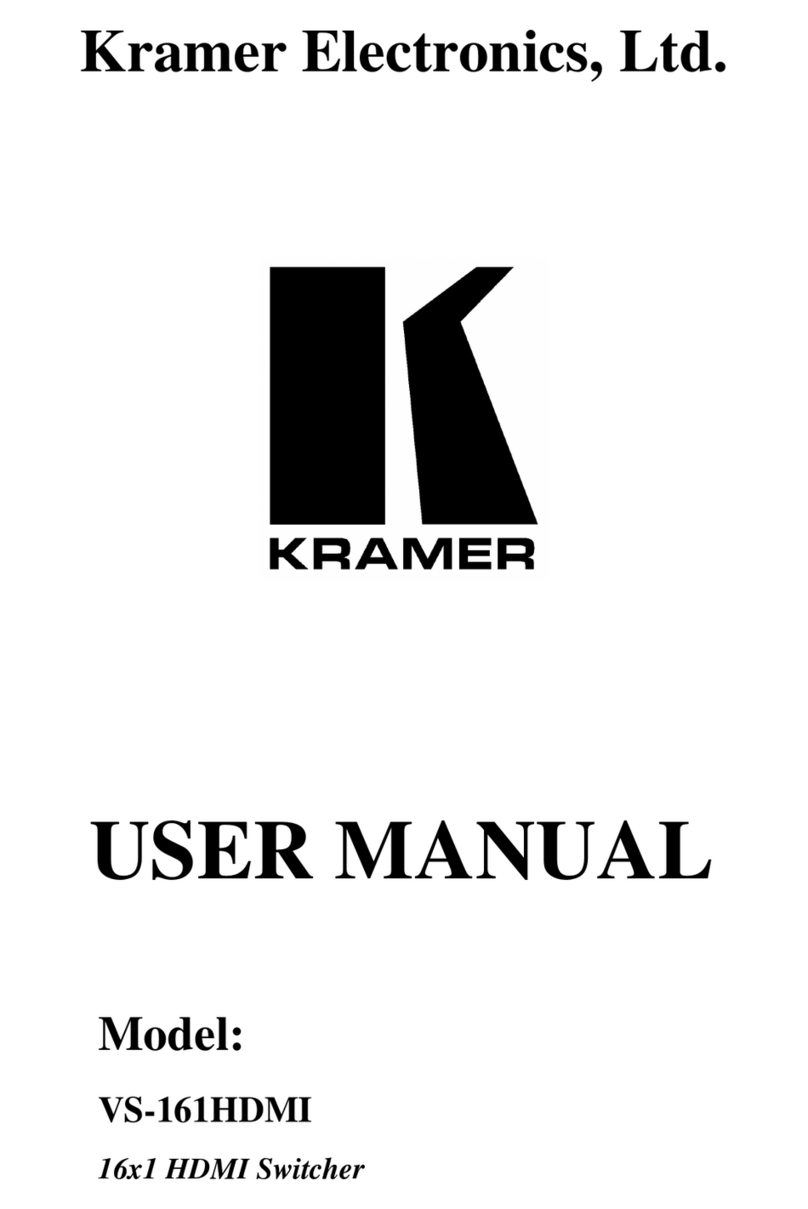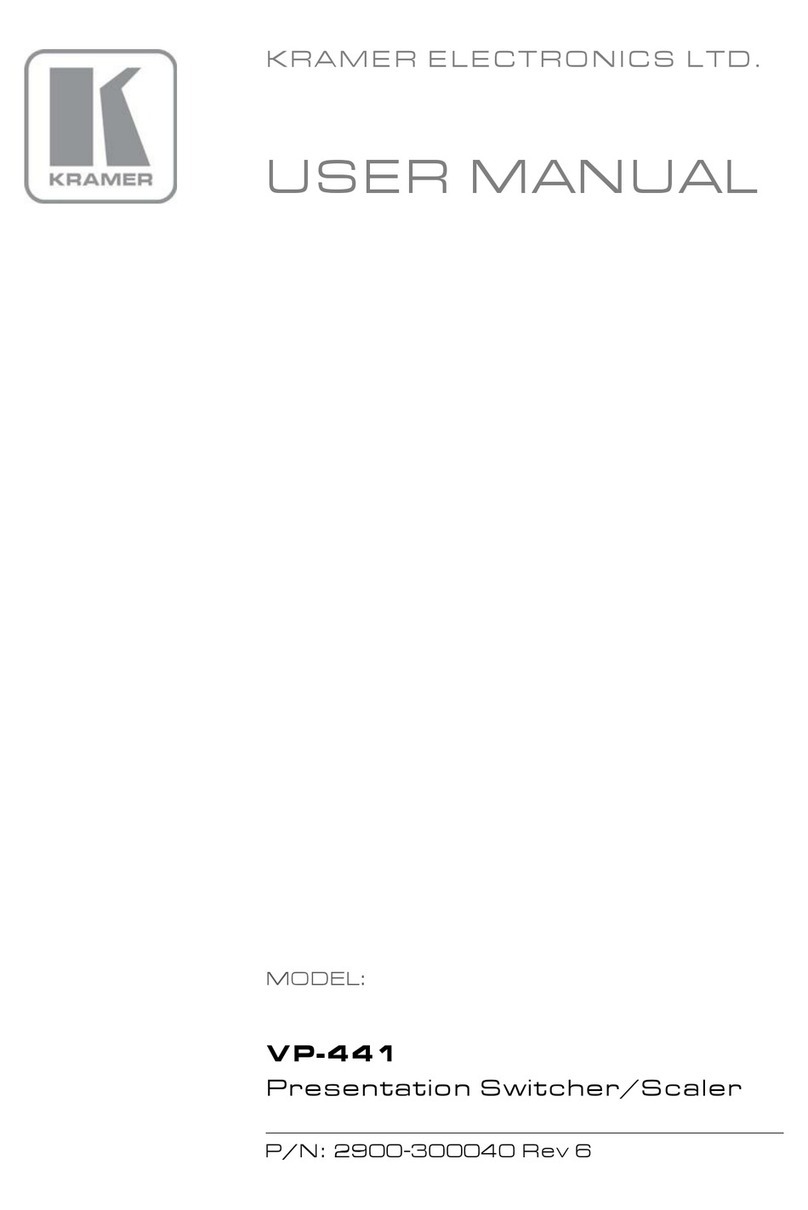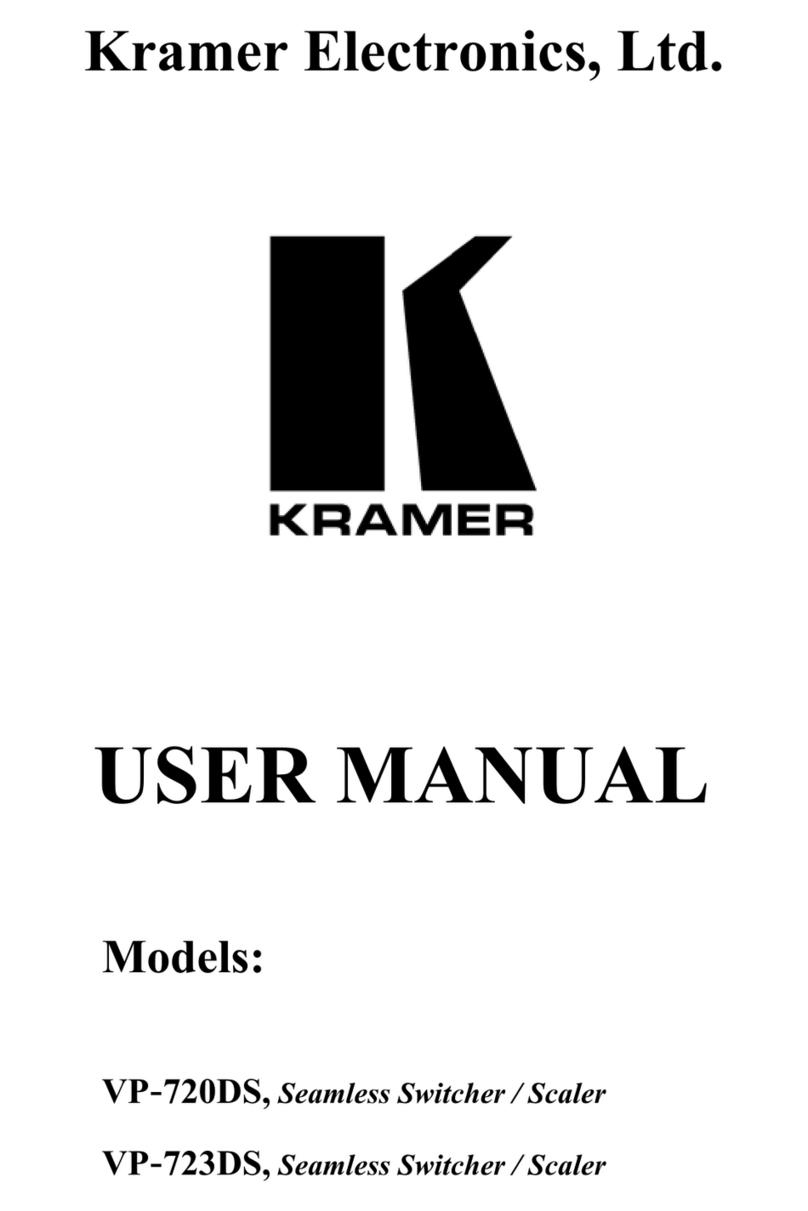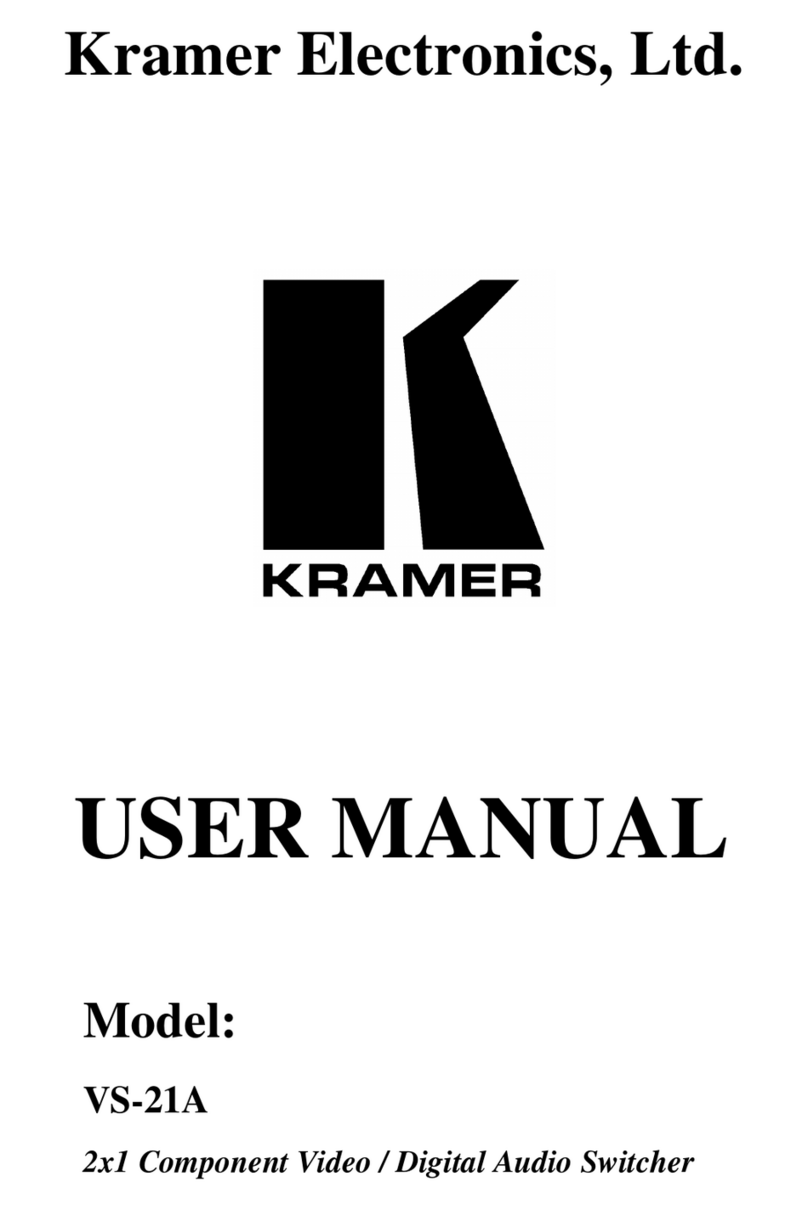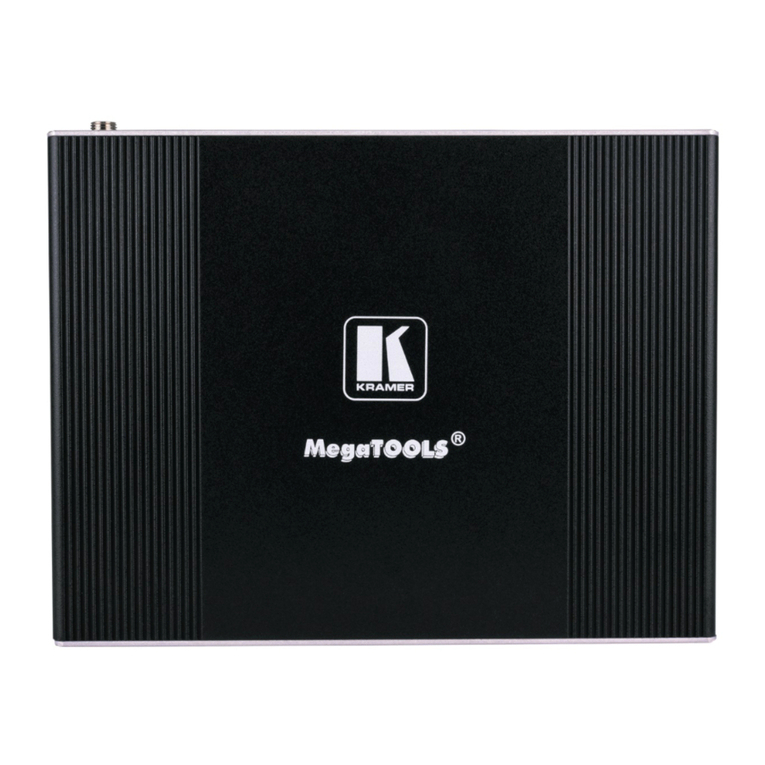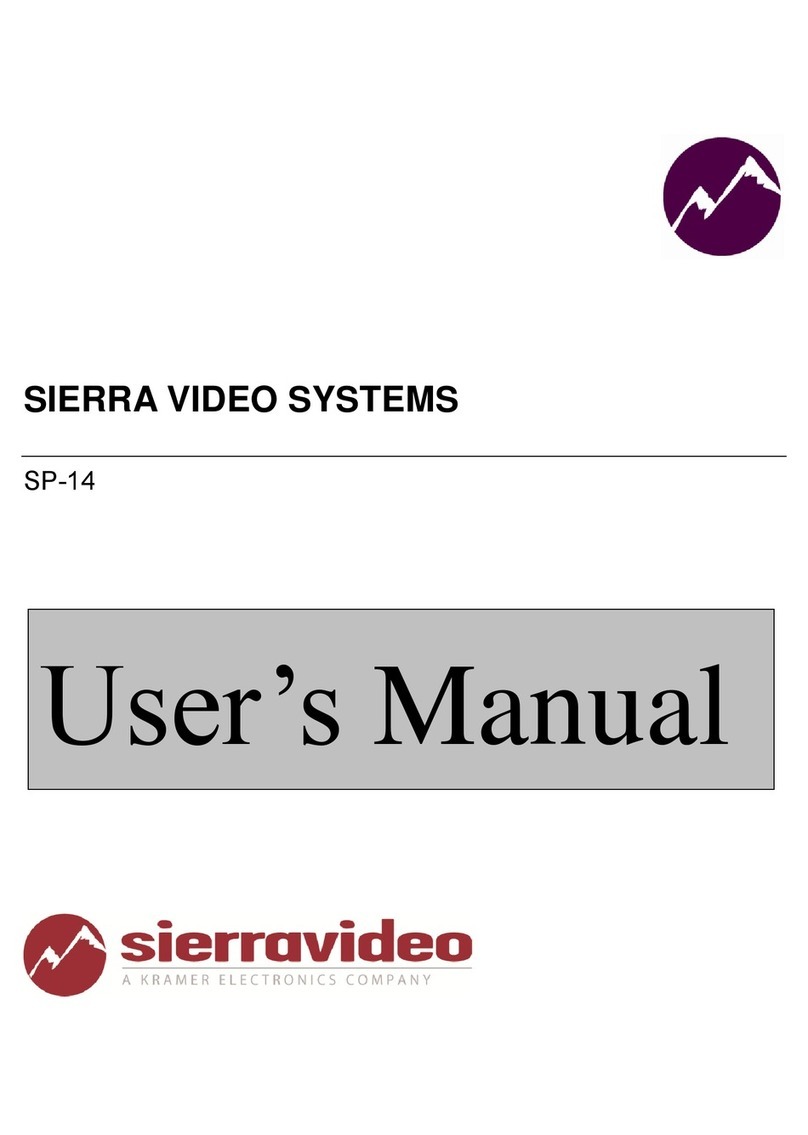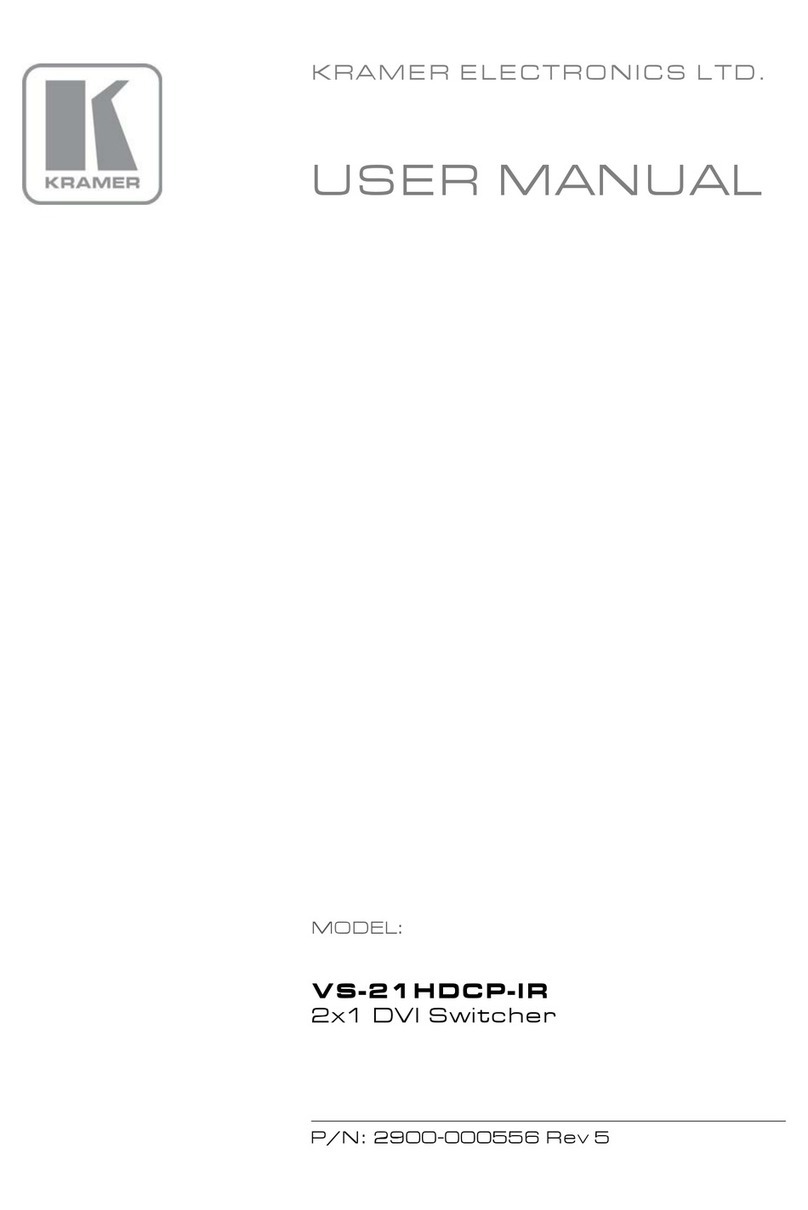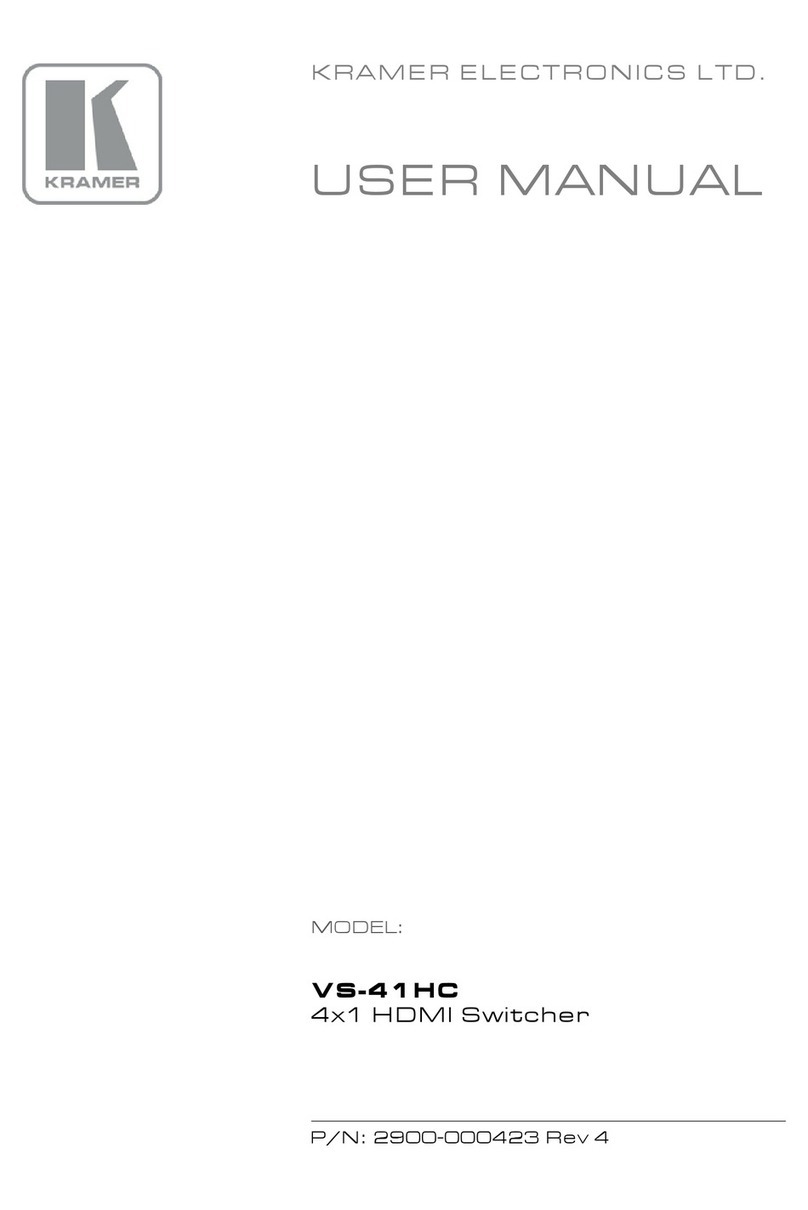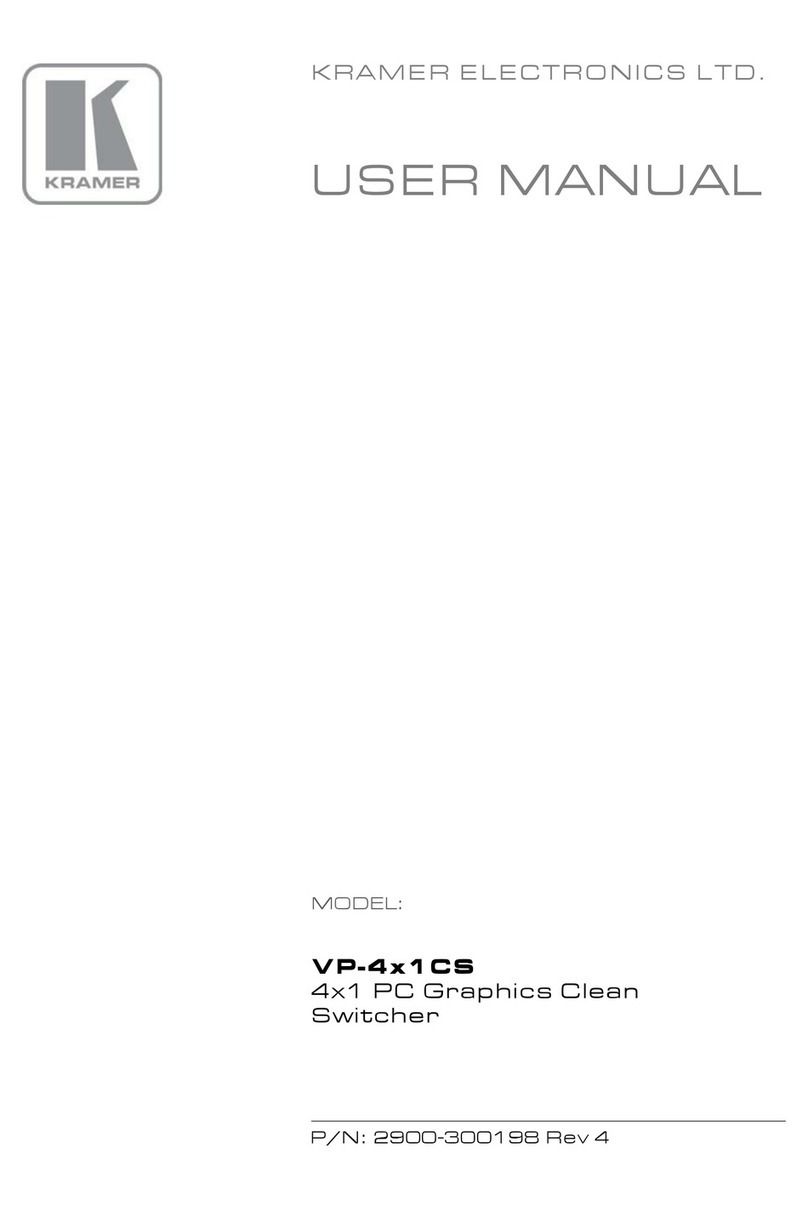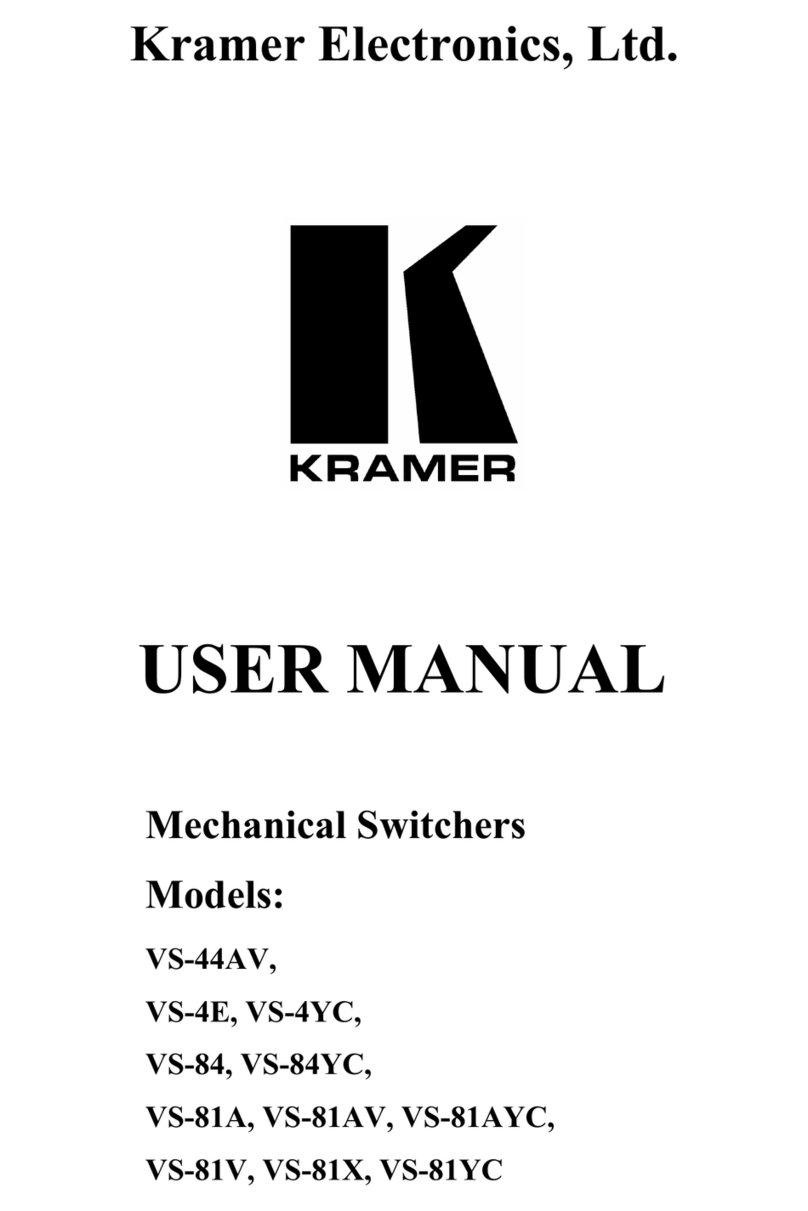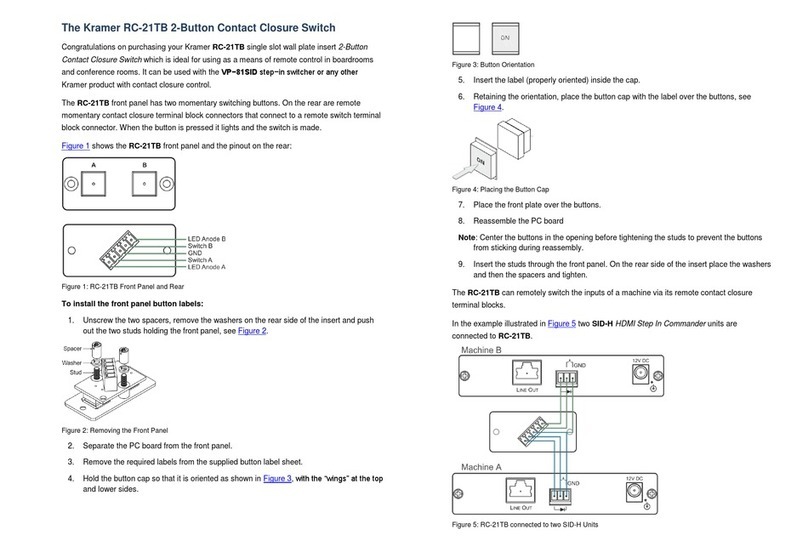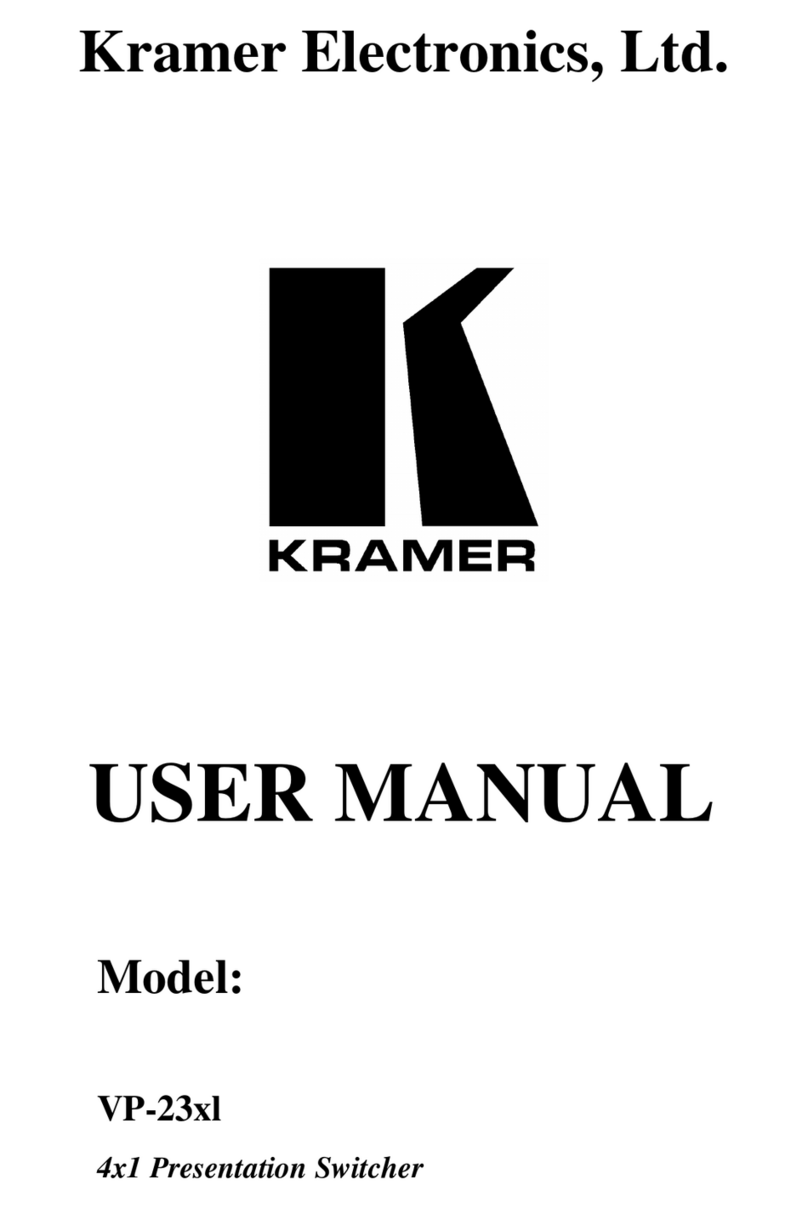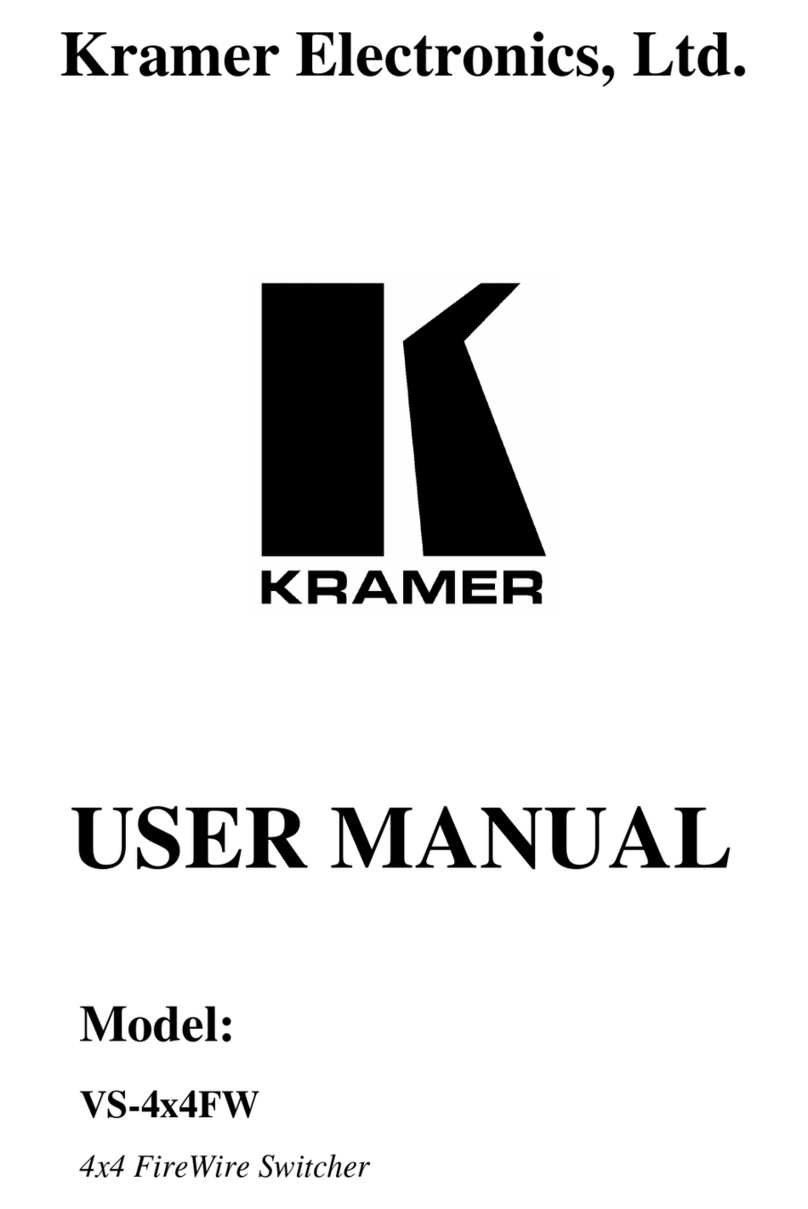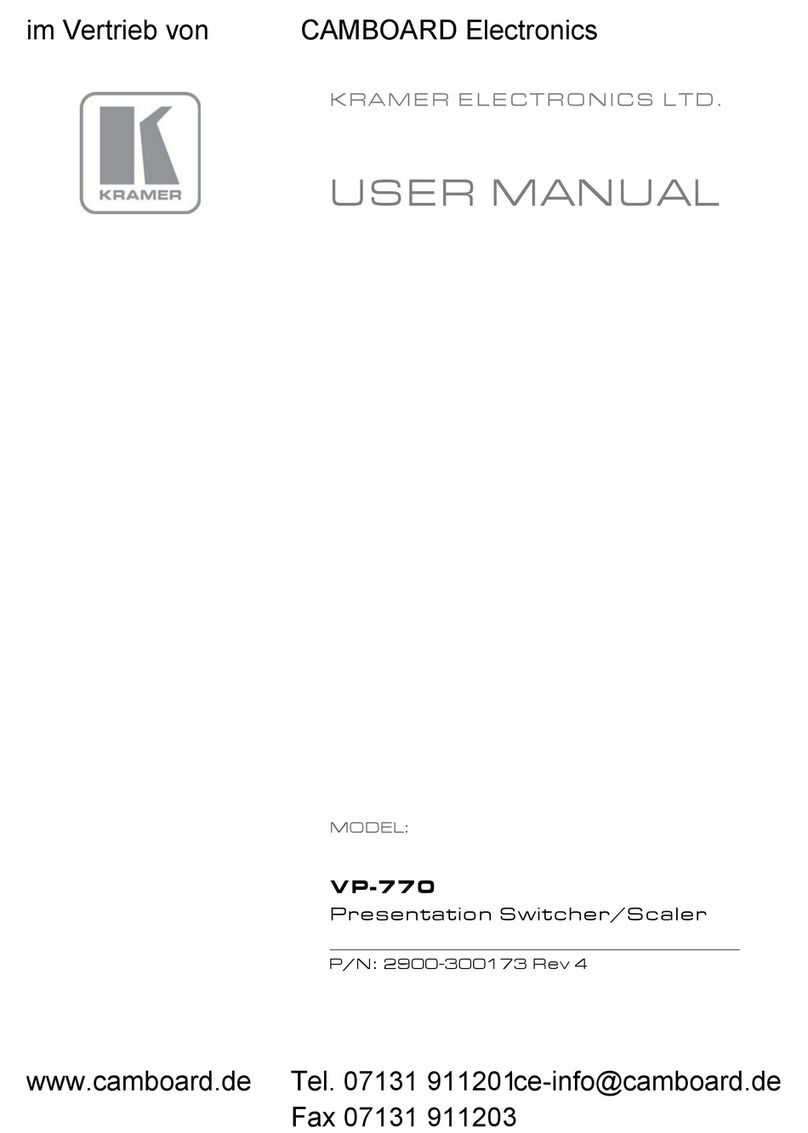Connect to an HDMI acceptor.
Connect to a local acceptor.
USB DEVICE Type A Port
(2 to 4)
Connect to the USB local devices (for example, a USB camera, a soundbar, microphone
and so on).
Outputs an IR signal, per command from LAN-connected controller (for example, from
SL-240C), to a connected IR emitter.
AUDIO OUT 5-pin Terminal
Block Connector
Connect to a balanced stereo analog audio acceptor.
I/O 2-pin Terminal Block
(S1 to S2)
Connect to:
•Input-triggering devices (for example, remote buttons or sensors), OR
•Output-triggered devices (for example, remote alarm LED indication).
These GPIO ports may be configured as a digital input, digital output, or analog input ports.
RS-232 3-pin Terminal Block
Connect to an RS-232 controlled device (for example, the connected PTZ USB camera) to
be controlled via an IP-connected controller (for example, SL-240C).
Connect to LAN. The device accepts power from the LAN port.
Press and hold while connecting the power for several seconds to reset device to its factory
settings.
12/20V DC Power Connector
Use the included +12V 5A connector for powering the unit, or a +20V DC 6A power adapter
(purchased separately) for powering and charging the source device connected to the
USB-C port.
Install SWT3-31-HU using one of the following methods:
•Attach the rubber feet and place the unit on a flat surface.
•Fasten a bracket (included) on each side of the unit and attach it to a flat surface
(see www.kramerav.com/downloads/SWT3-31-HU).
•Mount the unit in a rack using the recommended rack adapter
(see www.kramerav.com/product/SWT3-31-HU).
•Ensure that the environment (e.g., maximum ambient temperature &
air flow) is compatible for the device.
•Avoid uneven mechanical loading.
•Appropriate consideration of equipment nameplate ratings should
be used for avoiding overloading of the circuits.
•Reliable earthing of rack-mounted equipment should be maintained.
•Maximum mounting height for the device is 2 meters.