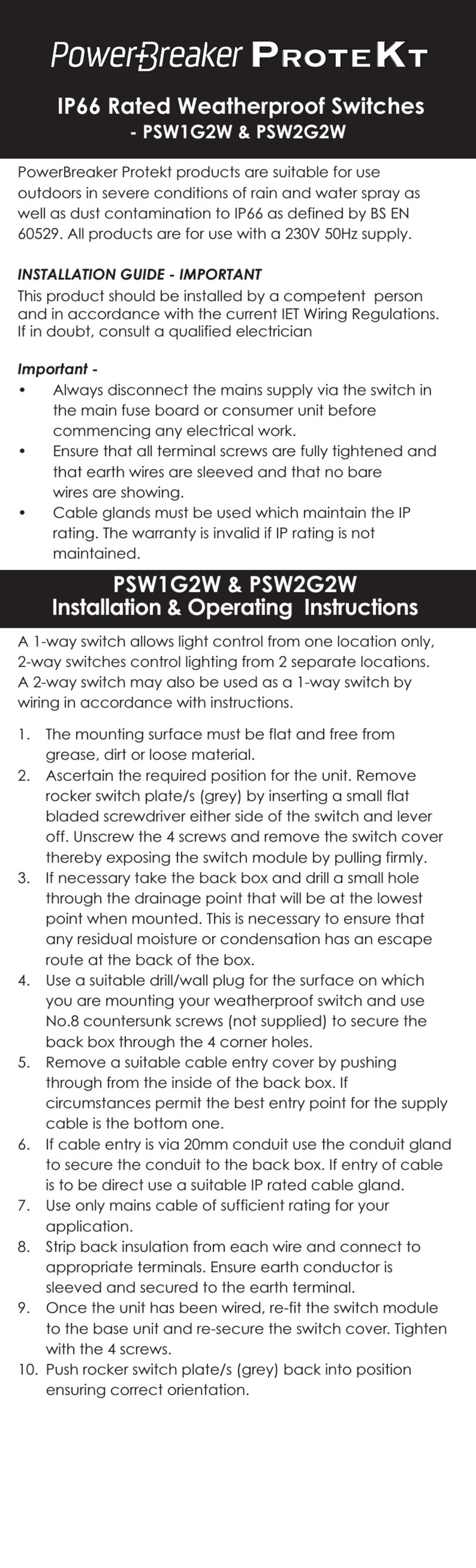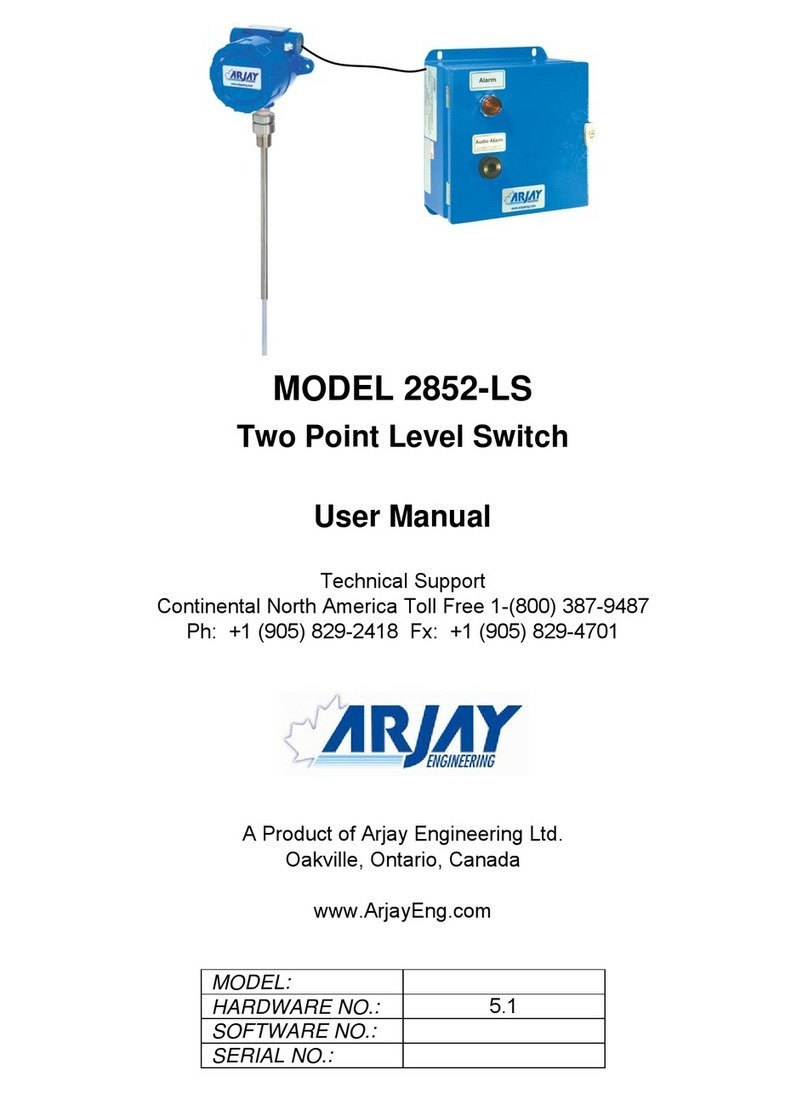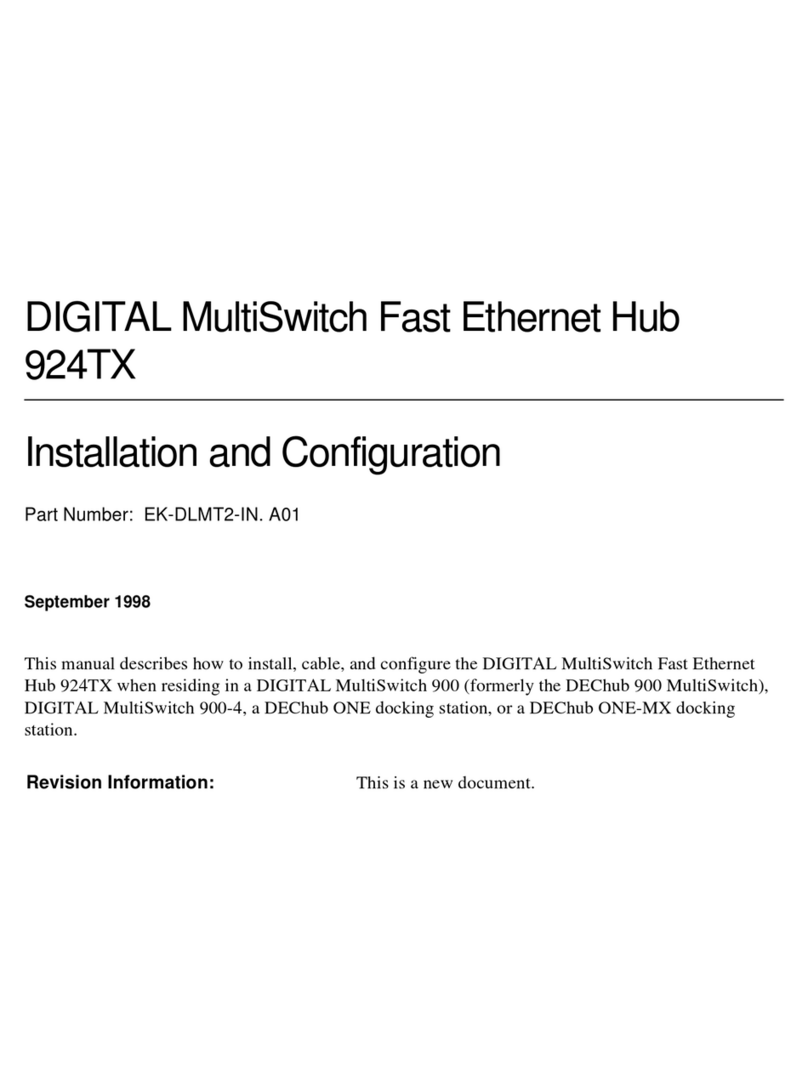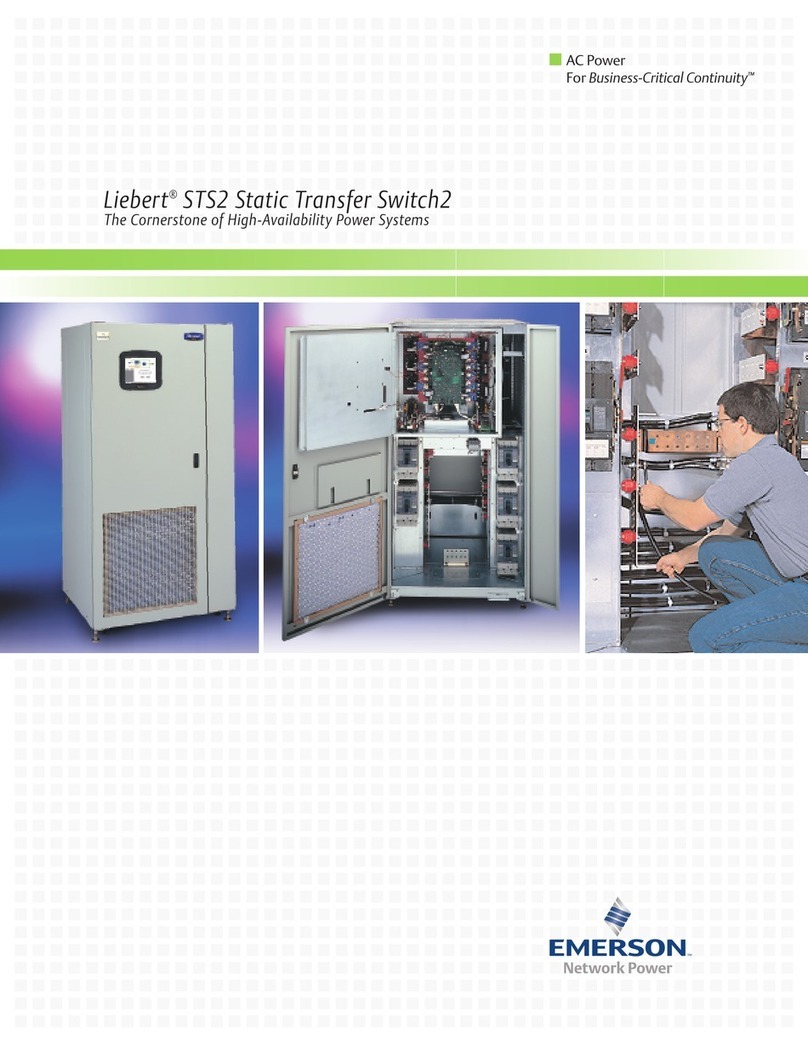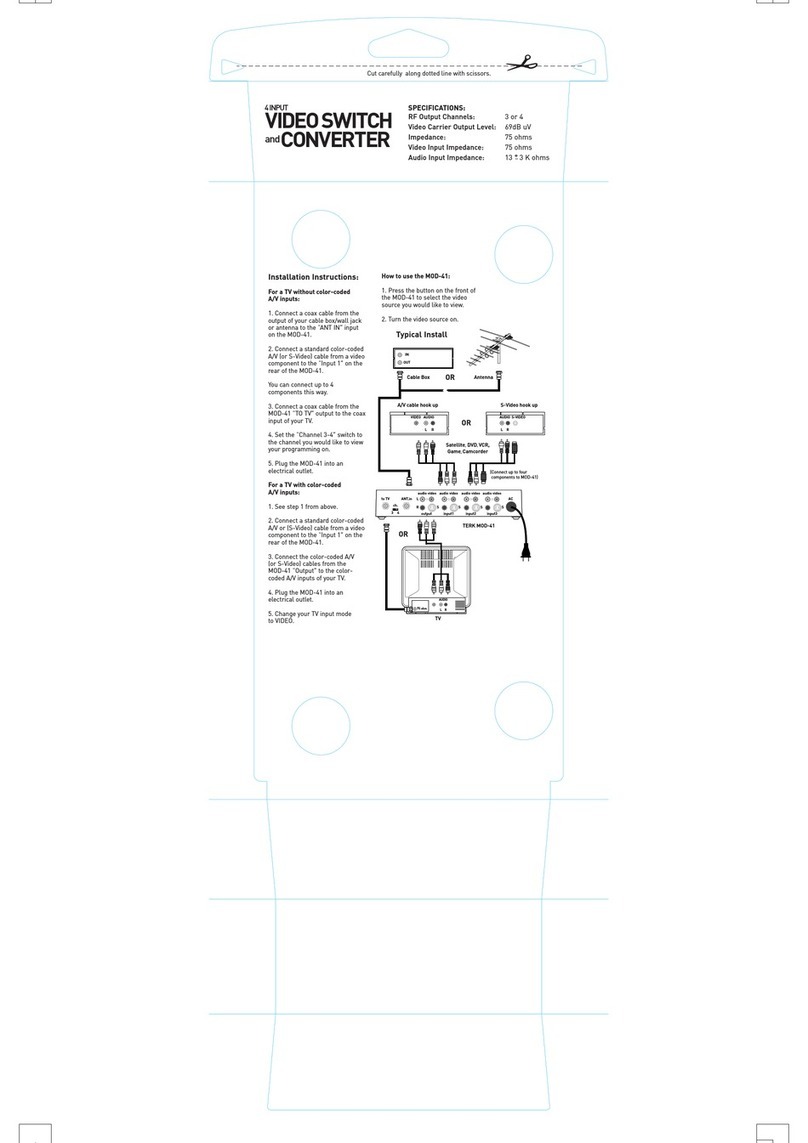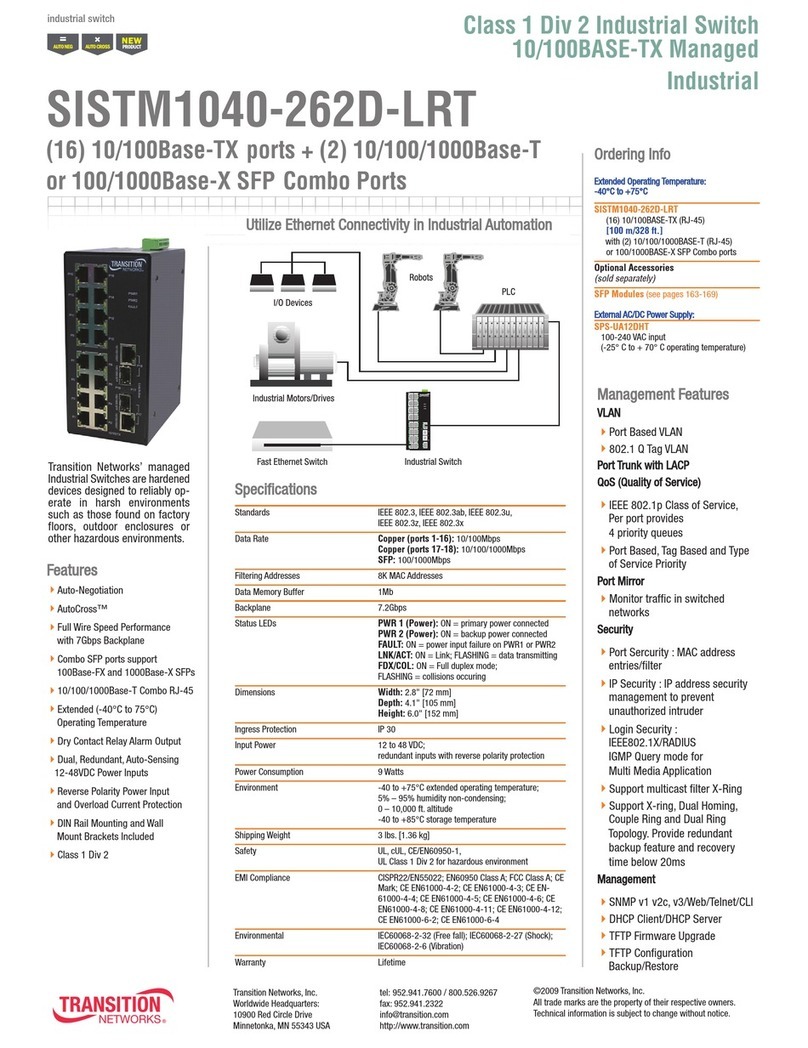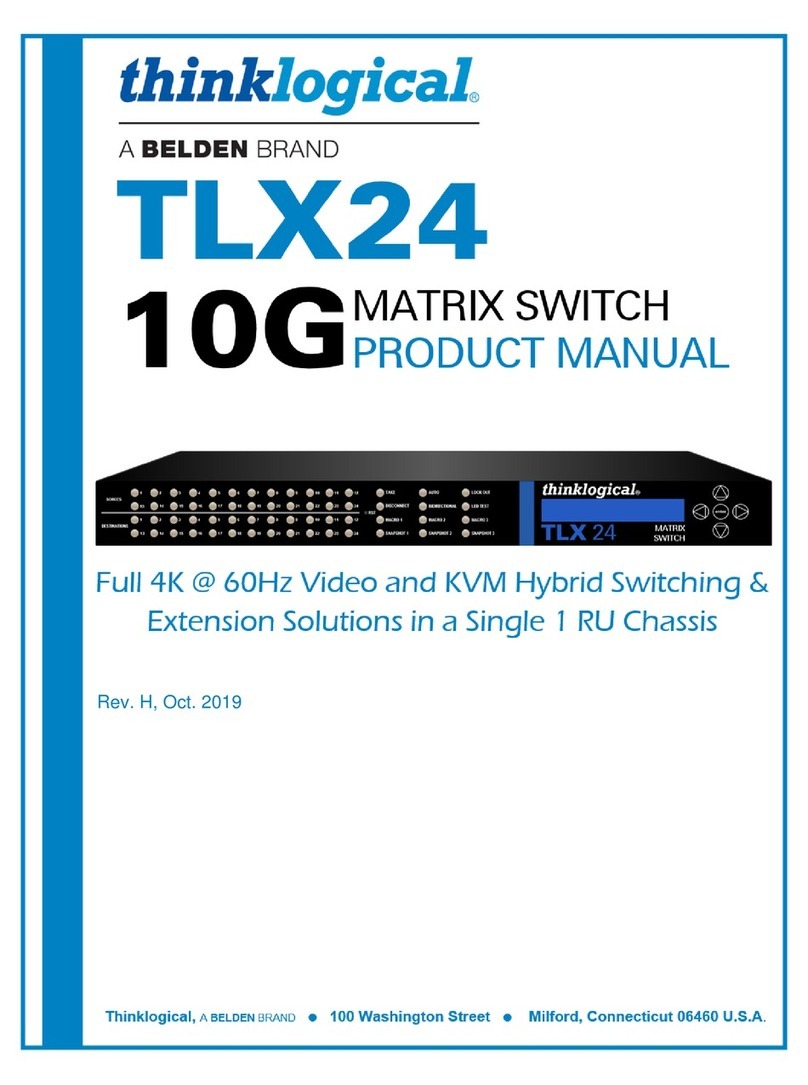Dia.8
HOW TO ‘OPERATE’ COUNTDOWN TIMER
WITHIN DEFAULT SETTING
1. Press and hold ‘Set’ button to set the count
down time required. (The display will increase
by 15 minute steps in default mode upto the
limit of 4 hours). Dia.4.
2. Release the ‘Set’ button when the desired time
is shown, limit is now set. Dia.5.
3. Press ‘Start’ button to start or pause the
countdown timer. Dia.6&7.
Note:
•Pressing the ‘Start’ button to pause the
countdown timer when the timer is running
will turn off power until ‘Start’ is pressed again.
•To reset countdown from full countdown time,
turn isolation switch off and then on.
•‘On’ indicator will flash 2minutes before timer
reaches ‘00.00’ time.
•The Countdown timer will stop automatically, if
any setting is changed.
HOW TO ‘PROGRAM’ FOR
INDIVIDUAL REQUIREMENTS
1. Press and hold the ‘+’ and ‘-’ buttons for 2
seconds to enter the default password Dia.8.
To Change the password.Dia:13.
Press ‘+’ or ‘-’ buttons to select the ‘PSW’ and then
press ‘Set’ button to confirm.
Use the ‘+’ or ‘-’ button to change 1st digit as
required, press ‘Set’ to confirm and move to 2nd
digit, repeat for all 4digits. Pressing ‘Set’ after 4th
digit will revert timer to operating mode.
2. Press the ‘+’ or ‘-’ button to select ‘STEP’, ‘CDT’
or ‘PSW’ setting.
Note: Password must be entered be ore any ‘STEP’,
‘CDT’ or ‘PSW’ changes can be made.
PRESS SET THEN:
A: Press the ‘+’ or ‘-’ button to set the ‘STEP’
required i.e 15mins, 30 mins or 1hour. Press the
‘Set’ button to confirm and move to ‘CDT’.Dia:11.
B: Adjust (limit) the amount of hours the
countdown timer can be used for - (i.e. 1/4 hour
upto 23 hours)Dia:8. ‘CDT’ showing on screen.
Press ‘+’ or ‘-’ button to select maximum amount of
countdown hours up to 23, and then press ‘Set’
button to confirm.
Note:
•Settings will return to operating mode, if no
buttons are pressed within 60 seconds.
•If ‘+’ or ‘-’ button is held for more than 2
seconds, the selected digit will add or decrease
quickly (about 3steps per second)
•Settings will return to operating mode
immediately, if ‘Set’ button is held for more
than 2seconds.
•When power is switched off the timer will
automatically reset to the last saved
programmed setting.
•The setting will NOT be saved if mains power
goes off whilst programming.
•If no new program has been input, timer will
re-set to default setting.
Dia.9
Dia.10
Dia.11
Dia.12
Dia.13
Dia.4
Dia.5
Dia.6
Dia.7
WIRING DIAGRAM
T206
Out
Time Switch
13A Fuse
Isolation Switch
L
NN
L
TECHNICAL DIAGRAM
Appliance
Out
In
In
Note:
This product is
designed to fit in a
25mm, 35mm or
40mm metal or plastic
back boxes.There is an
additional pattress for
mounting on 25mm
boxes.
Allowable Maximum
Load for Lig ting
Circuits:
1,000W incandescent,
1000W Halogen, 500W
Fluorescent, 100W
Compact Fluorescent.
1000W LED’s.
‘ON’ Indicator
Dia.1
Fuse
Holder
Double Pole
Isolation Switch
Front Cable
Entry
Set
Button Reset
Button
Start/Pause
Button
‘+’ and ‘-’
Button
Display Codes:
STEP = Countdown Time Steps CDT = Countdown Time PSW = Password
Note - A separate label has been included in this pack to be located at
the installation site to instruct basic operation. We suggest that if this
unit is to be password protected that the Purchaser/Site Manager
retain the full instructions.