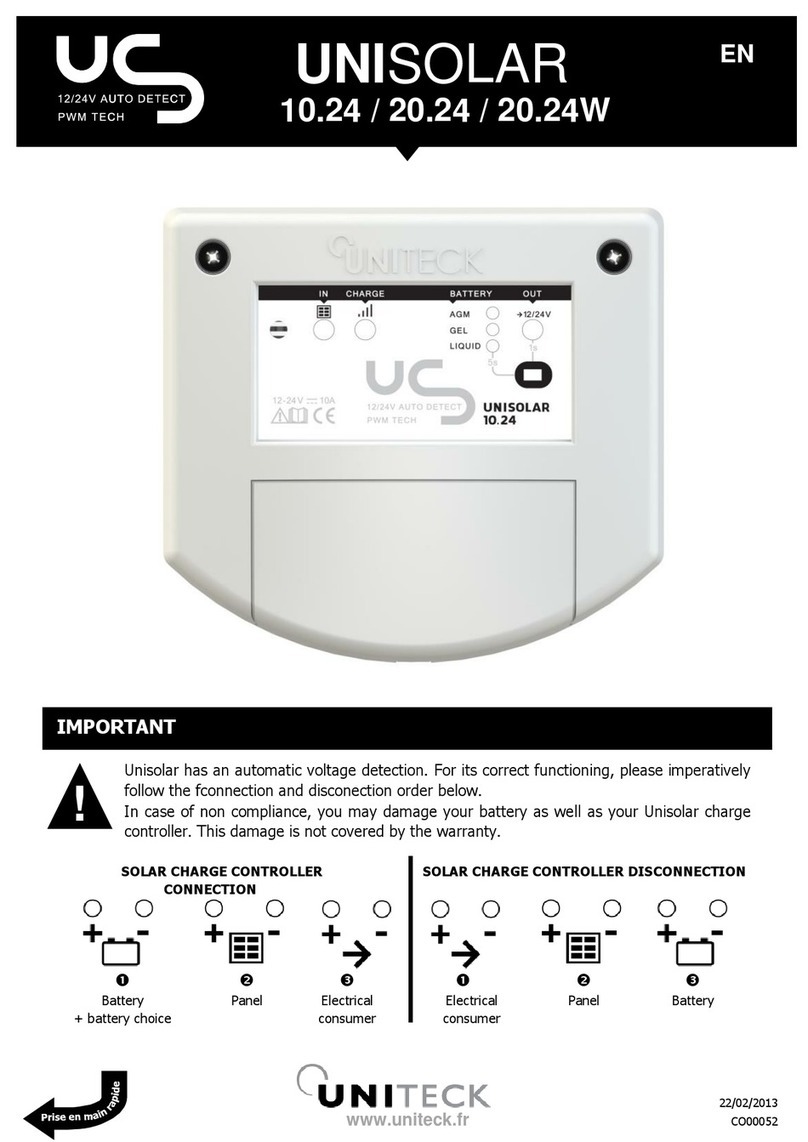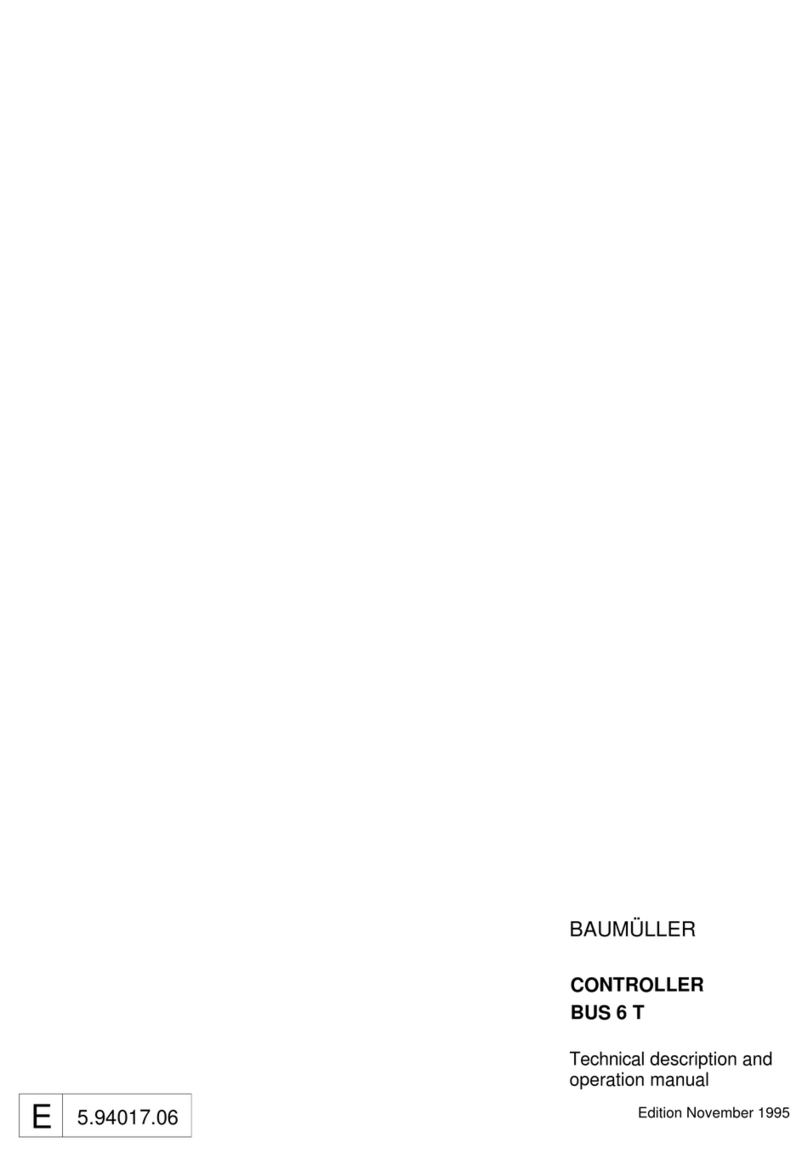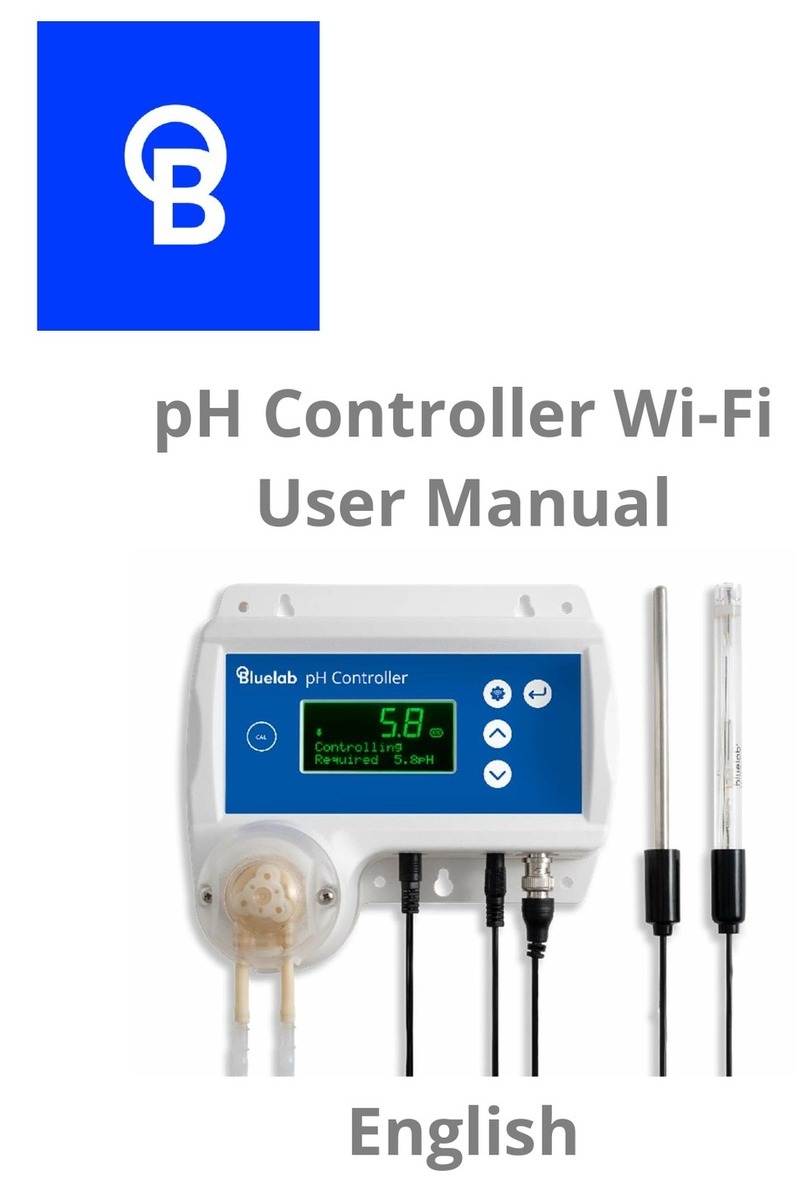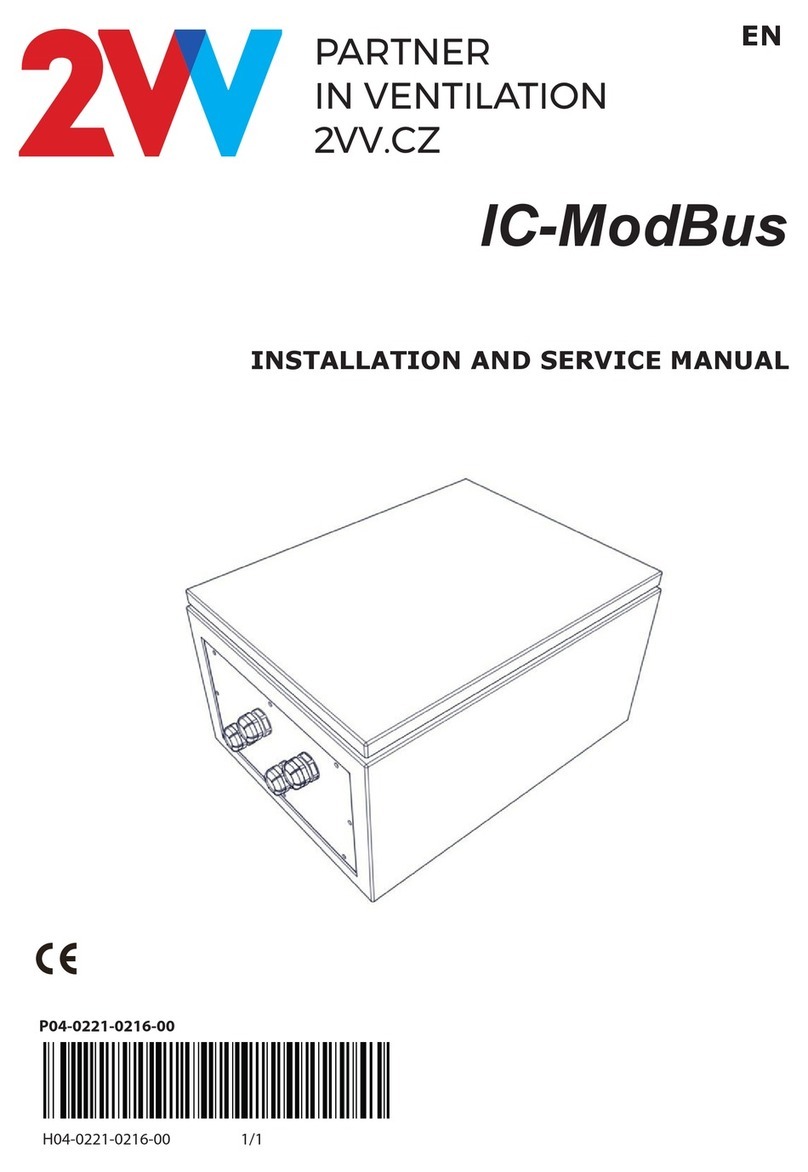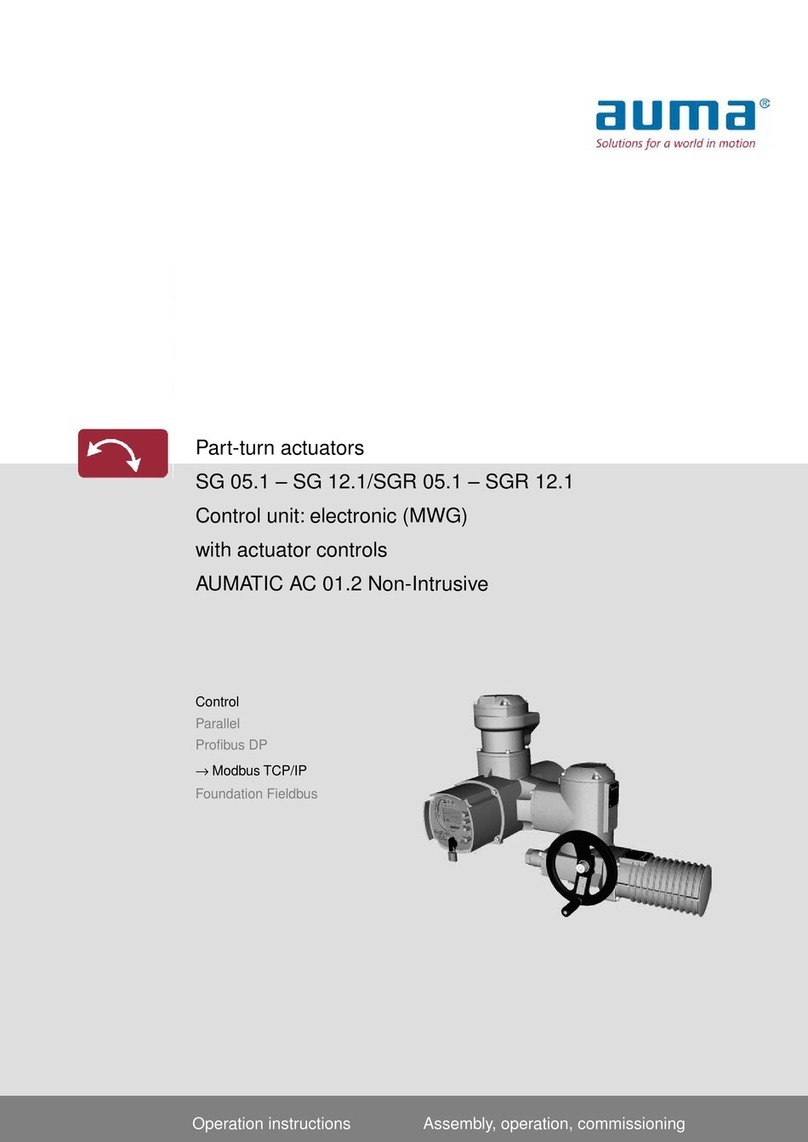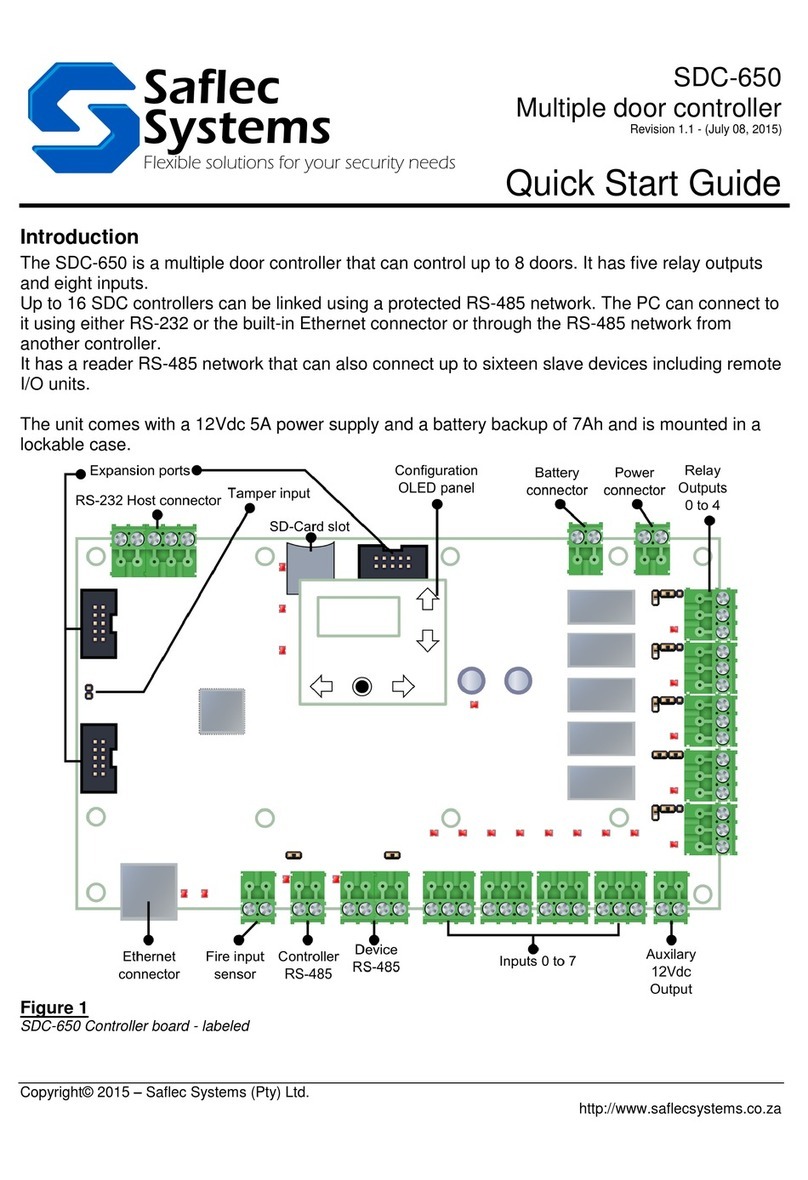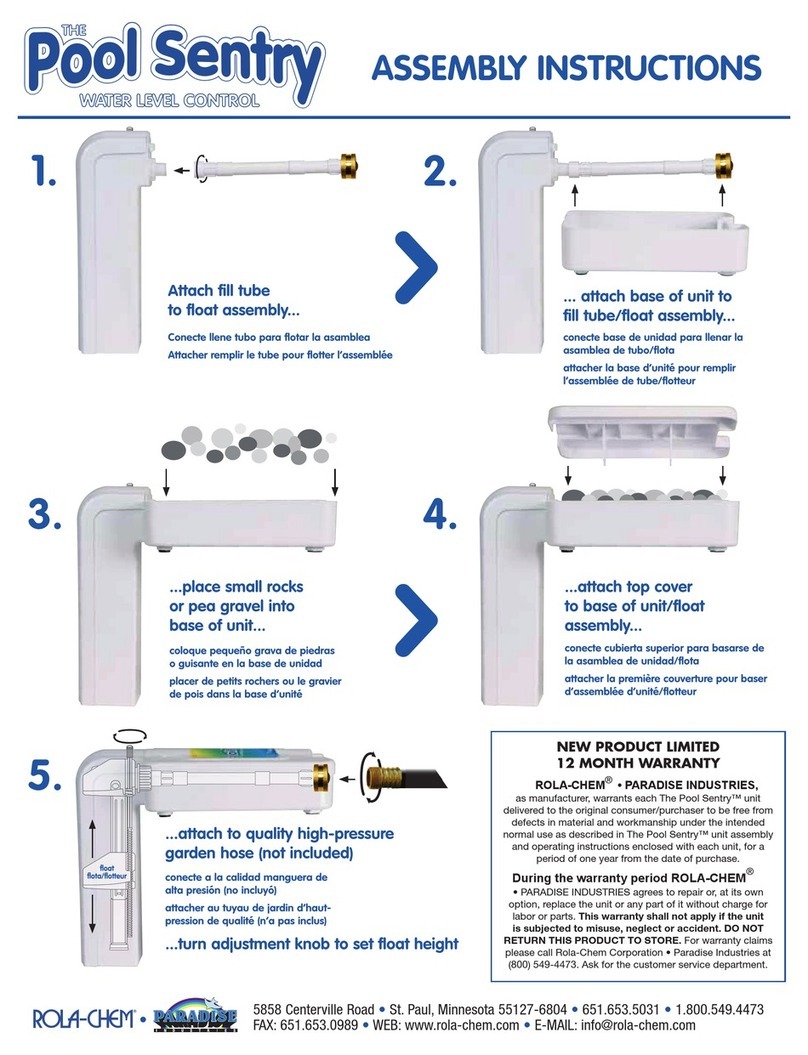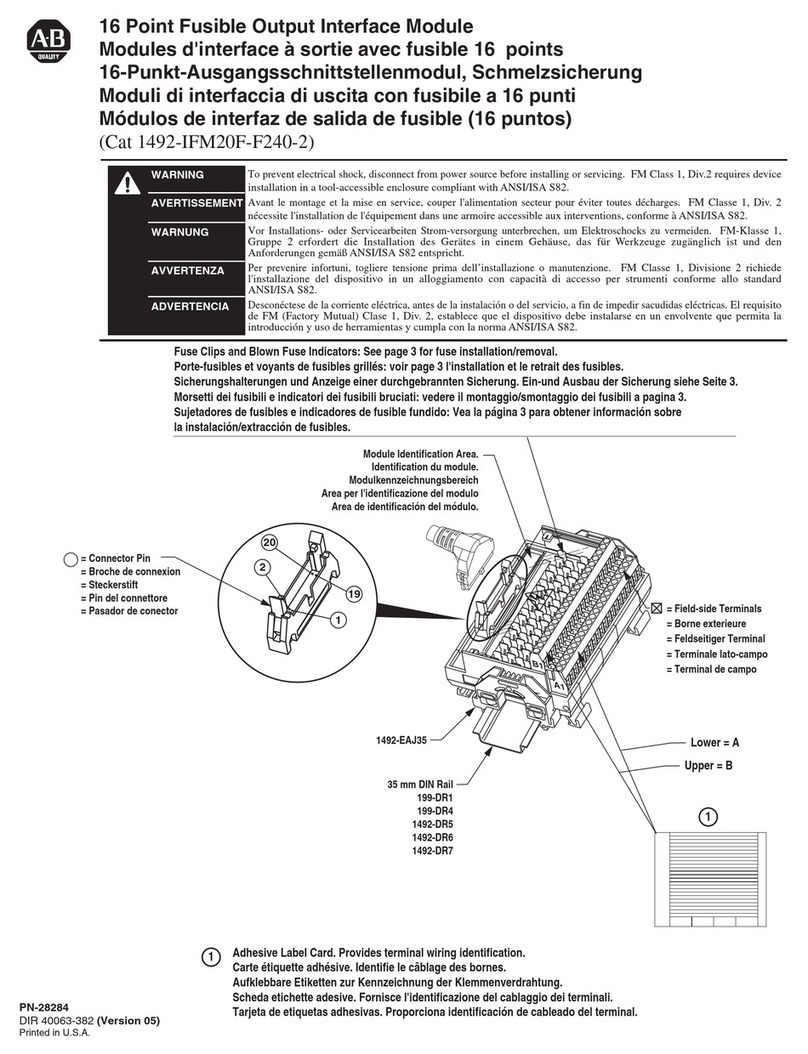GreenFlux T2235-02 User manual

GREENFLUX DUAL SOCKET SMART CHARGING CONTROLLER
INSTALLATION MANUAL
(P/N: T2235-02)
2019-11-05; version 4.6

GreenFlux Dual Socket Smart Charging Controller page - 2 - ©GreenFlux Assets B.V. –All rights reserved.
Installation Manual; version 4.6; 2019-11-05 Doc.nr. GFX.2017.14201807
The award-winning GreenFlux Smart Charging Controller
turns every charge point into a connected device.
www.greenflux.com
GreenFlux
Assets B.V.
Mauritskade 64
1092AD Amsterdam
The Netherlands
Email: info@greenflux.com
Web: www.greenflux.com
Tel: +31 88 605 0705
© 2017 GreenFlux Assets
BV

GreenFlux Dual Socket Smart Charging Controller page - 3 - ©GreenFlux Assets B.V. –All rights reserved.
Installation Manual; version 4.6; 2019-11-05 Doc.nr. GFX.2017.14201807
CONTENT
Content................................................................................................................... 3
1INTRODUCTION.............................................................................................. 5
2THE SMART CHARGING CONTROLLER CONNECTIONS................................... 6
2.1 GENERAL ............................................................................................... 6
2.2 IDENTIFICATION .................................................................................... 6
2.3 POWER SUPPLY AND RS485.................................................................. 6
2.3.1 POWER.............................................................................................. 7
2.3.2 RS485 ................................................................................................ 7
2.4 INTERNET CONNECTIVITY...................................................................... 8
2.4.1 LAN.................................................................................................... 8
2.4.2 GPRS.................................................................................................. 9
2.4.3 INTERNET (COMBINATION)............................................................... 9
2.5 CHARGING RELAYS .............................................................................. 10
2.6 RFID READER ....................................................................................... 11
2.7 SOCKET CONTROL ............................................................................... 12
2.7.1 SOCKET 1......................................................................................... 12
2.7.2 SOCKET 2......................................................................................... 14
2.7.3 SUPPORTED SERVO LOCK ACTUATORS........................................... 15
2.7.4 SUPPORTED KWH-METERS ............................................................. 16
3ZE/EV READY ................................................................................................ 19
4SERVICE AND SAFETY STATEMENT...............................................................19
4.1 SERVICE................................................................................................19
4.2 SAFETY .................................................................................................19
5LOCAL MANAGEMENT..................................................................................20
5.1 GENERAL..............................................................................................20
5.2 SERVICE DEVICE (LAPTOP) SET UP .......................................................20
5.2.1 IP/SUBNET MASK SETTINGS ON SERVICE DEVICE (WINDOWS) ......20
5.2.2 FIREWALL SETTINGS (“PING” SUPPORT) .........................................22
5.3 USING THE LOCAL MANAGEMENT WEBSITE.......................................23
5.3.1 CONNECTING...................................................................................23
5.3.2 LOGIN ..............................................................................................23
5.3.3 PASSWORD......................................................................................24
5.3.4 HOME PAGE ....................................................................................24
5.3.5 CONFIGURATION PAGE ...................................................................24
5.3.6 LIVE DATA PAGE ..............................................................................25
5.3.7 LOGGING PAGE ...............................................................................26
5.3.8 ADVANCED PAGE ............................................................................27
6INSTALLATION OF THE SMART CHARGING CONTROLLER ............................28
6.1 INSTALLATION PREREQUISITES............................................................28
6.2 INSTALLATION DESCRIPTION SMART CHARGING CONTROLLER..........28
6.3 INSTALLATION ROADMAP ...................................................................29

GreenFlux Dual Socket Smart Charging Controller page - 4 - ©GreenFlux Assets B.V. –All rights reserved.
Installation Manual; version 4.6; 2019-11-05 Doc.nr. GFX.2017.14201807
6.4 LED INDICATIONS DURING OPERATION.............................................. 29
7SPECIFICATIONS OF THE SMART CHARGING CONTROLLER ......................... 30
7.1 TECHNICAL SPECIFICATIONS ............................................................... 30
7.2 PHYSICAL CHARACTERISTICS ............................................................... 31
7.3 CONNECTOR LAYOUT AND WIRING SPECIFICATION........................... 31
7.3.1 SOCKET CONTROL ........................................................................... 31
7.3.2 RELAY CONTROL.............................................................................. 32
7.3.3 CARD READERS ............................................................................... 32
7.3.4 ADAPTER / RS485............................................................................ 32
7.3.5 INTERNET ........................................................................................ 33
8CONNECTION DIAGRAM .............................................................................. 34

GreenFlux Dual Socket Smart Charging Controller page - 5 - ©GreenFlux Assets B.V. –All rights reserved.
Installation Manual; version 4.6; 2019-11-05 Doc.nr. GFX.2017.14201807
1INTRODUCTION
This manual describes how to install the Smart Charging Controller in a safe and
correct way. By following the instructions in this manual, the controller can be
installed correctly in the charging station.
The functionality described in this document is made available by the current
latest firmware, version v4.3.2.
The controller serves as central processor and controller for managing and
controlling the charging station hardware. Using the controller, the charging
station can connect to any charging station management platform via OCPP. It is
also possible to use the controller in offline mode. This manual does not describe
the configurations needed for the controller to function, for this we refer to the
GreenFlux Smart Charging Controller Configuration Manual. Configuration
changes can be executed either via OCPP by the charging station management
platform or locally using the local management website tool provided with the
controller (described in Section 5).
To give certain aspects more emphasis, the following two pictograms will be used
in this document:
Warning! This text is important for the (personal) safety and/or the
correct functioning of the system (charging station).
Informative. This text adds extra information to a certain subject.
In case of any questions not covered by this manual, please contact GreenFlux via

GreenFlux Dual Socket Smart Charging Controller page - 6 - ©GreenFlux Assets B.V. –All rights reserved.
Installation Manual; version 4.6; 2019-11-05 Doc.nr. GFX.2017.14201807
2THE SMART CHARGING CONTROLLER CONNECTIONS
The Smart Charging Controller can be connected to several components inside the
charging station (refer to section 7.3 and section 8 for a schematic overview). To
connect the controller with the different components, there are several
connectors available. Depending on the desired configuration and the possibilities,
all/some of the connectors must be connected. This section describes the different
connectors and their functions. Besides this description, also an electrical wiring
reference is available (CCU wiring reference schematics). This reference offers
additional technical information necessary to install the smart charging controller
in the charging station with minimum configuration and maximum safety.
2.1 GENERAL
Please refer to section 8 for the recommended connection diagram. Use this
diagram for connecting the controller to your charging station hardware. Section
7.3 gives also information about the advised cable type to use for each connection.
2.2 IDENTIFICATION
At the bottom side of the housing the identification / product info label can be
found. On this label, standard product and type information is given.
Serial number and ethernet MAC address are also available with a QRC, enabling
automatic registration of the unit as part of an operational process of a charging
station operator.
Figure 1 Product label
2.3 POWER SUPPLY AND RS485
For these connections, a standard Phoenix connector is used.
Type MC 1,5/4-ST-3,5
(PHOENIX CONTACT 1840382)
Figure 2 Standard screw Phoenix plug small

GreenFlux Dual Socket Smart Charging Controller page - 7 - ©GreenFlux Assets B.V. –All rights reserved.
Installation Manual; version 4.6; 2019-11-05 Doc.nr. GFX.2017.14201807
2.3.1 POWER
PIN
CONNECTION
+
The +12V connection of the external power supply
-
The Gnd (0V) connection of the external power supply
The controller must be connected to a stabilized 12V adapter
(class III). The nominal power consumption of the controller is
2.75W, but peak power (steering of the servo locks) demands a
12V/2A power source. In the situation that a charging station
with tethered cables is used (so no servo locks), the maximum
power of the adaptor may be lower, depending on the power
consumption of the other components powered by the
controller.
The controller cannot be connected directly to 230V.
Make sure the power “- “connection is always connected to the
Power Earth (PE) of the charging station itself. Failing to do this
may result in damaging the controller!
When choosing the adapter, keep in mind that this adapter also
needs to be able to power the charge connector switch relays
and the connected LED signaling (for a longer period).
2.3.2 RS485
Functionalities for the external RS485 connection will become available in a future
firmware release.
When using the external RS485 port to connect with a device
outside the charging station, the cable must be shielded. The
shield must be connected to the GND (-) pin of the controller.
Where appropriate, the cable ends may need termination by
connecting 120 Ωresistors across N (-) and P (+) connections.
Figure 4 The RS485 connection
Figure 3 The 12V power connection

GreenFlux Dual Socket Smart Charging Controller page - 8 - ©GreenFlux Assets B.V. –All rights reserved.
Installation Manual; version 4.6; 2019-11-05 Doc.nr. GFX.2017.14201807
2.4 INTERNET CONNECTIVITY
The smart charging controller needs an internet connection to setup an OCPP
connection to a charging station management platform. Depending on the
location of the charging station, it could be preferable to use either a LAN ethernet
connection or a GPRS wireless connection. To establish a connection to a charging
station management platform, several configuration parameters need to be set
correctly. This can be achieved using OCPP or the Local Management tooling
(Section 5). It is also possible to use the smart charging controller in offline mode,
when only limited functionality is required. Further details can also be found in the
GreenFlux Smart Charging Controller Configuration Manual.
For connecting the LAN, mobile antenna and SIM card, following connectors / slots
are available:
Figure 5 The LAN port, GPRS antenna and SIM card holder
2.4.1 LAN
PIN
CONNECTION
LAN
RJ45 Ethernet cable to router
The RJ45 cable needs to be connected to an external
network. When using an ethernet cable for an outdoor
charging station, the cable must be a shielded version
(CAT6). The shielding of the cable must be connected to the
cable connector ground signal (or connector housing).
When connecting the controller to a LAN environment (e.g. a
company network) the network connection needs to be
secured, both physically and by its network configuration thus
assuring there is no unwanted/undesired intervention with
the charging station and/or your LAN network.
It is advisable to always use a mobile connection as backup
(antenna and SIM card installed) in addition to the LAN
connection for robustness.
The LAN network requirements are:
•Allow incoming/outgoing traffic on port 80 (UDP/TCP).
•Have a DHCP server active (to receive an IP address and DNS
information).
•Should not be placed behind a so-called proxy server.

GreenFlux Dual Socket Smart Charging Controller page - 9 - ©GreenFlux Assets B.V. –All rights reserved.
Installation Manual; version 4.6; 2019-11-05 Doc.nr. GFX.2017.14201807
If these conditions are not met, no Backoffice connection can
be established using the LAN connection.
2.4.2 GPRS
PIN
CONNECTION
GPRS
On this SMA connector a GPRS antenna can be connected
SIM
A micro SIM card can be inserted with the chip point upwards.
Depending on the telecom operator, the area the charging
station is installed and the frequency bands that are used, the
charging station manufacturer needs to select an appropriate
antenna. In selecting an antenna, local requirements regarding
Telecom/FCC/CCC/… must be followed.
Inserting a SIM card is possible with the case closed. To remove
a SIM card, the case needs to be opened. The SIM can then be
removed carefully, by sliding it out of the socket.
Using GPRS is only necessary when there is no LAN connection
available. A GPRS connection is however always recommended
as a backup connection.
Instead of the standard SMA antenna an external antenna (outside the charge
point) can be used, this in case of pore receiving circumstances.
Figure 6 Example of an external GPRS antenna
2.4.3 INTERNET (COMBINATION)
A combination of both network connections (LAN and GPRS) is also possible and
adds robustness for connectivity. Depending on the used internet connections, the
correct configuration also needs to be activated in the cloud platform. More
information on how to do this can be found in the GreenFlux Smart Charging
Controller Configuration Manual.
When both connections are activated, the secondary connection
(the configuration parameters specify which connection is the
primary/secondary) will automatically function as a fallback
connection.

GreenFlux Dual Socket Smart Charging Controller page - 10 - ©GreenFlux Assets B.V. –All rights reserved.
Installation Manual; version 4.6; 2019-11-05 Doc.nr. GFX.2017.14201807
2.5 CHARGING RELAYS
For this connection, a standard screw/plug Phoenix connector is needed.
Type MSTBT 2,5/4-ST
(PHOENIX CONTACT 1754481)
Figure 7 Standard screw/plug Phoenix plug big
Figure 8 Charging current relay connections
PIN
CONNECTION
(1)
Controls the AC Main contactor relay. for socket 1. The right pin
(of relay control 1) will go to the positive connection of the 12V
adapter. The left pin (of relay control 1) will go the A1
connection of the relay for socket 1 and carries the control
signal. Activating this relay will enable energy delivery to the
connected EV.
(2)
Controls the AC Main contactor relay. for socket 2. The right pin
(of relay control 2) will go to the positive connection of the 12V
adapter. The left pin (of relay control 2) will go the A1
connection of the relay for socket 2 and carries the control
signal. Activating this relay will enable energy delivery to the
connected EV.
The controller must only control relays with a 12-24V control
signal (helper relays). Using a directly 230V controlled relay is
not allowed!
Make sure the actual used contactor relays have at least the
switching capacity value of the nominal value as defined for the
charging station. These values should match controller
configuration settings (please refer to the GreenFlux Smart
Charging Controller Configuration Manual).
Please refer to section 8 (Connection diagram) for connecting the
relays in the correct way.
The used power adapter (see Section 2.3.1) for feeding the relays
must be able to deliver the additional necessary steering power
during longer period.

GreenFlux Dual Socket Smart Charging Controller page - 11 - ©GreenFlux Assets B.V. –All rights reserved.
Installation Manual; version 4.6; 2019-11-05 Doc.nr. GFX.2017.14201807
2.6 RFID READER
Figure 9 Card reader connections
It is possible to install one or two RFID readers. Regardless of how many RFID
readers are connected, they need to be configured correctly for the controller.
Please refer to the GreenFlux Smart Charging Controller Configuration Manual
how to do this.
PIN
CONNECTION
Cardreader (1)
Connection for RFID card reader on socket 1 (and when
configured, also for socket 2).
Cardreader (2)
Connection for RFID card reader on socket 2 (if
applicable).
For a charging station without authentication, an RFID reader is
not necessary. Please refer to the GreenFlux Smart Charging
Controller Configuration Manual.
When a charge point with two sockets uses one RFID reader, only
one reader should be installed (socket 1 / Card reader(1) ).
Figure 10 A RFID card reader
The detailed pinning of the RFId reader connector is defined as follows (for both
connectors from left to right, refer to Figure 9 ):
PIN
CONNECTION
1
+3V3
2
RST
3
GND
4
IRQ

GreenFlux Dual Socket Smart Charging Controller page - 12 - ©GreenFlux Assets B.V. –All rights reserved.
Installation Manual; version 4.6; 2019-11-05 Doc.nr. GFX.2017.14201807
5
MISO
6
MOSI
7
SCK
8
SDA (SS0/chip select)
2.7 SOCKET CONTROL
For this connection, a standard push-in spring Phoenix connector is needed.
Type FMC 1,5/12-ST-3,5
(PHOENIX CONTACT 2776497)
Figure 11 Standard push-in spring Phoenix plug
Figure 12 Socket Control connections
•socket 1 : Pin 13 up to 24 must be used.
•socket 2 : Pin 1 up to 12 must be used.
2.7.1 SOCKET 1
Pin 13 up to 24 must be used for controlling socket 1:
PIN
CONNECTION
INFO
13
PP (proximity pilot / plug presence)
Charge cable type detection
14
CP (control pilot)
Communication with (PH)EV
15
Temperature
Temperature sensor connection
16
Ground
Use with temperature sensor or
attached cable model
17
LED red
Status of socket for user
18
LED green
Status of socket for user
19
LED blue
Status of socket for user

GreenFlux Dual Socket Smart Charging Controller page - 13 - ©GreenFlux Assets B.V. –All rights reserved.
Installation Manual; version 4.6; 2019-11-05 Doc.nr. GFX.2017.14201807
20
S0+ or RS485P
Measuring of charging (PH)EV
21
S0- or RS485N
Measuring of charging (PH)EV
22
Servo control
Servo pin 1 (must remain
unconnected when outlet is a
tethered cable)
23
Servo control
Servo pin 2 (must remain
unconnected when outlet is a
tethered cable)
24
Servo control
Servo pin 3 (must remain
unconnected when outlet is a
tethered cable)
When choosing a fixed cable setup, a PP-resistor with the
correct cable value (IEC 61851-1 Ed. 2.0) must be connected
between pin 13 and 16 for socket 1.
Resistor value
Current capability of the cable assembly
1,5 kΩ 0.5 W
13 A
680 Ω 0.5 W
20 A
220 Ω 0.5 W
32 A
100 Ω 0.5 W
63 A (3 phase) / 70 A (1 phase)
For a 1-phase charging station configuration, the usage of an S0
pulse meter is possible (though not recommended). For a 3-
phase charging station configuration only an RS485 meter should
be used.
When using a S0 pulse meter, make sure the pulse/kWh value is
set properly in the charging station configuration. When this is
not set up correctly, the overload protection does not function
properly. Please refer to the GreenFlux Smart Charging Controller
Configuration Manual.
The reason pulse meters are not recommended is that for
optimal functioning of the GreenFlux Smart Charging controller,
the charging current of the vehicle should be known. When a
pulse meter is used, the controller calculates the current from
the kWh-measurements coming from the S0-meter, assuming a
fixed (configurable) voltage (e.g. 230V in Europe). Since the
voltage can deviate in different locations, the calculated current
may deviate from the actual current.
Only PT100 temperature sensors are supported.
Only Common Anode type power LEDs with integrated resistors
must be used. For the correct connection of the LEDs see the
schematic diagram attached at the end of this manual (section
8).
When the LEDs are powered using the default +12V LED power
supply, make sure that the power adapter is suited to deliver this
(extra) power to the LEDs (see Section 2.3.1).
A servo connector cable must be properly connected to the
numbered servo pins on the controller. A servo will likely have
these numbers inscribed near its ouputs or it can be found on the
connector cable used with the servo.
In case of using a servo lock with inverted positioning signal
support (pin2) , please refer to the GreenFlux Smart Charging
Controller Configuration Manual. With the configuration item

GreenFlux Dual Socket Smart Charging Controller page - 14 - ©GreenFlux Assets B.V. –All rights reserved.
Installation Manual; version 4.6; 2019-11-05 Doc.nr. GFX.2017.14201807
“InversedServo” the signaling behavior can be adjusted to match
the desired detection condition.
Both, two-stage and three-stage servo lock actuators are
supported. Please refer to the GreenFlux Smart Charging
controller Configuration Manual. With the configuration item
“3StageServo” the correct servo lock type can be selected.
If a charging station uses tethered cables, the servo lock signals
must not be used/connected.
2.7.2 SOCKET 2
Pin 1 up to 12 must be used for controlling socket 2:
PIN
CONNECTION
INFO
1
PP (proximity pilot / plug presence)
Charge cable type detection
2
CP (control pilot)
Communication with (PH)EV
3
Temperature
Temperature sensor connection
4
Ground
Use with temperature sensor or
attached cable model
5
LED red
Status LED of socket for user
6
LED green
Status LED of socket for user
7
LED blue
Status LED of socket for user
8
S0+ or RS485P
Measuring of charging (PH)EV
9
S0- or RS485N
Measuring of charging (PH)EV
10
Servo control
Servo pin 1 (must remain
unconnected when outlet is a
tethered cable)
11
Servo control
Servo pin 2 (must remain
unconnected when outlet is a
tethered cable)
12
Servo control
Servo pin 3 (must remain
unconnected when outlet is a
tethered cable)
When choosing a fixed cable setup, a PP-resistor with the
correct cable value (IEC 61851-1 Ed. 2.0) must be connected
between pin 1 and 4 for socket 2.
Resistor value
Current capability of the cable assembly
1,5 kΩ 0.5 W
13 A
680 Ω 0.5 W
20 A
220 Ω 0.5 W
32 A
100 Ω 0.5 W
63 A (3 phase) / 70 A (1 phase)
For a 1-phase charging station configuration, the usage of an S0
meter is possible (though not recommended). For a 3-phase
charging station configuration only an RS485 meter should be
used.

GreenFlux Dual Socket Smart Charging Controller page - 15 - ©GreenFlux Assets B.V. –All rights reserved.
Installation Manual; version 4.6; 2019-11-05 Doc.nr. GFX.2017.14201807
When using a S0 meter, make sure the pulse/kWh value is set
properly in the charging station configuration. When this is not
set up correctly, the overload protection does not function
properly. Please refer to the controller configuration manual.
The reason pulse meters are not recommended is that for
optimal functioning of the GreenFlux Smart Charging controller,
the charging current of the vehicle should be known. When a
pulse meter is used, the controller calculates the current from
the kWh-measurements coming from the S0-meter, assuming a
fixed (configurable) voltage (e.g. 230V in Europe). Since the
voltage can deviate in different locations, the calculated current
may deviate from the actual current.
Only PT100 temperature sensors are supported.
Only Common Anode type power LEDs with integrated resistors
must be used. For the correct connection of the LEDs see the
schematic diagram attached at the end of this manual (section
8).
When the LEDs are powered using the default +12V LED power
supply, make sure that the power adapter is suited to deliver this
(extra) power to the LEDs (see Section 2.3.1).
A servo connector cable must be properly connected to the
numbered servo pins on the controller. A servo will likely have
these numbers inscribed near its ouputs or it can be found on the
connector cable used with the servo.
In case of using a servo lock with inverted positioning signal
support (pin2) , please refer to the controller configuration
manual. With the configuration item “InversedServo” the
signaling behavior can be adjusted to match the desired
detection condition.
Both, two-stage and three-stage servo lock actuators are
supported. Please refer to the GreenFlux Smart Charging
controller Configuration Manual. With the configuration item
“3StageServo” the correct servo lock type can be selected.
If a charging station uses tethered cables, the servo lock signals
must not be used/connected.
2.7.3 SUPPORTED SERVO LOCK ACTUATORS
The DSCU supports the usage of two-stage (Mennekens) and three-stage (Phoenix)
actuators. For connecting the servo lock actuator to the controller there are 3 pins
available on the controller, called Pin1, Pin2 and Pin3 (refer to 2.7.1and 2.7.2).
Next pictures show the connection diagram for both type of actuators:

GreenFlux Dual Socket Smart Charging Controller page - 16 - ©GreenFlux Assets B.V. –All rights reserved.
Installation Manual; version 4.6; 2019-11-05 Doc.nr. GFX.2017.14201807
Figure 13 Actuator pinning for two- and 3-stage actuators
2.7.4 SUPPORTED KWH-METERS
Currently, the listed meters are supported. New meter drivers can be added,
When connecting a meter to the controller, the controller must be updated
regarding its meter configuration. This is done by setting the correct value for the
configuration parameter ‘MeterType’. The correct value can be found in the table
below. For information on how to change configurations please use the GreenFlux
Smart Charging Controller Configuration Manual.
TYPE
BRAND
INFO
‘MeterType’
configuration setting
RS485
ABB B23
Connect via Modbus.
Meter is set up in the
software.
1
RS485
Carlo
Gavazzi
EM24DIN
Connect via Modbus.
Meter is set up in the
software.
2
S0/puls
-
Pulses/kWh value must be
configured. Please refer to
the controller configuration
manual. The use of a pulse
meter is supported, but not
recommended.
3
RS485
Eastron
SDM630
Connect via Modbus.
Meter is set up in the
software.
4
RS485
Carlo
Gavazzi
EM340
Connect via Modbus.
Meter is set up in the
software.
5
RS485
Phoenix
Contacts
EEM350
Connect via Modbus.
Meter is set up in the
software.
6
RS485
Tele S6
XM50A
1000VM
Connect via Modbus. Meter
is set up in the software.
7
RS485
Tele S9
XM300A
1000VM
Connect via Modbus. Meter
is set up in the software.
8
RS485
EKM
Omnimeter
Pulse UL
v.4
Modbus
Connect via Modbus. Meter
is set up in the software.
9

GreenFlux Dual Socket Smart Charging Controller page - 17 - ©GreenFlux Assets B.V. –All rights reserved.
Installation Manual; version 4.6; 2019-11-05 Doc.nr. GFX.2017.14201807
RS485
EKM
Metering
Omnimeter
Pulse UL
v.4
Connect via Modbus. Meter
is set up in the software.
Note : special EKM serial
communication is used.
10
RS485
Konect 1.4
Connect via Modbus. Meter
is set up in the software.
11
RS485
CET PMC-
340
Connect via Modbus. Meter
is set up in the software.
12
RS485
Carlo
Gavazzi
EM111
Connect via Modbus. Meter
is set up in the software.
13
RS485
Eastron
SDM230
Connect via Modbus. Meter
is set up in the software.
14
RS485
Iskra
WM3-6
Connect via Modbus. Meter
is set up in the software.
15
RS485
Schrack
MGRZK465
Connect via Modbus. Meter
is set up in the software.
16
Furthermore, the communication configuration settings on the meter itself need
to be set to the correct value, please check the manual of the meter manufacturer
for instructions on how to do this.
BRAND
BAUD
RATE
BYTE
SIZE
PARITY
STOP BITS
ADRES
ABB B23
19200
8
EVEN
1
1
Carlo
Gavazzi
EM24DIN
9600
8
NONE
1
1
Pulse (S0)
-
-
-
-
-
EASTRON
SDM630
9600
8
NONE
1
1
Carlo
Gavazzi
EM340
9600
8
NONE
1
1
Phoenix
Contacts
EEM350
9600
8
NONE
1
1
Tele S6
XM50A
1000VM
9600
8
NONE
1
1
Tele S9
XM300A
1000VM
9600
8
NONE
1
1
EKM
Omnimeter
Pulse UL v.4
Modbus
9600
8
NONE
1
1

GreenFlux Dual Socket Smart Charging Controller page - 18 - ©GreenFlux Assets B.V. –All rights reserved.
Installation Manual; version 4.6; 2019-11-05 Doc.nr. GFX.2017.14201807
EKM
Metering
Omnimeter
Pulse UL v.4
9600
7
EVEN
1
1
Konect 1.4
9600
8
NONE
1
1
CET PMC-
340
9600
8
NONE
1
1
Carlo
Gavazzi
EM111
9600
8
NONE
1
1
Eastron
SDM230
9600
8
NONE
1
1
Iskra WM3-6
9600
8
NONE
2
1
Schrack
MGRZK465
9600
8
NONE
2
1
The reason pulse meters are not recommended is that for optimal functioning of
the GreenFlux Smart Charging controller, the charging current of the vehicle
should be known. When a pulse meter is used, thecontroller calculates the current
from the kWh-measurements coming from the S0-meter, assuming a fixed
(configurable) voltage (e.g. 230V in Europe). Since the voltage can deviate in
different locations, the calculated current may deviate from the actual current.

GreenFlux Dual Socket Smart Charging Controller page - 19 - ©GreenFlux Assets B.V. –All rights reserved.
Installation Manual; version 4.6; 2019-11-05 Doc.nr. GFX.2017.14201807
3ZE/EV READY
The Smart Charging Controller contains all necessary functionalities to create a
charging station that complies to the ZE and EV READY specifications. Some of
these requirements also have an impact on other components in the charging
station.
To set up a ZE Ready charging station, the requirements such as described in the
‘ZE READY’ specification must be respected.
To set up an EV Ready charging station, the requirements such as described in the
‘EV READY’ specification must be respected.
4SERVICE AND SAFETY STATEMENT
Statement about Service and Safety regarding the smart charging controller.
4.1 SERVICE
The smart charging controller does not have any serviceable parts inside. It is for
that reason that there is no specific service manual available for the controller.
However, the controller is always a component used in an actual charging station.
For all service-related issues, please refer to the service manual of the charging
station.
4.2 SAFETY
The smart charging controller is not submitted to specific safety
regulations. It is for that reason there is no safety manual
available for the controller. However, the controller is always a
component used in an actual charging station. For all safety
related issues, please refer to the safety manual of the charging
station.

GreenFlux Dual Socket Smart Charging Controller page - 20 - ©GreenFlux Assets B.V. –All rights reserved.
Installation Manual; version 4.6; 2019-11-05 Doc.nr. GFX.2017.14201807
5LOCAL MANAGEMENT
5.1 GENERAL
The controller supports a locally hosted website that can be used for configuration,
testing and analyzing purposes. Using e.g. a laptop, access can be gained by
connecting the laptop to the Ethernet (LAN) port of the controller. An internet
browser is used to start the local management website of the controller. The
connected service device will have to be configured for setting up a connection
with the charging stations ethernet LAN connection. In short:
•IP address needs to set to 10.1.0.111 (fixed IP).
•IMCP (IP4); “ping” support must be enabled (Firewall setting).
The Local Management local website is best viewed using Firefox® or Google
Chrome® and is accessible on URL: 10.1.0.110 when connected.
5.2 SERVICE DEVICE (LAPTOP) SET UP
5.2.1 IP/SUBNET MASK SETTINGS ON SERVICE DEVICE (WINDOWS)
The service device (mostly a laptop) needs to be set up to make it ready for
connecting with the local management website of the controller. Therefor some
adjustments must be made to the laptop’s configuration. The IP address and
firewall need to be changed for gaining access to the website of the controller. The
laptop needs a specific configuration setup to enable connecting to the charging
station controller:
•IP address set to 10.1.0.111 (fixed IP).
•IMCP (IP4); “ping” support must be enabled for all domains (Firewall
setting).
Follow the procedure below to set up the service device (Laptop) for use with local
management for a Windows 10® operating system. Using other types of Operating
systems (e.g. Linux® / MAC OS®) will have their own way of setting up the above
given connection requirements. This manual will not elaborate on this.
1. Click “Start”, select “Settings” and open the “Network & Internet”
settings.
2. In the left pane, select the topic “Ethernet”.
Table of contents