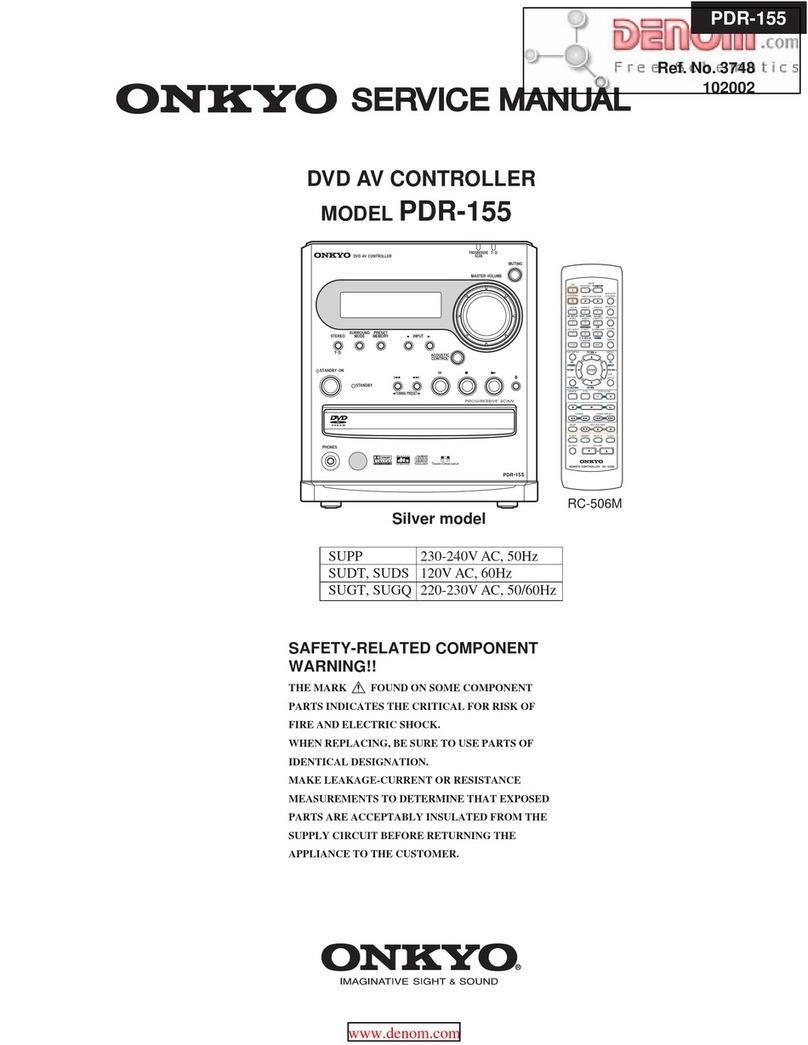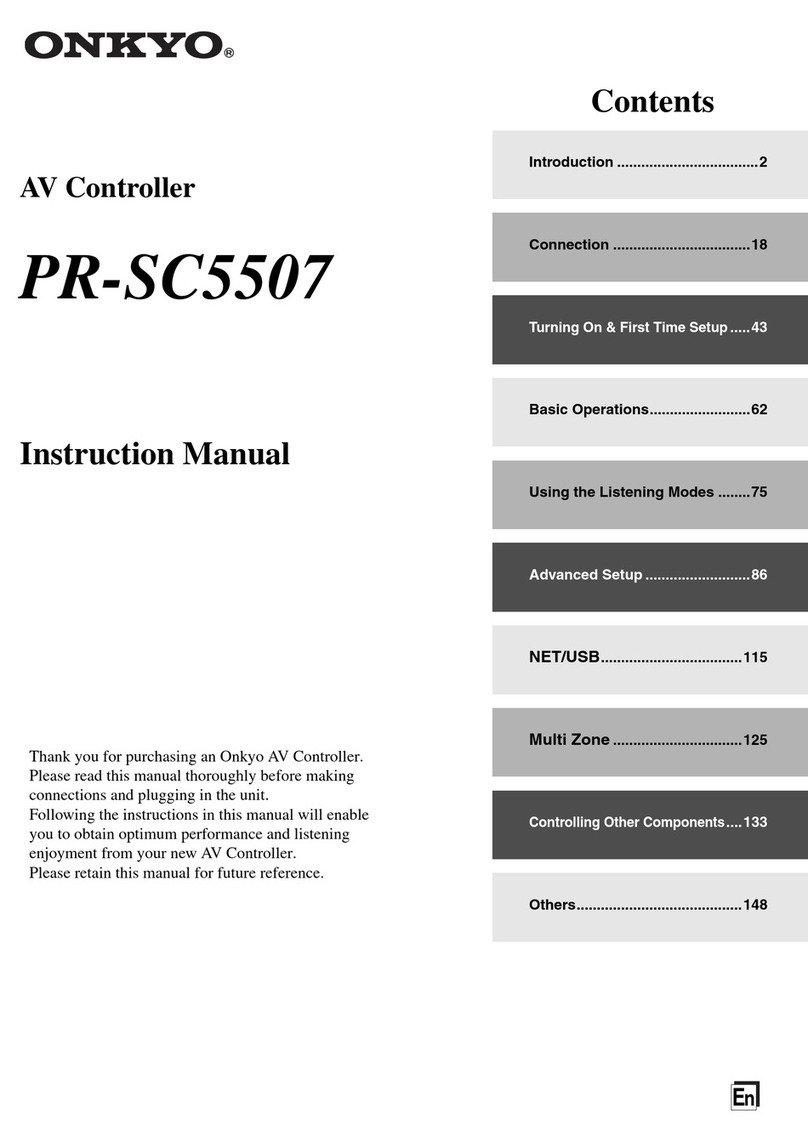5
Contents
Features ............................................................6
Supplied Accessories ......................................7
Multiroom Capability ........................................8
Front & Rear Panels .........................................9
Front Panel ...................................................................9
Display .......................................................................11
Rear Panel ..................................................................12
Remote Controller ..........................................15
Installing the Batteries ...............................................15
Aiming the Remote Controller ..................................15
About the Remote Controller Modes .........................16
RECEIVER/TAPE Mode ..........................................16
DVD Mode ................................................................18
CD/MD/CDR Modes .................................................19
DOCK Mode ..............................................................20
About Home Theater ......................................21
Enjoying Home Theater .............................................21
Connecting the AV Controller .......................22
Connecting Your Speakers ........................................22
Connecting a Power Amplifier with RCA Inputs ......23
Connecting a Power Amplifier with XLR Inputs ......24
Bi-amping the Front Speakers ...................................25
Connecting Antenna ..................................................26
About AV Connections ..............................................28
Connecting Both Audio & Video ..............................29
Which Connections Should I Use? ............................29
Connecting a TV or Projector ....................................31
Connecting a DVD player ..........................................32
Connecting a VCR or DVD Recorder for Playback
......34
Connecting a VCR or DVD Recorder for Recording
....35
Connecting a Satellite, Cable, Terrestrial Set-top box, or
Other Video Source .................................................36
Connecting Components with HDMI ........................37
Connecting a Game Console ......................................39
Connecting a Camcorder or Other Device .................40
Connecting a CD Player or Turntable ........................41
Connecting a Cassette, CDR, MiniDisc, or DAT
Recorder ..................................................................42
Connecting a Balanced Audio Source .......................42
Connecting an RI Dock ..............................................43
Connecting the Power Cords of Other Components
(North American model only) .................................43
Connecting Onkyo uComponents .........................44
Connecting the Power Cord .......................................44
Turning On the AV Controller ........................45
Turning On and Standby ............................................45
First Time Setup .............................................46
Monitor Setup ............................................................46
Selecting the Language used for the onscreen setup
menus ......................................................................47
Using the Onscreen Setup Menus ..............................48
Monitor Out Setup .....................................................49
Video Input Setup ......................................................50
Digital Audio Input Setup ..........................................53
Analog Audio Input Setup .........................................54
Speaker Settings .........................................................55
TV Format Setup (not North American models) .......56
AM Frequency Step Setup (on some models) ...........57
Changing the Input Display .......................................57
Automatic Speaker Setup (Audyssey MultEQ® XT)
....58
Basic Operations ............................................64
Selecting the Input Source ......................................... 64
Setting the Display Brightness .................................. 65
Adjusting Speaker Levels .......................................... 65
Muting the AV Controller ......................................... 65
Using the Sleep Timer ............................................... 66
Using Headphones ..................................................... 66
Adjusting the Bass & Treble ..................................... 66
Displaying Source Information ................................. 66
Listening to the Radio ....................................67
Listening to AM/FM Stations .................................... 67
Presetting AM/FM Stations ....................................... 69
Listening to HD Radio™ Stations
(North American model only) ................................. 70
Using RDS ................................................................. 72
Recording ........................................................74
Recording the Input Source ....................................... 74
Recording from Different AV Sources ...................... 74
Using the Listening Modes ............................75
Selecting the Listening Modes .................................. 75
Listening Modes Available for Each Source Format
.... 76
About the Listening Modes ....................................... 82
Advanced Setup ..............................................86
Menu Map ................................................................. 86
Monitor Out Setup ..................................................... 87
Speaker Setup ............................................................ 89
Audio Adjust ............................................................. 98
Using the Music Optimizer ..................................... 101
Using the Re-EQ Function ...................................... 101
Using the Late Night Function ................................ 102
Source Setup ............................................................ 102
Listening Mode Presets ........................................... 107
Miscellaneous Setup ................................................ 108
Hardware Setup ....................................................... 110
Network Settings ..................................................... 112
Lock Setup ............................................................... 113
Selecting Audio Inputs ............................................ 114
Specifying the Digital Signal Format ...................... 114
Zone 2 and Zone 3 ........................................115
Connecting Zone 2 .................................................. 115
Connecting Zone 3 .................................................. 116
Zone 2/Zone 3 Out Settings ..................................... 117
Using Zone 2 and Zone 3 ........................................ 117
Using the 12V Triggers ........................................... 120
Using the Remote Controller in Zone 2/3 and Multiroom
Control Kits ........................................................... 121
Controlling Other Components ...................122
Entering Remote Control Codes .............................. 122
Resetting the Remote Controller ............................. 123
Learning Commands ............................................... 125
Using Macros ........................................................... 126
Troubleshooting ...........................................127
Specifications ...............................................132