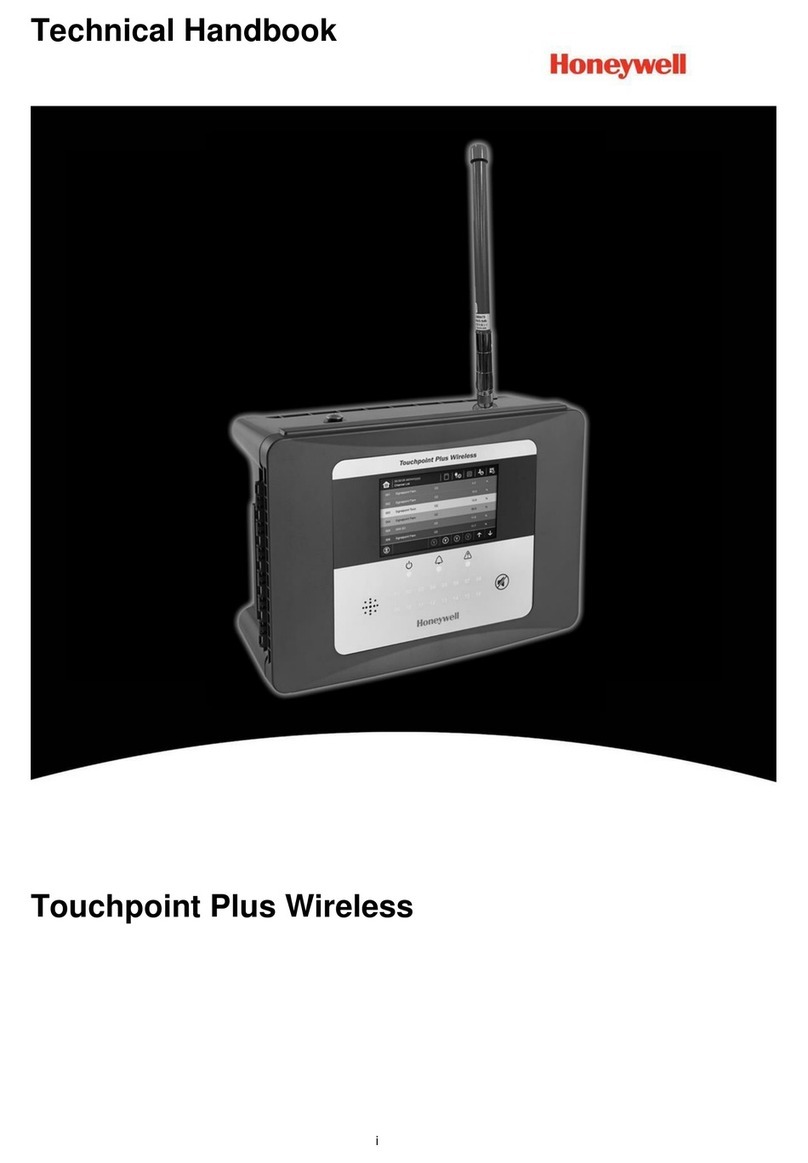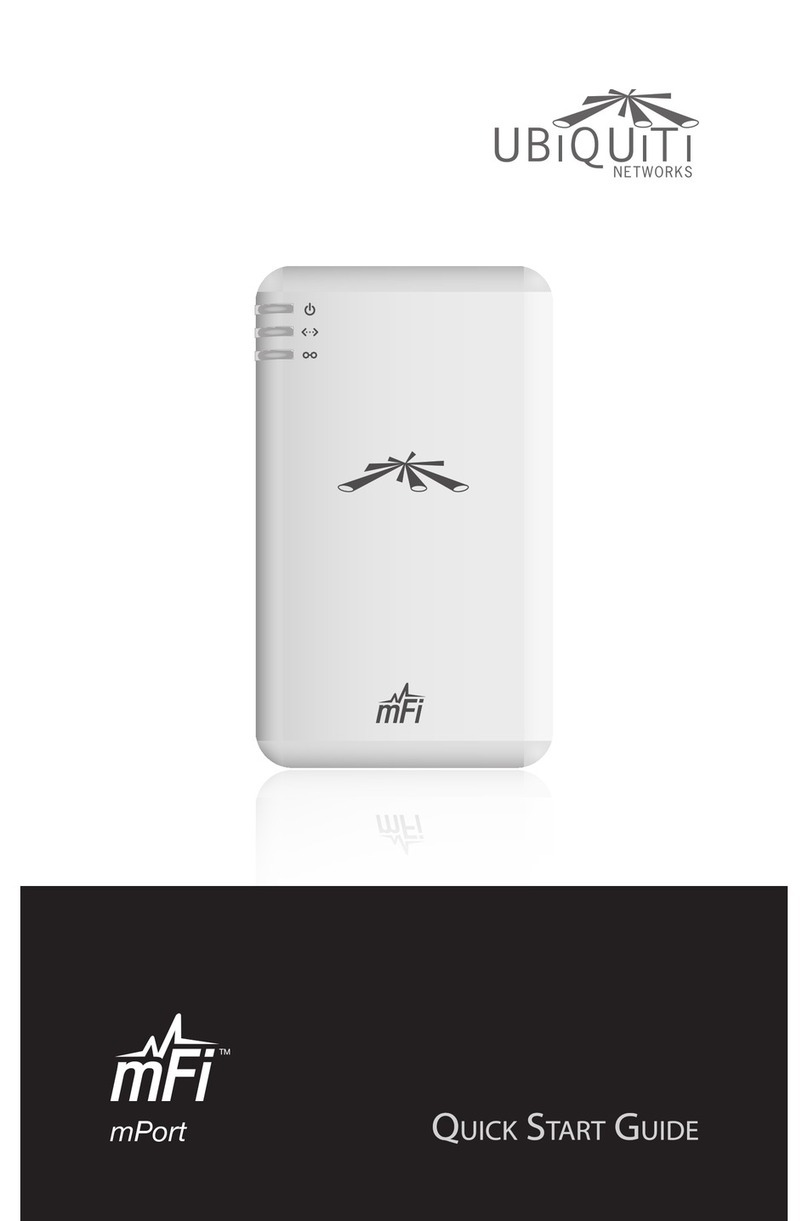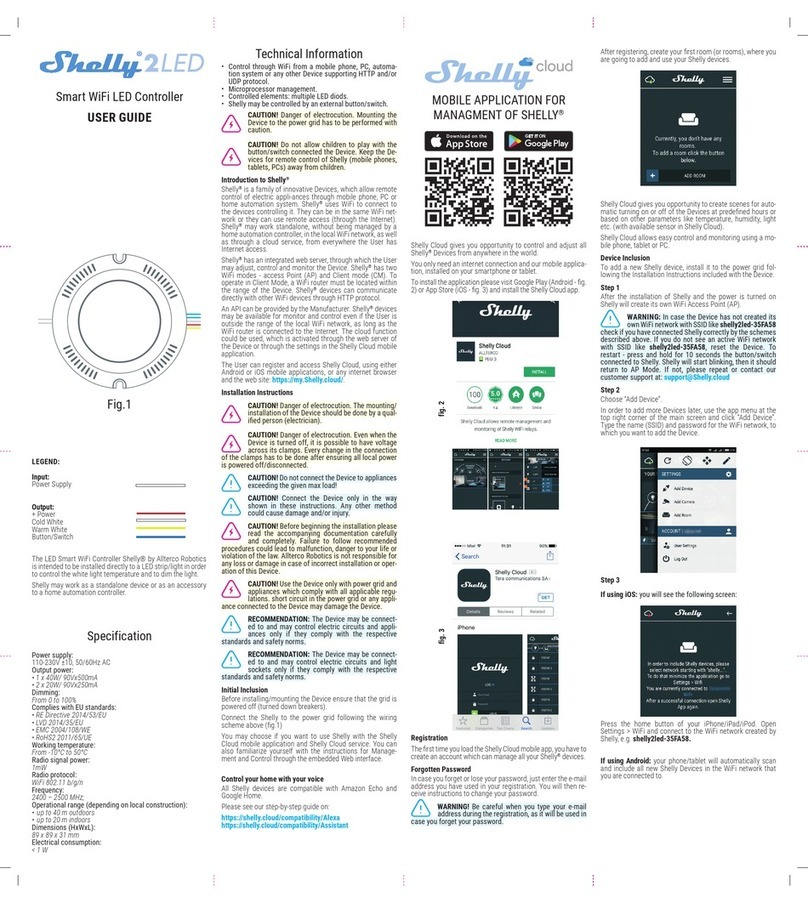GREER Company MicroGuard MG510 Use and care manual

MicroGuard 510
Retrofit for Terex
Installation, Calibration and
Troubleshooting Manual
Pos
Neg
Existing Crane
Wiring
Battery
FKO
Solenoid
White
Black
Red
Green
Existing Reeling
Drum
Red
White
Black
Green
- BLD 2
- BLD 1
- BLD 8
- BLD 7
White
Red
Green
Black
- BLD 37
- BLD 34
- BLD 36
- BLD 35
B
2A1
Existing Swing Pot
A450769
Computer
A450251
RCI 510 Display
White
Green
Red
Black

2
W450769A01/14
Table of Contents
Chapter 1 – Installation
Introduction................................................................................................................................ 4
1.1 System Parts ....................................................................................................................... 4
1.2 Upgrade Parts...................................................................................................................... 5
1.2.1 A450769 Computer Assembly..................................................................................... 5
1.2.2 A450251 RCI 510 Display........................................................................................... 5
1.2.3 A250690 Reeling Drum............................................................................................... 6
1.3 Computer Wiring.................................................................................................................. 7
1.4 Units with Swing Switches ................................................................................................... 9
1.5 Removal and Installation...................................................................................................... 10
Chapter 2 – Calibration
Introduction................................................................................................................................ 12
2.1 Required Tools .................................................................................................................... 12
2.2 The MicroGuard 510 Display ............................................................................................... 13
2.2.1 Command Entry.......................................................................................................... 13
2.2.2 Number Entry.............................................................................................................. 13
2.3 Preliminary Checks and Measurements............................................................................... 15
2.3.1 Boom Pivot Dimensions.............................................................................................. 15
2.3.2 Winch Dimensions ...................................................................................................... 16
2.3.3 Boom Cylinder Dimensions......................................................................................... 17
2.3.4 Span Dimensions........................................................................................................ 17
2.3.5 Auxiliary Head Dimensions ......................................................................................... 18
2.3.6 Stowed Jib Dimensions............................................................................................... 18
2.4 Installation Checks............................................................................................................... 19
2.4.1 Attaching the Anti-Two-Block (ATB) Cable and Setting the Reeling Drum Spring
Tension................................................................................................................................ 19
2.5 Entering Calibration Data..................................................................................................... 20
2.5.1 Calibration Menus....................................................................................................... 21
Appendix A – Measurement Record .......................................................................................... 39
Fraction-to-Decimal Conversion Chart....................................................................................... 42
Chapter 3 – Troubleshooting
Introduction................................................................................................................................ 43
3.1 Calibration Menus................................................................................................................ 44
3.2 System Self-Test ................................................................................................................. 45
3.2.1 Display Console Problems .......................................................................................... 46
3.3 Fault Reporting and Fault Codes ......................................................................................... 46
3.3.1 Group “A” Fault Codes................................................................................................ 47
3.3.2 Group “B” Fault Codes................................................................................................ 48
3.3.3 Group “C” Fault Codes................................................................................................ 49
3.3.4 Group “D” Fault Codes................................................................................................ 50
3.4 “No Fault Code” Problems ................................................................................................... 51
3.4.1 Anti-Two-Block Alarm (ATB)........................................................................................ 51

3
W450769A01/14
3.4.2 Displayed Load or Radius Errors................................................................................. 52
3.5 Computer Unit Overview...................................................................................................... 54
3.5.1 Computer Unit Layout ................................................................................................. 54
3.5.2 Internal Status Indicators............................................................................................. 54
3.5.3 Function Kickout Fuse................................................................................................. 55
3.5.4 Pressure Sensors........................................................................................................ 55
3.5.5 Replacing the Computer Unit ...................................................................................... 56
3.6 Display Console Overview................................................................................................... 56
3.6.1 Checking the Display Console..................................................................................... 56
3.6.2 Unresponsive Buttons................................................................................................. 56
3.6.3 Connectors.................................................................................................................. 57
3.6.4 Horn............................................................................................................................ 57
3.6.5 Moisture...................................................................................................................... 57
3.6.6 Replacing the Display Console.................................................................................... 57
3.7 Reeling Drum Overview....................................................................................................... 58
3.7.1 Checking the Reeling Drum Cable Layering................................................................ 59
3.7.2 Checking the Extension Sensor Drive Voltage ............................................................ 60
3.7.3 Checking the Boom Extension Sensor Voltage ........................................................... 60
3.7.4 Physical Zero .............................................................................................................. 61
3.7.5 Checking the Angle Sensor Pendulum........................................................................ 62
3.7.6 Checking the Angle Sensor Drive Voltage................................................................... 63
3.7.7 Checking the Angle Sensor Voltage............................................................................ 63
3.7.8 Reeling Drum Replaceable Parts................................................................................ 63
3.7.9 Reeling Drum Cable.................................................................................................... 64
3.7.10 Slip-Ring Assembly................................................................................................... 66
3.7.11 Sensor Baseplate Assembly...................................................................................... 68
3.7.12 Signal Cable Assembly ............................................................................................. 69
3.8 Anti-Two-Block Function Overview ...................................................................................... 71
3.8.1 Checking the Reeling Drum Cable .............................................................................. 72
3.8.2 Checking the Anti-Two-Block Circuit ........................................................................... 72
3.9 Swing Sensor Overview....................................................................................................... 73
3.9.1 Checking the Swing Sensor Drive Voltage.................................................................. 74
3.9.2 Checking the Swing Sensor Output Voltage................................................................ 74
3.9.3 Checking the Swing Sensor Resistance...................................................................... 74
3.9.4 Swing Sensor Setup and Checks................................................................................ 74

4
W450769A01/14
Chapter 1 - Installation
Introduction
The MicroGuard MG510 replaces the previous Terex MG404, 414, and RCI 500 system currently using
the obsolete MG400 computer. This section will cover the necessary installation instructions for the
MicroGuard 510 using the new 500 series computer.
Please read the Operator’s Manual carefully before operating the system. The system installer must be
knowledgeable in safety guidelines, crane capacity information, and the crane manufacturer’s
specifications.
For questions about Installation, please contact Technical Support:
Greer Company Service
Jenks, OK
Telephone: (918) 298-8300
Fax: (918) 298-8301
1.1 System Information
When installing the new computer and display, Greer Company recommends the exisiting rectangular
shaped reeling drum be replaced with our current production reeling drum, A240690. The rectangular
shaped reeling drum is obsolete. There is no longer field support for this product.
Installing the new reeling drum will ensure field support and parts support in the future. The A240690
reeling drum is equipped with mounting brackets and electrical fittings to be a direct replacement.
The new computer uses Flash RAM technology for loading the Duty Files. If known at the time of
purchase, the proper Duty File will be loaded on your computer before being shipped.
Kit K758743 is available for preparing the new flash-style computer for use. The kit contains a
programming cable, a CD with the necessary software, and a PDF copy of the instruction manual to
allow the installer to load the correct Duty File on the computer.

5
W450769A01/14
1.2 Upgrade Parts:
1.2.1 A450769 Computer Assembly – Where applicable, the computer assembly includes a
wiring harness designed to integrate with the existing Terex crane wiring harness where
applicable. Refer to the installation drawing below.
1.2.2 A450251 RCI 510 Display – The display is designed specifically for upgrading Terex cranes
and operates with Terex-style menus.
Pos
Neg
Existing Crane
Wiring
Battery
FKO
Solenoid
White
Black
Red
Green
Existing Reeling
Drum
Red
White
Black
Green
- BLD 2
- BLD 1
- BLD 8
- BLD 7
White
Red
Green
Black
- BLD 37
- BLD 34
- BLD 36
- BLD 35
B
2A1
Existing Swing Pot
A450769
Computer
A450251
RCI 510 Display
White
Green
Red
Black
**See Note**
***Note***
Sometimes the Green wire was replaced by a red jumper wire inside
the MG400 computer from the positive Battery lead to Relay 2 C. In this case
use a jumper wire from BLD 3 to BLD 7

6
W450769A01/14
1.2.3 A240690 Reeling Drum – If you replace the exisiting reeling drum with A240690, the installer
must replace the guides for the Anti-Two-Block cabling. The guides support the level wind
system fo the reeling drum. The part number for the new guide kit is K056005 and includes the
new guides and installation instructions. The instructions detail how to obtain the best reeling
drum performance.

7
W450769A01/14
1.3 Computer Wiring
The RCI 510 System is based on the original wiring done by the factory. Greer Company cannot
assume responsibility for color codes used on wiring done at the time of origin.
We have identified the wiring inside and outside of our computer to assist with the installation. It is the
responsibility of the installer to properly identify the correct wires and routings on the crane for
connections to the MG510 computer. Please reference the wiring diagram below.
*NOTE: The Green wire may have been replaced by a jumper wire inside the MG400 computer from
B+ to Relay 2 C. In this case, use a jumper wire from BLD 3 to BLD 7.
RED
BLK
GRN
WHT
BLK
WHT
GRN
BRN
RED
BLU
RED
BLK
GRN
WHT
BLK
ORG
WHT
GRN
BLU
RED
YEL
BLK
RED
WHT
*GRN - Do Not
Attach
BLD20
BLD21
BLD22
BLD23
BLD24
BLD25
BLD42
BLD42
BLD38
BLD39
BLD40
BLD41
BLD41
BLD34
BLD35
BLD36
BLD37
BLD8
BLD2
BLD1
BLD 7

8
W450769A01/14
Computer Wiring Connections
Connection
Connection
Work Instruction
A450663
A450763
JP3-1Battery 0V
BLD 1 Battery -VE
Connect to Frame Ground
System Power JP3-2 BLD 2 Battery +VE
Connect to Crane Power 12V - 36V
(Fused at 10 Amp power source)
JP 5-1 Relay Power Feed
BLD 7 Relay Power Feed
Power for Function Kickout
JP 5-2 Solenoid Output BLD 8 Solenoid Output
Power to Function Kick Out Solenoids
on Crane
Connection
Connection
Work Instruction
A450663
A450763
JP 12-1 (Data "A")
BLD 38 (Data "A")
Display Communication connection
JP 12-2 (Data "B")
BLD 39 (Data "B")
Display Communication connection
JP 12-3 Reset
BLD 40 Reset
Reset line…..Usually Blue
JP 12-4 Display Power
BLD 41 Power
12V Power for Display
JP 12-5
BLD 42 Ground
Display Ground Wire
Connection
Connection
Work Instruction
A450663
A450763
JP9-1
BLD 26
Digital Input (12V)
JP9-2
BLD 27
Digital Input (12V)
JP9-3
BLD 28
Digital Input (12V)
JP9-4
BLD 29
Digital Input (12V)
BLD 30
12V Power Supply
Connection
Connection
Work Instruction
A450663
A450763
JP11-1
BLD 34
Drive Voltage for Swing Pot
JP 11-2
BLD 35
Ground Signal for Swing Pot
JP 11-3
BLD 36
Communication Connection
JP 11-4
BLD 37
Communication Connection
Connection
Connection
Work Instruction
A450663
A450763
JP8-1
BLD 20
Monitored Voltage Signal Anti 2 Block
JP8-2
BLD 21
Analog Signal from Ext. to Computer
JP8-3
BLD 22
Analog Signal from Angle to Computer
JP8-4
BLD 23
Monitored Voltage Signal Anti 2 Block
JP8-5
BLD 24
Protected 5 Volts (Drive Voltage)
JP8-6
BLD 25
Internal Ground (Drive Voltage)

9
W450769A01/14
1.4 Units with Swing Switches
Some older units in the field may use swing switches instead of swing potentiometers. Refer to the
appropriate work area schematic.
Description
Connection
A450763
Work Instructions
Rear
BLD 20
DIN 0
Digital 0V
Side
BLD 27
DIN 1
Over Side Chart
Front
BLD 28
DIN 2
Over Front Chart
Between Tires
BLD 29
DIN 3
Between Tires Chart
Power
BLD 30
VP+
Switched Power
Over Rear
Over Rear / Over
Side
Over Rear / Over
Side and Over Front
In-Line
Over Side
Over Rear
DIN 0
DIN 1
DIN 3
+VP
DIN 1
DIN 3
+VP
Over Rear
Over Side
InLine
DIN 0
DIN 1
DIN 3
+VP
Over Rear
Over Side
DIN 0
InLine

10
W450769A01/14
1.5 Removal and Installation
1. Place the crane in rigging mode and raise the boom. This will allow access to the hose fittings
and wiring harness connections.
NOTE: Leave the power and FKO cables connected to allow movement of the boom during the
removal and installation process.
2. Disconect the reeling drum cable.
3. Disconnect the swing sensor.
4. Remove the display.
5. Remove the display cable.
6. Unscrew the four bolts and remove the old computer from its mounting place. Place the
computer on the deck.
NOTE: Do not disconnect the power and FKO cables.
7. The new computer is smaller than the existing one. Mount the new computer using one of the
existing bolt holes. Use the new computer as a template to drill three new mounting holes.
8. Screw in the remaining bolts. Ensure the computer is securely attached.
9. Lower the boom completely. Remove the exisiting pressure hoses from the old computer.
10. Install the new pressure hoses and retain the velocity fuses.
NOTE: Install the velocity fuse in-line with the base-side pressure sensor. Ensure there is sufficient
length for boom travel without stretching or damaging hoses.
NOTE: Install bleeder fittings at the cylinder. Obtain the fittings from your hose dealer.
WARNING!
FAILURE TO ENSURE THE VELOCITY FUSE IS CORRECTLY INSTALLED MAY CAUSE A
DANGEROUS UNCONTROLLED, DOWNWARD MOVEMENT OF THE BOOM IN THE CASE
OF HOSE FAILURE.
Base Side
Transducer
Velocity
Fuse
11. Connect the new pressure hoses to the new computer.
12. Raise the boom.

11
W450769A01/14
13. If using the retangular reeling drum, disconnect the reeling drum cable and remove. The new
computer is wired with a new cable and only needs to be attached to the reeling drum.
14. Install the display.
15. Install the display cable.
16. Install the power and FKO cables to the new computer.
17. Slowly elevate the boom to its maximum angle to ensure the pressure hoses and electrical
cables are properly routed.
WARNING!
ENSURE THE PRESSURE HOSES AND ELECTRICAL CABLES ARE ROUTED
PROPERLY. IF MISROUTED, WHEN THE BOOM IS RAISED THE 1ST TIME THE
HOSES/CABLES CAN BE DAMAGED OR DESTROYED.

12
W450769A01/14
Chapter 2 - Calibration
Introduction
The Greer Company is dedicated to the design and manufacturing of electronic parts created to aid in
crane operation. This section was developed to assist Service Personnel understand, locate, and
identify problems that may arise during the operation of the Greer System. The crane operator must be
knowledgeable in safety guidelines, crane capacity information, and the crane manufacturer’s
specifications.
2.1 Required Tools
•1/4” nut driver or T15 Torx driver
•Digital or bubble level calibrated and accurate to 0.1° at level
•Digital volt/Ohm meter capable of measurements to three decimal places
•100 foot measuring tape: Fiber-type graduated in tenths of a foot
NOTE: The computer calculates measurements in feet and tenths of a foot. Using the correct
tape measure is critical for entering the measurements.
If a standard tape measure is being used, convert the measurements into feet and tenths of a foot. For
example: Enter 35’-6” into the system as 35.5 feet. To convert whole inches, divide by 12 (6/12 = .5).
Fractions of an inch are converted by dividing the numerator by the denominator.
Enter 1/4” inch as .25 (1/4 = .25). Convert whole inches and fractions of an inch, for example 6-1/4”, by
converting the fraction to a decimal then dividing by 12. In this case, 6-1/4” is converted to 6.25 and
then divided by 12, which equals 0.520.
When entering weights, convert the number by moving the decimal three places to the left. For example,
enter 1,400lbs as 1.4, enter 300lbs as .300.

13
W450769A01/14
2.2 The MicroGuard 510 Display
2.2.1 Command Entry
The buttons that are identified as A, B, C, and Dwill be used most for the procedures described in this
document and their function will vary depending on the routine being performed. Commands for each
routine will show in the information window as text adjacent to the buttons. Follow directions for each
routine carefully.
2.2.2 Number Entry
The display does not have a numerical keypad so when numbers are required, the display will change
to enable number entry.
Use the Band Dbuttons scroll left and right. The “cursor” will appear as flashing < > brackets on
either side of the number. Use the Abutton to enter the number. Use the Cbutton to exit the number
entry subroutine.
As each number is selected, press Button Ato enter it into the system. The number will then appear in
the [ ] brackets (125.00 in this example). Up to five numbers may be entered. When entering a negative
value, enter the numbers and decimal first, then enter the minus sign. When all digits are correct, press
button Cto enter the complete number.
Example: To enter the value “-2.98”:
1. Press button Bor Duntil the number “2” is selected (indicated by flashing < > brackets) and
then press button Ato enter the number.
NOTE: If a number is entered incorrectly, select the backspace “<” and press button A.
TEST
SET
A
B
C
D
TEST
SET
A
B
C
D

14
W450769A01/14
2. Select the decimal “.” then press button A.
3. Repeat steps 1 and 2, to enter the numbers “9” and “8”.
4. After the numbers are entered, press button Bor Duntil the minus sign “-” is selected and then
press button A.
5. If the value is correct, press button Cto exit.
6. The value is now stored in the system.

15
W450769A01/14
2.3 Preliminary Checks and Measurements
Record the following measurements and check for accuracy. If measurements exist in the system from
a previous application, or if no measurements exist, enter the new measurements into the system.
Validate any data supplied by the crane manufacturer before calibration begins. Enter all dimensions
into the computer in feet and tenths of a foot.
2.3.1 Boom Pivot Dimensions
Place the boom at (0°) when taking the following measurements.
USE THE SPACE PROVIDED IN APPENDIX A TO RECORD THE MEASUREMENTS.
Dimension “L” - The horizontal distance between the center of the boom pivot and the center of the
boom hoist cylinder upper pivot.
Dimension “J” - The vertical distance between the center of the boom pivot and the center of the
boom hoist cylinder upper pivot.
NOTE:If the boom pivot is above the boom hoist cylinder upper pivot the dimension is negative (-).
Dimension “G” - The horizontal distance between the center of the boom pivot and the center of the
boom hoist cylinder lower pivot.
Dimension “H” - The vertical distance between the center of the boom pivot and the center of the
boom hoist cylinder lower pivot.
G
L
Main Boom
J
H
Boom Pivot
Boom Hoist Cylinder
Upper Pivot
Boom Hoist Cylinder
Boom Hoist Cylinder
Lower Pivot

16
W450769A01/14
2.3.2 Winch Dimensions
USE THE SPACE PROVIDED IN APPENDIX A TO RECORD THE MEASUREMENTS.
Dimension “G0” and “G1” - The horizontal distance between the center of the front and rear winch,
and the center of the boom pivot.
Dimension “H0” and “H1” - The vertical distance between the center of the front and rear winch and
the center of the boom pivot.
Dimension “J0” and “J1” - The distance between the top sheave and the centerline of the boom
pivot parallel to the horizontal boom plane (measurement may be identical).
NOTE: If the boom pivot is above the boom hoist cylinder upper pivot as shown in the illustration,
dimension “J” will be negative. It is important to indicate a positive (+) or negative (-) value.
Dimension “L0” and “L1” - The distance between the centerline of the boom pivot perpendicular to
the horizontal boom plane and the center of the bottom sheave (measurement may be identical).
Dimension “N” Swing Offset - The horizontal distance between the center of the boom pivot and the
centerline of rotation.
NOTE: If the centerline of rotation is ahead of the boom pivot as shown in the illustration, the
dimension will be negative. It is important to indicate a positive (+) or negative (-) value.
Dimension “R” Sheave Radius - The distance between the center and the outside edge of the bottom
sheave.
Rear Winch Front Winch
Centerline of
Rotation
Swing Offset
SheaveRadius
(1) (0)
H1 H0
G0
G1
R
J0
J1
L0
L1
N

17
W450769A01/14
2.3.3 Boom Cylinder Dimensions
USE THE SPACE PROVIDED IN APPENDIX A TO RECORD THE MEASUREMENT.
Dimension “M” -This is the distance measured around the outside of the cylinder rod, divided by 12.
2.3.4 Span Dimensions WARNING!
SETTING THE SPANS ON THE CRANE WILL REQUIRE FULL EXTENSION OF THE BOOM.
ENSURE THE CRANE IS SETUP ACCORDING THE MANUFACTURER’S OPERATION
MANUAL TO ENSURE MAXIMUM STABILITY. ENSURE ALL BOOM EXTENSIONS AND
LOADS ARE LIFTED WITHIN THE APPROPRIATE LOAD CHARTS AND LIMITS. FAILURE TO
COMPLY WITH THESE LIMITS MAY RESULT IN SERIOUS INJURY OR DEATH.
USE THE SPACE PROVIDED IN APPENDIX A TO RECORD THE MEASUREMENT.
Dimension “S” -This is the distance between the center of the boom pivot and the center of the
sheave with the boom fully retracted.
Dimension “T” -This is the dimension between the center of the boom pivot and the center of the
sheave with the boom fully extended. The span of the boom is calculated by subtracting Dimension
“S” from Dimension “T” (T - S = span).
S
T

18
W450769A01/14
2.3.5 Auxiliary Head Dimensions
Length -Measure the distance between the Auxiliary Head sheave and the Main Head sheave.
USE THE SPACE PROVIDED IN APPENDIX A TO RECORD THE MEASUREMENT.
2.3.6 Stowed Jib Dimensions
USE THE SPACE PROVIDED IN APPENDIX A TO RECORD THE MEASUREMENTS.
Dimension “G” -This is the distance between the center of the boom pivot and the center of gravity of
the stowed jib.
Centerline of Boom
Offset Angle
X.X°
Auxiliary Head
Main Boom
Length
Main Boom
Balanced Pick Point =
Center of Gravity Jib Assembly
G

19
W450769A01/14
2.4 Installation Checks
1. Check the wiring and EPROM installations.
2. Check the swing switches, if fitted. Use the digital monitor screen (located under Menu 13 –
Digital Inputs) on the MG510 to ensure that the switches operate properly. Digital input
information for the wiring is located in the installation guide.
2.4.1 Attaching the Anti-Two Block (ATB) Cable and Setting
Spring Tension the Reeling Drum
Ensure the reeling drum spring is properly pre-tensioned by following the procedure below:
1. Fully retract the boom assembly and remove the reeling drum cover.
2. Slowly rotate the Reeling Drum clockwise until you hear a “click”, indicating the power spring
clutch is engaged.
3. Turn the Reeling Drum counterclockwise five (5) complete turns and physically restrain it from
moving.
4. Remove enough cable from the drum (about three wraps = 10 feet) to reach the boom tip.
Leave enough extra cable to reach the Anit-Two-Block hardwire and relieve the strain on the
cable.
5. Pre-tensioning of the Reeling Drum is complete.
TEST
SET

20
W450769A01/14
2.5 Entering Calibration Data
WARNING!
WHEN THE SYSTEM IS IN CALIBRATION MODE, AUTOMATIC OVERLOAD CONTROLS
ARE DISABLED. THE CRANE OPERATOR IS RESPONSIBLE FOR PROPER LOADING OF
THE CRANE WHILE PERFORMING CALIBRATION OF THE SYSTEM.
To enter calibration data it is necessary to put the system in calibration mode.
To access calibration mode:
1. Hold down the TEST and SET buttons simultaneously. The audible alarm will sound and you
will be prompted to enter the security code. You will have five (5) seconds to enter the security
key sequence
2. Enter the security code in order (1, 2, 3, 4) as shown below.
3. The system is now in calibration mode and ready to receive calibration data.
4. Use the buttons adjacent to the titles Menu Up and Menu Down to scroll through the following
menus:
TEST
SET
1
23
4
TEST
SET
Table of contents
Popular Controllers manuals by other brands

Siemens
Siemens LMV51 Series Basic documentation

Toshiba
Toshiba OIS PLUS Series user manual

ABB
ABB ACH550 series user manual
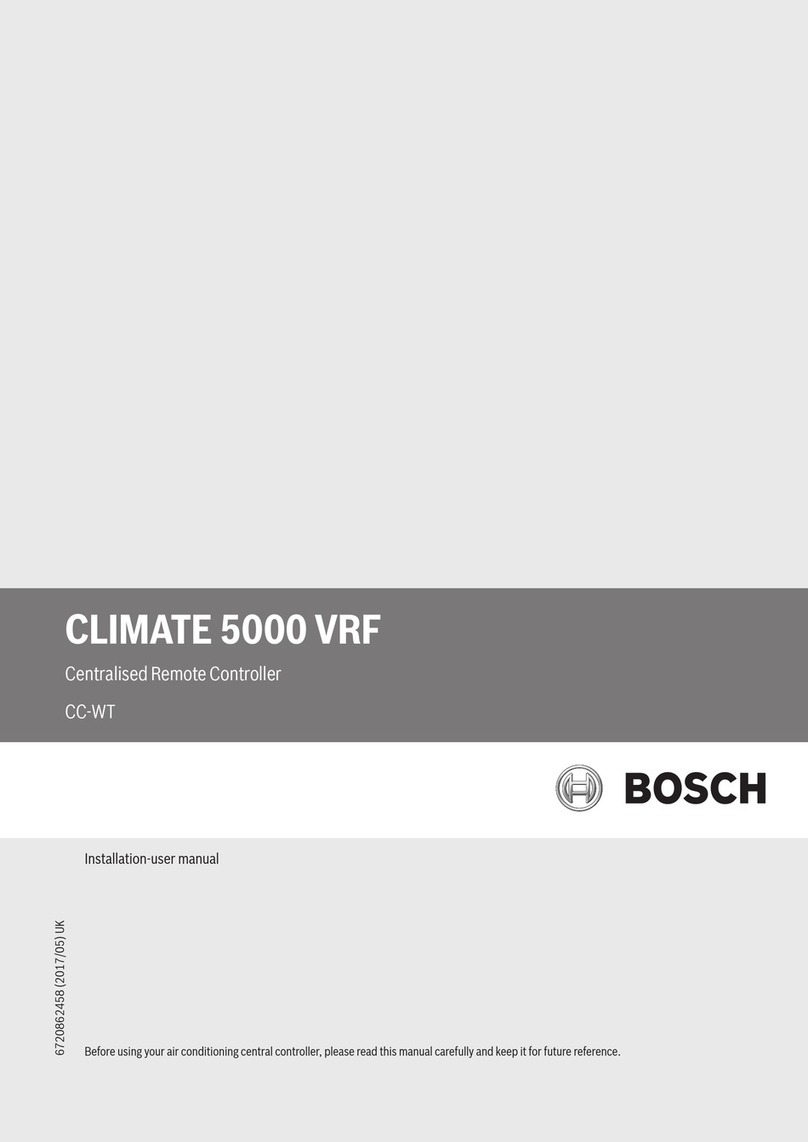
Bosch
Bosch CLIMATE 5000 VRF RDCI Series Installation & user manual
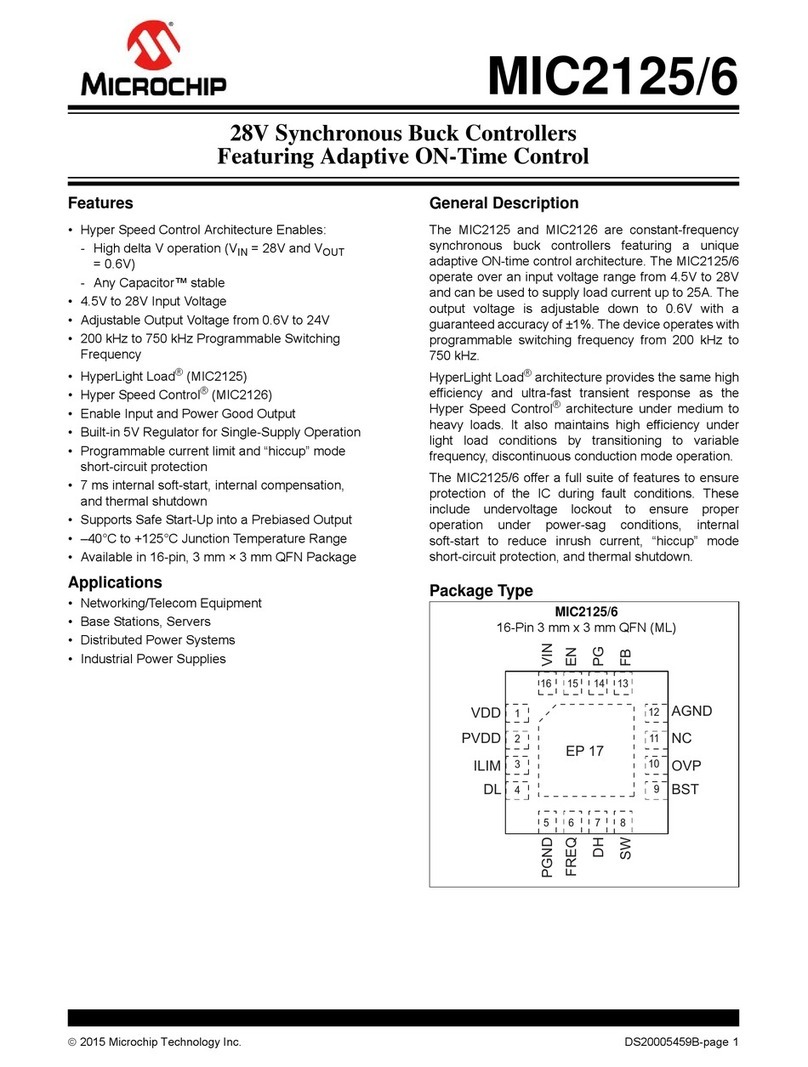
Microchip Technology
Microchip Technology MIC2125 General description

Tech Controllers
Tech Controllers EU-81zPID user manual

JLCooper Electronics
JLCooper Electronics SharpShot user manual
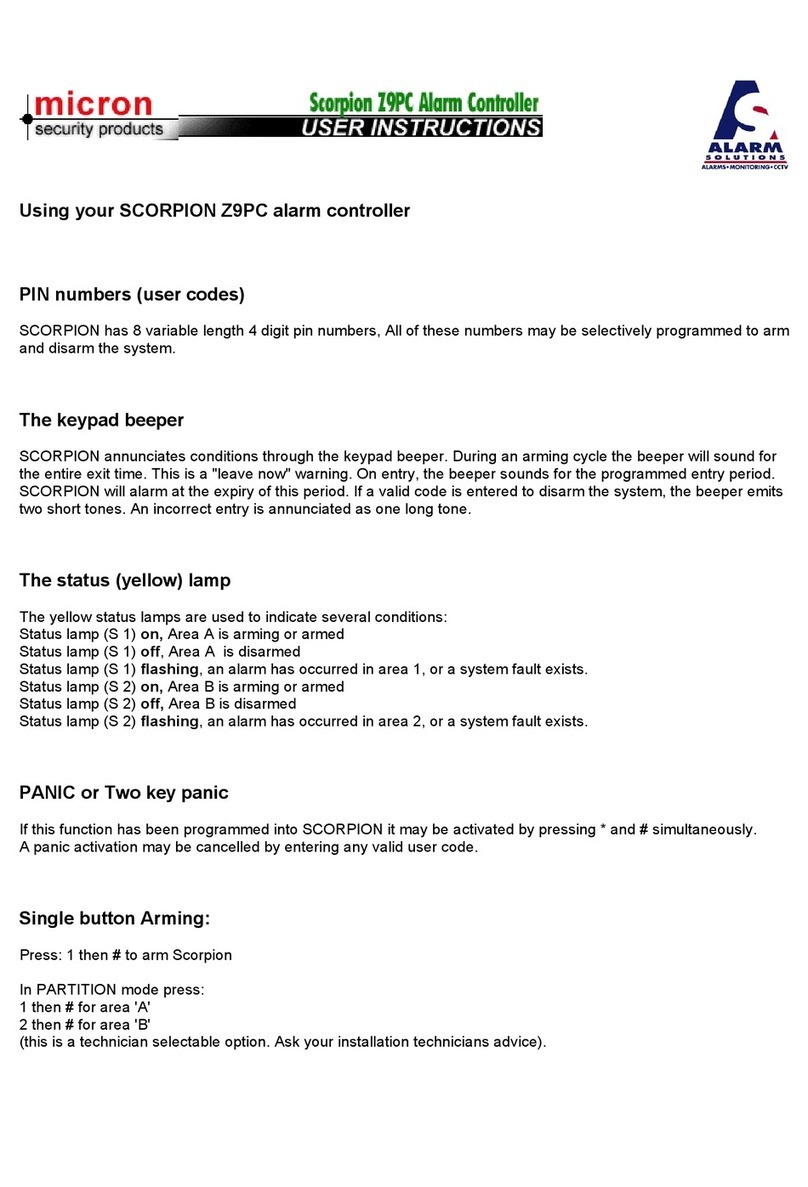
Micron
Micron SCORPION Z9PC User instructions

Mitsubishi
Mitsubishi QJ71MT91 user manual

Intermatic
Intermatic RC2000 Series Installation, operation & service manual
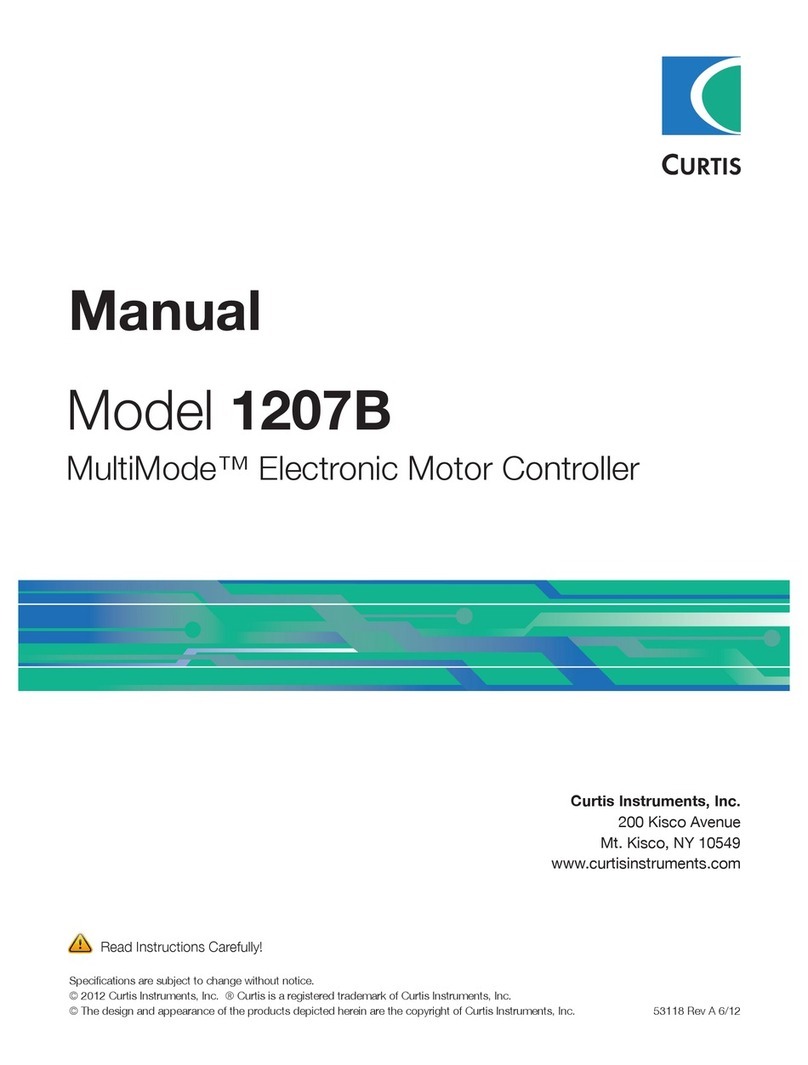
Curtis
Curtis MultiMode 1207B manual
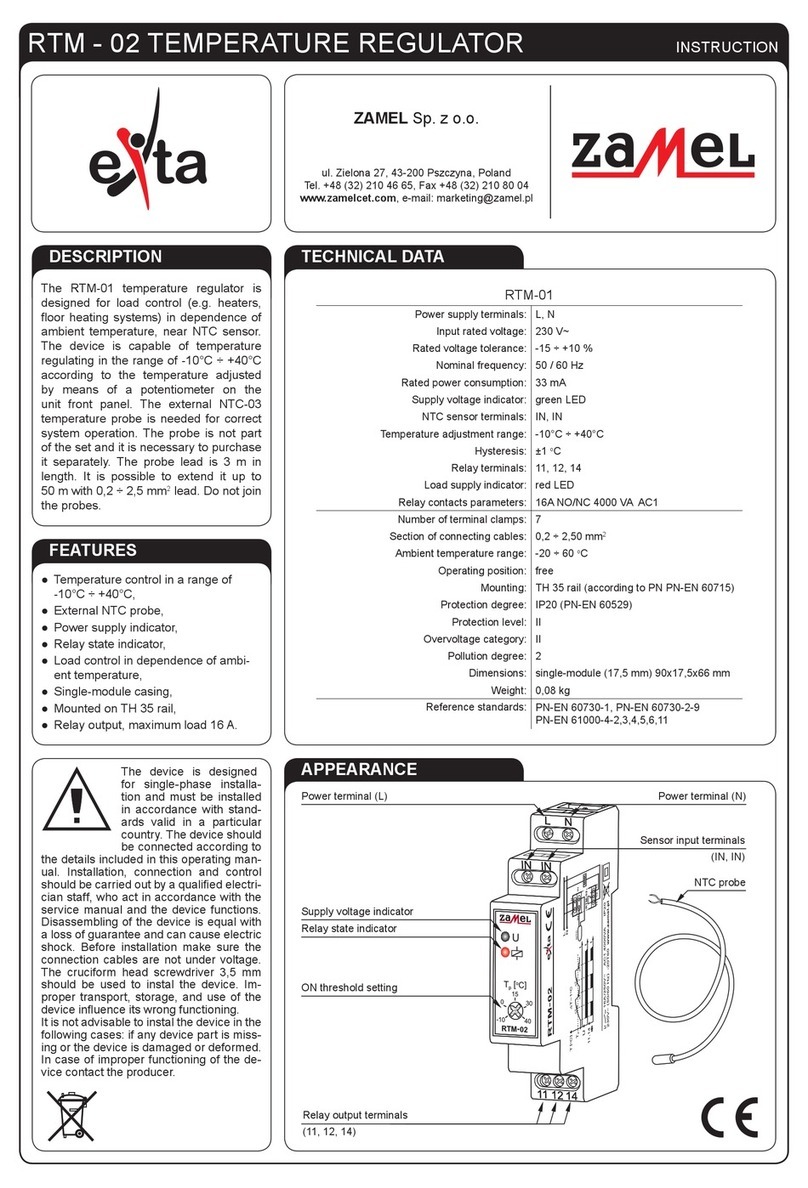
Zamel
Zamel Exta RTM-02 Operation instructions