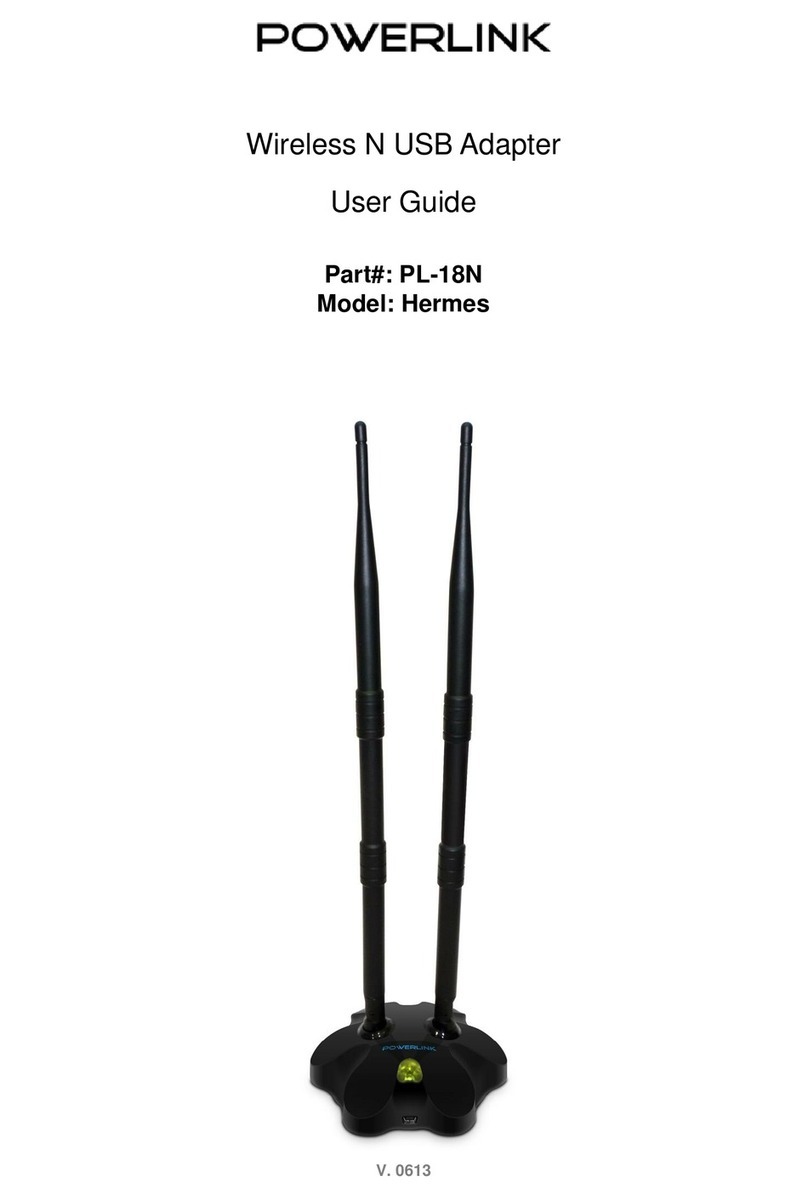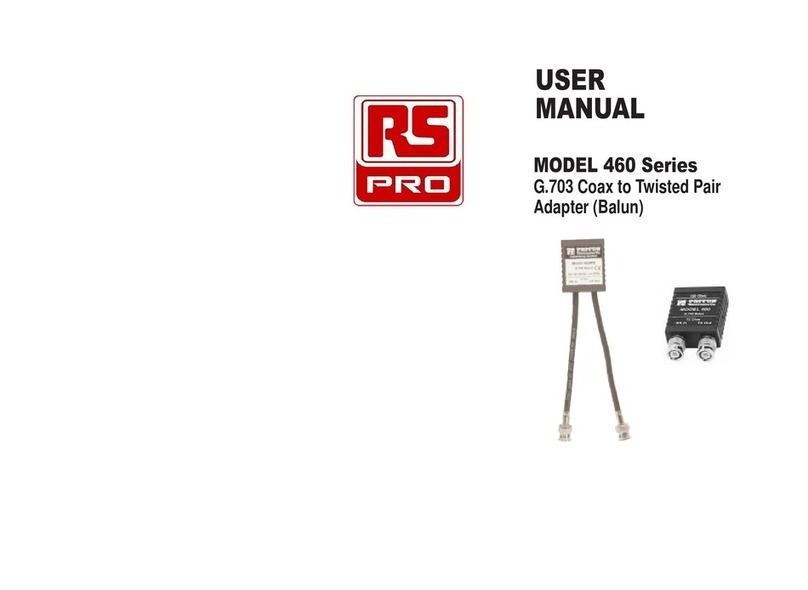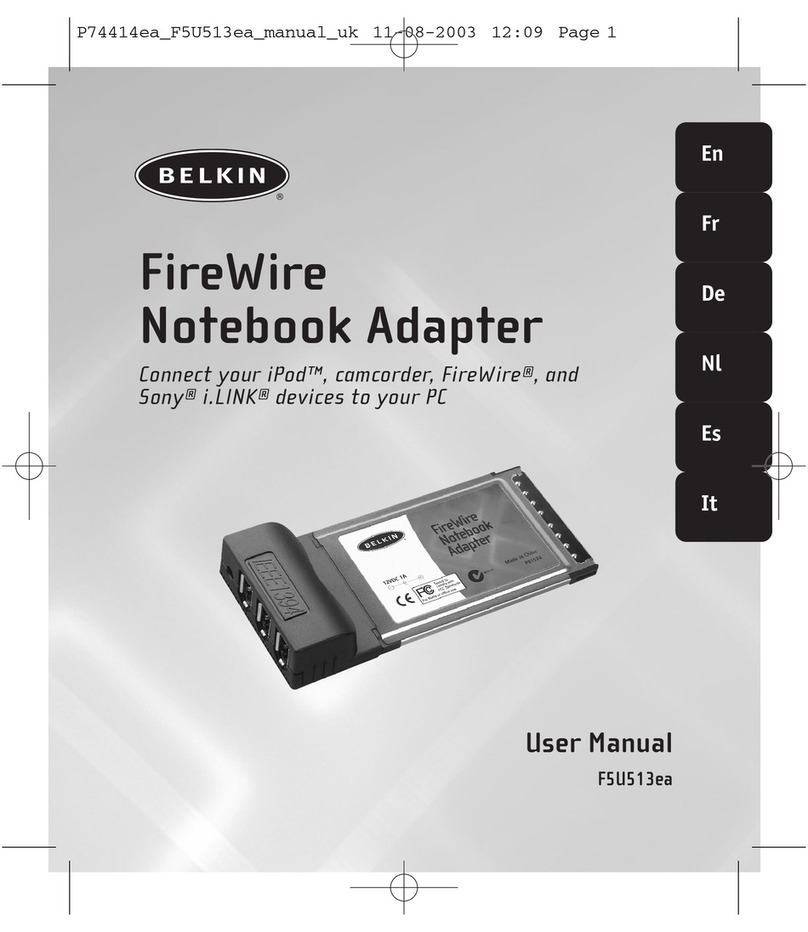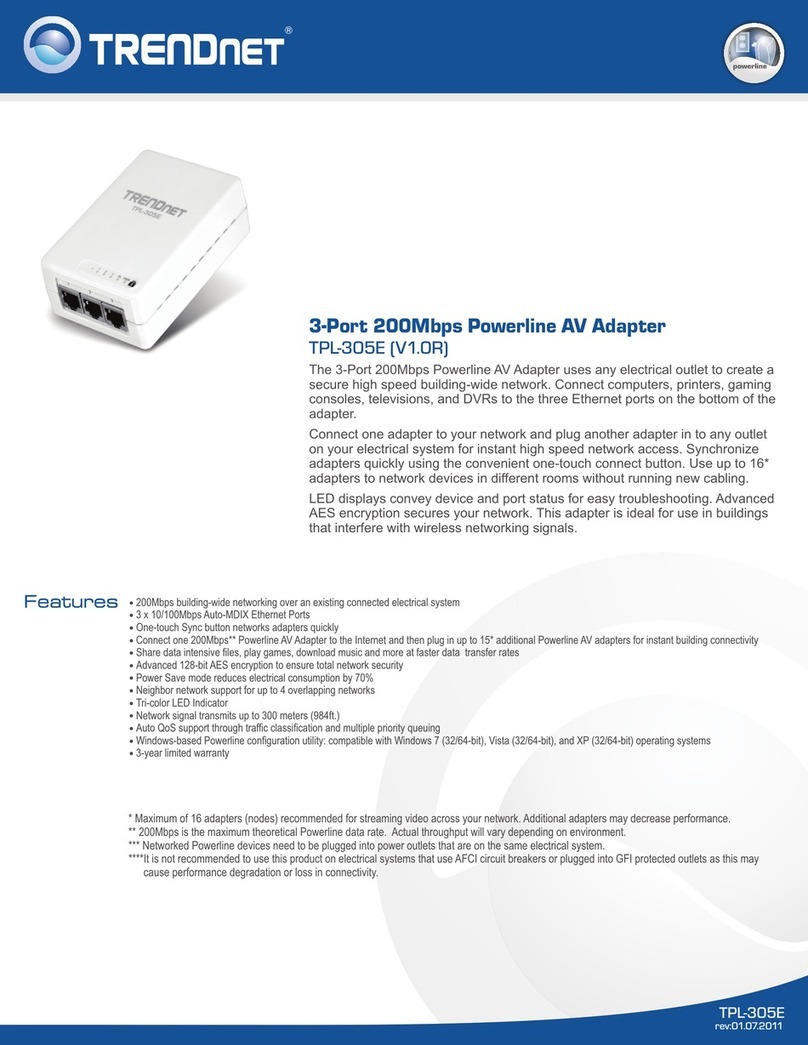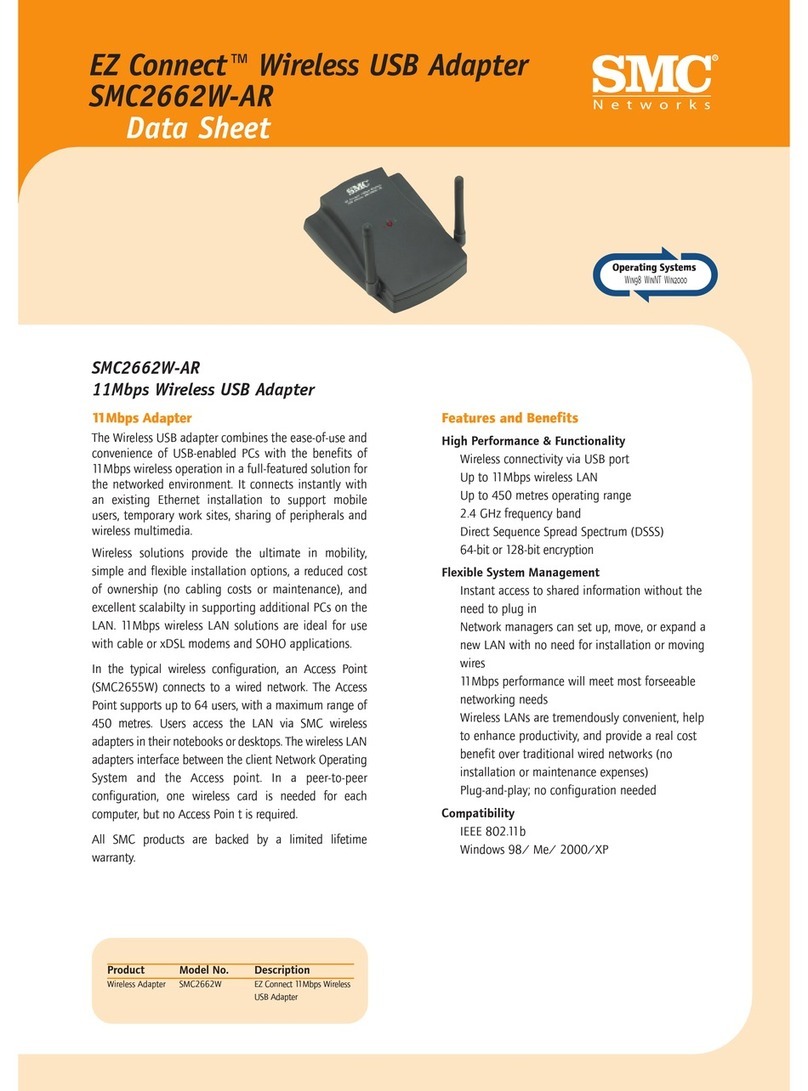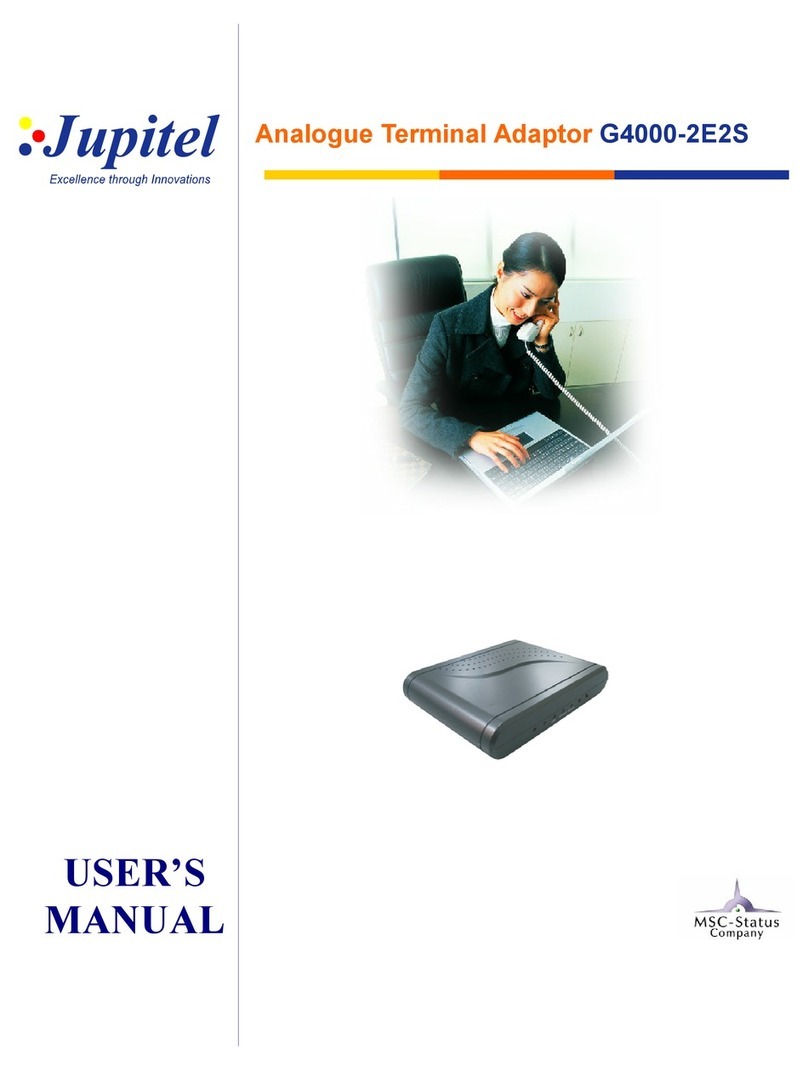GREISINGER electronic USB 3100 User manual

S54.0.01.6C-04 page 1 of 6
Installation- and operating manual
USB 3100
Interface adapter
1 General
The electrically isolated interface adapter USB 3100 enables the connection of a GMH3xxx to the
USB-interface of your PC.
GREISINGER electronic GmbH

S54.0.01.6C-04 page 2 of 6
2 Specification
Connection:
PC: Standard USB-plug connector (type A)
GMH3xxx: 3.5mm stereo jack for direct connection of a GMH3xxx
Power Supply: via USB-interface
Operating temperature: 0 ... 50°C
Storage temperature: -20 ... 70°C
Permissible cable length: approx. 2 m
Weight: approx. 68 g
EMV: The device corresponds to the essential protection ratings established in
the Regulations of the Council for the Approximation of Legislation for the
member countries regarding electromagnetic compatibility (2004/108/EG).
In accordance with EN 55022 class A, EN 55024
3 Safety regulations
This device was designed and tested considering the safety regulations for electronic measuring de-
vices. Faultless operation and reliability in operation of the measuring device can only be assured if the
General Safety Measures and the devices specific safety regulation mentioned in this users manual are
considered.
1. Faultless operation and reliability in operation of the measuring device can only be assured if the
device is used within the climatic conditions specified in the chapter “Specifications“.
2. By faulty handling of the interface adapter a damage of the device can not be excluded. Likewise a
damage of your attached device is possible.
In such case we cannot assume any warranty.
The manufacturer will not assume any warranty for damages to other devices resulting by use of the
interface adapter.
3. Standard regulations for operation and safety for electrical, light and heavy current equipment have
to be observed, with particular attention paid to the national safety regulations (e.g. VDE 0100).
4. When connecting the device to other devices (e.g. the PC) the interconnection has to be designed
most thoroughly, as internal connections in third-party devices (e.g. connection of ground with pro-
tective earth) may lead to undesired voltage potentials.
5. The device must be switched off and must be marked against using again, in case of obvious mal-
functions of the device which are e.g.:
- visible damage
- no prescripted working of the device
- storing the device under inappropriate conditions for longer time
When not sure, the device should be sent to the manufacturer for repairing or servicing.
6. Attention: Do NOT use this product as safety or emergency stopping device, or in any other appli-
cation where failure of the product could result in personal injury or material damage. Failure to
comply with these instructions could result in serious injury and material damage.
4 Disposal instructions
The device must not be disposed in the regular domestic waste.
Send the device directly to us (sufficiently stamped), if it should be disposed. We will dispose the de-
vice appropriate and environmentally sound.

S54.0.01.6C-04 page 3 of 6
5 Software installation
5.1 Windows Vista™
For installation of the device drivers a user account with an administrator-authorisation is re-
quired. If you haven’t an appropriate authorisation please consult your system administrator.
- Insert driver disk into the drive of your PC
- Plug in the USB-plug connector of the USB3100 into the USB-connection of your PC
- The window “Found new hardware “ appears, there click “Locate and install driver software”
- Click "Continue" in the "User Account Control" dialog box.
- Select the option “Don't search online” in the next window.
- Then click “Browse my computer for driver software”.
- State there the path of the driver and click the button “next”
(path-example: E:\USB3100-Treiber V5.0\Windows_2K_XP_S2K3_Vista - E: means the letter of your drive.)
- Now the installation will be finished. You must acknowledge with button „close“.
Now the USB3100 is installed on your system and available for all users.
For application with our software a new additional COM-Port is available. (quod vide chapter 6)
5.2 Windows XP
For installation of the device drivers a user account with an administrator-authorisation is re-
quired. If you haven’t an appropriate authorisation please consult your system administrator.
- Insert driver disk into the drive of your PC
- Plug in the USB-plug connector of the USB3100 into the USB-connection of your PC
- The „Found New Hardware Wizard“ appears.
If the query to the privacy policy will appear choose „no..“ and click button „Next“
- Choose “install from a list or specific location“ and verify this selection by clicking the “next” button.
- Choose “Include this location in the search“ and state there the driver path. Then click the button “next”.
(path-example: E:\USB3100-Treiber V5.0\Windows_2K_XP_S2K3_Vista - E: means the letter of your drive.)
- Now the installation will be finished. You must acknowledge with button „Finish“ again
Now the USB3100 is installed on your system and available for all users.
For application with our software a new additional COM-Port is available. (quod vide chapter 6)

S54.0.01.6C-04 page 4 of 6
5.3 Windows 2000
For installation of the device drivers a user account with an administrator-authorisation is re-
quired. If you haven’t an appropriate authorisation please consult your system administrator.
- Insert driver disk into the drive of your PC
- Plug in the USB-plug connector of the USB3100 into the USB-connection of your PC
- The „Found New Hardware Wizard“ appears. Click button „Next“
- Chose „Search for a suitable driver .....“ and click button „Next“
- In the selection window for an appropriate driver choose „Specify a location“ and click button „Next“
- In window „locate file“ select the path of your driver and push button „open“
(path-example: E:\USB3100-Treiber V5.0\Windows_2K_XP_S2K3_Vista - E: means the letter of your drive)
- Accept the suggested driver by pushing button „Next“
- Now the installation will be finished. You must acknowledge with button „Finish“ again
Now the USB3100 is installed on your system and available for all users.
For application with our software a new additional COM-Port is available. (quod vide chapter 6)
5.4 Windows NT 4.0
The operating system Windows NT4.0 does not support application of USB-devices.
Therefore installation and usage of the USB3100 for this operating system is not possible.
5.5 Windows 98SE (driver version V4.28a)
- Insert driver disk into the drive of your PC
- Plug in the USB-plug connector of the USB3100 into the USB-connection of your PC
- The „Add New Hardware Wizard“ for installation of „CP2102 USB to UART Bridge Controller“ ap-
pears. Click button „Next“
- Confirm the selection window for an appropriate driver with button „Next“
- In the following selection window choose „Specify a location“. In window „browse directory“ select the
path of your driver and push button „ok“
(path-example: E:\USB3100-Treiber V4.28a \WIN - E: means the letter of your drive)
- Accept the suggested driver „CP210x USB Composite Device“ by pushing button „Next“
- Now the installation will be partly finished. You must acknowledge with button „Finish“
Now then the first part of the installation is completed, the hardware-assistant for installation of
„CP2102 USB to UART Bridge Controller“ appears again
- Click on button „Next“ and confirm the selection window for an appropriate driver with button „Next“
- Choose the directory for your disk driver again, then click button „Next“
- Accept the suggested driver „CP210x USB to UART Bridge Controller“ by pushing button „Next“
- Now the installation will be finished. You must acknowledge with button „Finish“ again
Now the USB3100 is installed on your system and available for all users.
For application with our software a new additional COM-Port is available. (quod vide chapter 6)

S54.0.01.6C-04 page 5 of 6
6 Frequently asked questions (FAQ)
6.1 How to check, whether the adaptor has been installed correctly and via which
COM-port can I approach the installed adaptor?
Start the Device-Manager (Win XP: click start \ (settings) \ control panel \ performance and maintenance \
system \ hardware) and open the submenu “Ports (COM & LPT)”
If the installation was successful, there will be the entry “CP210X USB to UART Bridge Controller (COM
x)”, in which the x after the Com indicates the available COM-port (i.e. COM 4).
Note: The adaptor will not be shown in the device manager, if it is not connected to the PC.
If the entry is occupied by an exclamation mark or the entry is not there, then the driver has not been
installed correctly.
6.2 How to change the COM-port of the adaptor?
Make sure that the adaptor is connected, start the Device-Manager (Win XP: click start \ (settings) \
control panel \ performance and maintenance \ system \ hardware) and open the submenu “Ports (COM &
LPT)”
If the installation was successful, there will be the entry “CP210X USB to UART Bridge Controller (COM
x)”, in which the x after the Com indicates the available COM-port (i.e. COM 4).
Open the features of this connection by a double-click, go to “Port Settings” and then click there the
button “Advanced...”.
There you can choose the preferred COM-Port at the point “COM Port Number”. If this port is already
reserved for another (even not connected) device, a error message will appear. In principle it is possible
that 2 devices are set on the same COM-port, but then you have to take care, that not both devices are
connected at the same time, because this would lead to a conflict.
6.3 Is there an automatic update function, that updates the installed driver to the latest
version?
The driver is not updated automatically.
If there is already a suitable (for the operating system) driver during the installation, this driver will be used
automatically.
If the usage of the adapter cause problems, please make sure that the latest version of the driver for the
adapter is used and install the latest version manually (see 6.5) if necessary.
6.4 How to find out the used version of the driver?
Two device drivers are needed to use the adapter. Firstly the “USB-Composite Device” (for the USB-
device) and the “USB to UART Bridge Controller” (for the supply of the COM-port).
Make sure that the adaptor is connected and start the Device-Manager ( Win XP: click start \ (settings) \
control panel \ performance and maintenance \ system \ hardware).
For the USB-device driver open the submenu “USB-controller” at the Device-Manager, open the features
for this connection “CP210X USB Composite Device “ by a double-click and change then to “driver”.
For the COM-driver open the submenu “Ports (COM & LPT)”, open
the features for this connection “CP210X USB to UART Bridge
Controller (COM x)” by a double-click and change then to “driver”.
There you can see the currently used driver version.
The provided driver version is at present:
4.28.0.2700 (Win9x)
5.0.0.0 (Win2000, XP, Vista)

S54.0.01.6C-04 page 6 of 6
6.5 How to update a driver of an older version or how to uninstall the
driver?
In order to update the driver, you have to uninstall the “old“ driver firstly and install the latest driver after-
wards.
1) Uninstallation of the driver
- Make sure that the USB-adapter is not connected.
- Go to start \ (settings) \ control panel and then double-click “software“.
- Search for the entry “CP210X USB to UART Bridge Controller“ and click then “change / remove”.
- Click “yes” at the pop-up window.
- The driver will now be uninstalled.
Thus the driver is uninstalled for all corresponding USB-adapters.
2) Reinstallation of the driver:
The reinstallation is just the same as a installation the first time. Please read “5. Software installation”
to install the new driver.
Table of contents