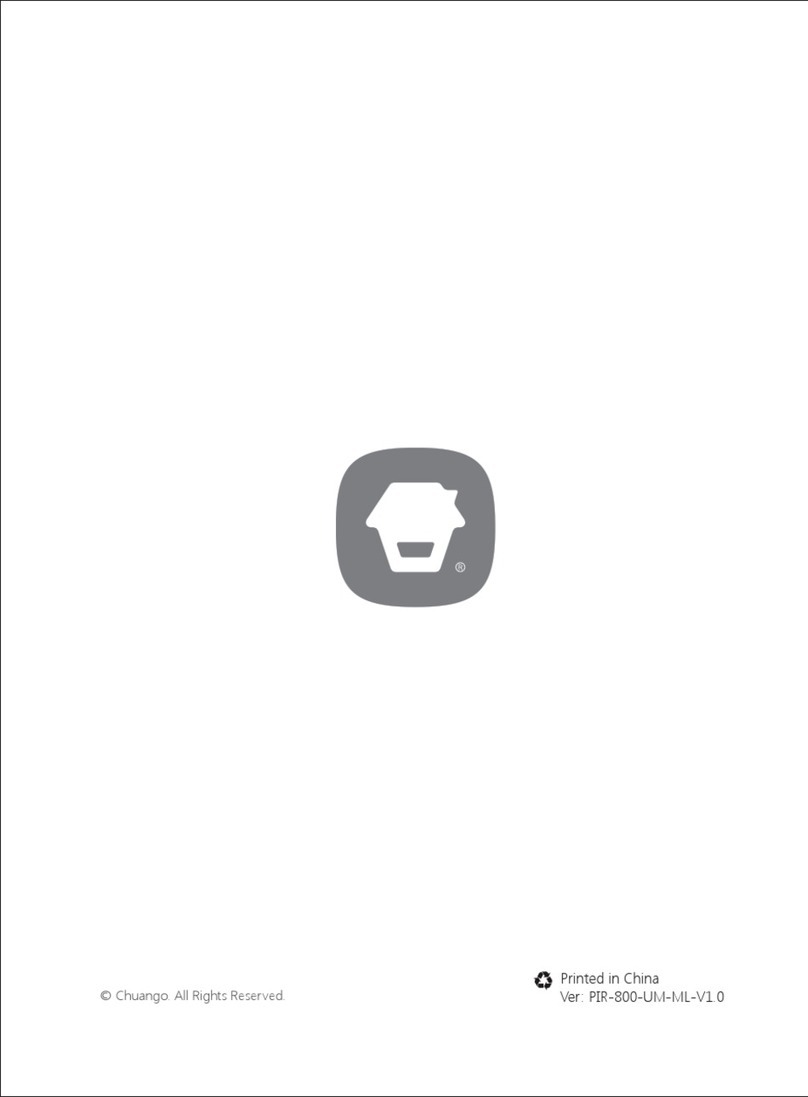GreyScan ETD-100 User manual

GSNF-0002-L-ETD-100 Operator’s Manual
GreyScan ETD-100
Operator’s Manual
GSNF-0002-M-ETD-100

ETD-100 OPERATOR’S MANUAL
1
GreyScan ETD-100
Operator’s Manual
July 2021
The GreyScan ETD-100 product is displayed and written as the device.
The following components are included with the device.
Ensure all the components are present before setting up the device.
• Device X 1
• Device Pelican Case X 1
• Power Supply Adapter X 1 (AC 90W Meanwell GST90A24-P1M)
• Reagent Cartridge X 1 (shipped separately)
• Sample Trap Holder X 1
• Sample Filter X 1
• Sample Filter Retainer X 1
Figure 1: Device Top View
WARNING
ONLY USE CERTIFIED ETD-100 CONSUMABLES WITH THE DEVICE
THIS INCLUDES SWABS, REAGENTS AND FILTERS.
USE OF ANY OTHER CONSUMABLE ITEMS DOES NOT GUARANTEE SPECIFIED
ETD-100 PERFORMANCE AND MAY VOID THE WARRANTY.

ETD-100 OPERATOR’S MANUAL
2
1 Table of Contents
1 Table of Contents 2
2 Document Control 5
2.1 Users 5
2.2 Document Scope 5
2.3 Table of Figures 6
2.4 Table of Tables 8
3 Preface 9
3.1 Introducing the GreyScan Device 9
3.2 Glossary Of Terms 10
4 Technical Specifications 11
4.1 System Specification 11
5 Installation and Setup 12
5.1 Setup Method 12
5.2 Installation of the Reagent Cartridge 13
5.3 Installation of the Sample Trap Holder 14
5.4 Installation of the Sample Filter and Sample Filter Retainer 15
6 Everyday Use - Operator 17
6.1 Startup and User Login 17
6.2 Device User Interface 19
6.3 Collecting and Testing a Sample 21
6.4 False Positives 27
6.5 Saving Results as a PDF 27
6.6 Conducting a Verification Pen Test 28
6.7 Homogeneous Versus Heterogeneous Samples 29
6.8 Taking a Blank Sample 29

ETD-100 OPERATOR’S MANUAL
3
6.9 Service Screen 30
6.10 Logging Out 30
6.11 Taking a Sample with a Sampling Wand 31
7 Storage & Transport 33
7.1 Device Preparation for Storage and Transport 33
7.2 Packing the Device for Transport 34
7.3 Packing the Reagent Cartridge for Transport 34
7.4 Handling Guidelines 35
8 Routine Maintenance 36
8.1 Maintenance Overview 36
8.2 The Maintenance Screen 36
8.3 Changing the Sample Filter 37
8.4 Changing the Reagent Cartridge 38
8.5 Changing the Sample Trap Holder 38
9 Advanced Features - Supervisor 40
9.1 Software Upgrades 40
9.2 File Management 40
9.3 Network Settings 43
9.4 Installing Remote Frontend 46
9.5 Sound Settings 48
9.6 Set Time 49
9.7 User Access Overview 50
10 Troubleshooting 52
10.1 Part Identification 52
10.2 Basic Troubleshooting 53
10.3 Error Messages 53
11 Legal 56
11.1 Disclaimers 56

ETD-100 OPERATOR’S MANUAL
4
11.2 Warranty Information 56
11.3 General Operation, Safety and Warnings 56
11.4 Jurisdiction 56
11.5 Trademarks and IP 57

ETD-100 OPERATOR’S MANUAL
5
2 Document Control
2.1 Users
This manual is intended for end Users of the ETD-100 (device):
• Operators and supervisors
• Distribution and service partners
• Sales and technical teams
2.2 Document Scope
This document provides the device operating, handing and maintenance instructions for the device.
This manual describes all features within the device. The precise configuration of your device can vary according to
territory, regulator and optional accessories. As a result, some features described in this manual may not be available
on your device. For advice about features described here which are not available on your device please contact the
GreyScan service team.

ETD-100 OPERATOR’S MANUAL
6
2.3 Table of Figures
Figure 1: Device Top View ........................................................................................................................1
Figure 2: Reagent Transport Protection Caps ............................................................................................. 13
Figure 3: Reagent Cartridge Orientation.................................................................................................... 13
Figure 4: Sample Trap Holder Orientation ................................................................................................. 14
Figure 5:Sample Filter Rotation Orientation ............................................................................................... 15
Figure 6: Swab and Filter Correct Installation (Top View) ............................................................................ 16
Figure 7: Device splash Screen ................................................................................................................ 17
Figure 8: PIN Code Screen ...................................................................................................................... 17
Figure 9: Initialising Screen .................................................................................................................... 18
Figure 10: Incorrect PIN code Entry and Lock Out Screen............................................................................ 18
Figure 11: Insert Swab Screen ................................................................................................................ 19
Figure 12: INSERT SWAB Screen (No Labels) ............................................................................................ 19
Figure 13: Enter New Sample ID.............................................................................................................. 20
Figure 14: Settings Screen...................................................................................................................... 20
Figure 15: Sampling Swab ...................................................................................................................... 21
Figure 16: Swabbing Technique ............................................................................................................... 21
Figure 17: Swab Insertion Correct Orientation ........................................................................................... 22
Figure 18: Scanning Screen .................................................................................................................... 22
Figure 19: PASS and WARNING Screens (Wait).......................................................................................... 23
Figure 20: PASS and WARNING Screens (CONTINUE) ................................................................................. 24
Figure 21: PASS Screen and Electropherogram Results ............................................................................... 24
Figure 22: WARNING Screen and Electropherogram Results ........................................................................ 25
Figure 23: Electropherogram with Yellow and Blue Highlight ........................................................................ 26
Figure 24: Electropherogram with Red and Blue Highlights .......................................................................... 26
Figure 25: Remove Swab Screen ............................................................................................................. 26
Figure 26: Flush in Progress Screen ......................................................................................................... 27
Figure 27: Sample PDF Report................................................................................................................. 28
Figure 28: Pen Test Swabbing Technique .................................................................................................. 29
Figure 29: Service Screen ....................................................................................................................... 30

ETD-100 OPERATOR’S MANUAL
7
Figure 30: Log Out Button Location .......................................................................................................... 30
Figure 31: Sampling Wand Overview ........................................................................................................ 31
Figure 32: Correct Swab Orientation (Sampling Wand) ............................................................................... 31
Figure 33: Device Enclosure Top View (Closed) .......................................................................................... 33
Figure 34: Device Original Packaging........................................................................................................ 34
Figure 35: Reagent Cartridge Original Packaging........................................................................................ 34
Figure 36: Consumable Status Bars.......................................................................................................... 36
Figure 37: Maintenance Screen................................................................................................................ 36
Figure 38: Change Filter Maintenance Screen ............................................................................................ 37
Figure 39: Reagent Cartridge Orientation .................................................................................................. 38
Figure 40: Sample Management Button Location........................................................................................ 41
Figure 41: Sample Management Screen.................................................................................................... 41
Figure 42: Sample Management Files ....................................................................................................... 42
Figure 43: Save Scan Progress Bar .......................................................................................................... 42
Figure 44: Delete Scan Progress Bar ........................................................................................................ 43
Figure 45: Network Settings Screen ......................................................................................................... 43
Figure 46: LAN Network Parameters and Wi-Fi Settings Screens .................................................................. 43
Figure 47: Wi-Fi Connection Edit.............................................................................................................. 44
Figure 48: Connecting to a New Wi-Fi Network .......................................................................................... 44
Figure 49: Adding a New Wi-Fi Network .................................................................................................... 45
Figure 50: LAN Network Connection Edit ................................................................................................... 45
Figure 51: Remote Frontend .exe file........................................................................................................ 46
Figure 52: Remote Frontend IP address field (Wi-Fi)................................................................................... 46
Figure 53: Remote Frontend login screen .................................................................................................. 46
Figure 54: Network Parameters ............................................................................................................... 47
Figure 55: Remote Frontend IP address field (LAN) ............................................................................ 47
Figure 56: Sound Settings Screen ............................................................................................................ 48
Figure 57: Sound Settings Screen with enabled sounds............................................................................... 48
Figure 58: Sound Selection Screen........................................................................................................... 48
Figure 59: Date and Time ....................................................................................................................... 49
Figure 60: Timezone Screen................................................................................................................ 50

ETD-100 OPERATOR’S MANUAL
8
Figure 61: Device Label Location ............................................................................................................. 52
Figure 62: Device Label .......................................................................................................................... 52
Figure 63: Example error Screen ............................................................................................................. 53
2.4 Table of Tables
Table 1: Settings Screen Button Functions 21
Table 2: Electropherogram Highlight Color Details 26
Table 3: Basic Maintenance Tasks 36
Table 4: Summary of available sound events 48
Table 5: GreyScan User Access Summary 51
Table 6: Error Messages 55

ETD-100 OPERATOR’S MANUAL
9
3 Preface
3.1 Introducing the GreyScan Device
The ETD-100 is the world’s first automated Explosive Trace Detection (ETD) device to detect homemade inorganic
explosives based on nitrates, chlorates and perchlorates.
GreyScan sets the global standard for inorganic ETD and extends the current security capabilities by complementing
commercially available Ion Mobility Spectrometry (IMS) explosive trace detectors.
To operate the device effectively, please follow the instructions contained in this Operator’s Manual.
This includes following key conventions in the trace detection industry, with some explained in this Operator’s Manual.

ETD-100 OPERATOR’S MANUAL
10
3.2 Glossary Of Terms
Term
Definition
CZE
Capillary Zone Electrophoresis
Device
GreyScan ETD-100
Enclosure Lid
The Enclosure Lid is the lid of the black pelican case containing the device.
ETD
Explosive Trace Detection
Filter Slot
The Filter Slot is the space designed to contain the Sample Filter. Users will only see the Filter Slot if the
Sample Filter is removed.
Device Enclosure
The device enclosure is the black Pelican case containing the device.
Reagent Cartridge
The Reagent Cartridge is contained within the device. It is self-contained and contains the fluidics required
to operate the device.
Sample Filter
The Sample Filter is a consumable component that can be replaced by the User, and filter samples for
analysis.
Sample Trap Holder
The Sample Trap Holder is a consumable component that can be replaced by the user. Its function is to
hold a sample Swab for testing. .
Sample Trap Holder
Slot
The Sample Trap Holder Slot is the space designed to contain the Sample Trap Holder. Users will only see
the Slot if the Sample Trap Holder is removed.
Swab
The Swab is the medium used to collect trace samples from test subjects. Subjects are wiped with the
Swab, and the Swab is inserted into the Sample Trap Holder for testing.
Operator
User of the device as part of the day to day operation.
Supervisor
A super User responsible for the configuration of the device, regular maintenance and basic trouble
shooting.
UI
User Interface
Electropherogram
A graphical representation of sample peaks detected during the device separation process.
FAT
File Allocation Table. This is a Windows formatted file system storage device.
KNO3
Compound representation of Potassium Nitrate.
KCLO3
Compound representation of Potassium Chlorate.
KClO4
Compound representation of Potassium Perchlorate.

ETD-100 OPERATOR’S MANUAL
11
4 Technical Specifications
4.1 System Specification
Connectivity
Ethernet, Wi-Fi, USB2.0
Weight
17.1 kg (37.7 lb). with Reagent Cartridge fitted
14.5 kg (32.0 lb). Reagent Cartridge not installed.
2.6 kg (5.7 lb). Reagent Cartridge
Analysis Time
Less than 1 Minute
Start-up Time
10 - 15 Minutes
Dimensions
(W x D x H) 48.8 cm x 38.6 cm x 22.9 cm (19.20” x 15.20” x 9.00”)
Operating Temperature
5°C to 40°C (40°F to 104°F)
IP Rating
IP63. Pelican case closed.
IP2X. Pelican case open, Reagent Cartridge installed.
Explosives Detection
Nitrates (NO3), Chlorates (ClO3), Perchlorates (ClO4)
Limit of Detection
20-60 ng range (depending on the specific ion)
Calibration Type
Automatic Self-Calibration
Operating Voltage
DC: 24VDC, 3.75A MAX
AC: 100-240 VAC, 50-60 Hz
Maximum Rated Power
90W
Detection Alarm
Audible/Visual (Configurable)
Reagent Cartridge Capacity
Approximately 1500 scans. Actual capacity is dependent on usage cases
Sample Filter Life
500 scans. Actual filter life is dependent on swabbed material.
NFC/RFID
13.56MHz

ETD-100 OPERATOR’S MANUAL
12
5 Installation and Setup
5.1 Setup Method
1. Unpack the device and Reagent Cartridge
• Ensure the cardboard packaging and support material are retained for future shipment.
2. Install the Reagent Cartridge (If not already fitted)
• Refer to Section 5.2 Installation of the Reagent Cartridge.
3. Install the Sample Trap Holder (If not already fitted)
• Refer to Section 5.3 Installation of the Sample Trap Holder.
4. Install the Sample Filter (If not already fitted)
• Refer to Section 5.4 Installation of the Sample Filter and Sample Filter Retainer
5. Plug in the power cable
• Plug the DC power adapter plug into the device DC power port.
• Insert the AC plug of the power adapter into a wall power outlet.
• The Meanwell GST90A24-P1M power adapter and cable suitable must not be substituted with any other
power cable or adapter.
6. Turn on the device
• Press the power button on the device. It should illuminate red.
• The PIN code Screen will take approximately 30 seconds to load.
• Enter the password PIN code provided with the GreyScan ETD-100 Quick Start Guide.
7. Calibration
• Once the device is turned on, allow the device to complete internal calibration/initialisation tests. This will take
10-15 minutes to complete.
• When internal calibration is complete, the INSERT SWAB Screen will be displayed, and the device is ready
for use.

ETD-100 OPERATOR’S MANUAL
13
5.2 Installation of the Reagent Cartridge
Reagent Cartridge Installation Method
1. Remove the Reagent Cartridge from the packaging and open the device lid.
2. Check the Reagent Cartridge has not expired (Expiry Date is printed on the side of the Reagent Cartridge).
3. Remove the reagent transport protection caps on each fluidic port (if fitted) and return the caps in the sealed
bag provided for future storage or transport (Refer to Section 7.2).
Figure 2: Reagent Transport Protection Caps
4. Position the Reagent Cartridge as illustrated.
5. Lower the Reagent Cartridge into the device and push down firmly until the Reagent Cartridge is seated.
Figure 3: Reagent Cartridge Orientation
6. Push down on the two blue handles on either side of the Reagent Cartridge until they click into place.

ETD-100 OPERATOR’S MANUAL
14
5.3 Installation of the Sample Trap Holder
Sample Trap Holder Installation Method
1. Remove the Sample Trap Holder from the plastic packaging and insert into the Sample Trap Holder slot.
Lower until the top lip is in contact with the device’s front cover plate.
2. Insert the Sample Trap Holder as illustrated into the swab slot with the large open circle facing forward.
Refer to Figure 6: Swab and Filter Correct Installation (Top View).
Figure 4: Sample Trap Holder Orientation

ETD-100 OPERATOR’S MANUAL
15
5.4 Installation of the Sample Filter and Sample Filter Retainer
Sample Filter Installation Method (FIRST TIME ONLY)
1. When the device is shipped, the Sample Filter Assembly will not be installed. There will be a sticker/tape on
top of the filter slot. Remove the sticker/tape and following these installation instructions.
2. Remove the Sample Filter Assembly from the filter bag. It comprises two parts affixed together. The first part
is the Sample Filter itself (refer to Figure 5 Top item) and the second part is the Sample Filter Retainer (refer
to Figure 5 Bottom item).
3. Insert the Sample Filter into the Sample Filter Retainer. Refer to Figure 5:Sample Filter Rotation Orientation.
4. To correctly insert the Sample Filter/Sample Retainer Assembly, the lugs on both the top and bottom
sections must align with the Sample Filter Slot in the device.
5. Fully insert the Sample Filter into the Sample Filter Slot then rotate the filter clockwise to lock the filter into
place. The bottom of the Sample Filter Retainer rotates a small amount independent of the top (Sample
Filter).
Figure 5:Sample Filter Rotation Orientation

ETD-100 OPERATOR’S MANUAL
16
Figure 6: Swab and Filter Correct Installation (Top View)
Sample Filter Installation Method
(FOR EVERY USE AFTER INITIAL INSTALLATION)
Refer to Section 8.3

ETD-100 OPERATOR’S MANUAL
17
6 Everyday Use - Operator
6.1 Startup and User Login
To log in to the device:
1. Make sure the device power cable is plugged in, via the adaptor into a wall power outlet that is switched on.
2. Turn the device on by depressing the Power Button. The LED will illuminate red to indicate the device is on.
3. Once the device has powered up, the GreyScan logo splash Screen will be displayed, followed by the PIN
code Screen. The PIN code Screen may take up to 30 seconds to load.
Figure 7: Device splash Screen
4. Enter the relevant Operator or Admin/Lab User PIN code using the touch Screen digits as illustrated in Figure
8. The circles on the bottom left of the Screen will turn blue as digits are entered.
Figure 8: PIN Code Screen
NOTE: NOT ALL DEVICE SOFTWARE FUNCTIONS WILL BE AVAILABLE TO ALL USERS.
ACCESS LEVELS DIFFER DEPENDING ON PERMISSIONS ASSIGNED TO USER LOGINS.
NOTE: A DEFAULT PIN CODE WILL BE PROVIDED DURING ETD-100 OPERATOR TRAINING
AND IS ALSO PROVIDED IN THE QUICK START GUIDE.

ETD-100 OPERATOR’S MANUAL
18
5. After login an INITIALISING Screen displays until the device is ready to operate (normally in 10-15 minutes).
6. The Settings button can be pressed during the initialising process to review stored files. Refer to Section 6.2.2
The Settings Screen.
Figure 9: Initialising Screen
7. If the User enters an incorrect PIN, the 6 circles on the left of the PIN code Screen will turn red indicating
incorrect PIN entry.
8. Following three failed login attempts, the User will be locked out of the device for 1 minute or until a
Supervisor unlocks the User account.
Figure 10: Incorrect PIN code Entry and Lock Out Screen
9. Once the device is finished calibrating, INSERT SWAB indicates the device is ready for a test sample.
NOTE: WHEN THE DEVICE IS POWERED UP IT WILL BEGIN INTIALISING(CALIBRATING).
THE DEVICE MAY HAVE COMPLETED THE CALIBRATION PROCESS WHILE THE USER IS
COMPLETING THE LOGIN PROCESS.
NOTE: FOLLOWING THREE FAILED LOGIN ATTEMPTS, THE USER WILL BE LOCKED OUT
OF THE DEVICE FOR 1 MINUTE

ETD-100 OPERATOR’S MANUAL
19
Figure 11: Insert Swab Screen
6.2 Device User Interface
The device user interface has been designed to be simple and effective for Users. All navigation between menus and
screens on the device are performed using the touchscreen.
The following sections describe the device User Interface.
6.2.1 The INSERT SWAB Screen
The INSERT SWAB Screen is the default screen for the device
when waiting for a test sample.
The horizontal bars on the left of the screen indicate the status
of the: filter, consumable reagent fluids and battery.
Consumable items need to be replaced periodically when
expired or, in the case of the filter, if the baseline of the
electropherogram is ‘noisy’ and the battery needs to be kept
charged. If any indicators drop below a threshold, a prompt will
be displayed indicating that attention is required and the bar will turn red. Refer to Section 8.1 Maintenance Overview.
The SETTINGS BUTTON on the INSERT SWAB Screen is used to access the Settings Screen.
The Settings Screen is described in Section 6.2.2.
Figure 12: INSERT SWAB Screen (No Labels)
Table of contents
Popular Security Sensor manuals by other brands
Magna
Magna ICON MRRICONV03 user manual

DBI SALA
DBI SALA Flexiguard User instruction manual
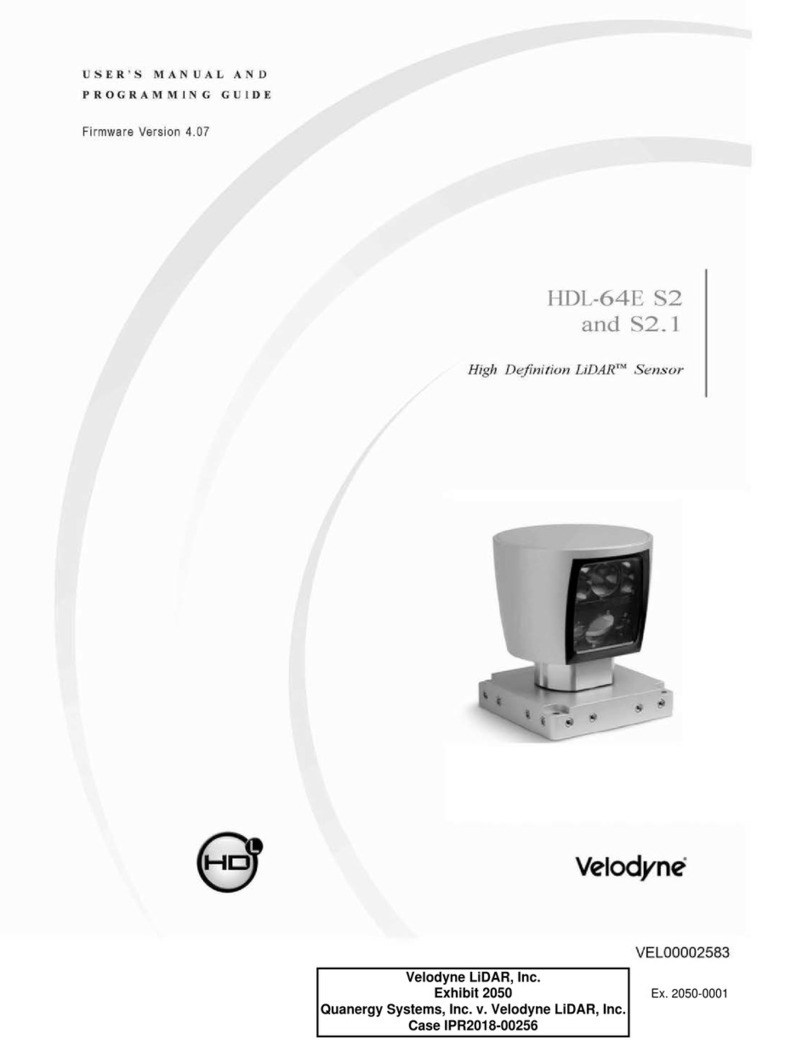
Velodyne
Velodyne HD HDL-64E S2 User's manual and programming guide
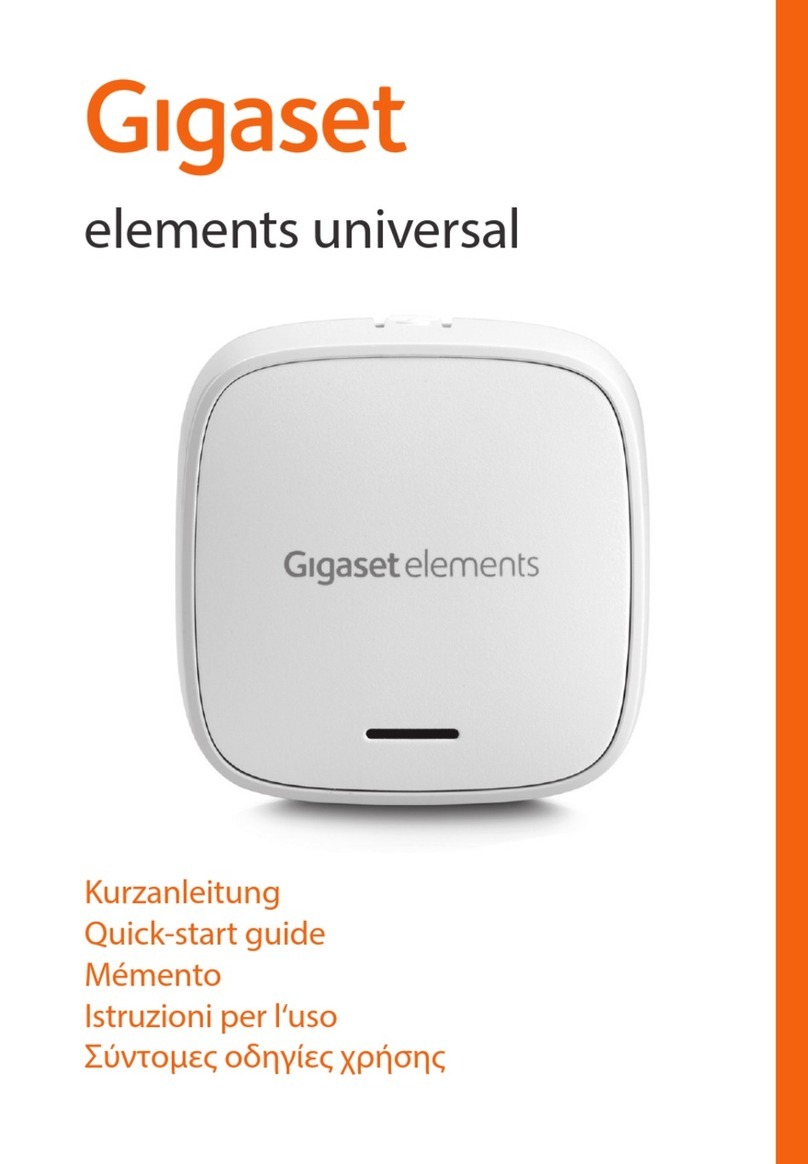
Gigaset elements
Gigaset elements universal quick start guide
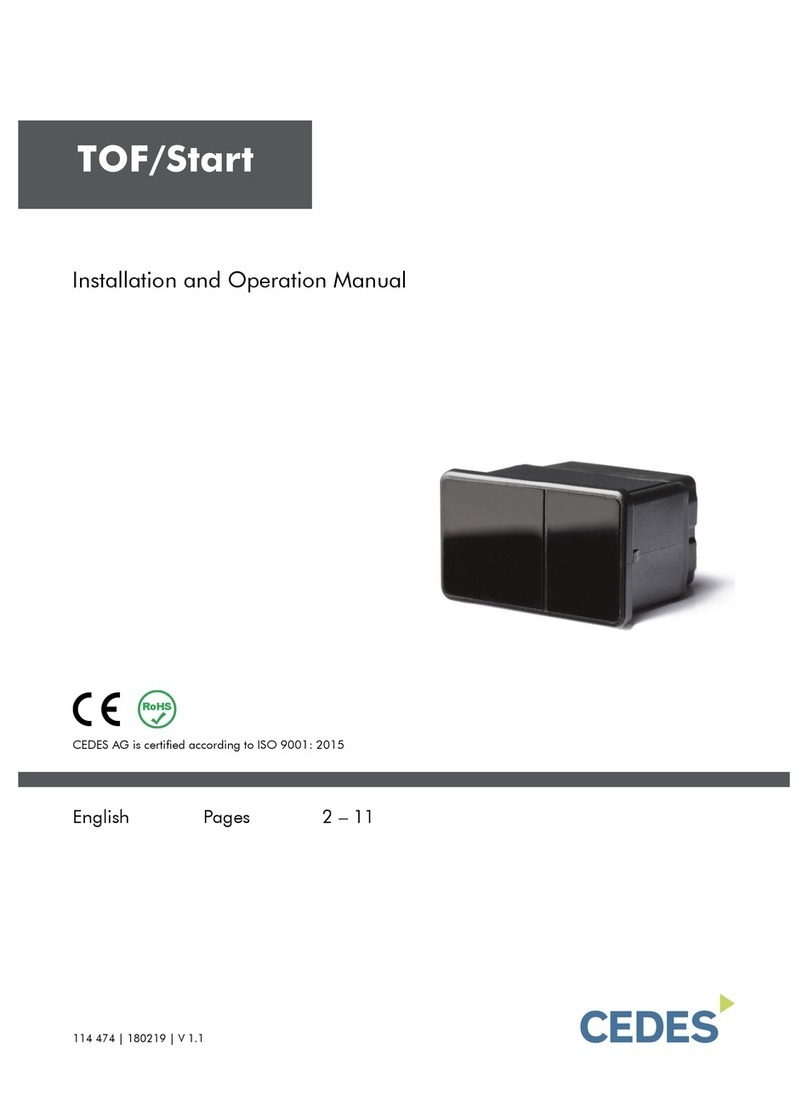
Cedes
Cedes TOF/Start Installation and operation manual

LEGRAND
LEGRAND ECONOMY EXIT SIGN ER2 installation instructions