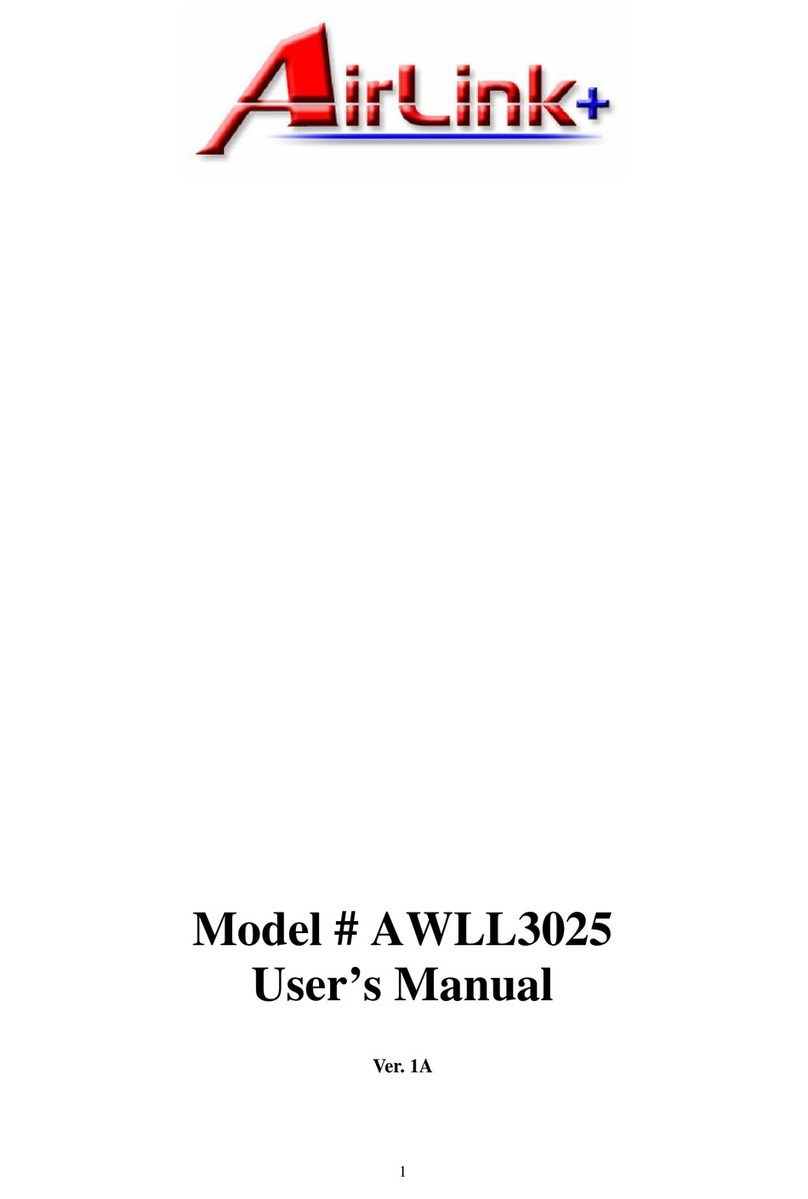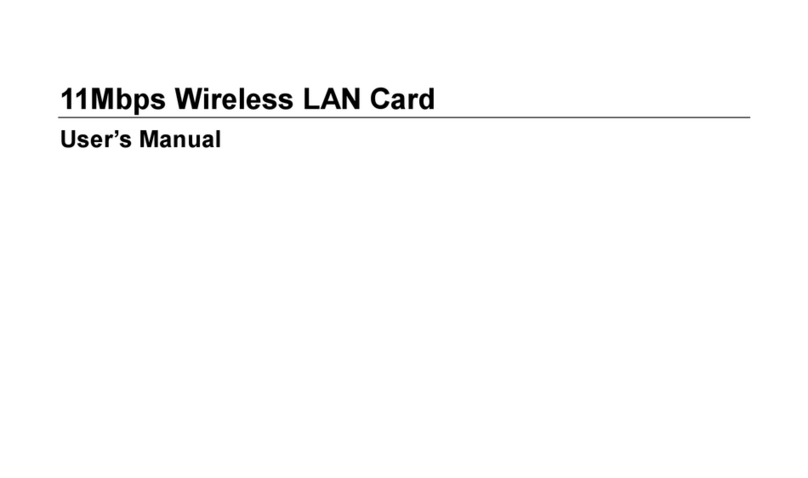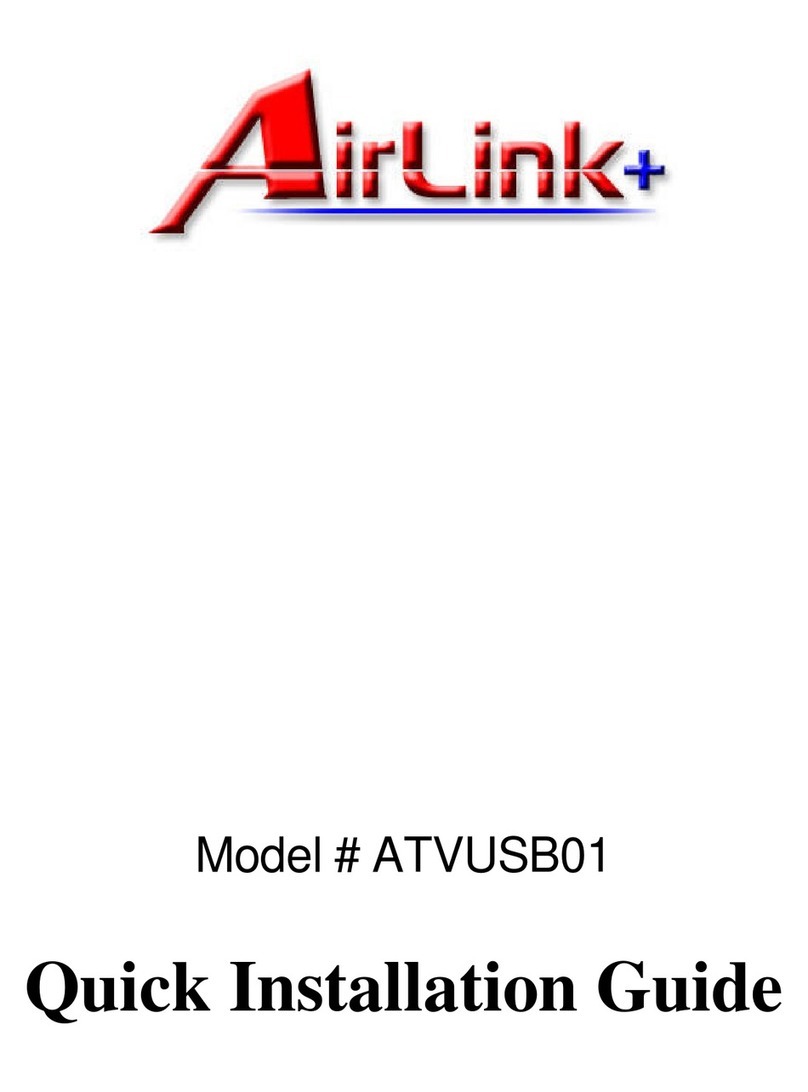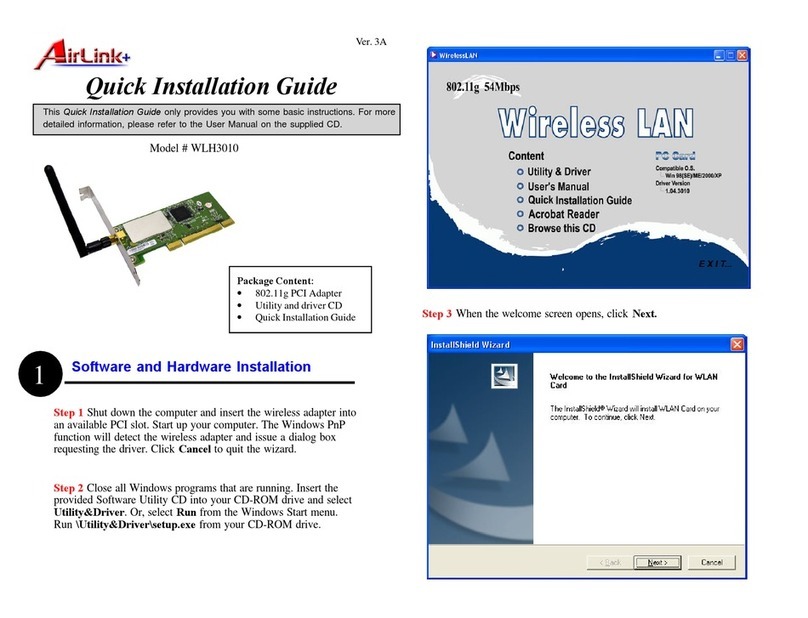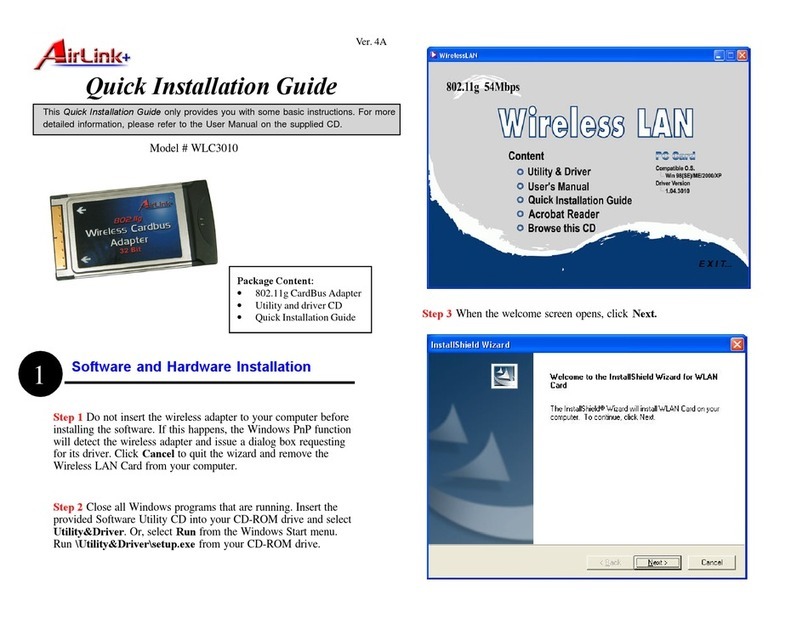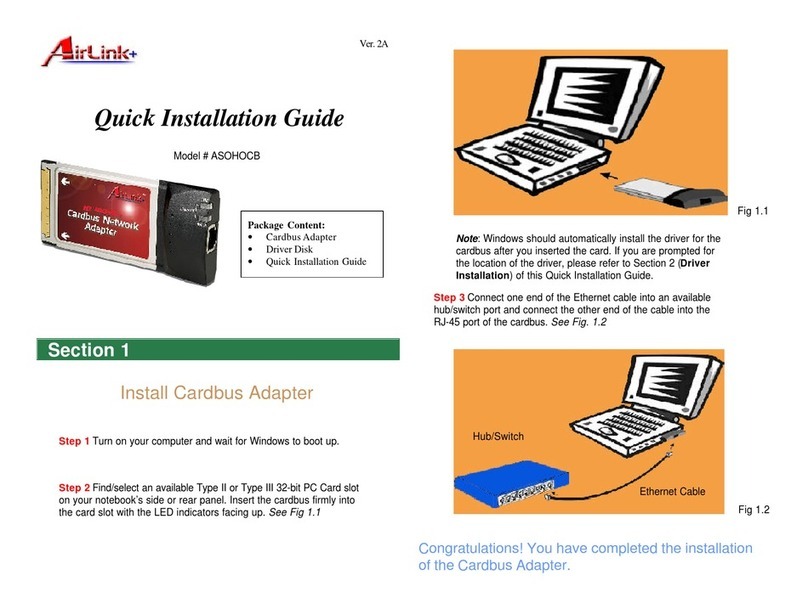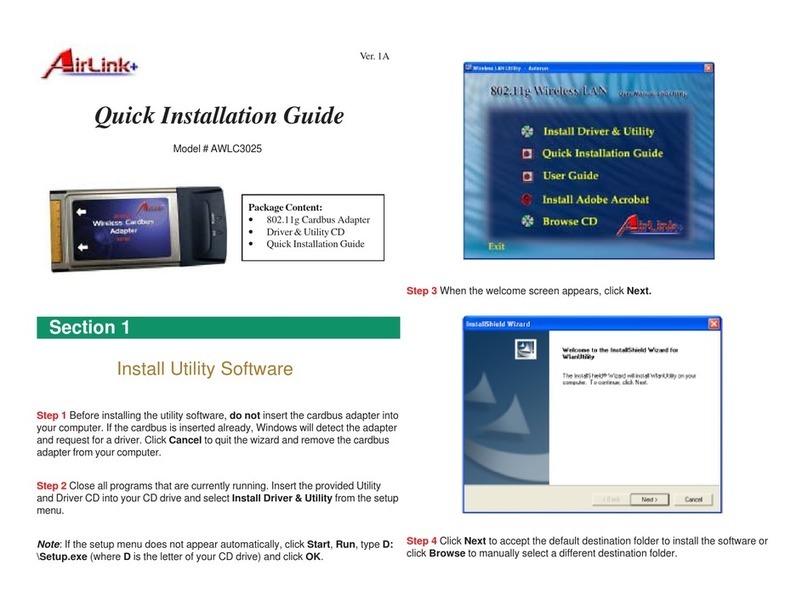Tollfree:1-888-746-3238
Website:www.airlinkplus.com
Enable WEP Encryption (optional)
Step 1 From the Wireless Configuration Utility, select theEncryption
tab.
Step 2 Select either 64 Bit or 128 Bit.
Step 3 Enter the values that you want to use from Key #1 to Key #4. If you
select 64 Bit, you must type10 values ranging fromthenumbers0 through
9 and the letters A through F in any combination. If you select128 Bit, you
must type26 values ranging from the numbers0through9 and the letters A
through F in any combination.
Pleaserefertothefollowingchartfor some examples:
Key Length
64 Bit
Note: When setting WEP keys for data encryption, all the wireless
clients and/or access points must use the same encryption key values.
For example, if you use Key 1 on your USB adapter and assigned a
certain value to it, then the same value must be assigned to Key 1 for
all the clients and/or access points in your wireless network.
Enabling WEP Encryption provides security to your wireless connection
andpreventsunauthorizedaccessto your network.
In order for the encryption to function correctly, both the target access
point/wireless client must use the same encryption settings. To enable
encryptionontheUSBadapter,performthe following steps:
Section 4
Technical Support
For more advanced features and additional
details, please refer to the User’s Manual on the
provided CD-ROM.
1A2BCD98EF
128 Bit 12345678901234567890ABCDEF
Values (Examples Only)
Step 4 Select the WEP key that you want to use for encryption.
Step 5 Select the Authentication Type:
Open System: If your target wireless network uses Open System (Open
Key), your authentication request will always be accepted regardless or
your WEP keys. You are allowed to join the network as long as you
have the same SSID as the target wireless network.
Shared Key: If your target wireless network uses Shared Key, your
wireless adapter must be set to use the correct WEP key to pass the
authentication. You must use the identical WEP key as the target
wireless network to obtain connection.
Step 6 Click Submit to save and activate the settings.