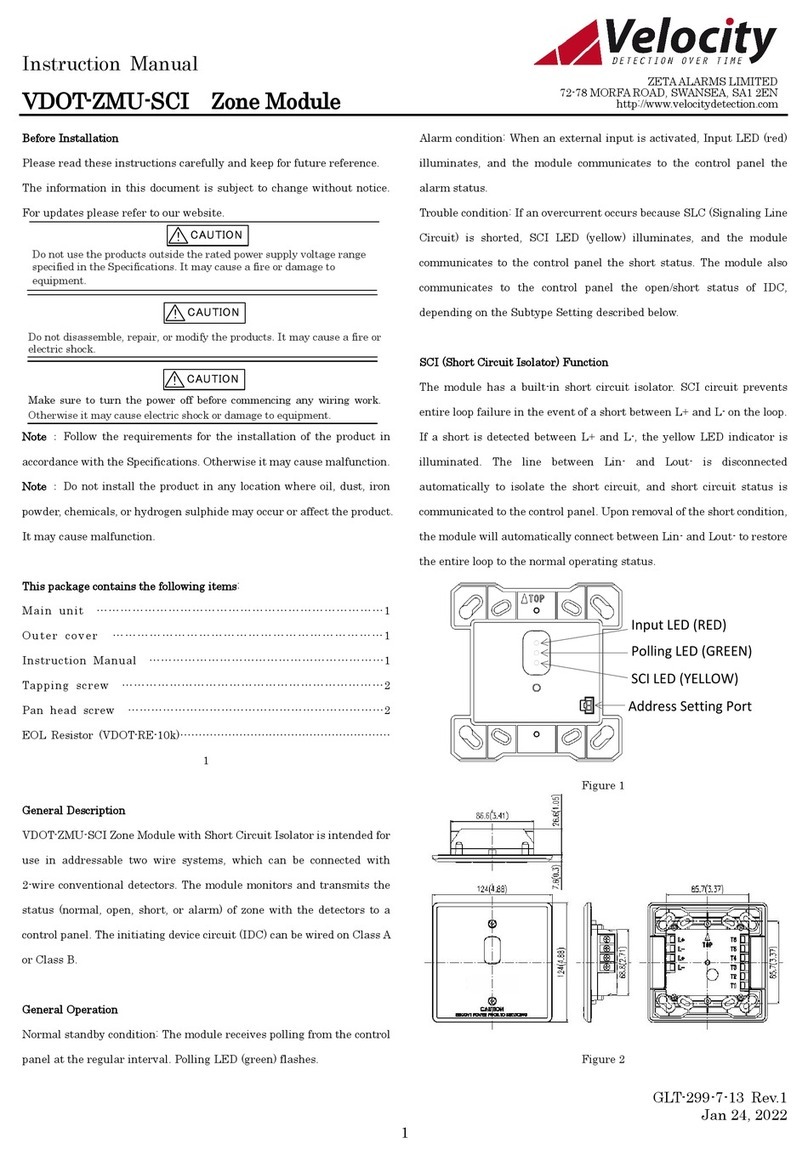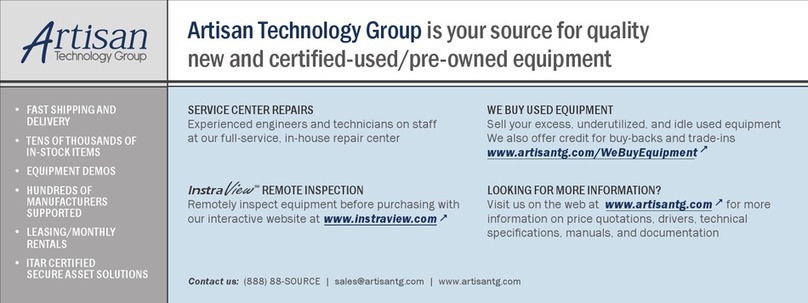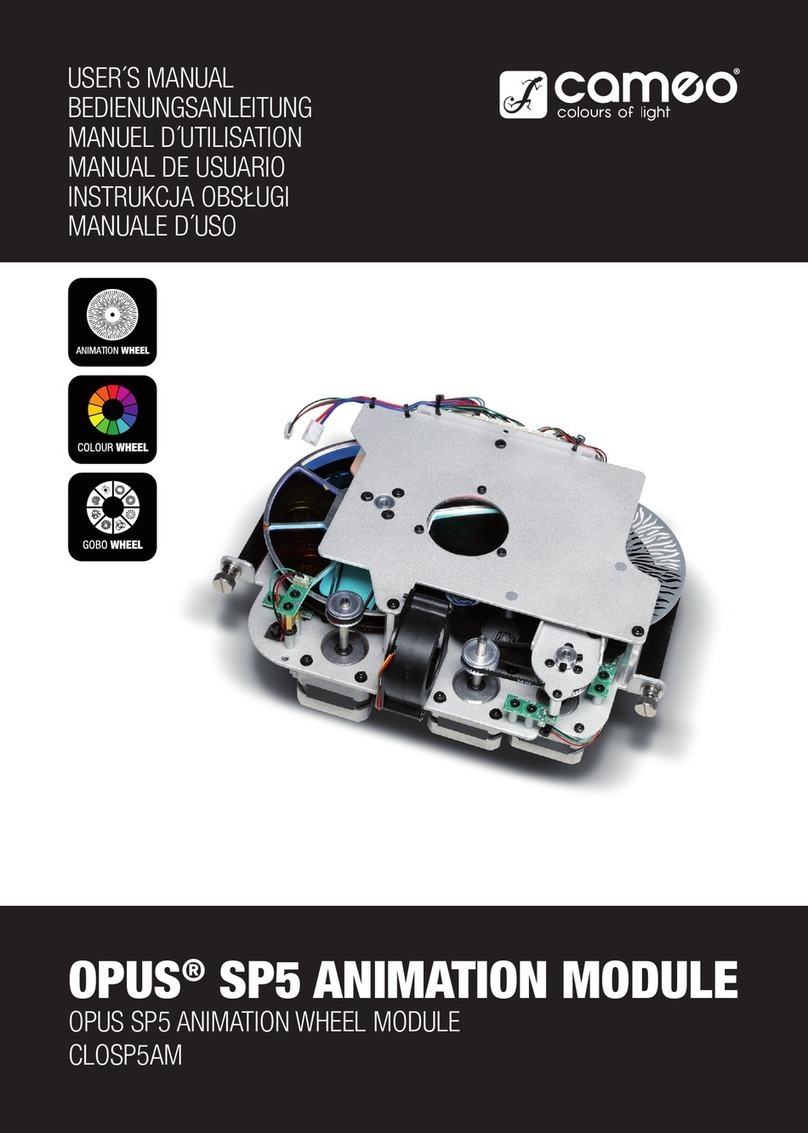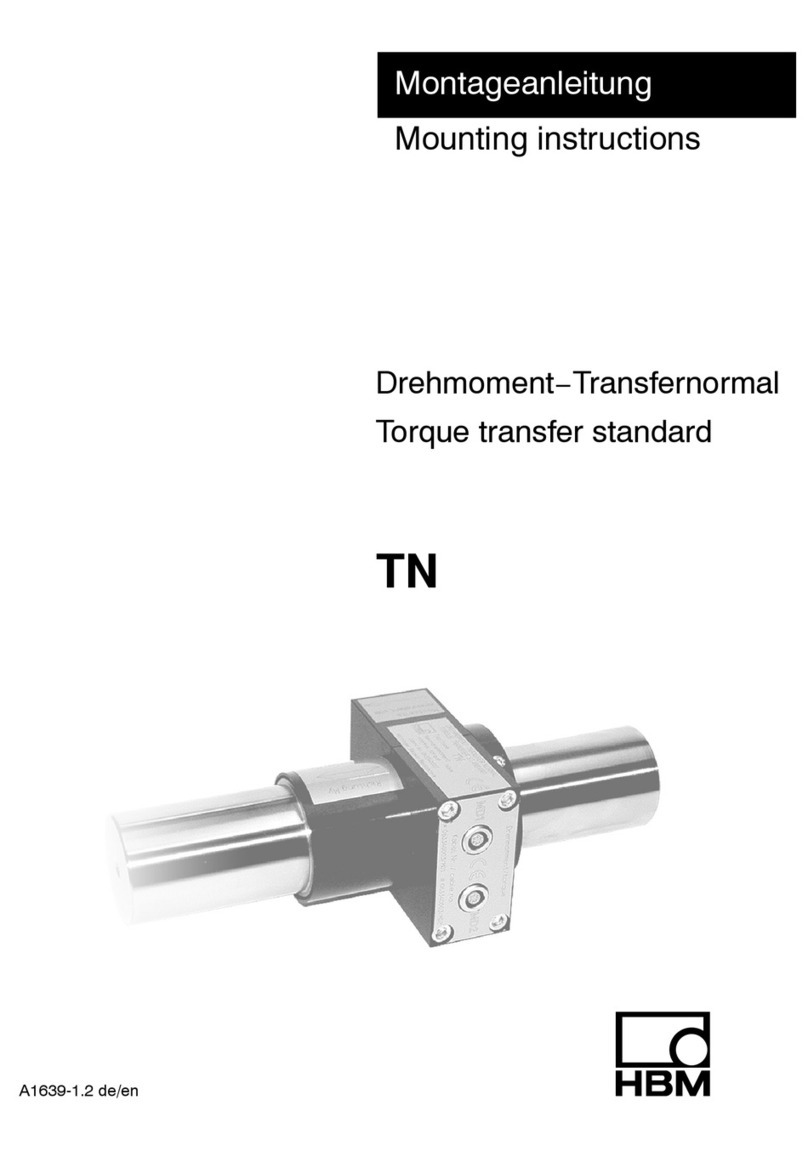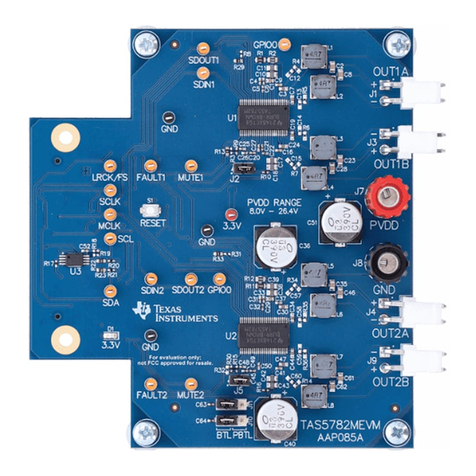GridConnect CAN WiFi User manual

CAN WiFi
User Guide
Revision F.1 April 17, 2020

Copyright and Trademark
Copyright 2014-2016, Grid Connect, Inc. All rights reserved.
No part of this anual ay be reproduced or trans itted in any for for any purpose other than the
purchaser's personal use, without the express written per ission of Grid Connect, Inc. Grid Connect, Inc.
has ade every effort to provide co plete details about the product in this anual, but akes no warranty
of any kind with regard to this aterial, including, but not li ited to, the i plied warranties of
erchantability or fitness for a particular purpose. In no event shall Grid Connect, Inc. be liable for any
incidental, special, indirect, or consequential da ages whatsoever included but not li ited to lost profits
arising out of errors or o issions in this anual or the infor ation contained herein.
Grid Connect, Inc. products are not designed, intended, authorized or warranted for use as co ponents in
syste s intended for surgical i plant into the body, or in other applications intended to support or sustain
life, or in any other application in which the failure of a Grid Connect, Inc. product could create a situation
where personal injury, death, or severe property or environ ental da age ay occur. Grid Connect, Inc.
reserves the right to discontinue or ake changes to its products at any ti e without notice.
Grid Connect and the Grid Connect logo, and co binations thereof are registered trade arks of Grid
Connect, Inc. All other product na es, co pany na es, logos or other designations entioned herein are
trade arks of their respective owners.
CAN WiFi is a trade ark of Grid Connect, Inc.
Grid Connect
1630 W. Diehl Rd.
Naperville, IL 60563, USA
Phone: 630.245.1445
Technical Support
Phone: 630.245.1445
Fax: 630.245.1717
On-line: www.gridconnect.co
CAN WIFI User Manual i

Disclaimer and Revisions
Operation of this equip ent in a residential area is likely to cause interference in which case the user, at his
or her own expense, will be required to take whatever easures ay be required to correct the interference.
Attention: This product has been designed to comply with the limits for a Class B digital device
pursuant to Part 15 of FCC Rules. These limits are designed to provide reasonable protection
against harmful interference in a residential installation. This e uipment generates, uses, and can
radiate radio fre uency energy, and if not installed and used in accordance with this guide, may
cause harmful interference to radio communications.
Changes or odifications to this device not explicitly approved by Grid Connect will void the user's
authority to operate this device.
The infor ation in this guide ay change without notice. The anufacturer assu es no responsibility for
any errors that ay appear in this guide.
Date Rev. Author Comments
06/09/2014 A GR Preliminary Release
10/23/2014 B GR Removed references to CAN USB232.
05/14/2015 C GR 16 bit Time Stamp on received messages
03 02 2016 D GR General updates
08 18 2016 E GR Add new pictures and info for reset button
11 18 2016 F GR Skip count or timeout between consecutive CAN
messages received.
04 17 2020 F.1 JK Fixed voltage specs
ii CAN WIFI User Manual

arranty
Grid Connect warrants each product to be free fro defects in aterial and work anship for a period of
ONE YEAR after the date of ship ent. During this period, if a custo er is unable to resolve a product
proble with Grid Connect Technical Support, a Return Material Authorization (RMA) will be issued.
Following receipt of a RMA nu ber, the custo er shall return the product to Grid Connect, freight prepaid.
Upon verification of warranty, Grid Connect will -- at its option -- repair or replace the product and return it
to the custo er freight prepaid. If the product is not under warranty, the custo er ay have Grid Connect
repair the unit on a fee basis or return it. No services are handled at the custo er's site under this warranty.
This warranty is voided if the custo er uses the product in an unauthorized or i proper way, or in an
environ ent for which it was not designed.
Grid Connect warrants the edia containing software and technical infor ation to be free fro defects and
warrants that the software will operate substantially for a period of 60 DAYS after the date of ship ent.
In no event will Grid Connect be responsible to the user in contract, in tort (including negligence), strict
liability or otherwise for any special, indirect, incidental or consequential da age or loss of equip ent,
plant or power syste , cost of capital, loss of profits or revenues, cost of replace ent power, additional
expenses in the use of existing software, hardware, equip ent or facilities, or clai s against the user by its
e ployees or custo ers resulting fro the use of the infor ation, reco endations, descriptions and safety
notations supplied by Grid Connect. Grid Connect liability is li ited (at its election) to:
1) refund of buyer's purchase price for such affected products (without interest)
2) repair or replace ent of such products, provided that the buyer follows the above procedures.
There are no understandings, agree ents, representations or warranties, expressed or i plied, including
warranties of erchantability or fitness for a particular purpose, other than those specifically set out above
or by any existing contract between the parties. The contents of this docu ent shall not beco e part of or
odify any prior or existing agree ent, co it ent or relationship.
CAN WIFI User Manual iii

Contents
Table of Contents
1. Overview..........................................................................................................................1-1
1.1 Introduction........................................................................................................1-1
1.2 Hardware Description.........................................................................................1-2
1.3 CAN Network....................................................................................................1-2
1.4 Additional Docu entation..................................................................................1-3
2. Gettin Started................................................................................................................2-4
2.1 Hardware Installation.........................................................................................2-4
2.1.1 Power Options....................................................................................2-4
2.1.2 Isolated Power Option........................................................................2-4
2.1.3 Configuration Push Button.................................................................2-4
2.1.4 CAN Driver........................................................................................2-5
2.2 Entering Configuration Mode.............................................................................2-6
2.2.1 Config Button.....................................................................................2-7
2.3 Mode Options.....................................................................................................2-8
2.3.1 Get Mode............................................................................................2-8
2.3.2 Set Mode............................................................................................2-8
2.4 CAN Port Options..............................................................................................2-8
2.4.1 Defining the CAN Bit-Ti e...............................................................2-8
2.4.2 CAN Bus State During Configuration................................................2-9
2.4.3 Get CAN Port.....................................................................................2-9
2.4.4 Set CAN Port Baud Sa ple Point......................................................2-9
2.4.5 Set CAN Port Baud Sa ple Point Tolerance....................................2-10
2.4.6 Set CAN Port Baud Sa ple Point Browse.......................................2-10
2.4.7 Set CAN Port Baud Sa ple Point Tolerance....................................2-11
2.4.8 Set CAN Port (CLK_DIV BRG TSEG1 TSEG2 SJW).....................2-11
2.5 CAN Co and Mode......................................................................................2-12
2.5.1 Message String Syntax.....................................................................2-12
2.5.2 Nor al CAN Message......................................................................2-13
2.5.3 RTR CAN Message..........................................................................2-14
2.5.4 Appending CR/LF To Received Co and Strings..........................2-14
2.5.5 Binary For atted Messages..............................................................2-15
2.5.6 Get CAN Co and Mode Settings..................................................2-17
2.5.7 Set CAN Co and Mode Filter On/Off..........................................2-17
2.5.8 Set CAN Co and Mode RX Operating Mode...............................2-18
2.5.9 Set CAN Co and Mode RX Input For at....................................2-18
2.5.10 Set CAN Co and Mode TX Output For at...............................2-18
2.5.11 Set CAN Co and Mode Message Output Ter ination...............2-19
2.6 CAN Virtual Co and Mode..........................................................................2-19
2.6.1 The ‘XMIT’ and ‘RCEV’ Identifiers.................................................2-20
2.6.2 ‘XMIT’ Identifier..............................................................................2-20
2.6.3 ‘RCEV’ Identifier.............................................................................2-20
2.6.4 Get CAN Virtual Circuit Setting.......................................................2-21
iv CAN WIFI User Manual

Contents
2.6.5 Set CAN Virtual Circuit TX ID........................................................2-22
2.6.6 Set CAN Virtual Circuit RX ID........................................................2-23
2.6.7 Set CAN Virtual Circuit Forced Send Code......................................2-24
2.6.8 Set CAN Virtual Circuit Forced Wake Code.....................................2-25
2.6.9 Set CAN Virtual Circuit Ti eout Send.............................................2-26
2.6.10 Set CAN Virtual Circuit Wake Ti eout..........................................2-27
2.6.11 Set CAN Virtual Circuit Wait after Wakeup....................................2-28
2.6.12 Set CAN Virtual Circuit Wakeup Message.....................................2-29
2.7 Defining Filter Entries......................................................................................2-30
2.8 Using Message Filters......................................................................................2-30
2.8.1 How Filtering Works........................................................................2-30
2.8.2 Setting Up Message Filters...............................................................2-30
2.8.3 Get CAN Filter.................................................................................2-31
2.8.4 Set CAN Filter..................................................................................2-31
2.8.5 Delete CAN Filter.............................................................................2-32
2.8.6 Delete CAN Filter Range..................................................................2-32
2.8.7 Delete CAN Filter All.......................................................................2-33
2.9 CAN Message Reception Rate Li iting...........................................................2-33
2.9.1 Set CAN Li iter # C=Count | T=Ti e.............................................2-34
2.9.2 Del CAN Li iter # | All...................................................................2-35
2.10 Config Entry Co ands................................................................................2-37
2.10.1 Get cfgc d c ...............................................................................2-38
2.10.2 Set cfgc d c enable=YES | NO...................................................2-38
2.10.3 Get cfgc d vc.................................................................................2-38
2.10.4 set cfgc d vc enable=YES | NO.....................................................2-39
2.10.5 set cfgc d vc tbeg=ti eout............................................................2-39
2.10.6 set cfgc d vc tend=ti eout............................................................2-39
2.10.7 set cfgc d vc tid=ti eout..............................................................2-39
2.10.8 set cfgc d vc seq=”sequence”........................................................2-39
2.11 CAN Ti esta p Co ands..........................................................................2-40
2.11.1 get ti esta p..................................................................................2-41
2.11.2 set ti esta p..................................................................................2-41
2.12 CAN Ti eout Co ands..............................................................................2-41
2.12.1 Get can ti eout...............................................................................2-42
2.12.2 Set can ti eout can_tx_busy=ti eout............................................2-42
2.13 Get Sernu in Co and Mode.....................................................................2-43
2.13.1 get sernu c d c ..........................................................................2-43
2.13.2 set sernu c d c enable...............................................................2-43
2.14 Profiles...........................................................................................................2-45
2.14.1 Set Active Profile Nu ber..............................................................2-45
2.14.2 Copy Profile...................................................................................2-45
2.14.3 Profile Note....................................................................................2-45
2.14.4 Profile Note #.................................................................................2-46
2.14.5 Profile Note All...............................................................................2-46
2.14.6 Profile Note Text............................................................................2-46
2.14.7 Profile Note #=Text........................................................................2-46
2.14.8 Set Active Profile to Default...........................................................2-47
2.14.9 Set Specific Profile to Default........................................................2-47
2.14.10 Set All Profiles to Default.............................................................2-47
2.15 CAN Sernu in Config Mode........................................................................2-47
2.15.1 CAN SERNUM..............................................................................2-47
CAN WIFI User Manual v

Contents
2.15.2 Get Serial Nu ber..........................................................................2-47
2.15.3 Get Version Nu ber.......................................................................2-47
2.16 Test Options....................................................................................................2-48
2.16.1 Cycling LED Indicators..................................................................2-48
2.16.2 Generating CAN Square Wave.......................................................2-48
2.16.3 Test LEDs.......................................................................................2-48
2.16.4 Test LEDs and CAN Bus................................................................2-48
2.16.5 Exit.................................................................................................2-48
2.17 Technical Support...........................................................................................2-48
2.17.1 Live Chat........................................................................................2-49
2.17.2 Contact Infor ation........................................................................2-49
vi CAN WIFI User Manual

Getting Started
1. Overview
1.1 Introduction
The CAN WIFI odule is a hybrid device with two co pletely separate sub-syste s connected internally
via a UART interface.
One side is the CAN interface with the COM port interface hard-coded to 921,600N81 with RTS/CTS flow
control enabled. The CAN interface can send and receive CAN essages on an ISO11898 CAN network.
The other side consists of the xPICO WiFi odule. The configuration for this odule is done via an Internet
browser. Once the unit has established a connection via its own unique SSID, the browser can be used to
login to the xPICO directly and perfor configuration.
The CAN side is based on an ARM Cortex-M3 32-bit icrocontroller, providing 100 MIPS of processing
power with an extre ely efficient instructions set.
CAN WIFI User Manual 1

Troubleshooting
1.2 Hardware Description
The following drawing shows the location and function of the LEDs and the location of the CAN connector..
CAN TX
WIFI RX
WIFI WLAN
CAN RX
WIFI TX
WIFI S S
CAN
LED
LED
LED
LED
LED
LED
POWER
LED
1.3 CAN Network
Before trying to send co ands to the CAN WiFi, ake sure the unit is attached to a valid CAN network
with at least one other node attached and running. Without another node on the network, the CAN WiFi will
atte pt to trans it the essage indefinitely (as per CAN 2.0A/B specifications).
Make sure there are ter inating resistors on the network. A ter inating resistance of 120 oh s is
appropriate for ISO11898 drivers. Atte pts to co unicate over the CAN network without ter inating
resistors can lead to erratic behavior and any long hours of trouble shooting.
CAN ISO11898 specifies a three wire bus: CAN_H, CAN_L, and GROUND. Failure to provide a co on
ground between network nodes will create so e weird behavior. CAN_H and CAN_L for a differential
pair and each one ust be referenced to ground in order to work properly.
2 CAN WIFI User Manual

Getting Started
1.4 Additional Documentation
This anual provides basic infor ation about the CAN WiFi installation and operation. For specific details
about configuration and operation, please see the following anuals.
The following docu ents are available on the product CD.
Title Description File Name
CAN-WiFi User Manual This anual in PDF for at. CAN_WiFi_UG.pdf
CAN WiFi Quick Start Guide The Quick Start Guide in
PDF for at.
QuickStart_CAN_WiFi.pdf
xPico WiFi User Guide xPico WiFi User Guide in
PDF for at.
xPico-Wi-Fi_UG.pdf
CAN WIFI User Manual 3

Troubleshooting
2. Getting Started
2.1 Hardware Installation
2.1.1 Power Options
Power (+9 to 12VDC) can be supplied through a through a barrel jack shown below.
POWER
2.1.2 Isolated Power Option
The CAN network is isolated for protection of the odule. The isolation consists of a DC/DC converter that
separates power to the CAN circuits fro the rest of the odule.
The DC/DC converter is typically used in general purpose power isolation and voltage atching
applications, and feature a full industrial operating te perature range of -40°C to +85°C without derating.
The device is 2kVDC rated in a UL94V-0 package.
2.1.3 Configuration Push Button
Pressing the recessed push button for less than 3 seconds will put the processor into configuration ode.
CONFIG
Pressing the recessed push button for MORE than 3 seconds will reset the CAN configuration and the
xPico WiFi configuration to factory defaults. The TX/RX LEDs will start blinking in a circle pattern for
about 10 seconds.
WARNING: If you press the config button for more than 3 seconds, you will have to re-configure the CAN
settings.
See the Configuration chapter or the Quick Start for detailed operation.
4 CAN WIFI User Manual

Getting Started
2.1.4 CAN Driver
The CAN driver is a galvanically isolated transceiver that eets or exceeds the specifications of the ISO
11898 standard. The device has the logic input and output buffers separated by a silicon oxide (SiO2)
insulation barrier that provides galvanic isolation of up to 5000 VRMS for ISO1050DW and 2500 VRMS
for ISO1050DUB and ISO1050LDW. Used in conjunction with isolated power supplies, the device prevents
noise currents on a data bus or other circuits fro entering the local ground and interfering with or
da aging sensitive circuitry.
As a CAN transceiver, the device provides differential trans it capability to the bus and differential receive
capability to a CAN controller at signaling rates up to 1 egabit per second (Mbps). Designed for operation
in especially harsh environ ents, the device features cross-wire, overvoltage and loss of ground protection
fro –27 V to 40 V and over-te perature shut-down, as well as –12 V to 12 V co on- ode range.
The ISO1050 is characterized for operation over the a bient te perature range of –55°C to 105°C.
2500-VRMS Isolation (ISO1050DUB and ISO1050LDW)
5000-VRMS Isolation (ISO1050DW)
Failsafe Outputs
Meets or Exceeds ISO 11898 require ents
Bus-Fault Protection of –27 V to 40 V
Do inant Ti e-Out Function
IEC 60747-5-2 (VDE 0884, Rev. 2) & IEC 61010-1 Approved
UL 1577 Double Protection Approved
IEC 60601-1 (Medical) and CSA Approved
5 KVRMS Reinforced Insulation per TUV
Approved for EN/UL/CSA 60950-1 (ISO1050DW)
Typical 25-Year Life at Rated Working Voltage
DOMINANT TIME-OUT
A do inant ti e-out circuit in the ISO1050 prevents the driver fro blocking network co unications if a
local controller fault occurs. The ti e-out circuit is triggered by a falling edge on TXD. If no rising edge
occurs on TXD before the ti e-out of the circuits expires, the driver is disabled to prevent the local node
fro continuously trans itting a Do inant bit. If a rising edge occurs on TXD, co anding a Recessive
bit, the ti er will be reset and the driver will be re-enabled. The ti e-out value is set so that nor al CAN
co unication will not cause the Do inant ti e-out circuit to expire.
FAILSAFE
If the bus-side power supply Vcc2 is lower than about 2.7V, the power shutdown circuits in the ISO1050
will disable the transceiver to prevent spurious transitions due to an unstable supply. If Vcc1 is still active
when this occurs, the receiver output will go to a failsafe HIGH value in about 6 icroseconds.
THERMAL SHUTDOWN
The ISO1050 has an internal ther al shutdown circuit that turns off the driver outputs when the internal
te perature beco es too high for nor al operation. This shutdown circuit prevents catastrophic failure due
to short-circuit faults on the bus lines. If the device cools sufficiently after ther al shutdown, it will
auto atically re-enable, and ay again rise in te perature if the bus fault is still present. Prolonged
operation with ther al shutdown conditions ay affect device reliability.
BUS LOADING
CAN WIFI User Manual 5

Troubleshooting
In the CAN standard ISO 11898-2 the driver differential output is specified with a 60Ω load ( ust be greater
than 1.5V) and with a fully-loaded bus ( ust be greater than 1.2V). The ISO1050 is specified to eet the
1.5V require ent with a 60Ω load, and 1.4V with a 45Ω load. The differential input resistance of the
ISO1050 is a ini u of 30KΩ. If the 167 transceivers are in parallel on a bus, this is equivalent to a 180Ω
differential load. That transceiver load of 180Ω in parallel with the 60Ω (two 120Ω ter ination resistors)
gives a total 45Ω. Therefore, the ISO1050 supports over 167 transceivers on a single bus seg ent, with
argin to the 1.2V CAN require ent.
2.2 Entering Configuration Mode
See the Quick Start Guide for instructions on how to setup the unit for configuration. The configuration for
this odule is done via an Internet browser connection to the xPico WiFi odule. Once the unit has
established a connection via its own unique SSID, the browser can be used to login to the xPICO directly
and perfor configuration.
Configuration settings for the CAN side are found in this anual. The Quick Start Guide provides
infor ation needed to configure the xPico WiFi odule for basic tunnel ode operation. Additional xPico
WiFi options can be found in the xPico-Wi-Fi_UG.pdf docu ent.
6 CAN WIFI User Manual

Getting Started
2.2.1 Config Button
Press the Config button (for less than 3 seconds). The config pro pt should appear as #0#. Type help or ?
to display the pro pt essages.
CAN WIFI User Manual 7

Troubleshooting
2.3 Mode Options
2.3.1 Get Mode
In the co and ode (CM), the CAN WIFI is capable of sending and receiving arbitrary CAN essages
via the use of ASCII for atted essage strings.
In virtual circuit ode (VC), the CAN WIFI establishes a full-duplex, virtual circuit between itself and
another CAN WIFI or application device. By providing a virtual circuit over the CAN network, applications
can exchange data in a network-transparent fashion, using existing CAN network cabling as a data link.
2.3.2 Set Mode
2.4 CAN Port Options
2.4.1 Defining the CAN Bit-Time
In order for a CAN network to correctly arbitrate ultiple senders and to adapt to variances in syste
clocks, the low-level bit ust be correctly specified for the specific characteristics of the network. The CAN
WIFI provides a eans of configuring these para eters so as to support a wide array of network scenarios.
Note that the CAN bit rate settings can be specified as a bit-rate, sa pling point, and tolerance. The code
will find the best fit solution.
8 CAN WIFI User Manual

Getting Started
2.4.2 CAN Bus State During Configuration
While the CAN WIFI is in the configuration ode, the CAN controller is in the bus-off state. It does not
interact with the bus and is effectively ‘invisible’. Thus, it is possible to perfor configuration of the CAN
WIFI while still connected to an active CAN network and not adversely affect network operation.
Once the configuration state is exited, the CAN WIFI will activate the CAN controller and begin
i ediately interacting with the CAN network according to the CAN 2.0A/B specification.
It is the user’s responsibility to ensure that the configuration settings are appropriate for the network to
which the CAN WIFI is connected so that the CAN WIFI operates correctly and does not cause erratic
network operation.
2.4.3 Get CAN Port
2.4.4 Set CAN Port Baud Sample Point
CAN WIFI User Manual 9

Troubleshooting
2.4.5 Set CAN Port Baud Sample Point Tolerance
2.4.6 Set CAN Port Baud Sample Point Browse
10 CAN WIFI User Manual

Getting Started
2.4.7 Set CAN Port Baud Sample Point Tolerance
2.4.8 Set CAN Port (CLK_DIV BRG TSEG1 TSEG2 SJ )
The ‘TSEG1’ para eter deter ines the a ount of ti e to wait before the hardware atte pts to sa ple the
bit. The value can range fro 1 to 16.
CAN WIFI User Manual 11

Troubleshooting
The ‘TSEG2’ para eter deter ines the a ount of ti e re aining before the end of the bit. The value can
range fro 1 to 8.
The SJW para eter controls the axi u allowable adjust ent to the sa pling point. This allows for a
CAN node to adjust its sa pling point when it deter ines that the sa ple point would be too early or too
late. By setting the SJW field to a large nu ber, the CAN WIFI can work with other nodes with a large
variation is bus oscillator tolerances. The value can range fro 1 to 4.
2.5 CAN Command Mode
In the co and ode, the CAN WIFI is capable of sending and receiving arbitrary CAN essages via the
use of ASCII or Binary for atted essage strings (Figure 3).
Fi ure 3
When the CAN WIFI receives a valid ASCII essage string, it converts it to a CAN essage and trans its
it out over the CAN network.
Conversely, when a CAN essage is received by the CAN WIFI, it converts it to an ASCII essage string
and trans its it out of the serial port.
The CAN WIFI supports ten (10) CAN receive essage filters consisting of STD, EXT, STD-RANGE, or
EXT-RANGE. By using the asks to specify which bits of an identifier are to be co pared to the filter
value, the CAN WIFI is capable of selecting an arbitrary sub-set of the total possible CAN essages and
rejecting all others. Thus, only desired essages will be received and the total required bandwidth of the
serial link is kept to a ini u .
In order to facilitate hu an CAN network onitoring, there is an option to append a CR/LF sequence to
each output ASCII essage string. Doing so akes it uch easier to watch the inco ing essages on a
ter inal where each essage is on a separate line. See Set CAN Co and Mode Message Output
Ter ination on page 19.
12 CAN WIFI User Manual

Getting Started
2.5.1 Message String Syntax
Message strings are for atted as hu an-readable ASCII sequences that are easy to enter and read. Each
essage string is of variable length, depending on the identifier value and the nu ber of data bytes included
in the essage.
Messages starting with ‘|’ will generate a self-receive of the trans itted essage. If the essage passes
filtering, it will be received as if it had been sent fro so e other node. Ter inating with ‘!’ instead of ‘;’
issues a one-shot trans it. Ie. No atte pts to auto atically retry on error will happen. This is used in ti e-
triggered CAN protocols.
Ter inating with ‘!’ instead of ‘;’ issues a one-shot trans it. No atte pts to auto atically retry on error will
happen. This is used in ti e-triggered CAN protocols.
All essage string characters are in upper case only. Lower case characters will be interpreted as a syntax
error and the essage will be discarded.
Identifier and data fields are treated as base-16 digits (hexadeci al).
The length field is treated as a base-10 digit and ust be a single digit between 0 and 8.
The syntax of both trans it and receive essage strings are identical.
There are two types of essage strings:
- Nor al CAN essages
- Request-To-Trans it CAN essages (RTR)
As per the CAN 2.0A/B specification, RTR essages do not contain data. To support RTR essages, the
syntax is odified to include an explicit single-digit length.
2.5.2 Normal CAN Message
A nor al CAN essage consists of the type (11-bit or 29-bit), identifier, length, and data bytes and is
encoded as follows:
Normal CAN Messa e Syntax
: <S | X> <IDENTIFIER> <N> <DATA-0> <DATA-1> … <DATA-7> ;
The first character,‘:’, is for synchronization and allows the CAN WiFi parser to detect the beginning of a
co and string.
The following character is either ‘S’ for standard 11-bit, or ‘X’ for extended 29-bit identifier type.
The ‘IDENTIFIER’ field consists of fro one to eight hexadeci al digits, indicating the value of the
identifier. Note that if a 29-bit value is entered and an 11-bit value was specified, the co and will be
treated as invalid and ignored.
The character ‘N’ indicates that the essage is a nor al (non-RTR) trans ission.
Each ‘DATA-n’ field is a pair of hexadeci al digits defining the data byte to be sent. If no data is to be sent
(length = zero), then the data bytes are o itted.
Each data byte specified ust be a hexadeci al pair in order to eli inate a biguity.
The ter inating character ‘;’ signals the end of the essage.
CAN WIFI User Manual 13
Table of contents
Popular Control Unit manuals by other brands

SICK
SICK CDB620 operating instructions
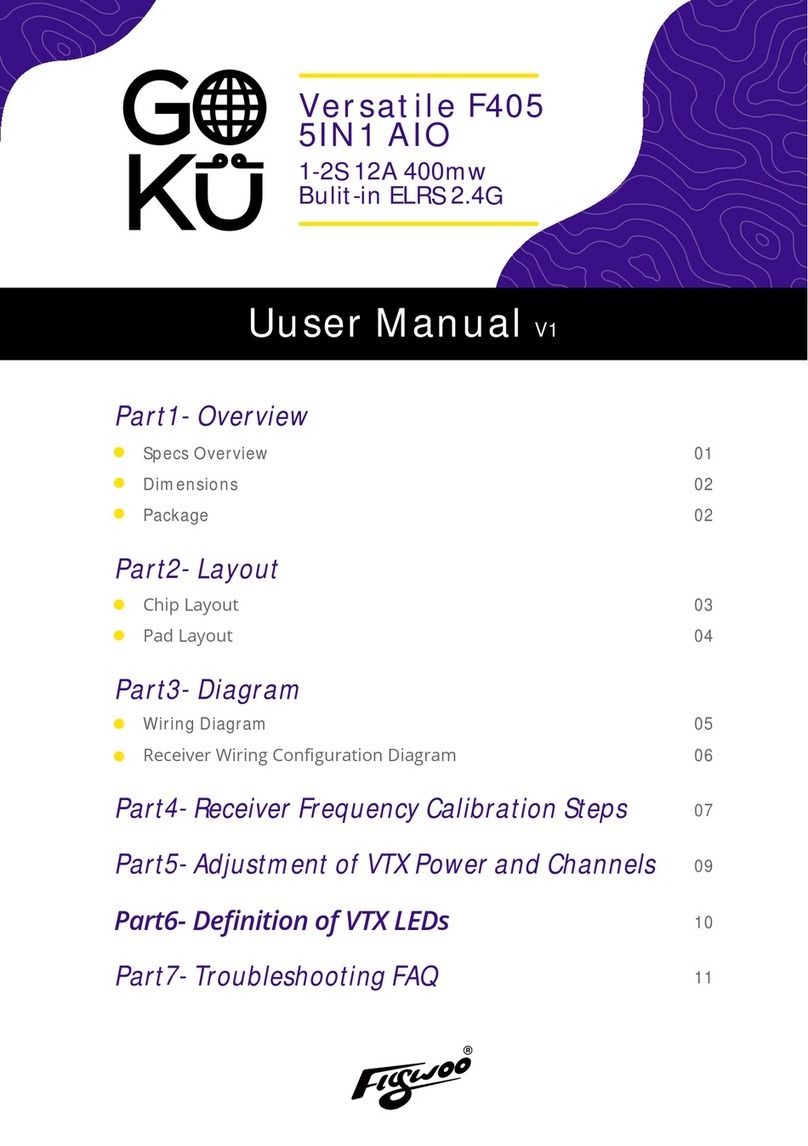
Flywoo
Flywoo Goku Versatile F405 5IN1 AIO user manual

Bosch
Bosch Rexroth DBET operating instructions
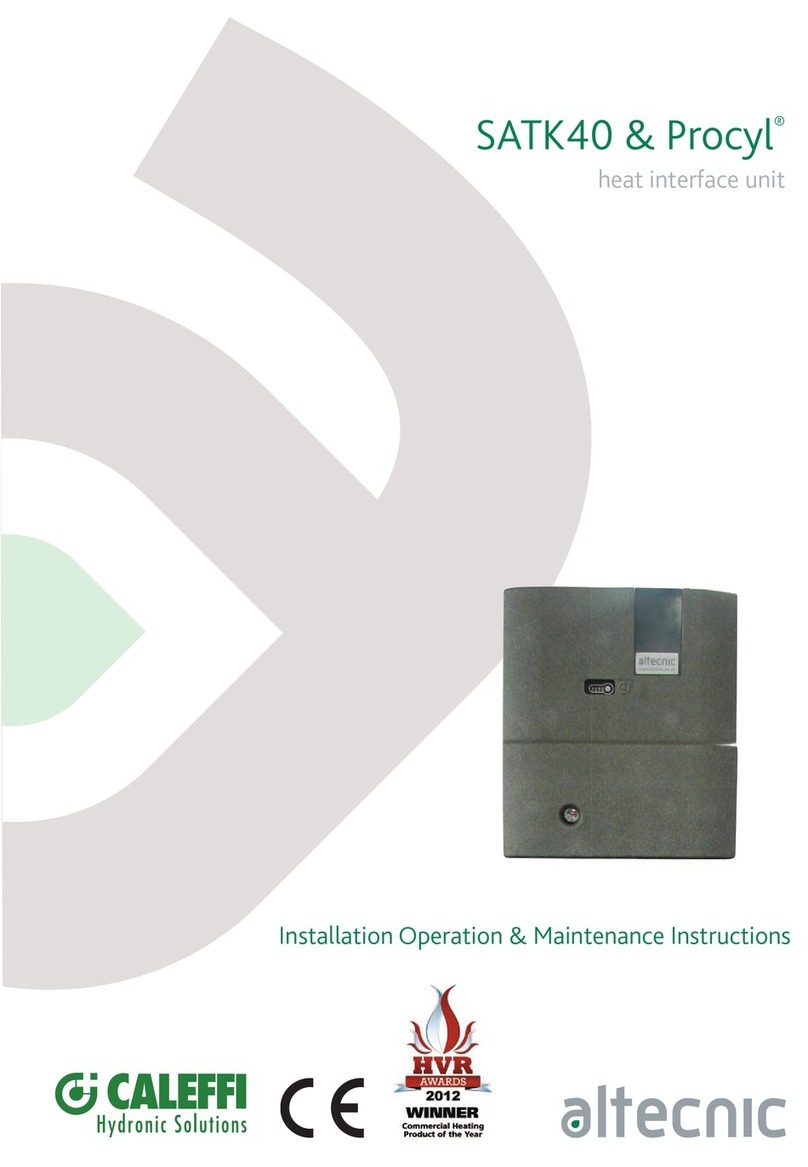
CALEFFI
CALEFFI Altecnic SATK40103 Installation, operation & maintenance instructions
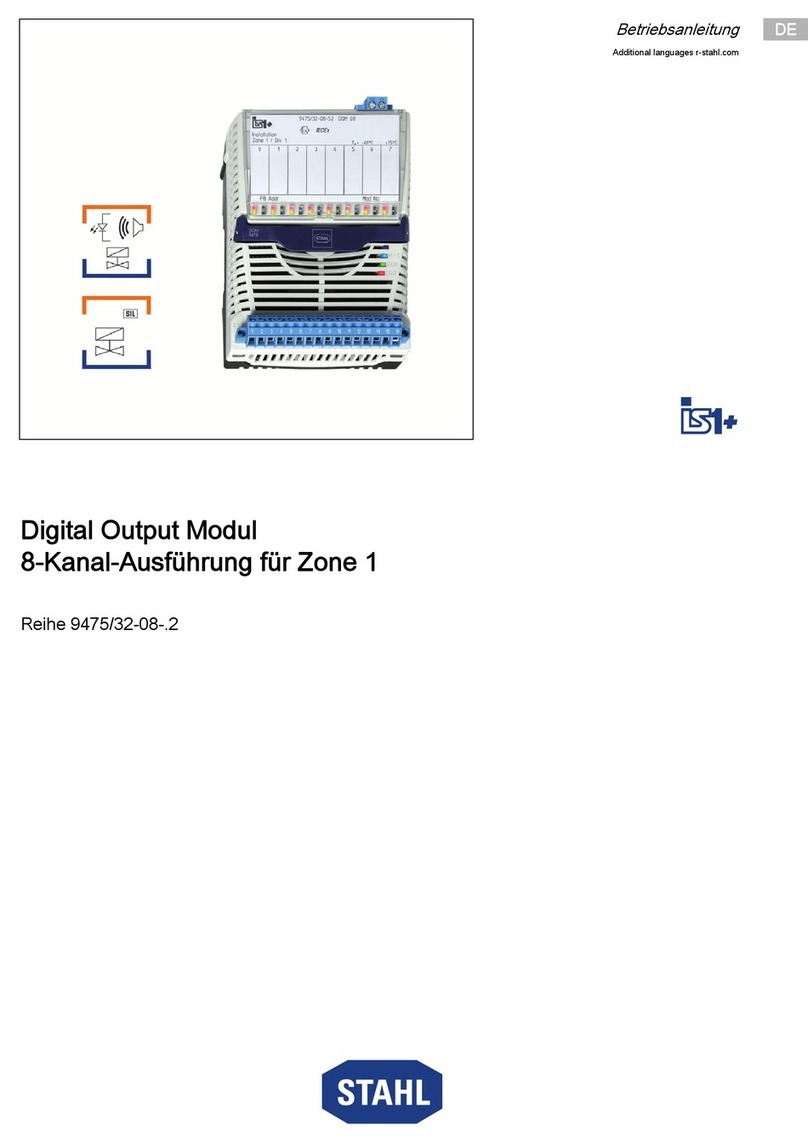
Stahl
Stahl 9475/32-08 2 Series operating instructions

NI
NI REM-11178 Getting started guide