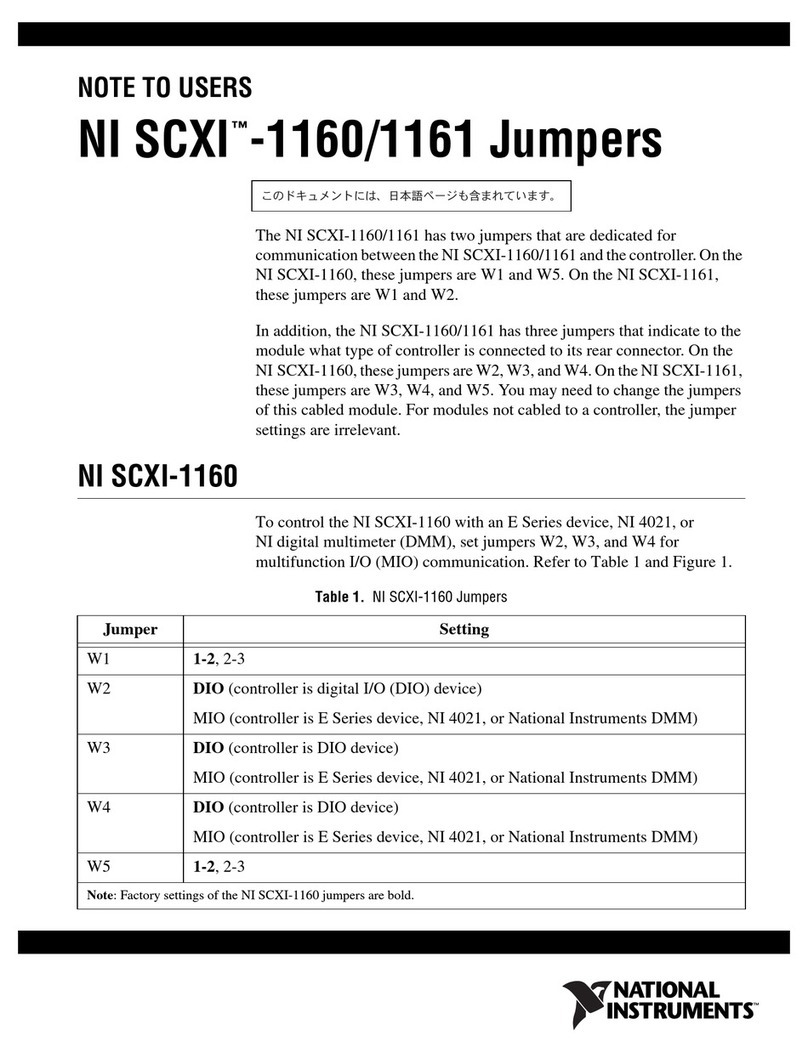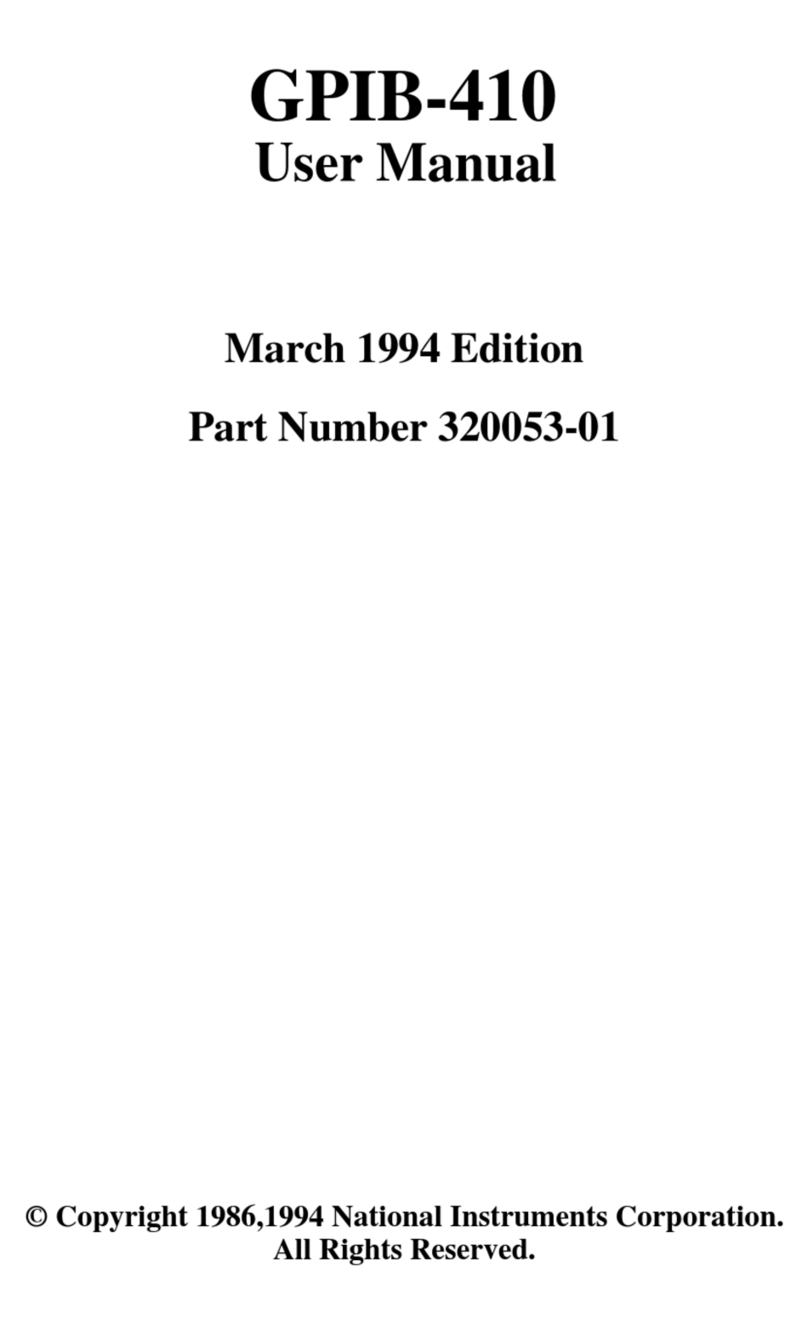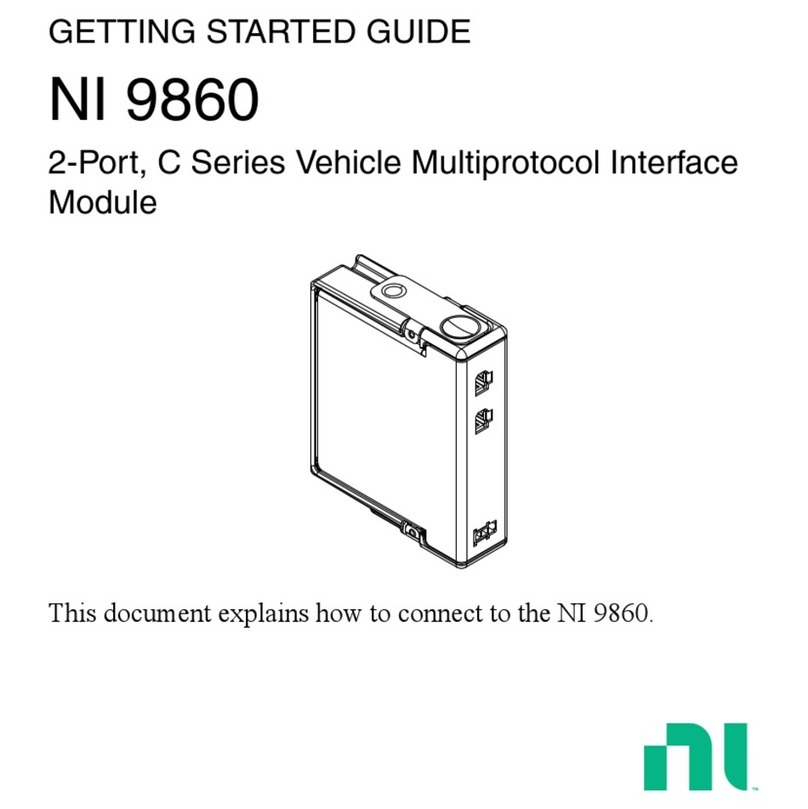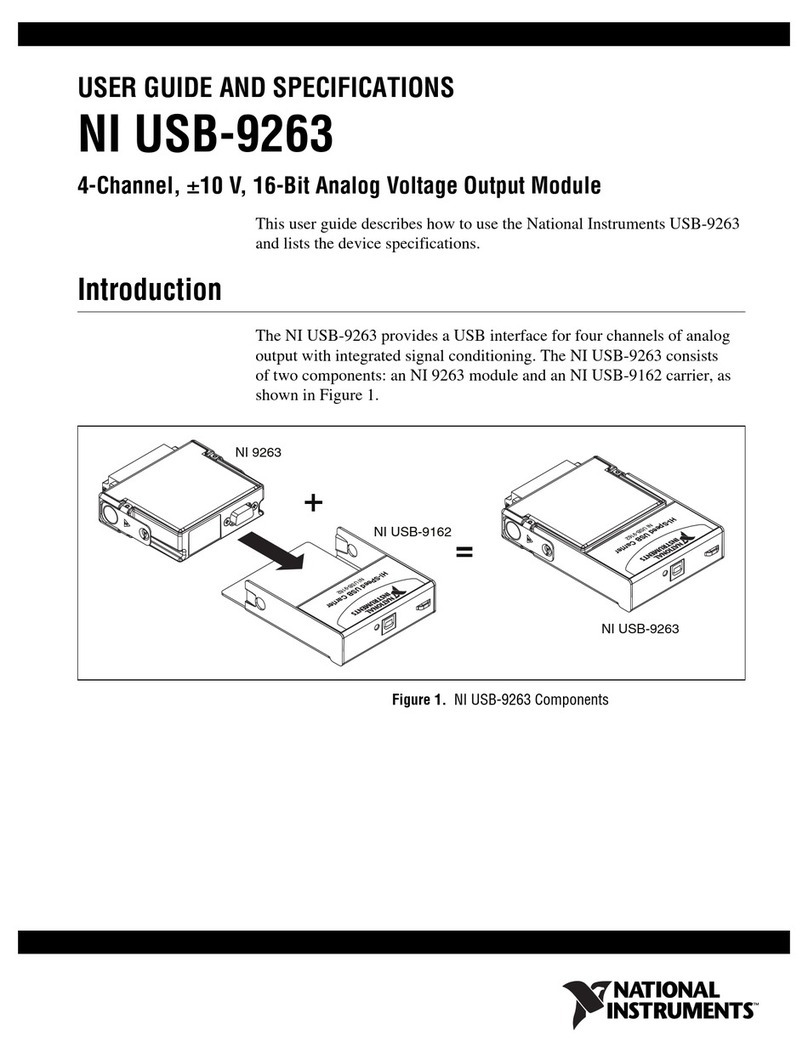Isolation Withstand Voltages
Test section Test voltage
5 V communications power (logic), 24 V supply (I/O) 500 VAC, 50 Hz, 1 min.
5 V supply (logic)/functional earth ground 500 VAC, 50 Hz, 1 min.
24 V supply (I/O)/functional earth ground 500 VAC, 50 Hz, 1 min.
Electromagnetic Compatibility Guidelines
This product was tested and complies with the regulatory requirements and limits for
electromagnetic compatibility (EMC) stated in the product specifications. These requirements
and limits provide reasonable protection against harmful interference when the product is
operated in the intended operational electromagnetic environment.
This product is intended for use in industrial locations. However, harmful interference may
occur in some installations, when the product is connected to a peripheral device or test object,
or if the product is used in residential or commercial areas. To minimize interference with
radio and television reception and prevent unacceptable performance degradation, install and
use this product in strict accordance with the instructions in the product documentation.
Furthermore, any changes or modifications to the product not expressly approved by National
Instruments could void your authority to operate it under your local regulatory rules.
Preparing the Environment
Ensure that the environment in which you are using the REM-11178 meets the following
specifications.
Operating temperature -25 °C to 60 °C
Operating humidity 5% RH to 95% RH, noncondensing
Pollution Degree 2
Maximum altitude 3,000 m
Indoor use only.
Note Refer to the device datasheet on ni.com/manuals for complete specifications.
2| ni.com | REM-11178 Getting Started Guide