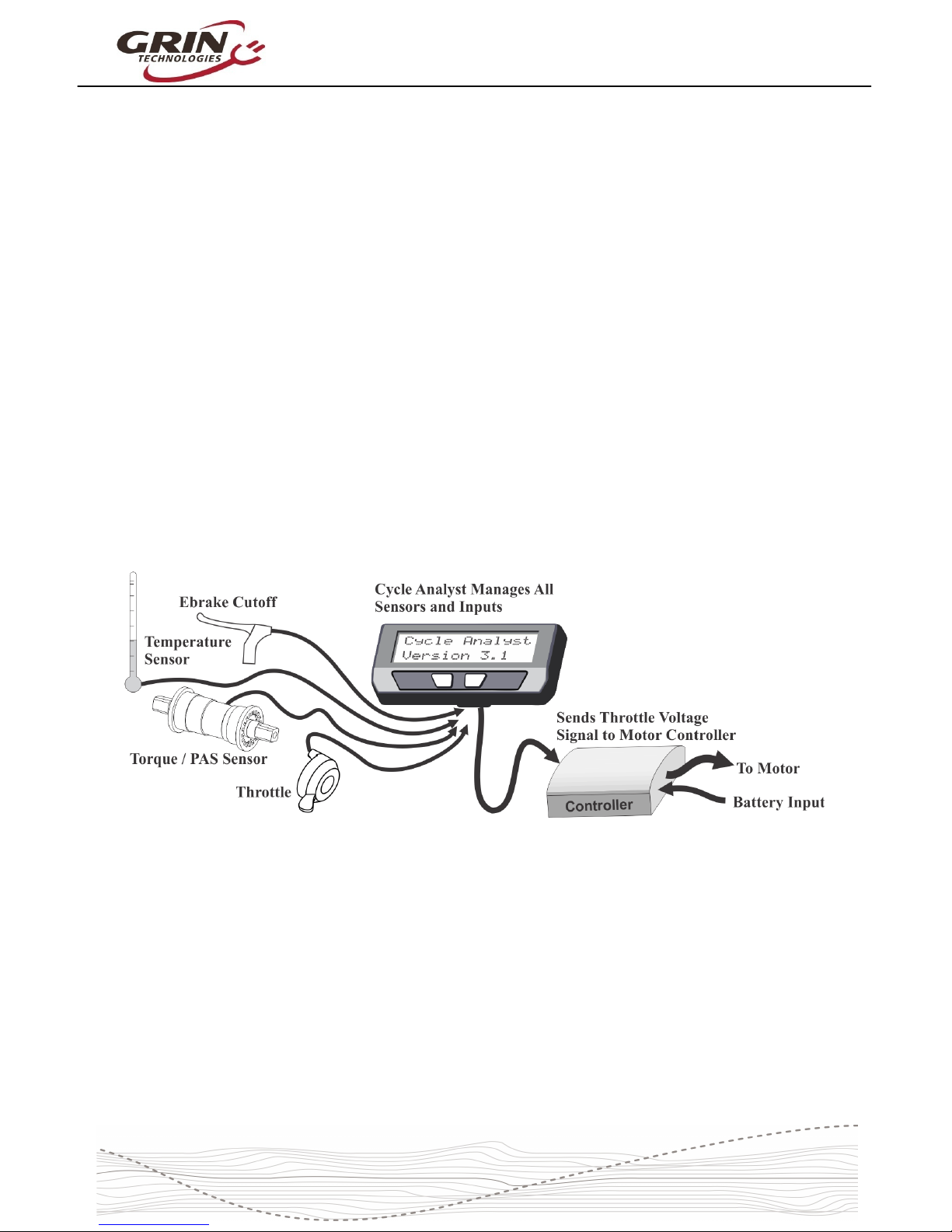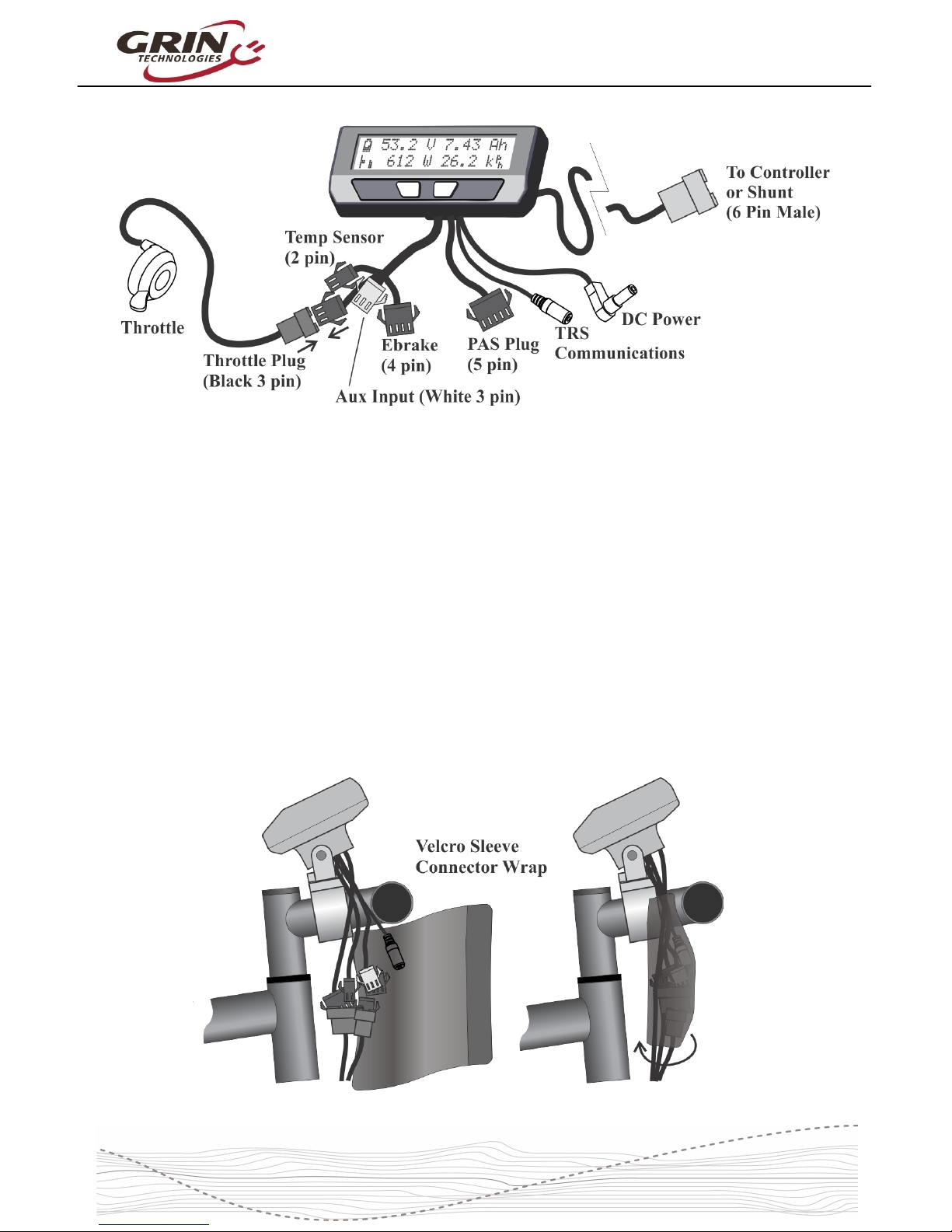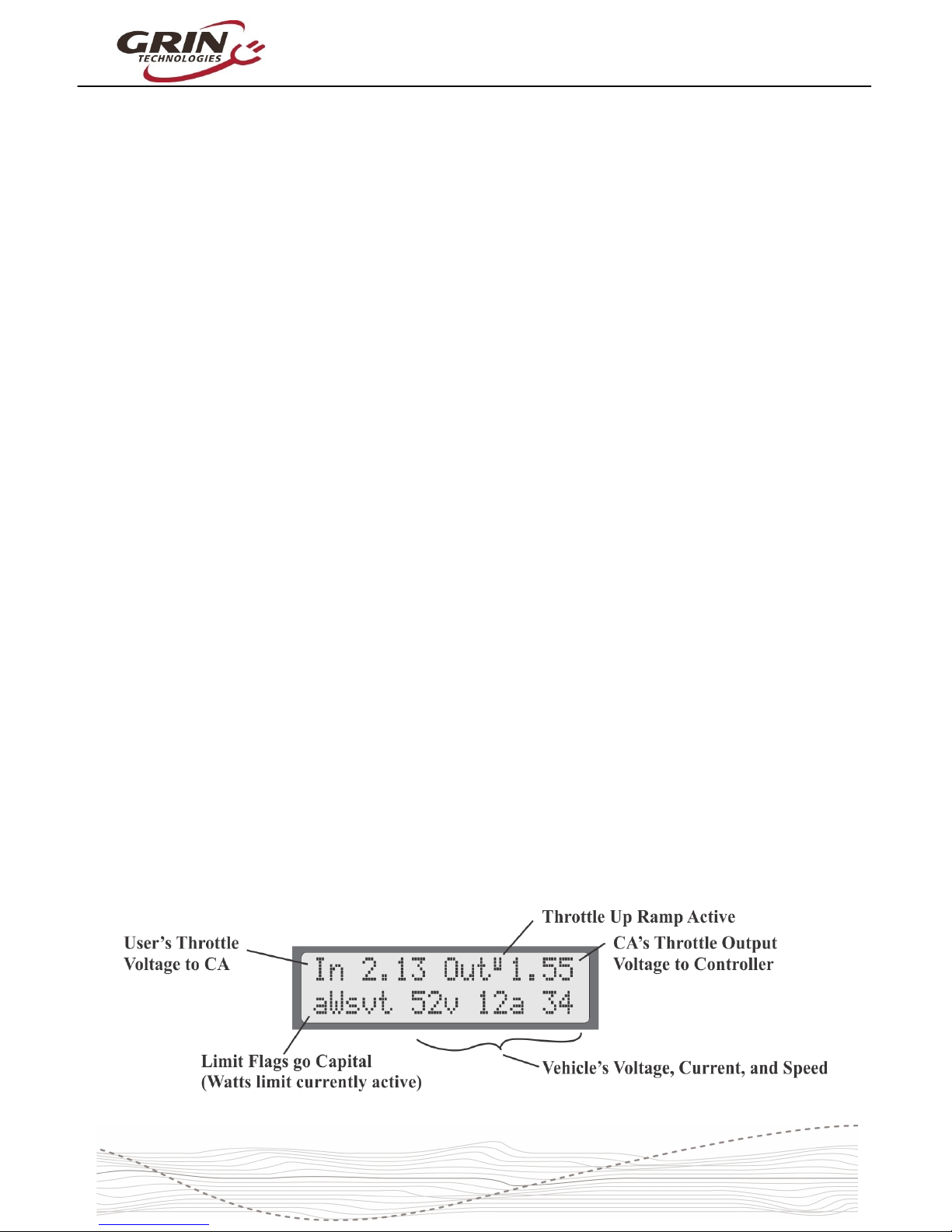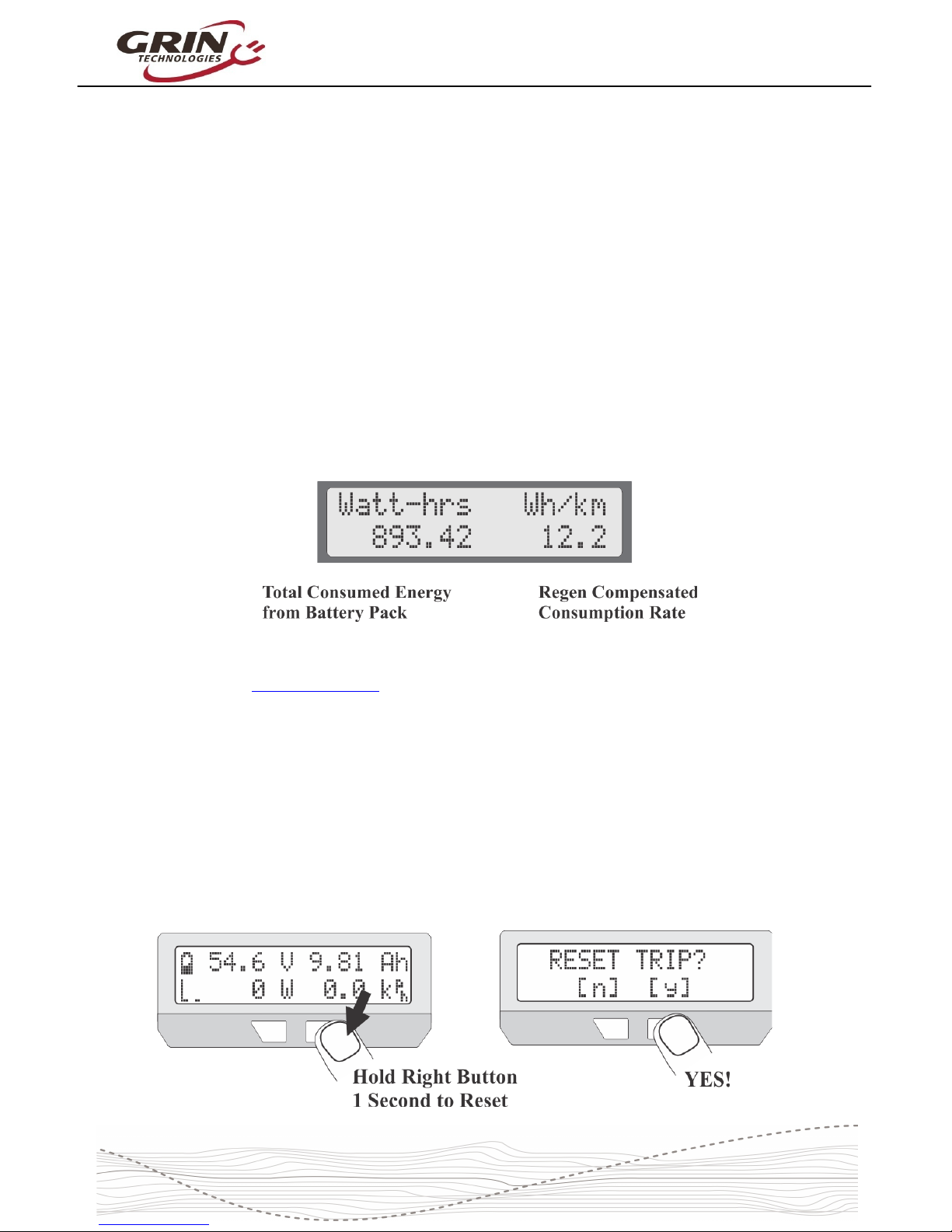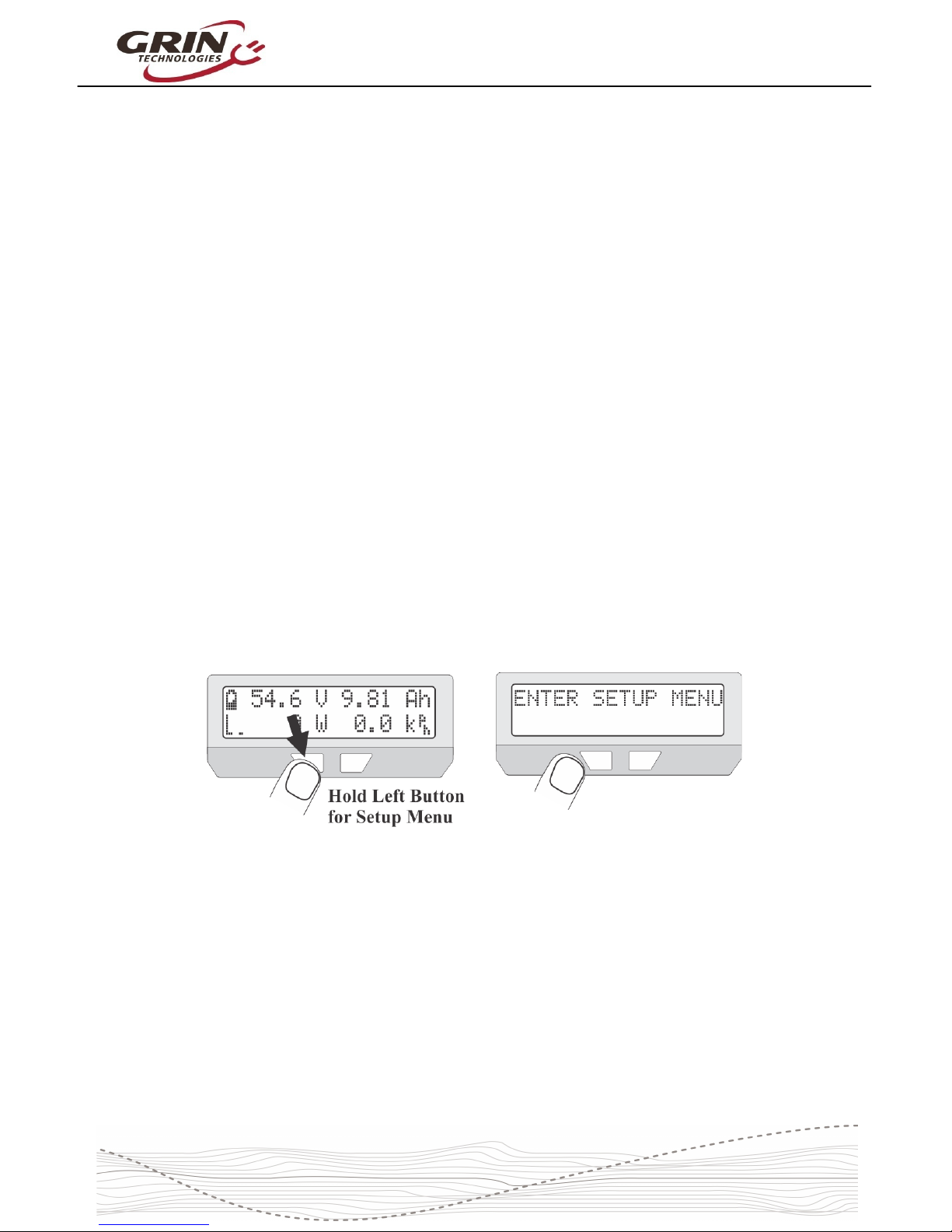Cycle Analyst V3.1 User Manual
Rev 1.0
charge, during use, and hen the battery goes flat. This is often your first clue to
anomalous behavior and provides very useful troubleshooting information.
The top right is a customizable display field. By default, this toggles bet een
sho ing your accumulated amp-hours and distance since the last trip reset, but it
can be configured to sho other things like motor temperature, instantaneous
h/km, pedal cadence and so forth. You ill eventually find the consumed amp-
hours to be among the most useful and important pieces of information on the
CA display, but only if you remember to do a trip reset each time there is a fresh
charge on the battery pack.
The bottom left of the display has a throttle position that moves up and do n ith
the user's throttle signal going into the Cycle Analyst. This is replaced by an
animated brake lever if the ebrake cutoffs are engaged. Just beside this slider is
an animated Pedal Assist bar graph, hich is only active if you have a PAS
sensor and visually indicates ho fast or hard you are pedaling.
The bottom left numeric display by default sho s the electrical po er currently
flo ing through the system, and ill go negative during regenerative braking. It
is possible to change this to display amps instead of atts if you prefer.
Finally, on the bottom right is a readout of your current vehicle speed, in either
kph or mph as chosen in the setup menu.
The left and right buttons ill scroll through other display screens that sho
specific information that may be of interest. These screens are explained in detail
on the CA3 eb page and any of them can be hidden from vie if desired. The
diagnostics screen and att-hour screen are of particular interest though.
4.2 Diagnostics Screen, Display 12
If you press the left button once from the main display, you ill have the
diagnostics display. This can be invaluable during any kind of system
troubleshooting. The top line sho s the actual throttle voltage signal going into
the CA3, as ell as the throttle voltage going out to your motor controller. If the
rate of change of the throttle is being clamped, then the associated rate limit ill
sho up (F = fast, U = up, P = PAS, D = do n, see section 6.5).
8