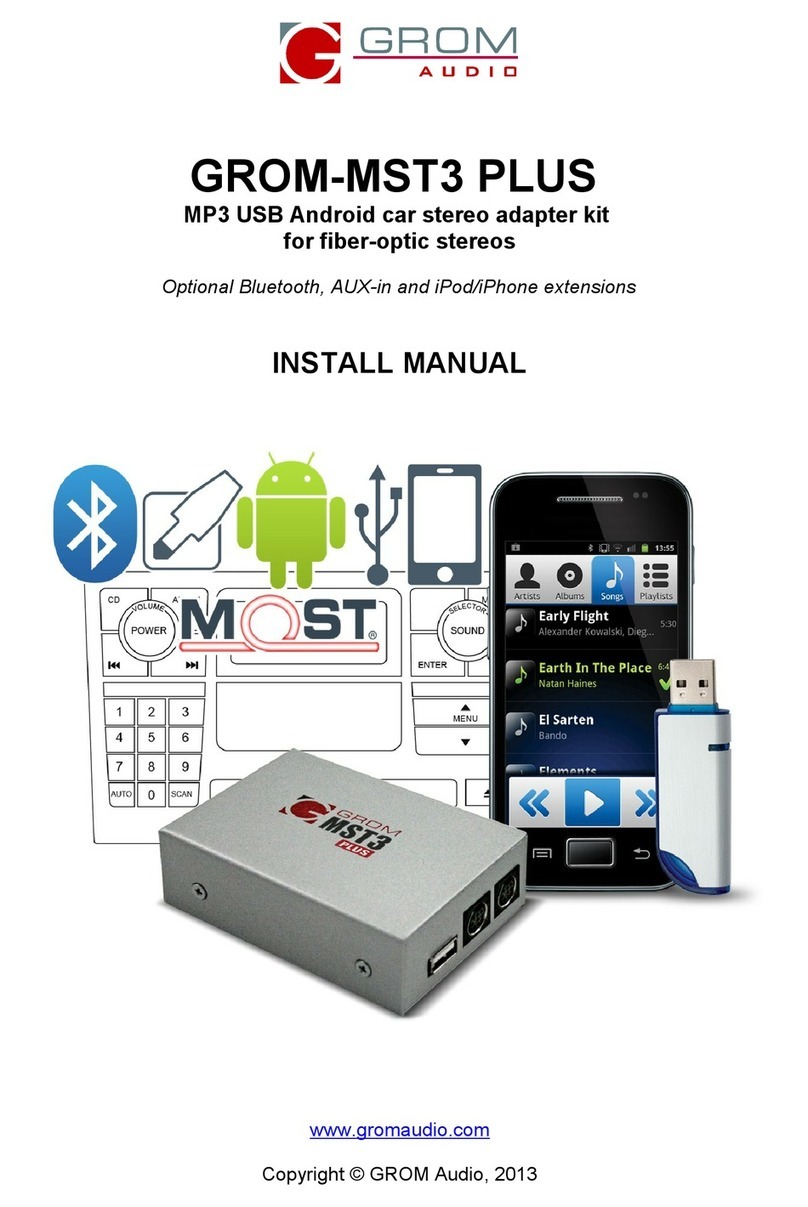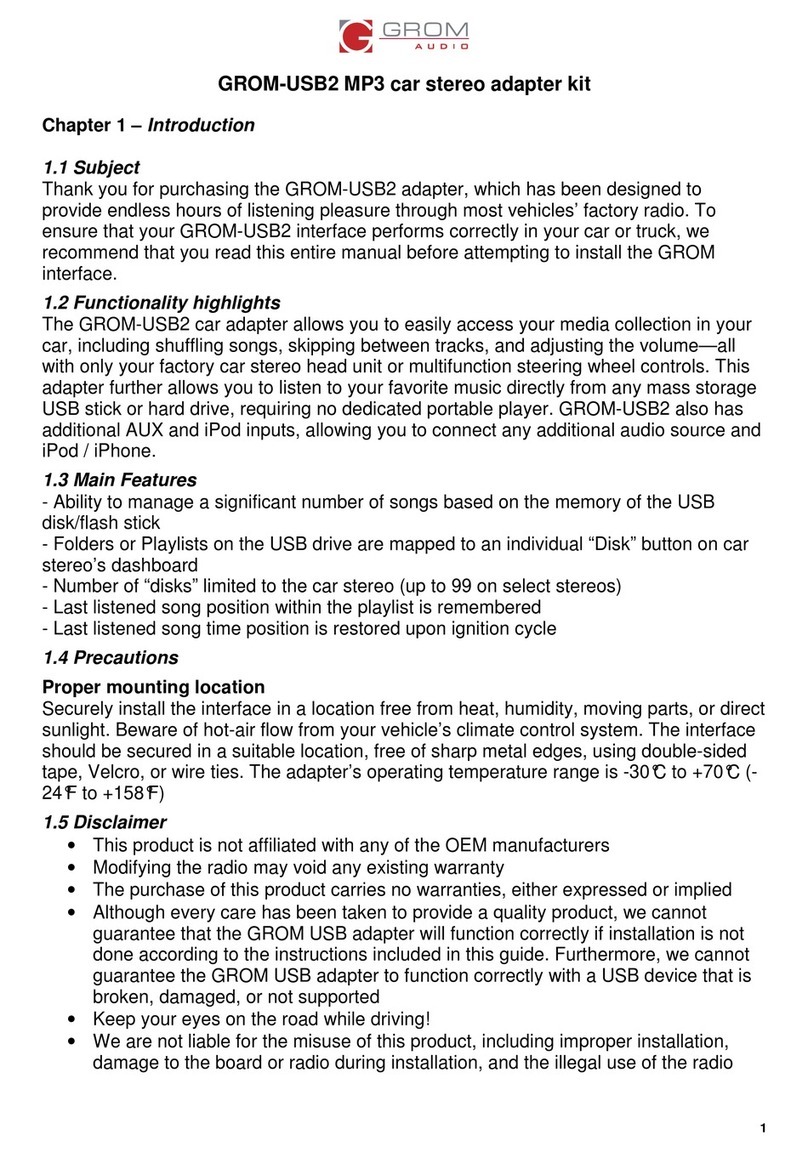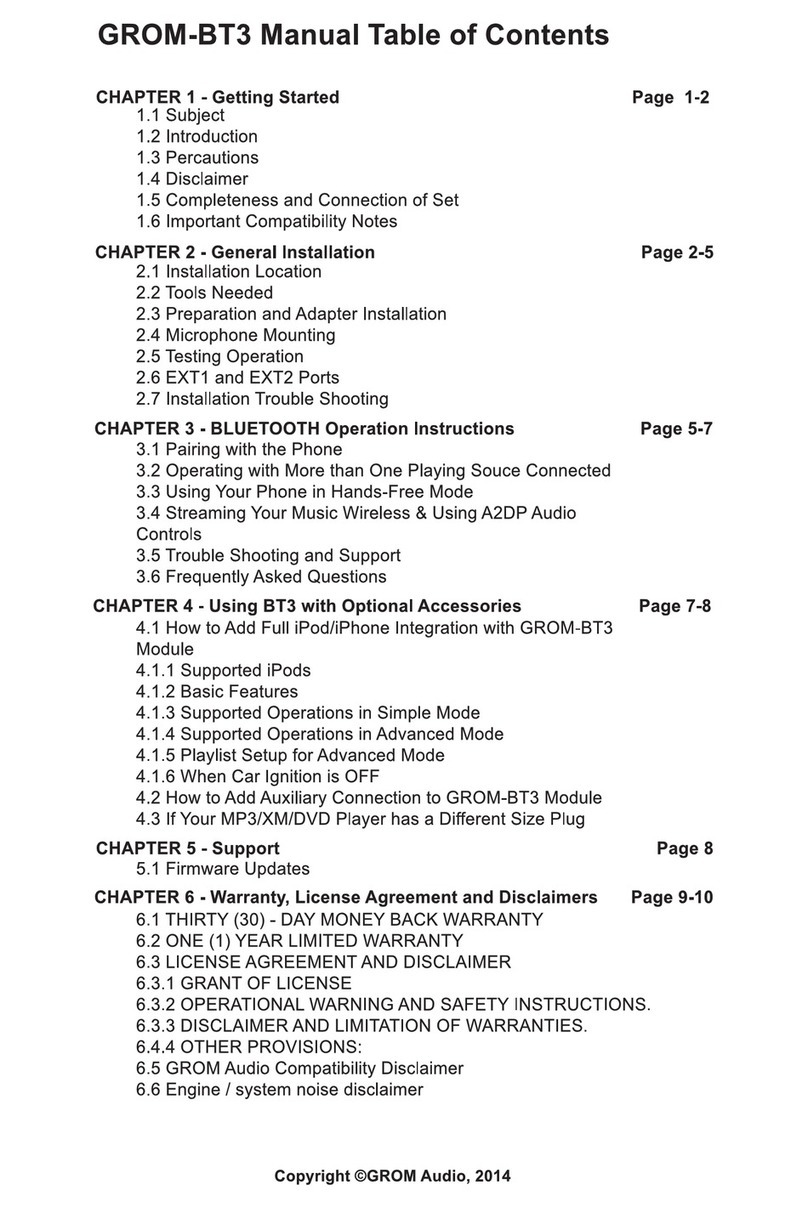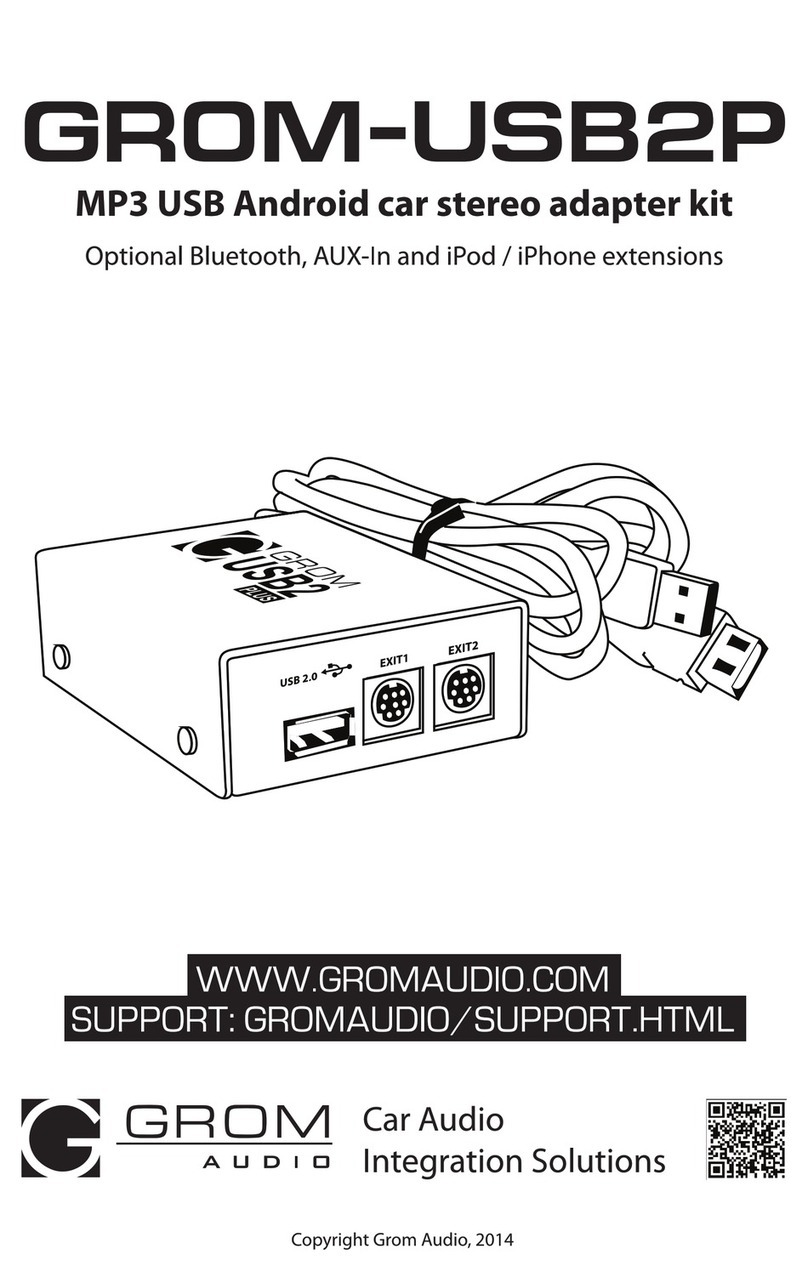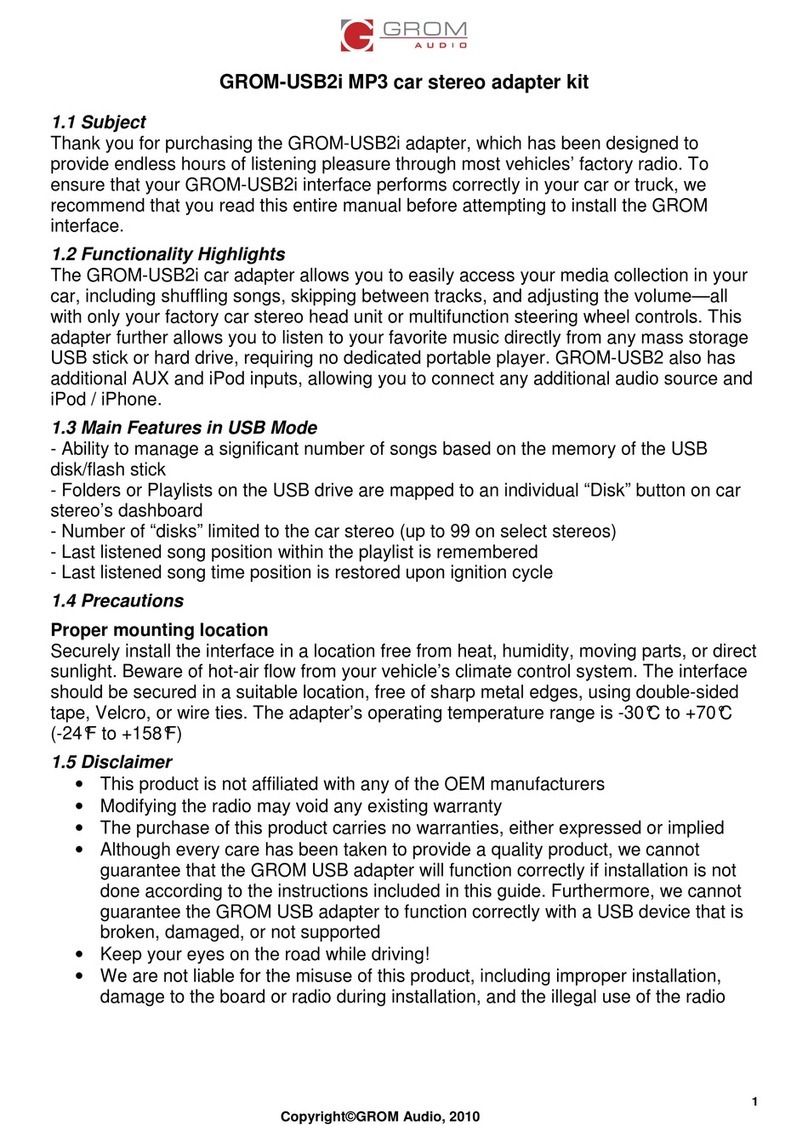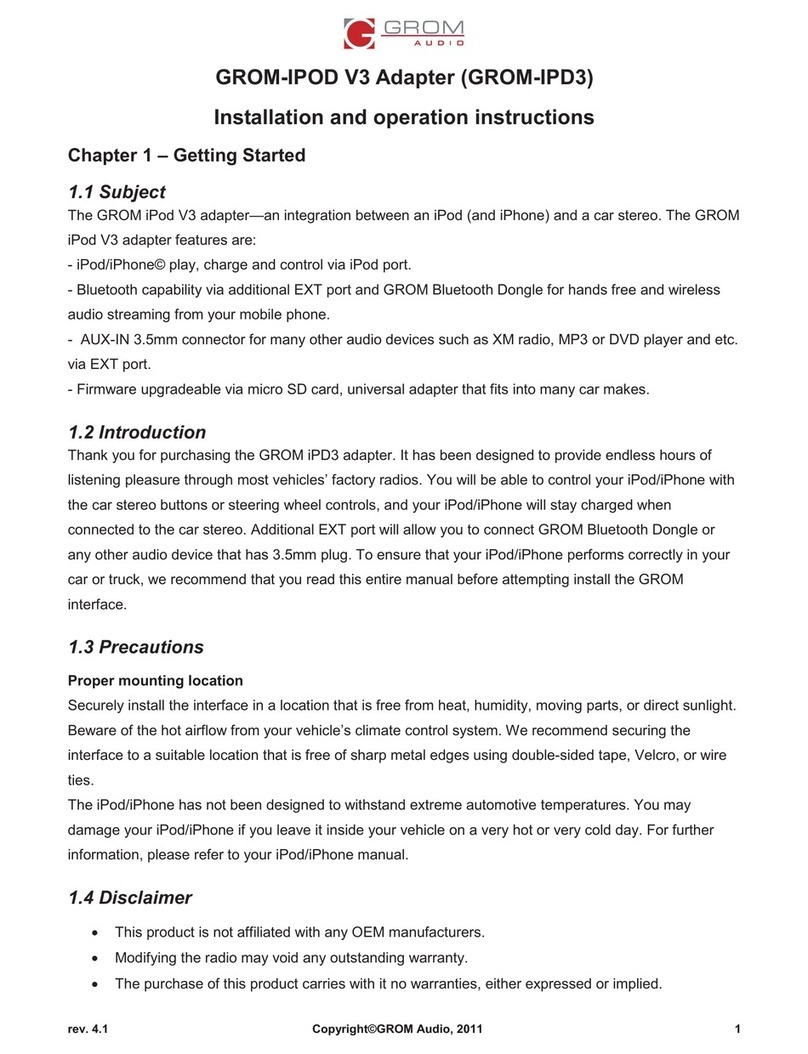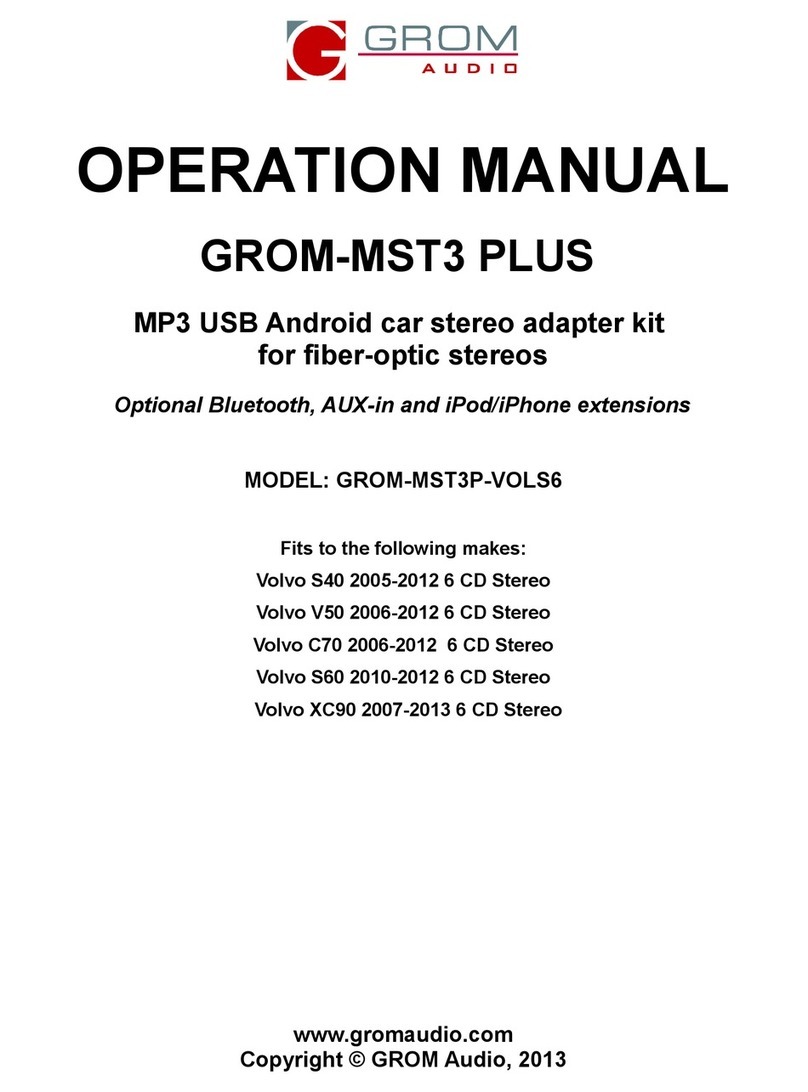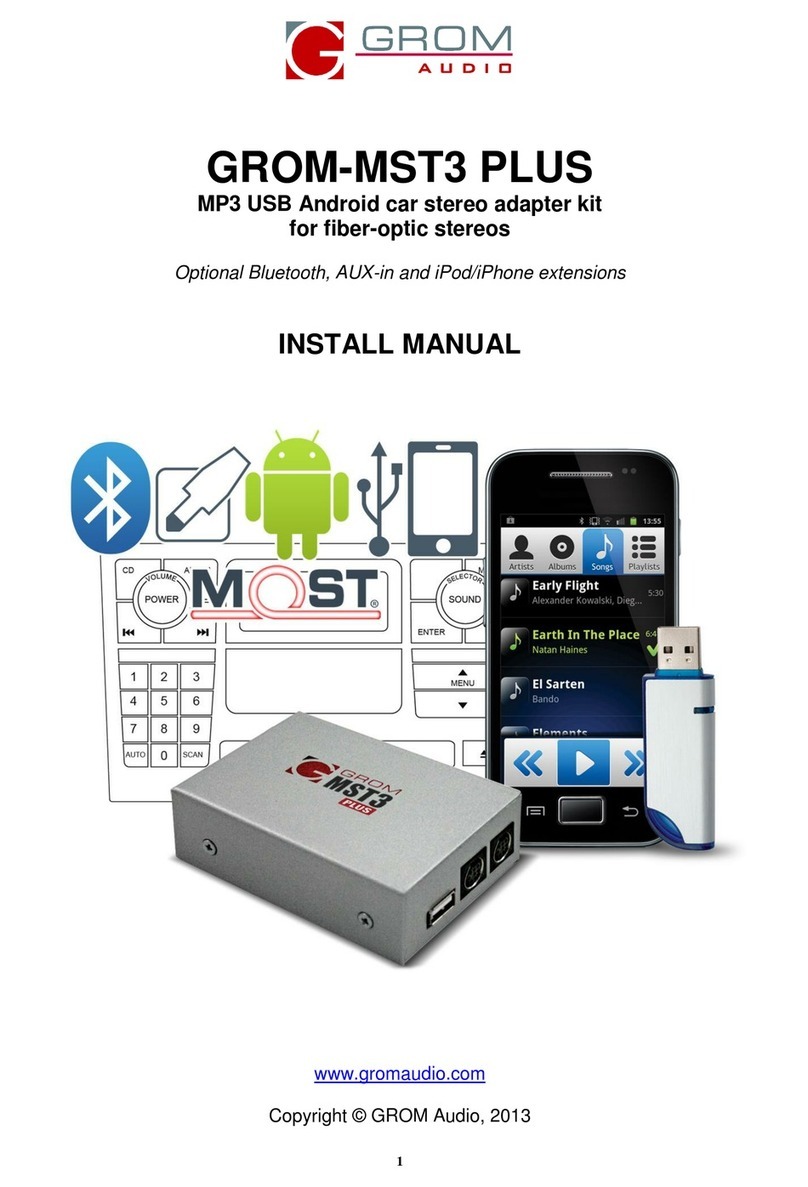C. WHEN THE CAR IGNITION IS OFF
When you turn your car stereo or car ignition off, the iPod /iPhone/iPad will automatically will go into sleep mode. In the sleep
mode, the iOS device will still consume power—although very little—from the car battery. There is no need to disconnect the
iPod every time you turn off your car.
However, it is strongly advised that you disconnect the iPod if you do not plan to operate your car for one week or more.
7. USB and iPod MODE Operation Troubleshooting
Symptom Cause Remedy
No music is coming from the
speaker
GROM-MST4 is in the wrong
mode
Make sure that the correct mode (USB or AUX) is
selected. Please refer to the chapters 2-3 of this
manual.
The music is distorted. GROM-MST4 is in the wrong
mode
Make sure that the correct mode (USB or AUX) is
selected. Please refer to the chapters 2-3 of this
manual.
You can hear the music from
the iPod but you can’t control it
from the stereo
iPod needs to be reset Reset the iPod (resetting will not erase your music, it
will only restart the iPod)
You can’t hear the music from
USB, Android or
iPod/iPhone/iPad
An empty album or playlist is
selected on the USB, Android or
iOS device
Make sure that the non-empty album or playlist is
selected on the USB, Android or iOS device
The music is distorted EQ or BASS boost options are
turned ON on the
iPod/iPhone/iPad
Make sure all EQ and BASS boost options are turned
OFF on your iPod/iPhone/iPad
The player is skipping the
playlists on USB
You have empty playlists Make sure there is no empty playlists on the USB drive
8. Bluetooth and AUX-IN
Note: Bluetooth Dongle and AUX cable are sold separately.
In the AUX mode you can connect any audio source via GROM MiniDin to 3.5mm phone jack cable.
8.1 AUX-IN input
You can connect any audio source via GROM MiniDin to 3.5mm phone jack cable (please refer to the section 1.8 of Install
Manual, “optional accessories”). The GROM 3.5mm cable connects to the EXT2 port on the GROM-MST4 adapter and
provides AUX-IN for any audio device. The charging USB connector on the GROM auxiliary cable (if available) provides 5V
USB charging for most mobile devices.
To start using GROM as the auxiliary adapter, simply connect your audio source to the 3.5mm phone jack (EXT2) and then
turn the audio source ON. Your stereo should be in the AUX GROM mode. Please refer to the Chapter 3.1 of this manual on
the MODE changes.
If the stereo is ON and in the CORRECT MODE – the device will be ready to play. You can control the connected device
using its own controls. Please regulate and adjust the volume on the connected device for proper audio levels.
You can connect MP3/DVD player, Satellite and many other audio devices that have 3.5 mm plug. If your device has a
different type of connector (RCA, 2.5mm, etc.) you can buy an extension adapter at your local stereo store or on GROM
website.
Note: When the ignition is OFF the adapter will not automatically shut down the AUX-IN device. Please make sure to turn off