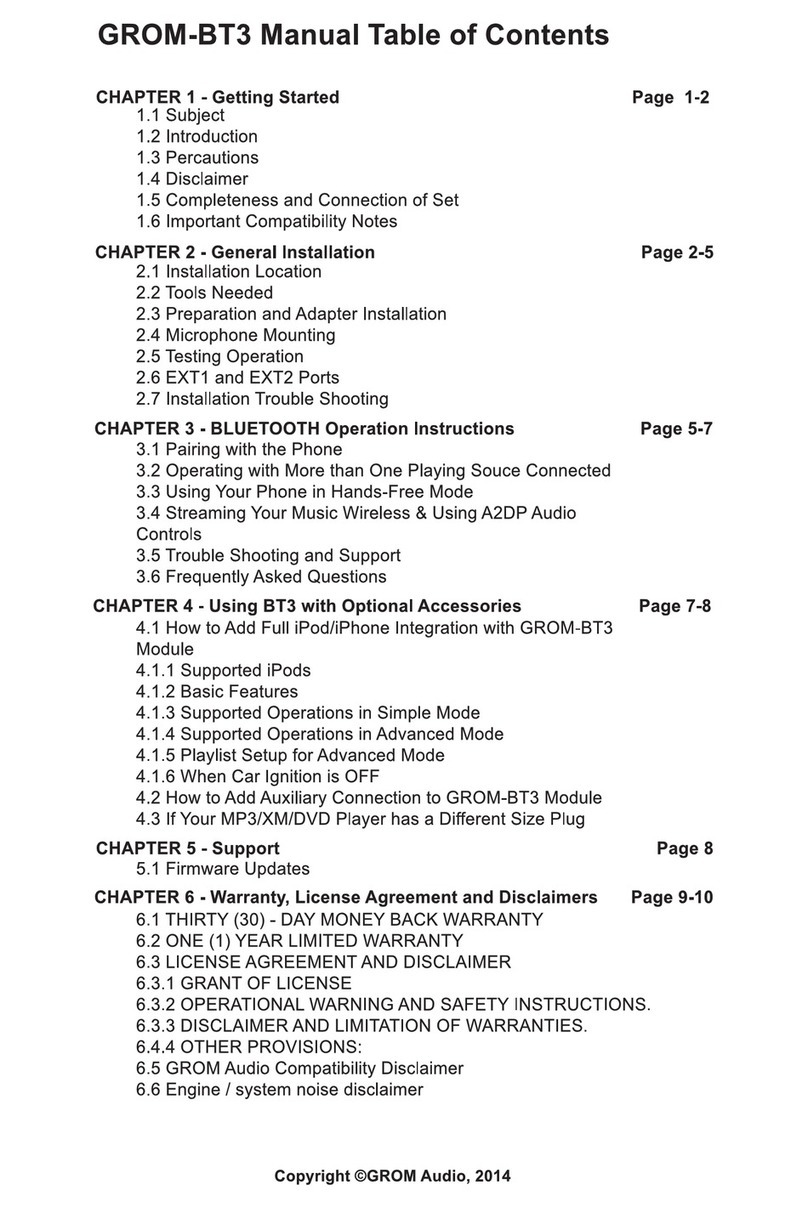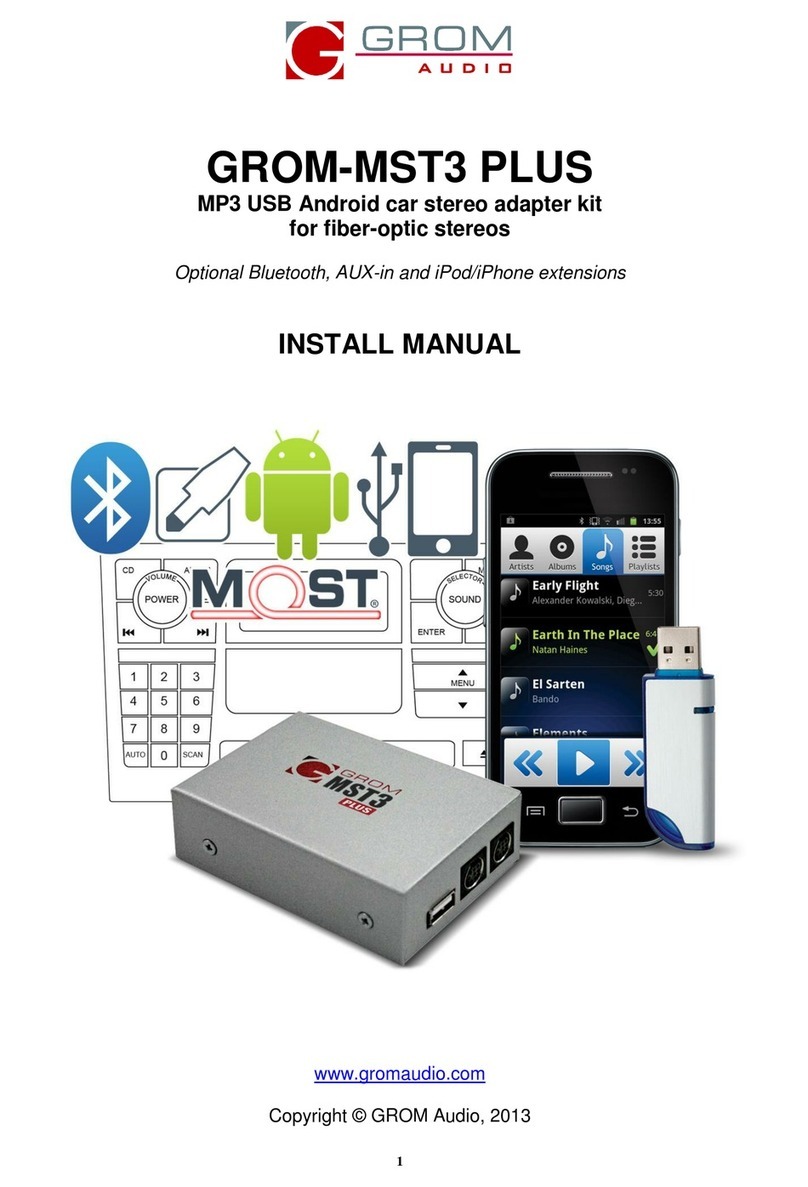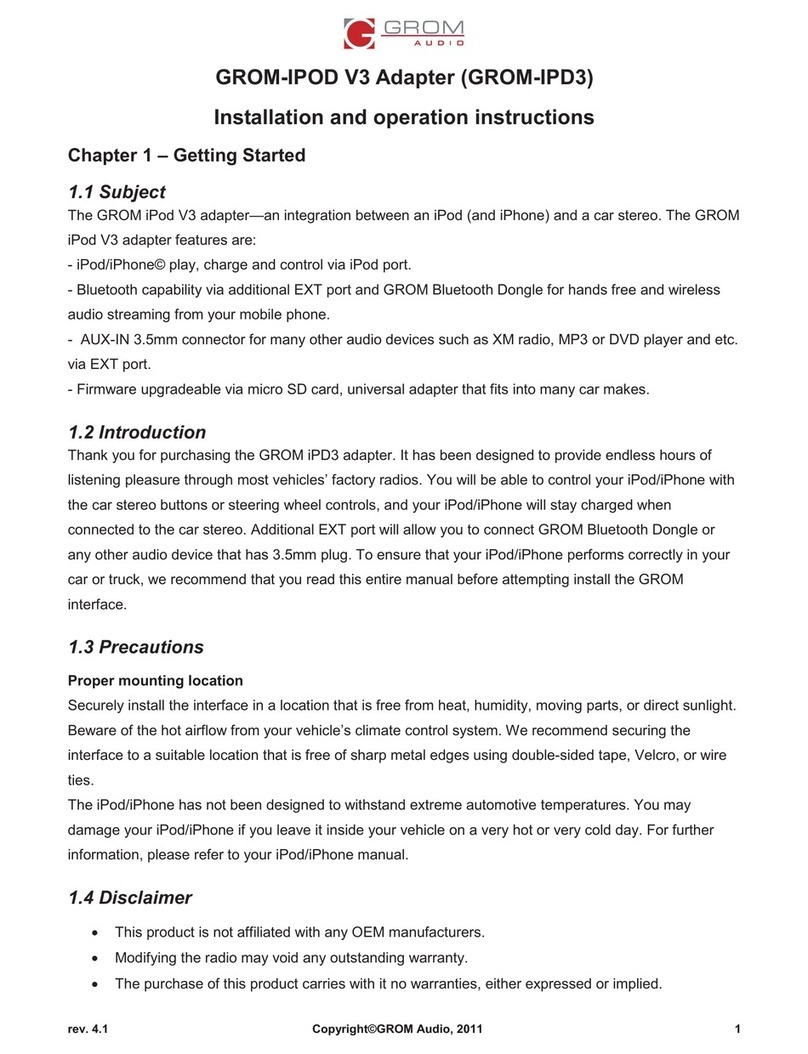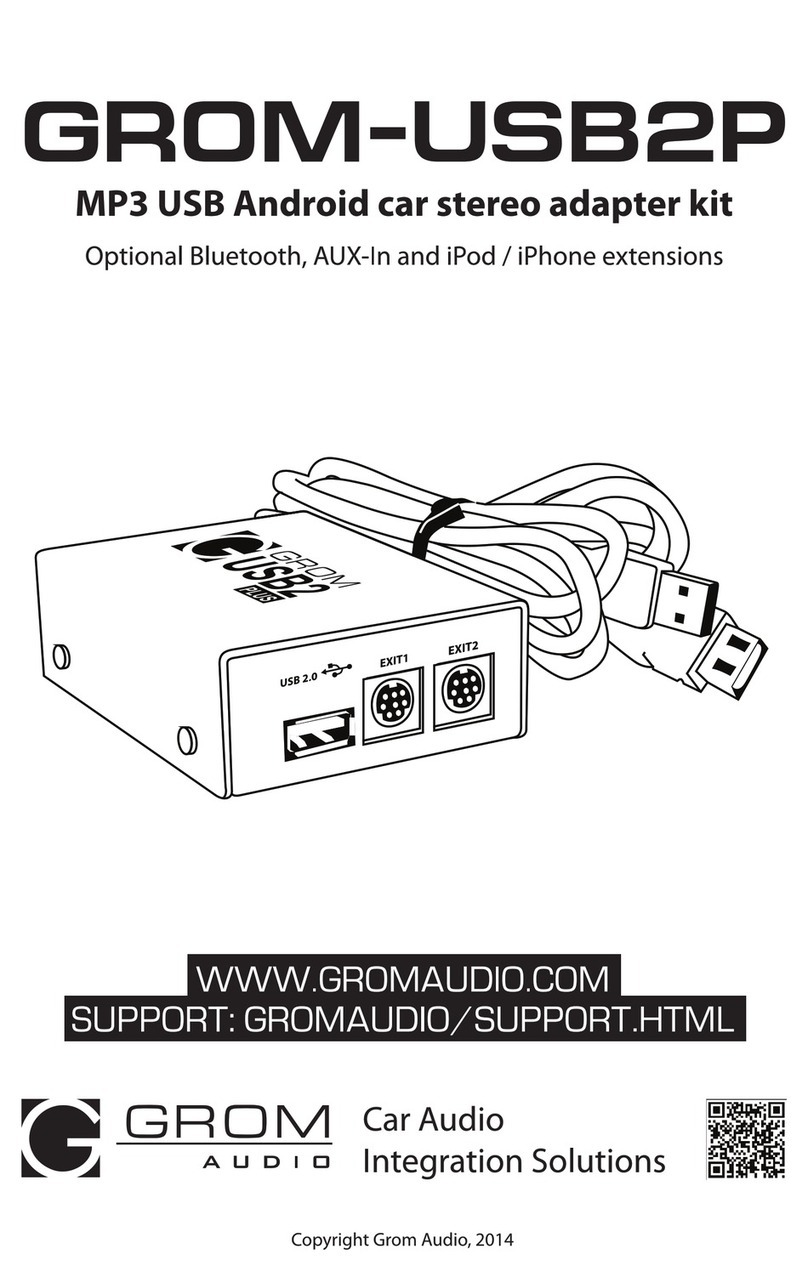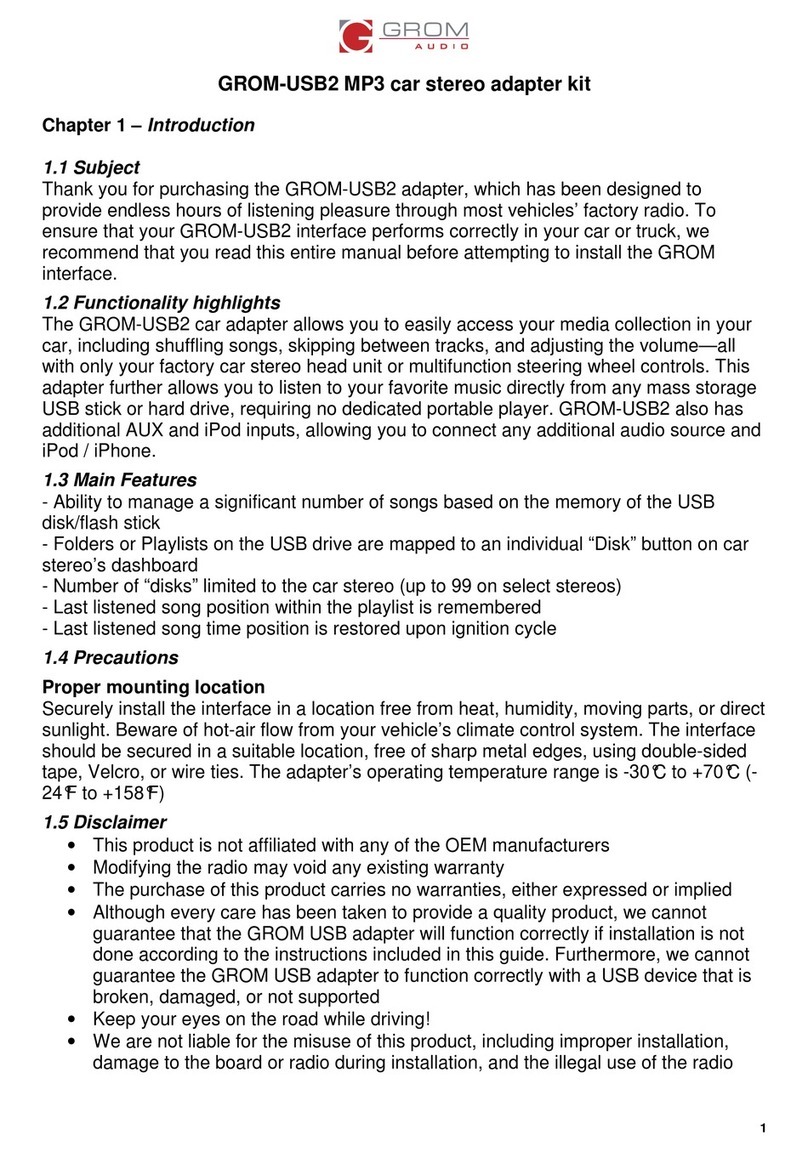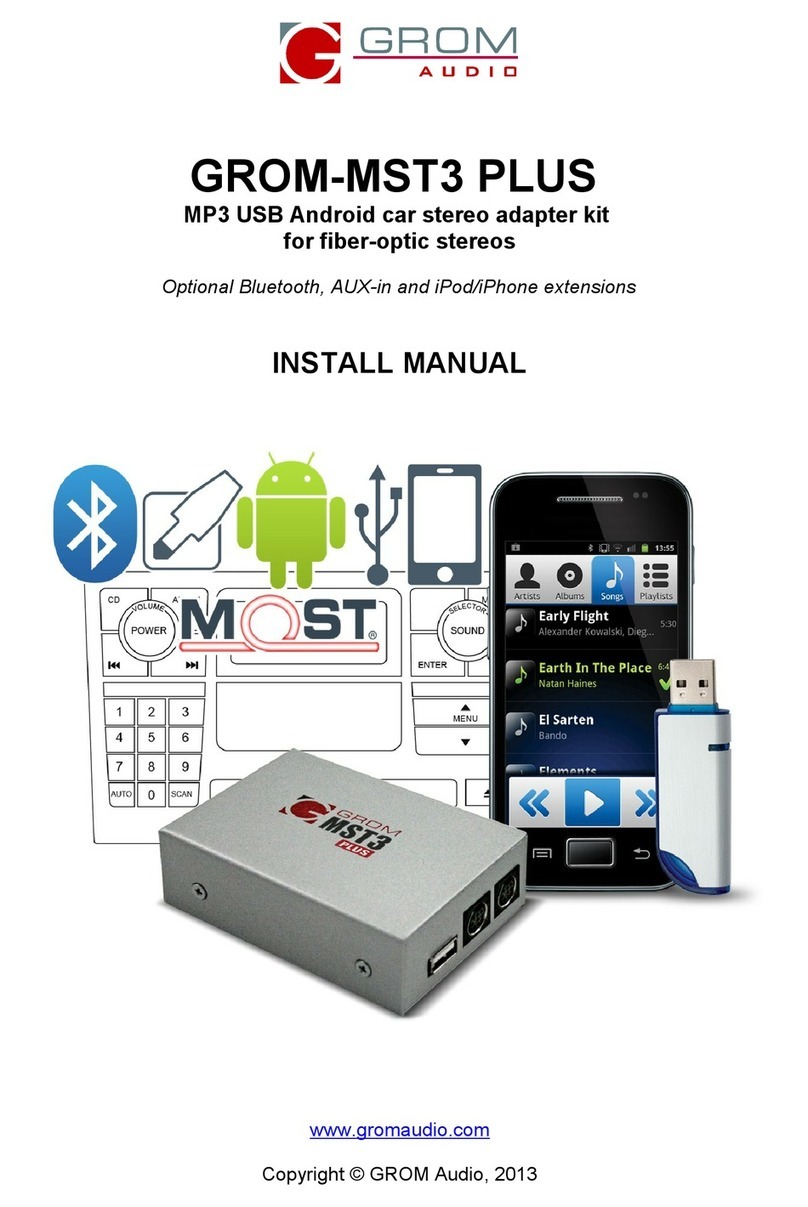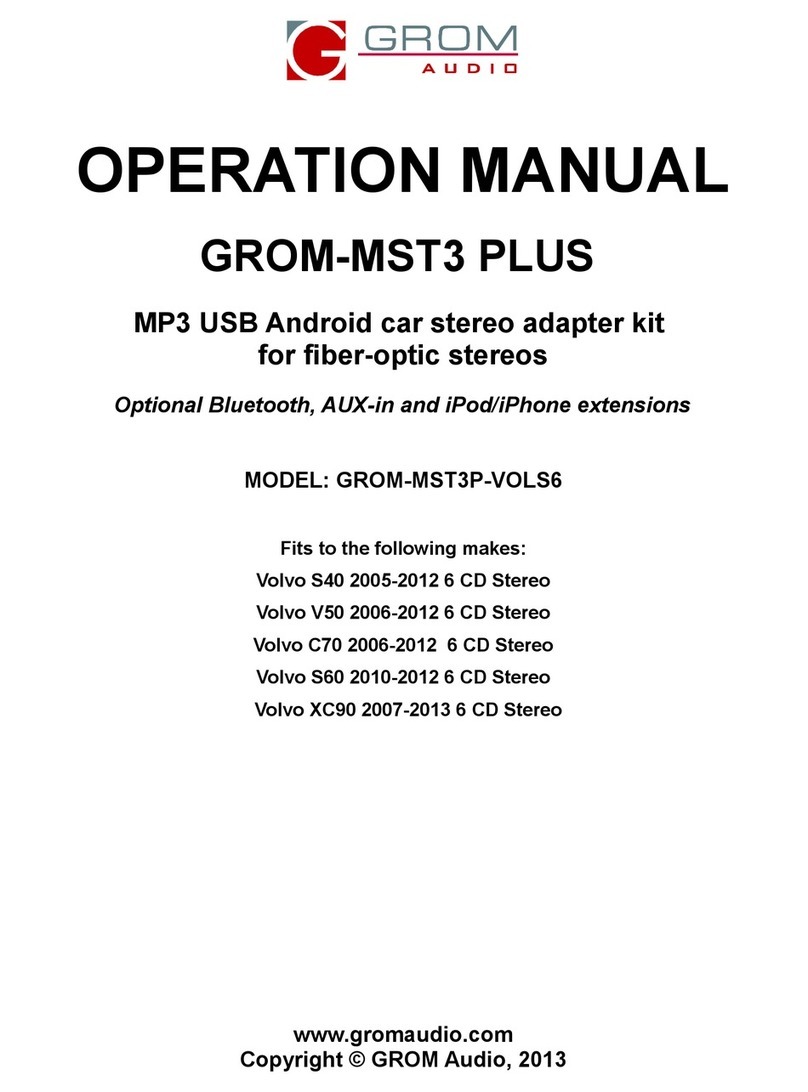2. The stereo is in any other mode (FM, SAT, etc…): press CD (DISK) -> wait 1-2
second -> press FM/AM -> wait 1 second -> press CD (DISK).
Step II. You will hear the voice announcing the currently playing mode (USB, AUX or
iPod). To switch to the next mode, press Next Track button quickly ( > , ^ or respective
button on your car stereo) while the voice prompt is announcing. The next mode will be
announced right after. If you need to select another mode, simply press Next Track
button again and so on until you select the desired mode.
Note: If you do not hear the voice announcement, it means that you did not press
quickly enough and the adapter is not in the “MODE CHANGING” state anymore.
Please perform STEP I again.
Once you hear the desired mode announcement, simply wait for 1-2 seconds and the
adapter will start operating in that mode.
3.2 Supported USB Storage Devices
All FAT16/32 formatted storages:
-USB sticks/hard drives
-SD/CF/MMC cards with card reader USB interface
The GROM USB supports only FAT16/32 formatted storages. NTFS is not supported!
3.3 Supported formats
The GROM-USB supports the following formats:
-MP3 with bitrates up to 320Kbps
-WMA with bitrates up to 389Kbps
-AAC / iTunes with bitrates up to 389Kbps
-OGG/Vorbis with bitrates up to 389Kbps
Note: No digital rights management (DRM)-protected content purchased through major
online stores will play directly through the USB-MP3 adapter as such content is
encrypted and signed by the media publisher. This includes but is not limited to iTunes,
Rhapsody, Zune Marketplace, and MSN. You need to burn such files to a CD and the rip
them back with any capable software.
The music purchased from Amazon and iTunes+ is compatible with GROM-USB2
without any modifications.
3.4 Operating with more then one musical device connected
When you have more then one device connected (for example MP3 player and USB
stick, or MP3 player and iPod) you will need to disconnect the device that currently is not
playing from the GROM box.
3.4 Directories Setup
- On your USB portable data medium, create one directory (folder) for each disc your
radio supports (i.e., Disc 1, Disc 2); save all of your music into these directories.
- As soon as you connect the GROM USB adapter to a USB portable data medium, the
GROM will enumerate root directories, translating them into virtual disks. Their number
depends on the number of discs supported by the specific car stereo.
- It is recommended that you have as many directories as possible on a root level as
subdirectories will not be recognized by the car stereo. The GROM itself will enumerate
subdirectories and turn them into a flat list of tracks.
- If filenames in a certain directory begin with digits, they will be played in ascending
order based on the order of those digits in the filenames. For example: