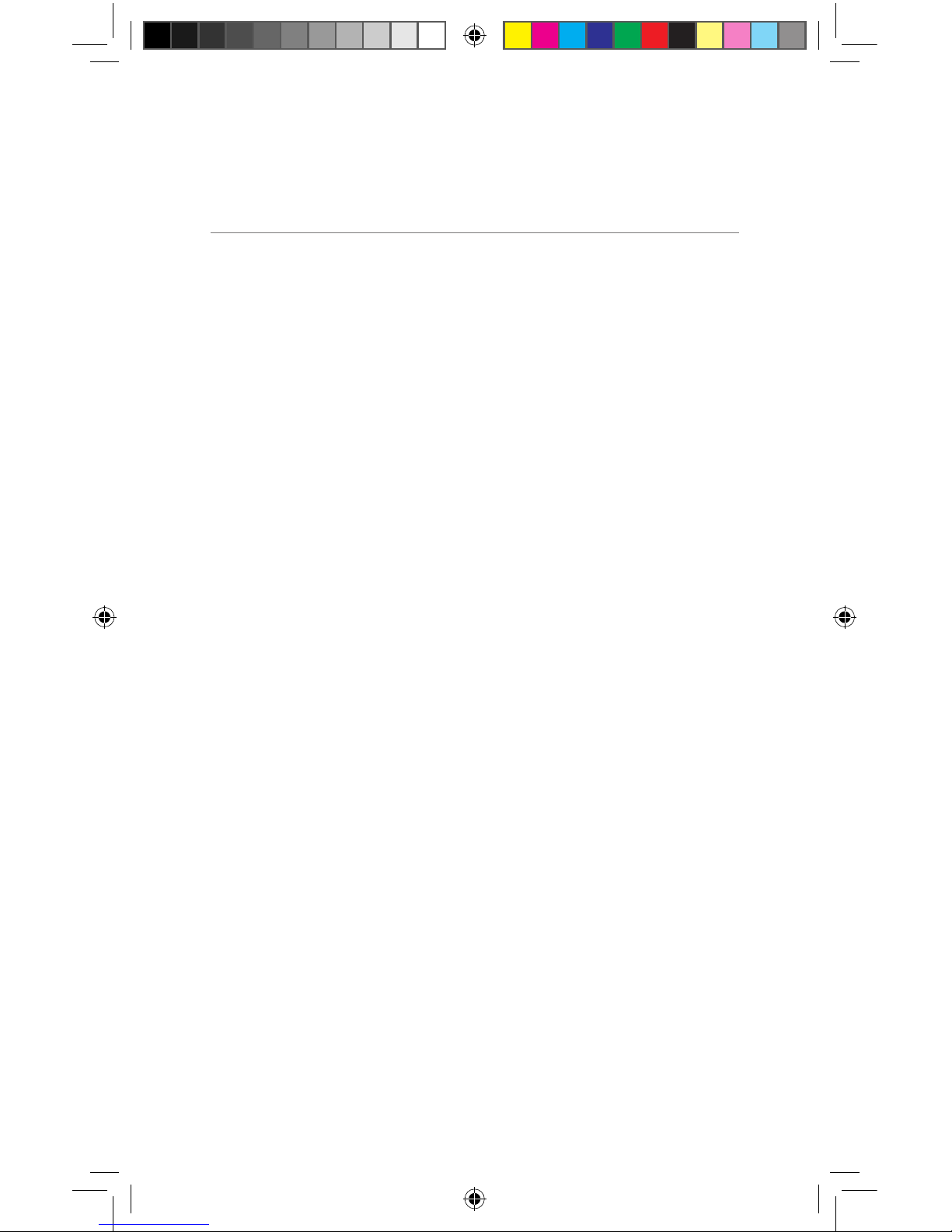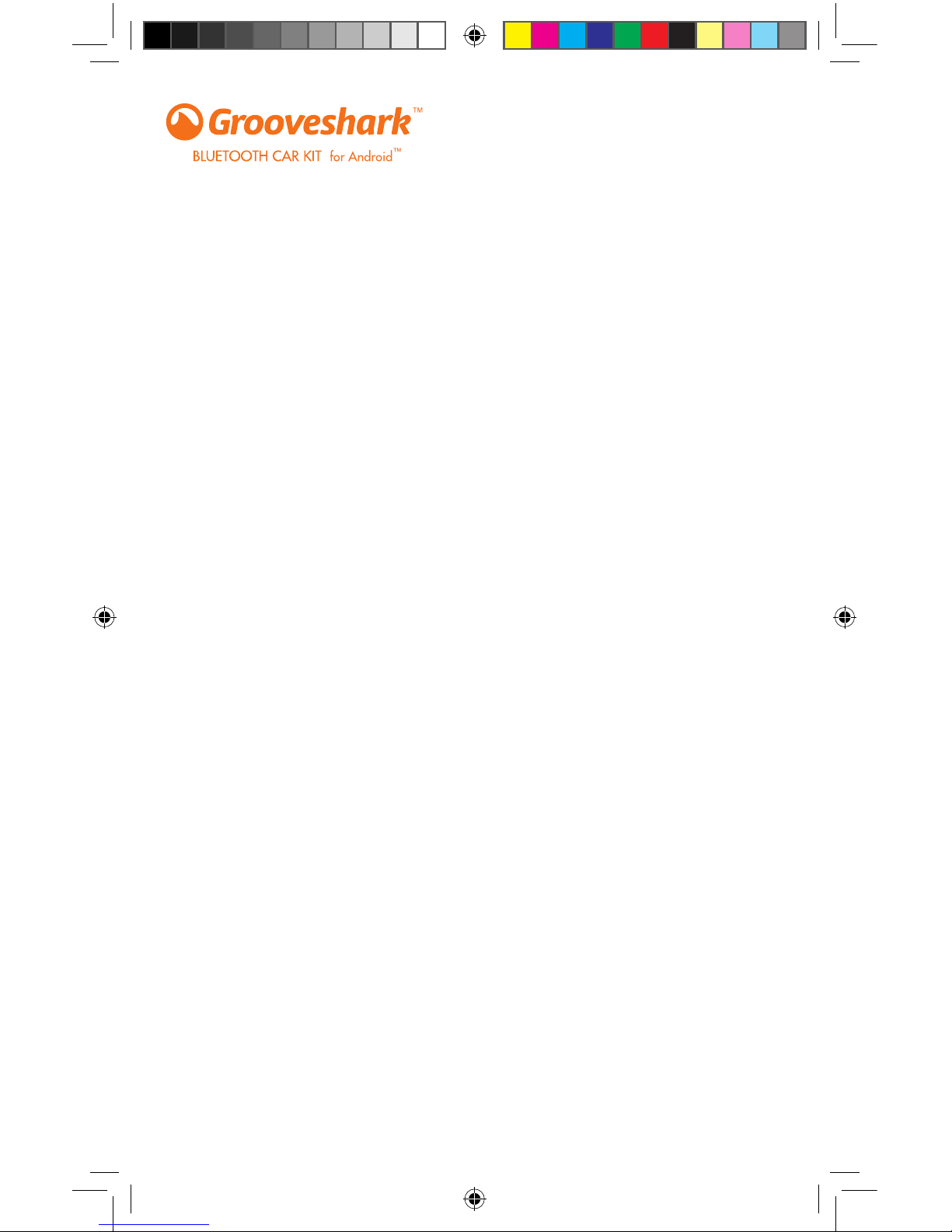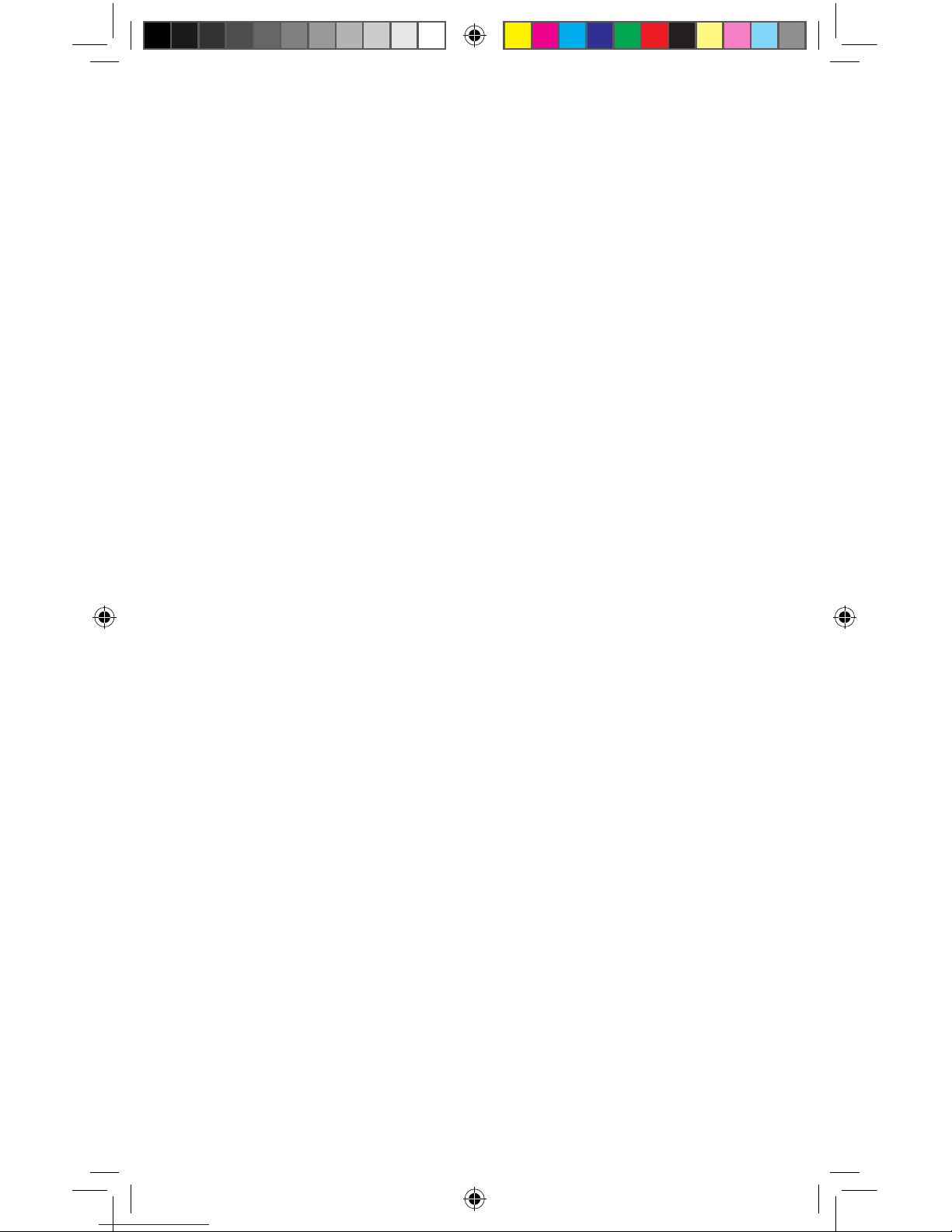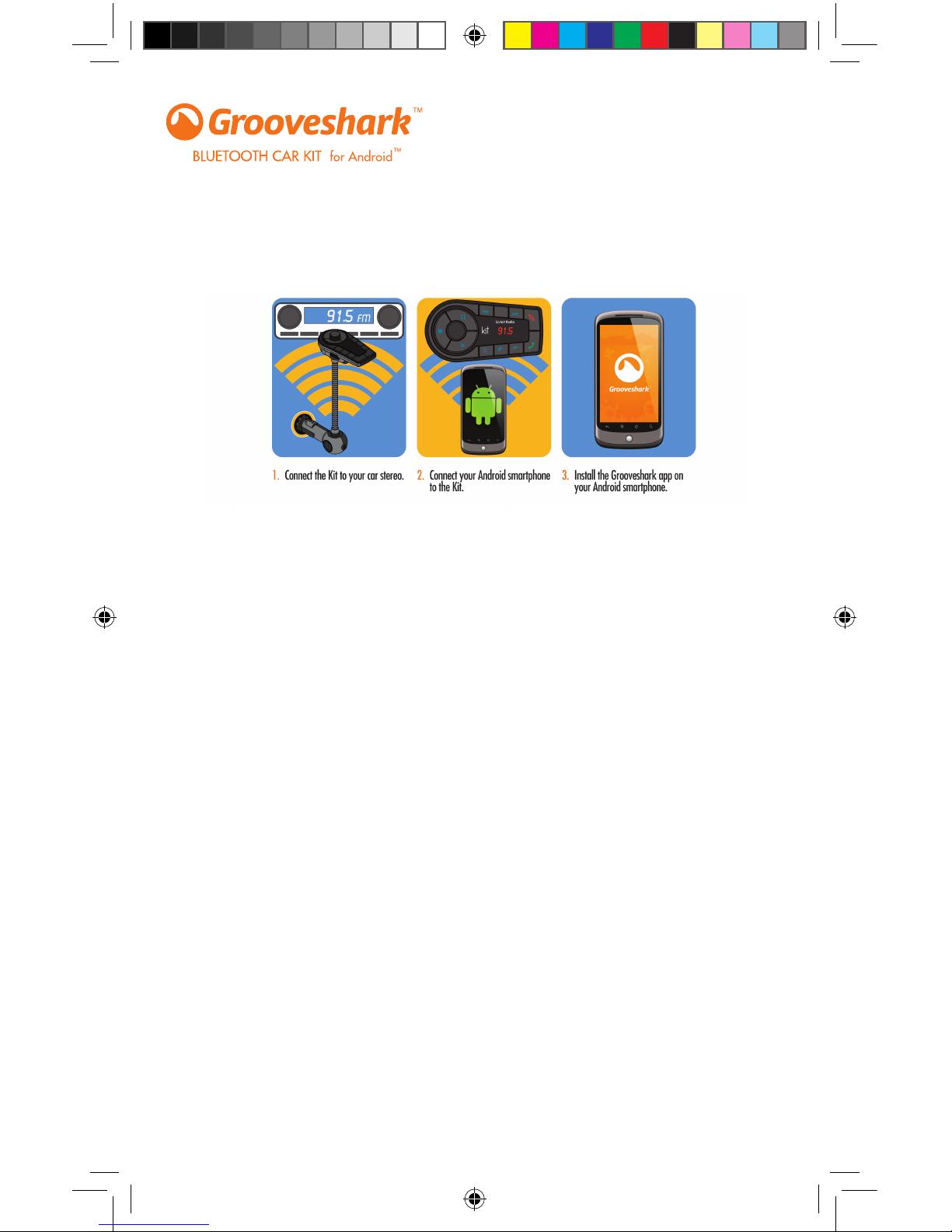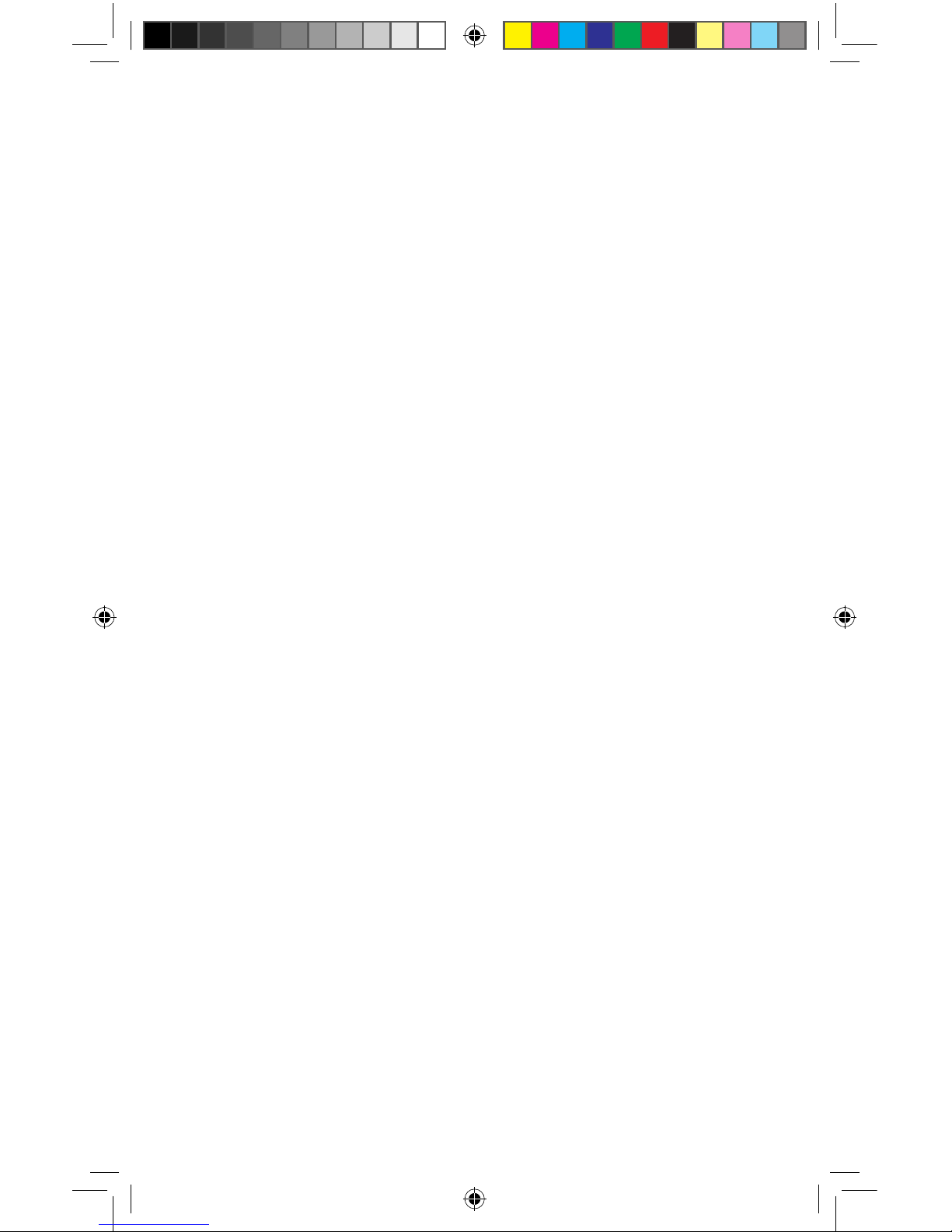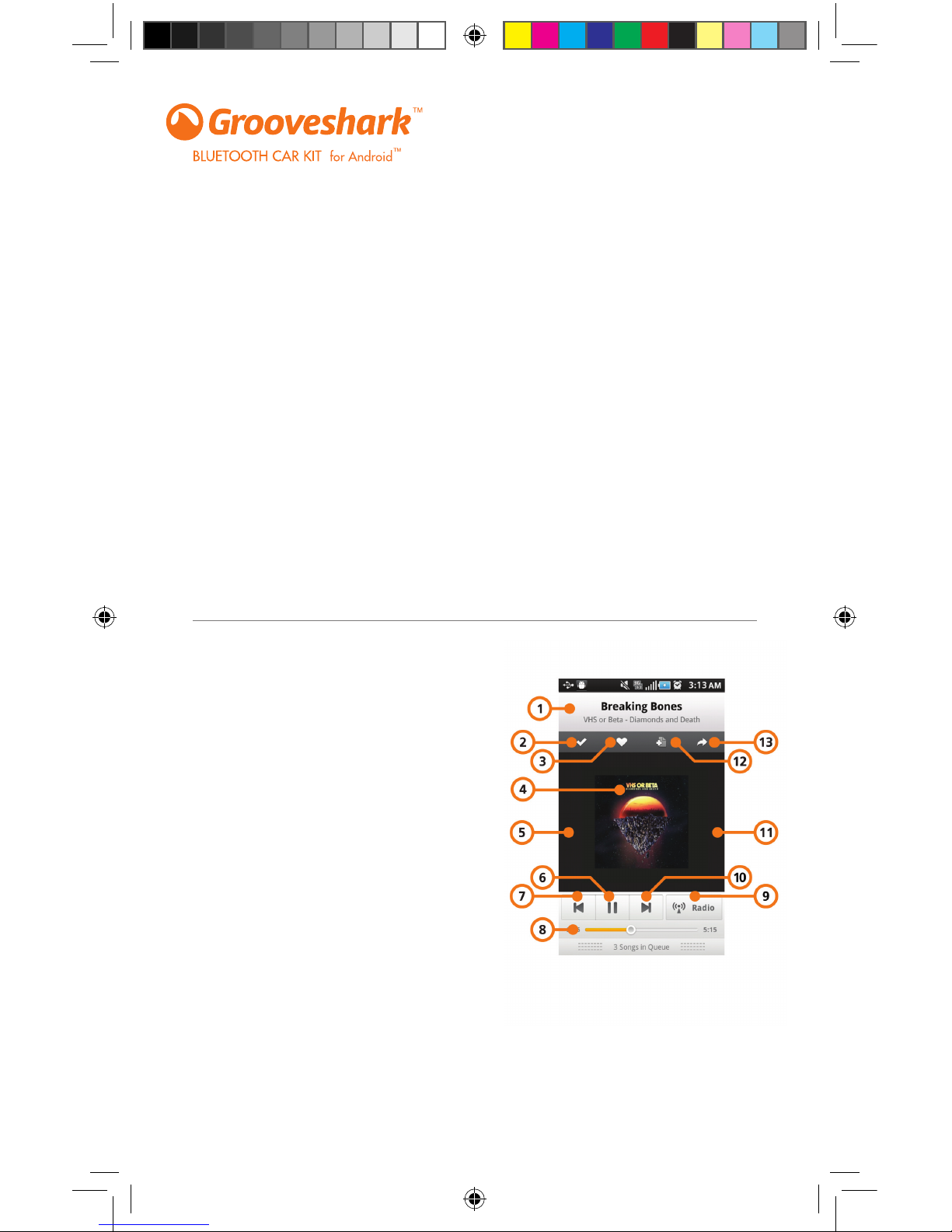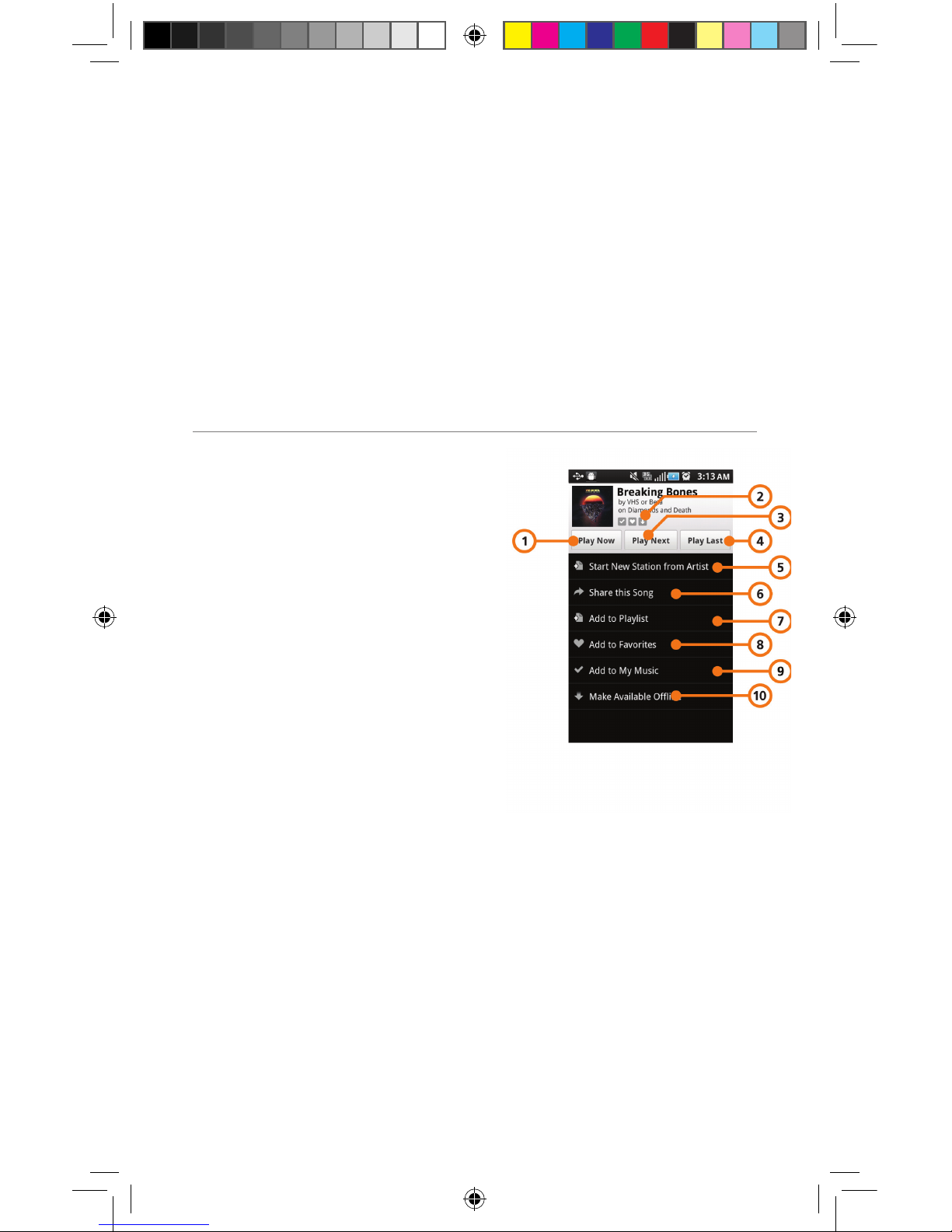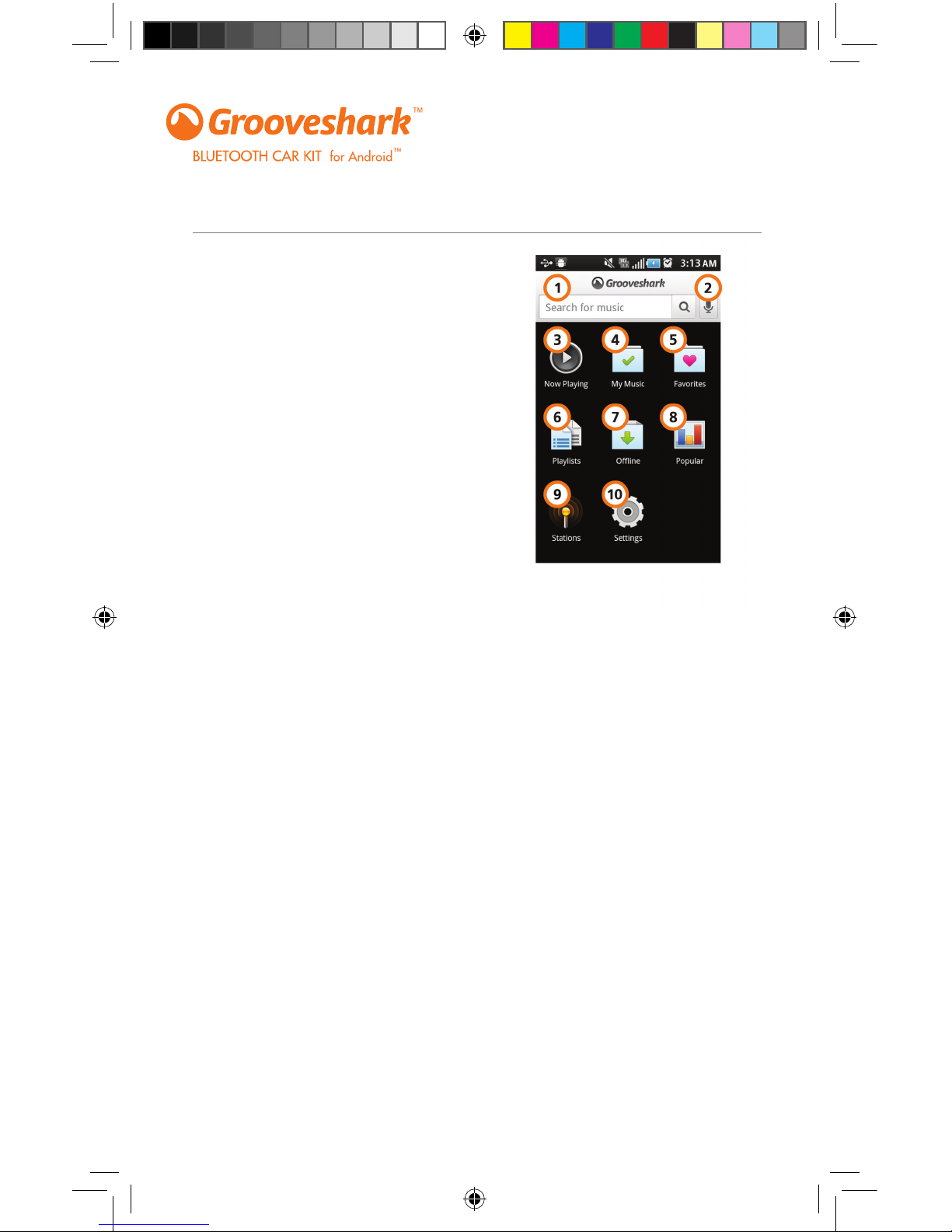ABOUT THE GROOVESHARK APP
Grooveshark is the best way to take all the music you love with you on the go and in the car.
It works anywhere you have a 3G or Wi-Fi connection, and is available on Android, jailbroken
iOS, BlackBerry, WebOS, and Symbian devices.
Grooveshark Mobile gives you access to millions of songs to play on-demand, make playlists
and build a library of your favorite songs, discover new tunes with Grooveshark Radio, and
share with friends. All of your music on Grooveshark is automatically synchronized between
the Web and your phone, so whether at home or on the road, you always have your music.
HOW DO I GET GROOVESHARK?
To start using Grooveshark, go to http://m.Grooveshark.com from your phone’s
browser. Once installed, you can login or register a new account and start listening. You can
also use Grooveshark on the Web anytime by going to www.Grooveshark.com from your
computer’s Web browser.
USING THE GROOVESHARK APP
SONG PLAYING
1. Top: Information about the song
currently playing.
2. Check Mark: Adds to your catalog of songs
on Grooveshark.
3. Heart: Adds to your Favorites, your quick
list of Favorite songs.
4. Album Art: The art associated with the
song or album.
5. Happy Face: Click this if you like the
recommendation from Grooveshark Radio
and it will play more songs similar to this.
6. Play/Pause: Pauses the audio if music
is playing. Otherwise, resumes music
playback.
7. Back Arrow: Skip to the beginning of the
current song, or play the previous song.
8. Track Time: Shows how much time has
elapsed or is left for the current song.
Grooveshark Bluetooth Car Kit User Guide
6For help, go to www.LivioRadio.com/help
lvc03G_user_manual_v1.indd 8 10/21/2011 9:57:28 AM