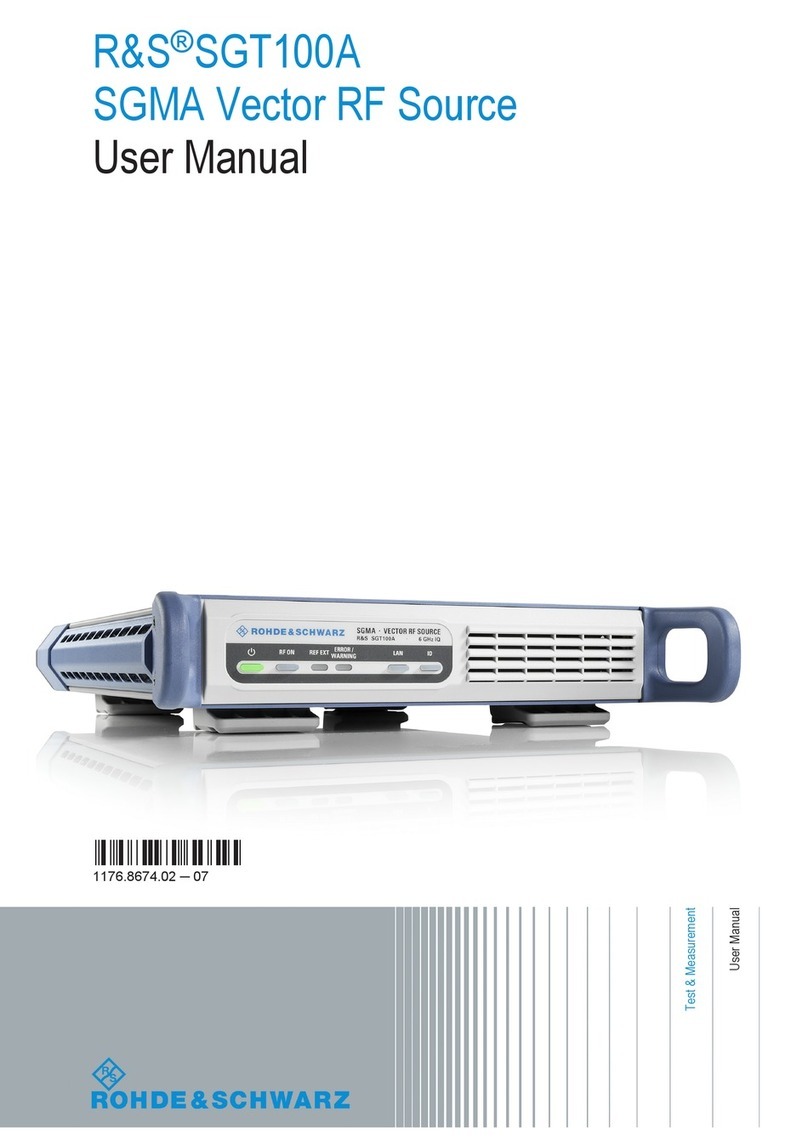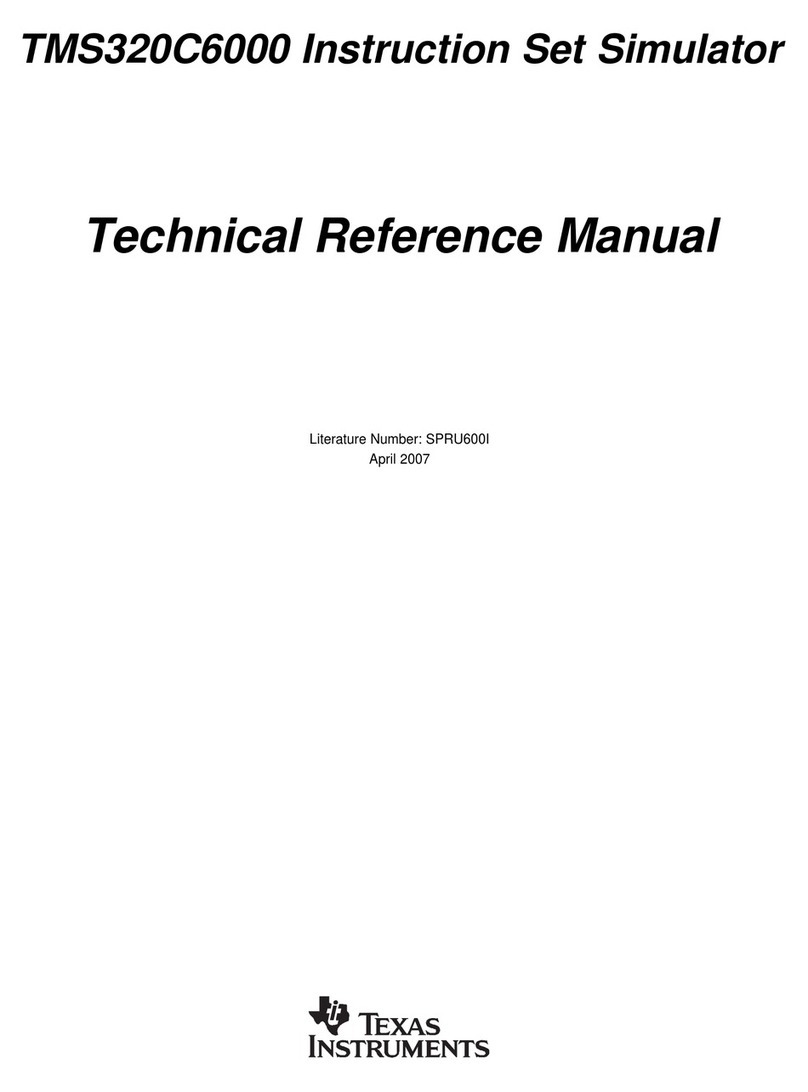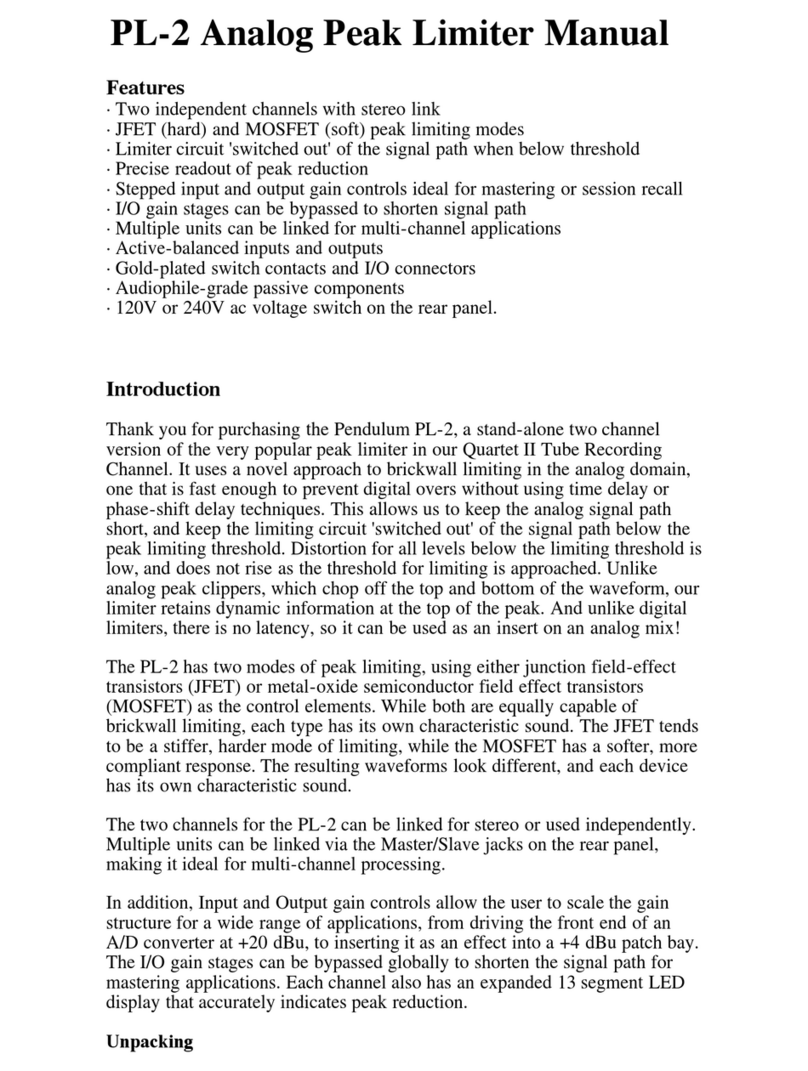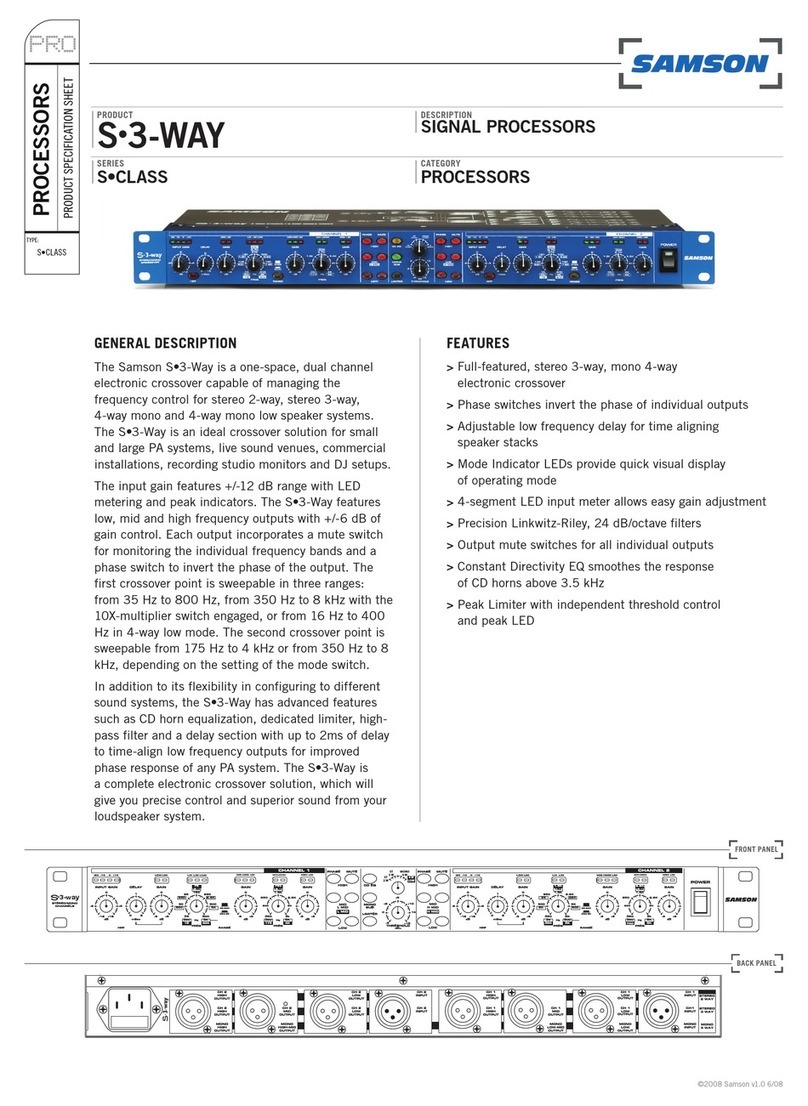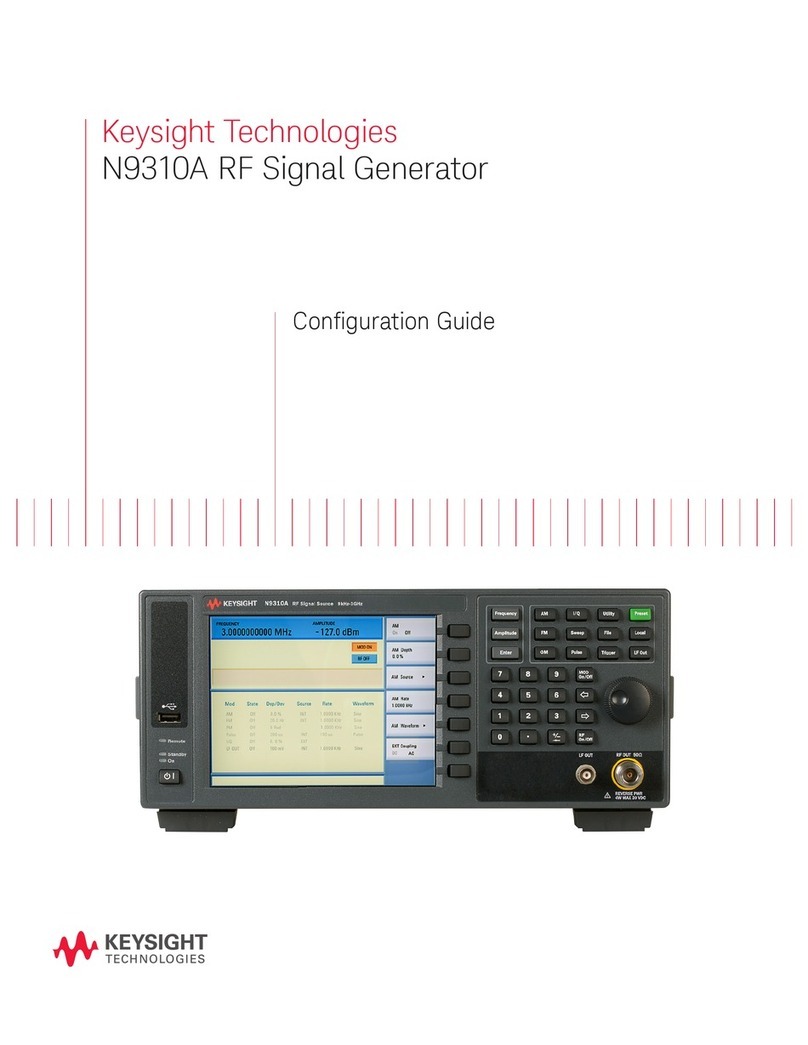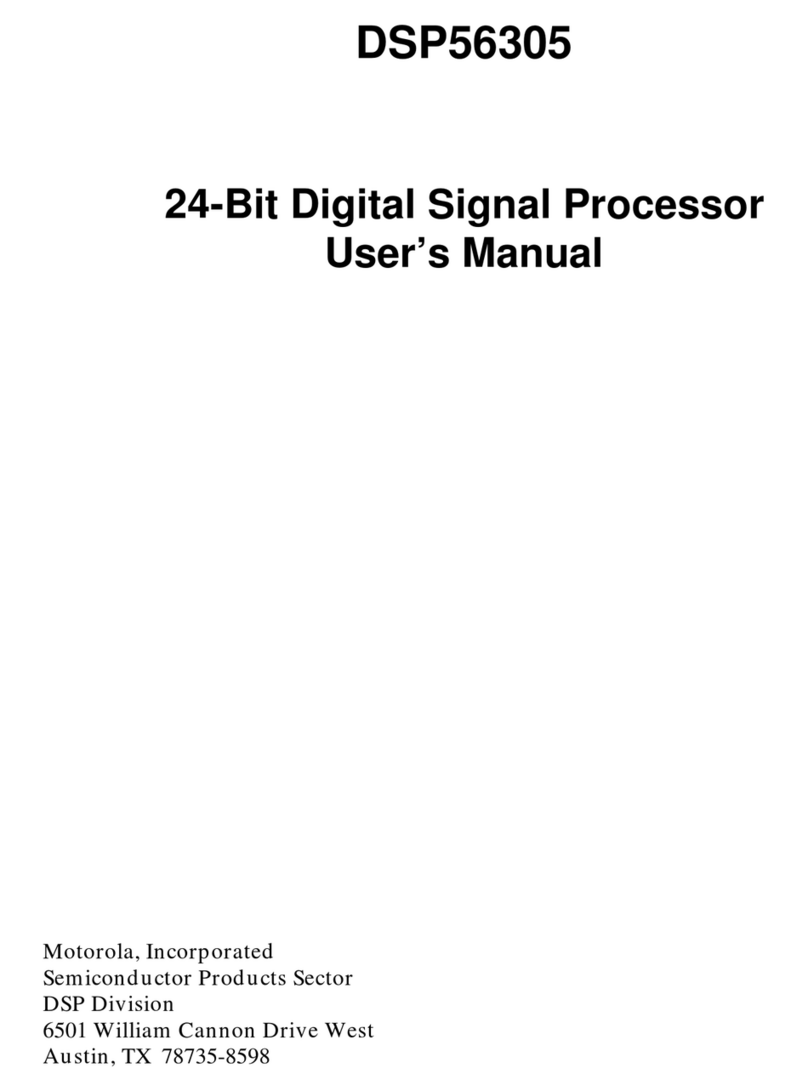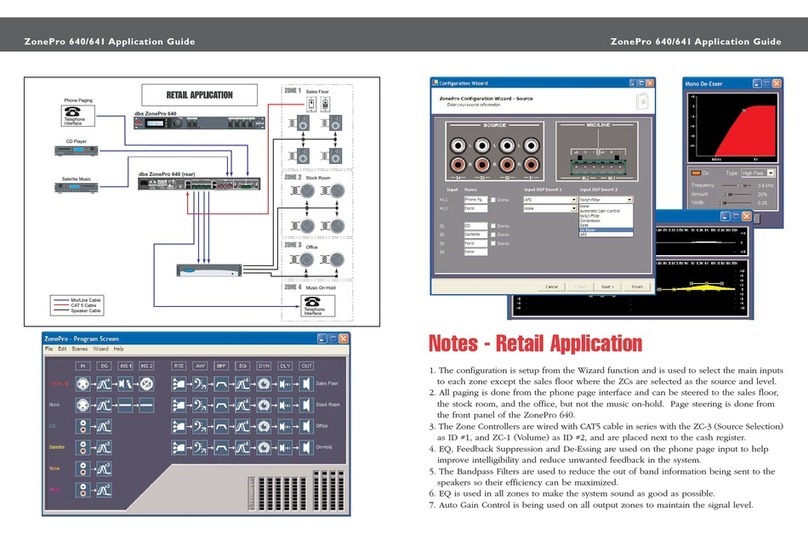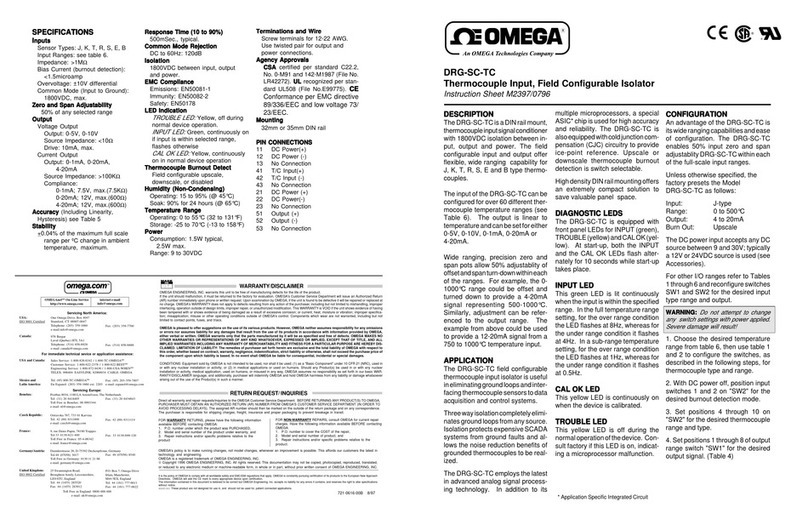Ground Zero DSP Series User manual

DSP SERIES
Digital Signal Processor
Owner´s manual
GZDSP 6-8X PRO
Feature list
•8-channel digital signal processor (DSP) - Cirrus Logic 32-bit/192 kHz single core chipset
•6-channel line input (RCA)
•6-channel high-level input (with auto-on function and audio summing)
•AUX input (3.5 mm socket)
•Optical and coaxial digital input (sampling rate up to 24-bit/192 kHz)
•8-channel line output (RCA)
•Simple handling user interface (Windows ® compatible)
•Realtime setup of all functions (via PC)
•Channel separated parametric equalizer (6x 31 band / 2x 11band)
•Channel separated time alignment (0-15 ms / 0-510 cm)
•Adjustable crossover (HPF / LPF / BPF) in the range of 20 Hz to 20 kHz
•Selectable crossover slope (6 to 48 dB/Oct)
•Selectable phase shift for each channel (0˚ or 180°)
•Adjustable filters (Butterworth) HPF / LPF / BPF with a slope of 6 – 48 dB/Oct.
•Selectable phase shift on each channel (0˚ or 180°)
•Memory for 10 user presets

- 2 -
Product description
The GZDSP 6-8X PRO is a digital signal processor increasing the sound quality of the vehicle´s audio equipment.
Based on the 32-bit DSP processor in combination with a 24-bit AD and DA converter. Due to its audio summing
function combining 6 high-level channels and 31-band equalizing on each channel (11-bands on the subwoofer
channels), the GZDSP 6-8X PRO can be integrated into almost every OEM sound system even with OEM DSP.
Table of contents
Package contents
•1 x GZDSP 6-8X PRO unit
•1 x USB cable (A to B connector / 5.0 m)
•1 x 6-channel high-level input harness
•1 x Power supply harness
•1 x CD-ROM incl. PC software and driver package
compatible to Microsoft Windows®XP SP3, Vista, 7, 8, 8.1 und 10
•1 x Owner´s manual (German/English)
•1 x Fastening kit
Optionally available:
•Remote control unit GZDSP REMOTE PRO
•Remote control unit GZDSP TOUCH REMOTE
•Streaming interface GZDSP BT-BOX
Package contents 2
General installation note 3
Connections 4
Power supply harness / High-level connector pinout / PC software installation 5
USB connection and COM port 6
Graphical user interface (GUI) 7
Time alignment setting (example) 8
Dropdown menu / Memory access restriction / Connection status 9
Technical specifications 10
Error diagnosis 11
Terms of warranty 12

- 3 -
General installation note
•As a precaution, it is recommended to disconnect the vehicles battery before mounting the
amplifier. (Note: For new vehicles, disconnecting the battery might cause various errors in your
vehicle´s electric system that can be cleared only by authorized service partners of your vehicle´s
manufacturer! Please ask your service partner first before disconnecting the battery!)
•The power supply wire (+12 V) has to be protected within max. 20 cm / 8” by a main fuse
holder with a fuse value matching the recommendation for your amplifier
(Note: If there is more than one amplifier connected using this power wire, the main fuse value
must be equal to the sum of the recommended fuses of all connected devices. However, make
sure the diameter of your power wire will be enough for the required current!)
•If necessary, replace a defective fuse by a fuse with identical quality and value
•Never drill a hole to the vehicle´s gas tank or brake lines, to wirings or any other important
vehicle parts!
•Never pass wires over sharp edges or vehicle parts due avoid any kind of damage
•Keep the wiring away from the antenna and electronic devices contributing to radio reception
•Lay the power supply wiring always separated from speaker wiring to avoid disturbance
•The amplifier contains a temperature protection circuit that turns the device off in case of
overheating. After a certain cooling time, it will turn on automatically. To avoid heat build-up,
sufficient air supply for cooling must be provided. Never cover the surface of the amplifier´s
heatsink entirely
•The DSP unit should NEVER be mounted onto a vibrating part or surface such as a subwoofer
enclosure. This might lead to malfunction due to loosened electrical parts inside the amplifier.
•Some amplifiers offer a high-level input option, however if a pre-amplified output (RCA) is
available (at the head unit), it is strongly recommended to make use of them.

- 4 -
Connections
1
Power input
To connect the power wire and remote input and output cable. Check the pinout below
2
Front input
To connect the pre-amplified head-unit front output (RCA) audio signal
3
Rear input
To connect the pre-amplified head-unit rear output (RCA) audio signal (if available)
4
Subwoofer input
To connect the pre-amplified head-unit subwoofer output (RCA) audio signal (if available)
5
High-Level input
The high-level input can be used if there´s no pre-amplified output available.
To connect the head-unit´s speaker output wires directly. The high-level input offers auto-
on function recognizing the DC level. No remote input wire required. Set the auto-on
switch to “ON”
Caution:
The high-level input and the line input cannot be used
simultaneously. This may lead to malfunction and cause serious damage to the DSP unit
6
Coaxial input*
(DSD input)
To connect audio sources offering a coaxial digital signal (Stereo PCM). Select DSD as
audio source at the Windows software or using GZDSP Touch Remote to use the coaxial
input. (The coaxial digital input cannot be selected using GZDSP Remote Pro)
7
Optical input*
(SP/DIF input)
To connect audio sources offering an optical signal (Stereo PCM) Select SP/DIF as audio
source at the Windows software or select OPT input using GZDSP Touch Remote or
GZDSP Remote Pro to use the optical input
8
Auxiliary input
To connect an additional source unit (source can be selected using one of the optionally
available remote-control units GZDSP REMOTE PRO or GZDSP TOUCH REMOTE
9
BT-BOX connector
To connect the optionally available music streaming interface GZDSP BT-BOX
10
Auto-On switch
To select the auto-on mode if no remote input wire is required or available
11
Reset function
To reset the unit to factory setting in case of any malfunction or misbehavior
12
Input mode switch
To select between balanced or un-balanced input signal
13
USB connector
To connect the included USB wire to the Windows PC´s USB port
14
RCA output
Line output for amplifier(s) providing an adjustable audio signal using the PC software
15
Remote connector
To connect one of the optionally available remote control units

- 5 -
Power supply harness
Black
GND
Connect the unit to a suitable ground terminal. The ground wire should be as short as
possible and be mounted to an unvarnished metal part
Red
+ 12 V
Connect the unit to the positive pole (+) of the vehicle´s battery. Use adequate wiring
gauge (not less than 1.0 mm² / 17 AWG) with an additional fuse holder (2 A fuse) not
further than 30 cm / 12” away from the terminal of the battery
Blue
wire
Remote
input
Connect the head-unit´s remote out wire (REM) if available and set the auto-on switch to
“OFF”. Using the high-level input, the DSP unit turns on automatically when DC-On
voltage is recognized and there´s no remote wire required – switch set to “ON”. Some
head-units however, may not be capable to send the DC signal. This requires a remote
wire connection and the switch must be set to “OFF”
Blue/
White
Remote
output
To be used with additional system equipment like amplifiers. If connected to the
amplifier´s remote input terminal, the amplifier turns on or off together with the DSP
unit. The current is limited to 500 mA
High-level connector pinout
PC software installation
The PC software is compatible* to Windows™ XP (SP3) operating systems (or later). One USB port and 25 MB free
memory space is required for the installation. The files are located on the included CD-ROM. If there is no CD drive
available, the software can be downloaded from the Ground Zero web page:
www.ground-zero-audio.com
* compatible operating systems: Microsoft Windows®XP SP3 / Vista / 7 / 8 / 8.1 / 10
PC requirements: min. 1.5 GHz processor with 1 GB main memory (RAM) and graphic cards
with a resolution of 1024x600 pixels or more
Run the setup.exe file. The installation wizard will install the GUI software for the DSP on the PC system. The driver will
be installed by clicking INSTALL at the appearing window. Restart the PC after the installation has been finished.
Important note:
We strictly recommend using the latest DSP software available from the web page for GZDSP 6-8X PRO

- 6 -
Connecting the DSP to the PC
USB connection: We don´t recommend using any passive extension cable together with the included USB wire, as the
proper function can´t be ensured.
DSP setting: The GZDSP 6-8X PRO must be connected to a PC with the DSP software installed using the included USB
wire. To adjust any setting the amplifier must be in operation mode. Double click on the software icon or select from the
software list to start. The program starting window appears.
Windows®user account control (UAC): In case the PC operating system is set to restricted security clearance regarding
software with unknown source or without digital signature a window will appear each time at the program is starting.
Please confirm with >Yes< (language depends on your local setting) to run the program.
Setup note: The first time the GZDSP 6-8X PRO is turned on and the software is started there is no audio signal on the
output channels (RCA) available unless each channel has been adjusted.
USB connection and COM port / Windows device manager
In order to use the software, the GZDSP 6-8X PRO must establish a communication to the PC. Therefore, an unused
USB port is required. During the connection of the USB cable the system will assign automatically a USB port. To avoid
misbehavior during the communication, it´s recommended to select a COM port number between 1 and 9. The
assigned COM port number can be checked at the system´s device manager. The GZDSP unit will appear as “USB-
SERIAL CH 340” device (at the COM&LPT list). The COM port can be changed at the properties manually if necessary.
Demo Mode (offline mode): The software
can be used in offline mode without
having the GZDSP 6-8X PRO connected to
the PC to become familiar with most of the
features and to create sample setups.
Select >Yes< when the start window
appears.

- 7 -
1
2
3
4
5
6
7
8
9
Graphical software user interface (GUI)
1
Source selection
MAIN - RCA input or high-level input
AUX
- 3.5 mm socket
DSD
- Coaxial input
BT
- Optionally available interface for wireless music streaming
SPDIF
- Optical input
Level adjustment (-40 dB up to +12 dB)
Attention!
Set up the level carefully to avoid any kind of damage to the loudspeakers.
Recommended value = 0 dB
2
Channel setting
At factory setting (two channels linked = lock is closed) the adjustments will affect
both channels (crossover and equalizer). By clicking the locking symbol, the channels
can be split to do adjustments for each channel separately. Using the copy buttons
positioned below adjustments can be copied according the arrow symbols shown
from one channel to the other.
3
Input routing
Channel selection
Speaker setting
Input: Select the input signal source by clicking the according channel. Red
highlighted channels show the selected channels.
At the factory setting the inputs 1 and 2 are used for each output channel.
Output:
Click on the channel (or pair of channels) to select for adjustments.
Predefined input:
Clicking one of the input buttons below selects a predefined
input setting, automatically. The
MIX
function enables the audio summing of the 6
input channels.
Speaker Type
: Predefined output settings for connected loudspeakers
There are several settings available:
OFF – channel deactivated
Fullrange – HP/LP/BP filters available - select the required filter (point 6)
Tweeter – high pass filter 3000 Hz (12 dB/oct.)
Midrange – bandpass filter 250 / 3000 Hz (12 dB/oct.)
Kickwoofer – bandpass filter 80 / 250 Hz (12 dB/oct.)
Subwoofer – bandpass filter 20 / 80 Hz (12 dB/oct.)

- 8 -
4
Gain setting
Time alignment
Phase control
Select:
Click to highlight the channels creating a group for common adjustments.
Gain:
Level adjustment using the arrows up to required value (max=0)
Delay(ms):
Time alignment for each channel using the arrows. The value can be
edited directly, as well. It´s recommended editing the real distance from the listening
point to the according speaker prior to the adjustment of the
Delay(ms)
in detail
Phase:
Clicking the phase buttons inverts the channel´s phase
Mute:
Highlighting the function button mutes the channel
5
Speaker distance
Editing the speaker distance for the time alignment:
Prior to the detailed setting of the time alignment (point 4), all measured distances of
the connected speakers should be edited. Measure the exact distance between the
listening position (head) to the center of the speaker. The according time alignment is
continuously calculated automatically. The calculated alignment values can be
adjusted in detail (check example below). The
>
Reset
<
function deletes the time
alignment setting. Further adjustments remain unchanged.
6
Crossover slope
Prior to the filter selection it´s required to set a speaker type (point 3). In order to use
both, the high pass and the low pass filter (bandpass configuration) select
Fullrange.
The according slope of the crossover can be set at the dropdown menu between 6
and 48 dB/oct.
Note:
The higher the value of the slope, the steeper the roll-off of the
signal (reduction of the level)
7
Crossover setting
Use the sliders to adjust the crossover point between 20 and 20000 Hz. activate the
crossover filter, first (point 6). The value can be edited directly, as well or be changed
at the frequency chart by keeping the yellow or turquoise button clicked and moved
to the desired frequency point at the chart
8
Frequency chart
The frequency chart shows the estimated response of the 31-band equalizer (point 9)
and the crossover adjustments (point 7) of the selected channel (or pair of channels)
9
Equalizer
The level of each equalizer band can be adjusted to the desired dB value using the
slider. Additionally, the Q of the filter can be selected. Use the arrow buttons or edit
the value directly. By clicking >Bypass< the equalizer will be deactivated without
deleting the setting. >Restore< activates the equalizer again. >Reset< deletes the
equalizer setting
Time alignment setting (example)
All measured distances (cm) must be added to the graphic. The
according alignment values will be continuously calculated and
transferred to the Delay(ms) list to be adjusted in detail if necessary.
edit the distances

- 9 -
File dropdown menu
Open
To open a setup file that has been saved previously to the PC
Save*
To save the current setup as a file to the PC
Save as*
To save the current setup as a file with a certain file name
Factory Setting
To set the unit to default settings
Remote Setting
To choose the pair of channels effected by the subwoofer level adjustment of
the wired remote control
Write to Device*
To write the current setup to the preset memory of the unit. At the following
window, the preset number can be selected. The blue frame indicates the
currently selected preset number
Read from Device**
To open one of the available presets from the memory of the unit. The preset
can be selected from the following window. The blue frame indicates the
currently selected preset number
Delete from Device
To delete one of the presets from the memory of the unit. The blue frame
indicates the currently selected preset number
Chinese
To switch between Chinese and English language
Exit
Quit the software
*Note: In order to use the memory function, it is necessary to edit a security code and a phone number, first. Check
below (Memory access restriction)
** Note: To select one of the memory presets, one of the optionally available remote control units can be used, as well
as soon as the USB cable has been disconnected (with GZDSP Remote Pro presets 1 to 9 are available only)
Help dropdown menu
MCU Version
To view the currently installed MCU firmware version
Flash Version
To view the currently installed Flash memory firmware version
Update MCU
To update the MCU. Select the firmware file in the following step
About
To view the current software version
Memory access restriction
The very first time the memory function is used, it is necessary to set a 6-digit security code to
save a preset. Additionally, a phone number* shall be entered
(*Note: Instead of a phone number another numeric code can be entered as alternative)
After connecting the PC again later on, the code has to be entered at the software startup
enabling to load the preset to the GUI software in order to change the settings.
Connection status
By clicking Connected (PC is currently connected) or Disconnected (PC is currently disconnected) the connection
between the PC and the GZDSP 6-8X PRO will be disconnected or established accordingly. After unintended detaching
of the USB wire or turning off the unit you may proceed to change the adjustments this way.

- 10 -
Technical specifications
Model
GZDSP 6-8X PRO
Type
8-channel signal processor (DSP)
Frequency Response
5 Hz – 20 KHz
(-3 dB)
Signal to noise ratio
>115 dB
Channel separation
>70 dB
Harmonic distortion
0.05%
Processor
Cirrus Logic Single Core 32-bit, 8-channel, 192 kHz
Input sensitivity
High-level: 2 – 15 V RMS
Line (RCA): 0.6 – 5 V RMS
AUX input: 0.6 – 5 V RMS
Input impedance
>47 kΩ
Output
8 x RCA
Input
Main: 6x RCA (line) / 6 x high-level
AUX: 3.5 mm / 1/8“ stereo jack
Optical and coaxial digital input: max. 192 kHz stereo
Remote out
max. 500mA
Recomended fusing
2 A
Dimensions (heatsink)
W x H x L mm / inch
185 x 40 x 115 / 7.28“ x 1.57“ x 4.53“
Software compatibility
Microsoft Windows™ XP SP3, Vista, 7, 8, 8.1,10
Presets
10 individual preset memory -
storing/calling a preset by using one of the optionally available remote control units
Gain bandwith
-40 ~ + 12dB
Equalizer
6x 31 bands on each channel (A-F) (20-20000Hz) -18 to +12dB, Q 0.5 - 9
2x11 bands on subwoofer channels (G/H) (20-200Hz), -18 to +12dB, Q 0.5 - 9
Time alignment
0 - 15ms / 0 - 510cm per channel
Crossover
6 / 12 / 18 / 24 / 30 / 36 / 42 / 48 dB/Oct. BPF / LPF / HPF Butterworth
20 - 20000Hz
Phase switch
0˚/ 180° per channel
Optional remote controls
GZDSP REMOTE PRO &
GZDSP TOUCH REMOTE
Main level and subwoofer level adjustable,
Input mode and preset selectable

- 11 -
Error diagnosis
Error
Control
Help / Solution
No function PWR LED on?
-check the fusing
-check the remote wire
-check the +12 Volt connection and wire
-check the ground connection and wire
No sound
(PWR LED on)
signal wire no contact or broken
-check the contact or replace the wire
no audio signal from the head-unit
-check the audio output signal of the head-unit
amplifier not switched on
-check the remote out of the DSP (page 5)
-check the amplifiers power supply
non operational source selected
-check the setting (page15)
activated >MUTE< function (User Interface)
-check the setting (page15)
adjusted level on optional remote control
unit too low
-check the setting (page7)
Single channels
with no function
signal wire no contact or broken
-check the contact or replace the wire
no audio signal from the head-unit
-check the audio output signal of the head-unit
balance or fader control of the head-unit not
in center position
-check the setting of the head-unit
wrong setup of input and output mode
-check the setting (pages 11~14)
>GAIN< level too low or >Mute< function
(user interface) active
-check the setting (page 15)
Impure sound,
incorrect stereo
reproduction
inverted phase of one or more speakers
-check the polarity of the speaker connection
-check the polarity of the high-level input (page 6)
-check the >PHASE< setting (page 15)
-check the >TIME ALIGNMENT< adjustment (page 16)
Distorted sound
quality
speaker overload
-reduce the volume level
-check the highpass filter and slope (page 15)
DSP input override (distortion)
-select the correct input mode
-pay attention to the input sensitivity of the DSP unit (page 18)
head-unit output override (distortion)
-reduce the volume level of the head-unit
-set the sound controls of the head-unit to center position
-deactivate the >Loudness< function of the head-unit
amplifier override (clipping) -check the amplifiers input sensitivity
-reduce the level
Increased
noise level
>GAIN< level too high
-reduce the >GAIN< level (page 15)
head-unit creates noise
-select a superior quality head-unit
-use the optical output (if available)
-let the audio store or manufacturer check the head-unit
Car specific
interferences
audible through
the audio system
diverse power supplies or ground connection
-the head-unit, the DSP and each amplifier should be wired up to
a common ground and +12 Volt connection
signal wire no contact or broken
-check the contact or replace the wire
head-unit defective
-let the audio store or manufacturer check the head-unit
amplifier defective
-let the audio store or manufacturer check the amplifier
DSP unit or amplifier mounted close to an
automotive control unit
-choose another mounting position
analog output of an OEM MOST head-unit
connected
-connect the digital MOST audio signal directly to the DSP unit*
*Note: Use an optional car specific interface to connect the digital MOST audio signal directly
to the digital input of the GZDSP 6-8X

- 12 -
Terms of warranty
The limited warranty for this product is covered by Ground Zero´s local distribution partners and their
terms and conditions. For further information contact your local retailer or distributor.
Ground Zero GmbH
Erlenweg 25, 85658 Egmating, Germany
Tel. +49 (0)8095/873 830 Fax -8310
www.ground-zero-audio.com
Other manuals for DSP Series
3
This manual suits for next models
1
Table of contents
Popular Signal Processor manuals by other brands

Behringer
Behringer ULTRA-DI DI600P manual

Shakespeare Electronic
Shakespeare Electronic FM TAKE-OFF 4358 quick start guide
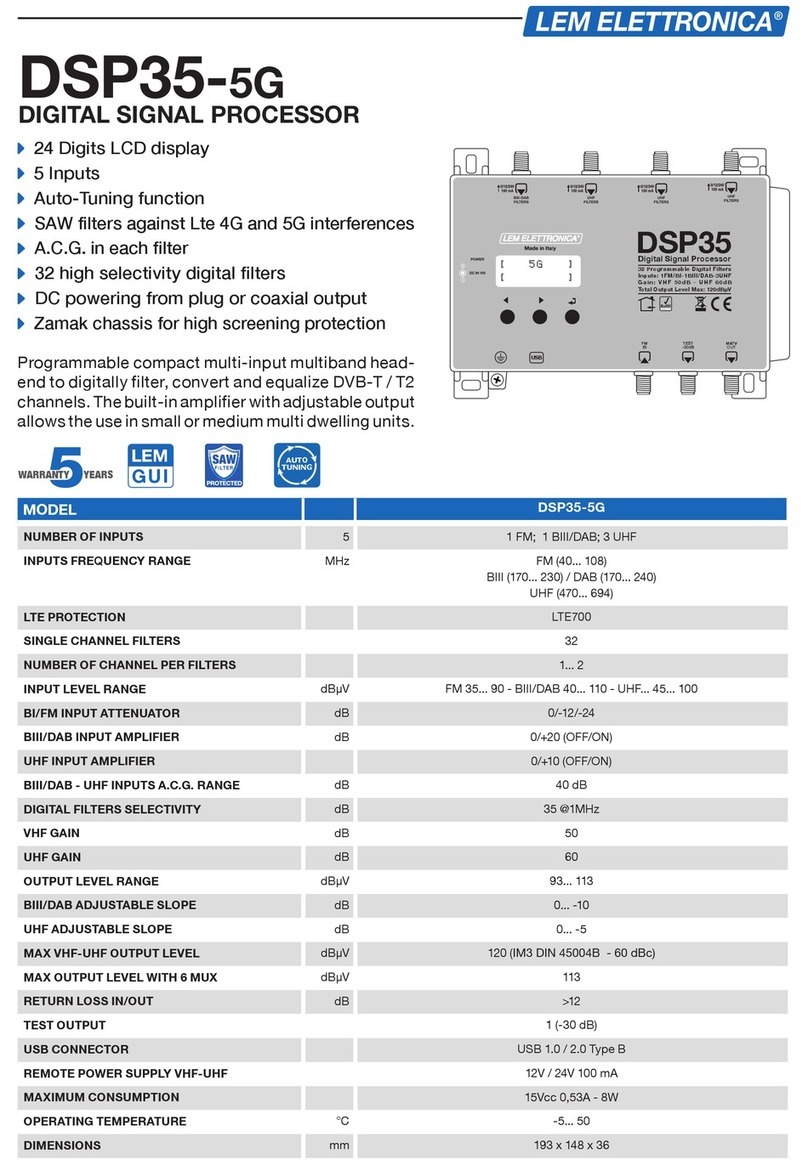
Lem Elettronica
Lem Elettronica DSP35-5G quick start guide

AnaPico
AnaPico APSYN user manual
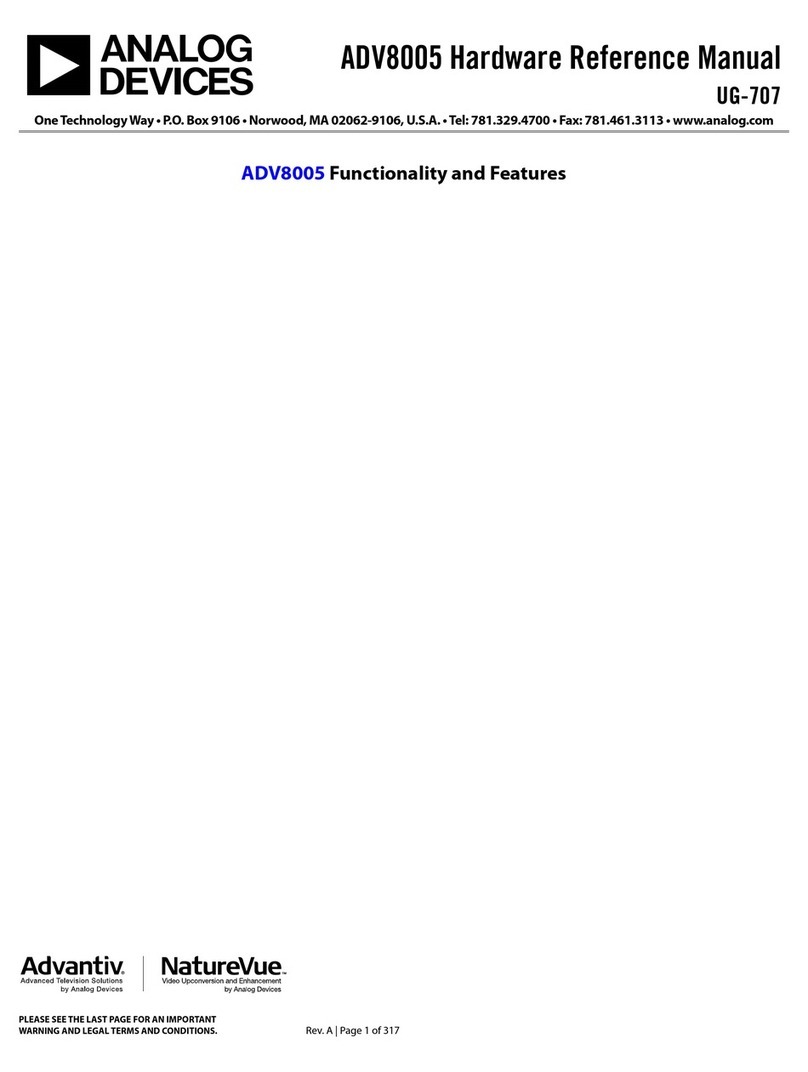
Analog Devices
Analog Devices ADV8005 Hardware reference manual
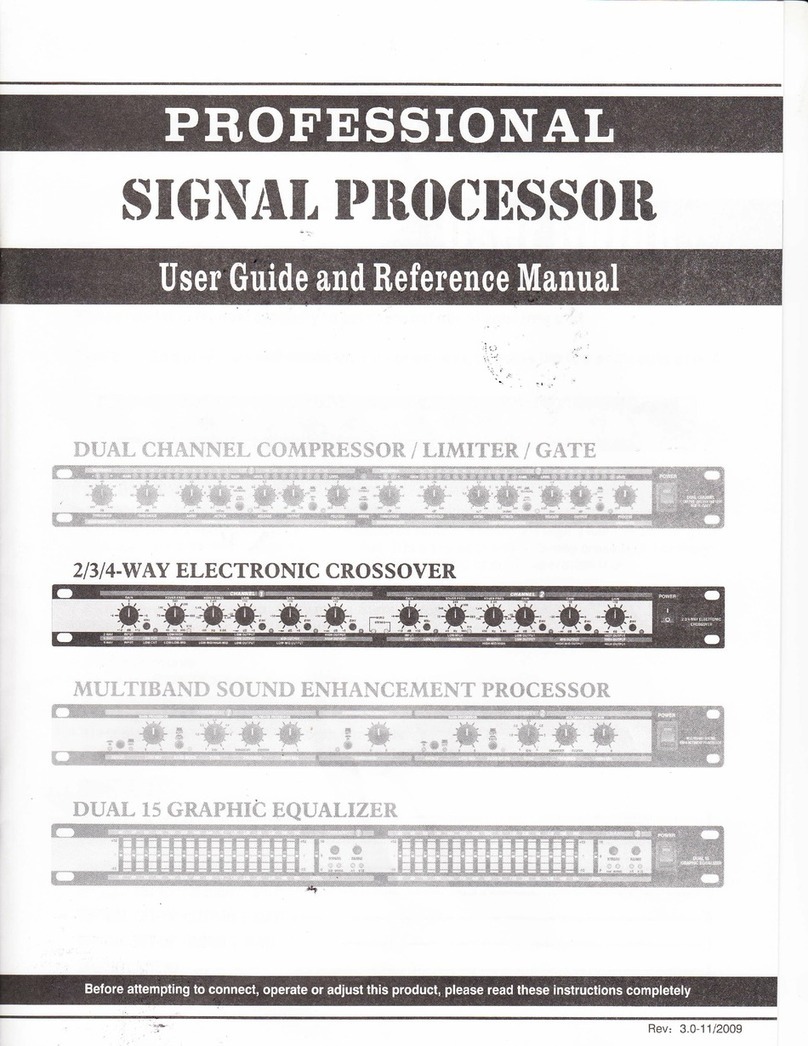
BIG
BIG CE234XL User guide and reference manual