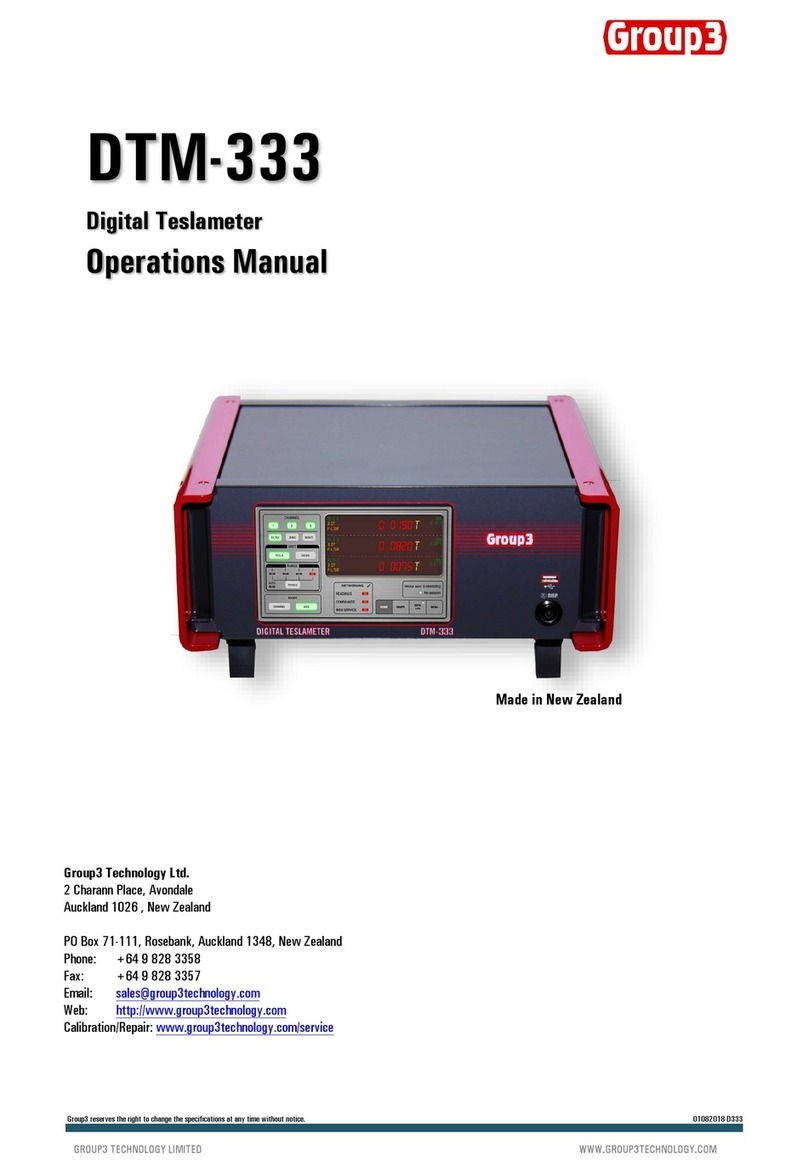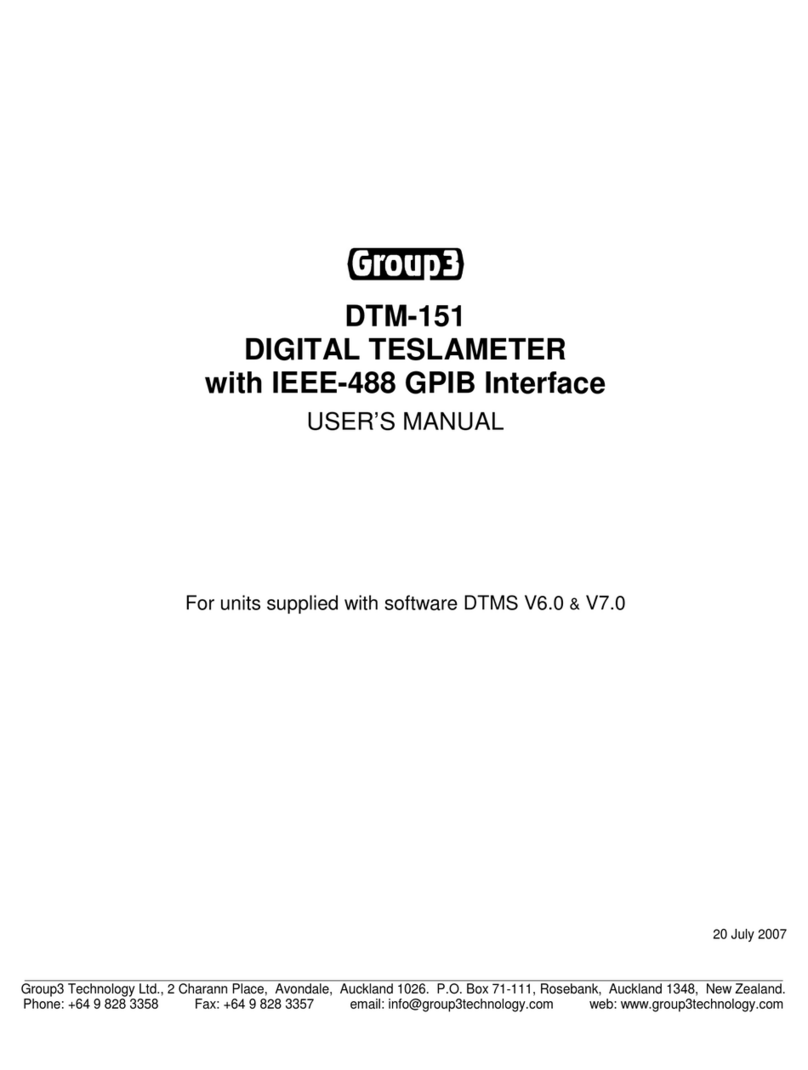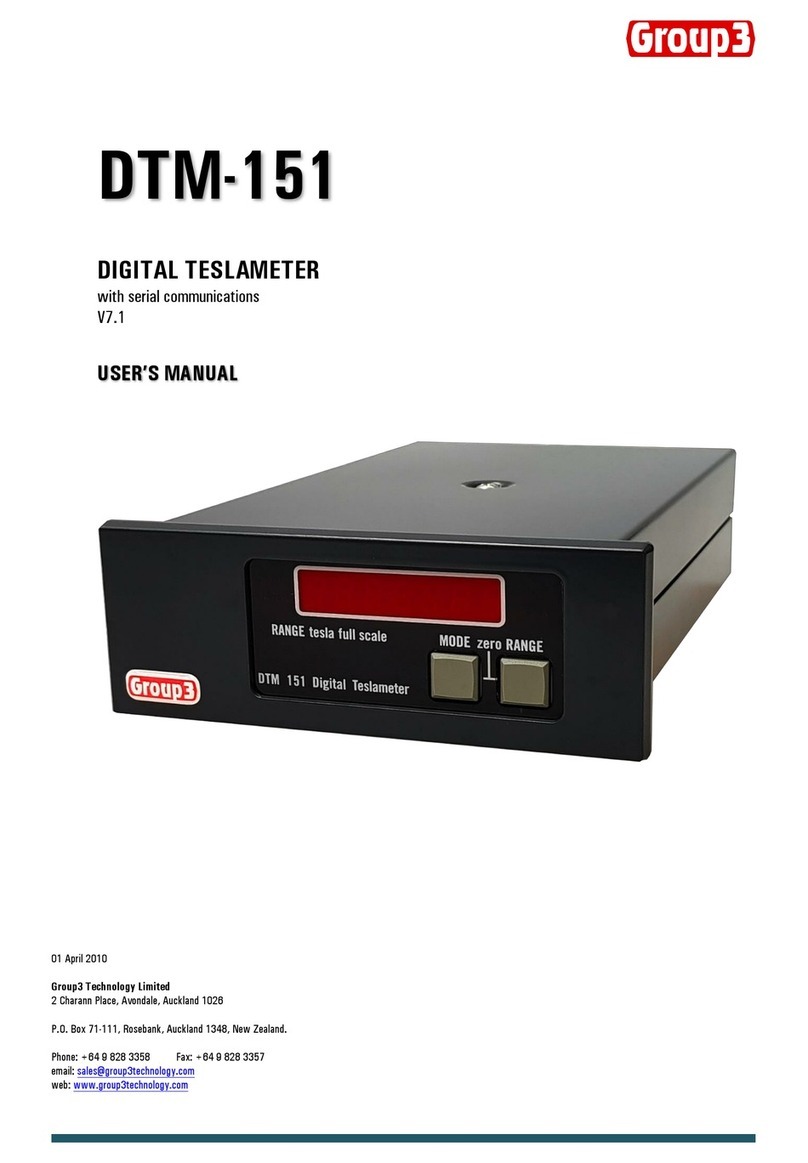CONNECTING THE HALL PROBE
Before handling the probe, please read the following:
Group3 Hall probes are built to be as robust as possible for a small, precision device. However, it is most important that certain precautions
be taken when handling and installing probes so that they are not damaged or destroyed, and to preserve their accurate calibration.
Mount the probe head so there is no pressure which will tend to bend or depress its ceramic rear surface. If the probe head is clamped,
make sure the surface in contact with the ceramic is flat and covers the whole of the ceramic surface. Do not apply more force than is
required to hold the probe in place. Any strain on the ceramic will alter the probe's calibration, and excessive force will destroy the Hall
element inside. When the probe head is mounted, the cable should be clamped firmly nearby so it cannot be torn away from the probe head
if accidentally pulled. The flexible section adjacent to the probe head can be carefully folded to allow the cable to come away in
any direction but avoid repeated flexing of this section.
Keep the cable out of the way of foot traffic. Do not pinch the cable or drop sharp or heavy objects on it. A severed cable cannot be re-
joined without altering the probe's performance and requires factory repair and re-calibration.
The DTM-152 must be used with a Group3 Hall probe. Probe models LPT-141, LPT-231, MPT-141, or MPT-231 are the most suitable for
use with the DTM-152. The probe may be one supplied with your teslameter, or it may have been obtained separately. In any case,
calibration is preserved when probes are exchanged between instruments.
The standard probe cable length is 2 meters. Probes with non-standard cable lengths up to 30 meters may be ordered from your Group3
supplier. The cable used for Group3 probes is shielded to reduce pickup of induced noise from external sources. Such noise may reduce the
accuracy of the instrument, cause malfunctioning, or in extreme circumstances even result in damage to the internal circuitry.
ANALOG OUTPUT
An analog output signal is available at the rear of the teslameter. This output is the Hall probe signal amplified to 3 volts full-scale and gives
an indication of the instantaneous field value from dc to 9kHz (-3dB), with a roll-off of 60dB/decade above 9 kHz. Field direction is indicated
by the output voltage polarity. There is a small zero offset (10 millivolts maximum), arising from the probe zero-field output and amplifier
offsets. The output impedance is 1000 ohm with a 1nF capacitor to common for noise filtering.
pin signal
1 ground
2 dc output
Analog Output Connector Pin Assignments
GROUNDING
All parts of the teslameter's metal case are connected together to form an integral electric shield around the circuitry inside. When the
probe connector is plugged into the teslameter and the retaining screws are tightened, the probe connector case and the teslameter case
are connected together and form an integral shield around the circuitry inside. The cable shield is added to the case shield and extends
protection from electrical interference almost up to the probe head.
Because there is an internal connection between teslameter circuit common and the probe connector case, when the probe connector is
engaged, and the retaining screws tightened the teslameter circuit common will be connected to the case. Do not make an additional
connection between circuit common and the case at any point. Such additional connection will form a ground loop and may introduce errors
in the measured field value.
The shielding provided with the above arrangement should be sufficient protection against EMI in most cases, especially when the probe
cable is shielded. Sometimes it may be found helpful to ground the teslameter case to a good electrical ground point. Connection can be
made to the case by inserting an appropriate lug or terminal under the head of one of the rear panel fixing screws.