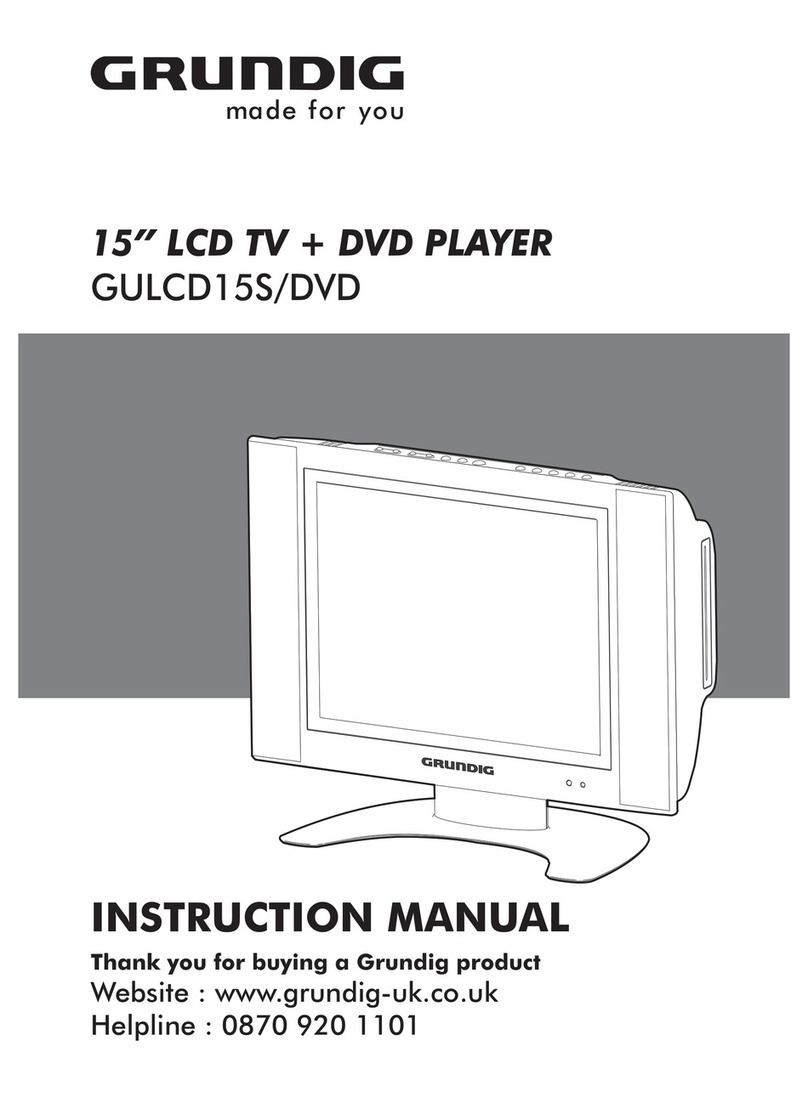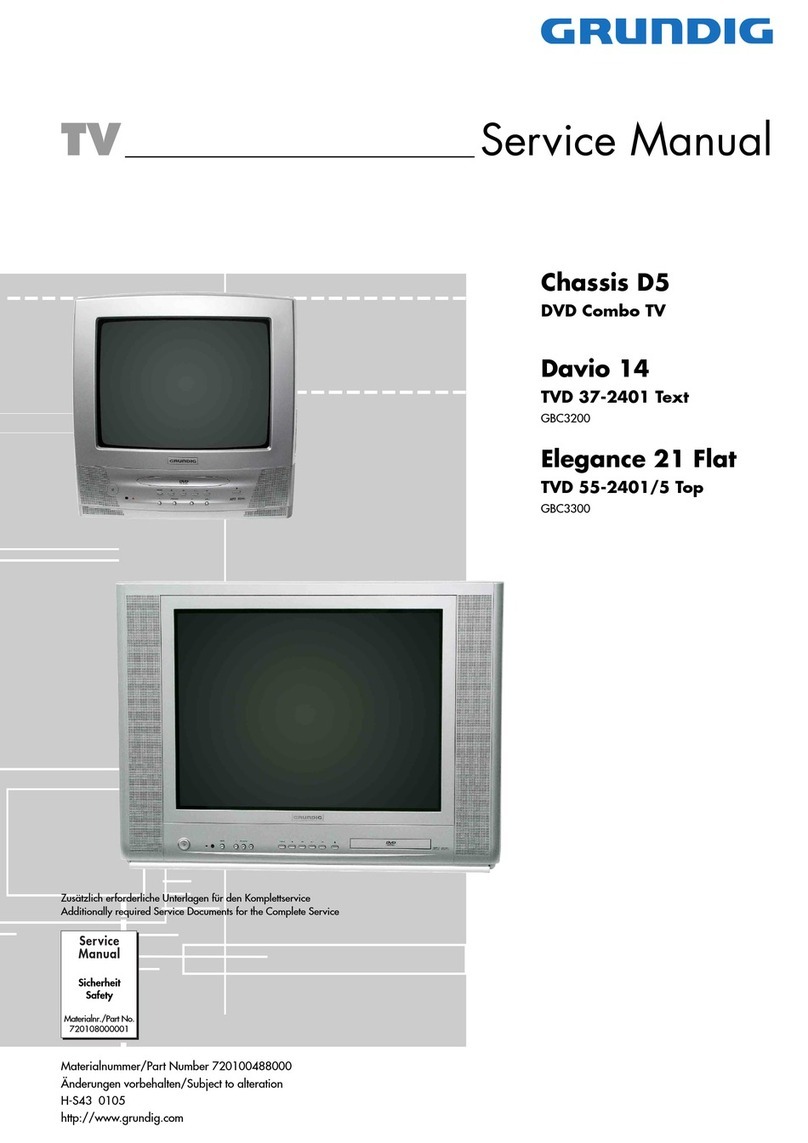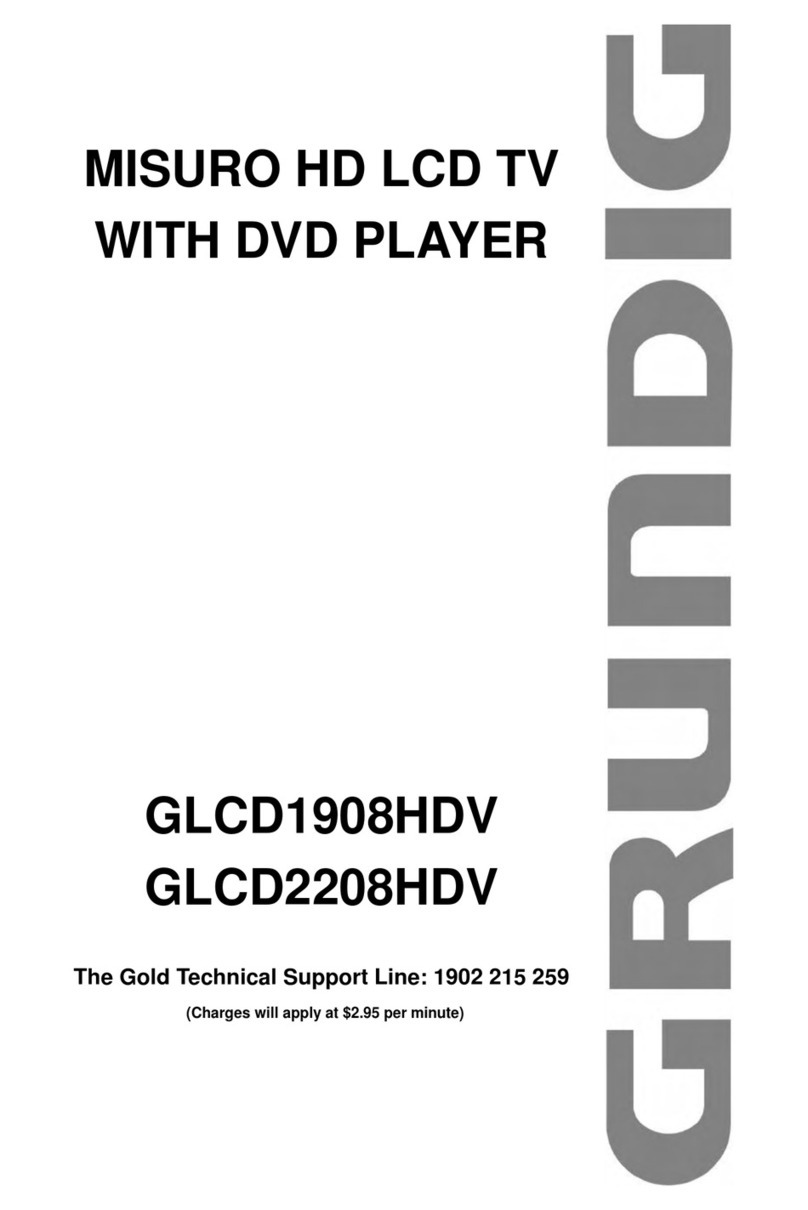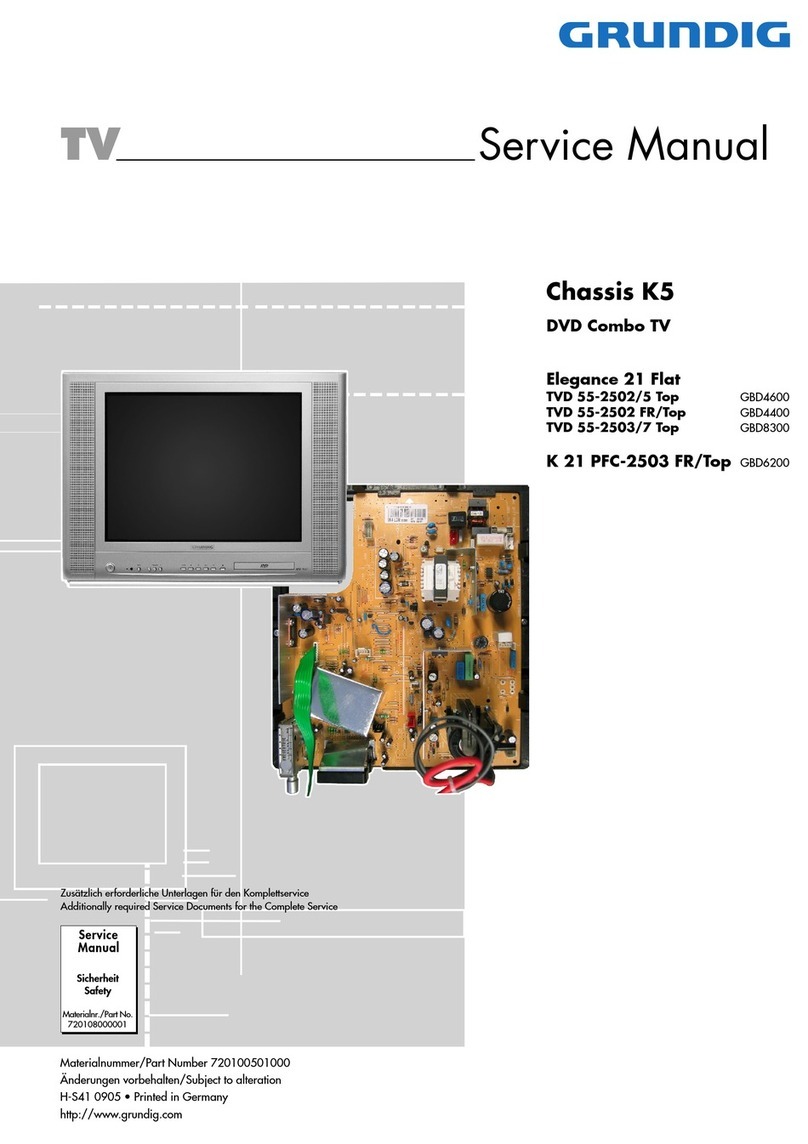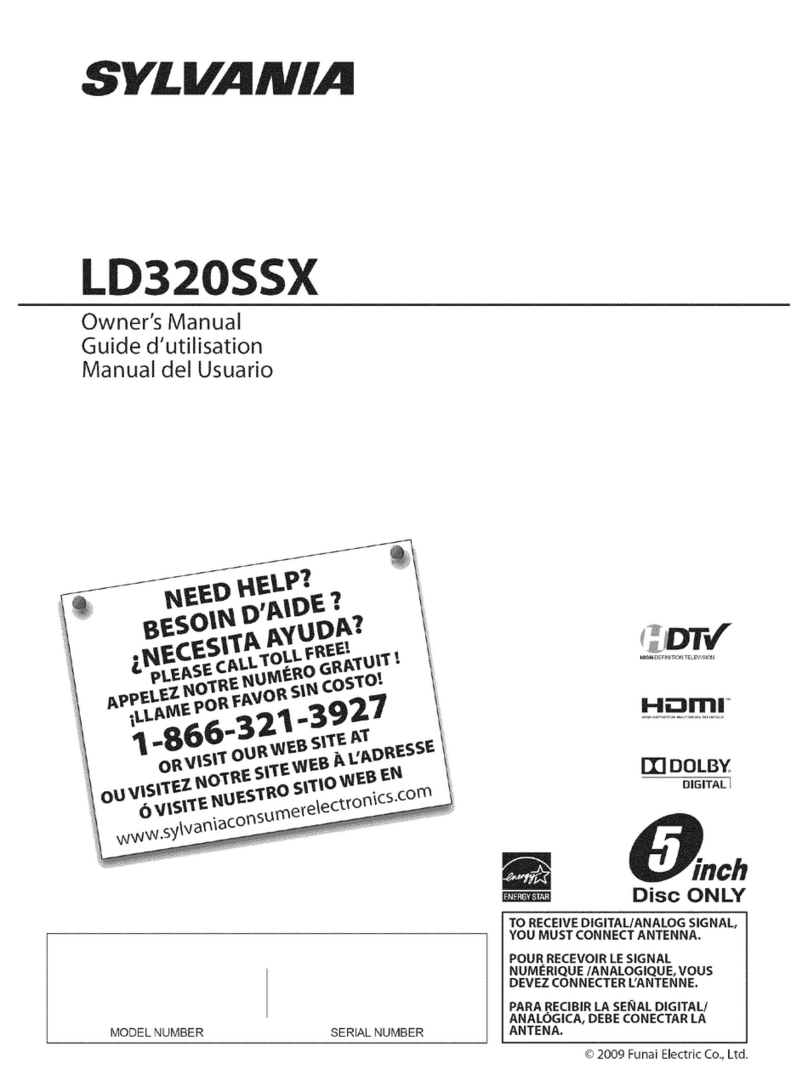4
Safety instructions
1. Do not use this apparatus near water.
2. Clean only with a dry cloth.
3. Do not block any ventilation openings. Install in accordance with the
manufacturers instructions.
4. Do not install near any heat sources such as radiators, heat registers,
stoves, or other apparatus (including amplifiers) that produce heat.
5. Protect the power cord from being walked on or pinched particularly at
plugs convenience receptacles, and the point where they exit from the
apparatus.
6. Only use attachments/accessories specified by the manufacturer.
7. Unplug this apparatus during lightning storms or when unused for long
periods of time.
8. Refer all servicing to qualified service personnel. Servicing is required
when the apparatus has been damaged in any way, such as
power-supply cord or plug is damaged, liquid has been spilled or objects
have fallen into apparatus, the apparatus has been exposed to rain or
moisture, does not operate normally, or has been dropped.
9. The apparatus should not be exposed to dripping or splashing and no
objects filled with liquids, such as vases, should be placed on the
apparatus.
10. The apparatus should not be exposed to dripping or splashing and no
objects filled with liquids, splashing and no objects filled with liquids such
as vases, should be placed on the apparatus.
11. If the television is to be built into a compartment or similar enclosed space,
the minimum distances must be maintained. Heat build-up can reduce
the service life of your television, and can also be dangerous.
Installation notes
This TV can be connected to AC 100-240 Volts. 50/60 Hz. Never connect
to a DC supply or any other power supply.
Locate the TV in the room where light does not strike the screen.