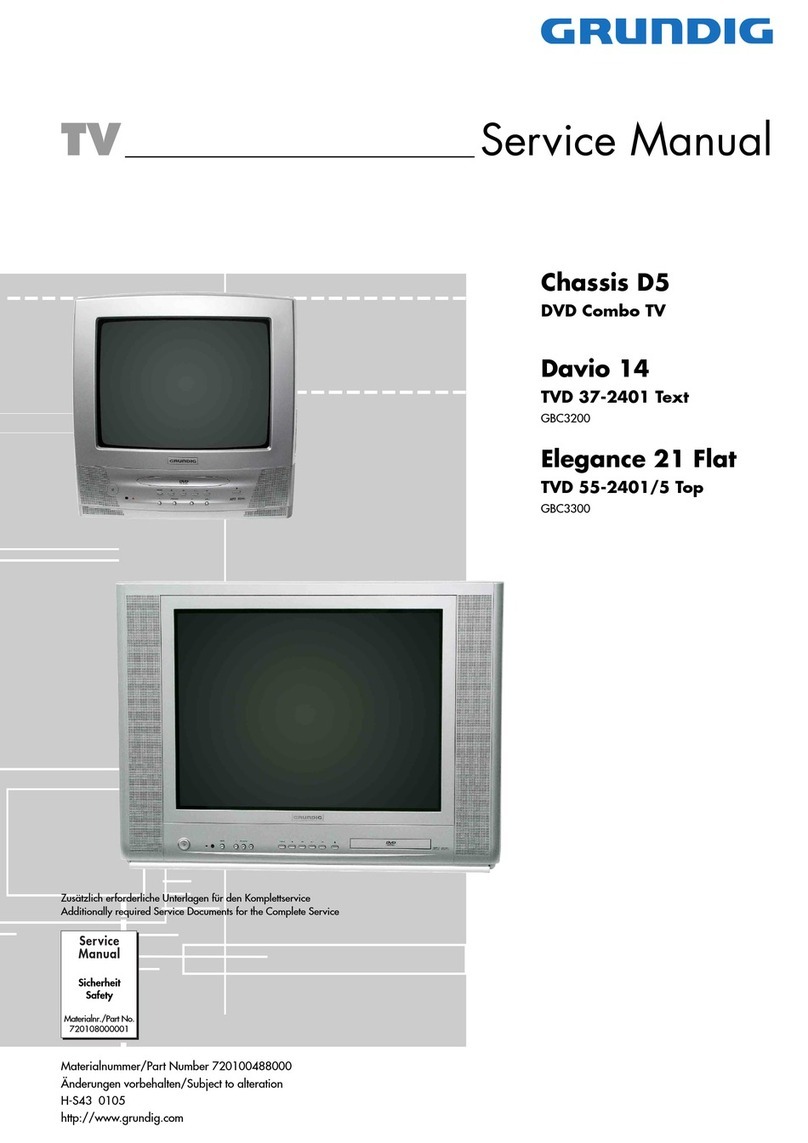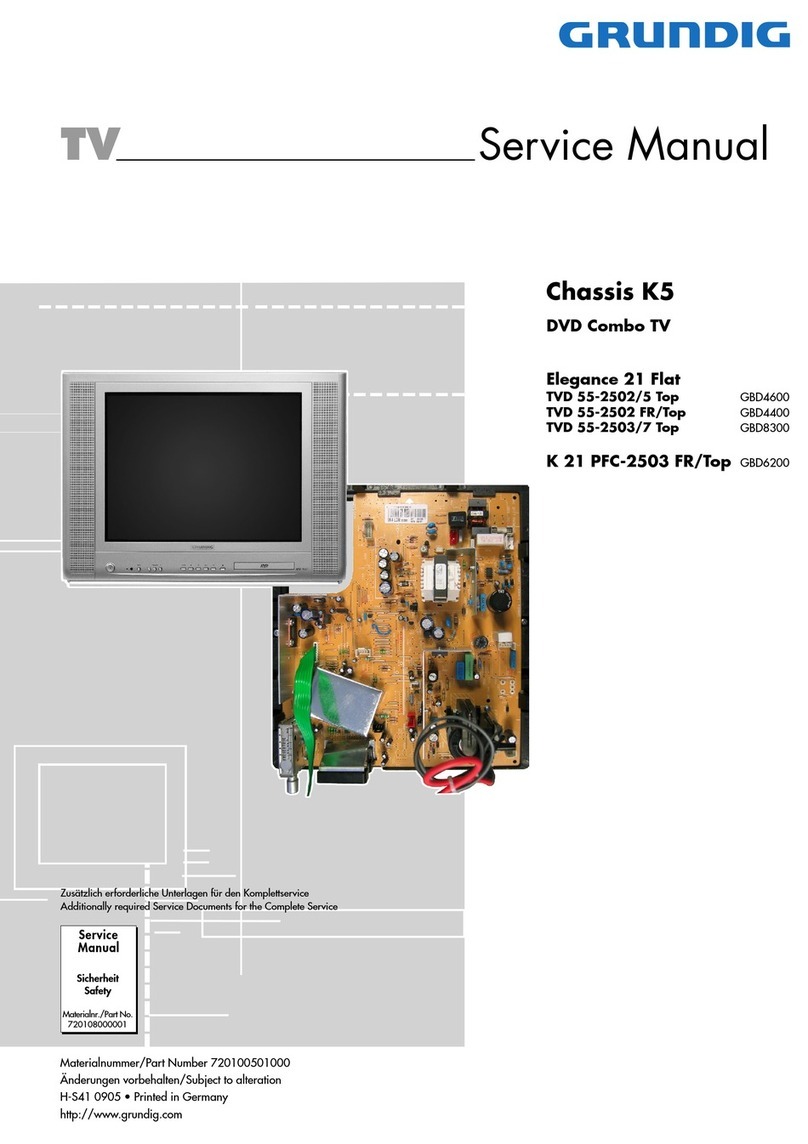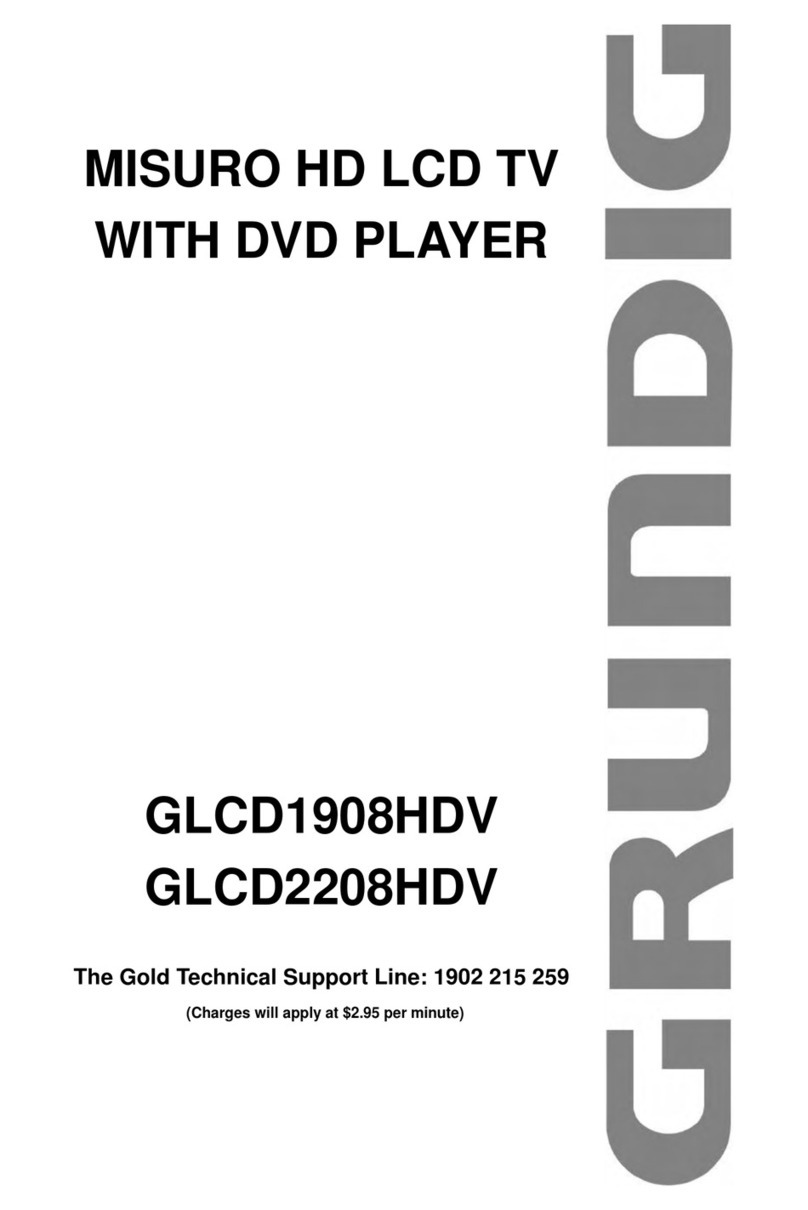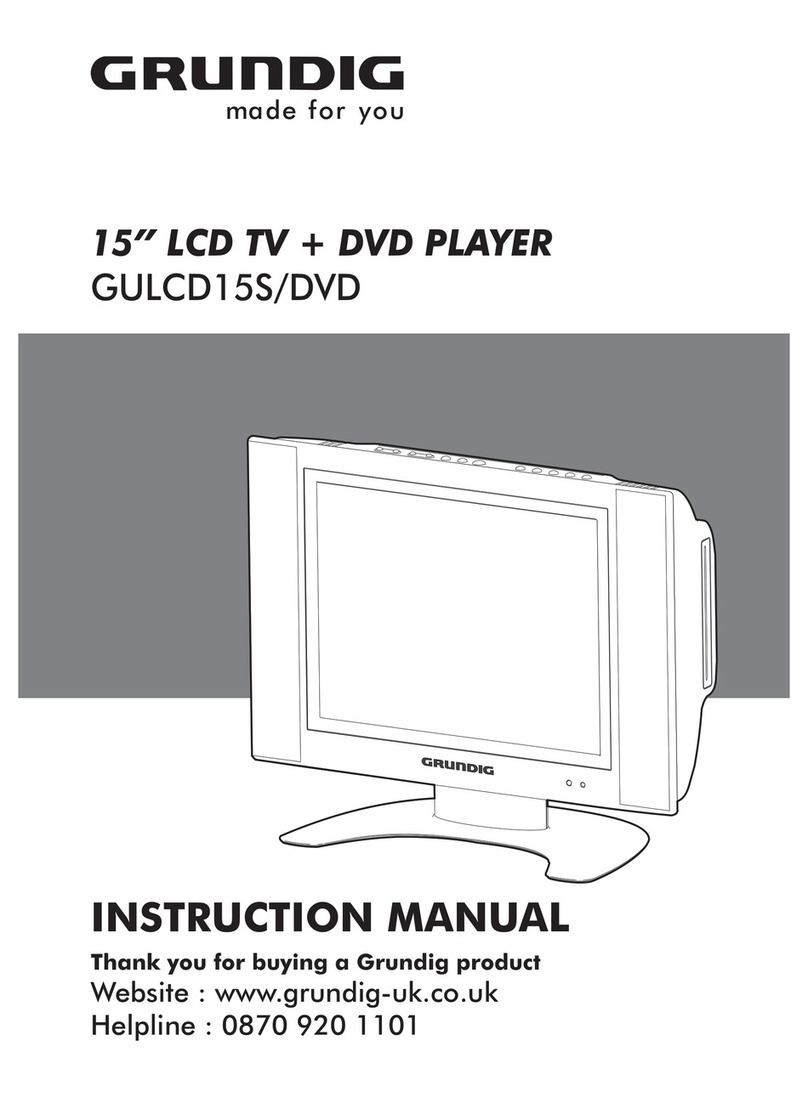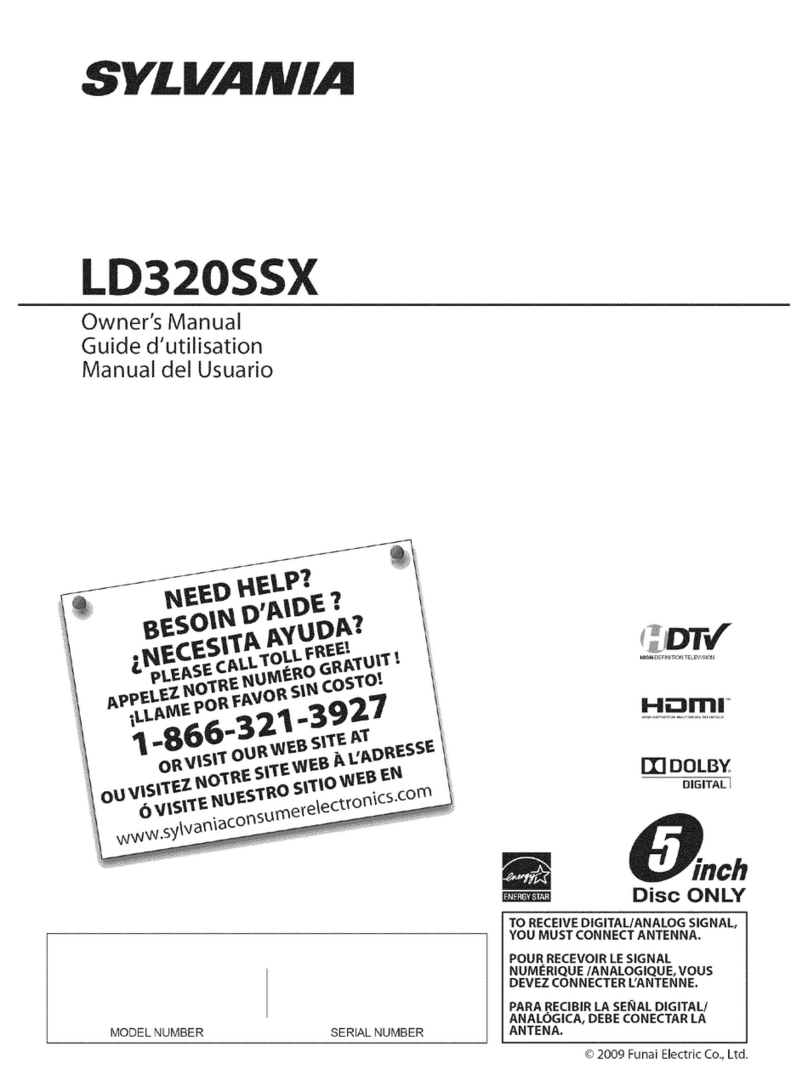Please note the following points when setting up the Receiver/Player:
This Receiver/Player set is designed to play video and audio signals from
compact discs (DVD and CD), and receiving Digital Television signals.
Any other use is expressly prohibited.
If the Receiver/Player is subject to a sudden change in temperature, for example
if brought in from the cold to a warm room, connect it to the mains supply and
let it stand for at least two hours before you insert a DVD.
The Receiver/Player is designed for use in dry rooms. If you do use it in the
open, please ensure that it is protected from moisture, such as rain or water
splashes.
Place the Receiver/Player on a hard, level surface. Do not place any objects
such as newspapers on the Receiver/Player or any cloth or similar articles
underneath it.
Do not place the Receiver/Player close to heating units or in direct sunlight, as
this will impair cooling.
Do not insert foreign objects in the air vents or the disc compartment.
Never open the Receiver/Player casing under any circumstances. The
manufacturer accepts no liability for damage resulting from improper handling.
Do not place any vessels such as vases on the Receiver/Player, as they may spill
liquid, thus presenting a safety risk.
Thunderstorms are a danger to all electrical devices. Even if the Receiver/Player
is switched off, it can be damaged by a lightning strike to the mains. Always
remove the mains plug during an electrical storm.
If the Receiver/Player is unable to scan DVDs or CDs perfectly, use a standard
commercial cleaning CD to clean the laser optics. Other cleaning methods may
damage the laser optics.
Always keep the disc compartment closed to prevent dust from collecting on the
laser optics.
This Receiver/Player is designed to the highest technological and environmental
standards. Only ecologically compatible, high quality materials have been
used. The batteries included are free of mercury and cadmium.
The range of materials used has been deliberately restricted and all the larger
plastic parts have been labelled. This Receiver/Player is easily dissassembled to
make servicing easier and optimise recycling.
5
SET-UP AND SAFETY