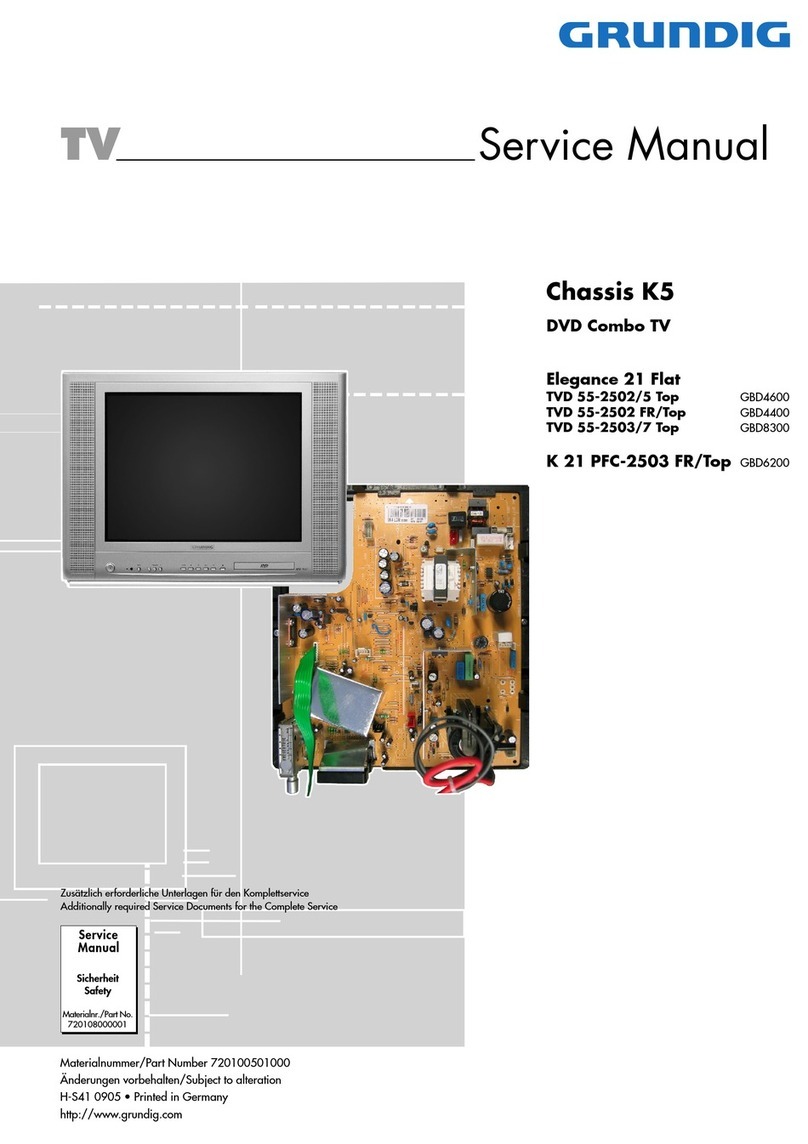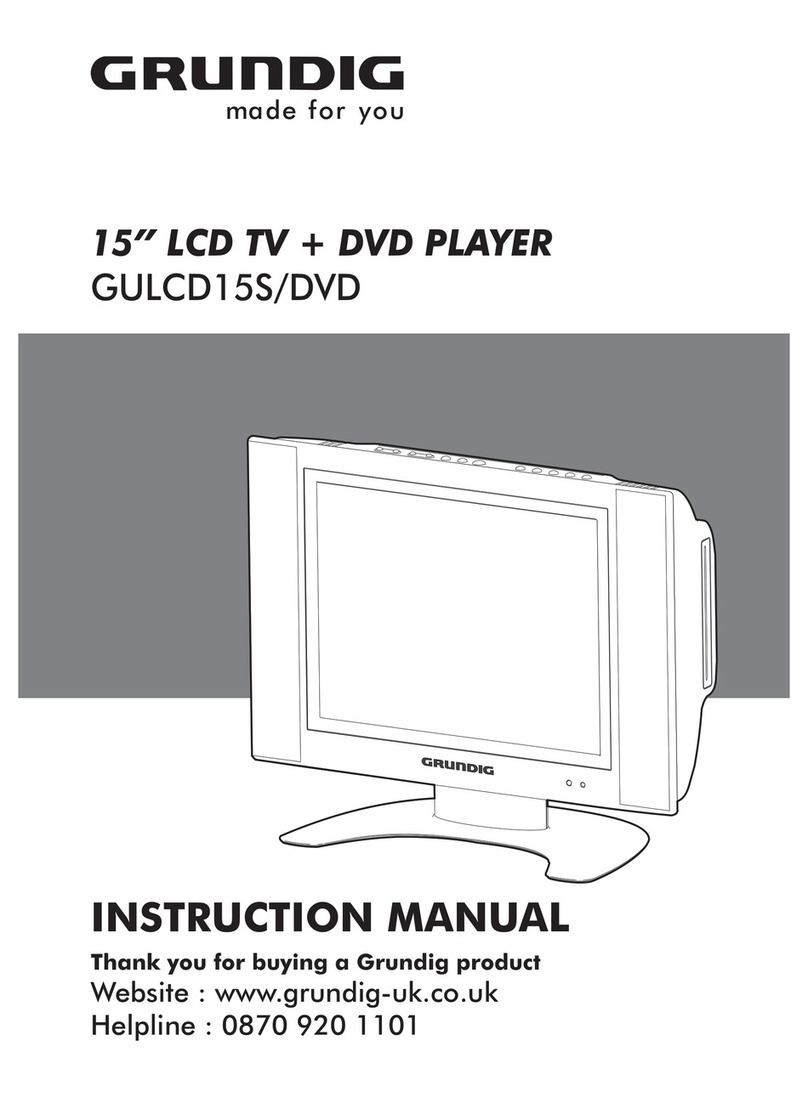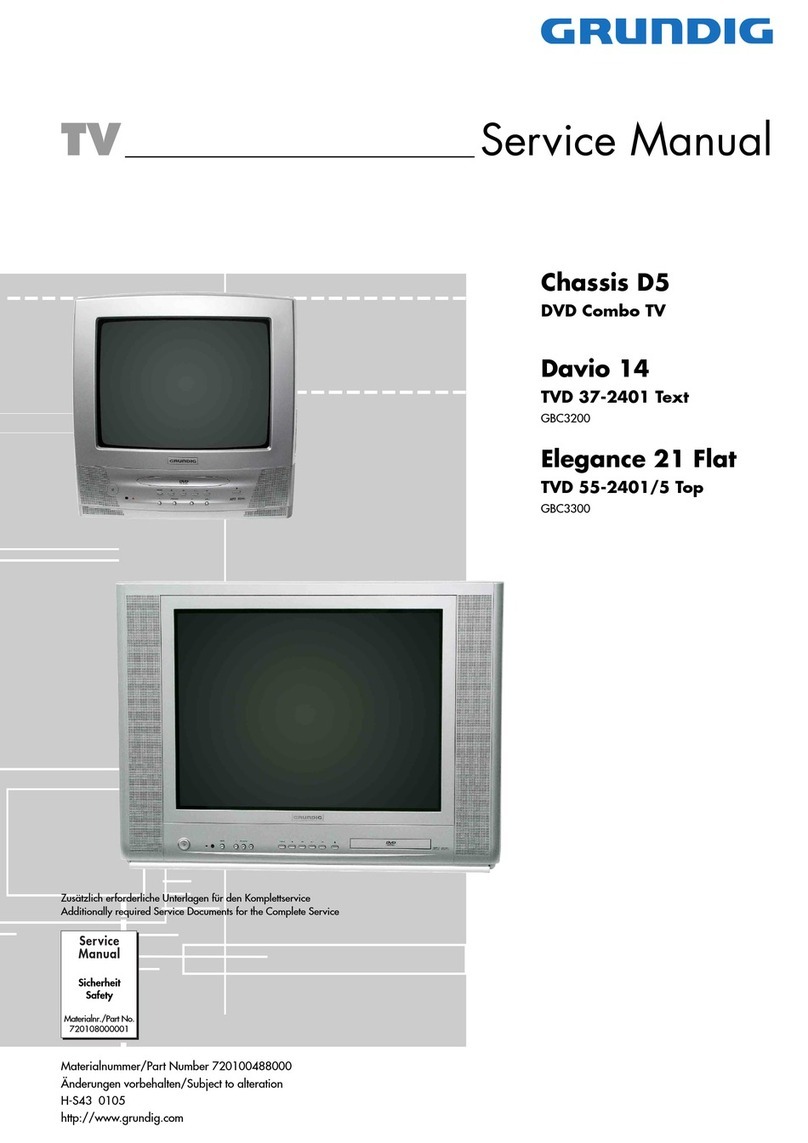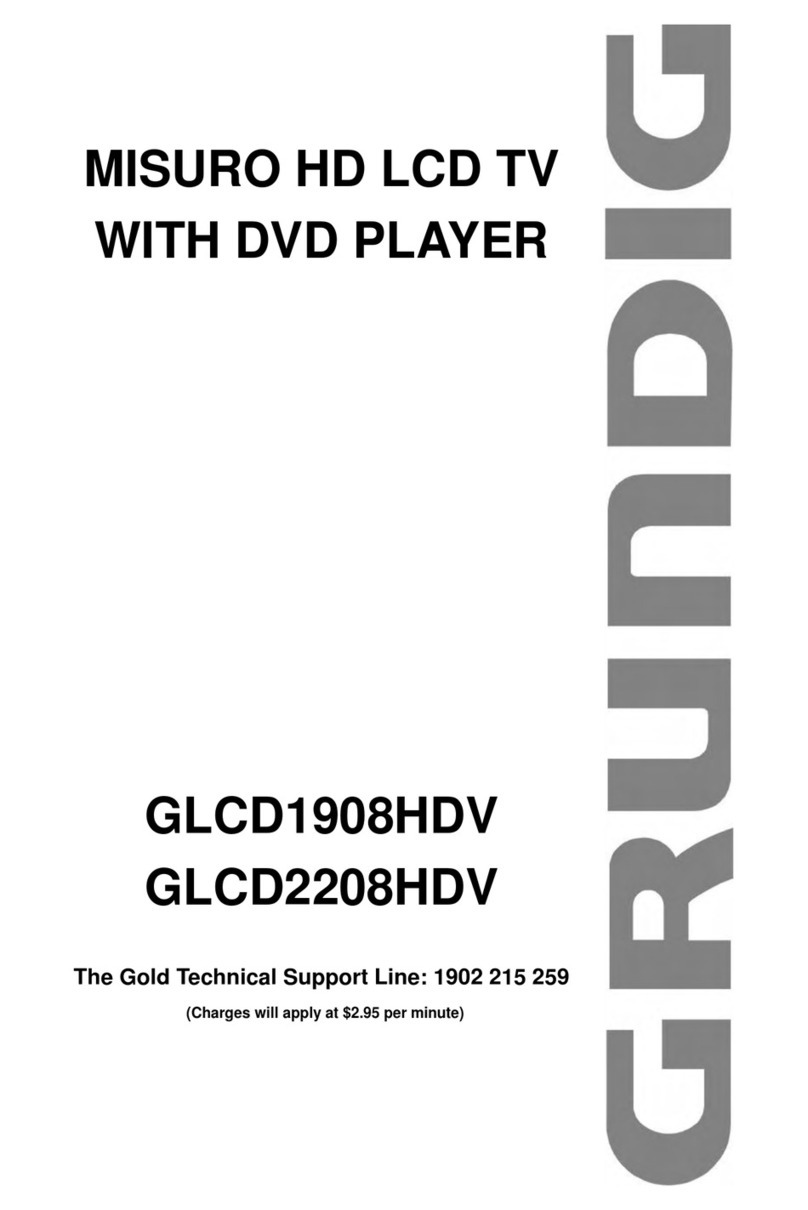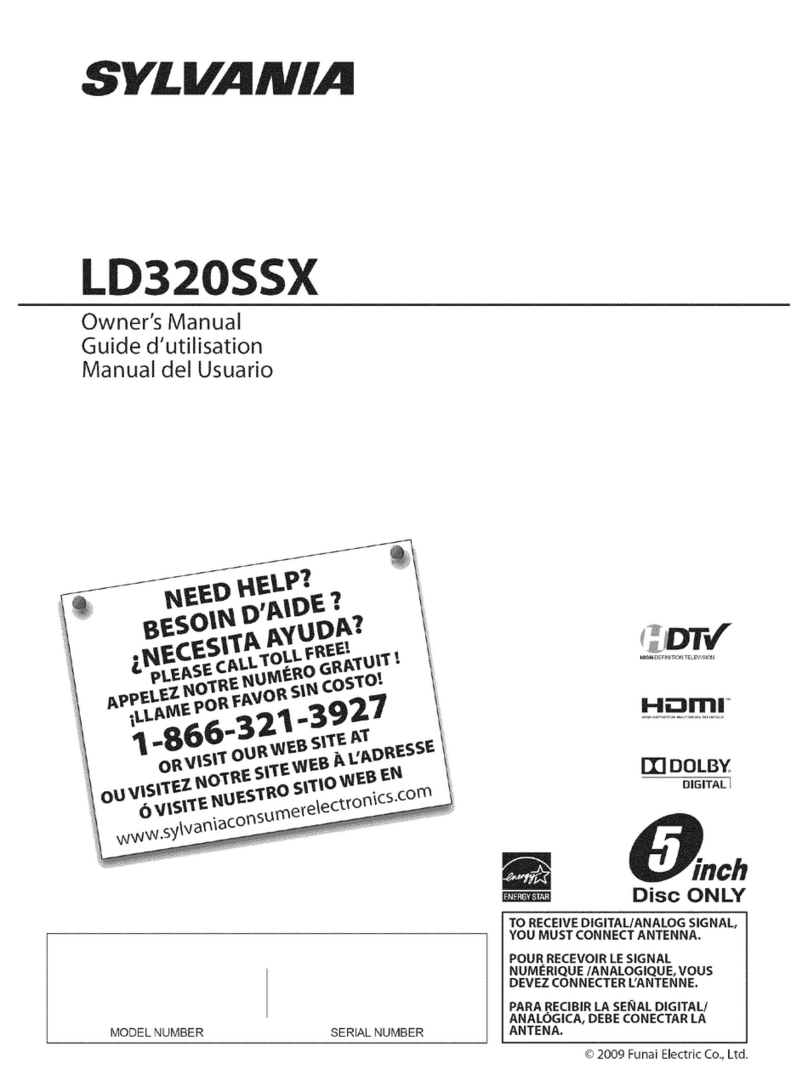3
LCD TV User Guide
Safety Instructions
WARNINGS
WEEE:
This appliance is labelled in accordance with European Directive 2002/96/EG
concerning used electrical and electronic appliances(waste electrical and electronic
equipment - WEEE). The guideline determines the framework for the return and
recycling of used appliances as applicable throughout the EU.
●Unqualified attempts to repair this TV are not allowed. Refer repairs to this unit
to a qualified technician only.
● Do not disassemble this unit. There are dangerous-voltage parts inside that may
cause electric shock even after power is disconnected.
●Store your unit in a clean, dry environment, Unplug the unit immediately it gets
wet, and consult your servicing technician.
●Always unplug the unit before cleaning it. Wipe dust off the cabinet of the unit
with clean & dry & soft cloth. Apply non-ammonia cleansing lotion onto the cloth,
not directly onto the screen.
●Do not place heavy objects on top of the unit.
●Avoid exposing your unit directly to sunlight or other heat sources.
●Put your unit in a well-ventilated area away from high humidity.
●Do not expose this TV to rain or moisture, dripping or splashing.
Safety Tips
●If smoke, abnormal noise or odour comes out of your unit, unplug from the
mains supply immediately and call your dealer.
●Never try to repair the your unit on your own. Always call your dealer
for repairs.
Note
This user’s manual contains for-reference-only graphics and information that are
subject to change without notice.