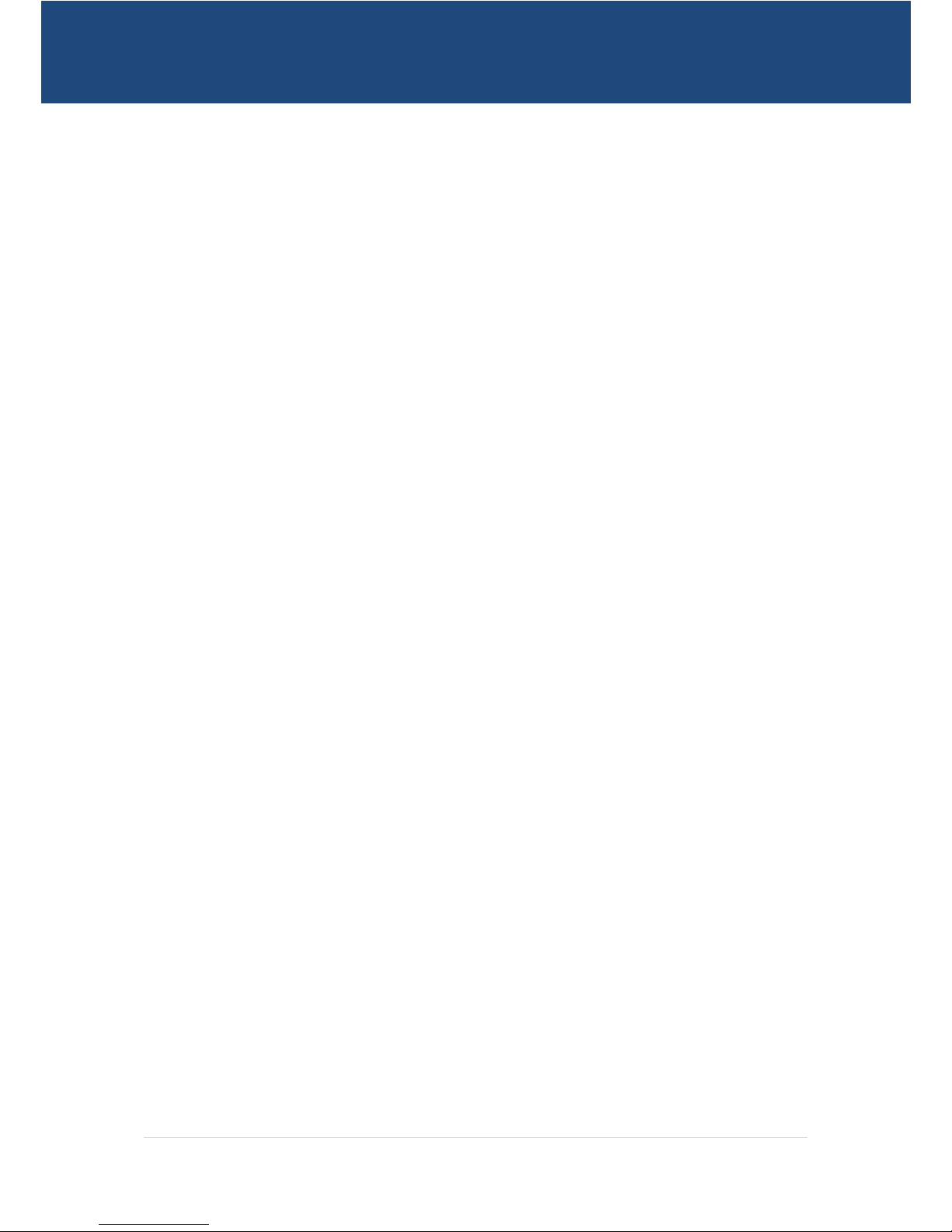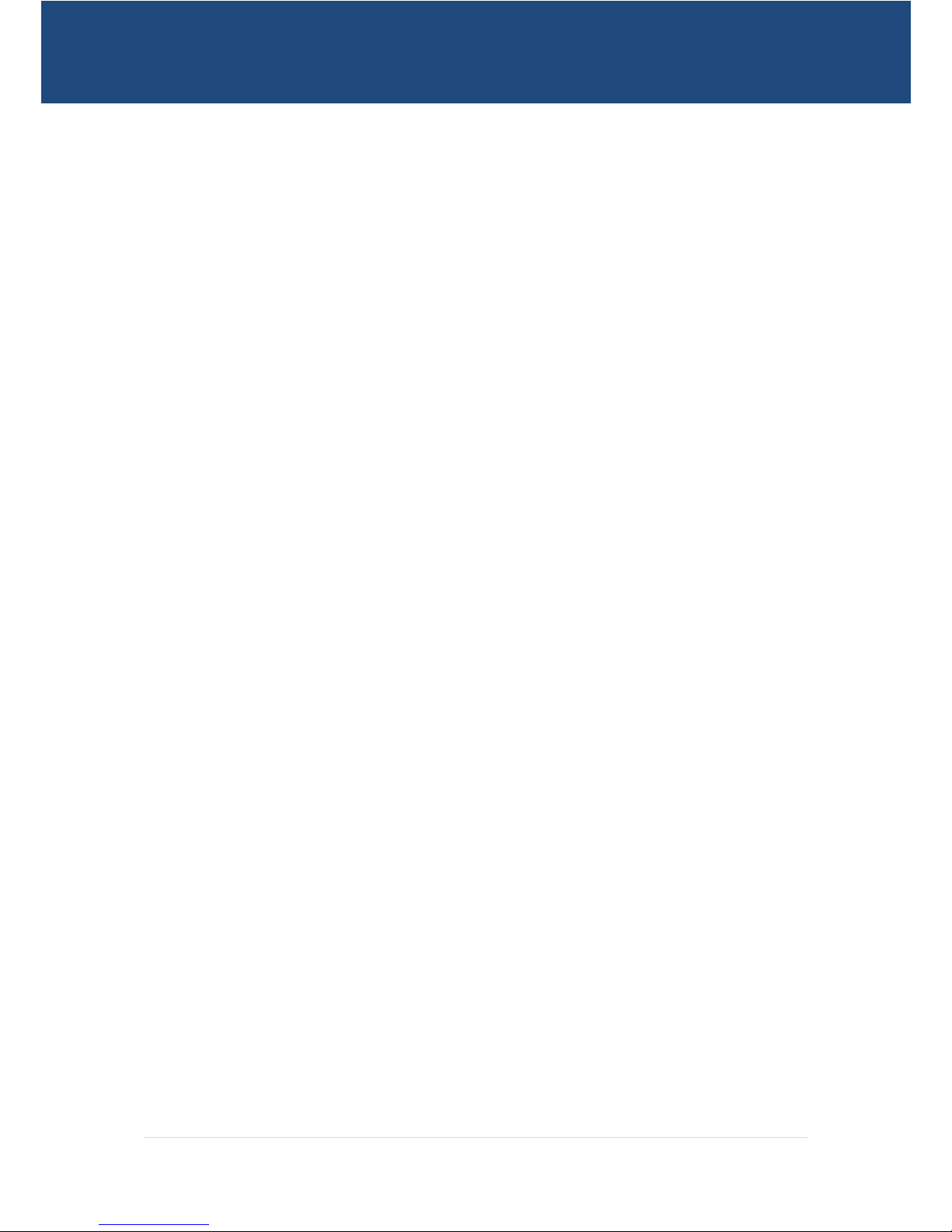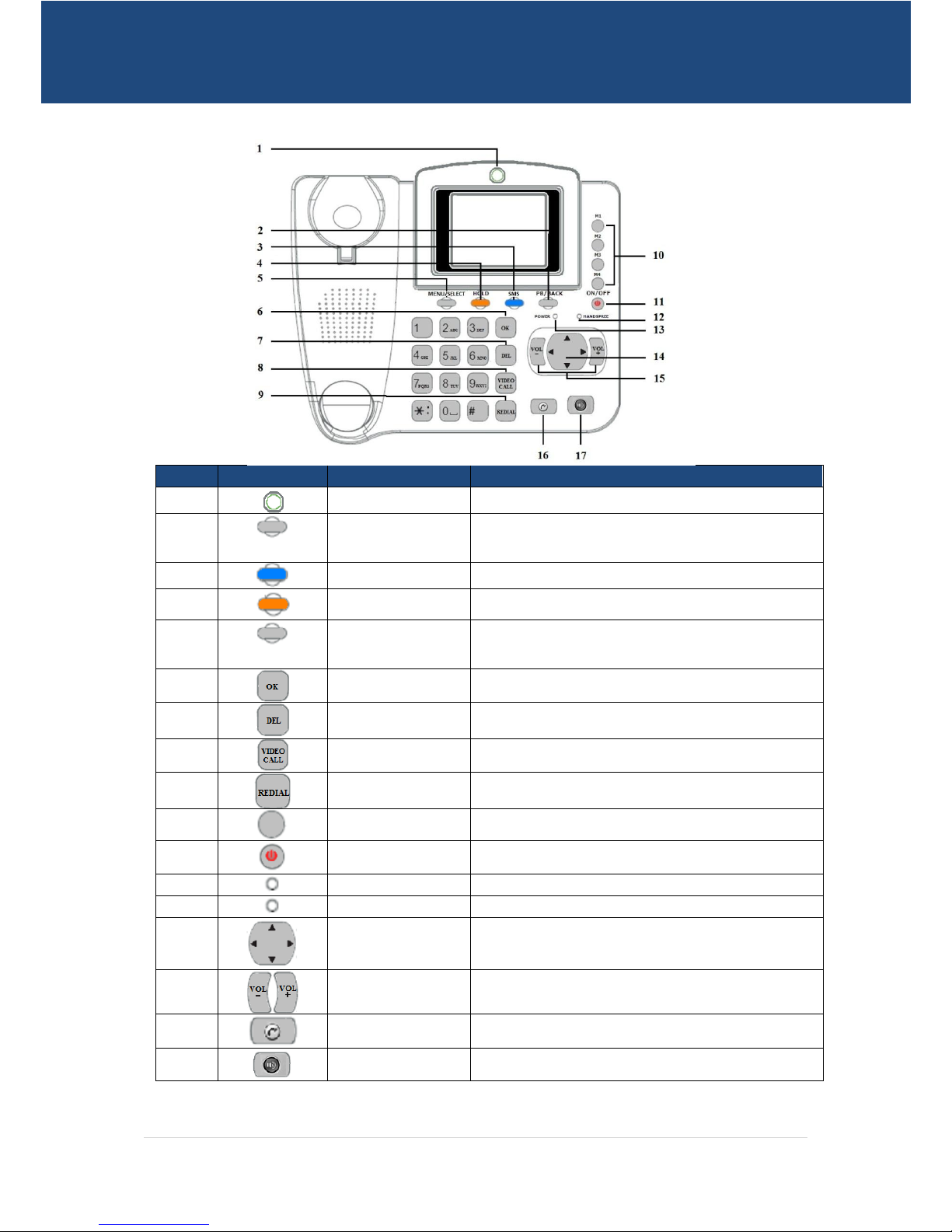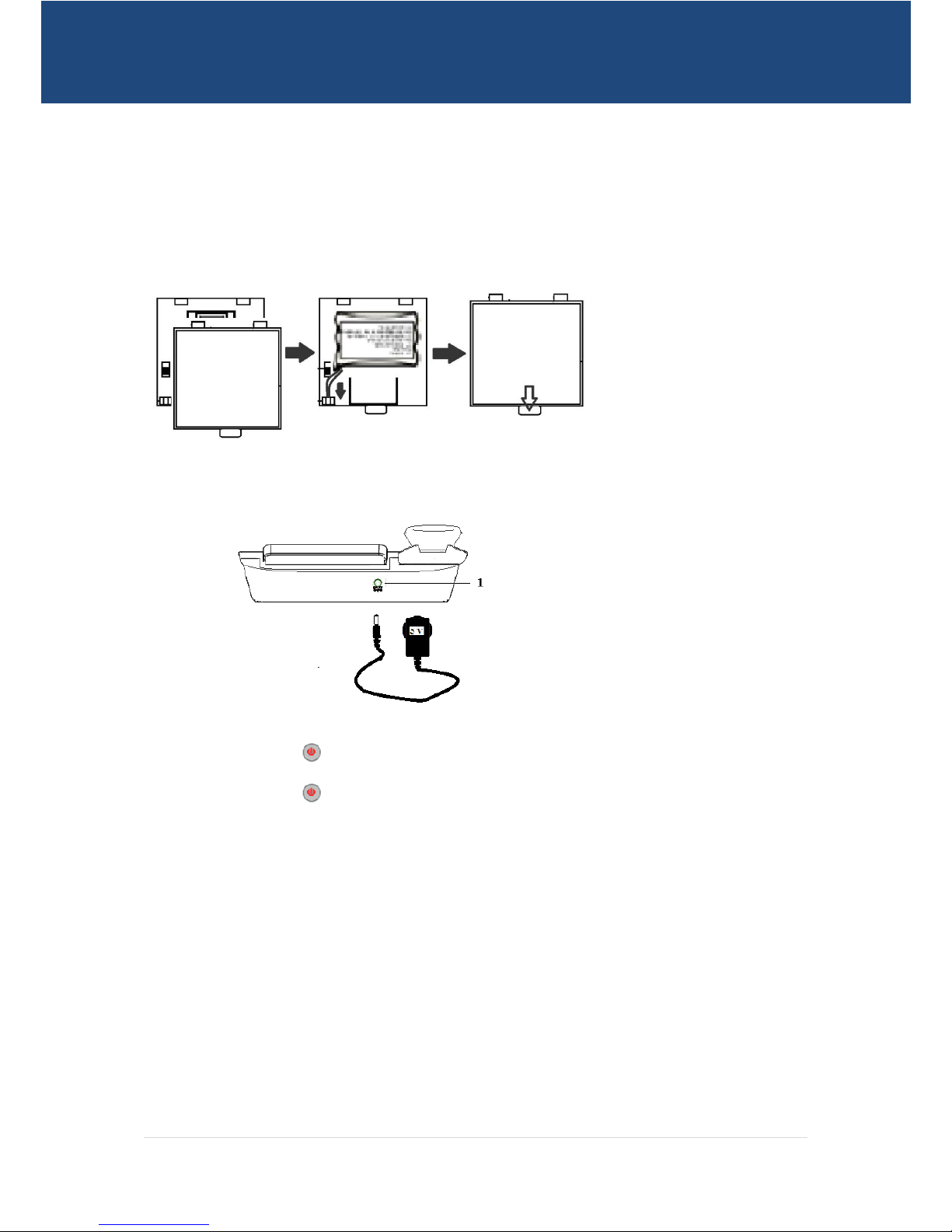2 | P a g e
Preface
Copyright GAP Technology Pty Ltd. All rights reserved.
No part of this document may be reproduced or transmitted in any form or by any means without prior written consent of
GAP Technology Pty Ltd.
The product described in this manual may include copyrighted software of GAP Technology Pty Ltd and possible licensors.
Customers shall not in any manner reproduce, distribute, modify, decompile, disassemble, decrypt, extract, reverse
engineer, lease, assign, or sublicense the said software, unless such restrictions are prohibited by applicable laws or such
actions are approved by respective copyright holders under licenses.
Notice
Some features of the product and its accessories described herein rely on the software installed, capacities and settings of
local network, and may not be activated or may be limited by local network operators or network service providers, thus
the descriptions herein may not exactly match the
Product or its accessories you purchase. GAP Technology Pty Ltd reserves the right to change or modify any information or
specifications contained in this manual without prior notice or obligation.
NO WARRANTY
THE CONTENTS OF THIS MANUAL ARE PROVIDED “AS IS”. EXCEPT AS REQUIRED BY
APPLICABLE LAWS, NO WARRANTIES OF ANY KIND, EITHER EXPRESS OR IMPLIED,
INCLUDING BUT NOT LIMITED TO, THE IMPLIED WARRANTIES OF MERCHANTABILITY AND FITNESS FOR A PARTICULAR
PURPOSE, ARE MADE IN RELATION TO THE ACCURACY, RELIABILITY OR CONTENTS OF THIS MANUAL.
TO THE MAXIMUM EXTENT PERMITTED BY APPLICABLE LAW, IN NO CASE SHALL GAP TECHNOLOGY PTY LTD BE LIABLE FOR
ANY SPECIAL, INCIDENTAL, INDIRECT, OR CONSEQUENTIAL DAMAGES, OR LOST PROFITS, BUSINESS, REVENUE, DATA,
GOODWILL OR ANTICIPATED SAVINGS.
Import and Export Regulations
Customers shall comply with all applicable export or import laws and regulations and will obtain all necessary
governmental permits and licenses in order to export, re-export or import the product mentioned in this manual including
the software and technical data therein.
IMPORTANT NOTICE
The GTECH Wireless Broadband Business System is not a mobile phone. As such please note the following in relation to
the operation of the equipment.
1. In accordance with Australian and International regulatory standards, the user should operate the device whilst
remaining a distance of 25 cm from the main phone unit.
2. This product has been designed to receive incoming and make outgoing calls on a GSM network, and whilst it
operates in a similar manner to a mobile phone certain functions such as SMS Alphanumeric address is not
available.