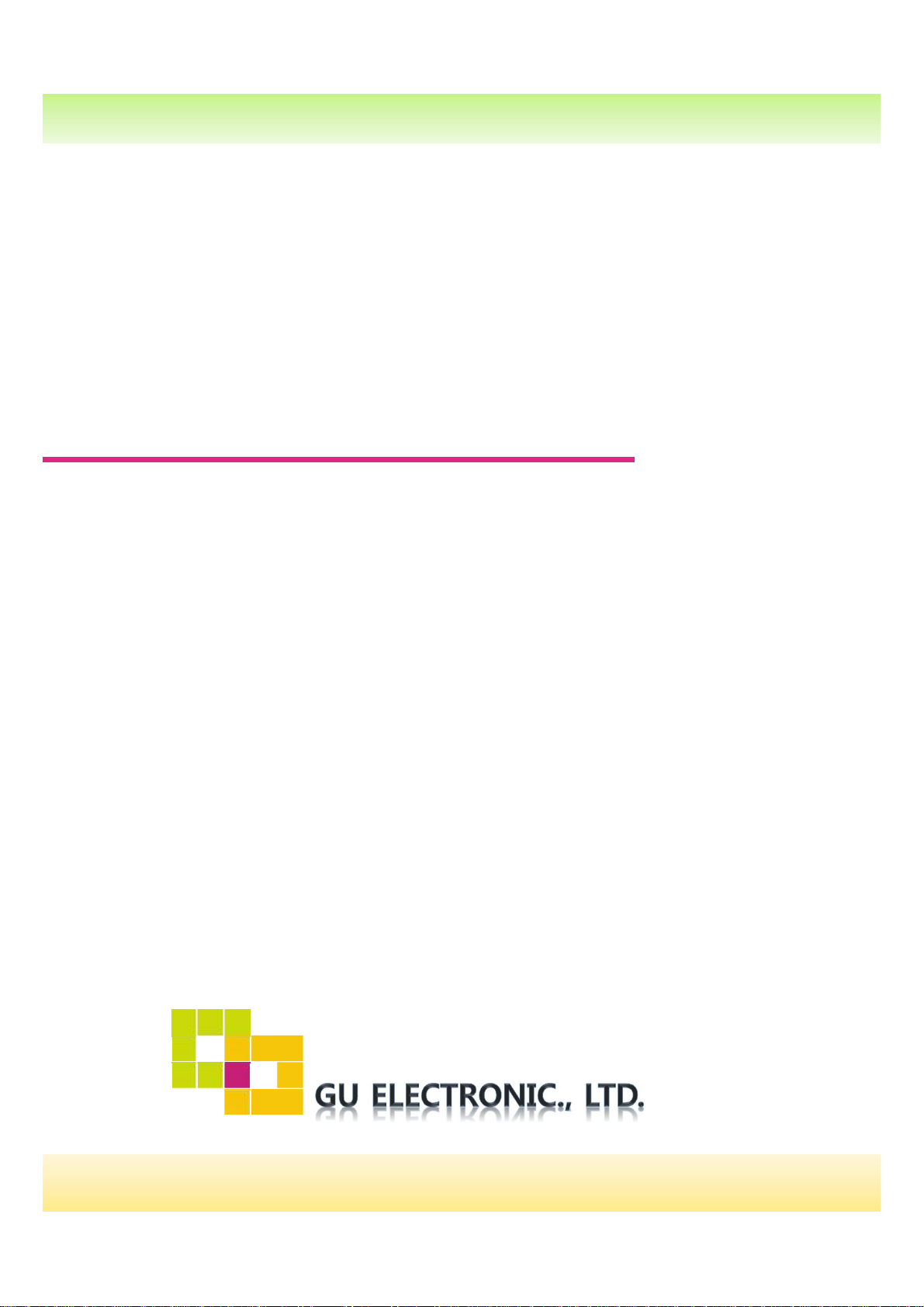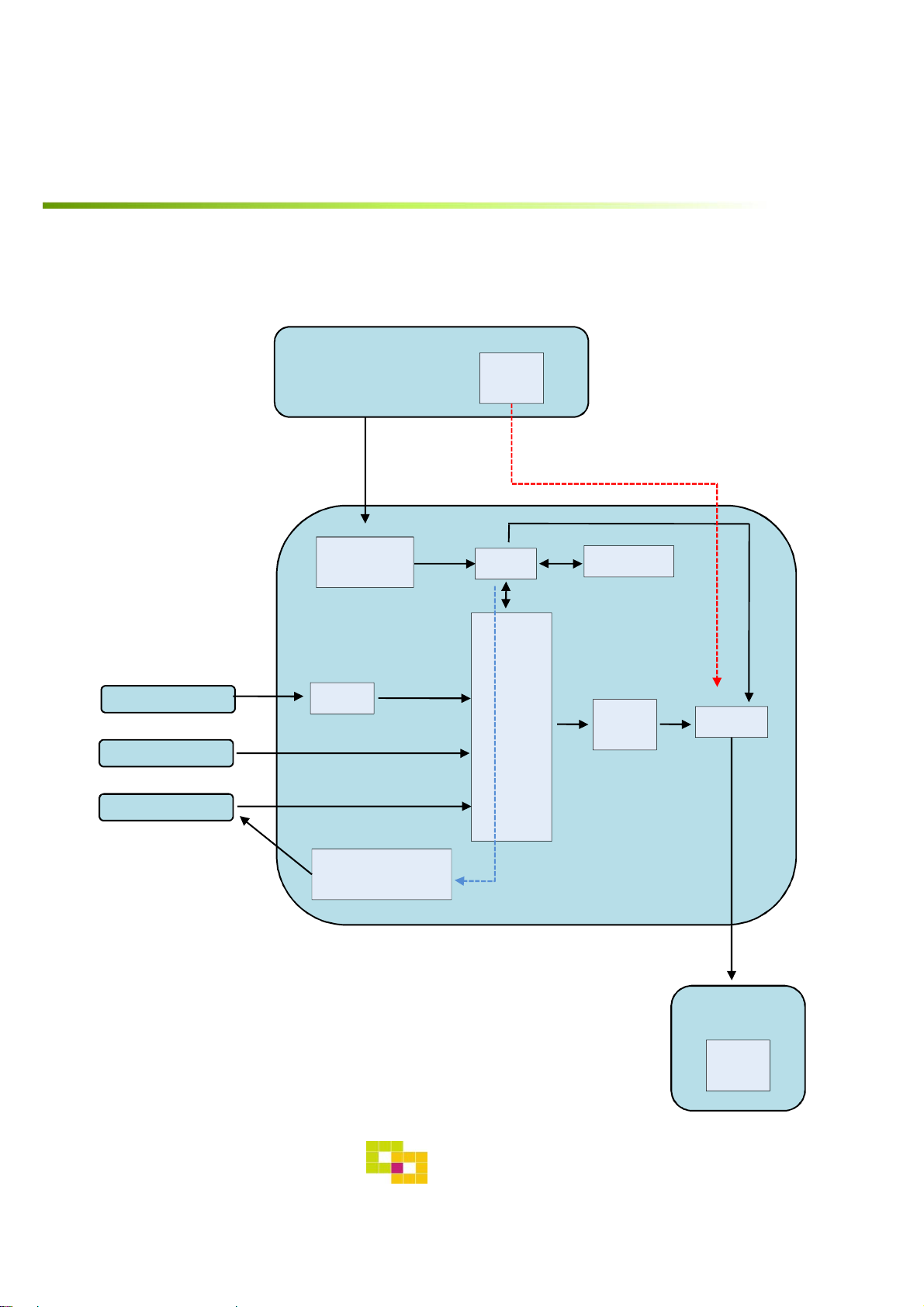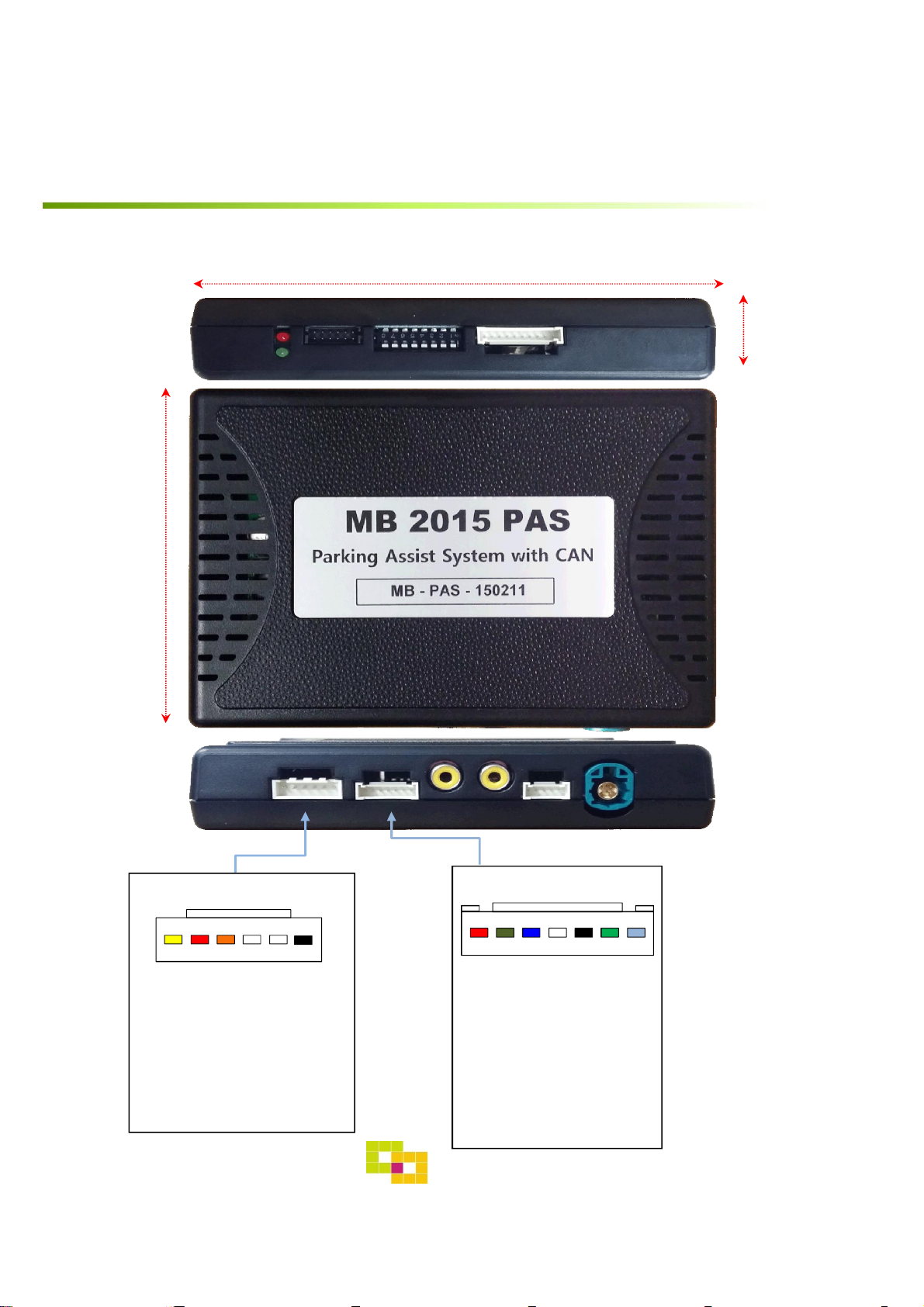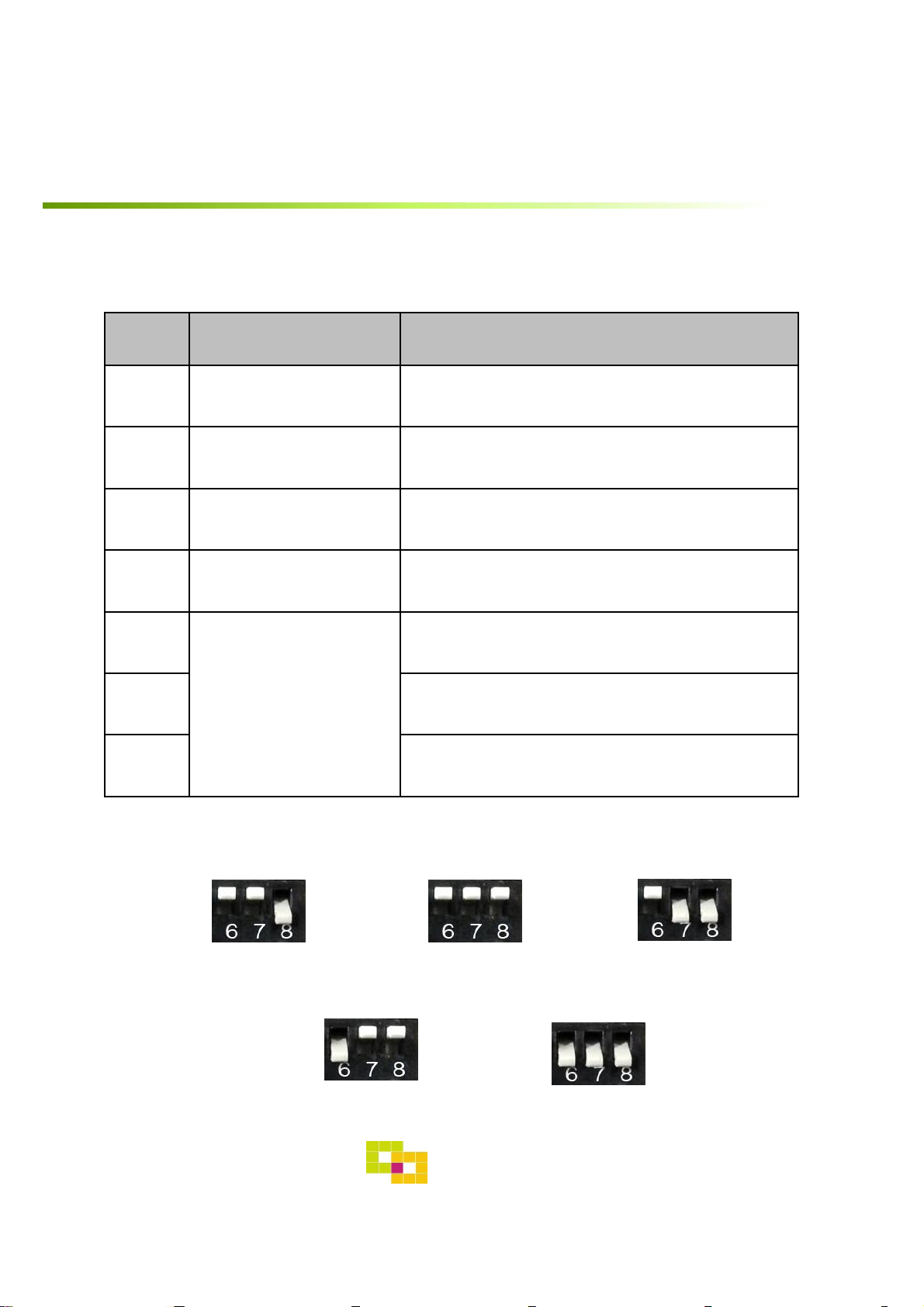GU Electronic
INDEX
Specifications
1. Main Spec. ---------------------------------------
2. Diagram ------------------------------------------
3. Components -------------------------------------
4. Components (Option) ---------------------------
5. Exterior -------------------------------------------
Settings
1. Dip Switch ---------------------------------------
2. ParkingàDrive ----------------------------------
3. Original button ---------------------------------
4. OSD Menu --------------------------------------
Installation
1. Diagram -----------------------------------------
2. LVDS Connection -------------------------------
3. CAN Connection --------------------------------
Caution
1. FQA -----------------------------------------
2. Caution ----------------------------------------
2
3
4
5
6
7
8
9
10
12
17
18
19
20
20