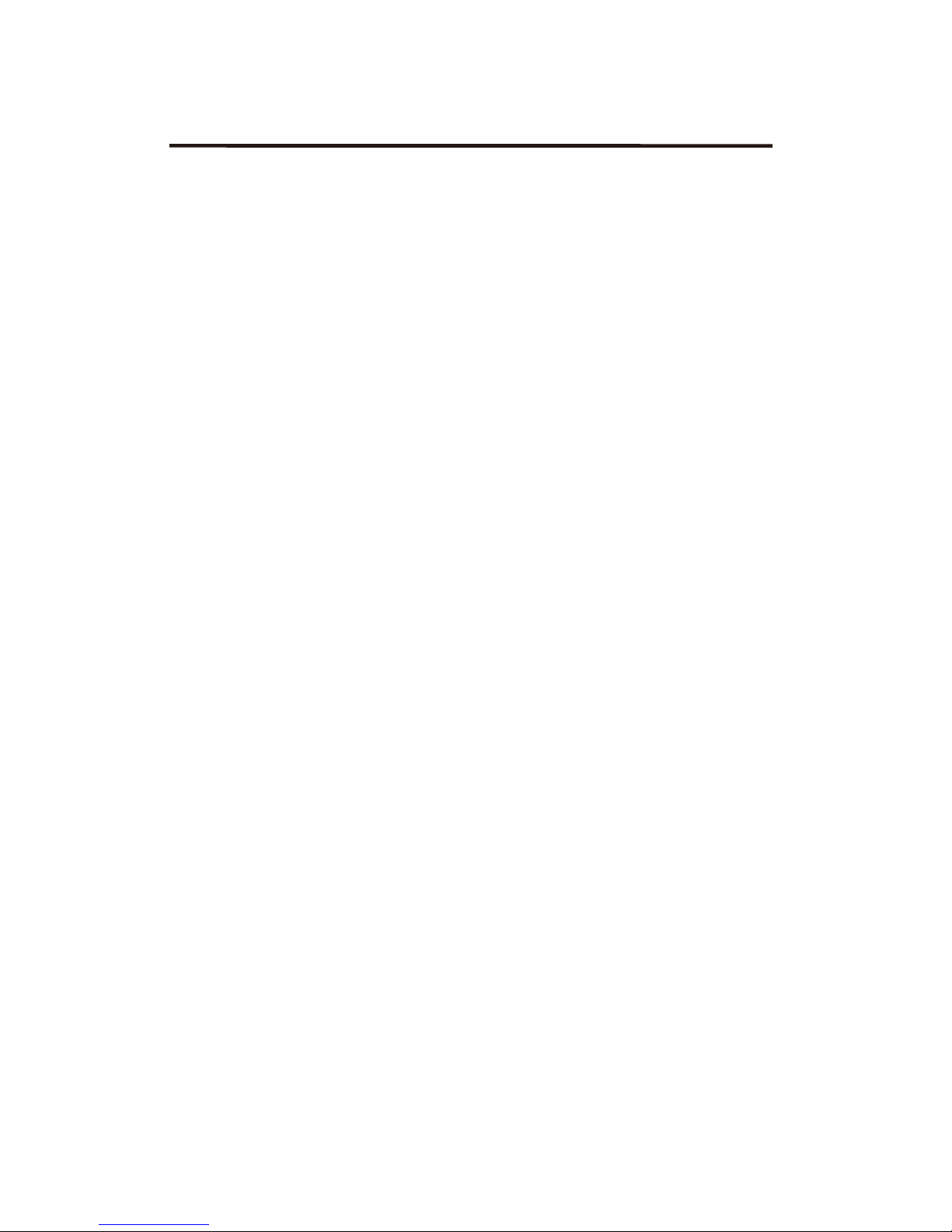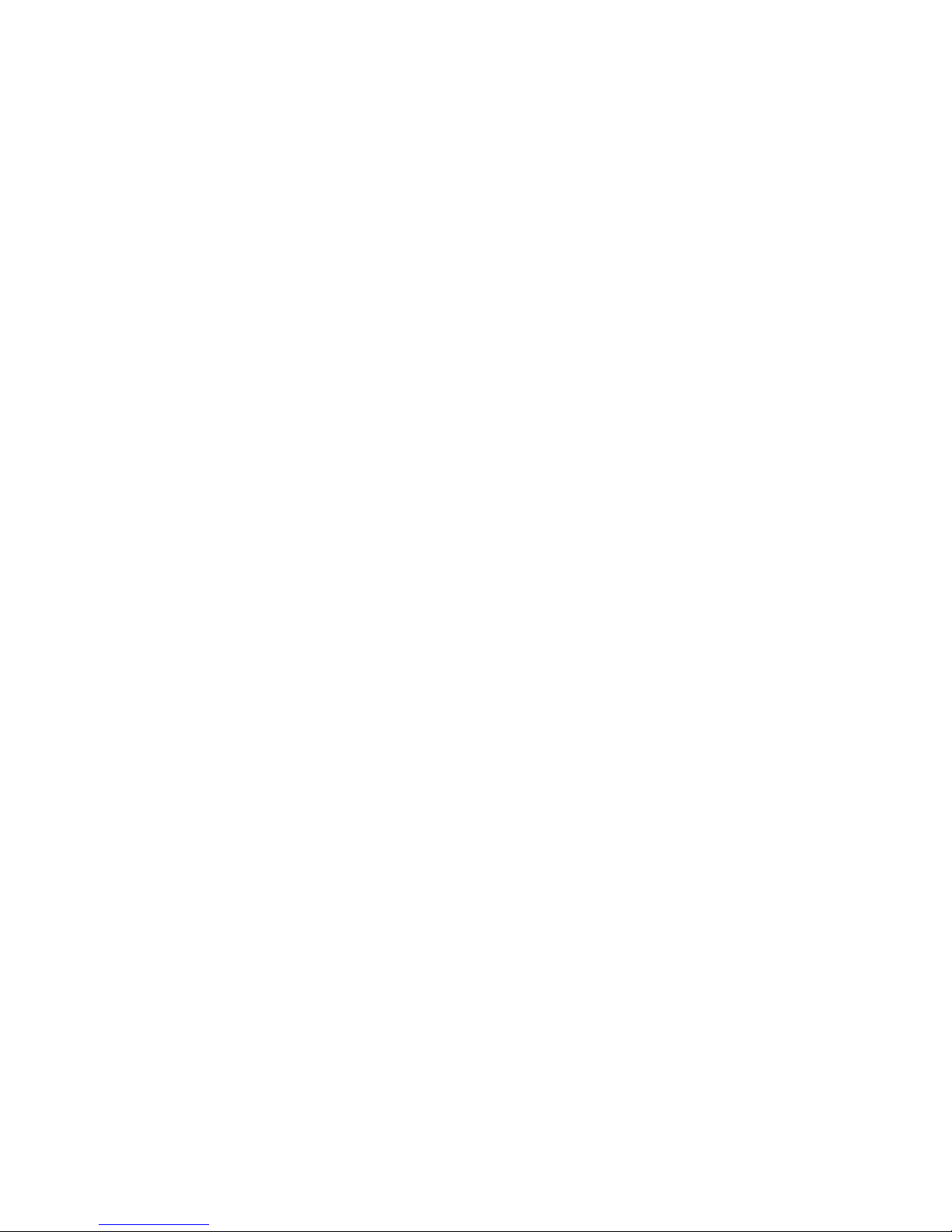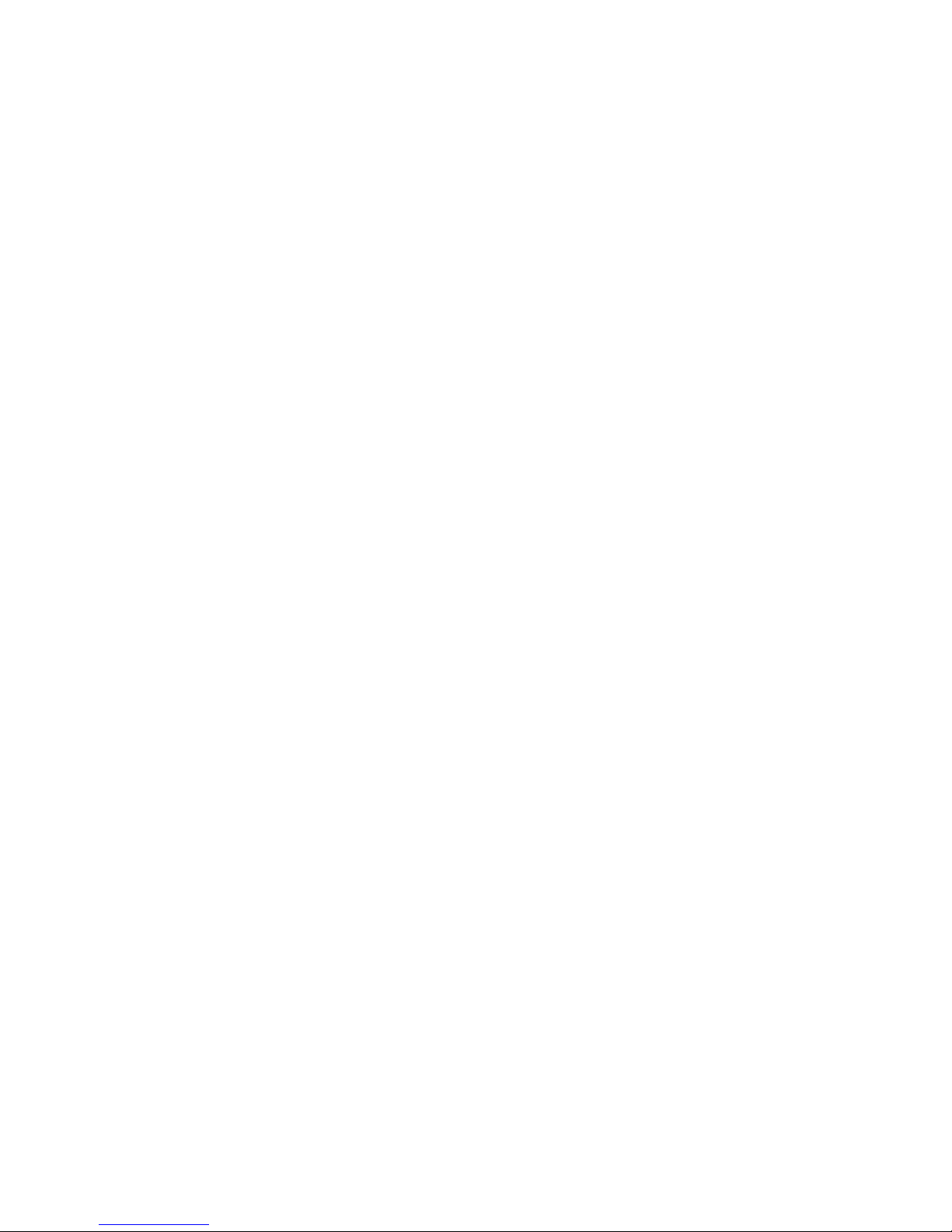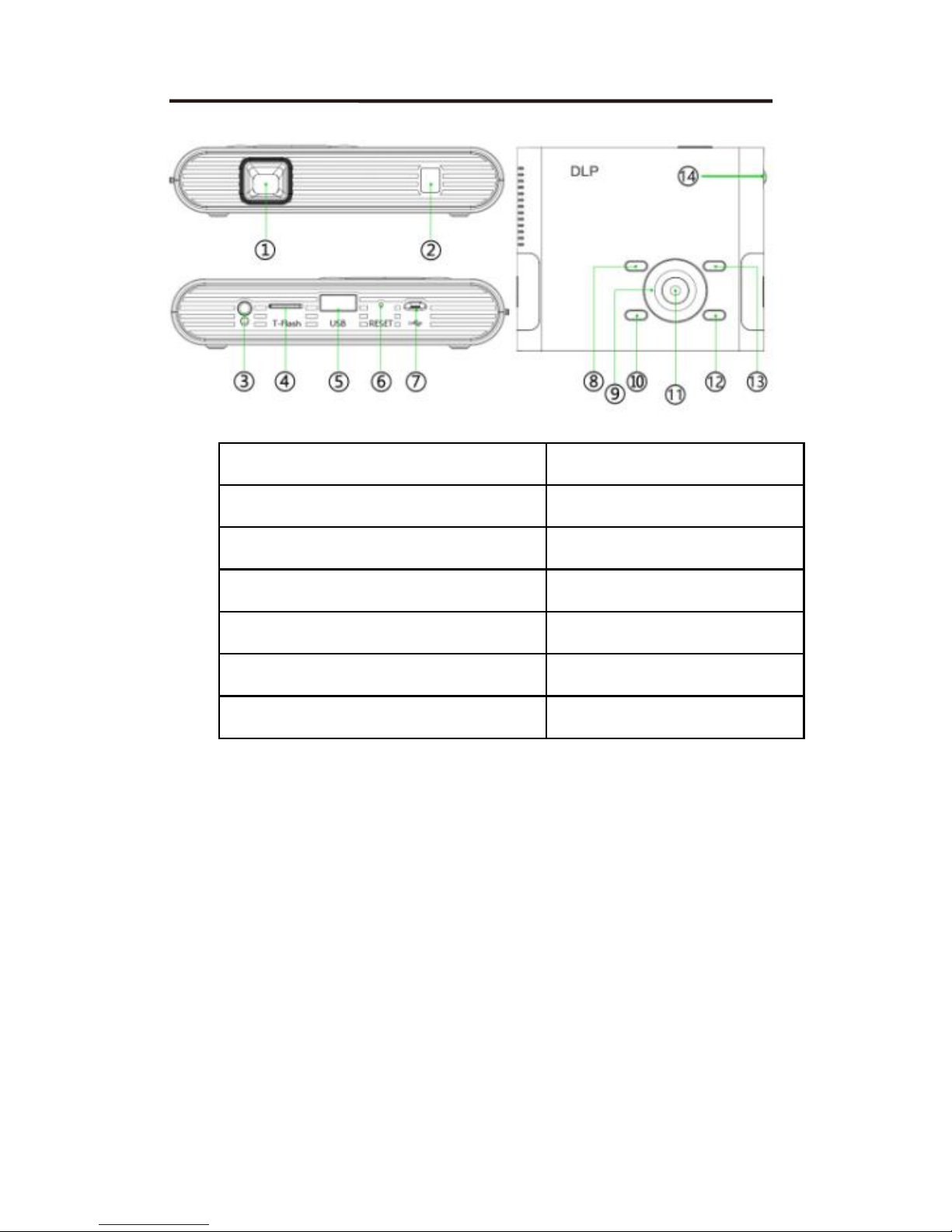3
Danger
To reduce the risk of electric shock, burns, fire or injury:
1. Do not use while bathing or in a shower.
2. Do not place or store unit where it can fall or be pulled into a tub or
sink.
3. Do not place in, drop or submerge in water or other liquid.
4. Do not reach for unit that has fallen into water. Unplug it
immediately.
5. Care should be taken so that objects do not fall and liquids are not
spilled onto the unit.
Warning
1. Close supervision is necessary when this appliance/product is used
by or near children or mentally disabled individuals.
2. Use this unit only for its intended use as described in this manual.
3. Unplug this unit during lightning storms or when unused for long
periods of time.
4. Never drop or insert an object into any opening.
5. Protect the adapter cord from being walked on or pinched, particula-
rly at plug outlets, convenience receptacles and the point where it
exits the unit.
6. Do not allow adapter cord to touch hot surfaces. Wrap cord Loosely
around the unit when storing.
7. The unit should be situated away from direct sunlight or heat sources
such as radiators, electric heaters, heat registers, stoves, or other
units (including amplifiers) that produce heat. Avoid placing on top
of stereo equipment that radiates heat.
8. Never block the air openings of the unit with materials such as clot-
hing, plastic bags or papers, or place it on a soft surface such as a bed
or couch, where the air openings may be blocked.